Konica Minolta BIZHUB C250 User Manual

Box operations
C250
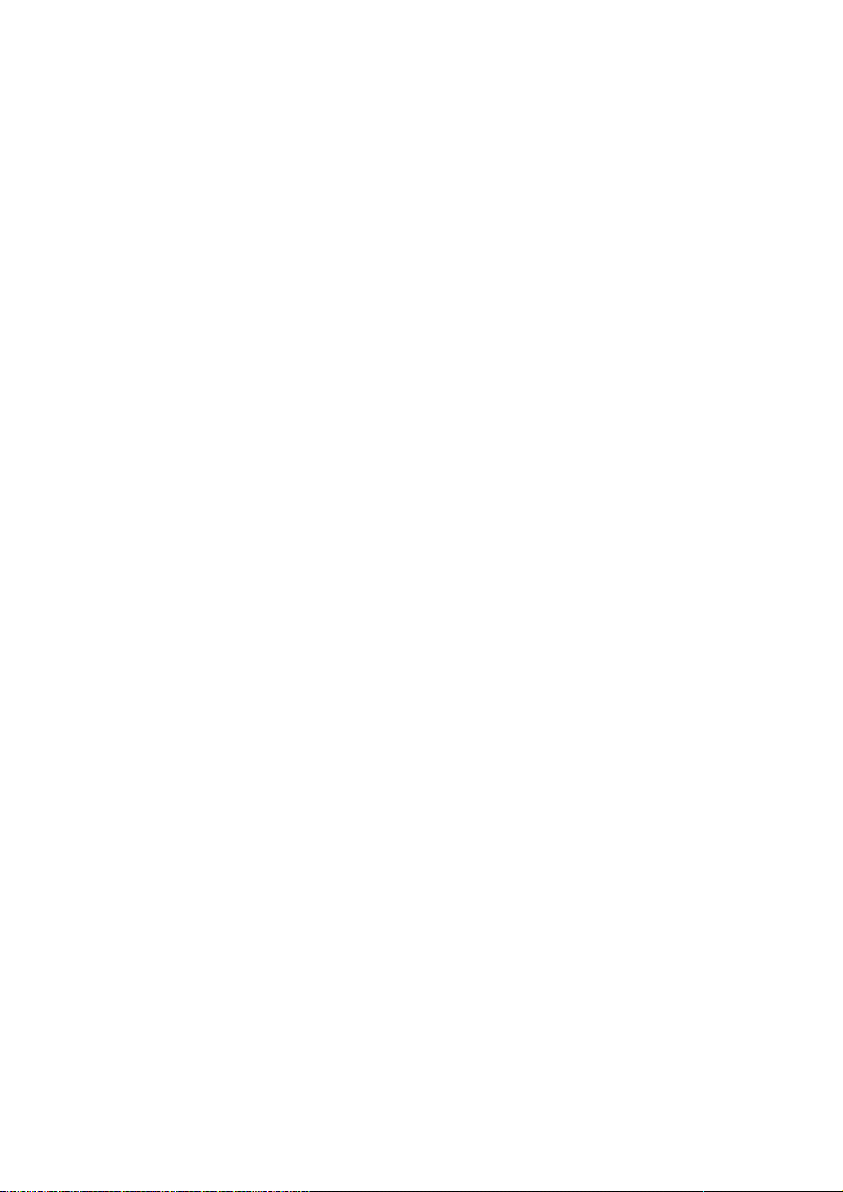
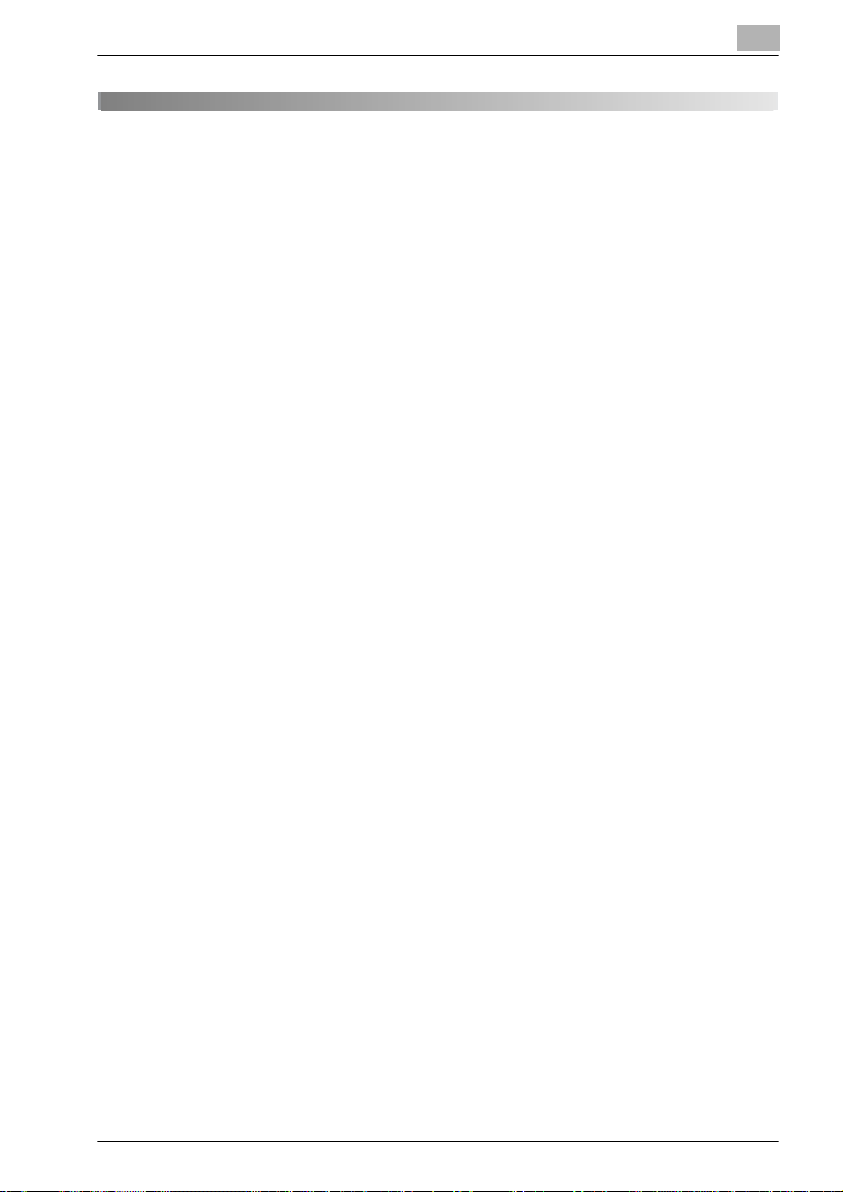
Contents
1Introduction
1.1 Welcome ............................................................................................ 1-3
1.2 Energy Star® ..................................................................................... 1-4
What is an ENERGY STAR® product? .......................................... 1-4
1.3 Trademarks and registered trademarks ......................................... 1-5
License information ........................................................................ 1-5
OpenSSL Statement ...................................................................... 1-6
1.4 About this manual ............................................................................. 1-9
Structure of the manual ................................................................. 1-9
Notation ........................................................................................ 1-10
1.5 Explanation of manual conventions .............................................. 1-11
Safety advices .............................................................................. 1-11
Sequence of action ...................................................................... 1-11
Tips .............................................................................................. 1-12
Special text markings ................................................................... 1-12
1.6 User manuals .................................................................................. 1-13
User manual [Copy Operations] ................................................... 1-13
User manual [Network Scanner Operations] ................................ 1-13
User manual [Box Operations] <this manual> ............................. 1-13
User manual [Enlarge Display Operations] .................................. 1-13
User manual [Facsimile Operations] ............................................ 1-13
User manual [Print Operations] .................................................... 1-13
2 Overview of the box functions
2.1 Box functions .................................................................................... 2-3
Types of boxes ............................................................................... 2-4
2.2 Available box functions .................................................................... 2-5
Saving documents ......................................................................... 2-5
Moving/copying box documents ................................................... 2-5
Changing a document name .......................................................... 2-5
Deleting a document ...................................................................... 2-5
Changing settings .......................................................................... 2-5
Printing a document ....................................................................... 2-5
Transmitting a document ............................................................... 2-6
Faxing a document ........................................................................ 2-6
bizhub C250 (Phase2) x-1
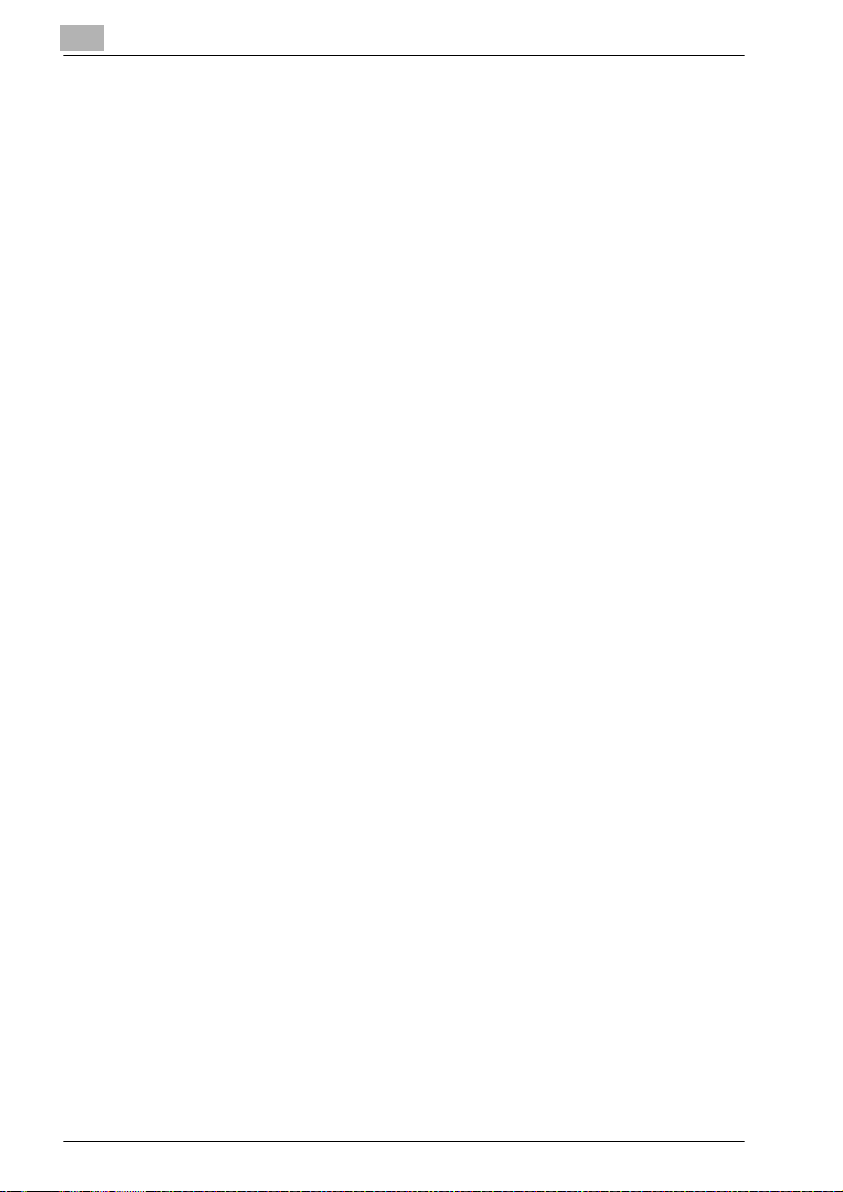
2.3 Specifying settings for using the box functions .............................2-7
Registering and specifying settings for boxes ................................2-7
3 Saving documents
3.1 Information on saving documents ...................................................3-3
User authentication .........................................................................3-3
Registering boxes ...........................................................................3-5
Naming documents .........................................................................3-6
3.2 Saving copies in boxes .....................................................................3-7
Settings that can be saved and changed .......................................3-7
Saving copy documents .................................................................3-8
3.3 Saving sent/received faxes in boxes .............................................3-11
When receiving faxes ....................................................................3-11
When sending faxes .....................................................................3-11
Using a box destination ................................................................3-12
To save data to a box destination ................................................3-13
To save data to the specified box ................................................3-16
3.4 Saving scans in boxes .....................................................................3-20
Using a box destination ................................................................3-20
To save data to a box destination ................................................3-21
To save data to the specified box ................................................3-23
4 Printing a document from a public user box/personal
user box
4.1 Displaying the box mode screen ......................................................4-3
Viewing documents saved in boxes ...............................................4-3
Searching for a box name ...............................................................4-5
4.2 Deleting document data ...................................................................4-6
To delete data .................................................................................4-6
4.3 Changing the document name .........................................................4-7
To change the document name ......................................................4-7
4.4 Moving document data .....................................................................4-8
To move a document ......................................................................4-8
4.5 Copying document data ..................................................................4-10
To copy a document .....................................................................4-10
x-2 bizhub C250 (Phase2)
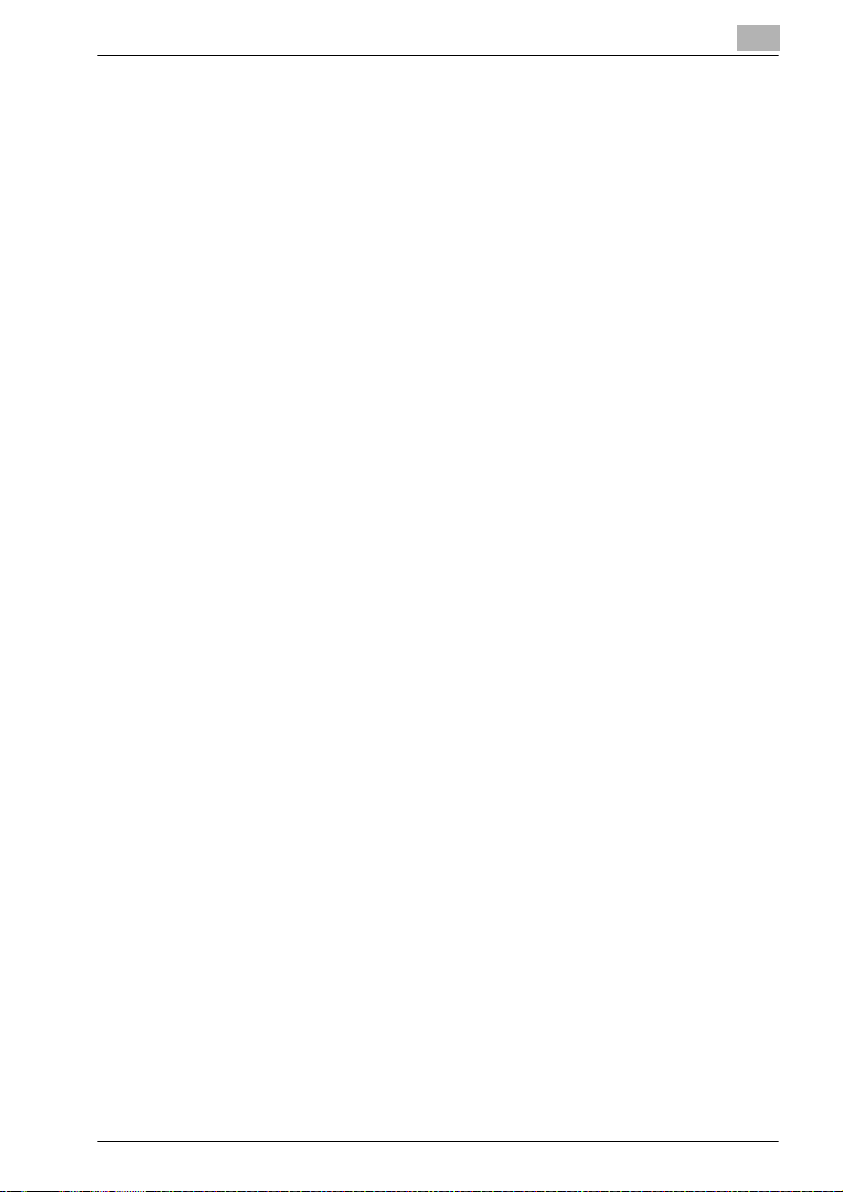
4.6 Printing document data ................................................................. 4-12
To print a document ..................................................................... 4-14
To change the number of copies ................................................. 4-15
To specify single-sided/double-sided printing ............................ 4-16
Specifying finishing settings ........................................................ 4-17
To specify the finishing settings ................................................... 4-18
To bind the copies at the center (“Fold & Staple” function) ......... 4-20
Adding a binding margin .............................................................. 4-21
To specify the page margin settings ............................................ 4-22
Adding cover pages (“Cover Mode” function) ............................. 4-23
To specify the cover mode settings ............................................. 4-24
Printing the date/time (“Date/Time” function) .............................. 4-26
To specify the “Date/Time” function ............................................ 4-27
Printing page numbers (“Page #” function) .................................. 4-29
To specify the “Page #” function ................................................. 4-30
Printing distribution numbers (“Set Numbering” function) ........... 4-33
To specify the “Set Numbering” function .................................... 4-34
4.7 Printing a proof copy ...................................................................... 4-36
To print a proof copy ................................................................... 4-36
4.8 Combined printing .......................................................................... 4-38
To print a document ..................................................................... 4-40
To change the number of copies ................................................. 4-42
To specify single-sided/double-sided printing ............................ 4-43
Specifying finishing settings ........................................................ 4-44
To specify the finishing settings ................................................... 4-45
To bind the copies at the center (“Fold & Staple” function) ......... 4-47
Printing the date/time (“Date/Time” function) .............................. 4-48
To specify the “Date/Time” function ............................................ 4-49
Adding a binding margin .............................................................. 4-51
To specify the page margin settings ............................................ 4-52
Printing distribution numbers (“Set Numbering” function) ........... 4-53
To specify the “Set Numbering” function .................................... 4-54
Printing page numbers (“Page #” function) .................................. 4-55
To specify the “Page #” function ................................................. 4-56
5 Routing a document from a public user box/
personal user box
5.1 Editing document data ..................................................................... 5-3
5.2 Routing .............................................................................................. 5-4
Routing types ................................................................................. 5-4
Transmission methods ................................................................... 5-5
Available settings ........................................................................... 5-5
To route data .................................................................................. 5-6
bizhub C250 (Phase2) x-3
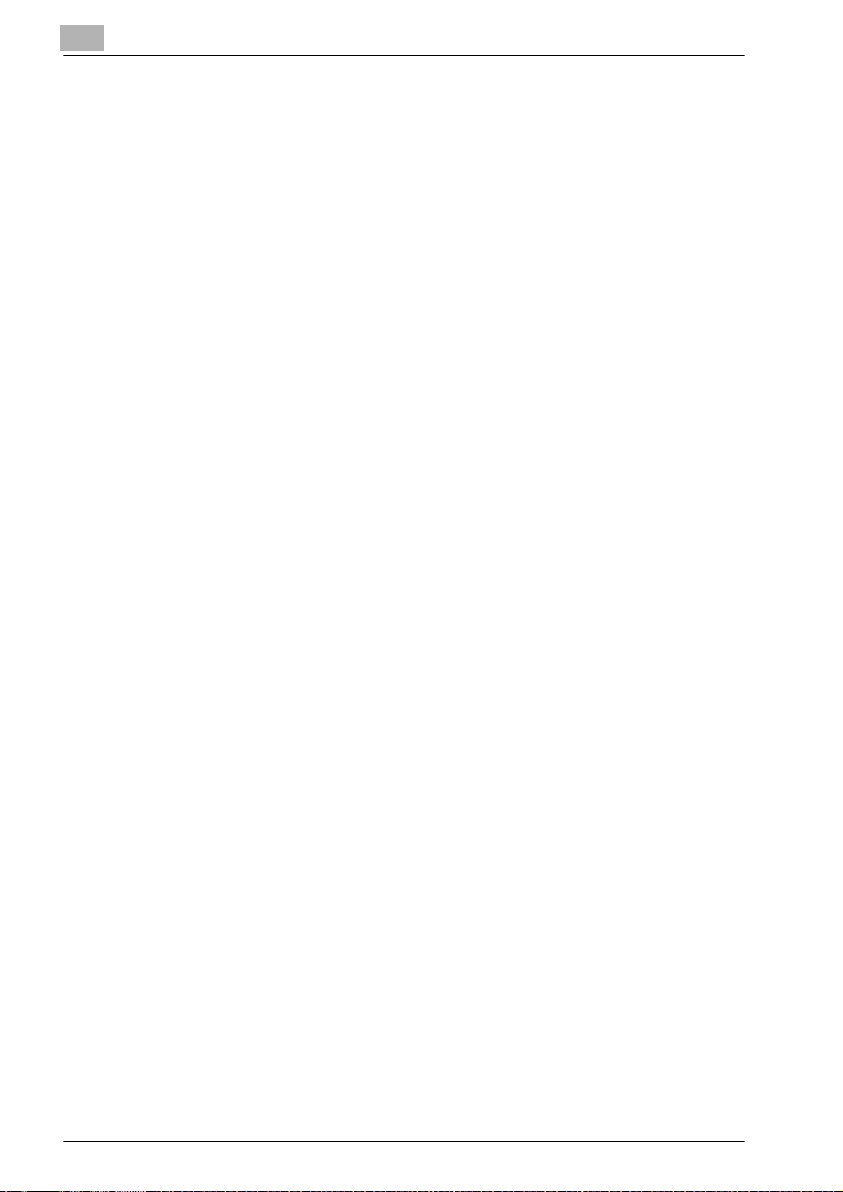
5.3 Specifying destinations .....................................................................5-7
To specify a program as the destination ........................................5-7
To select a destination from a group ..............................................5-9
To select a destination from the address book ............................5-11
Searching for a destination ...........................................................5-13
To directly specify the e-mail destination .....................................5-15
Directly specifying an FTP destination ..........................................5-17
To directly specify an FTP destination ..........................................5-18
Directly specifying an SMB destination ........................................5-20
To directly specify an SMB destination ........................................5-21
5.4 Checking settings before routing ..................................................5-23
Checking the document information ............................................5-23
To check information ....................................................................5-24
Specifying the file format ..............................................................5-26
To specify the file format ..............................................................5-27
6 Faxing a document from a public user box/
personal user box
6.1 Editing document data ......................................................................6-3
6.2 Faxing .................................................................................................6-4
Methods for specifying the destination ..........................................6-4
Available settings ............................................................................6-4
To fax data ......................................................................................6-5
6.3 Specifying destinations .....................................................................6-6
To specify a program as the destination ........................................6-6
To select a destination from a group ..............................................6-8
To select a destination from the address book ............................6-10
Directly specifying a fax destination (Direct input) ........................6-12
6.4 Checking settings before faxing ....................................................6-14
Checking the document information ............................................6-14
To check information ....................................................................6-14
Specifying transmission settings ..................................................6-16
x-4 bizhub C250 (Phase2)
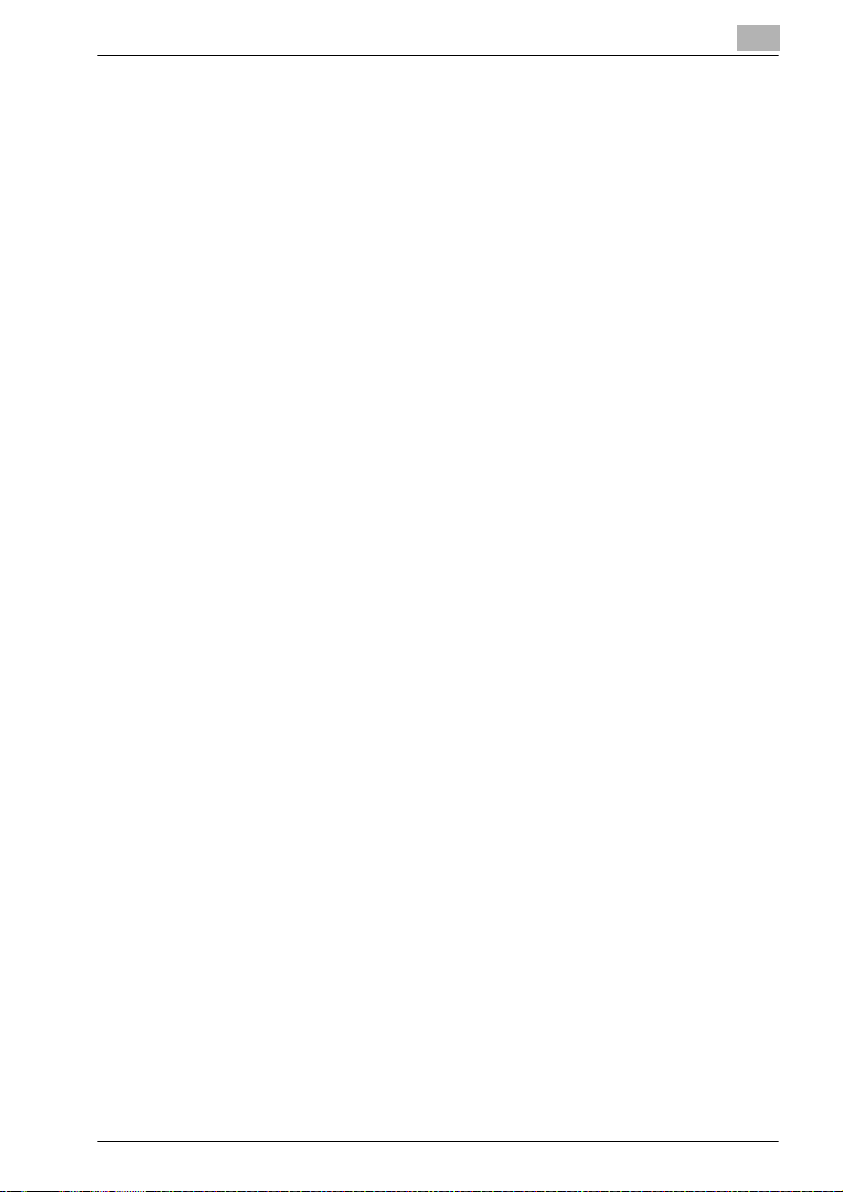
7 Printing documents from the system user box
7.1 Bulletin board user box .................................................................... 7-3
To print a document ....................................................................... 7-3
To delete a document .................................................................... 7-6
7.2 Polling TX user box ........................................................................... 7-8
To print a document ....................................................................... 7-8
To delete a document .................................................................... 7-9
7.3 Memory RX user box ...................................................................... 7-10
To print a document ..................................................................... 7-10
To delete a document .................................................................. 7-11
To print a proof copy ................................................................... 7-12
7.4 Secure print user box ..................................................................... 7-13
To print a confidential document ................................................. 7-13
When “Secure Document Access Method” is set to “Mode 1” ... 7-13
When “Secure Document Access Method” is set to “Mode 2” ... 7-16
8 Routing a document from the system user box
8.1 Editing document data ..................................................................... 8-3
8.2 Routing .............................................................................................. 8-4
Routing types ................................................................................. 8-4
Transmission methods ................................................................... 8-4
Available settings ........................................................................... 8-5
To route data .................................................................................. 8-6
8.3 Specifying destinations .................................................................... 8-8
To specify a program as the destination ........................................ 8-8
To select a destination from a group ........................................... 8-10
To select a destination from the address book ........................... 8-12
Searching for a destination .......................................................... 8-14
To directly specify the e-mail destination .................................... 8-16
Directly specifying an FTP destination ......................................... 8-18
To directly specify an FTP destination ......................................... 8-19
Directly specifying an SMB destination ....................................... 8-21
To directly specify an SMB destination ....................................... 8-22
8.4 Checking settings before routing ................................................. 8-24
Checking the document information ............................................ 8-24
To check information ................................................................... 8-24
Changing the text ......................................................................... 8-26
To change the stamp elements .................................................... 8-27
bizhub C250 (Phase2) x-5
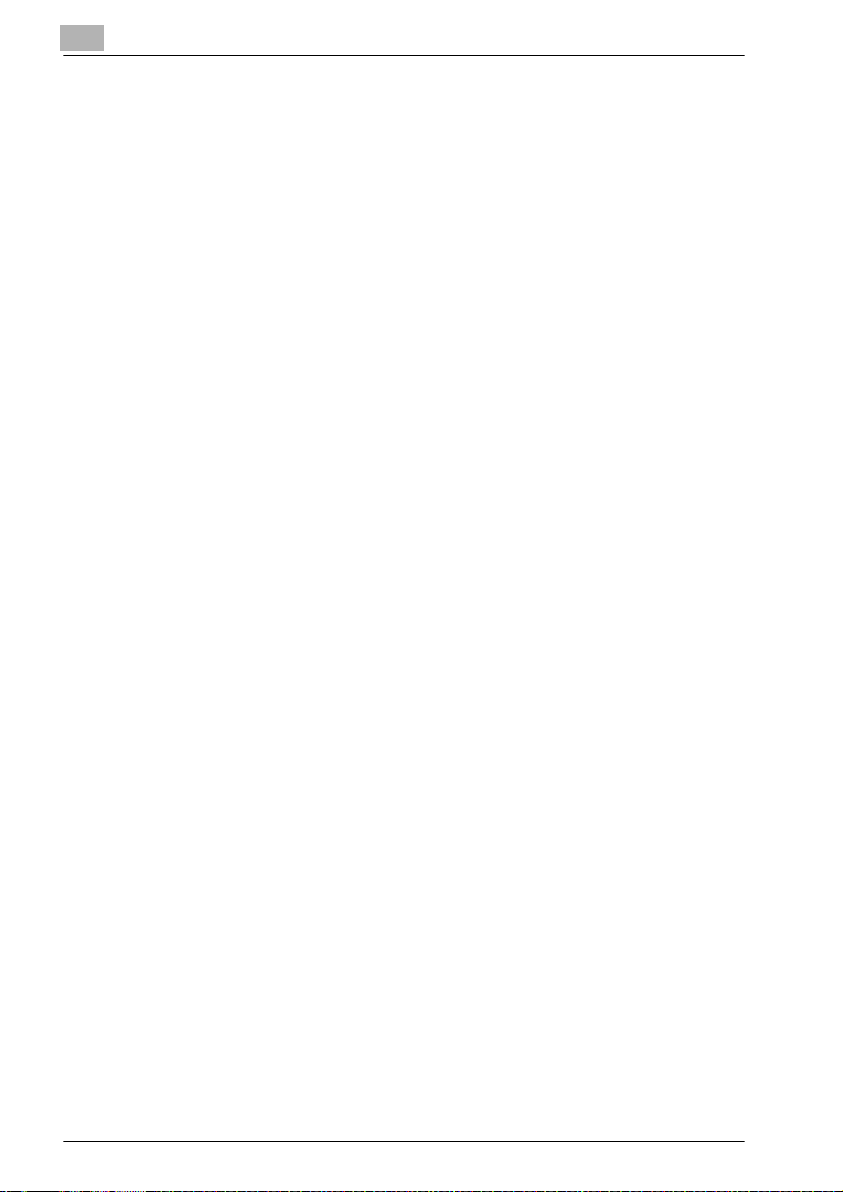
9 Control panel settings
9.1 Specifying settings from the control panel .....................................9-3
Utility mode parameters ..................................................................9-3
Box permissions .............................................................................9-3
Additional information .....................................................................9-4
9.2 Registering boxes ..............................................................................9-5
Registering public/personal user boxes .........................................9-6
To register a box .............................................................................9-7
Registering bulletin board user boxes ..........................................9-10
To register a box ...........................................................................9-11
Registering annotation user boxes ...............................................9-14
To create annotation user boxes ..................................................9-16
9.3 Displaying the administrator setting screen .................................9-19
To display the administrator setting screen ..................................9-19
9.4 Specifying user box settings ..........................................................9-21
To delete unused user boxes .......................................................9-21
To delete secure print documents ................................................9-22
To specify the “Auto Delete Secure Document” parameter .........9-23
9.5 Specifying box administrator settings ...........................................9-24
To specify the “User Box Admin. Setting” parameter ..................9-25
9.6 Specifying HDD setting parameters ..............................................9-27
To check the hard disk capacity ...................................................9-28
To overwrite temporary data .........................................................9-29
Overwrite all data ..........................................................................9-33
To overwrite all data .....................................................................9-34
To specify the hard disk locking password ..................................9-36
To format the hard disk .................................................................9-38
To specify hard disk encryption ....................................................9-40
10 Specifying settings using PageScope Web Connection
10.1 Settings that can be specified using
PageScope Web Connection 10-3
User mode ....................................................................................10-3
Administrator mode ......................................................................10-4
10.2 Using PageScope Web Connection ...............................................10-5
System requirements ....................................................................10-5
Accessing PageScope Web Connection ......................................10-6
Structure of pages ........................................................................10-7
Web browser cache ......................................................................10-9
For Internet Explorer .....................................................................10-9
For Netscape Navigator ................................................................10-9
x-6 bizhub C250 (Phase2)
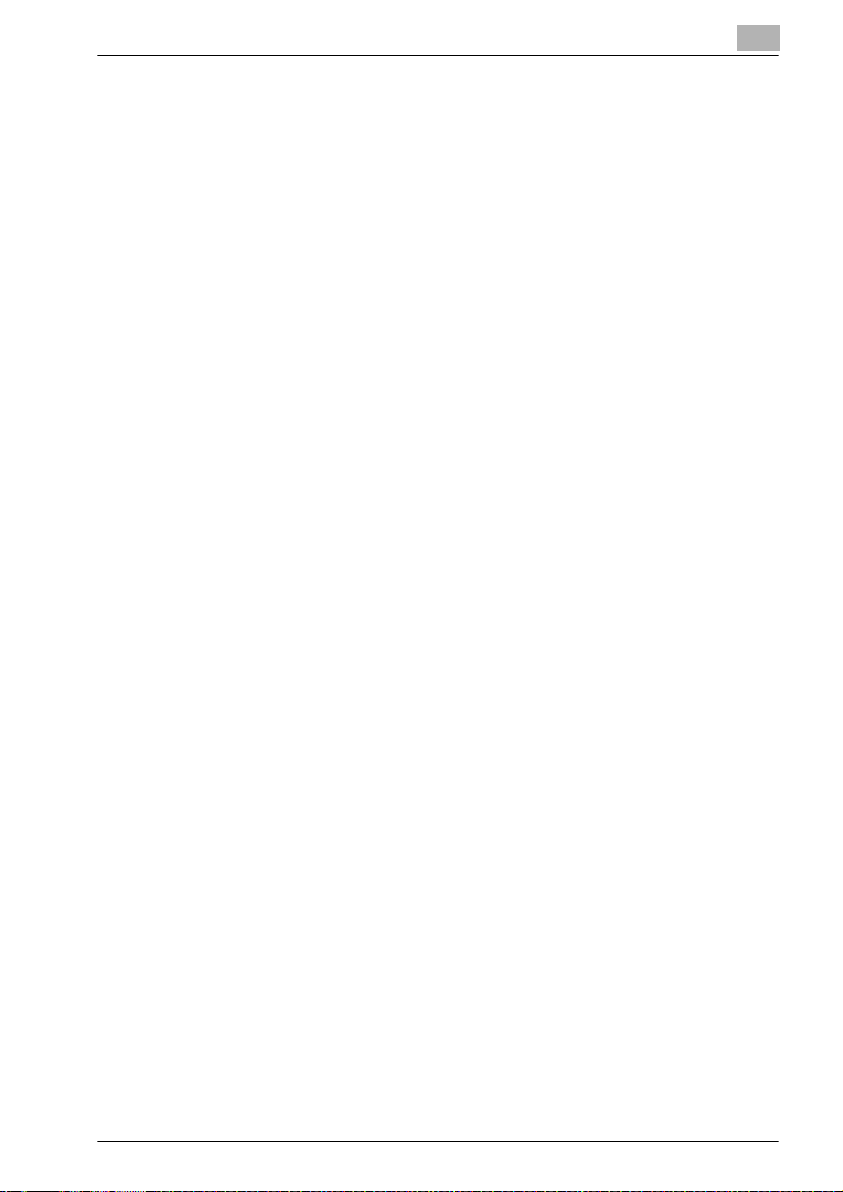
10.3 Logging on and logging off .......................................................... 10-10
Logging off ................................................................................. 10-10
To log off .................................................................................... 10-10
Logging on to user mode (public user) ...................................... 10-12
Logging on to user mode (registered user/box administrator) .. 10-14
To log on as a registered user/box administrator ...................... 10-14
Logging on to administrator mode ............................................. 10-16
To log on to administrator mode ................................................ 10-16
10.4 Opening a box (User mode) ......................................................... 10-18
Opening boxes ........................................................................... 10-18
To open a box ............................................................................ 10-20
Checking box information and downloading documents .......... 10-21
Changing the box settings ......................................................... 10-23
Deleting a box ............................................................................ 10-25
10.5 Creating boxes (User mode) ........................................................ 10-26
To create a box .......................................................................... 10-30
10.6 Opening a box (Administrator mode) .......................................... 10-31
Opening boxes ........................................................................... 10-31
To open a box ............................................................................ 10-32
Changing the box settings ......................................................... 10-33
Deleting a box ............................................................................ 10-35
10.7 Creating boxes (Administrator mode) ........................................ 10-36
To create a box .......................................................................... 10-36
10.8 Specifying box administrator settings (Administrator mode) .. 10-37
11 Appendix
11.1 Error message list .......................................................................... 11-3
11.2 Entering text .................................................................................... 11-4
To type text .................................................................................. 11-6
List of available characters .......................................................... 11-6
11.3 Glossary ........................................................................................... 11-7
11.4 Index .............................................................................................. 11-11
bizhub C250 (Phase2) x-7
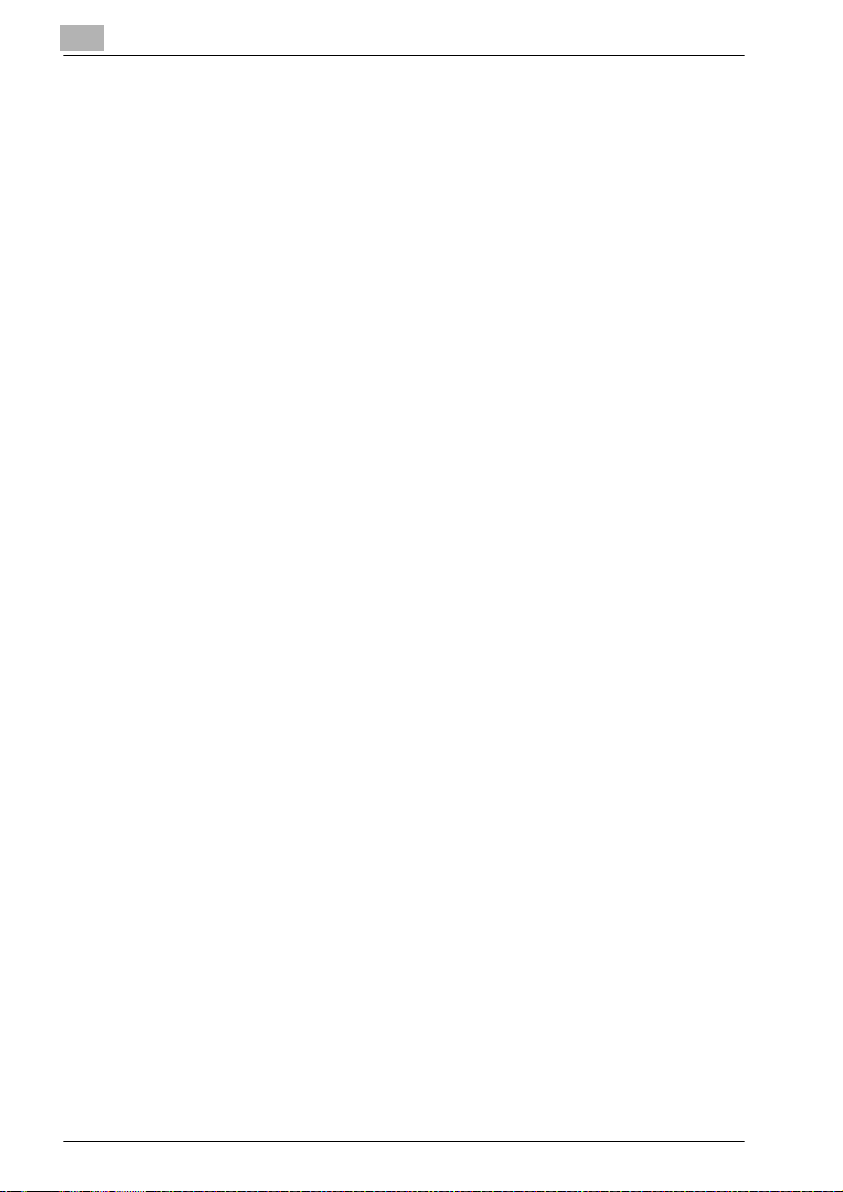
x-8 bizhub C250 (Phase2)
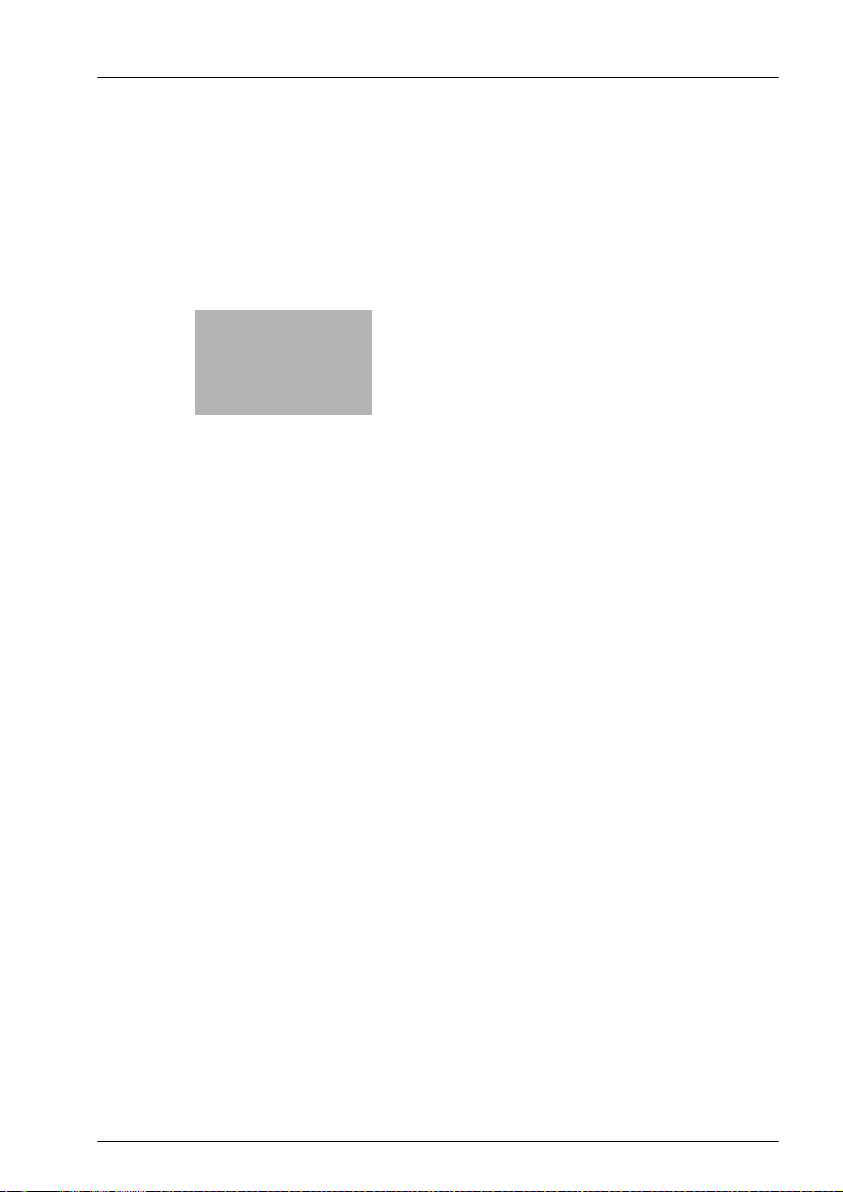
1
Introduction
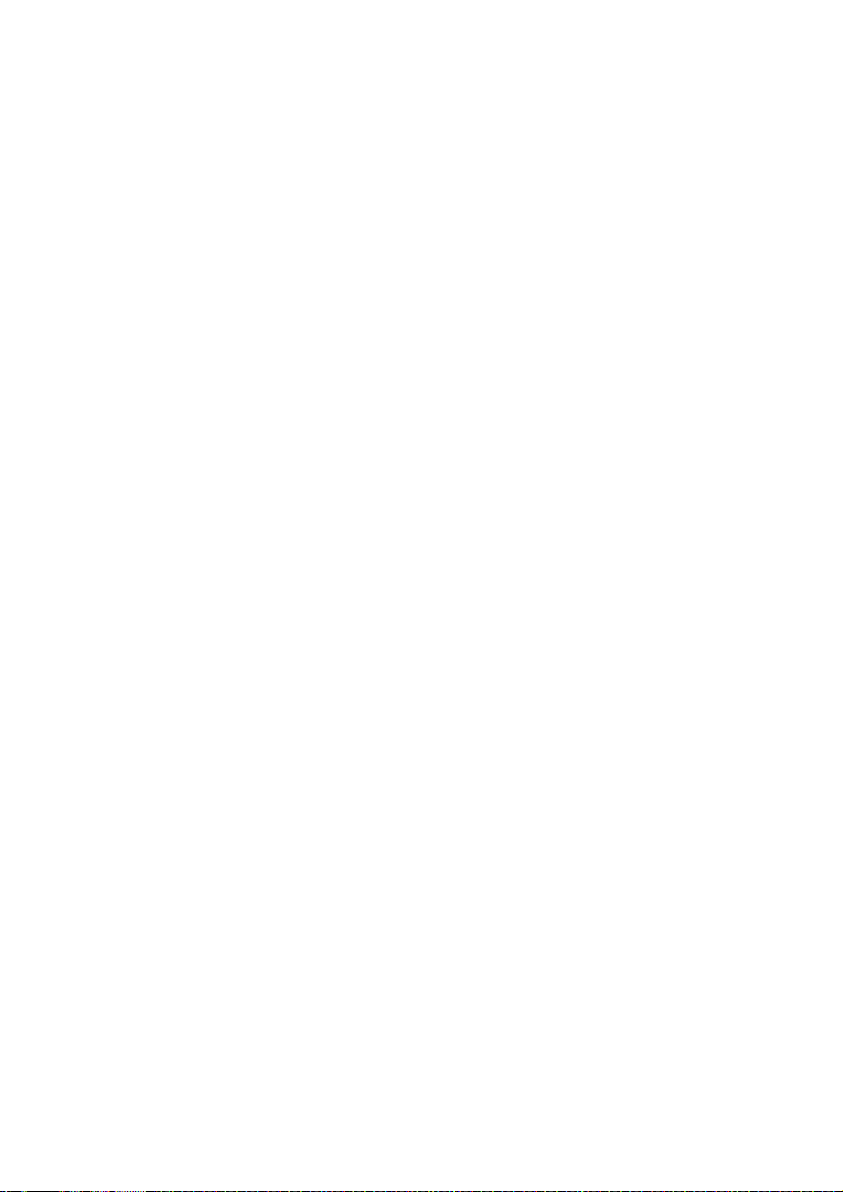
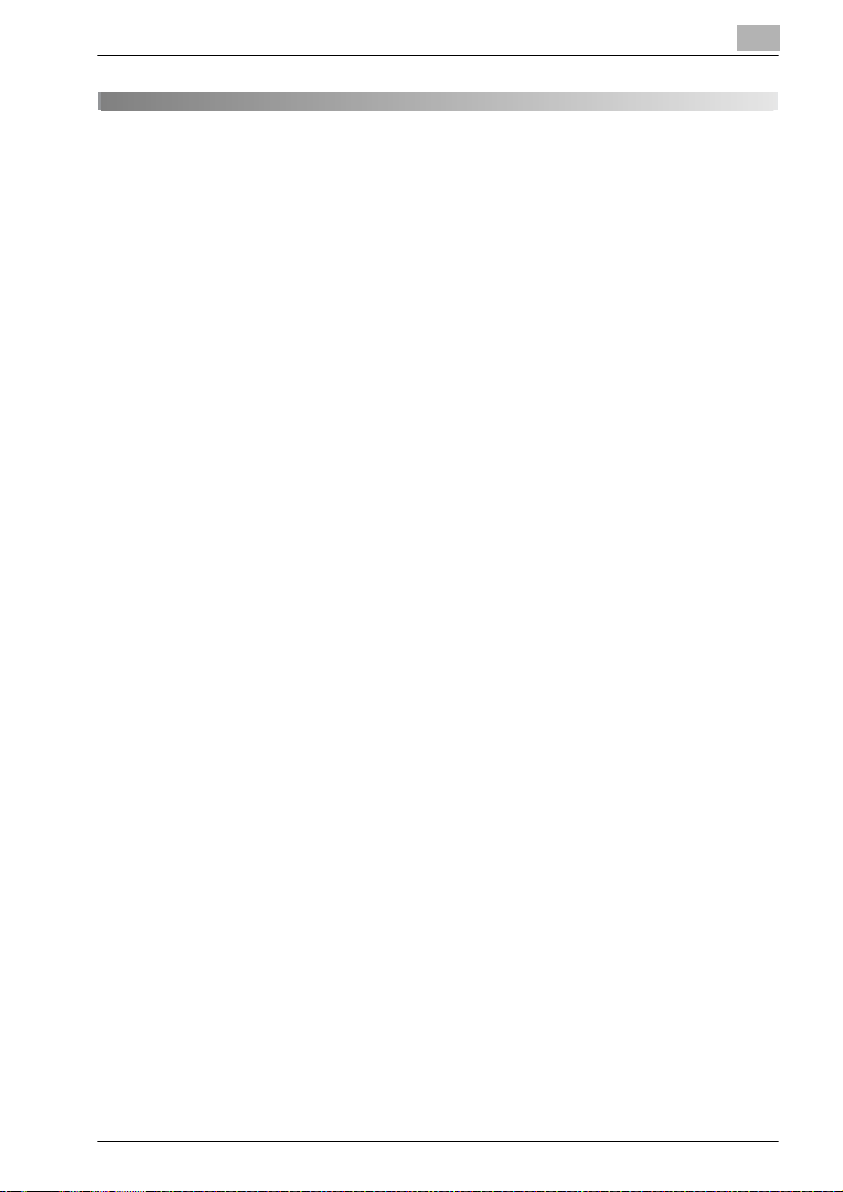
Introduction
1 Introduction
1.1 Welcome
Thank you for choosing a Konica Minolta digital electrophotographic copier.
This User manual contains details on the operations required to use the Box
functions of bizhub C250 and the precautions on their use. Carefully read this
manual before using these functions.
If software (such as PageScope Job Spooler, HDDTWAIN or PageScope Box
Operator) other than that described in this User manual has been installed,
data saved in a box can be used from a computer on the network. Since the
operation differs for each software, refer to the manual for the corresponding
software for details.
After reading this User manual, store it in the designated holder.
In order to ensure that this machine is used correctly and safely, carefully
read the “Installation and Operation Precautions” in the User manual [Copy
Operations] before using the machine.
1
bizhub C250 (Phase2) 1-3
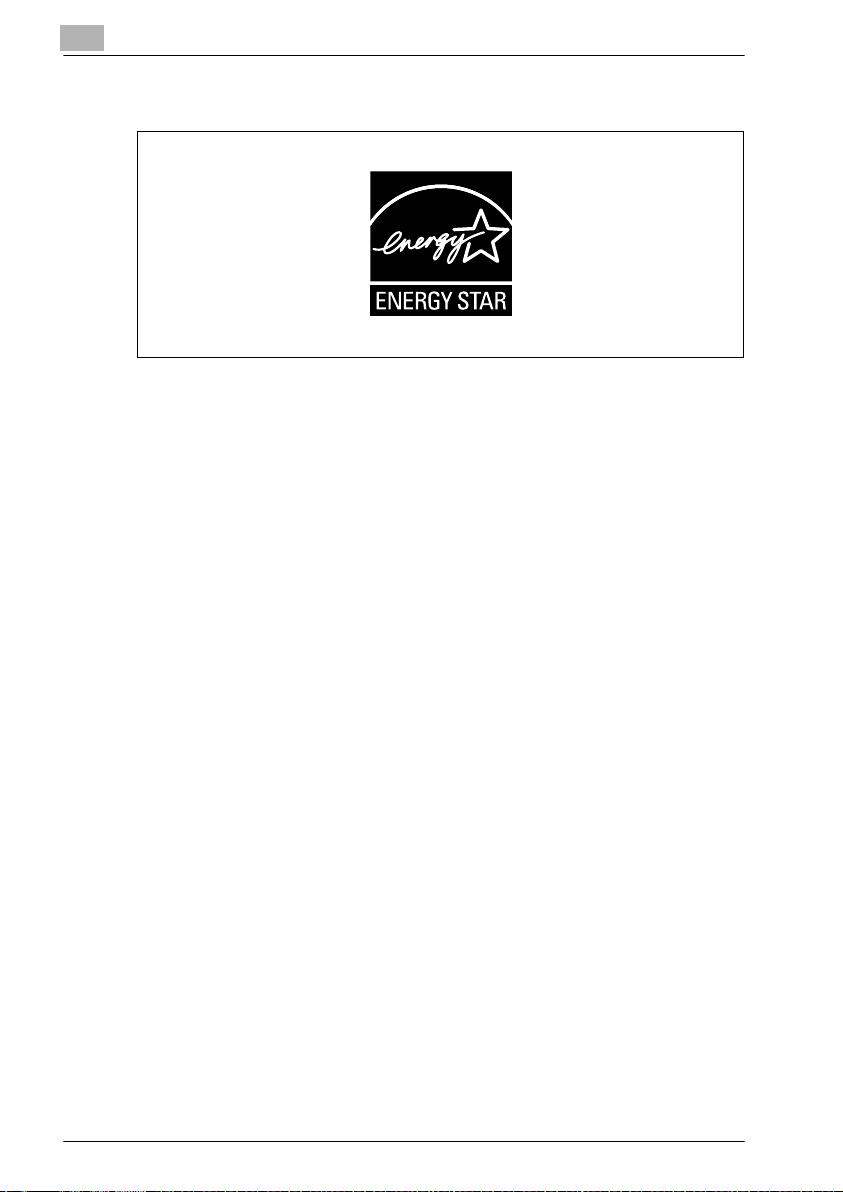
1
1.2 Energy Star®
Introduction
As an ENERGY STAR® Partner, we have determined that this machine meets
the ENERGY STAR
What is an ENERGY STAR® product?
An ENERGY STAR
ically switch to a “low-power mode” after a period of inactivity. An ENERGY
®
product uses energy more efficiently, saves you money on utility bills
STAR
and helps protect the environment.
®
Guidelines for energy efficiency.
®
product has a special feature that allows it to automat-
1-4 bizhub C250 (Phase2)
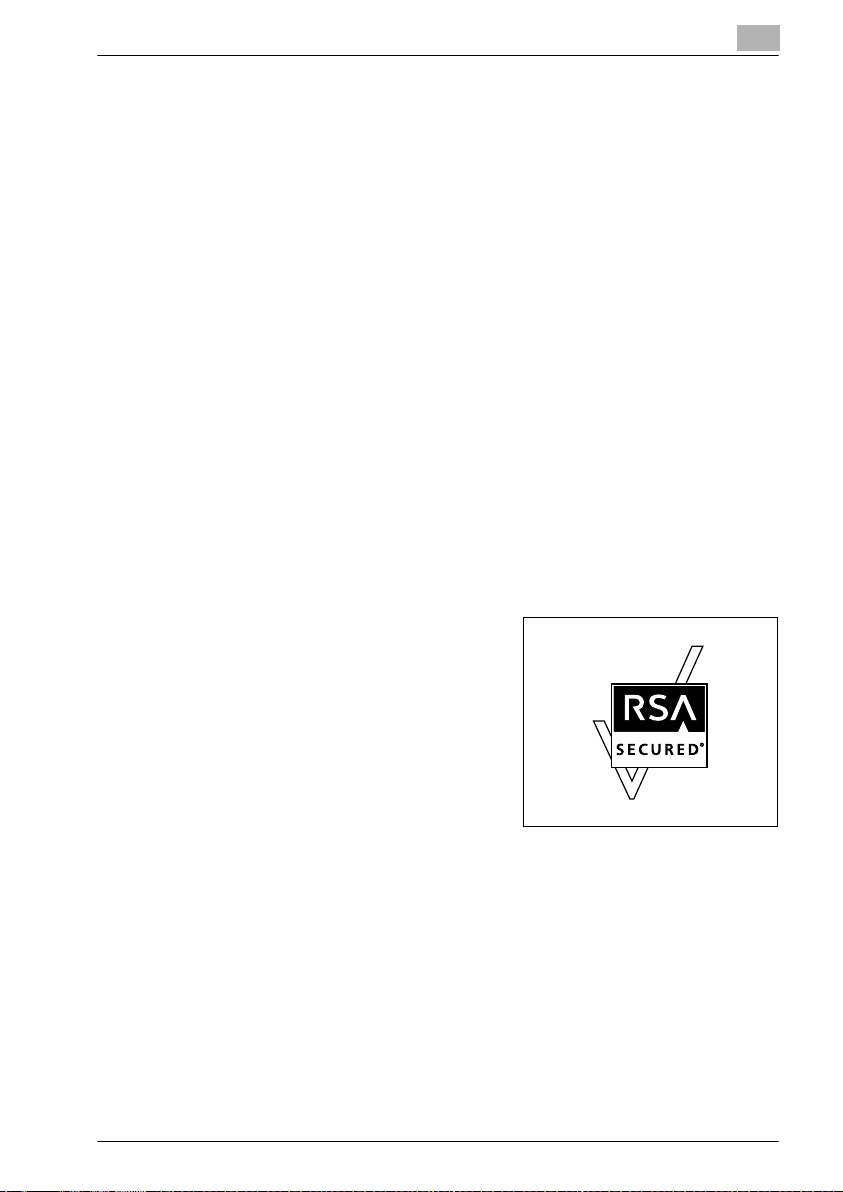
Introduction
1.3 Trademarks and registered trademarks
KONICA MINOLTA, KONICA MINOLTA Logo, and The essentials of imaging
are registered trademarks or trademarks of KONICA MINOLTA HOLDINGS,
INC.
PageScope and bizhub are registered trademarks or trademarks of KONICA
MINOLTA BUSINESS TECHNOLOGIES, INC.
Netscape Communications, the Netscape Communications logo, Netscape
Navigator, Netscape Communicator, and Netscape are trademarks of Netscape Communications Corporation.
This machine and PageScope Box Operator are based in part on the work of
the Independent JPEG Group.
Compact-VJE
Copyright 1986-2003 VACS Corp.
RC4® is a registered trademark or trademark of RSA Security Inc. in the United States and/or other countries.
RSA® is a registered trademark or trademark of RSA Security Inc. RSA
®
BSAFE
United States and/or other countries.
License information
is a registered trademark or trademark of RSA Security Inc. in the
1
This product includes RSA BSAFE Cryptographic software from RSA Security Inc.
bizhub C250 (Phase2) 1-5
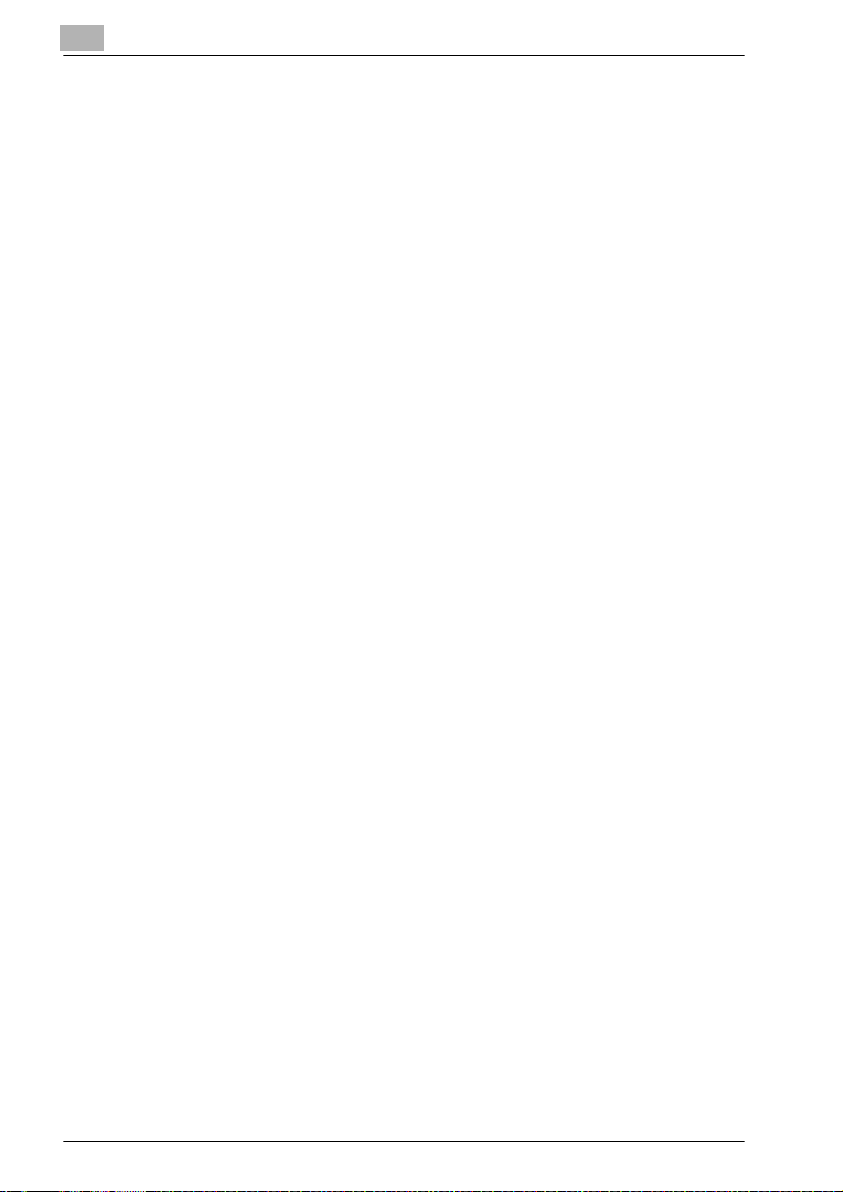
1
Introduction
OpenSSL Statement
OpenSSL License
Copyright © 1998-2000 The OpenSSL Project. All rights reserved.
Redistribution and use in source and binary forms, with or without modification, are permitted provided that the following conditions are met:
1. Redistributions of source code must retain the above copyright notice,
this list of conditions and the following disclaimer.
2. Redistributions in binary form must reproduce the above copyright notice, this list of conditions and the following disclaimer in the documentation and/or other materials provided with the distribution.
3. All advertising materials mentioning features or use of this software must
display the following acknowledgment:
“This product includes software developed by the OpenSSL Project for
use in the OpenSSL Toolkit. (http://www.openssl.org/)”
4. The names “OpenSSL Toolkit” and “OpenSSL Project” must not be used
to endorse or promote products derived from this software without prior
written permission. For written permission, please contact opensslcore@openssl.org.
5. Products derived from this software may not be called “OpenSSL” nor
may “OpenSSL” appear in their names without prior written permission
of the OpenSSL Project.
6. Redistributions of any form whatsoever must retain the following acknowledgment:
“This product includes software developed by the OpenSSL Project for
use in the OpenSSL Toolkit (http://www.openssl.org/)”
THIS SOFTWARE IS PROVIDED BY THE OpenSSL PROJECT “AS IS” AND
ANY EXPRESSED OR IMPLIED WARRANTIES, INCLUDING, BUT NOT LIMITED TO, THE IMPLIED WARRANTIES OF MERCHANTABILITY AND FITNESS FOR A PARTICULAR PURPOSE ARE DISCLAIMED. IN NO EVENT
SHALL THE OpenSSL PROJECT OR ITS CONTRIBUTORS BE LIABLE FOR
ANY DIRECT, INDIRECT, INCIDENTAL, SPECIAL, EXEMPLARY, OR CONSEQENTIAL DAMAGES (INCLUDING, BUT NOT LIMITED TO, PROCUREMENT OF SUBSTITUTE GOODS OR SERVICES; LOSS OF USE, DATA, OR
PROFITS; OR BUSINESS INTERRUPTION) HOWEVER CAUSED AND ON
ANY THEORY OF LIABILITY, WHETHER IN CONTRACT, STRICT LIABILITY,
OR TORT (INCLUDING NEGLIGENCE OR OTHERWISE) ARISING IN ANY
WAY OUT OF THE USE OF THIS SOFTWARE, EVEN IF ADVISED OF THE
POSSIBILITY OF SUCH DAMAGE.
This product includes cryptographic software written by Eric Young
(eay@crypt-Soft.com). This product includes software written by Tim Hudson (tjh@cryptsoft.com).
1-6 bizhub C250 (Phase2)
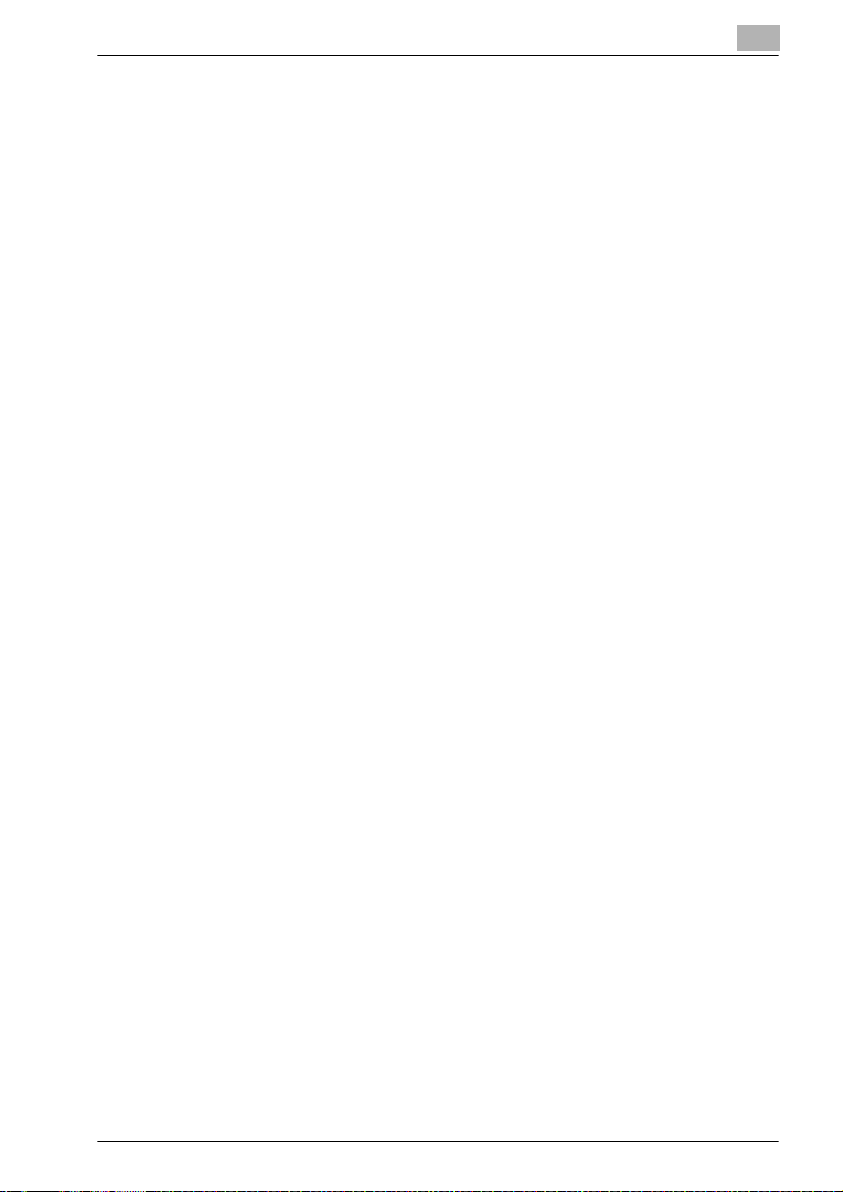
Introduction
Original SSLeay License
Copyright © 1995-1998 Eric Young (eay@cryptsoft.com) All rights reserved.
This package is an SSL implementation written by Eric Young (eay@cryptsoft.com).
The implementation was written so as to conform with Netscapes SSL.
This library is free for commercial and non-commercial use as long as the following conditions are aheared to. The following conditions apply to all code
found in this distribution, be it the RC4, RSA, Ihash, DES, etc., code; not just
the SSL code.
The SSL documentation included with this distribution is covered by the
same copyright terms except that the holder is Tim Hudson (tjh@cryptsoft.com).
Copyright remains Eric Young’s, and as such any Copyright notices in the
code are not to be removed. If this package is used in a product, Eric Young
should be given attribution as the author of the parts of the library used. This
can be in the form of a textual message at program startup or in documentation (online or textual) provided with the package.
Redistribution and use in source and binary forms, with or without modification, are permitted provided that the following conditions are met:
1. Redistributions of source code must retain the copyright notice, this list
2. Redistributions in binary form must reproduce the above copyright no-
3. All advertising materials mentioning features or use of this software must
4. If you include any Windows specific code (or a derivative thereof) from
THIS SOFTWARE IS PROVIDED BY ERIC YOUNG “AS IS” AND ANY EXPRESS OR IMPLIED WARRANTIES, INCLUDING, BUT NOT LIMITED TO,
THE IMPLIED WARRANTIES OF MERCHANTABILITY AND FITNESS FOR A
PARTICULAR PURPOSE ARE DISCLAIMED. IN NO EVENT SHALL THE AUTHOR OR CONTRIBUTORS BE LIABLE FOR ANY DIRECT, INDIRECT, INCIDENTAL, SPECIAL, EXEMPLARY, OR CONSEQUENTIAL DAMAGES
(INCLUDING, BUT NOT LIMITED TO, PROCUREMENT OF SUBSTITUTE
GOODS OR SERVICES; LOSS OF USE, DATA, OR PROFITS; OR BUSINESS
INTERRUPTION) HOWEVER CAUSED AND ON ANY THEORY OF LIABILITY, WHETHER IN CONTRACT, STRICT LIABILITY, OR TORT (INCLUDING
1
of conditions and the following disclaimer.
tice, this list of conditions and the following disclaimer in the documentation and/or other materials provided with the distribution.
display the following acknowledgement:
“This product includes cryptographic software written by Eric Young
(eay@crypt-soft.com)”
The word ‘cryptographic’ can be left out if the rouines from the library being used are not cryptographic related :-).
the apps directory (application code) you must include an acknowledgement:
“This product includes software written by Tin Hudson (tjh@cryptsoft.com)”
bizhub C250 (Phase2) 1-7
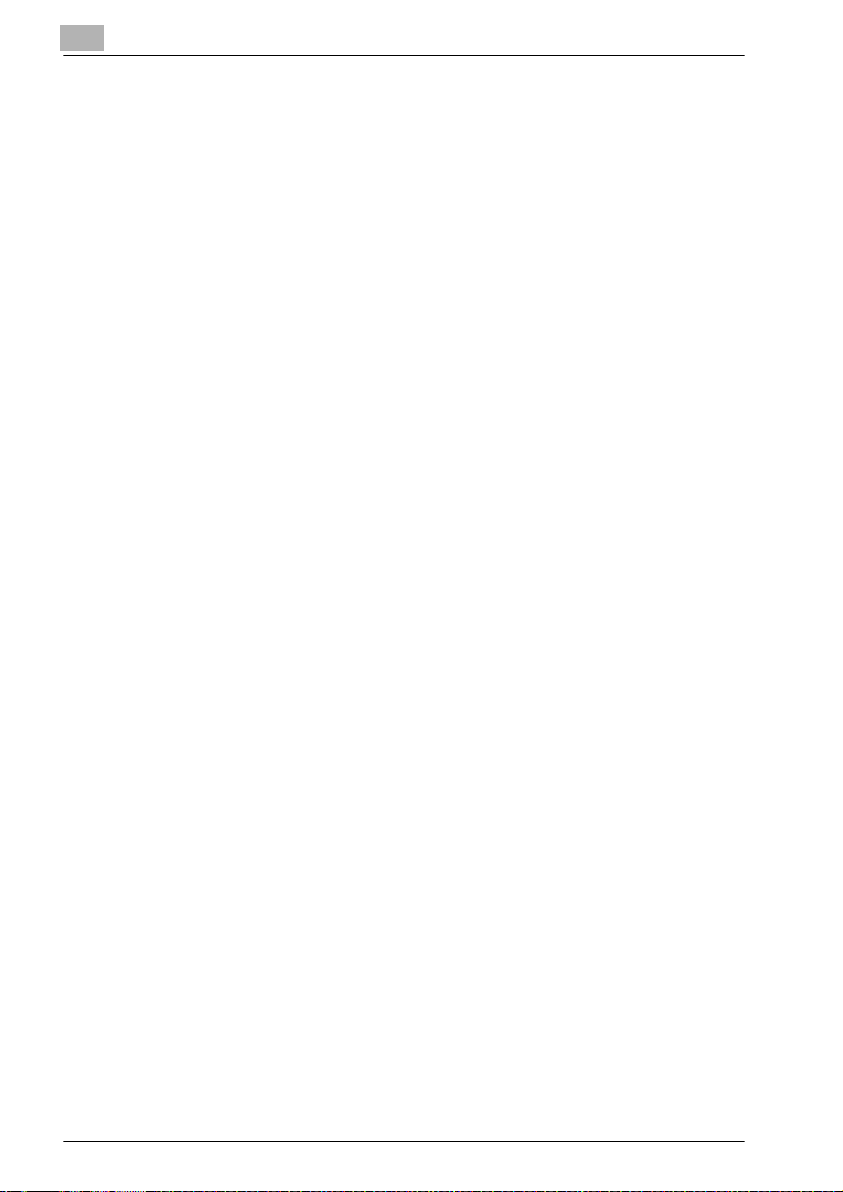
1
Introduction
NEGLIGENCE OR OTHERWISE) ARISING IN ANY WAY OUT OF THE USE
OF THIS SOFTWARE, EVEN IF ADVISED OF THE POSSIBILITY OF SUCH
DAMAGE.
The licence and distribution terms for any publically available version or derivative of this code cannot be cha nged. i.e. this code cannot simply be copied and put under another distribution licence [including the GNU Public
Licence.]
All other product names mentioned are trademarks or registered trademarks
of their respective companies
1-8 bizhub C250 (Phase2)
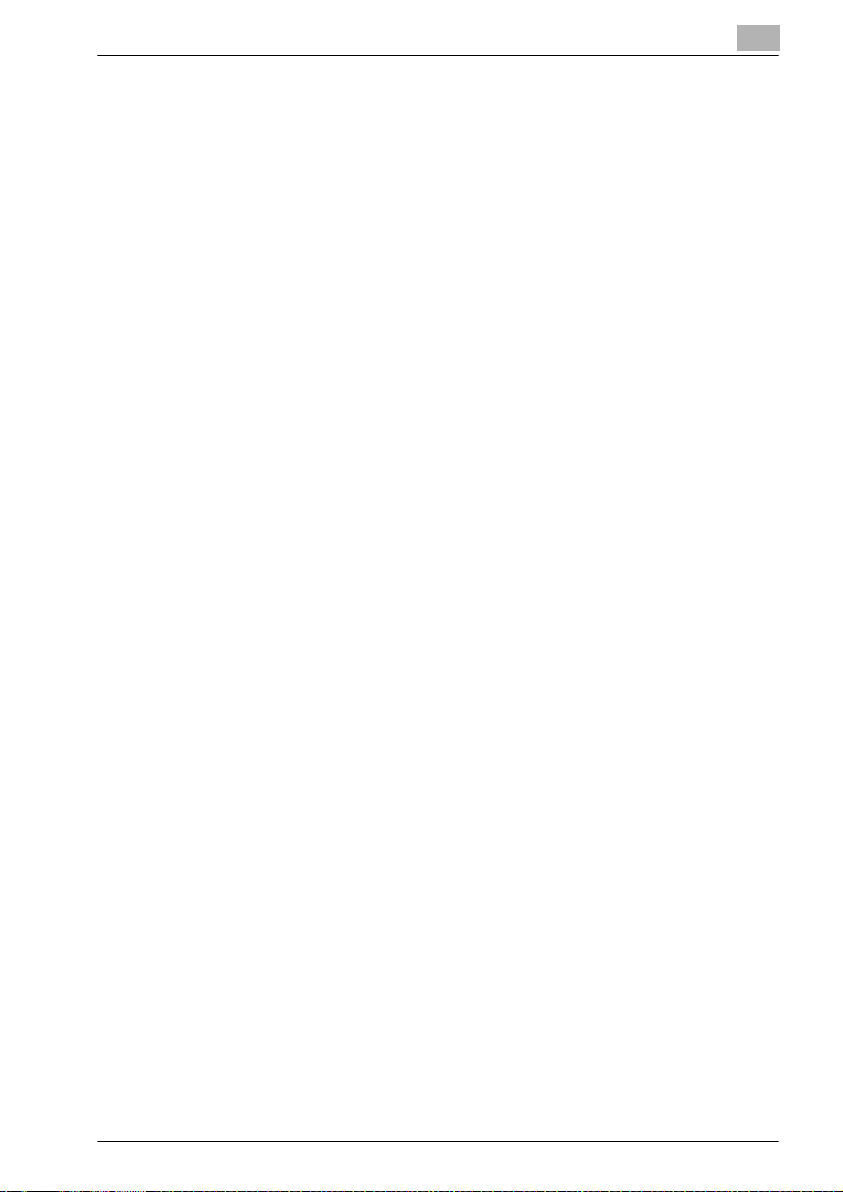
Introduction
1.4 About this manual
This user manual covers the bizhub C250 box functions.
This section introduces the structure of the manual and notations used for
product names, etc.
This manual is intended for users who understand the basic operations of
computers and the machine. For the operating procedures of Windows or
Macintosh operating system and application programs, refer to the respective manuals.
In addition, software, such as HDDTWAIN and PageScope Box Operator,
which are used with the Box functions of this machine, are also available. Users of these software should refer to the corresponding manuals on the User
Software CD-ROM.
Structure of the manual
This manual consists of the following chapters.
Chapter 1 Introduction
Chapter 2 Overview of the box functions
Chapter 3 Saving documents
Chapter 4 Printing a document from a public user box/personal user box
Chapter 5 Routing a document from a public user box/personal user box
Chapter 6 Faxing a document from a public user box/personal user box
Chapter 7 Printing documents from the system user box
Chapter 8 Routing a document from the system user box
Chapter 9 Control panel settings
Chapter 10 Specifying settings using PageScope Web Connection
Chapter 11 Appendix
1
bizhub C250 (Phase2) 1-9
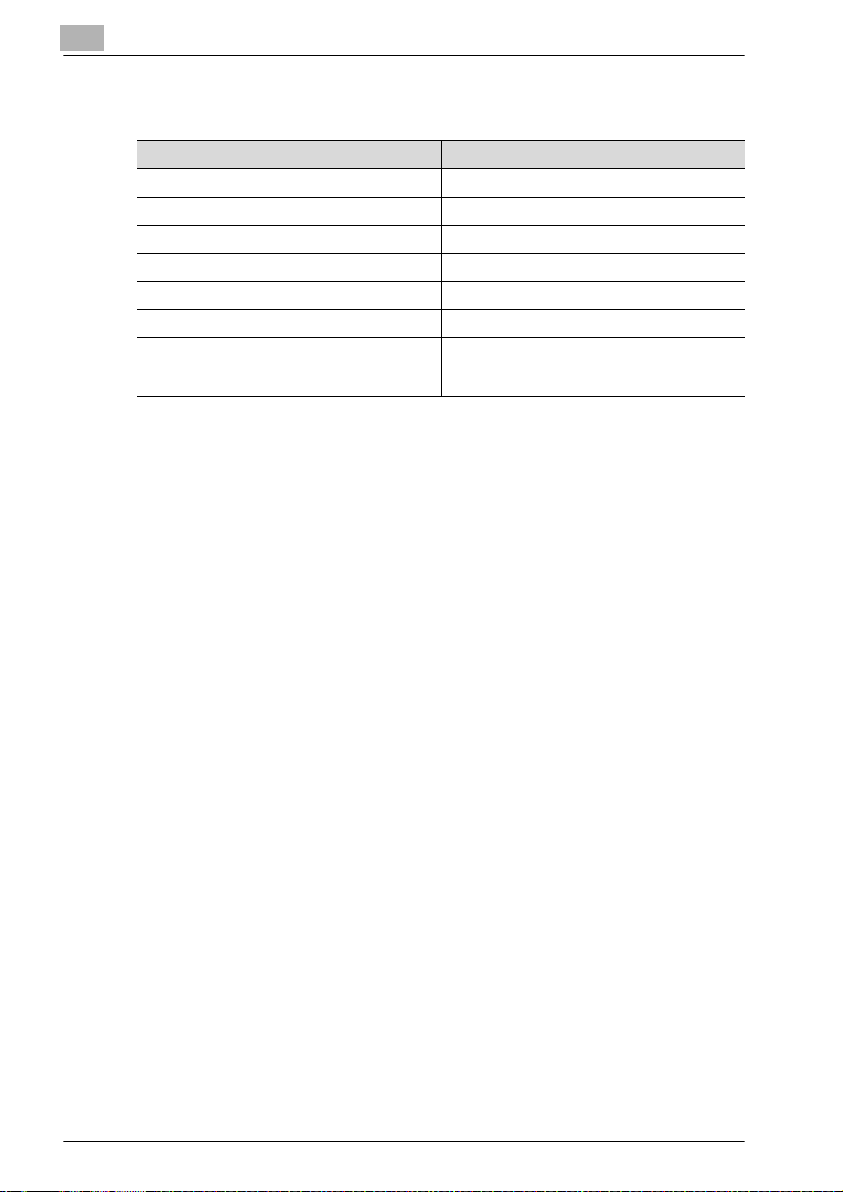
1
Notation
Product name Notation in the manual
bizhub C250 This machine, C250
Microsoft Windows 98 Windows 98
Microsoft Windows Me Windows Me
Microsoft Windows NT 4.0 Windows NT 4.0
Microsoft Windows 2000 Windows 2000
Microsoft Windows XP Windows XP
When the operating systems above are written
together
Windows 98/Me
Windows NT 4.0/2000/XP
Windows 98/Me/NT 4.0/2000/XP
Introduction
1-10 bizhub C250 (Phase2)
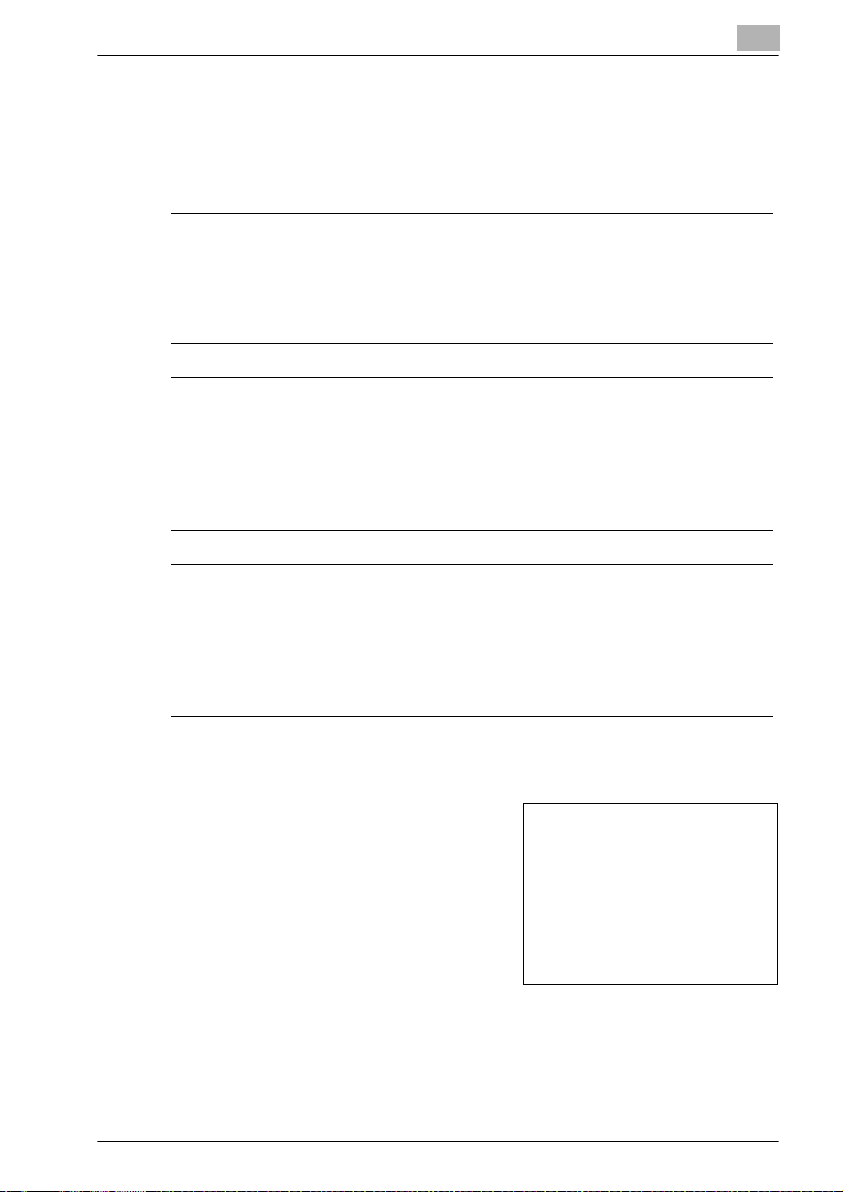
Introduction
1.5 Explanation of manual conventions
The marks and text formats used in this manual are described below.
Safety advices
6 DANGER
Failure to observe instructions highlighted in this manner may result in
fatal or critical injuries in fact of electrical power.
% Observe all dangers in order to prevent injuries.
7 WARNING
Failure to observe instructions highlighted in this manner may result in
serious injuries or property damage.
% Observe all warnings in order to prevent injuries and to ensure safe use
of the machine.
7 CAUTION
Failure to observe instructions highlighted in this manner may result in
slight injuries or property damage.
% Observe all cautions in order to prevent injuries and to ensure safe use
of the machine.
1
Sequence of action
1 The number 1 as formatted here indi-
cates the first step of a sequence of
actions.
An illustration inserted
2 Subsequent numbers as formatted
here indicate subsequent steps of a
sequence of actions.
Text formatted in this style pro-
?
vides additional assistance.
% Text formatted in this style describes the action that will ensure the
desired results are achieved.
bizhub C250 (Phase2) 1-11
here shows what operations
must be performed.
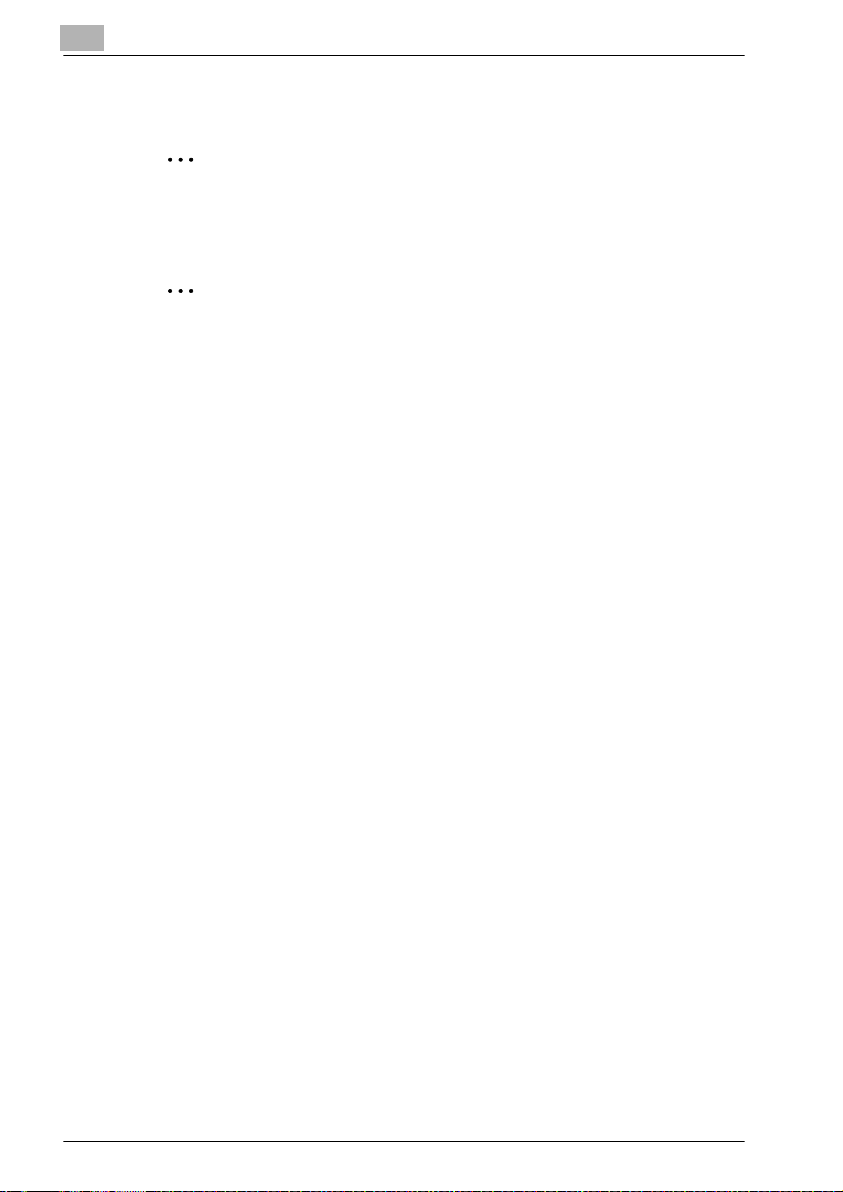
1
Introduction
Tips
2
Note
Text highlighted in this manner contains useful information and tips to ensure safe use of the machine.
2
Reminder
Text highlighted in this manner contains information that should be reminded.
!
Detail
Text highlighted in this manner contains references for more detailed information.
Special text markings
[Stop] key
The names of keys on the control panel are written as shown above.
MACHINE SETTING
Display texts are written as shown above.
1-12 bizhub C250 (Phase2)
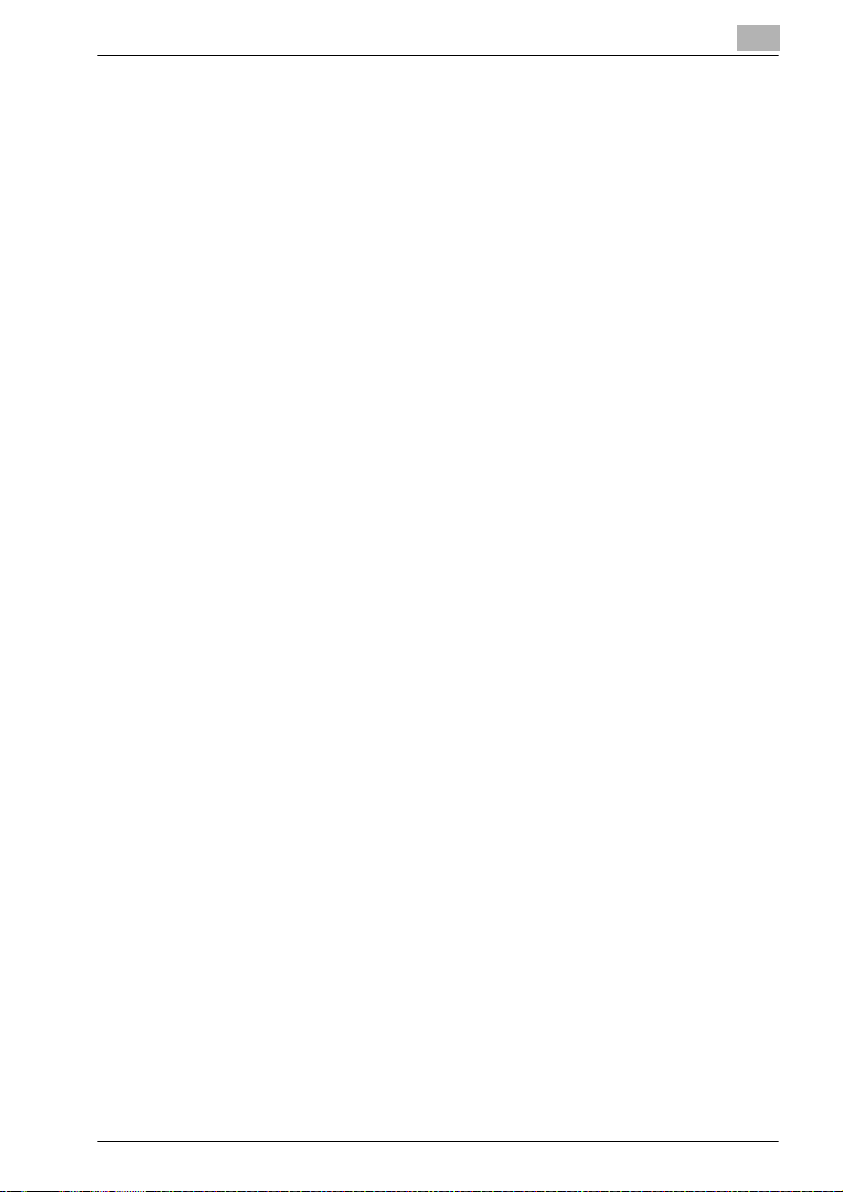
Introduction
1.6 User manuals
The following user manuals have been prepared for this machine.
User manual [Copy Operations]
This manual contains details on basic operations and the operating procedures for the various copy functions.
- Refer to this user manual for details on operating procedures for copy
functions, including precautions on installation/use, turning the machine
on/off, loading paper, and troubleshooting operations such as clearing
paper misfeeds.
User manual [Network Scanner Operations]
This manual contains details on specifying network settings for standard
equipment and on operations for scanning functions.
- Refer to this user manual for details on operating procedures for network
functions and for using Scan to E-Mail, Scan to FTP and Scan to PC
(SMB).
User manual [Box Operations] <this manual>
This manual contains details on operating procedures for using the boxes.
- Refer to this user manual for details on operating procedures for using
the boxes on the hard disk.
1
User manual [Enlarge Display Operations]
This manual contains details on operating procedures for using copy functions in Enlarge Display mode.
- Refer to this user manual for details on operating procedures in Enlarge
Display mode.
User manual [Facsimile Operations]
This manual contains details on operating procedures for faxing/Internet faxing.
- Refer to this user manual for details on operating procedures for fax func-
tions when the fax kit is installed.
User manual [Print Operations]
This manual contains details on operating procedures using the standard
built-in printer controller.
- For details on the printing functions, refer to user manual (PDF file) on
User Software CD-ROM.
bizhub C250 (Phase2) 1-13
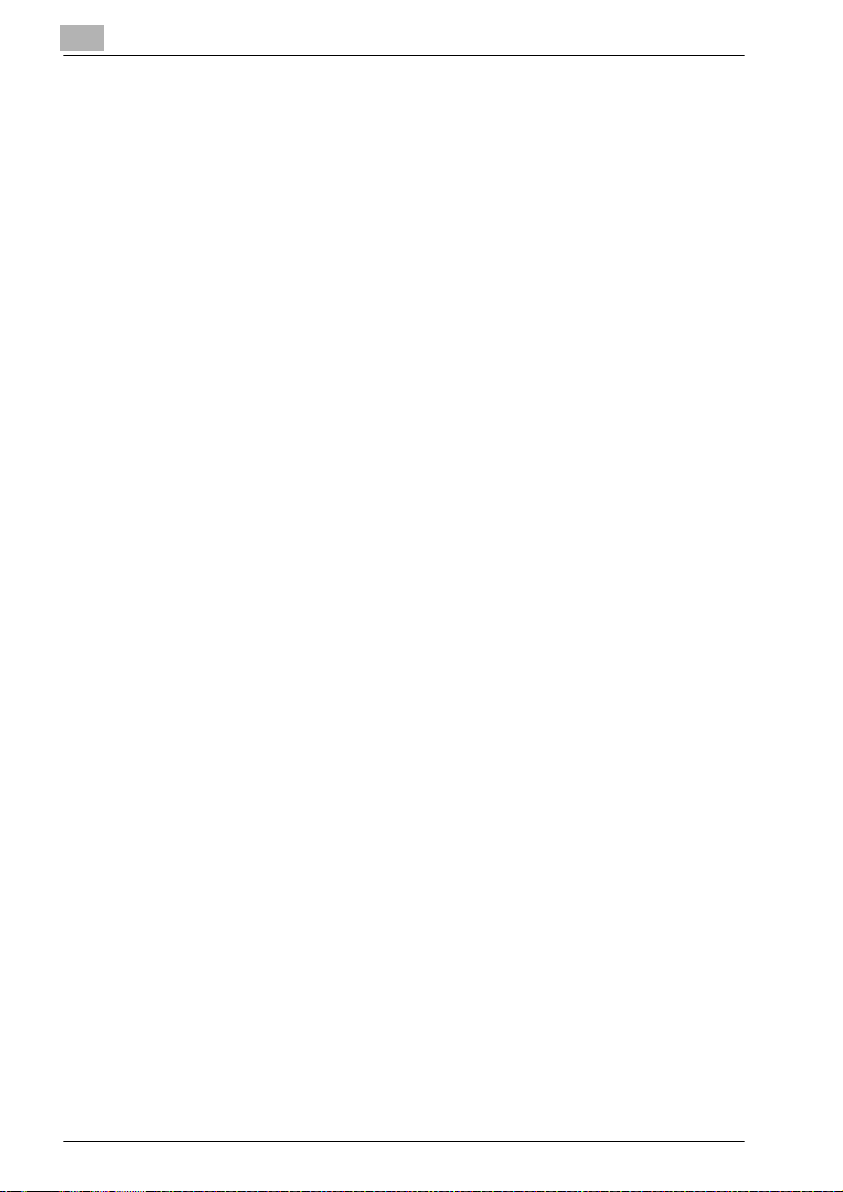
1
Introduction
1-14 bizhub C250 (Phase2)
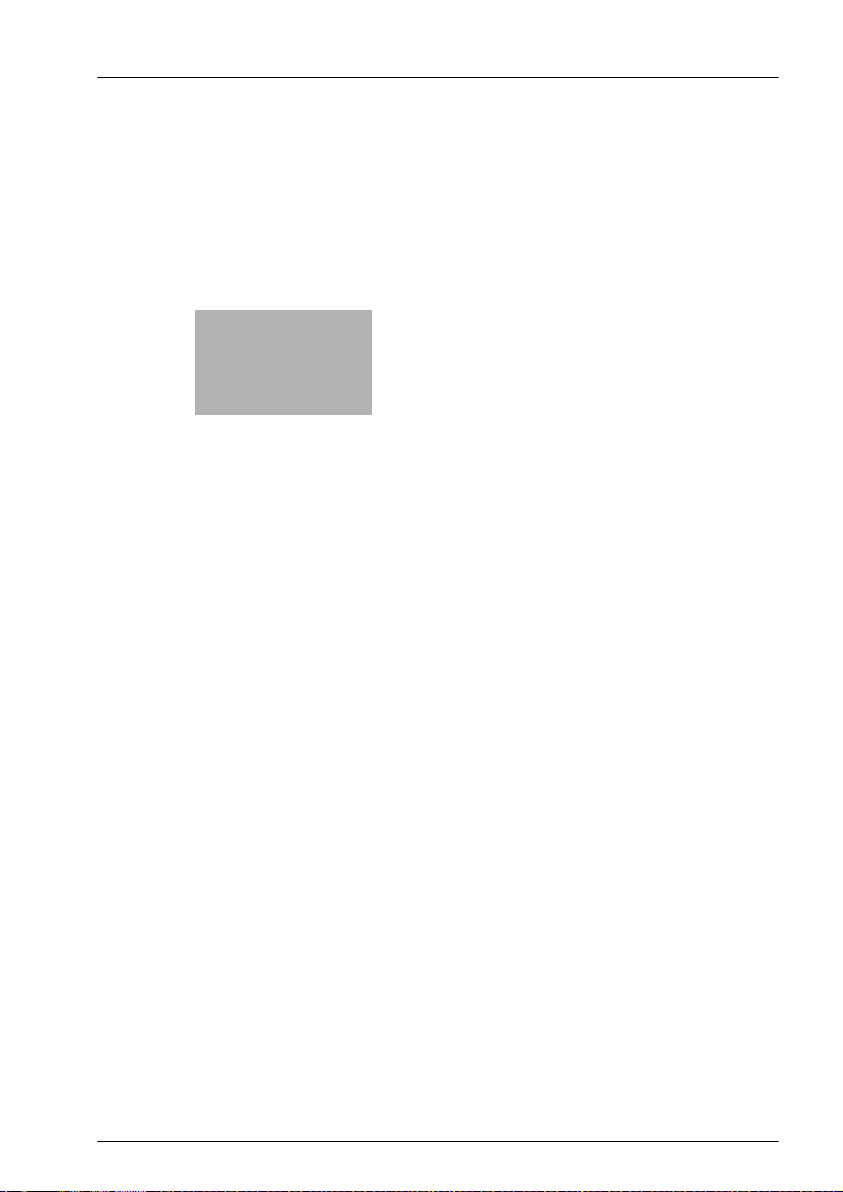
2
Overview of the box
functions
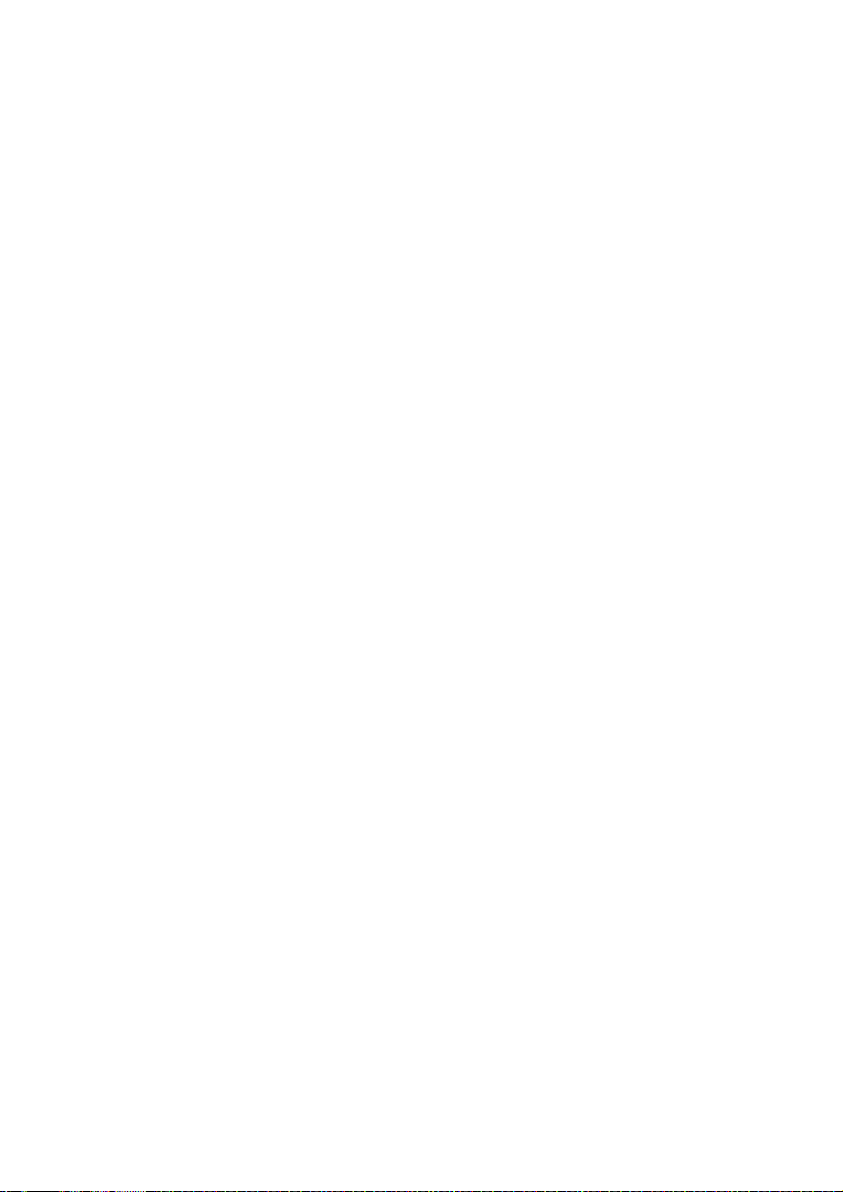
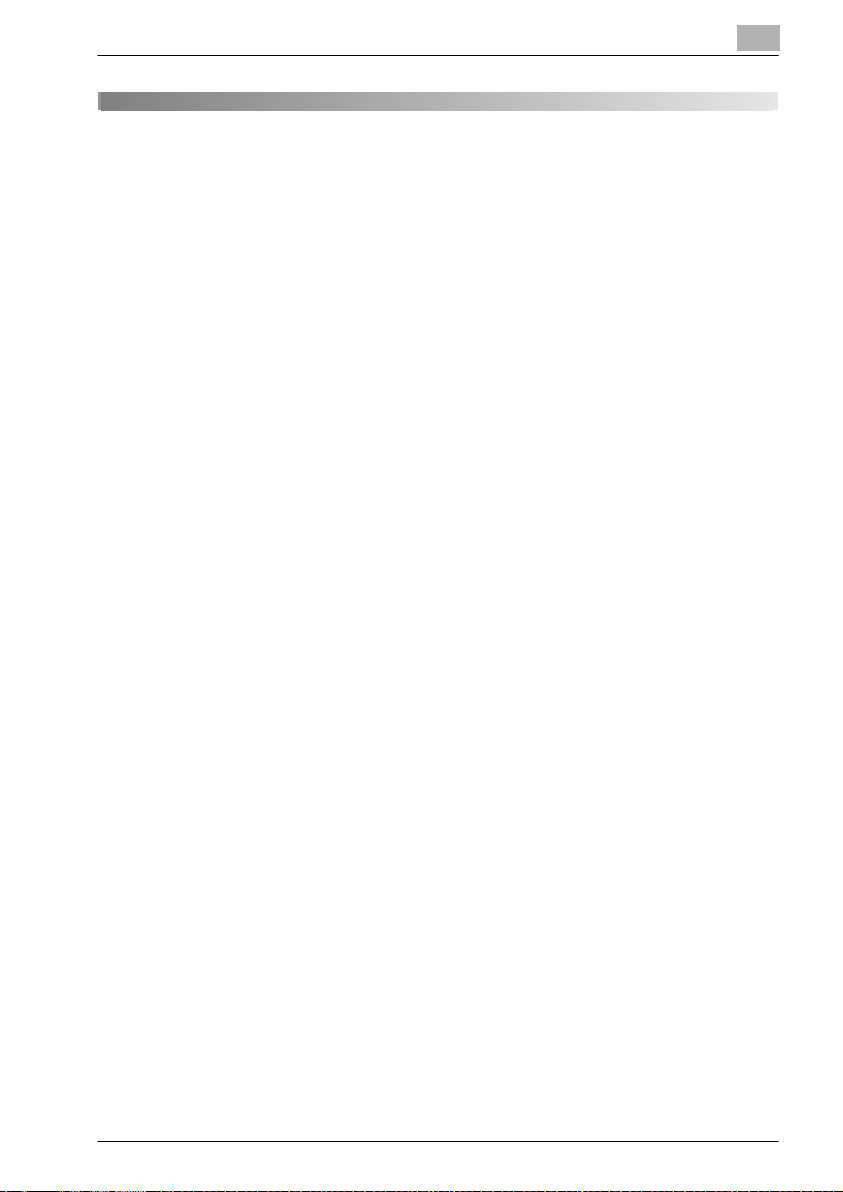
Overview of the box functions
2 Overview of the box functions
2.1 Box functions
The Box functions allow document data to be saved on the machine’s internal hard disk and later printed. Documents that can be saved are data
scanned for copying, received faxes, and saved scan data. To save data to
a box, create the box, and then save the data to the specified box.
The saved data can be printed, sent by e-mail, forwarded to an FTP site, or
sent to a computer. If the Box functions are used, documents can easily be
scanned repeatedly and the data can be saved on separate computers.
2
bizhub C250 (Phase2) 2-3
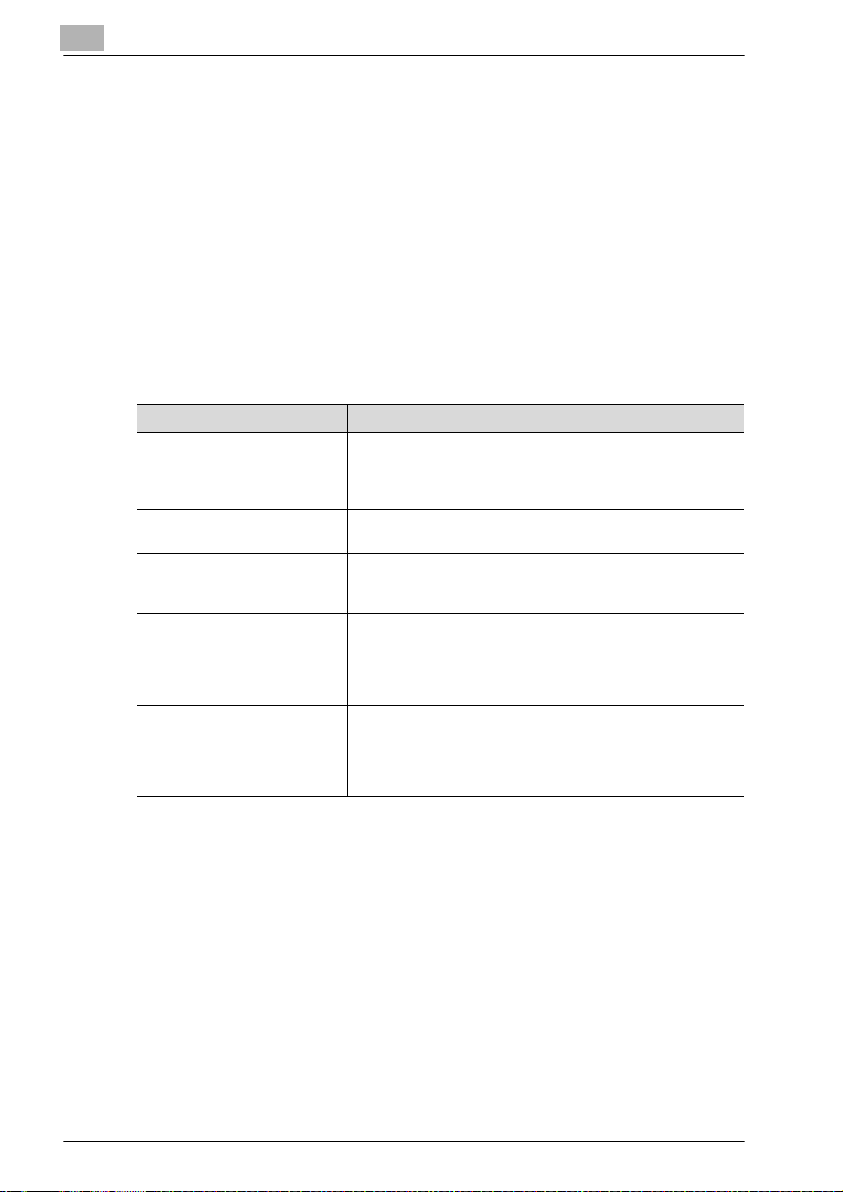
2
Overview of the box functions
Types of boxes
Various types of boxes are available for different uses. With this machine,
1,000 boxes can be created. The boxes can be given any number between
1 and 999,999,999.
- Public/personal user boxes
Two box types can be specified: “Public” and “Personal”. Public user
boxes can be used by all users. Access to the box can be controlled by
specifying a password for the box. Personal user boxes can be used by
certain individuals. If user authentication settings have been applied, the
box can only be accessed by users that have logged on.
- System user boxes
These are boxes that were already set up when the machine was purchased. There are five types of system user boxes.
Box name Description
Bulletin Board User Box This appears when optional fax kit FK-502 is installed. Docu-
Polling TX User Box This appears when optional fax kit FK-502 is installed. Data
Secure Print User Box Confidential documents can be saved in this box. A password
Memory RX User Box This appears when optional fax kit FK-502 is installed. Data
Annotation User Box This box is used when adding an image of the date/time or
ments can be saved in this box, which can be used like a bulletin board. Up to 10 additional boxes can be created within
the bulletin board user box.
can be registered in this box for polling transmissions.
must be entered in order to access the document. Up to 200
documents can be saved.
can be saved in this box when a forced memory fax reception
was specified.
When a fax that you do not wish to print out is received, it can
be saved and printed when desired.
number to d ocument d ata s aved in Sc an mo de be fore routi ng
it.
For details on saving documents in annotation user boxes, refer to the User manual [Network Scanner Operations].
2-4 bizhub C250 (Phase2)
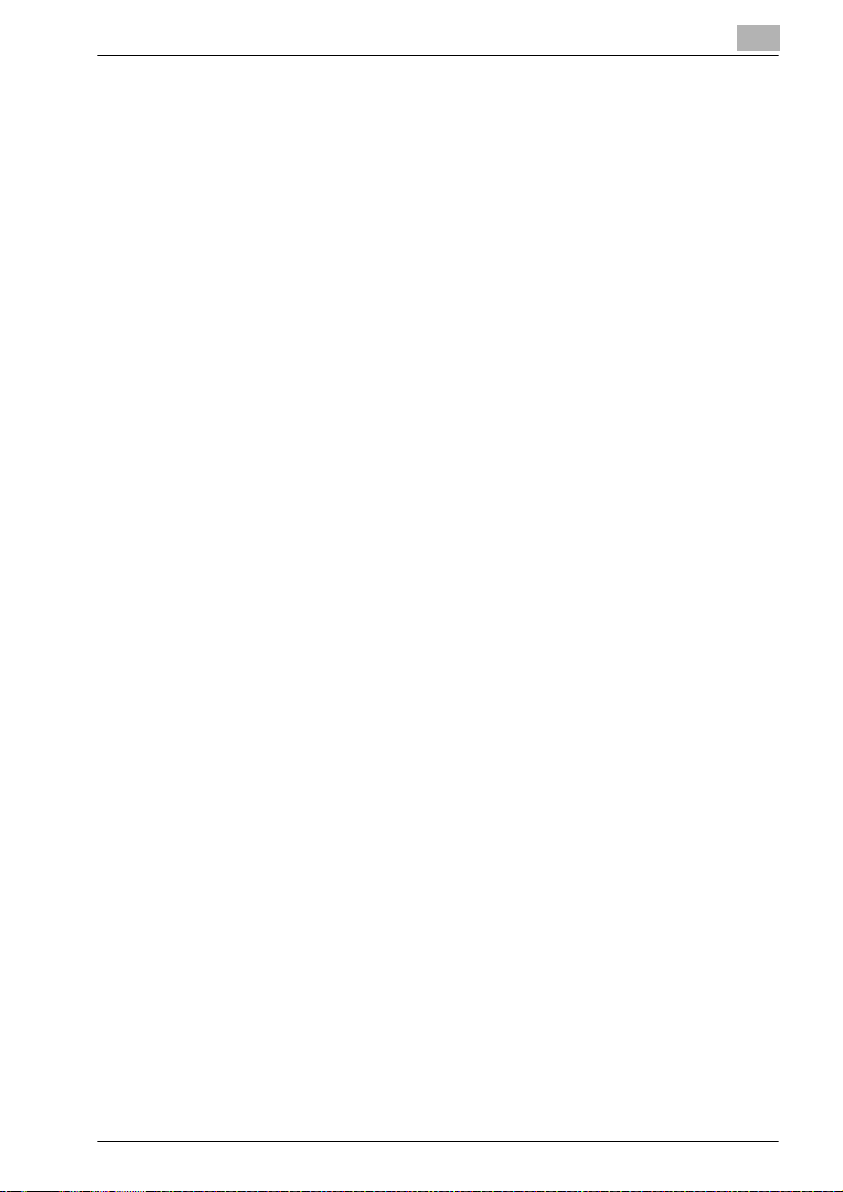
Overview of the box functions
2.2 Available box functions
Saving documents
Copies made using this machine, sent faxes, and scanned document data
can all be saved in boxes. For details on each function, refer to the pages indicated below.
For copy data, refer to “Saving copies in boxes” on page 3-7.
For sent/received faxes, refer to “Saving sent/received faxes in boxes” on
page 3-11.
For scan data, refer to “Saving scans in boxes” on page 3-20.
Moving/copying box documents
Document data saved in a box can be moved or copied to a different box.
For details, refer to “Moving document data” on page 4-8 and “Copying document data” on page 4-10.
Changing a document name
The name given to document data can be changed. For details, refer to the
“Changing the document name” on page 4-7.
Deleting a document
2
Data that has already been printed or is no longer needed can be deleted.
For details, refer to “Deleting document data” on page 4-6.
Changing settings
Before printing document data, settings can be specified, such as the finishing settings, the binding position and whether or not a cover sheet is added.
For details, refer to “Printing document data” on page 4-12.
Printing a document
Document data saved in Copy mode or saved with the printer driver can be
printed. Each document can be printed separately or up to 10 documents
can be selected and printed together. This is called “combined printing”. If
optional scan accelerator kit SA-501 is installed, data saved from Scan mode
can also be printed. If optional scan accelerator kit SA-501 is installed, data
saved from Scan mode can also be printed.
For details on printing, refer to “Printing document data” on page 4-12. For
details on combined printing, refer to “Combined printing” on page 4-38.
bizhub C250 (Phase2) 2-5
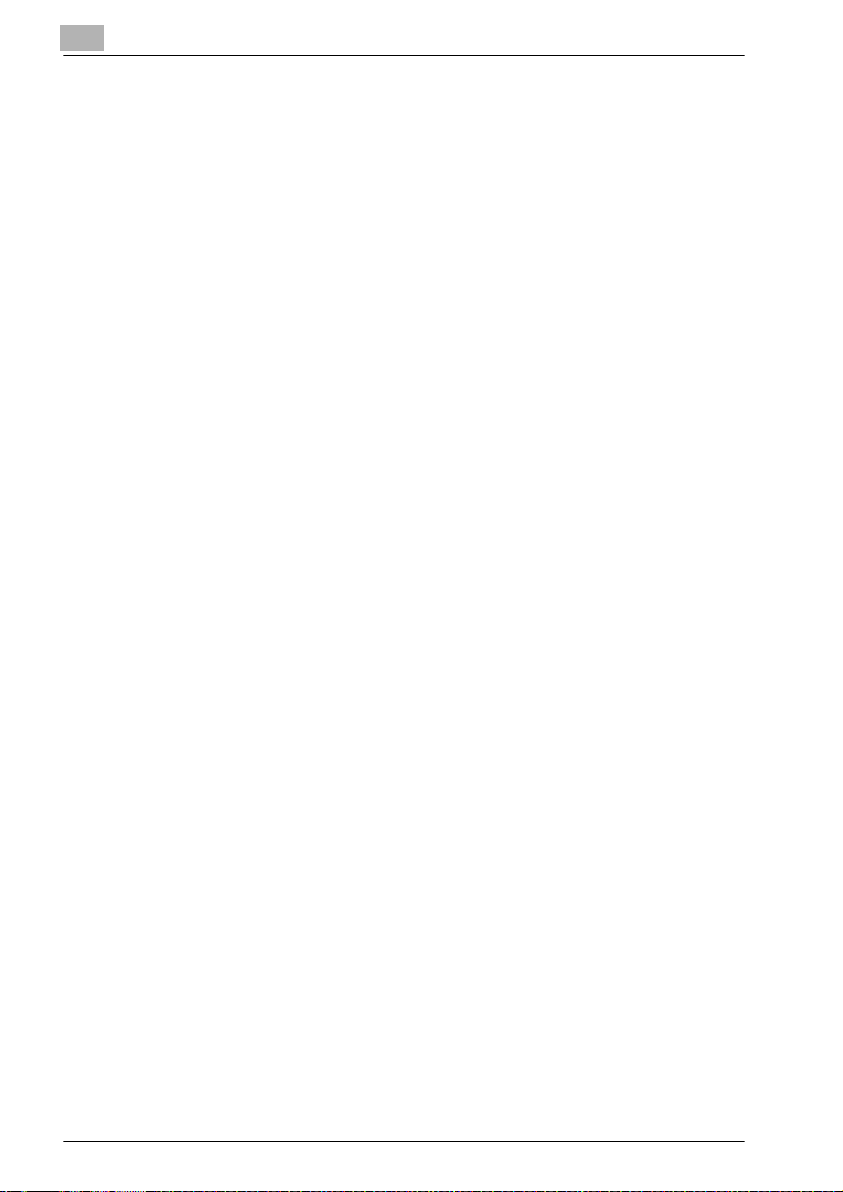
2
Overview of the box functions
Transmitting a document
Document data saved in Scan mode can be sent as an e-mail attachment or
to an FTP site or a shared folder on a computer.
For details, refer to “Routing a document from a public user box/personal
user box” on page 5-3.
Faxing a document
Document data saved in Fax mode can be sent as a fax.
For details, refer to “Faxing a document from a public user box/personal user
box” on page 6-3.
2-6 bizhub C250 (Phase2)
