Konica Minolta bizhub C25 User Manual

Quick Guide
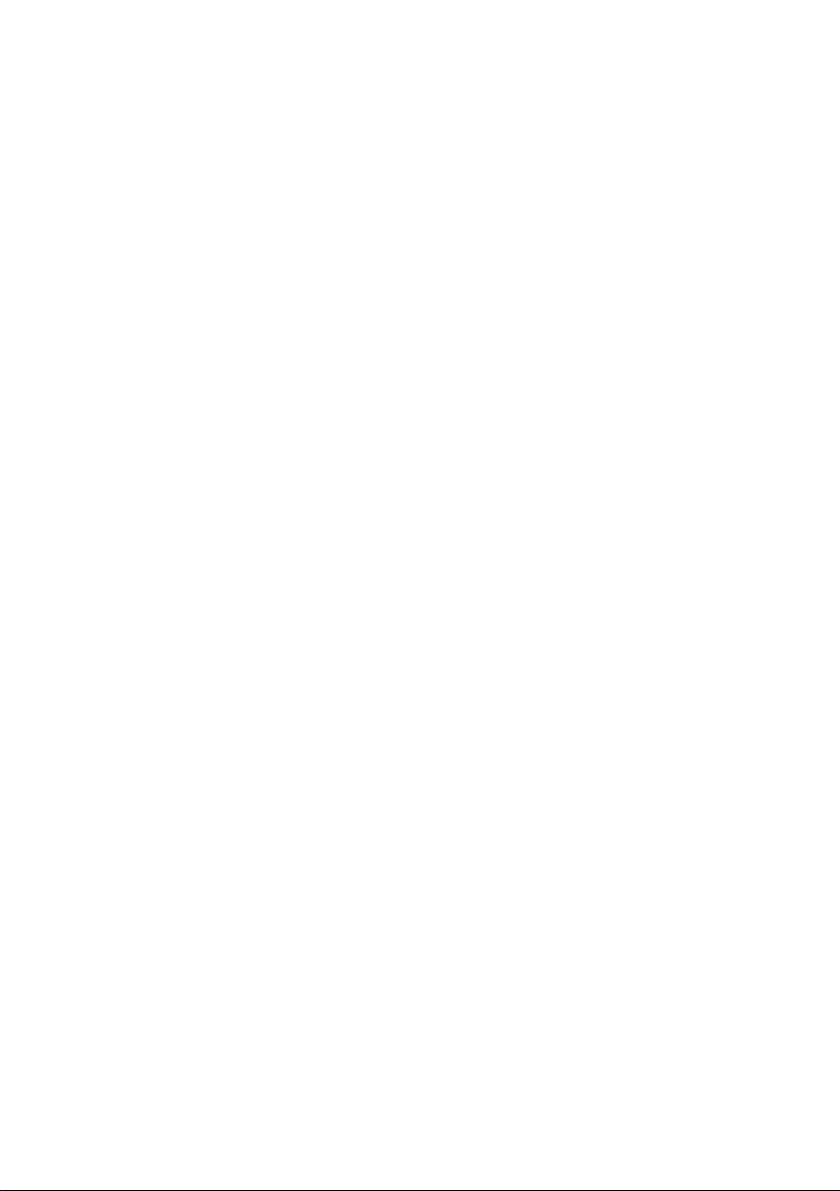
A2YF-9205-00A
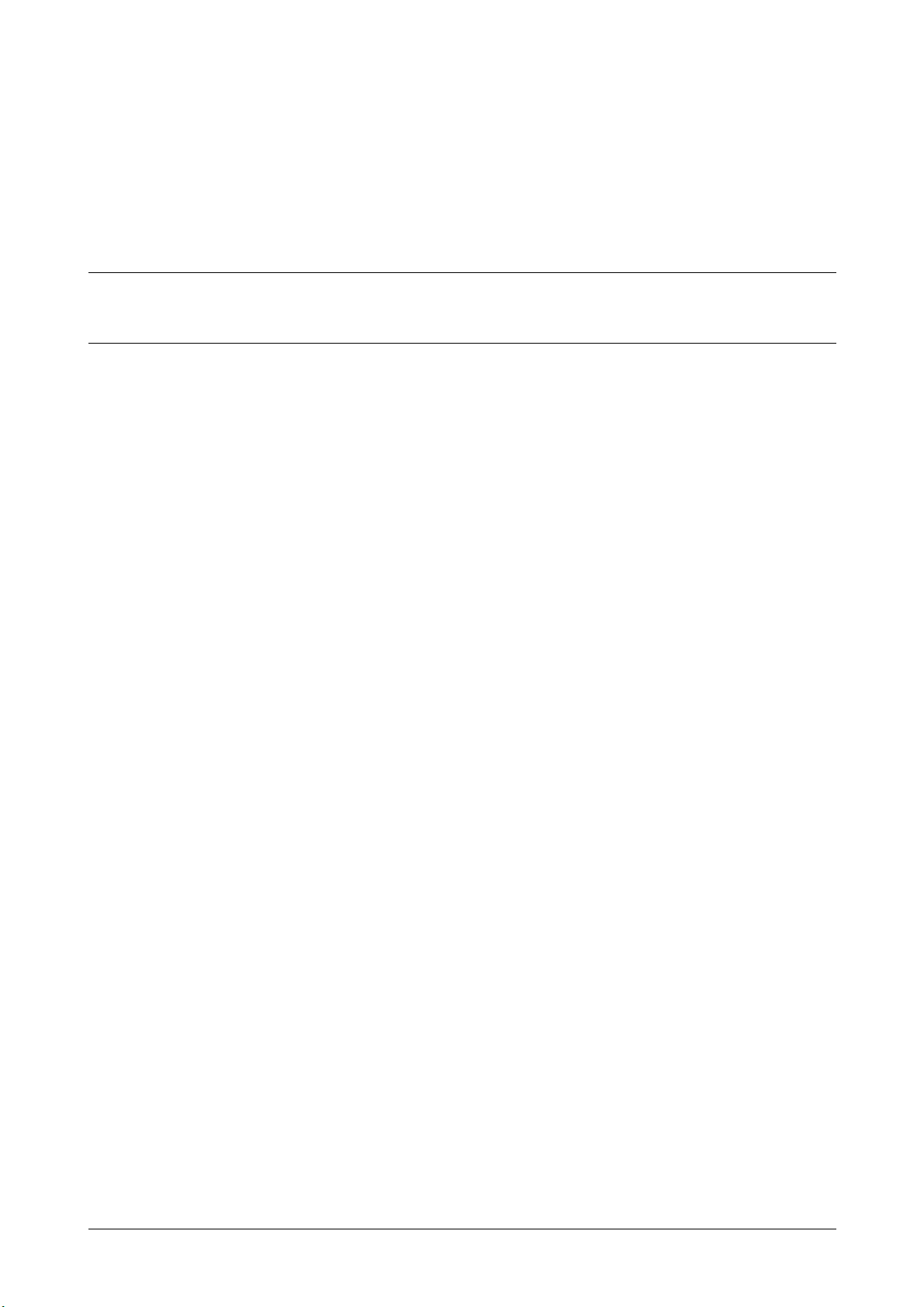
Contents
1 Introduction ...............................................................................................................................................................1-1
Introduction ...............................................................................................................................................................1-2
Introduction to the Documentation CD/DVD .........................................................................................................1-2
Available features...................................................................................................................................................1-3
Print operations................................................................................................................................................1-3
Copy operations ..............................................................................................................................................1-3
Scan operations...............................................................................................................................................1-3
Fax operations .................................................................................................................................................1-3
Control panel..........................................................................................................................................................1-4
2 Replacing consumables ...........................................................................................................................................2-1
Replacing consumables ...........................................................................................................................................2-2
Replacing the toner cartridge.................................................................................................................................2-2
Replacing the imaging unit ....................................................................................................................................2-4
3 Print operations ........................................................................................................................................................3-1
Print operations ........................................................................................................................................................3-2
Basic print operation..............................................................................................................................................3-2
Before printing ................................................................................................................................................. 3-2
Printing.............................................................................................................................................................3-2
Zoom......................................................................................................................................................................3-3
Collate ....................................................................................................................................................................3-3
N-up .......................................................................................................................................................................3-3
Poster..................................................................................................................................................................... 3-4
Booklet...................................................................................................................................................................3-4
Duplex ....................................................................................................................................................................3-4
Binding Position/Binding Margin ...........................................................................................................................3-5
Image Shift .............................................................................................................................................................3-5
Cover Page/Separator Page ..................................................................................................................................3-5
Watermark..............................................................................................................................................................3-6
Overlay ...................................................................................................................................................................3-6
Select Color ...........................................................................................................................................................3-6
Quick Color ............................................................................................................................................................3-6
4 Copy operations ........................................................................................................................................................4-1
Copy operations ........................................................................................................................................................4-2
Basic copy operation .............................................................................................................................................4-2
Zoom Ratio ............................................................................................................................................................4-3
Document Type......................................................................................................................................................4-3
Copy Density.......................................................................................................................................................... 4-4
Collated (Sort) Copying..........................................................................................................................................4-4
Contents x-1
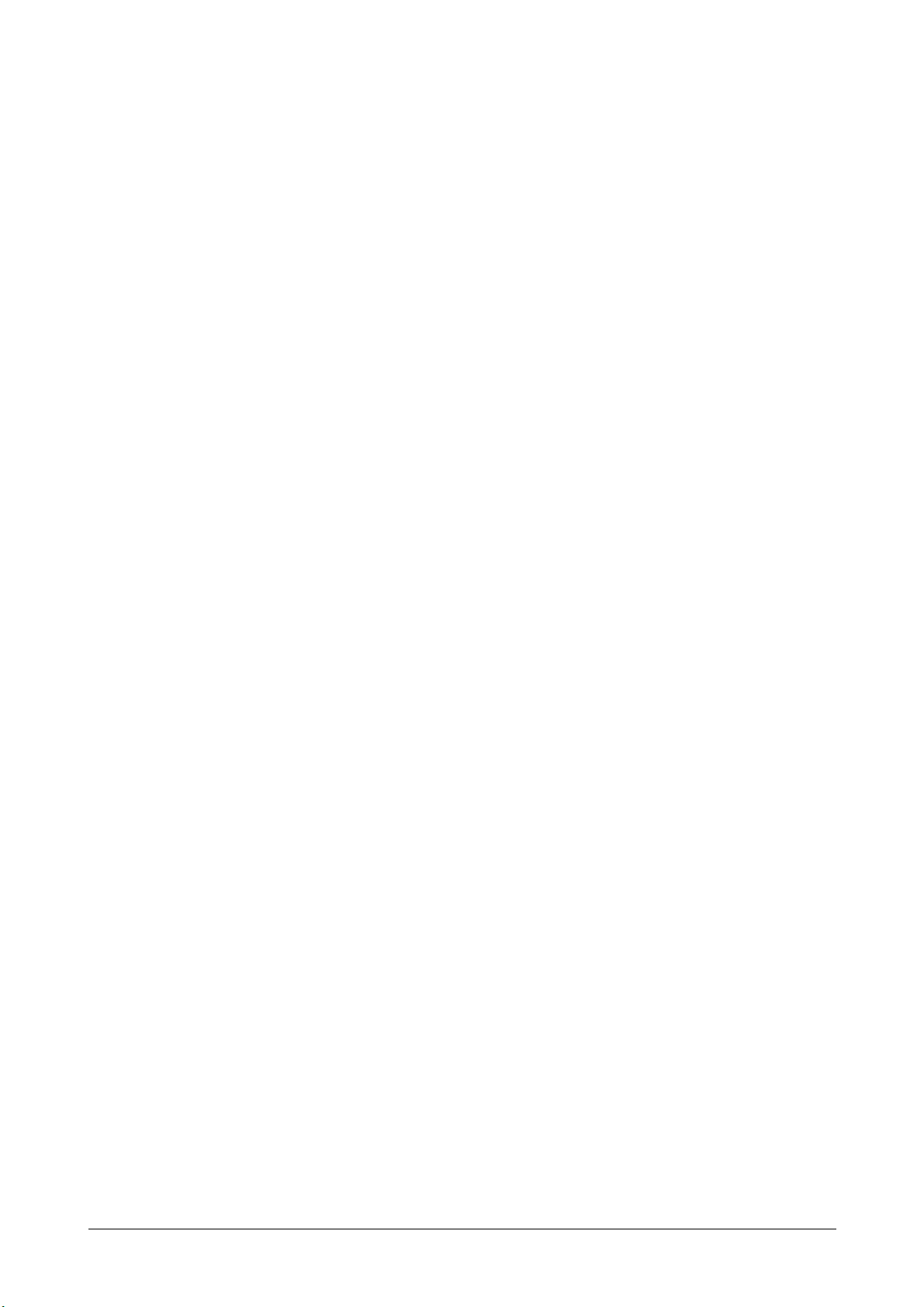
2in1/4in1 Copying ..................................................................................................................................................4-4
Simplex/Duplex Copying .......................................................................................................................................4-4
Binding Position .....................................................................................................................................................4-5
ID Card Copying ....................................................................................................................................................4-5
Repeat Copying .....................................................................................................................................................4-5
Poster Copying ...................................................................................................................................................... 4-5
5 Scan operations ........................................................................................................................................................5-1
Scan operations ........................................................................................................................................................5-2
Basic scan operation .............................................................................................................................................5-2
Scan to E-mail/FTP/SMB.......................................................................................................................................5-3
Scan to USB Memory ............................................................................................................................................5-3
Scan to PC.............................................................................................................................................................5-3
Scanning from a computer application..................................................................................................................5-4
6 Fax operations ..........................................................................................................................................................6-1
Fax operations ..........................................................................................................................................................6-2
Basic fax operation ................................................................................................................................................6-2
Broadcast transmission ......................................................................................................................................... 6-3
Timer transmission.................................................................................................................................................6-3
Batch transmission ................................................................................................................................................6-4
Memory transmission/Direct transmission.............................................................................................................6-4
Redialing ................................................................................................................................................................6-5
Memory reception..................................................................................................................................................6-5
Received document forwarding.............................................................................................................................6-5
PC-FAX transmission.............................................................................................................................................6-6
7 Appendix ....................................................................................................................................................................7-1
Contentsx-2

Introduction
1
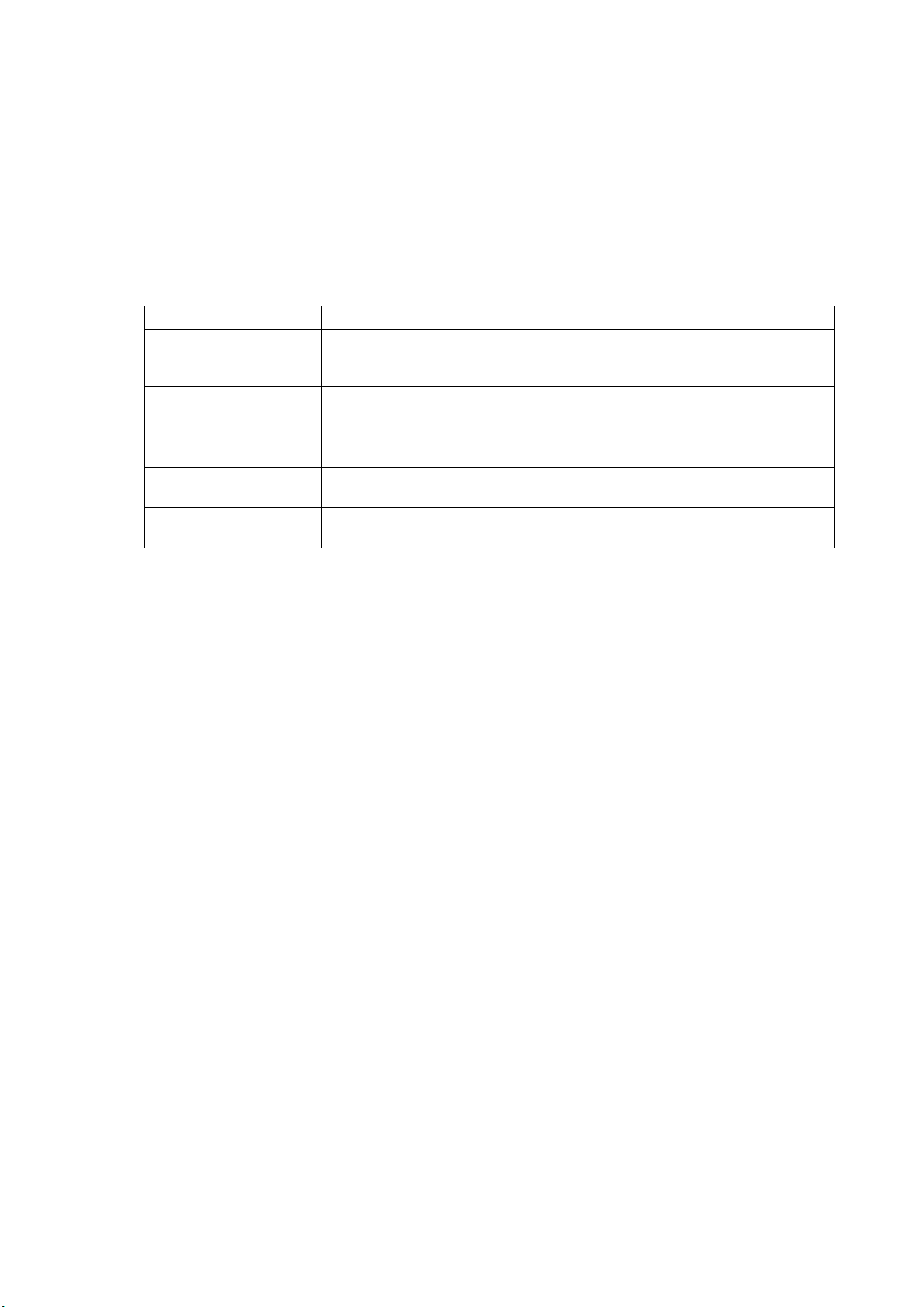
Introduction
Thank you for purchasing this machine.
This Quick Guide provides an introduction to, and illustrations for, basic machine operations and frequently used
functions. For details on the various functions, refer to the Printer/Copier/Scanner User's Guide and the Facsimile
User's Guide on the Documentation CD/DVD.
In order to ensure the safe use of this product, be sure to read the Safety Information Guide before using the
machine.
Introduction to the Documentation CD/DVD
Documentation Use/Benefit
Installation Guide This manual provides details on the initial operations that must be performed in
order to use this machine, such as setting up the machine and installing the drivers.
Printer/Copier/Scanner
User's Guide
Facsimile User's Guide This manual provides details on general fax operations, such as sending and
Reference Guide This manual provides details on installing the Macintosh and Linux drivers and on
Quick Guide (this manual) This manual provides an introduction to, and illustrations for, basic machine oper-
This manual provides details on general daily operations, such as using the drivers and control panel and replacing consumables.
receiving faxes and using the control panel.
specifying settings for the network.
ations and frequently used functions.
Introduction1-2
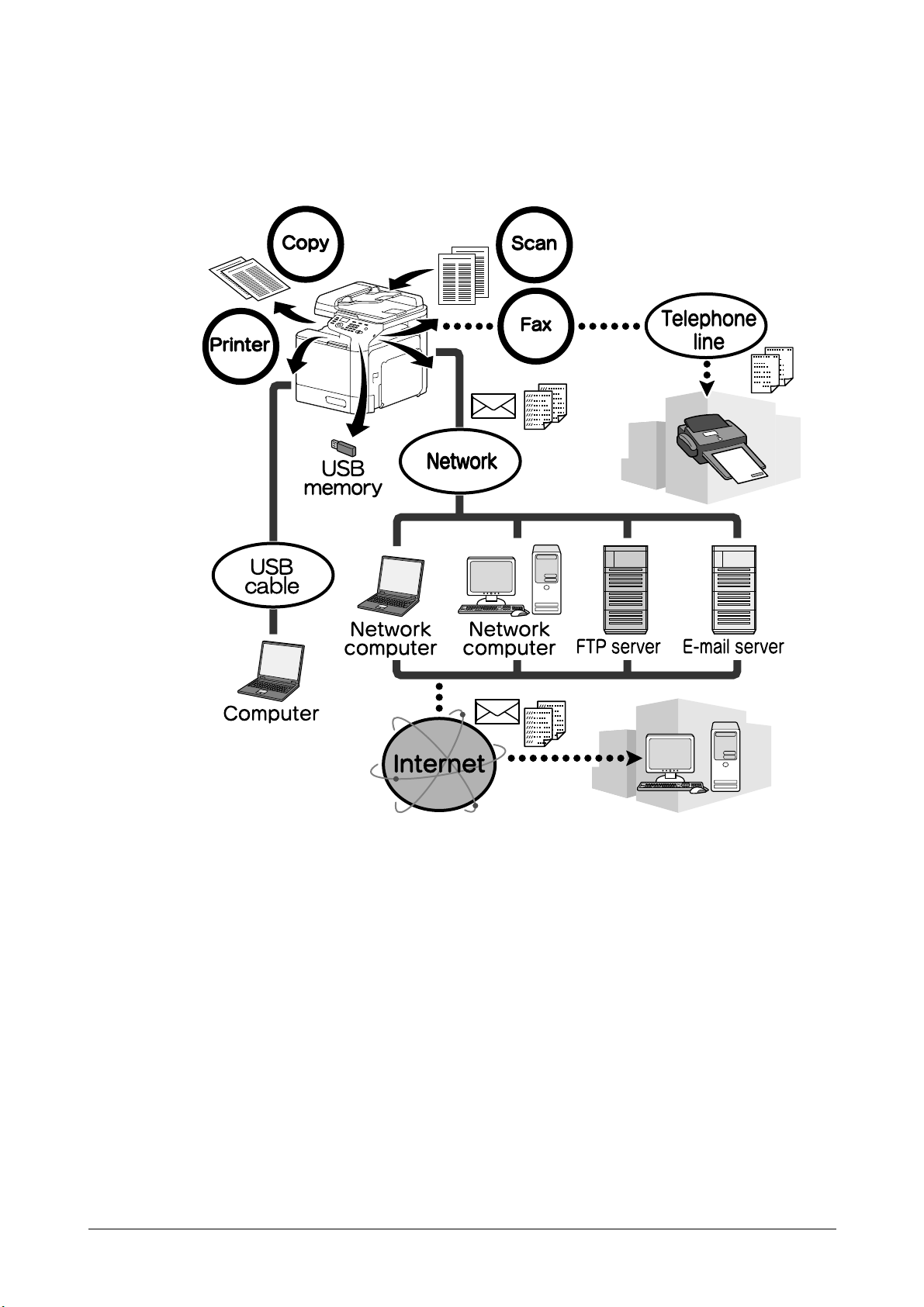
Available features
bizhub C25 is a digital color multifunctional peripheral that eases the workflow and satisfies any application or
office environment.
This machine provides copy, fax, scanning and printing functions, essential to any business, to support efficient
document management.
Print operations
When printing from the computer, various settings can be specified, for example, the paper size, image quality,
color tone and layout. The printer driver can easily be installed from the enclosed Drivers CD/DVD.
Copy operations
High-quality copies can be printed at a high speed. Vivid copies in color or black and white can be produced to
meet any need. The many Application functions greatly assist in reducing office costs and increasing efficiency.
Scan operations
Paper documents can quickly be converted to digital data. This converted data can conveniently be transmitted
through the network. In addition, this machine can be used as a scanner with a variety of TWAIN- or WIA-compatible applications.
Fax operations
Not only documents scanned with this machine but also computer data can be faxed. A single fax can be sent to
multiple destinations at one time, and a received fax can be forwarded.
Introduction 1-3
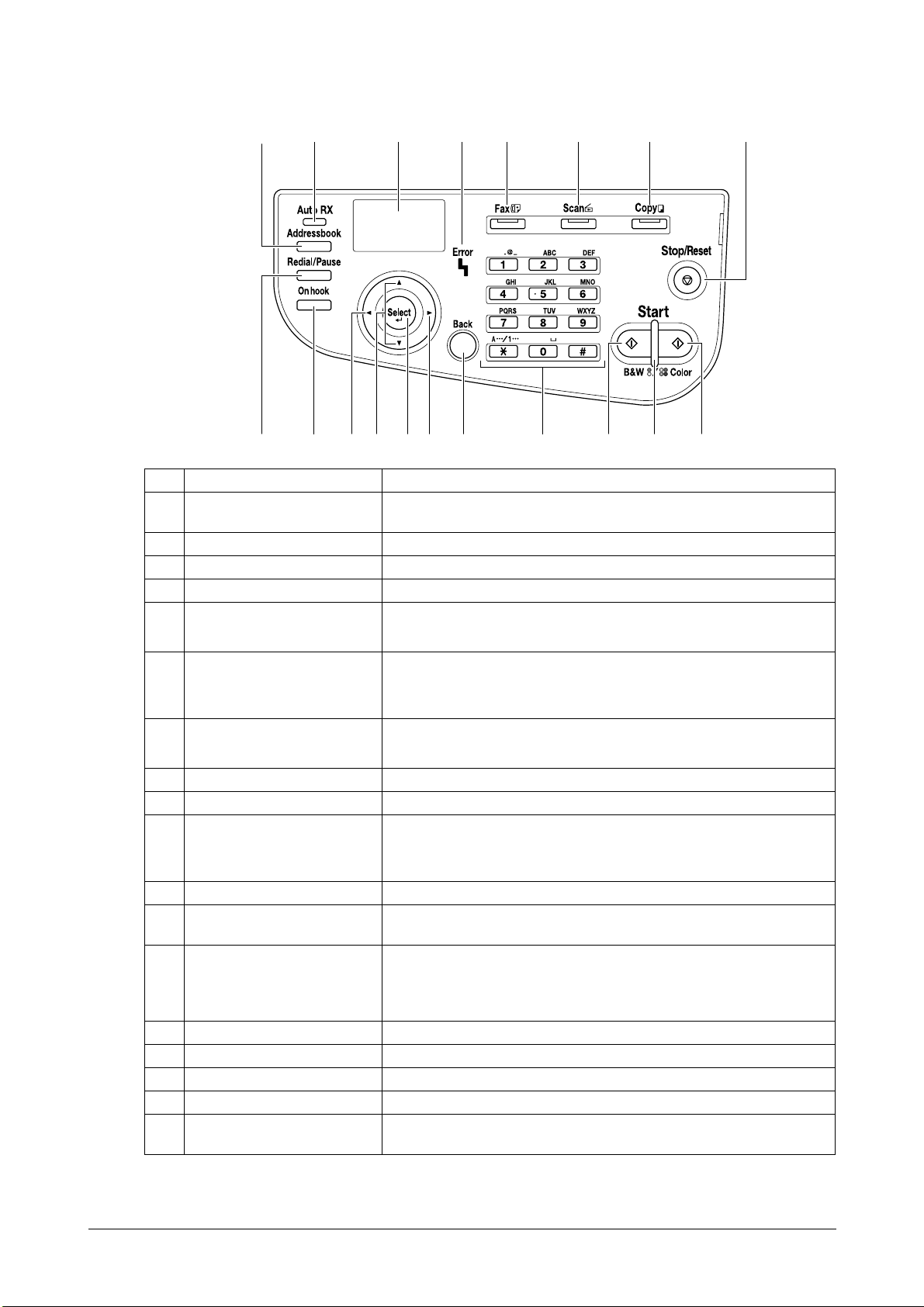
Control panel
1 2 4 5 6 7 83
14
17 12
No. Name Function
1 Addressbook key Displays the information registered in the favorite list, speed dial desti-
nations and group dial destinations.
2 Auto RX indicator Lights up when the automatic receiving function is selected.
3 Message window Displays settings, menus, and messages.
4 Error indicator Indicates an error condition.
5 Fax key/LED Enters Fax mode.
Lights up in green to indicate that the machine is in Fax mode.
6 Scan key/LED Enters Scan mode. (Scan to E-mail, Scan to FTP, Scan to a shared
folder on a computer, Scan to PC, or Scan to USB Memory)
Lights up in green to indicate that the machine is in Scan mode.
7 Copy key/LED Enters Copy mode.
Lights up in green to indicate that the machine is in Copy mode.
8 Stop/Reset key Returns the settings to their defaults and stops functions.
9 Start (Color) key Starts color copying, scanning or faxing.
10 Start indicator Lights up in blue when copying and fax transmission are possible.
Lights up in orange when copying and fax transmissions are not possible, for example, during warm-up or if an error has occurred.
11 Start (B&W) key Starts monochrome copying, scanning or faxing.
12 Keypad Enters desired number of copies.
Enters fax numbers, mail addresses, and names of recipients.
13 Back key Clears the specified number of copies and entered text.
Press to return to the previous screen.
1011
914151618 13
Press to cancel the setting that is currently displayed.
14 */) keys Moves left and right through menus, options, or choices.
15 Select key Press to select the setting that is currently displayed.
16 +/, keys Moves up and down through menus, options, or choices.
17 Onhook key Sends and receives transmissions with the receiver on the hook.
18 Redial/Pause key Recalls the last number dialed.
Inserts a pause when a number is dialed.
Introduction1-4
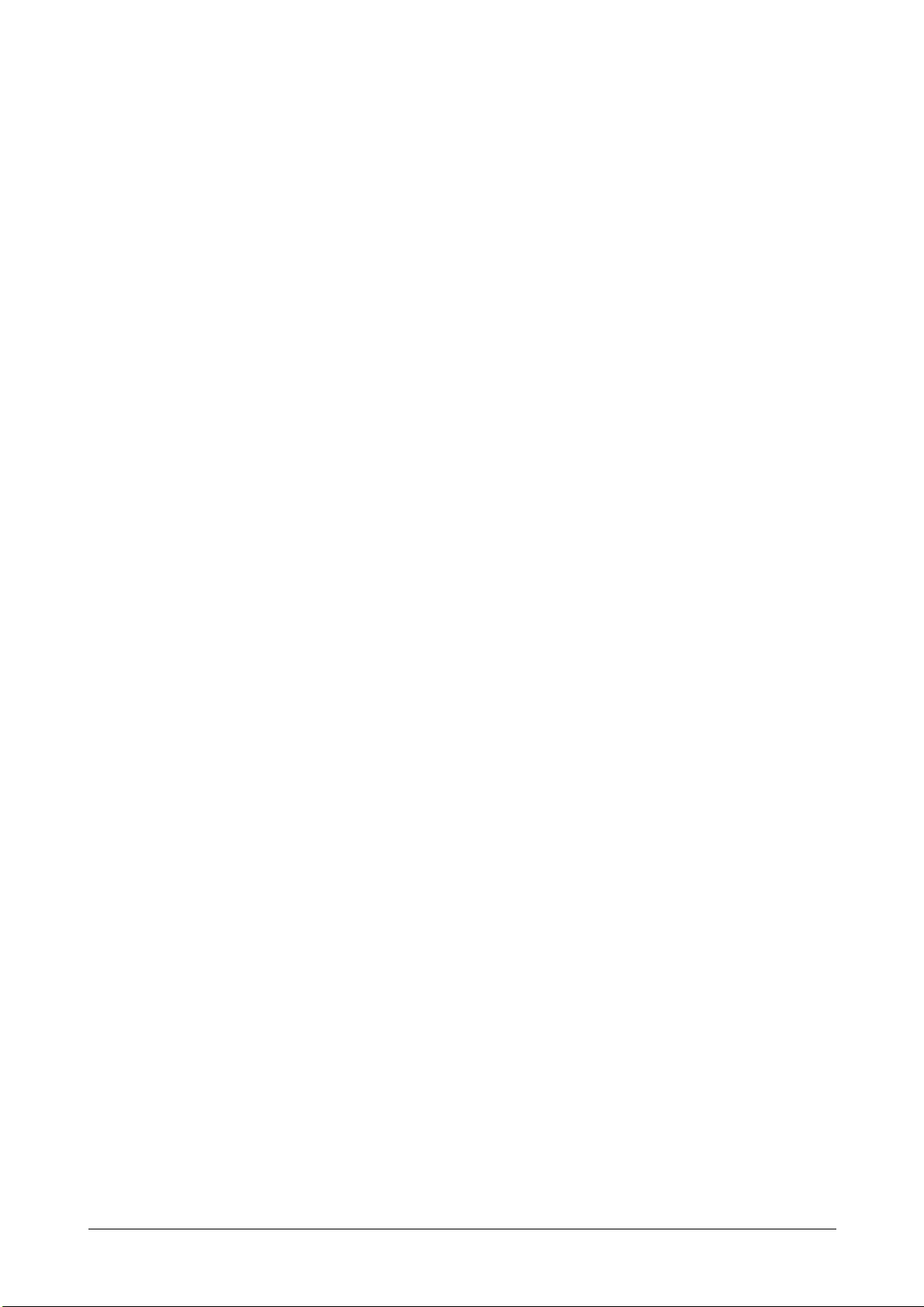
Replacing
consumables
2
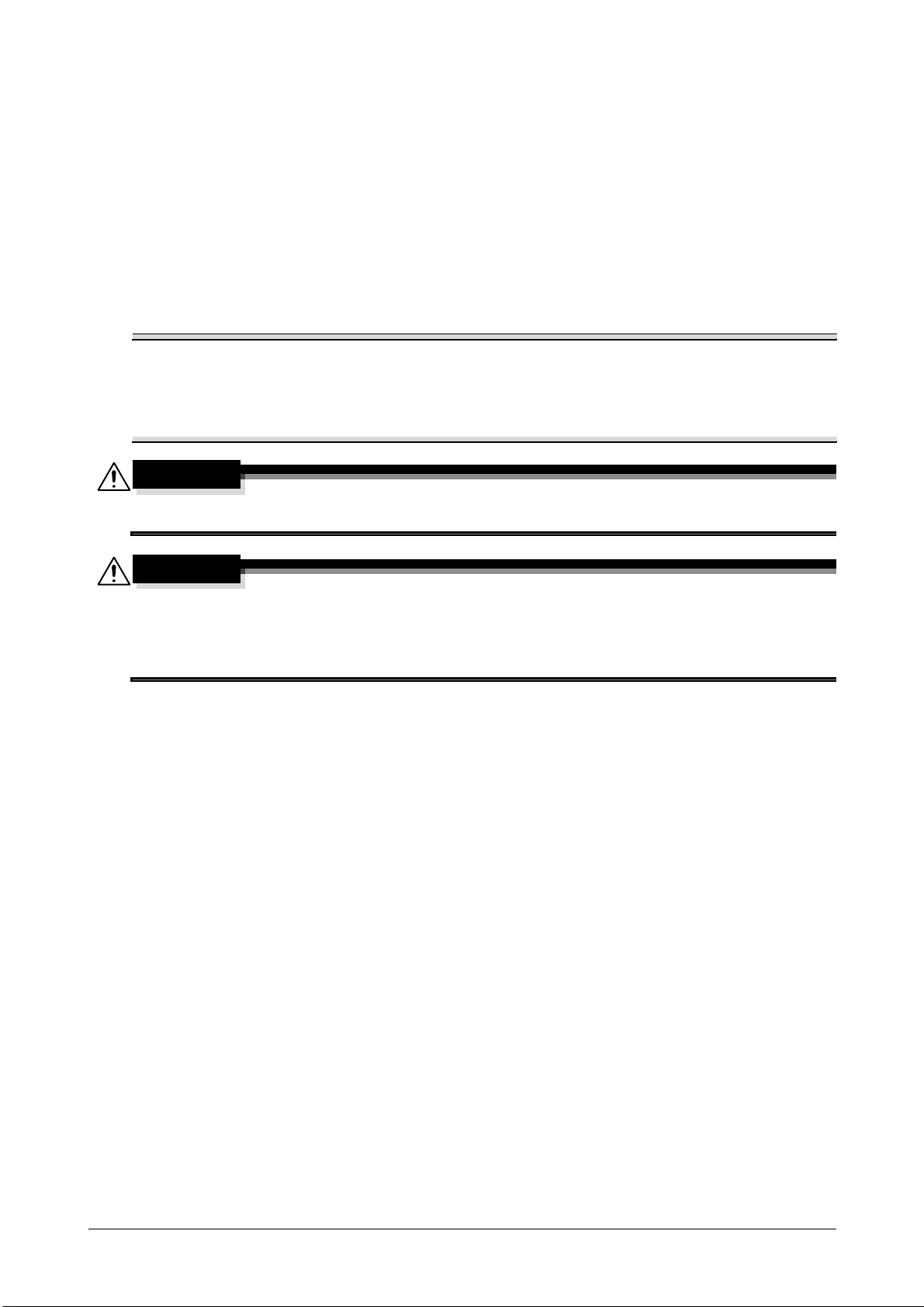
Replacing consumables
When it is time to replace consumables or take any other action, a message prompting the user to replace the
consumable or take the appropriate action will apper in the touch panel.
If such a message appears, follow the appropriate procedure to replace the consumable, or take the required
action.
d
For details on replacing the waste toner bottle, transfer roller, transfer belt or fuser unit, refer to chapter 8,
"Replacing Consumables", of the Printer/Copier/Scanner User's Guide.
Replacing the toner cartridge
Note
Install the toner cartridge at the location indicated by the color of the label. Attempting to forcibly install a
toner cartridge may cause damage.
Before installing the new toner cartridge, shake it up and down five to ten times.
Keep used toner cartridges in their plastic bags inside their boxes to be collected by your service
representative.
CAUTION
Handling toner and toner cartridges
- Do not burn toner or the toner cartridge. Toner expelled from the fire may cause burns.
CAUTION
Precautions for toner spills
- Be careful not to spill toner inside the machine or get toner on your clothes or hands.
- If your hands become soiled with toner, immediately wash them with soap and water.
- If toner gets in your eyes, immediately flush them with water, and then seek professional medical attention.
Replacing consumables2-2
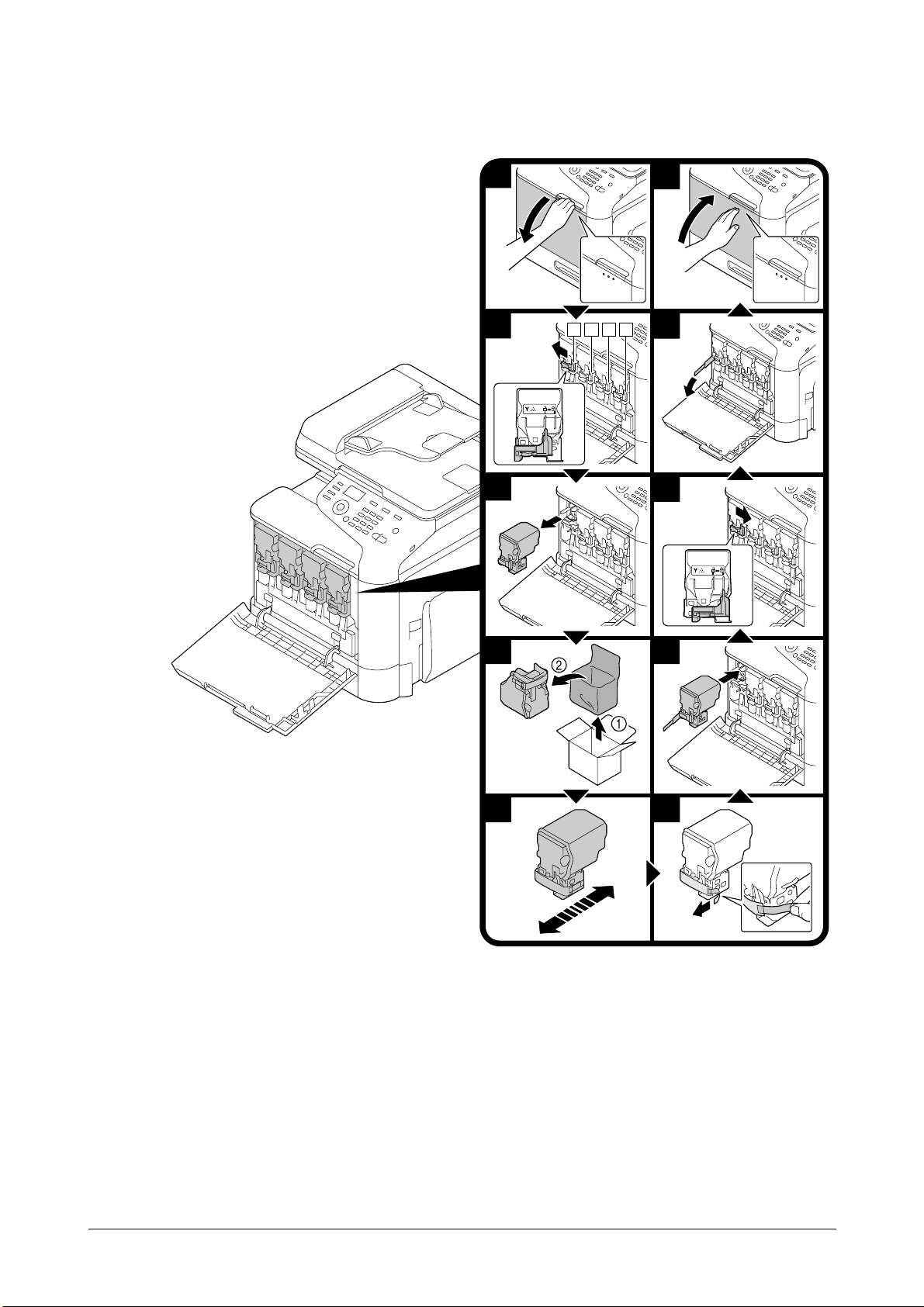
The following procedure describes how to replace a toner cartridge.
The procedure for replacing toner cartridge is the same for all toner colors. As an example, the procedure for
replacing the yellow toner cartridge is described.
1
2
Y C KM
3
10
9
8
4 7
5
6
Replacing consumables 2-3
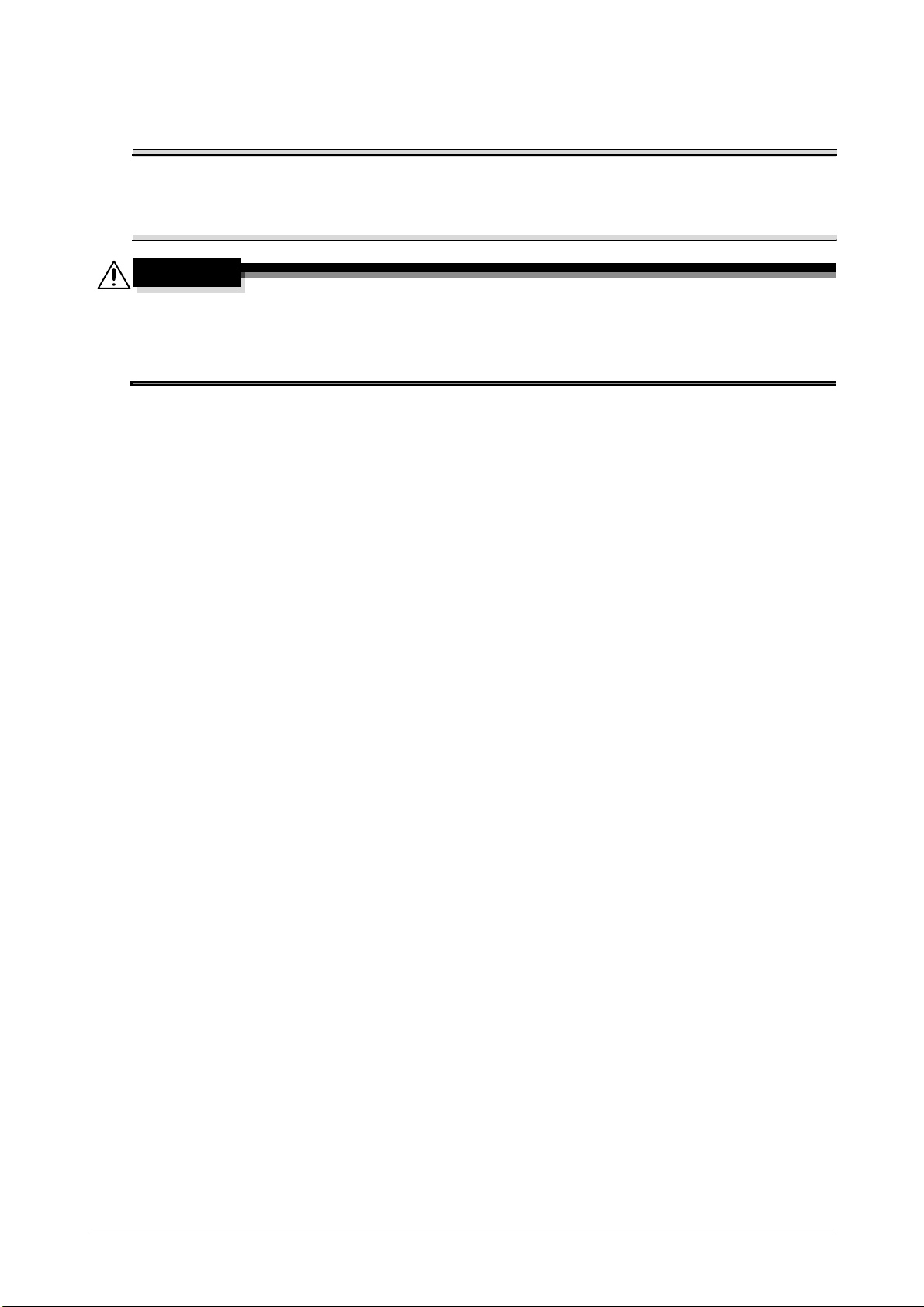
Replacing the imaging unit
Note
Keep used imaging units in their black plastic bags inside their boxes to be collected by your service
representative.
The imaging unit may be easily damaged by light. Leave the imaging unit in the black plastic bag until
immediately before it is to be installed.
CAUTION
Precautions for toner spills
- Be careful not to spill toner inside the machine or get toner on your clothes or hands.
- If your hands become soiled with toner, immediately wash them with soap and water.
- If toner gets in your eyes, immediately flush them with water, and then seek professional medical attention.
Replacing consumables2-4
