Kenwood KDC-X700DAB Manual
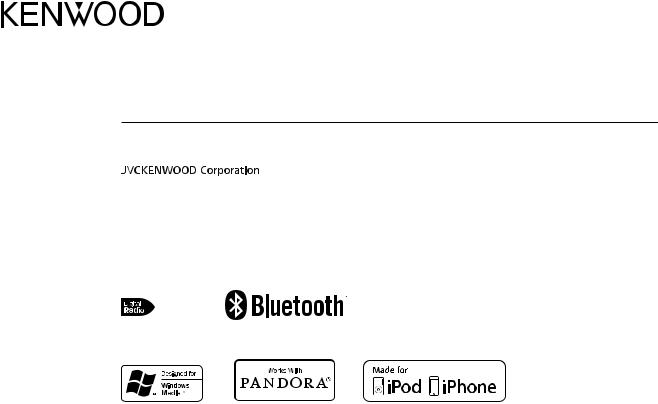
KDC-X700DAB
CD-RECEIVER
INSTRUCTION MANUAL
© 2013 JVC KENWOOD Corporation |
GET0972-001A (MW/M0) |
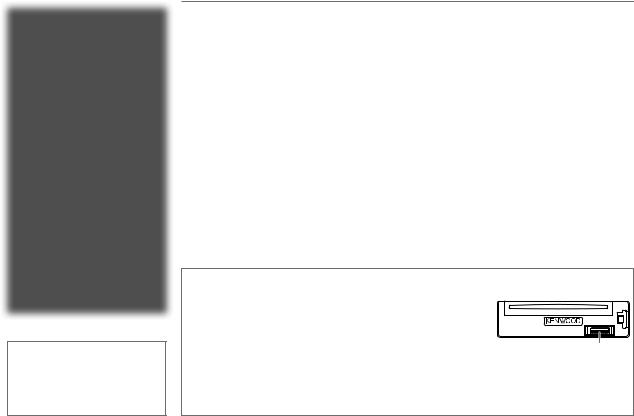
CONTENTS
|
BEFORE USE |
2 |
|
|
BASICS |
3 |
|
|
GETTING STARTED |
4 |
|
|
DIGITAL RADIO (DAB) |
5 |
|
|
ANALOG RADIO |
7 |
|
|
CD / USB / iPod |
9 |
|
|
AUX |
11 |
|
|
Pandora® |
11 |
|
|
BLUETOOTH® |
12 |
|
|
AUDIO SETTINGS |
17 |
|
|
DISPLAY SETTINGS |
18 |
|
|
MORE INFORMATION |
18 |
|
|
TROUBLESHOOTING |
19 |
|
|
SPECIFICATIONS |
21 |
|
|
INSTALLATION / |
|
|
|
CONNECTION |
23 |
|
|
|
|
|
How to read this manual
•Operations are explained mainly using buttons on the faceplate.
•[XX] indicates the selected items.
•( XX) indicates references are available on the stated page.
XX) indicates references are available on the stated page.
BEFORE USE
 Warning
Warning
Do not operate any function that takes your attention away from safe driving.
 Caution
Caution
Volume setting:
•Adjust the volume so that you can hear sounds outside the car to prevent accidents.
•Lower the volume before playing digital sources to avoid damaging the speakers by the sudden increase of the output level.
General:
•Avoid using the USB device or iPod/iPhone if it might hinder safe driving.
•Make sure all important data has been backed up. We shall bear no responsibility for any loss of recorded data.
•Never put or leave any metallic objects (such as coins or metal tools) inside the unit, to prevent a short circuit.
•If a disc error occurs due to condensation on the laser lens, eject the disc and wait for the moisture to evaporate.
Remote control (RC-406):
•Do not leave the remote control in hot places such as on the dashboard.
•The Lithium battery is in danger of explosion if replaced incorrectly. Replace it only with the same or equivalent type.
•The battery pack or batteries shall not be exposed to excessive heat such as sunshine, fire or the like.
•Keep the battery out of reach of children and in its original packaging when not in used. Dispose of used batteries promptly. If swallowed, contact a physician immediately.
Maintenance
Cleaning the unit: Wipe off dirt on the faceplate with a dry silicone or soft cloth.
Cleaning the connector: Detach the faceplate and clean the connector gently with a cotton swab, being careful not to damage the connector.
Handling discs:
•Do not touch the recording surface of the disc.
•Do not stick tape etc. on the disc, or use a disc with tape stuck on it.
•Do not use any accessories for the disc.
•Clean from the center of the disc and move outward.
•Clean the disc with a dry silicone or soft cloth. Do not use any solvents.
•When removing discs from this unit, pull them out horizontally.
•Remove burrs from the center hole and disc edge before inserting a disc.
Connector (on the reverse side of the faceplate)
2
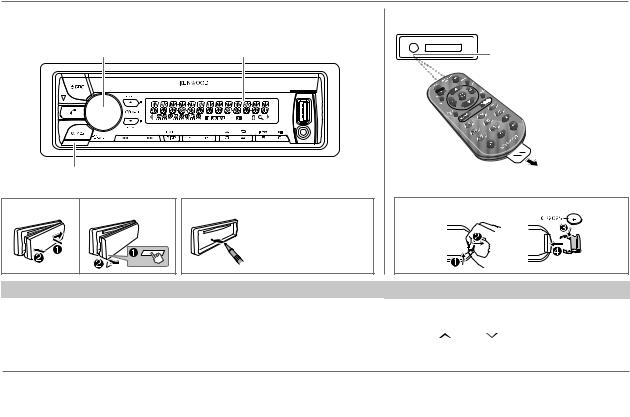
BASICS
Faceplate |
Remote control (RC-406) |
Volume knob |
|
Remote sensor (Do not expose |
(turn/press) |
Display window |
|
|
|
to bright sunlight.) |
|
|
Pull out the |
|
|
insulation sheet |
|
|
when using for the |
|
|
first time. |
Detach button |
|
|
Attach |
Detach |
How to reset |
How to replace the battery |
|
|
|
Your preset |
|
|
|
adjustments will also |
|
|
|
be erased. |
To |
Do this (on the faceplate) |
Do this (on the remote control) |
Turn on the power |
Press BSRC. |
Press and hold SRC to turn off the power. |
|
• Press and hold to turn off the power. |
( Pressing SRC does not turn on the power. ) |
|
|
|
Adjust the volume |
Turn the volume knob. |
Press VOL or VOL . |
|
|
|
Press ATT during playback to attenuate the sound.
• Press again to cancel.
Select a source |
Press BSRC repeatedly. |
Press SRC repeatedly. |
|
Change the display |
Press DISP SCRL repeatedly. |
( not available ) |
|
information |
• Press and hold to scroll the current display information. |
||
|
|||
|
|
|
ENGLISH | 3
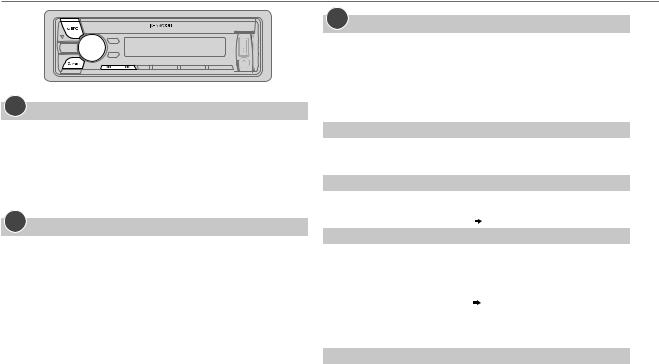
GETTING STARTED
1Cancel the demonstration
When you turn on the power (or after you reset the unit), the display shows: “CANCEL DEMO”  “PRESS”
“PRESS”  “VOLUME KNOB”
“VOLUME KNOB”
1Press the volume knob.
[YES] is selected for the initial setup.
2Press the volume knob again.
“DEMO OFF” appears.
2Set the clock
1 Press the volume knob to enter [FUNCTION].
2 Turn the volume knob to select [CLOCK], then press the knob.
3 Turn the volume knob to select [CLOCK ADJUST], then press the knob.
4Turn the volume knob to make the settings, then press the knob.
Day  Hour
Hour  Minute
Minute
5 Turn the volume knob to select [CLOCK FORMAT], then press the knob. 6 Turn the volume knob to select [12H] or [24H], then press the knob. 7 Press and hold 
 to exit.
to exit.
To return to the previous setting item or hierarchy, press 
 .
.
3Set the initial settings
1 Press BSRC to enter STANDBY.
2 Press the volume knob to enter [FUNCTION].
3Turn the volume knob to make a selection (see the following table), then press the knob.
4 Press and hold 
 to exit.
to exit.
To return to the previous setting item or hierarchy, press 
 .
.
|
|
Default: XX |
AUDIO CONTROL |
|
|
SP SELECT |
OFF/ 5/4/ 6 × 9/6/ OEM: Selects according to the speaker size (5 inches |
|
|
or 4 inches, 6×9 inches or 6 inches) or OEM speakers for optimum |
|
|
performance. |
|
DISPLAY |
|
|
EASY MENU |
ON: Both display and button illumination change to white color when |
|
|
entering [FUNCTION]. ; OFF: Both display and button illumination remain |
|
|
as [COLOR SELECT] color. ( |
18) |
TUNER SETTING |
|
|
DAB L-BAND |
ON: Receives L-BAND ensemble during digital audio reception. ; |
|
|
OFF: Cancels. |
|
DAB ANT |
ON: Supplies power to the DAB antenna. Selects when using the supplied |
|
POWER |
antenna. ; OFF: Does not supply power. Selects when using passive |
|
|
antenna without booster. ( |
25) |
|
|
|
PRESET TYPE |
NORMAL: Memorizes one station for each preset button in each band |
|
|
(FM1/ FM2/ FM3/ MW/ SW1/ SW2/ DB1/ DB2/ DB3). ; MIX: Memorizes one |
|
|
station for each preset button, regardless of the selected band. |
|
SYSTEM |
|
|
KEY BEEP |
ON: Activates the keypress tone. ; OFF: Deactivates. |
|
TDF ALARM |
ON: Activates the alarm if you forget to detach the faceplate when ACC is |
|
|
set to OFF. ; OFF: Deactivates. |
|
4
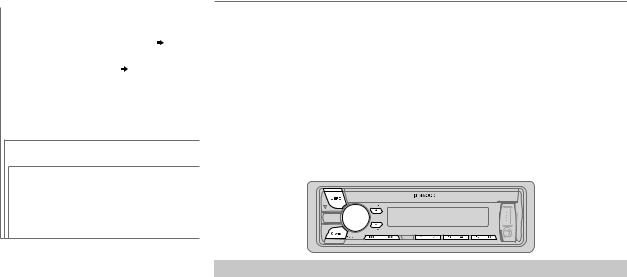
|
|
|
GETTING STARTED |
|
|
|
|
|
SOURCE SELECT |
|
|
|
|
PANDORA SRC |
ON: Enables PANDORA in source |
|
|
|
selection. ; OFF: Disables. ( 11) |
|
|
BUILT-IN AUX |
ON: Enables AUX in source selection. ; |
|
|
|
OFF: Disables. ( 11) |
|
CD READ |
1: Automatically distinguishes between |
|
|
|
|
audio file disc and music CD. ; 2: Forces |
|
|
|
to play as an music CD. No sound can be |
|
|
|
heard if an audio file disc is played. |
|
F/W UPDATE |
|
|
UPDATE SYSTEM / UPDATE BT/ UPDATE DAB1/
UPDATE DAB2
F/W UP xx.xx/ |
YES: Starts upgrading the firmware. ; |
F/W UP xx.x.x/ |
NO: Cancels (upgrading is not |
F/W UP Vxxx |
activated). |
|
For details on how to update the |
|
firmware, see: |
|
www.kenwood.com/cs/ce/ |
DIGITAL RADIO (DAB)
About DAB (Digital Audio Broadcasting)
DAB is one of the digital radio broadcasting systems available today. It can deliver digital quality sound without any annoying
interference or signal distortion. Furthermore, it can carry text, pictures and data.
In contrast to FM broadcast, where each program is transmitted on its own frequency, DAB combines several programs (called “services”) to form one “ensemble.”
The “primary component” (main radio station) is sometimes accompanied by a “secondary component” which can contain extra programs or other information.
Preparation:
1Connect a DAB antenna to the DAB antenna jack. ( 25)
25)
2 Press BSRC to select DAB.
3Press and hold 
 to start the Service List update.
to start the Service List update.
“LIST UPDATE” appears and update starts. “UPDATED” appears when update completes.
Updates take up to 3 minutes. No interruption (such as traffic information) is possible during updates.
•To cancel the Service List update: Press and hold 
 again.
again.
Start listening
1 Press BSRC to select DAB.
2 Press J BAND repeatedly (or press #FM+ on RC-406) to select DB1/ DB2/ DB3.
3Press and hold S / T (or press and hold S / T (+) on RC-406) to search for an ensemble.
4Press S / T (or press S / T (+) on RC-406) to select an ensemble, service or component to listen.
•To change the tuning method for S / T: Press K SEEK repeatedly.
AUTO1: Press S / T: Select an ensemble, service or component. Press and hold S / T: Automatically search for an ensemble.
AUTO2: Press S / T: Search for a preset service.
MANUAL: Press S / T: Select an ensemble, service or component. Press and hold S / T: Manually search for an ensemble.
ENGLISH | 5
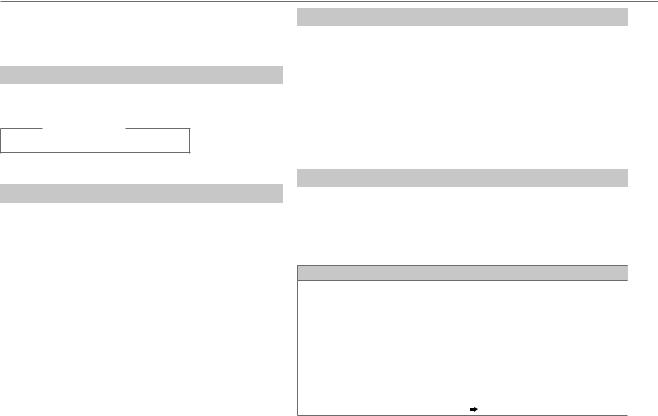
DIGITAL RADIO (DAB)
•To store a service: Press and hold one of the number buttons (1 to 6).
•To select a stored service: Press one of the number buttons
(1 to 6) (or press one of the number buttons (1 to 6) on RC-406).
Select a service
1 Press 
 to enter Service Search mode.
to enter Service Search mode.
2Turn the volume knob or press J/ K to select a service, then press the knob.
(or using RC-406)
Press J/ K to search for a service.
To cancel the Service Search mode, press 
 .
.
Select a service by name
1 Press 
 to enter Service Search mode.
to enter Service Search mode.
2Turn the volume knob quickly to enter Alphabet Search mode.
3Turn the volume knob or press S / T to select the character to be searched for.
Press J/ K to go to the previous/next page.
4 Press the volume knob to start searching.
5 Turn the volume knob to select a service, then press the knob.
To cancel the Alphabet Search mode, press 
 .
.
6
Replay
Press and hold K SEEK (or press K on RC-406).
“REPLAY MODE” appears and replay starts from the live position. You can replay a certain length of time of the current service (depending on the audio bit rate). During Replay...
•To pause or resume playback, press 6 IW (or press ENT IW on RC-406).
•To skip the current song backward/forward, press S / T (or press S / T (+) on RC-406).
•To rewind/fast-forward, press and hold S / T (or press and hold S / T (+) on RC-406).
•To exit from Replay and go to live, press and hold K SEEK (or press and hold K on RC-406).
Other settings
1 Press the volume knob to enter [FUNCTION].
2Turn the volume knob to make a selection (see the following table), then press the knob.
3 Press and hold 
 to exit.
to exit.
To return to the previous setting item or hierarchy, press 
 .
.
Default: XX
TUNER SETTING
AF SET |
ON: |
|
While listening to DAB... |
|
Automatically switch to FM broadcasting the same program if the DAB signal becomes |
|
weak. It will switch back to DAB sound when the signal becomes strong again. |
|
While listening to FM... |
|
Automatically switch to DAB source broadcasting the same program (if available). ; |
|
OFF: Cancels. |
TI |
ON: Allows the unit to temporarily switch to Traffic Information. ; OFF: Cancels. |
PTY SEARCH |
Press the volume knob to enter PTY language selection. Turn the volume knob to |
|
select the PTY language (ENGLISH/ FRENCH/ GERMAN), then press the knob. |
|
Selects the available Program Type ( 7), then, press S / T to start. |
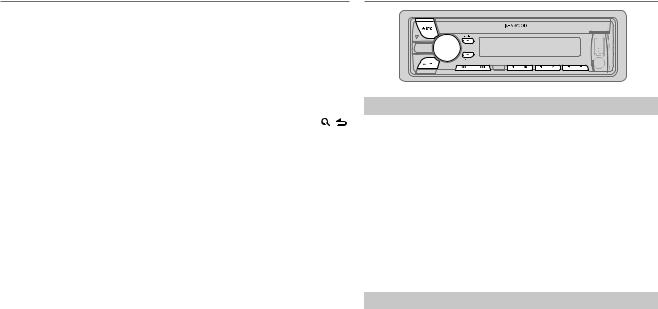
DIGITAL RADIO (DAB) ANALOG RADIO
ASW SELECT |
TRAVEL, WARNINGS, NEWS, WEATHER, EVENT, SPECIAL, RAD INFO, |
|
|
SPORTS, FINANCE: Turn the volume knob to make a selection, then press |
|
|
the knob. |
|
|
“*” appears in front of the activated announcement type. |
|
|
Automatically switch from any source to Digital radio ensembles broadcasting |
|
|
an activated announcement type. |
|
|
• Multiple announcement can be activated simultaneously. |
|
|
• To deactivate, press the volume knob again (“*” goes off). |
|
LIST UPDATE |
AUTO: Automatically update the DAB Service List when the power is turned |
|
|
on. ; MANUAL: Updates the DAB Service List by pressing and holding |
. |
PTY WATCH |
Automatically switch from any source to Digital Radio ensembles |
|
|
broadcasting a selected type of program. |
|
|
NEWS, AFFAIRS, INFO, SPORT, EDUCATE, DRAMA, CULTURE, SCIENCE, |
|
|
VARIED, POP M (music), ROCK M (music), EASY M (music), LIGHT M |
|
|
(music), CLASSICS, OTHER M (music), WEATHER, FINANCE, CHILDREN, |
|
|
SOCIAL, RELIGION, PHONE IN, TRAVEL, LEISURE, JAZZ, COUNTRY, |
|
|
NATION M (music), OLDIES, FOLK M (music), DOCUMENT |
|
|
OFF: Cancels. |
|
CLOCK |
|
|
TIME SYNC |
ON: Synchronizes the unit’s time to the Digital Radio signal station time. ; |
|
|
OFF: Cancels. |
|
•Available Program Type:
SPEECH: NEWS, AFFAIRS, INFO (information), SPORT, EDUCATE, DRAMA, CULTURE, SCIENCE, VARIED, WEATHER, FINANCE, CHILDREN, SOCIAL, RELIGION, PHONE IN, TRAVEL, LEISURE, DOCUMENT
MUSIC: POP M (music), ROCK M (music), EASY M (music), LIGHT M (music),
CLASSICS, OTHER M (music), JAZZ, COUNTRY, NATION M (music), OLDIES, FOLK M
(music)
The unit will search for the Program Type categorized under [SPEECH] or [MUSIC] if selected.
•If the volume is adjusted during reception of traffic information, announcement or alarm, the adjusted volume is memorized automatically. It will be applied the next time traffic information, announcement or alarm function is turned on.
Search for a station
1 Press BSRC to select TUNER.
2Press J BAND repeatedly (or press *AM– / #FM+ on RC-406) to select FM1/ FM2/ FM3/ MW/ SW1/ SW2.
3Press S / T (or press S / T (+) on RC-406) to search for a station.
•To change the searching method for S / T: Press K SEEK repeatedly.
AUTO1: Automatically search for a station. AUTO2: Search for a preset station. MANUAL: Manually search for a station.
•To store a station: Press and hold one of the number buttons (1 to 6).
•To select a stored station: Press one of the number buttons (1 to 6) (or press one of the number buttons (1 to 6) on RC-406).
Change the frequency steps
You can change the frequency step of: FM: 50 kHz to 200 kHz
MW: 9 kHz to 10 kHz
1 Press and hold BSRC to turn off the power.
2 While pressing number buttons 1 and 5, press BSRC.
Release your fingers from the buttons after the display appears.
•To restore the initial setting, repeat the same procedure.
•When the frequency step is changed, the previously stored stations in the memory are deleted.
ENGLISH | 7
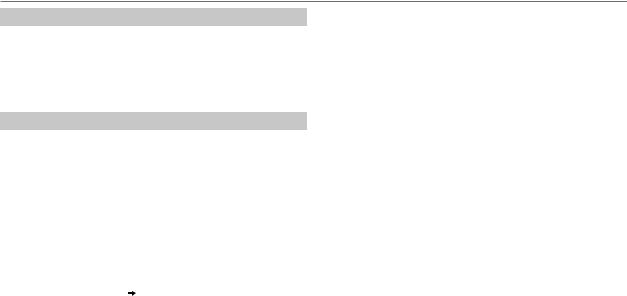
ANALOG RADIO
Direct Access Tuning (using RC-406)
1 Press DIRECT to enter Direct Access Tuning.
2 Press the number buttons to enter a frequency.
3 Press ENT IW to search for a station.
•To cancel, press  or DIRECT.
or DIRECT.
•If no operation is done for 10 seconds after step 2, Direct Access Tuning is automatically canceled.
Other settings
1 Press the volume knob to enter [FUNCTION].
2Turn the volume knob to make a selection (see the following table), then press the knob.
3 Press and hold 
 to exit.
to exit.
To return to the previous setting item or hierarchy, press 
 .
.
|
Default: XX |
TUNER SETTING |
|
LOCAL SEEK |
ON: Searches only MW/ SW1/ SW2 stations with good reception. ; |
|
OFF: Cancels. |
|
|
AUTO MEMORY |
YES: Automatically starts memorizing 6 stations with good |
|
reception. ; NO: Cancels. (Selectable only if [NORMAL] is selected for |
|
[PRESET TYPE].) ( 4) |
MONO SET |
ON: Improves the FM reception, but the stereo effect may be lost. ; |
|
OFF: Cancels. |
|
|
NEWS SET |
ON: The unit will temporarily switch to News Programme if available. ; |
|
OFF: Cancels. |
|
|
REGIONAL |
ON: Switches to another station only in the specific region using the “AF” |
|
control. ; OFF: Cancels. |
|
|
8
AF SET |
ON: Automatically searches for another station broadcasting the same |
|
program in the same Radio Data System network with better reception |
|
when the current reception is poor. ; OFF: Cancels. |
|
|
TI* |
ON: Allows the unit to temporarily switch to Traffic Information. ; |
|
OFF: Cancels. |
|
|
PTY SEARCH |
Press the volume knob to enter PTY language selection. Turn the volume |
|
knob to select the PTY language (ENGLISH/ FRENCH/ GERMAN), then |
|
press the knob. |
|
Selects the available Program Type (see the following), then, press |
|
S / T to start. |
|
|
•[MONO SET]/ [NEWS SET]/ [REGIONAL]/ [AF SET]/ [PTY SEARCH] is selectable only when the band is FM1/ FM2/ FM3.
•Available Program Type:
SPEECH: NEWS, AFFAIRS, INFO (information), SPORT, EDUCATE, DRAMA, CULTURE, SCIENCE, VARIED, WEATHER, FINANCE, CHILDREN, SOCIAL, RELIGION, PHONE IN, TRAVEL, LEISURE, DOCUMENT
MUSIC: POP M (music), ROCK M (music), EASY M (music), LIGHT M (music),
CLASSICS, OTHER M (music), JAZZ, COUNTRY, NATION M (music), OLDIES,
FOLK M (music)
The unit will search for the Program Type categorized under [SPEECH] or [MUSIC] if selected.
•If the volume is adjusted during reception of traffic information, alarm or news bulletin, the adjusted volume is memorized automatically. It will be applied the next time traffic information, alarm or news bulletin function is turned on.
*[TI] in MW/SW1/SW2 band is for enabling traffic interruption to DAB source only.
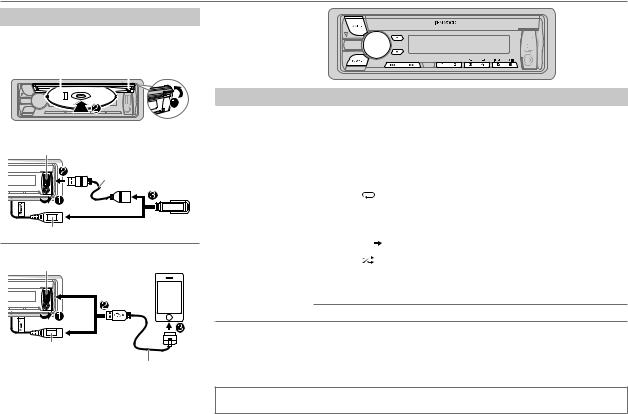
CD / USB / iPod
Start playback
The source changes automatically and playback starts.
CD
|
|
|
|
Label side |
M Eject disc |
||||||
|
|
|
|
|
|
|
|
|
|
|
|
|
|
|
|
|
|
|
|
|
|
|
|
|
|
|
|
|
|
|
|
|
|
|
|
|
|
|
|
|
|
|
|
|
|
|
|
|
|
|
|
|
|
|
|
|
|
|
|
|
|
|
|
|
|
|
|
|
|
|
|
USB
USB input terminal
CA-U1EX (max.: 500 mA) (optional accessory)
and/ or
USB cable from the rear of the unit
iPod/iPhone
USB input terminal
and/ or
USB cable from the rear of the unit
KCA-iP102 (optional accessory) or accessory cable of the iPod/iPhone*1
Press 5 iPod to select the control mode while in iPod source.
MODE ON: From the iPod*2. MODE OFF: From the unit.
To |
Do this |
Pause or resume |
Press 6 IW (or press ENT IW on RC-406). |
playback |
|
Select a track/file |
Press S / T (or press S / T (+) on RC-406). |
|
|
Select a folder *3 |
Press J/ K (or press *AM– / #FM+ on RC-406). |
Reverse/Fast-forward |
Press and hold S / T (or press and hold S / T (+) on RC-406). |
Repeat play *4 |
Press 4 repeatedly. |
|
• Audio CD: TRACK REPEAT, REPEAT OFF |
|
• MP3/WMA/WAV file or iPod: FILE REPEAT, FOLDER REPEAT, REPEAT OFF |
|
• KENWOOD Music Editor Light (KME Light)/ KENWOOD Music Control |
|
(KMC) file ( 18): FILE REPEAT, REPEAT OFF |
|
|
Random play *4 |
Press 3 repeatedly. |
•Audio CD: DISC RANDOM, RANDOM OFF
•MP3/WMA/WAV file or iPod or KME Light/ KMC file: FOLDER RANDOM, RANDOM OFF
Press and hold 3 
 to select “ALL RANDOM”. *5
to select “ALL RANDOM”. *5
*1 Do not leave the cable inside the car when not using.
*2 You can still play/pause, file skip, fast-forward or reverse files from the unit. *3 Only for MP3/WMA/WAV files. This does not work for iPod.
*4 For iPod: Applicable only when [MODE OFF] is selected. *5 For CD: Only for MP3/WMA files.
If you connect the iPod/iPhone to the USB input terminal of the unit (while listening to TuneIn Radio, TuneIn Radio Pro or Aupeo), the unit will output the sound from these apps.
ENGLISH | 9
