Page 1

Programat® P710
Operating Instructions
1
Page 2
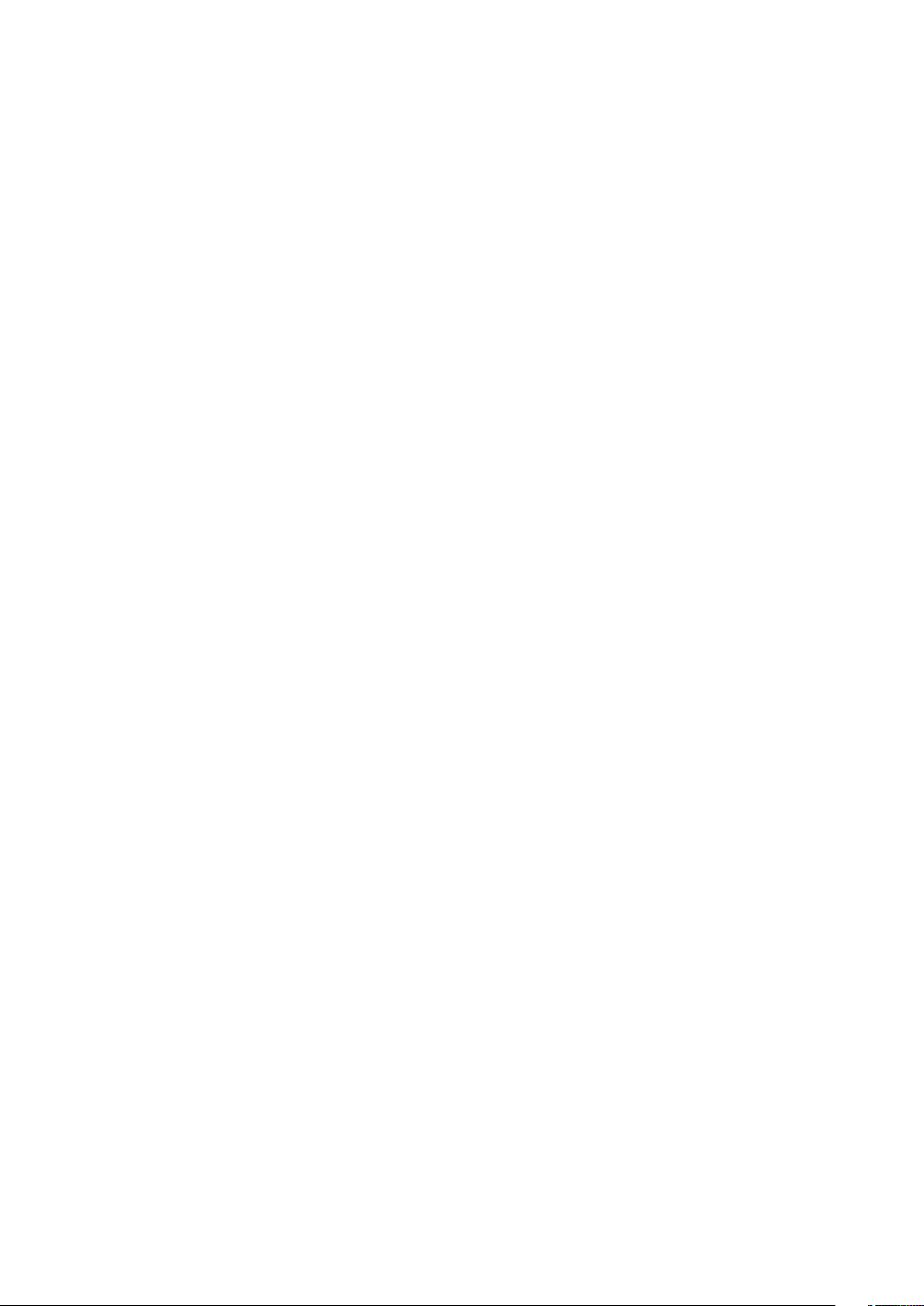
2
Page 3
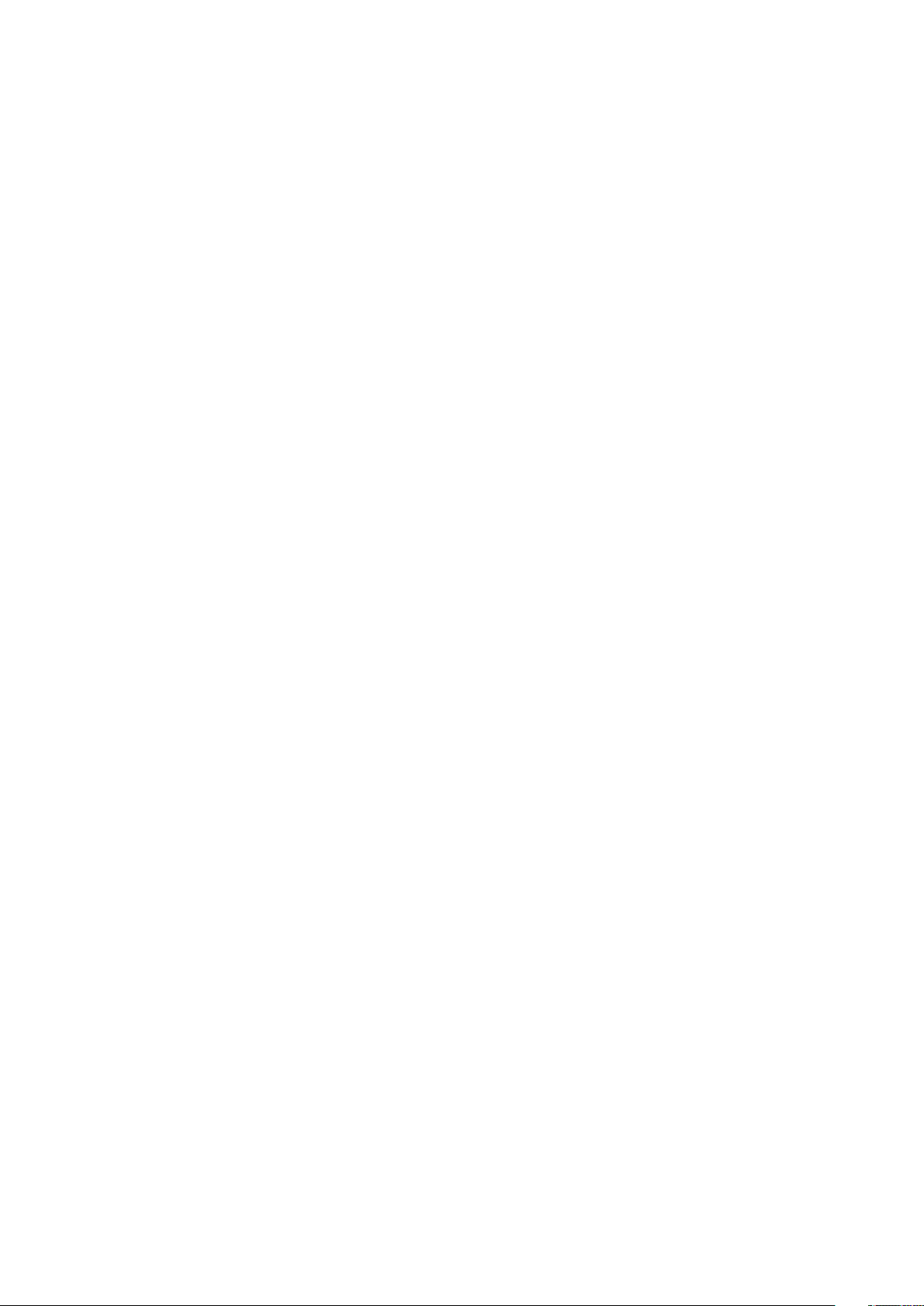
Table of Contents
List of parts 4
1. Introduction / Signs and Symbols 7
1.1 Introduction
1.2 Signs and symbols contained in these Operating Instructions
1.3 Notes regarding the Operating Instructions
1.4 Note on the different voltage versions
1.5 Notes on the images in the Operating Instructions
2. Safety First 9
2.1 Indications
2.2 Health and safety instructions
3. Product Description 14
3.1 General aspects
3.2 Hazardous areas and safety equipment
4. Installation and Initial Start-Up 15
4.1 Unpacking and checking the contents
4.2 Selecting the location
4.3 Removing the transport protection
4.4 Removing the furnace head
4.5 Initial start-up
5. Operation and Configuration 22
5.1 Introduction to the operation
5.2 Firing programs and programming options
5.3 Managing programs
5.4 Advanced functions of the furnace
5.5 Multimedia functions
5.6 Phone function
5.7 Digital Shade Assistant (DSA) function
6. Practical Use 69
6.1 Firing with an Ivoclar Vivadent program
6.2 Firing with an individual program
6.3 Important notes on the use of the Infrared Technology
7. Maintenance, Cleaning and Diagnosis 74
7.1 Monitoring and maintenance
7.2 Cleaning
7.3 Service note
7.4 Stand-by
7.5 Power-saving mode
8. What If... 76
8.1 Error messages
8.2 Additional error messages
8.3 Technical malfunctions
8.4 Repairs
8.5 Reset to factory settings
9. Product Specifications 83
9.1 Delivery form
9.2 Technical data
9.3 Acceptable operating conditions
9.4 Acceptable transportation and storage conditions
10. Appendix 85
10.1 Program table
3
Page 4
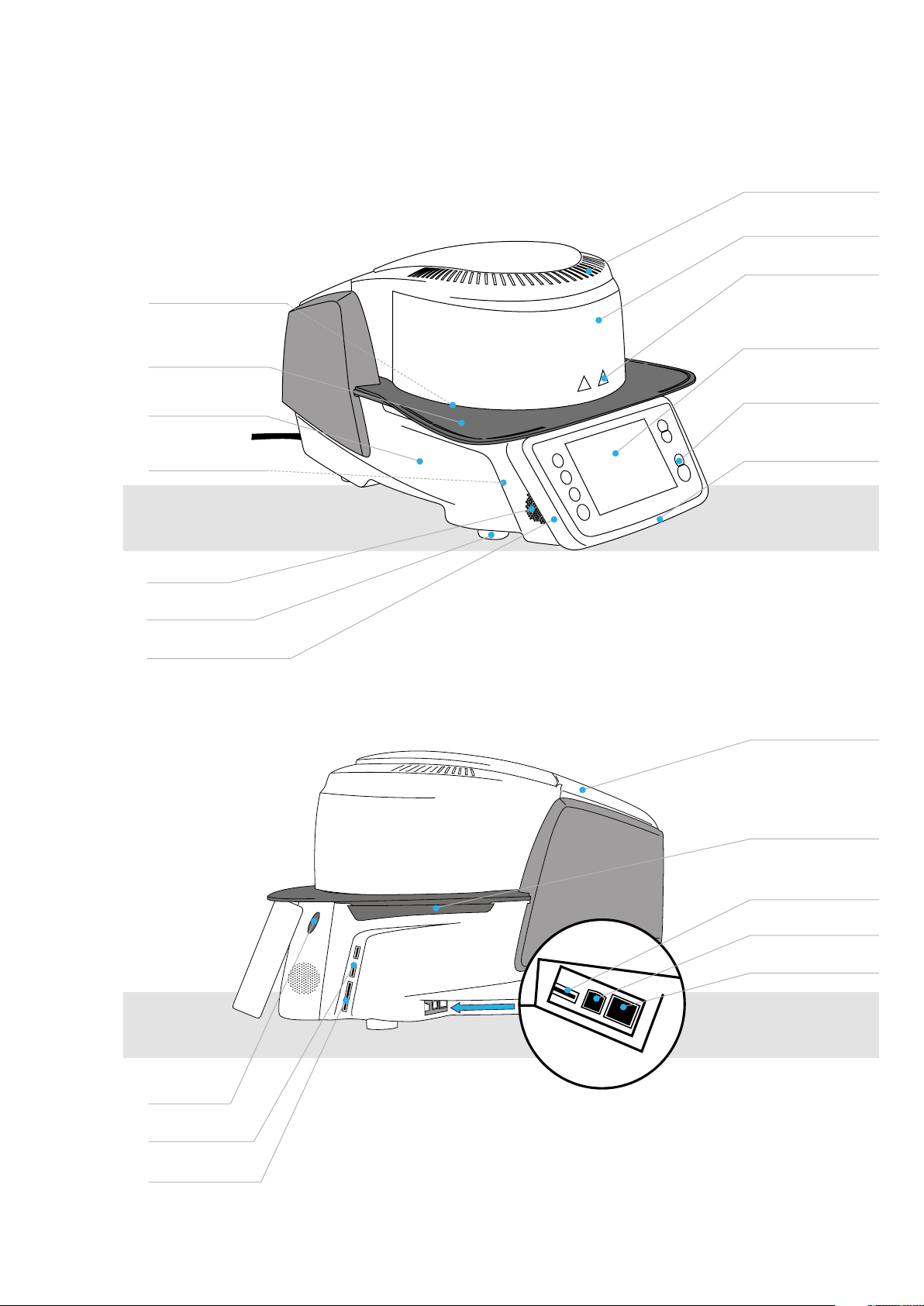
List of Parts
1 Screw for cooling tray
2 Cooling tray
7 Air furnace head
8 Furnace head housing
9 Warnings
10 Touch screen
3 Housing base
4 Audio ports
(in/out)
5 Speaker
6 Furnace feet
12b Progress display
11 Keypad
12a Optical Status Display (OSD)
16 Cover for head
opening mechanism
17 Air vents (base)
4
18 USB connection
19 USB interface
20 Ethernet connection
13 Operating unit
fixature
14 USB connections
15 Card reader
Page 5
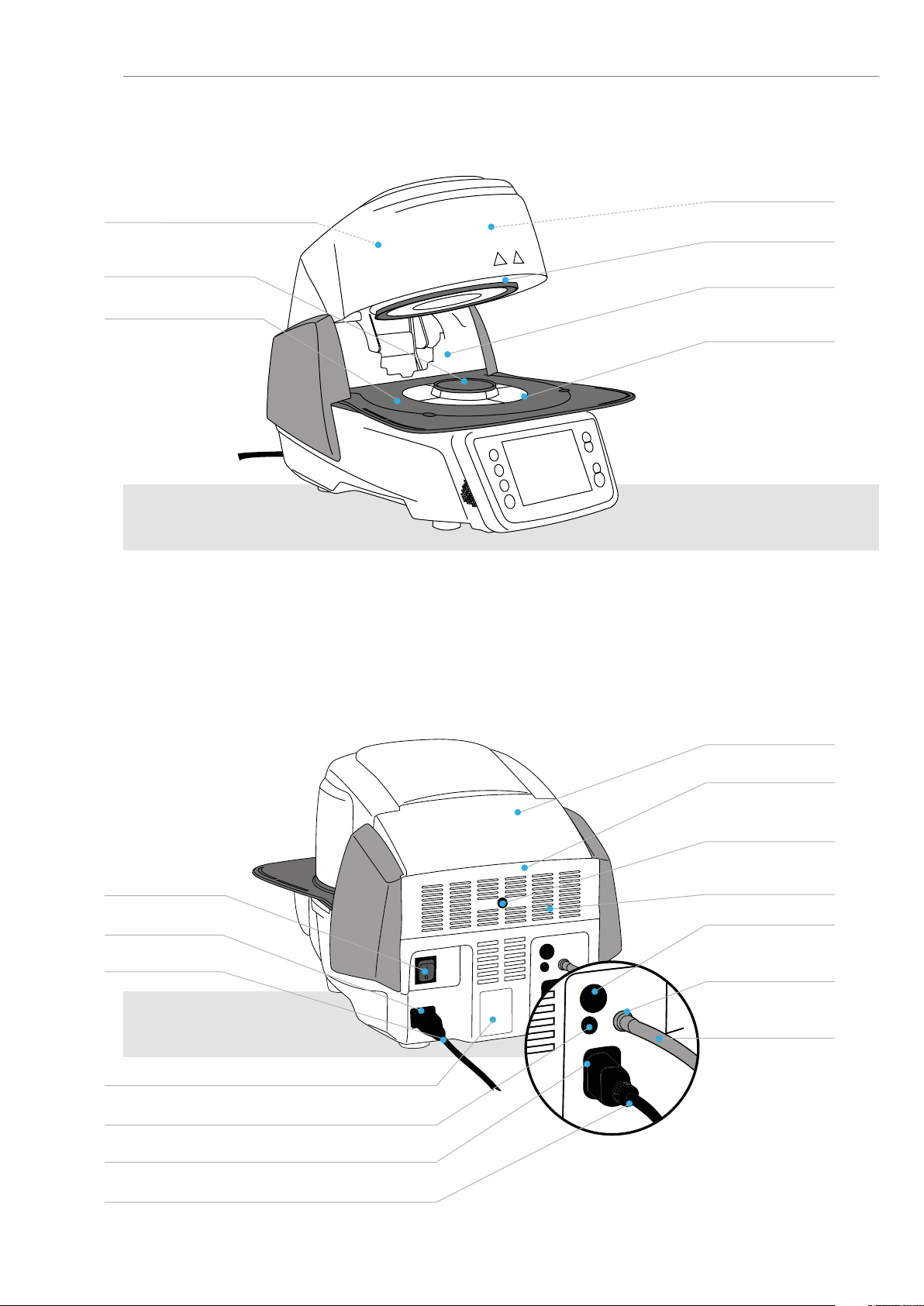
21 Insulation
22 Firing plate
23 Firing plate holder
24 Frame plate
List of Parts
25 QTK2 heating muffle
26 Furnace head sealing ring
27 Infrared camera
28 Sealing surface
29 On/Off switch
30 Power socket
31 Power cord
32 Rating plate
33 Vacuum pump fuse
34 Vacuum pump socket
36 Cover for head
opening mechanism
37 Connection cover
38 Screw for
connection cover
39 Air vents rear panel
40 Heating element fuse
41 Vacuum hose
connection
42 Vacuum hose
35 Vacuum pump power cord
5
Page 6
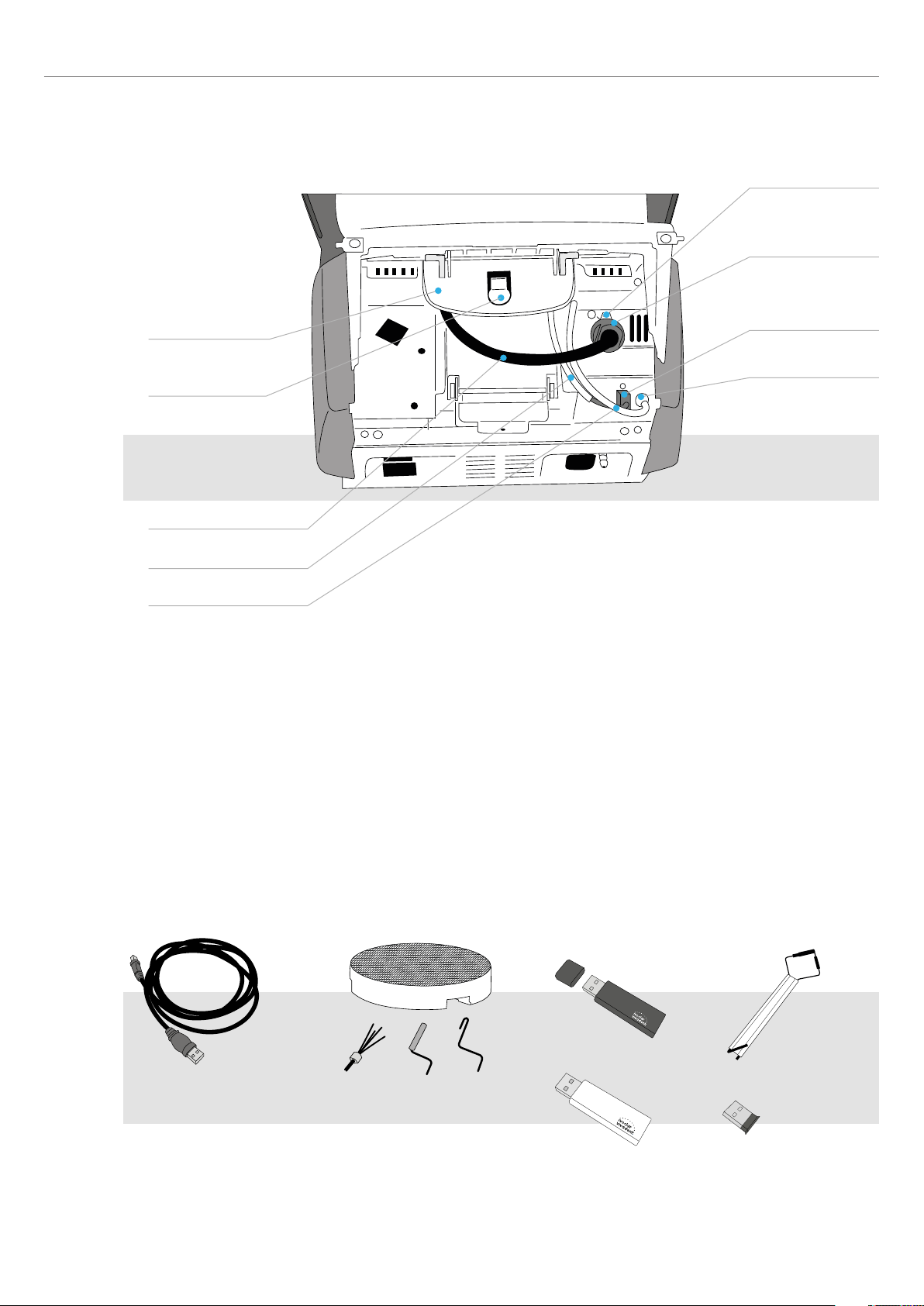
List of Parts
43 Furnace head mounting
44 Furnace head
release
48 Plug lock
49 Heater plug
50 Heater plug socket
51 Thermocouple plug
52 Thermocouple plug
socket
53 Furnace head vacuum
connection
45 Heater cable
46 Thermocouple cable
47 Furnace head vacuum hose
60 USB download cable 61 Programat Firing Tray Kit 2 62 Programat USB stick
63 Automatic Temperature
Checking Set 2 ATK 2 (test
set)
6
64 Programat
WLAN stick
65 Programat
Bluetooth flash drive
Page 7
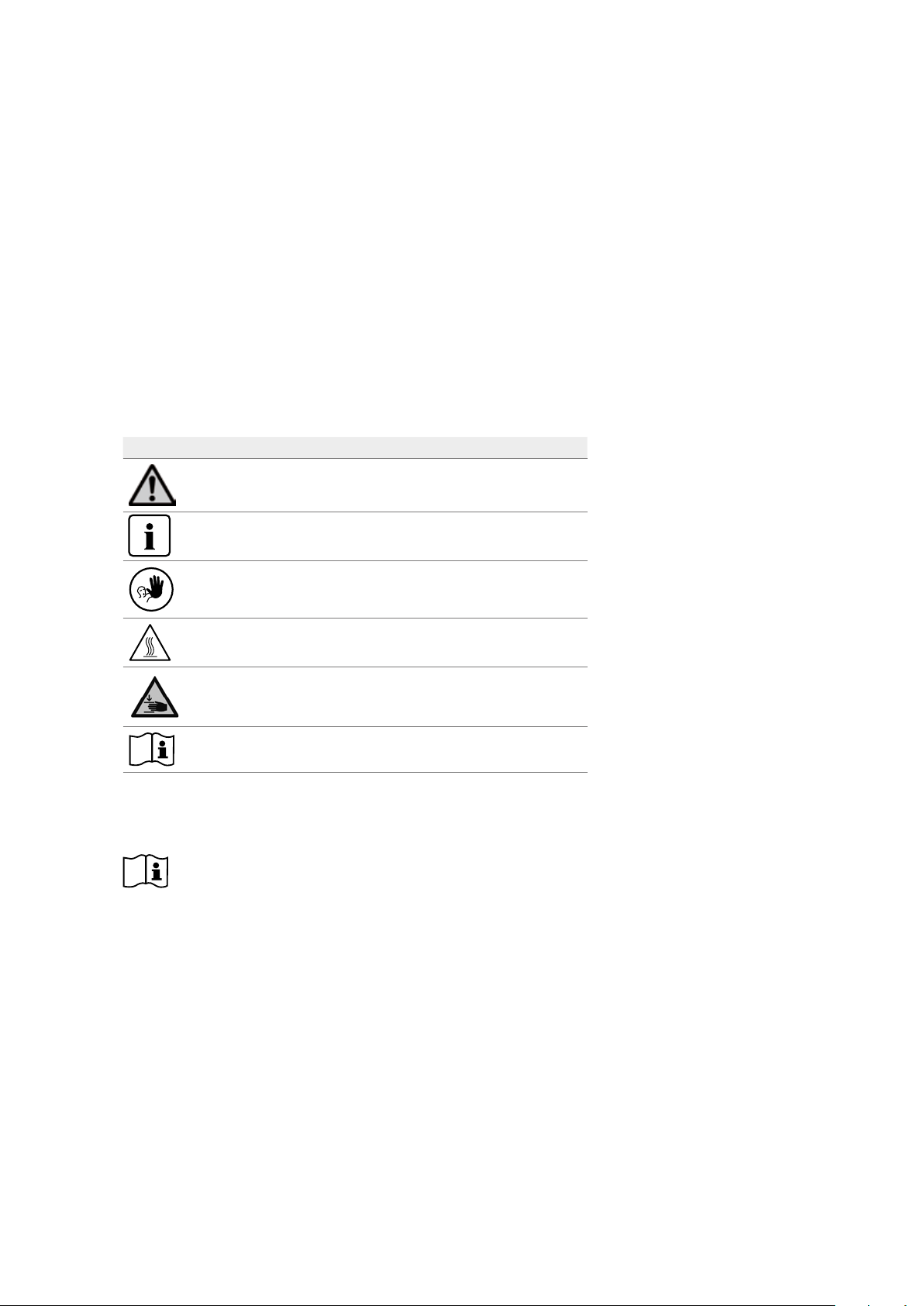
1. Introduction / Signs and Symbols
1.1 Introduction
Dear Customer
®
Thank you for having purchased the Programat
has been designed according to the latest industry standards. Inappropriate use may damage the equipment and be
harmful to personnel. Please observe the relevant safety instructions and read the Operating Instructions carefully.
Enjoy working with the P710.
1.2 Signs and symbols contained in these Operating Instructions
The signs and symbols in these Operating Instructions facilitate the finding of important points and have the following
meanings:
Symbol Note
Risks and dangers
P710. It is a state-of-the art furnace for dental applications. The furnace
Important information
Contraindication
Burn hazard
Risk of crushing
The Operating Instructions must be read.
1.3 Notes regarding the Operating Instructions
Furnace concerned: Programat P710
Target group: Dental technologists, dental professionals
These Operating Instructions facilitate the correct, safe and economical use of the Programat P710 furnace. Should you
lose the Operating Instructions, extra copies can be ordered at a nominal fee from your local Ivoclar Vivadent Service
Centre or downloaded from www.ivoclarvivadent.com.
7
Page 8
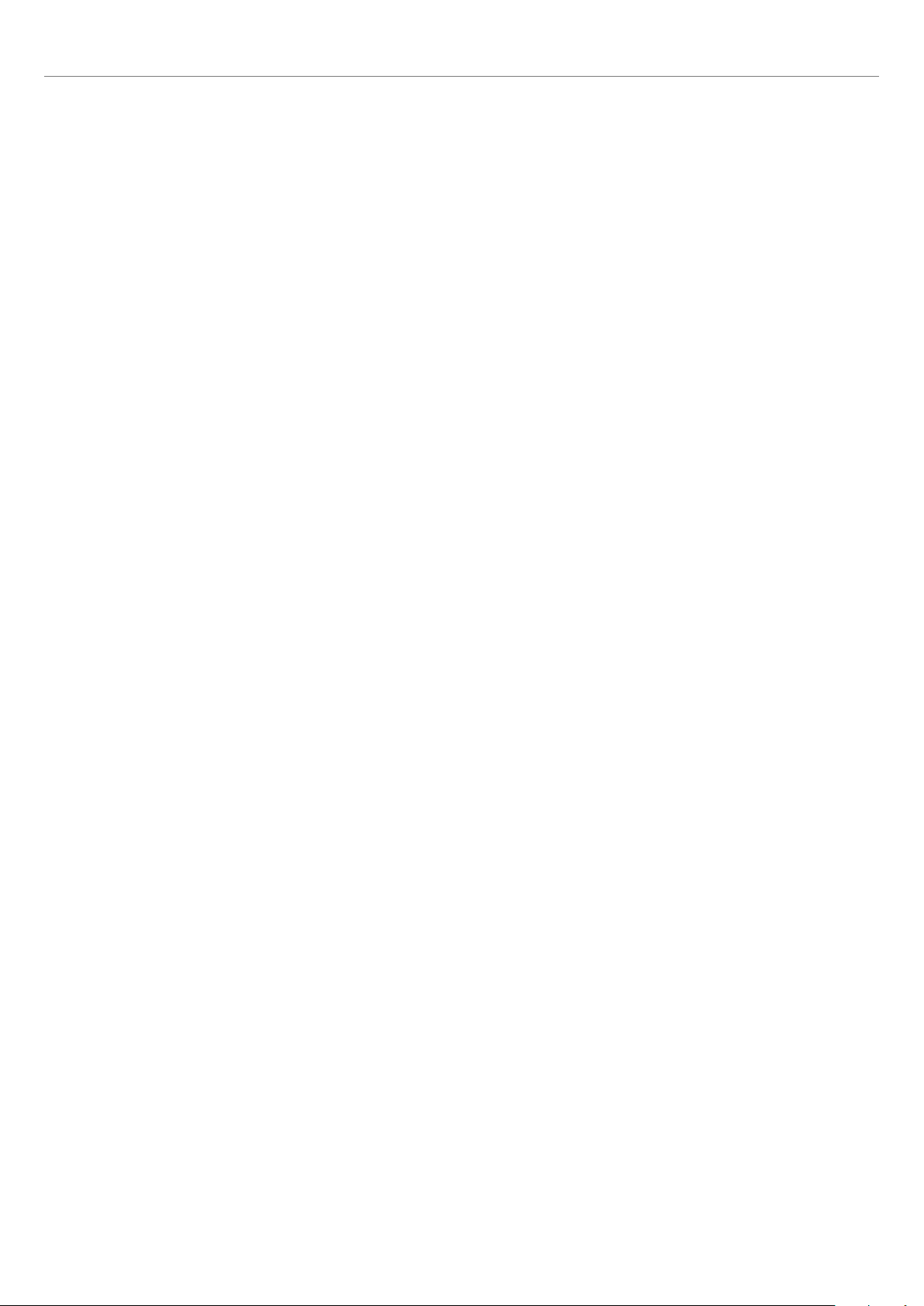
1. Introduction / Signs and Symbols
1.4 Note on the different voltage versions
The furnace is available with different voltage versions:
– 110 – 120 V / 50 – 60 Hz
– 200 – 240 V / 50 – 60 Hz
In the Operating Instructions, the furnace is described in the 200-240 V voltage version. Please note that the voltage range
shown on the images (e.g. rating plate) may differ depending on the voltage version of your furnace.
1.5 Notes on the images in the Operating Instructions
All images and illustrations in these Operating Instructions are used for exemplification and the details are not authoritative
for the construction of the furnace. They are symbols, which may slightly differ from the original, e.g. due to simplification.
8
Page 9
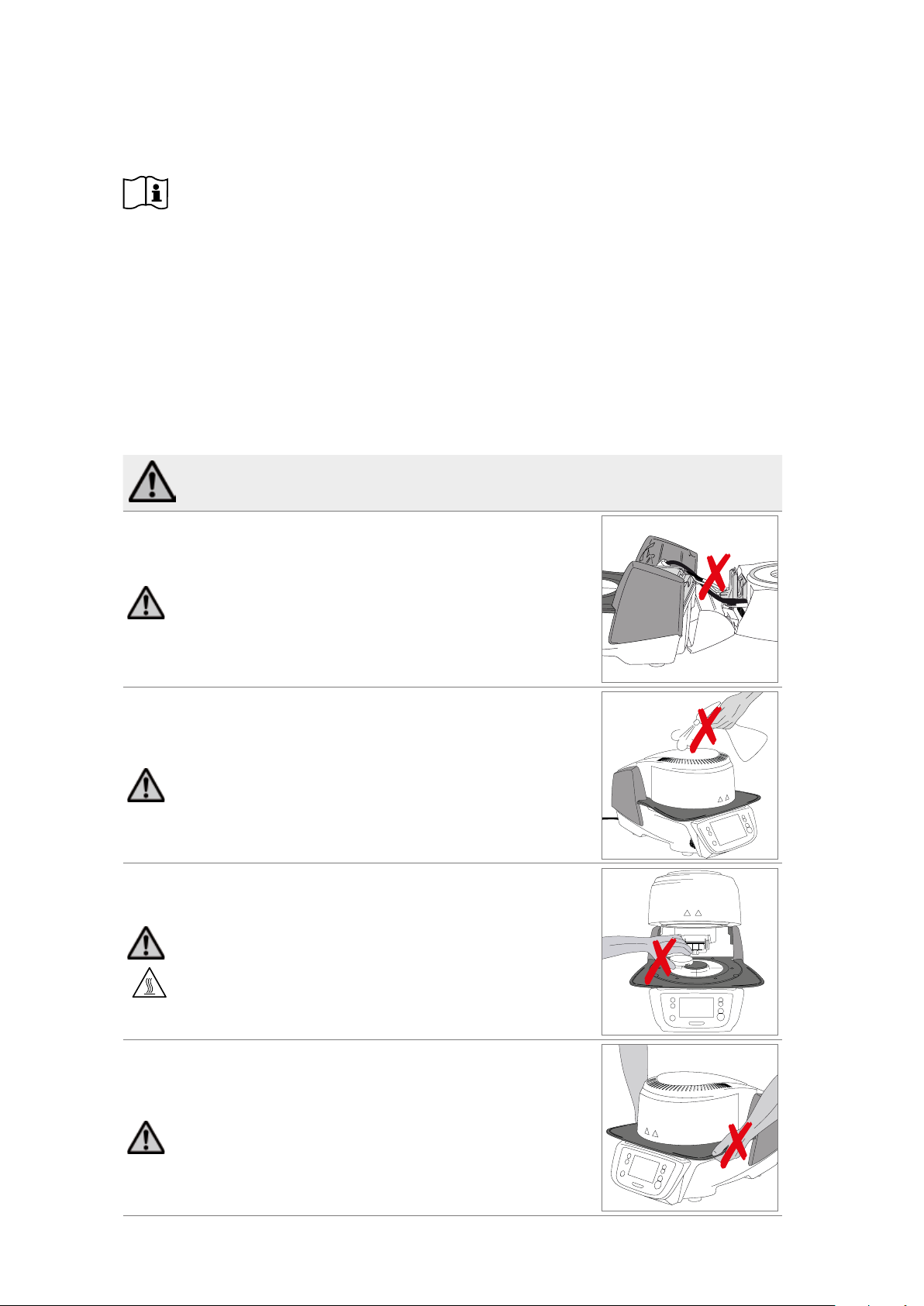
2. Safety First
This chapter is especially important for individuals who work with the Programat P710 or who have to carry out
maintenance or repair work. This chapter must be read and the corresponding instructions followed!
2.1 Indications
The Programat P710 must only be used to fire dental ceramic materials and it should be used for this purpose only. Other
uses than the ones stipulated, e.g. cooking of food, firing of other materials, etc., are contraindicated. The manufacturer
does not assume any liability for damage resulting from misuse. The user is solely responsible for any risk resulting from
failure to observe these Instructions.
Further instructions to assure proper use of the furnace:
– The instructions, regulations and notes in these Operating Instructions must be observed.
– The instructions, regulations and notes in the material's Instructions for Use must be observed.
– The furnace must be operated under the indicated environmental and operating conditions (see Chapter 9.3)
The Programat P710 must be properly maintained.
Risks and dangers
The furnace head should not be removed from the furnace base as long as
the furnace head is connected by means of the cables.
Make sure that no liquids or other foreign substances enter the furnace.
Burn hazard: Never place objects in the firing chamber by hand, since there is
a burn hazard. Always use the tongs (accessories) supplied for this purpose.
Never touch the hot surface of the furnace head, as there is a burn hazard.
Do not carry the furnace by the cooling tray.
9
Page 10
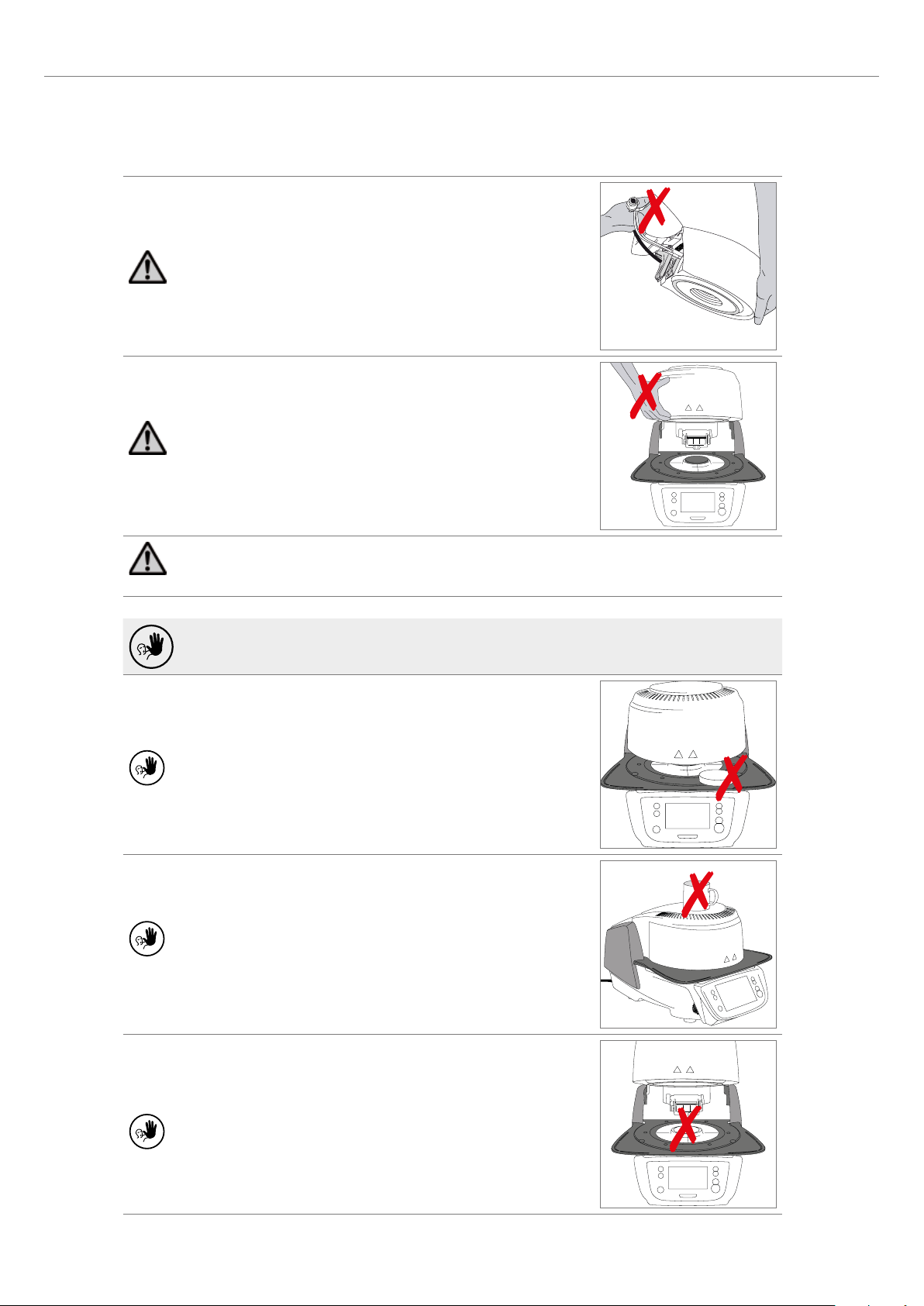
2. Safety First
Do not carry the furnace head by the cables, since the cables and
connections may be damaged.
The furnace head has an electric drive and must be operated by means of
the electronic controls. Never open the furnace head by hand, since the
mechanism will be damaged.
The furnace must not be operated if the quartz tube or the insulation in the firing chamber are damaged.
There is a risk of electric shock upon contact with the heating wire. Avoid damage of the insulation by contact
with the investment tongs or firing tongs.
Contraindication
Firing trays must not be placed in the area surrounding the firing table, since
this will obstruct the closing of the furnace head.
Foreign objects must not be placed on the furnace head or the air vents.
Make sure that no liquids or other foreign objects enter the air vents, since
this may result in an electrical shock.
10
Never use the furnace without a firing table.
Page 11
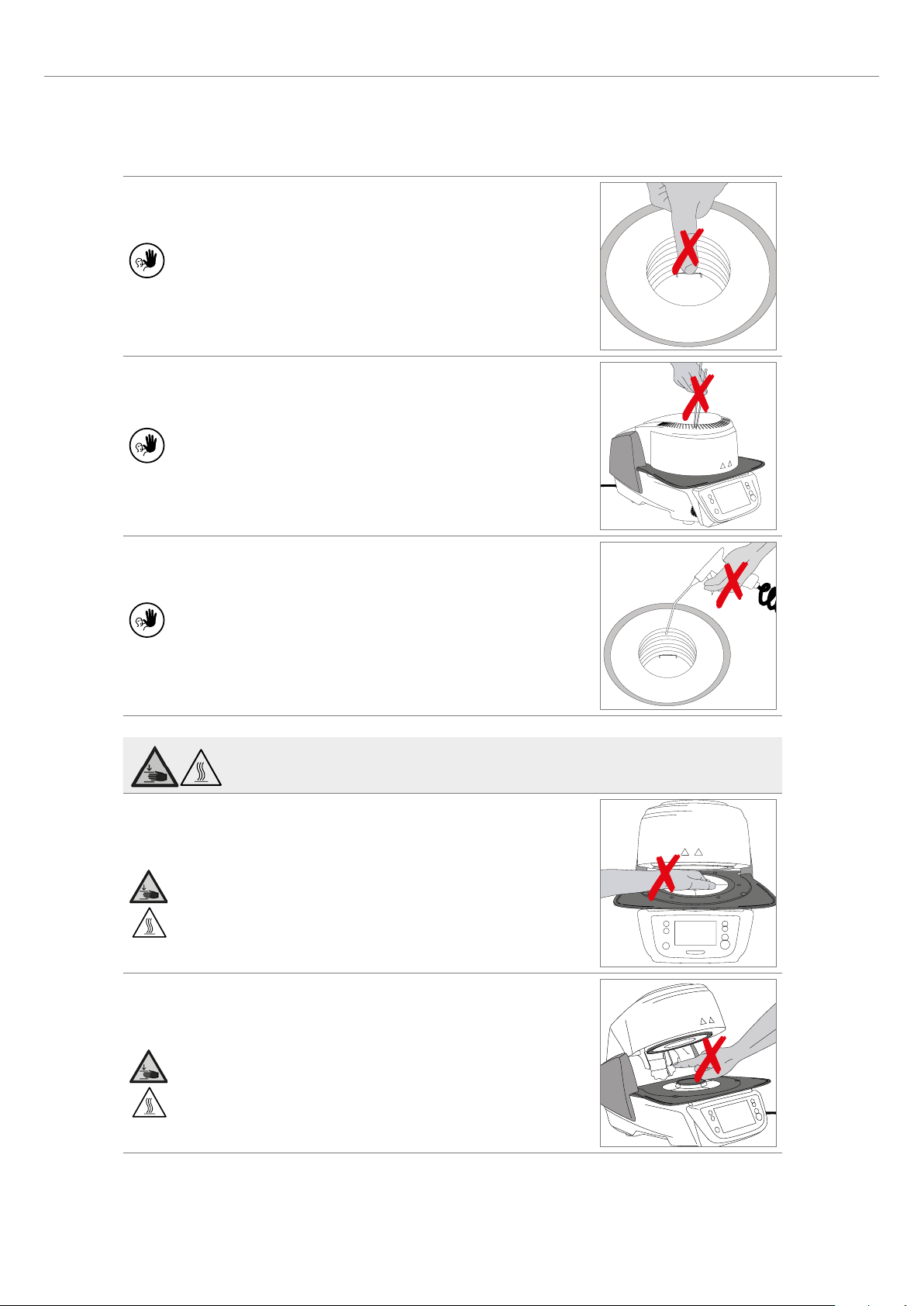
Do not touch the thermocouple and the quartz tube in the firing chamber.
Avoid contact with the skin (grease contamination), as the parts may be
prematurely damaged.
Do not insert any foreign objects into the air vents. There is a risk of
electrical shock.
2. Safety First
This product contains ceramic fibres and may release fibre dust. Do not use
compressed air, or blow on the furnace thus distributing the dust in the
environment and observe the additional notes on page 13.
Risk of crushing / burn hazard
Never reach under the furnace head with the hand or other parts of the
body, since there is a risk of crushing and a burn hazard.
Never reach inside the rear cover with the hand or particularly with the
fingers. There is a risk of crushing.
11
Page 12
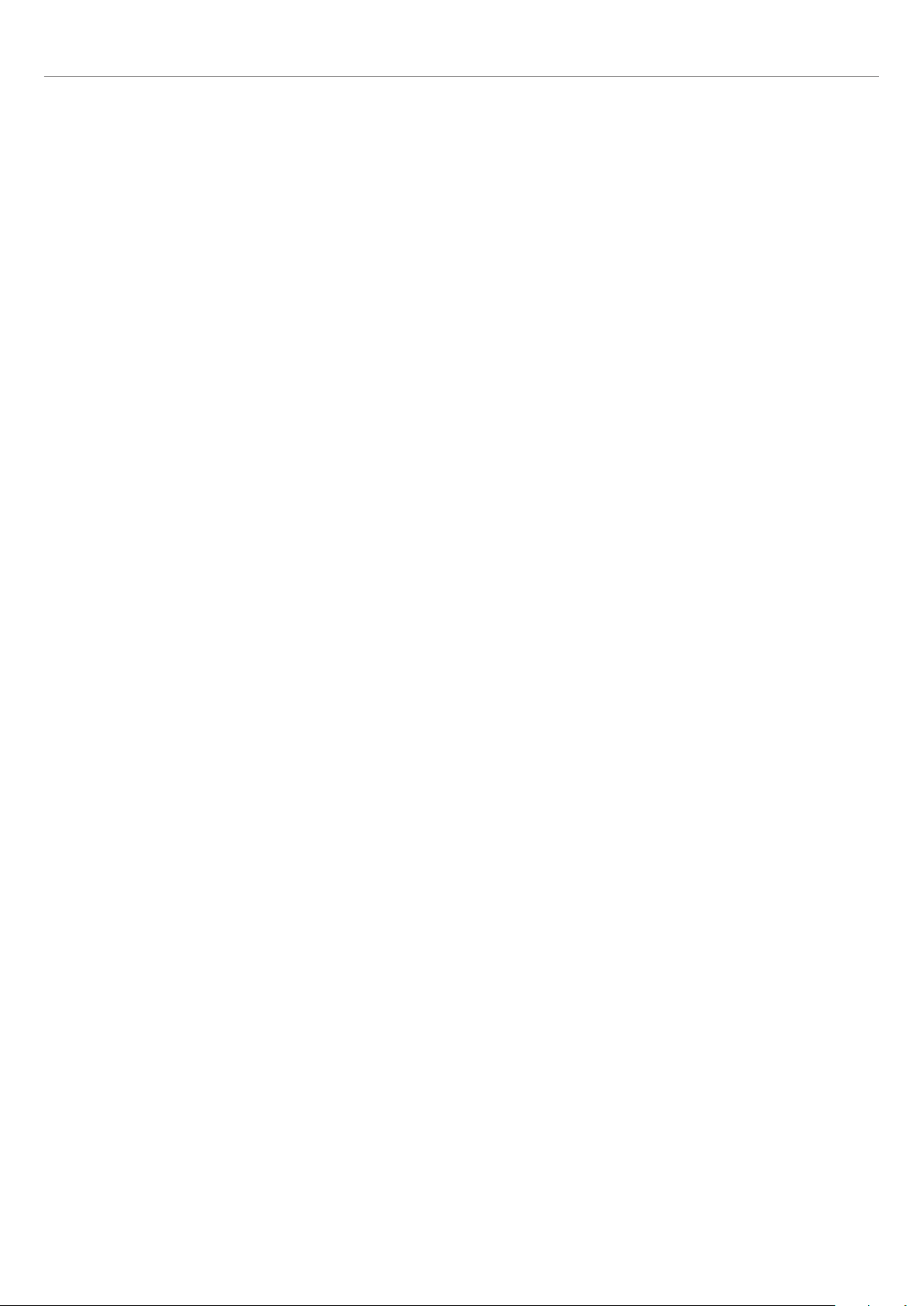
2. Safety First
2.2 Health and safety instructions
This furnace has been designed according to EN 61010-1 and has been shipped from the manufacturer in excellent
condition as far as safety regulations are concerned. To maintain this condition and to ensure risk-free operation, the user
must observe the notes and warnings contained in these Operating Instructions.
– The user must especially become familiar with the warnings and operating conditions to prevent injury to personnel or
damage to materials. The manufacturer is not responsible for damage resulting from misuse or failure to observe the
Operating Instructions. Warranty claims cannot be accepted in such cases.
– Before switching on the furnace, make sure that the voltage indicated on the rating plate complies with your local pow-
er supply.
– The mains socket must be equipped with a residual current operated device (RCD).
– The power plug acts as a circuit breaker and may only be connected with an easy-to-access power socket with protec-
tive contact.
– Use only the power cord originally supplied with the furnace. It must not be replaced by insufficiently rated ones.
– Place furnace on a fire-proof table. Observe local regulations (e.g. distance to combustible substances or objects, etc.).
– Always keep the air vents at the rear of the furnace free from obstruction.
– Do not touch any parts that become hot during operation of the furnace. Burn hazard!
– When removing hot components from the firing chamber (e.g. firing table, firing tray), make sure to place them on a
fire-proof surface.
– Clean furnace only with a dry, soft cloth. Do not use any solvents! Disconnect power before cleaning and allow the fur-
nace to cool down!
– The furnace must be cool before it is packed for transportation.
– Use original packaging for transportation purposes.
– Before calibration, maintenance, repair or change of parts, the power must be disconnected and the furnace has to be
cool if it has to be opened.
– If calibration, maintenance or repair has to be carried out with the power connected and furnace open, only qualified
personnel who are familiar with the risks and dangers may perform the procedures.
– After maintenance, the required safety tests (high voltage resistance, protective conductor, etc.) have to be carried out.
– Make sure that only fuses of the indicated type and rated current are used.
– If it is assumed that safe operation is no longer possible, the power must be disconnected to avoid accidental operation.
Safe operation is no longer possible
– if the furnace is visibly damaged.
– if the furnace does not work.
– if the furnace has been stored under unfavourable conditions over an extended period of time.
– Use only original spare parts.
– The temperature range for faultless operation is +5°C to + 40°C.
– If the furnace has been stored at very low temperatures or high atmospheric humidity, the head has to be opened and
the furnace dried or left to adjust to room temperature for approx. 4 hours (do not connect the power yet).
– The furnace is tested for use at altitudes of up to 2000 m above sea level.
– The furnace may only be used indoors.
– Before leaving the factory, the furnace functions were tested for several hours. It is therefore possible that these tests
have caused slight discolouration of the insulation. Nevertheless, your Programat P710 is still a brand new furnace.
12
Page 13
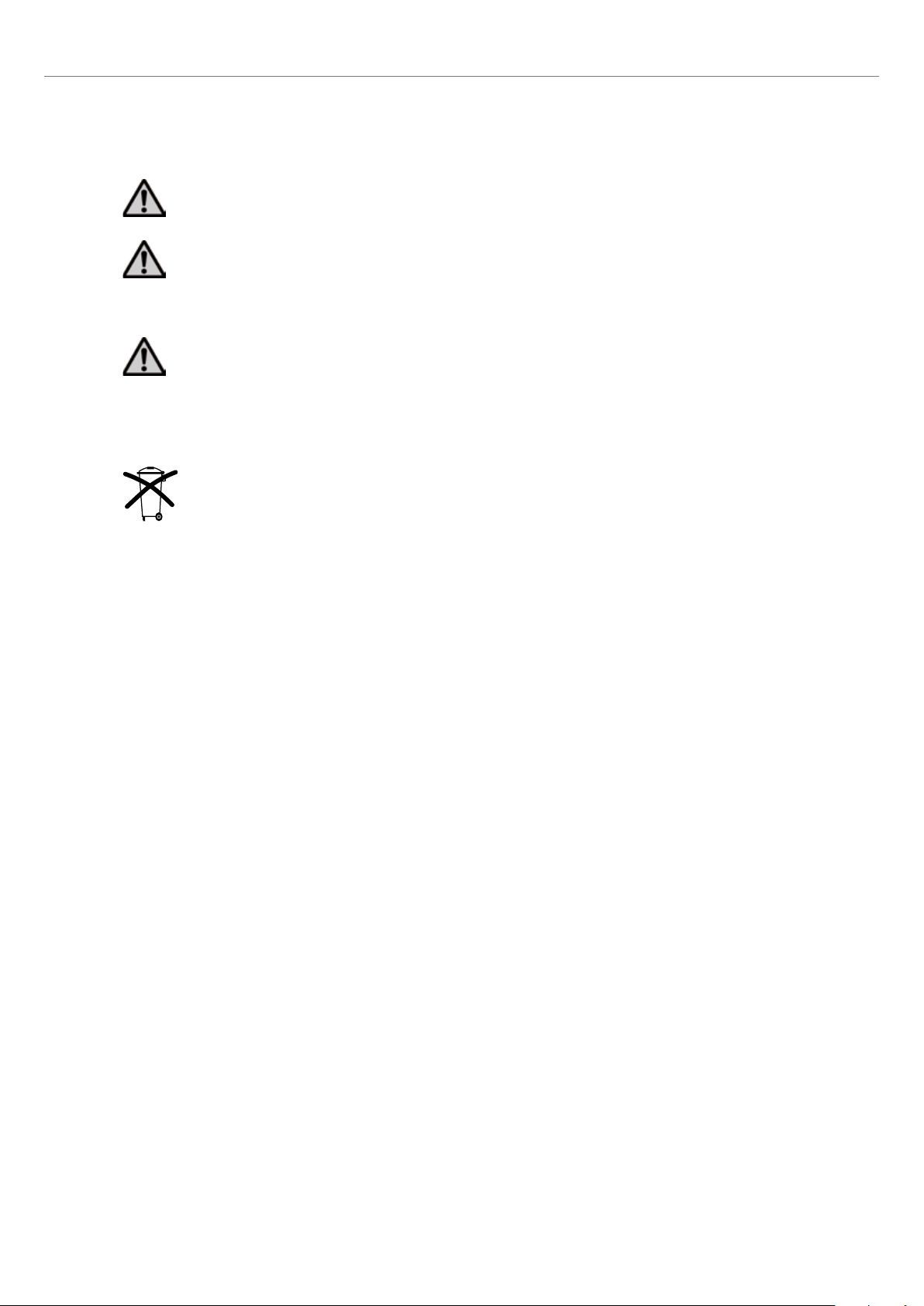
Any disruption of the protective conductor either inside or outside the furnace or any loosening of the
protective conductor may lead to danger for the user in case of malfunction. Deliberate interruptions are not
tolerated.
Materials developing harmful gases must not be fired!
Warnings regarding the dismounting of the heating muffle
This product contains ceramic fibres and may release fibre dust. Fibre dust has proved to be carcinogenic in
animal experiments. The heating muffle may only be dismounted by a qualified Ivoclar Vivadent After Sales
Service Centre. Information regarding the Safety Data Sheet is also available from your Ivoclar Vivadent After
Sales Service Centre.
Disposal:
The apparatus must not be disposed of in the normal domestic waste. Please correctly dispose of old furnaces
according to the corresponding EU council directive. Information regarding disposal may also be found on the
respective national Ivoclar Vivadent website.
2. Safety First
13
Page 14

3. Product Description
3.1 General issues
The Programat P710 is a modern ceramic furnace for dental applications. The firing chamber may be heated up to max.
1200 °C (2192 °F) by means of a heating element. Furthermore, the firing chamber has been designed in such a way that
a vacuum may be created with a vacuum pump. Electronic components with the corresponding software monitor and control the firing programs. Additionally, the set and actual temperatures are continuously compared.
The Programat P710 consists of the following components:
– Furnace base with electronic controls
– Furnace head with firing chamber
– Cooling tray
– Firing table
– Power cord and hose for vacuum pump
3.2 Hazardous areas and safety equipment
Description of the hazardous areas of the furnace:
Hazardous area Type of risk
Firing chamber Burn hazard
Opening/closing mechanism Risk of crushing
Electrical components Risk of electrical shock
Description of the safety equipment of the furnace:
Safety equipment Protective effect
Protective conductor Protection from electrical shock
Electrical fuses Protection from electrical shock
Furnace housing and end caps Protection from electrical shock, burning and crushing
14
Page 15
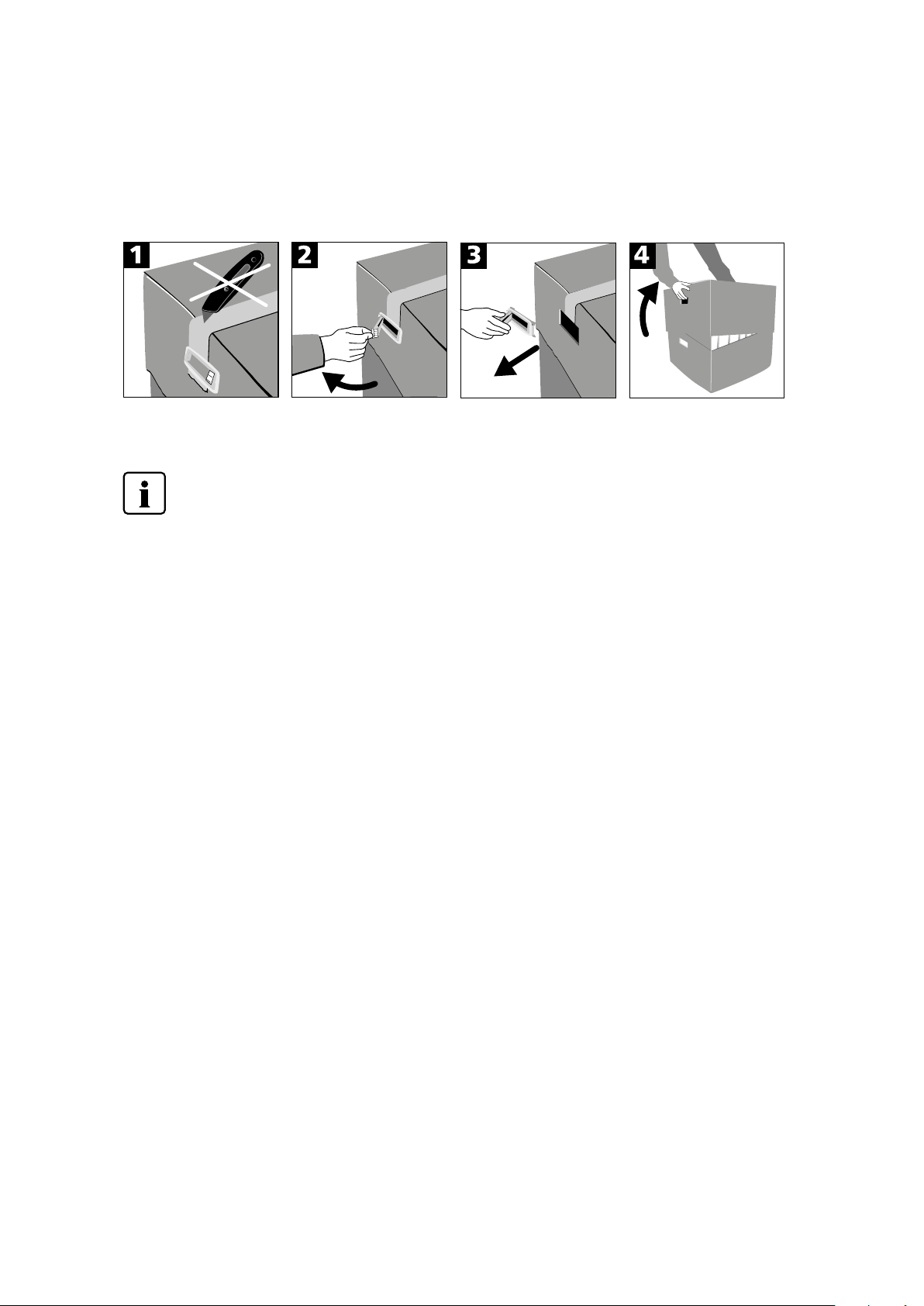
4. Installation and Initial Start-Up
4.1 Unpacking and checking the contents
Remove the furnace components from their packaging and place them on a suitable table. Please observe the instructions
on the outer packaging.
There are no special transportation grips on the furnace. Support the bottom of the furnace to carry it. Check the delivery
for completeness (see delivery form in Chapter 9) and transportation damage. If parts are damaged or missing, contact
your Ivoclar Vivadent After Sales Service Centre.
We recommend keeping the original packaging for future service and transportation purposes.
4.2 Selecting the location
Place the furnace on a flat table using the rubber feet. Make sure that the furnace is not placed in the immediate vicinity of
heaters or other sources of heat. Make sure that air may properly circulate between the wall and the furnace. Also ensure
that there is enough space between the furnace and the user, as the furnace releases heat during the opening of the
furnace head.
The furnace should neither be placed nor operated in areas where there is an explosion hazard.
15
Page 16
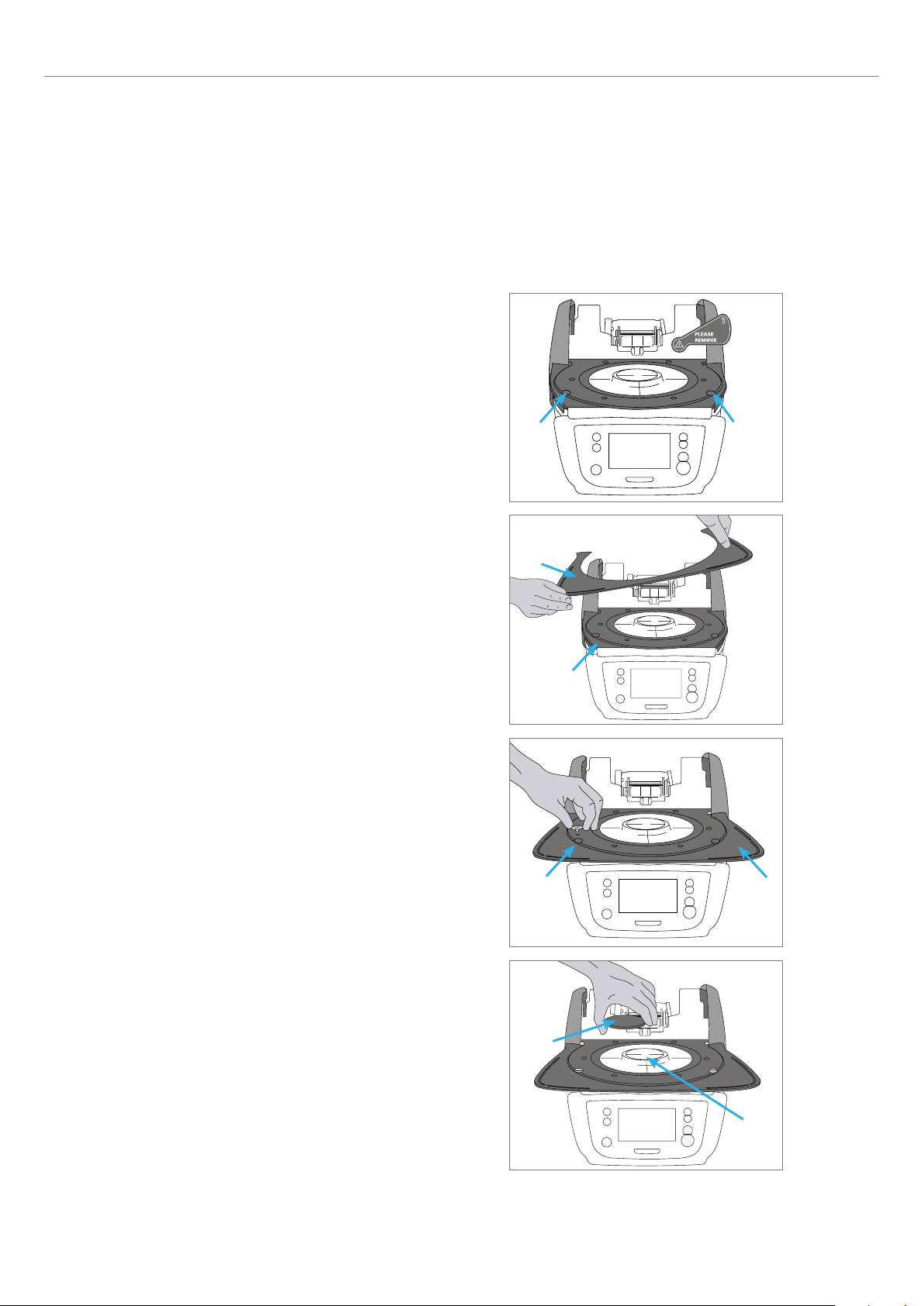
4. Installation and Initial Start-Up
4.3 Assembly
Assembling the furnace is very easy and involves only few steps. Before you start assembling the furnace, make sure that
the voltage indicated on the rating plate (32) complies with the local power supply. If this is not the case, the furnace must
not be connected.
Step 1:
Assembling the cooling tray (2)
Remove the two fastening screws (1) for the cooling tray and the
transport protection of the infrared camera.
Place the cooling tray (2) on the frame plate (24). Make sure that the
cooling tray is correctly positioned on the frame plate.
Secure the cooling tray (2) with the two fastening screws (1).
1
2
24
1
16
Step 2:
Mounting the firing plate
Place the firing plate (22) on the firing plate holder (23). If placed
correctly, the bottom of the firing plate is automatically centered in
the firing plate holder.
1
22
2
23
Page 17
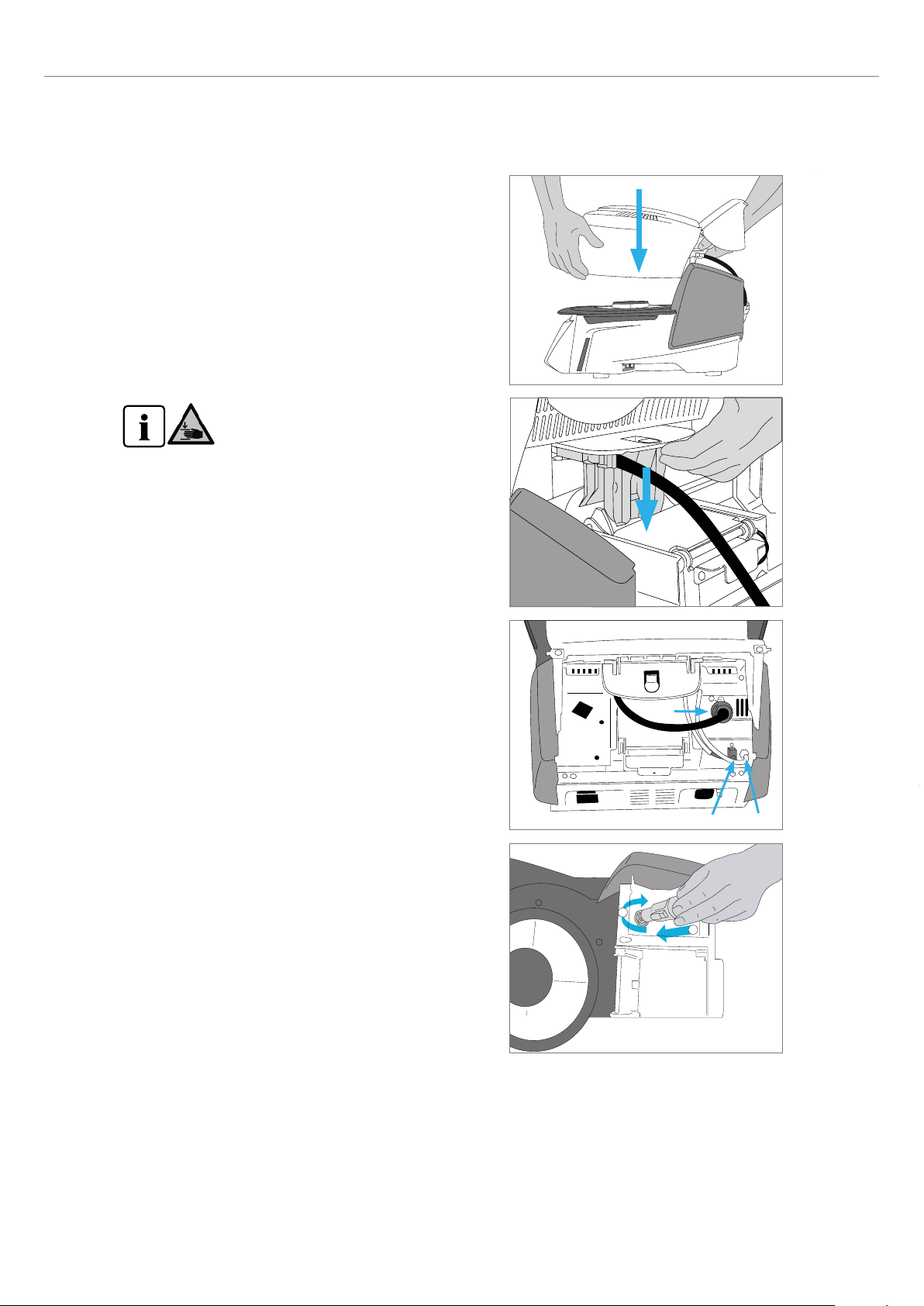
Step 3:
Mounting the furnace head
The complete furnace head is best mounted with the rear panel of
the furnace pointing towards the user. Lift the furnace head with
both hands (see picture) and carefully position it on the furnace head
mounting.
Position the furnace head mounting as shown in
the picture until the furnace head audibly snaps
into place. Make sure that the firing plate (5) is
not damaged by mounting the furnace head.
4. Installation and Initial Start-Up
Step 4:
Connections
Connect the cables of the furnace head with the furnace base.
Proceed as follows:
– Connect the vacuum hose (53)
– Insert the thermocouple plug (51) (make sure that the polarity of
the plug is correct)
– Insert the heater plug (49)
1. Insert the heater plug in the intended socket.
2. Secure the heater plug by rotating it 45° until it snaps into place.
49
51
2
1
53
17
Page 18
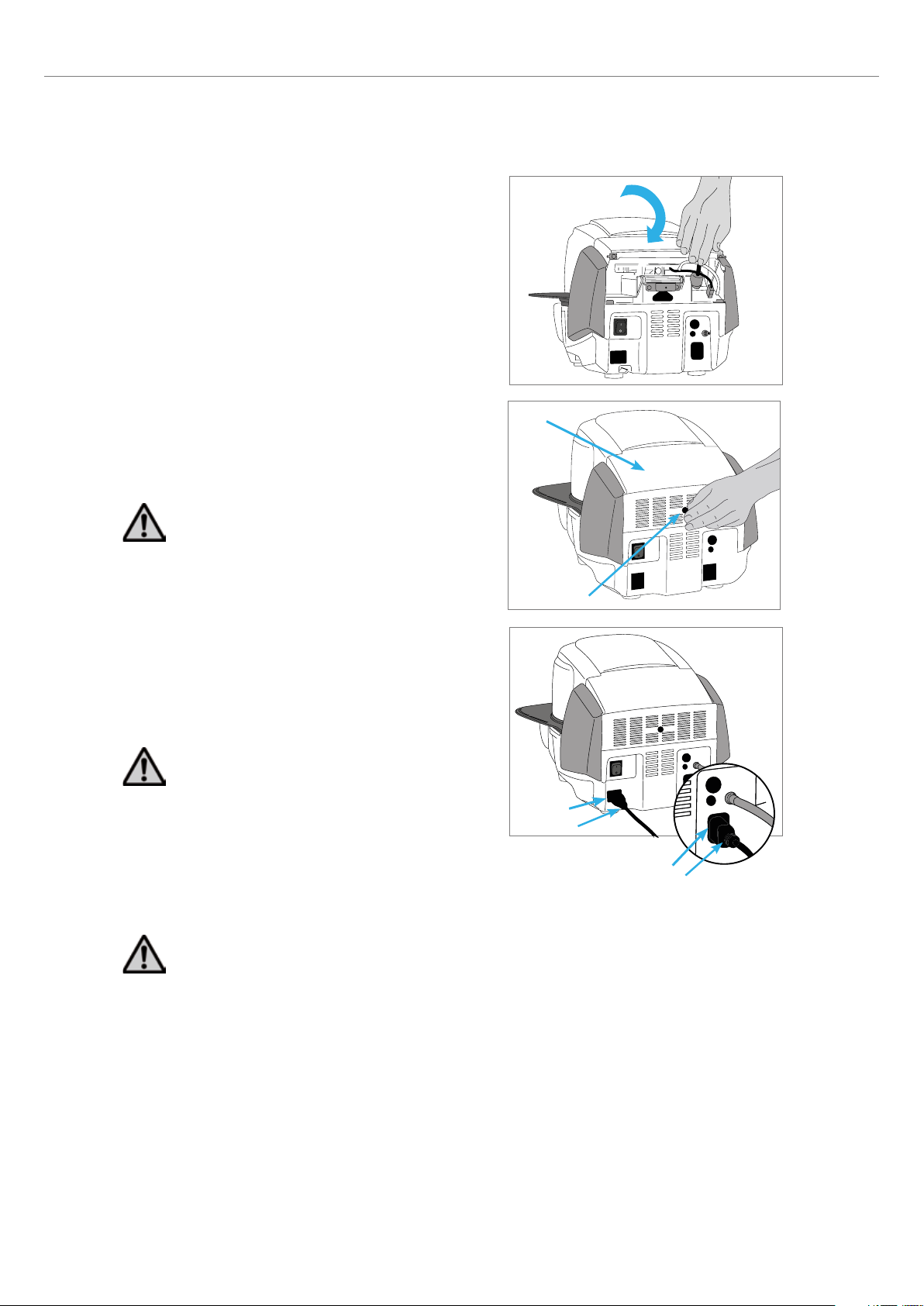
4. Installation and Initial Start-Up
Step 5:
Hinging on the hood
Once all cables are properly connected to the furnace base, the hood
(36) can be hinged over the connections until it snaps into place.
Step 6:
Mounting the connection cover
Mount the connection cover (37) and secure it with the fastening
screw (38). When mounting the connection cover, make sure that
the catch springs on the sides snap into place.
The furnace may only be operated with the hood and the
connection cover mounted.
Step 7:
Establishing additional connections
Power connection
Please make sure that the voltage indicated on the rating plate
complies with the local power supply. Subsequently, connect the
power cord (31) with the power socket of the furnace (30).
The furnace may only be used with the supplied power
cord!
Vacuum pump connection
Connect the vacuum pump plug (35) with the vacuum pump socket
(34).
We recommend using a vacuum pump from Ivoclar Vivadent, since
these pumps are especially coordinated with the furnace. If other
pumps are used, please observe and do not exceed the maximum
power consumption.
37
38
30
31
34
35
18
Do not shorten the vacuum hose! The minimum length of
the vacuum hose is 1.6 m.
Page 19
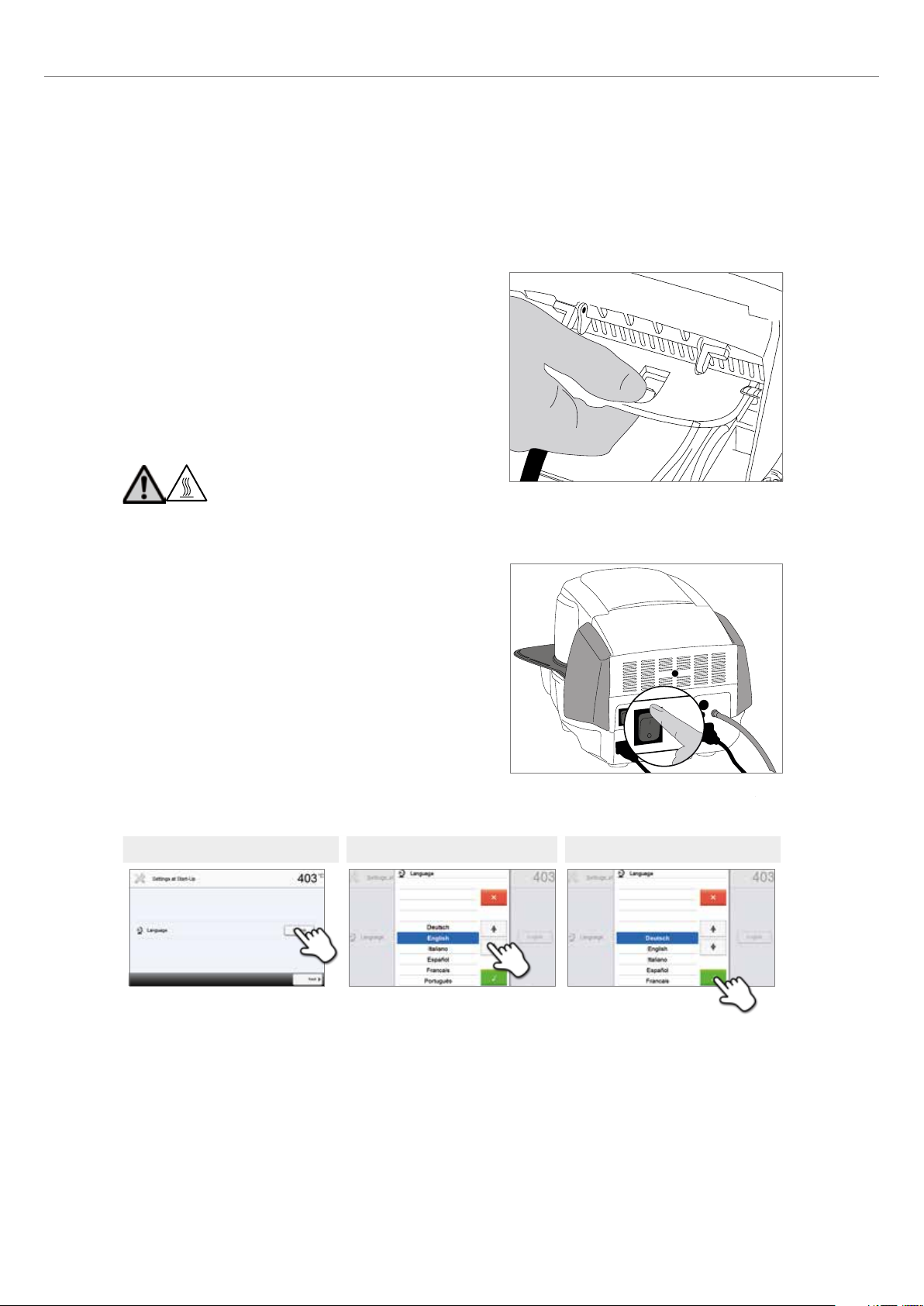
4.4 Removing the furnace head
Before the hood and the connection cover are removed, the furnace
has to be switched off and the power cord disconnected from the
power socket.
1. Loosen and remove the knurled screw (38) of the connection
cover (37).
2. Remove connection cover (37).
3. Open the hood (36).
4. Release the heater plug (49) and disconnect it with 45°
anti-clockwise rotation.
5. Remove thermocouple plug (51).
6. Disconnect the vacuum hose (53).
7. Press the leaf spring (44) with a finger, lift off the furnace head
at the same time and remove it.
Make sure the furnace head has completely cooled
down before it is removed (fire hazard).
4. Installation and Initial Start-Up
4.5 Initial start-up
1. Connect the power cord with the wall socket.
2. Put the On/Off switch (29) at the rear of the furnace on position I.
4.5.1 Basic settings upon initial start-up
Upon the initial start-up of the new furnace, a number of basic settings
are required. These settings will be stored and will not appear anymore
upon following starting procedures.
Step 1:
Language selection
The first setting is the language selection. The touch buttons (display
keys) can be operated by tapping the display.
Step 1 Step 2 Step 3
Select the desired language using the [arrow up/down] buttons. Confirm the entry with the green button. By pressing
the [Next] button, you will reach the next entry screen.
19
Page 20
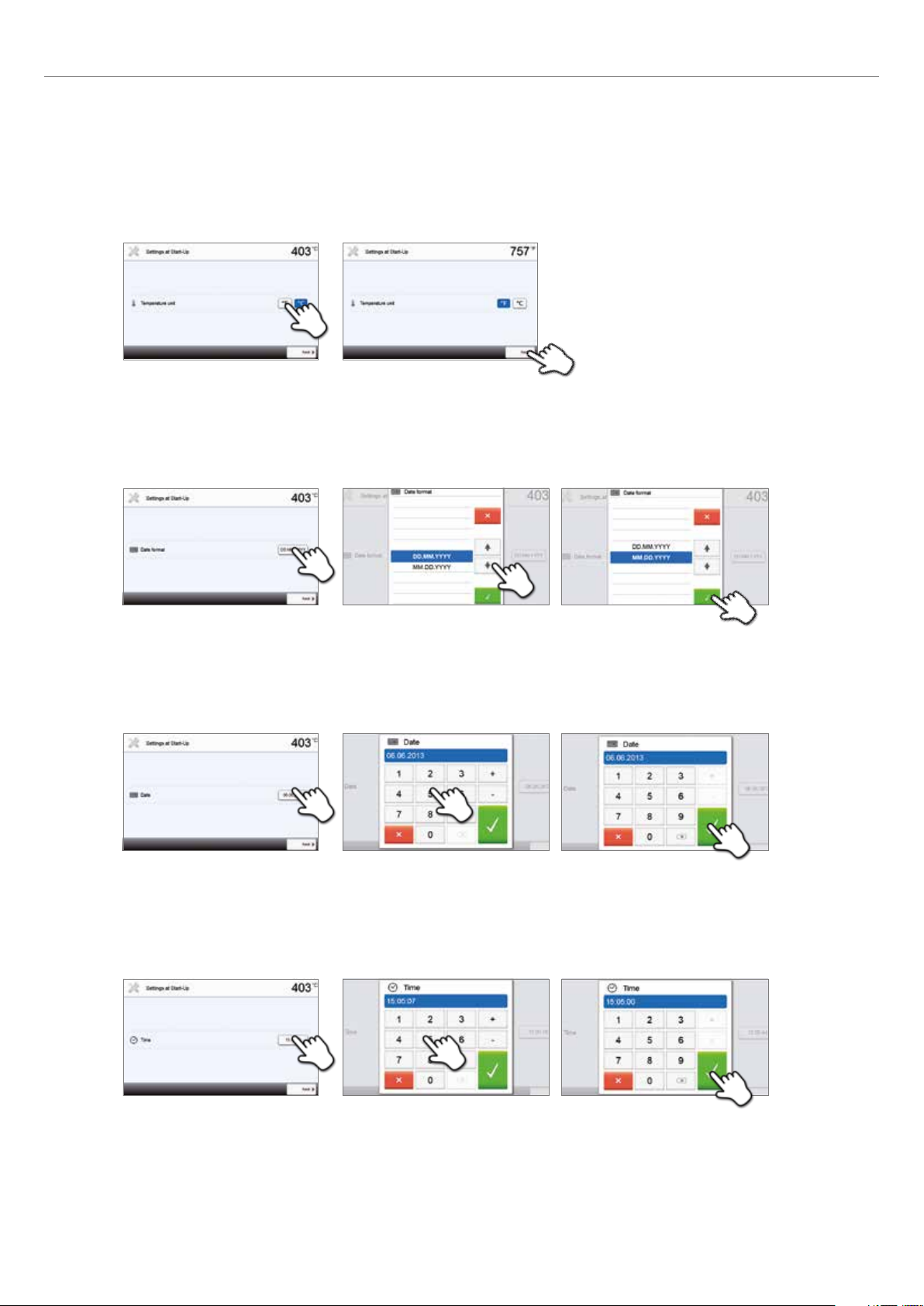
4. Installation and Initial Start-Up
Step 2:
Select the temperature unit
Select the desired temperature unit.
By pressing the [Next] button, you will reach the next entry screen.
Step 3:
Select the date format
Select the date format.
Confirm the entry with the green button. By pressing the [Next] button, you will reach the next entry screen.
Step 4:
Enter the date
Set the date (day, month, year).
Confirm the entry with the green button. By pressing the [Next] button, you will reach the next entry screen.
Step 5:
Enter the time
Set the time (hours, minutes, seconds).
20
Confirm the entry with the green button. By pressing the [Next] button, you will reach the next entry screen.
The initial start-up and entry of the basic settings are now complete. The furnace will now automatically conduct a selftest. The performance of all furnace components is automatically checked.
Page 21
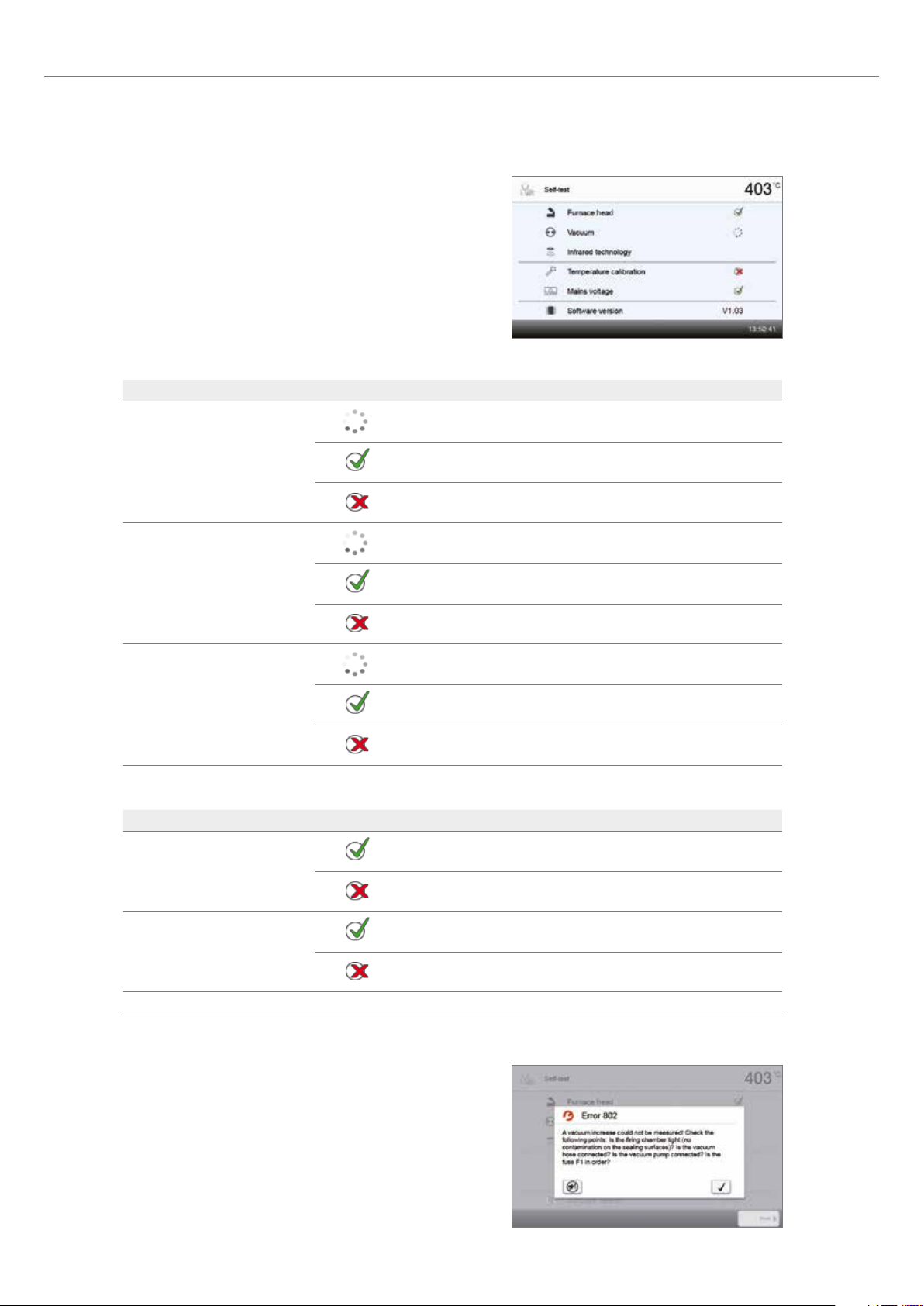
4.5.2 Start screen and self-test
Immediately after switching on, the display shows the start screen for
a few seconds. Subsequently, the furnace conducts an automatic selftest. The performance of all furnace components is automatically
checked.
The following functions are checked:
Function
Furnace head test in progress.
4. Installation and Initial Start-Up
Furnace head test
Vacuum test
IRT test
The following information is displayed:
Information
Temperature calibration
The furnace head test was successful.
The furnace head test failed. Please note the error message on the
display.
Vacuum test in progress.
The vacuum test was successful.
The vacuum test failed. Please note the error message on the display.
IRT test in progress.
The IRT test was successful.
The IRT test failed. Please note the error message on the display.
Temperature calibration of the furnace is not required.
Some time has passed since the last calibration.
Please conduct a calibration procedure.
The power supply voltage is in the acceptable range.
Power supply
The power supply is outside the acceptable range.
Software version The currently installed software version is displayed.
If the self-test was successful, the home screen is displayed.
If the program recognizes a malfunction during the test, a
corresponding error message with the corresponding rectification
information appears in the display.
The acoustic signal and the error message can be acknowledged with
the corresponding buttons.
21
Page 22

4. Installation and Initial Start-Up
Press the [Next] button to acknowledge the self-test.
Before the first firing, the firing chamber should be dehumidified using the dehumidification program (see Chapter
5.4 for details).
Please note that the furnace may require a certain acclimation time after having been set-up. This is particularly
true if the furnace was exposed to substantial temperature changes (water condensation).
22
Page 23

5. Operation and Configuration
5.1 Introduction to the operation
5.1.1 Control unit
The Programat P710 is equipped with a widescreen colour display. The furnace can be intuitively operated by means of the
membrane-sealed keypad and the touch screen. The touch buttons can be actuated by slightly tapping the display with the
fingertip and the furnace runs the desired function.
The user interface in the display is divided into three sections:
1. Information bar (e.g. indication of the current furnace temperature, the selected program, etc.)
2. Main screen (e.g. editing firing programs, changing the settings, etc.)
3. Navigation bar (e.g. scrolling, scrolling in higher levels, calling up favourite programs, etc.)
5.1.2 Description of the key functions
Key Function
Home
Switch to home screen (main menu)
Program key
Press once: Display of the currently selected program
Press twice: Switch to the program selection via numbers
IRT key
With this key, the infrared image of the object can be displayed during the closing
process.
Power-saving key
Power-saving function activated (only possible with the furnace head closed and the
furnace on idle). The display shows the power-saving icon. Pressing any key ends the
power- saving function.
Phone key
– If the furnace is not yet connected to a mobile phone, pressing this key results in the
Bluetooth settings being displayed.
– If the furnace is already connected to a mobile phone, pressing this key results in the
mobile phone menu being displayed.
– During an active phone call, this key can be used to fade the mobile phone screen in
or out.
Digital Shade Assistent key
The Digital Shade Assistant (DSA) can be started and ended with this key.
23
Page 24
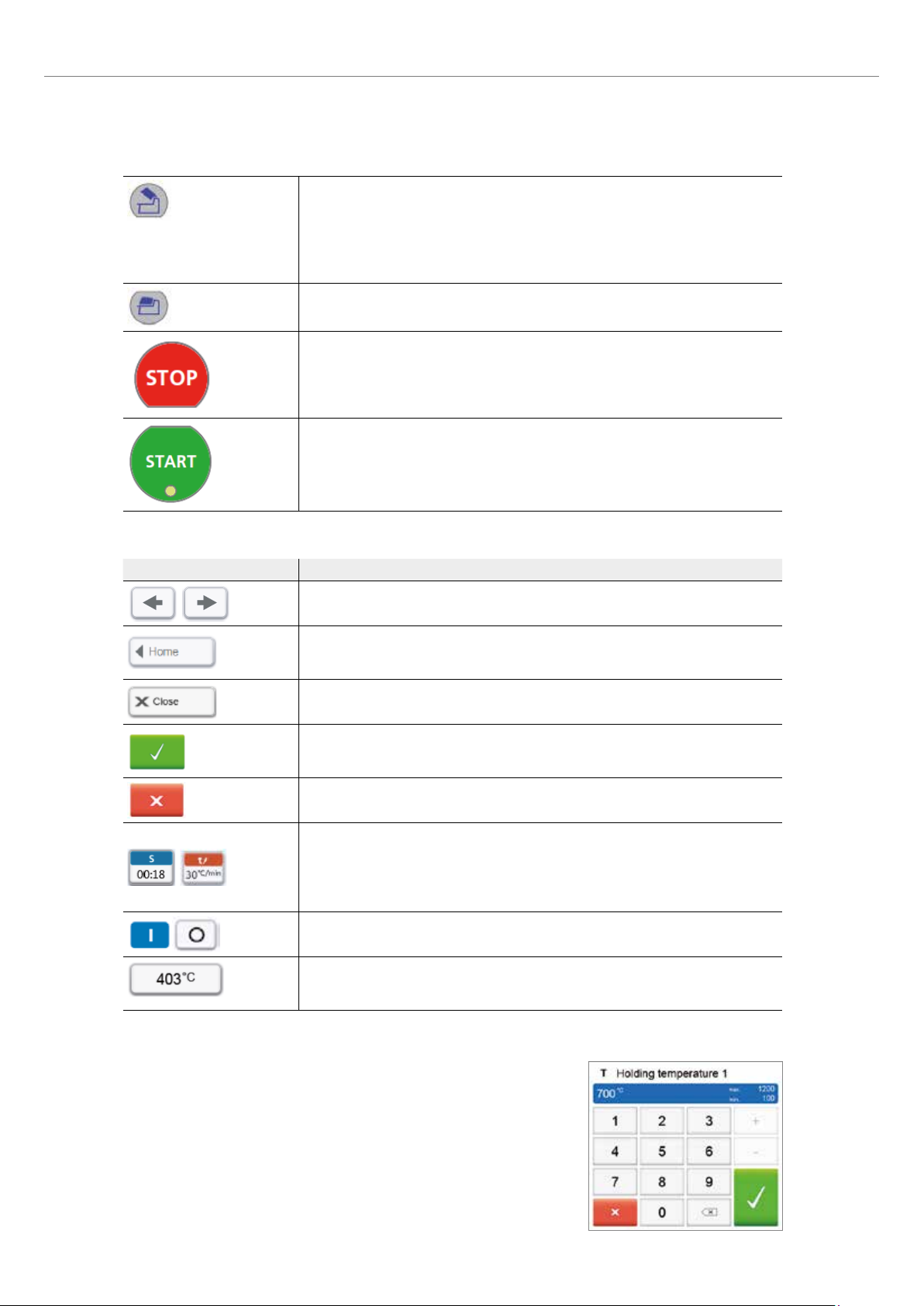
5. Operation and Configuration
Open furnace head
Quick cooling with the furnace head open:
If the furnace head is completely open and the OPEN FURNACE HEAD key is pressed
again, the quick cooling function is activated. I.e. the vacuum pump is switched on for
5 minutes. This function can be stopped at any time by pressing STOP, CLOSE FURNACE
HEAD or START. This function can be activated any time when the furnace head is open.
Close furnace head
STOP
A program in progress can be paused by pressing the STOP key and stopped by pressing
STOP twice. Movement of the furnace head can be stopped at any time by pressing
STOP. The beeper can be confirmed by pressing the STOP key.
START (Start LED)
Starts the selected program. The green LED indicates that a program is active. If the
program is paused (1x STOP), the Start LED flashes until renewed pressing of START
results in the program being resumed.
5.1.3 Description of the most important touch buttons
Button Function
Scroll left / Scroll right
With these buttons, for example, you can scroll to page 2 of the home screen.
Back with note
With this button, you can change to the "next higher" menu level. The button indicates
to which screen you change, e.g. to the home screen.
Close
With this button, you can close sub-menus.
Confirm your entries
This button is used to confirm an entry. If the button appears pale green, no entry has
been made yet or the value entered is not in the acceptable range.
Cancel entry
The entry can be cancelled with this button; changed values are not saved.
Program parameter button
Pressing these buttons allows you to change program parameters. A selection list or
numeric pad for entering the values appears.
The upper half of the button itself shows the parameter in question (e.g. closing time),
while the lower half shows the entered value (e.g. 00:18).
On/Off button
This button is used to switch functions on or off.
Parameter button
Pressing these buttons results in a selection list or numeric pad for entering the values to
appear.
24
5.1.4 Description of the numeric pad and selection list
– Numeric pad
The numeric pad enables the entering and changing of parameters, e.g. in firing
programs or set-up menus. Additionally, the currently set value is indicated,
as well as the minimum and maximum values.
An entry must be confirmed with the green button. As soon as the entry has
been confirmed, the numeric pad is closed. If the button appears pale green,
the value entered is not within the acceptable range.
The numeric pad can be closed with the red button, without any parameters being
changed.
Page 25

5. Operation and Configuration
– Selection list
In the selection list, the desired parameter can be selected by using the up/down
arrows. An entry must be confirmed with the green button. After that, the
selection list is closed.
The selection list can be closed with the red button, without any parameters
being changed.
5.1.5 Description of the home screen
After the furnace is switched on, the display shows the home screen. All functions of the Programat can be selected from
this screen. With the HOME key, you can change to the home screen.
By pressing a selection button, you will reach the corresponding
menu (e.g. firing programs, settings, calibration, etc.).
The next page of the home screen can be accessed with the arrow
button, where additional functions are available.
The circles between the arrows indicate the number of pages.
The current page is marked with a light dot.
5.1.6 Description of the speaker sounds
– Upon closing the furnace head below 100°C
– After the self-test is completed
To inform the user that an automatic self-test has been successfully completed, a preset, non-changeable melody is
played.
– Furnace head open and temperature below 560°C
To inform the user that the temperature in the open furnace head has dropped below 560°C, the selected melody is
played (5 seconds). In other words, the furnace head is basically cool enough for the next program start. The signal
transmitter can only be ended with the STOP key.
– Furnace head open and temperature below 360°C
To inform the user that the temperature in the open furnace head has dropped below 360°C, the selected melody is
played. If the first playback (10 seconds) is not acknowledged with the STOP key, a second playback sounds after
5 minutes (for 5 minutes) to signal that the furnace head is cooling down. After that, no further signal is played.
If one of the two playbacks is acknowledged with the STOP key, the signal transmitter is switched off and no further
signals will be sounded.
There is a risk of crushing upon closing the furnace head. If the furnace head is closed below 100°C, the user
is notified of this risk by an acoustic signal.
– For error messages
Error messages are acoustically supported with the "error melody" (endless beep). The signal transmitter may be
switched off with the STOP key, while the error message still remains visible. If the error message is acknowledged with
the corresponding button, the signal transmitter is also switched off.
25
Page 26
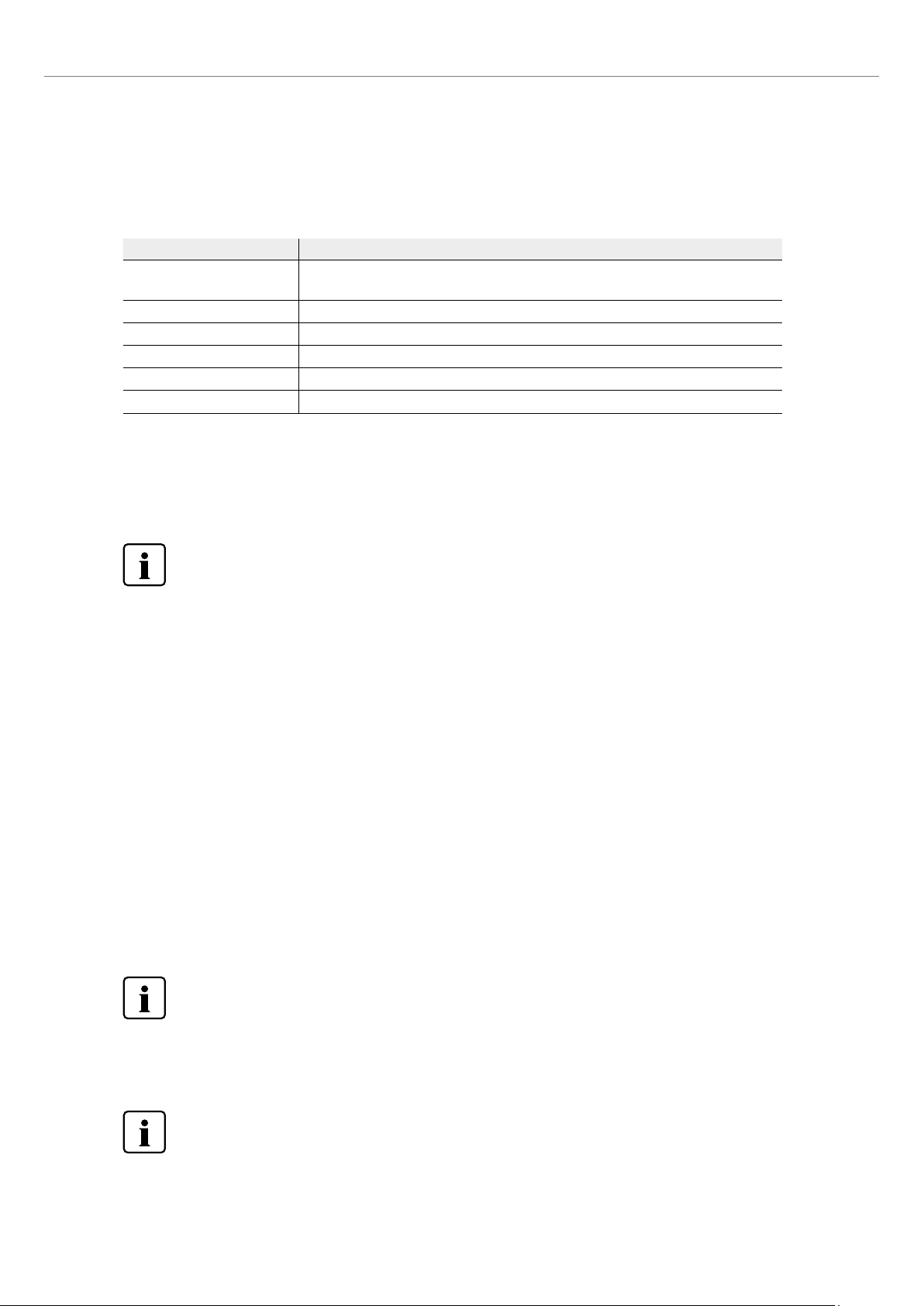
5. Operation and Configuration
5.1.7 Optical status and progress display (OSD)
The Optical Status Display (OSD) (12) shows the most important statuses of the furnace. The following activities are
indicated:
Shade Activity
Yellow
Yellow (flashing) Information, note or error message
Green The furnace is ready for use; the currently selected program can be started.
Orange Program is closing the furnace head or is in predrying mode
Red Program is heating up or is in holding time mode
Blue Program is in long-term cooling or is opening the furnace head
Progress display:
During an active process, the progress of the program is also shown by the OSD. This is done by stage-to-stage lighting up
of the lateral OSD (12b).
The furnace is performing the self-test or is not ready for use, as the recommended temperature range for a program start has not yet been reached.
5.1.8 User code
For safety reasons, a user code is required for certain settings. The user code ex factory is as follows:
1234
The user code can be individually changed. See Chapter Settings 5.4 for details.
5.2 Firing programs and programming options
5.2.1 Program structure
The furnace offers several types of programs:
a. Programs for Ivoclar Vivadent materials
b. 700 free, individually adjustable programs
b. 700 free, individually adjustable programs on a USB stick
The program types are subdivided into program groups. Each program group consists of 20 programs.
All programs are equivalent and therefore full-fledged programs. For each program, all the parameters can be adjusted.
a) Programs for Ivoclar Vivadent materials (See enclosed Program Table)
When the furnace is delivered ex works, the Ivoclar Vivadent programs already contain the recommended material parameter settings and are write-protected. Consequently, it is not possible to accidentally overwrite the programs.
However, the parameters can be changed and overwritten at any time, if required, if the programs are to be used for other
purposes. Therefore, these programs are also available as individual programs.
26
In case of software updates, individually changed parameters in Ivoclar Vivadent programs might be reset to the
factory settings or changed!
b) Free, individually adjustable programs
The programs are designed in such a way that they can be either used as conventional one-stage programs, as two-stage
programs or, if required, as three-stage programs. The programs and program groups can be individually named.
In case of software updates, individually changed parameters in individual programs are NOT reset to the factory
settings or changed!
Page 27

5. Operation and Configuration
c) Free, individually adjustable programs on a USB stick
In a first step, a USB stick must be prepared as program memory (see Chapter 5.4). The programs are designed in such a
way that the can be either used as conventional one-stage programs, as two-stage programs or, if required, as three-stage
programs. The programs and program groups can be individually named.
In case of software updates, individually changed parameters in individual programs are NOT reset to the factory
settings or changed!
5.2.2 Program selection
The program selection requires only few steps:
1. Select program type
2. Select program group
3. Select the program
4. Start program or edit program parameters
The firing program can now be started or, as an alternative, the
program parameters can be changed.
27
Page 28

5. Operation and Configuration
Quick program selection
Pressing the P key switches to the program screen of the current program. When the program screen is shown, pressing
the P key again switches to the quick program selection by means of number entry.
Browsing the programs
If a program has been selected, the neighbouring programs can be
accessed by pressing the arrow buttons.
5.2.3 Program screen / Editing programs
If a program has been selected, the program screen is displayed. The firing programs can be changed or edited in this
screen.
For Ivoclar Vivadent programs, the write-protection must be deactivated first, before any parameters can be
changed.
The following information is displayed:
1. Information line
– Program designation
– Current furnace temperature
2. Firing curve
– Closing time, holding time
– Temperature increase, holding temperature, long-term
cooling
– Vacuum on, vacuum off
3. Program options
In addition to the parameters shown in the firing curve, several
other options are available that can be activated by pressing the
[Options] button. The icons in the grid show the activated options.
4. IRT options
There are different operating modes available for the Program infrared technology, which can be selected using the [IRT]
button. The icon in the grid shows the activated IRT operating mode.
Editing parameters
Parameters are entered or edited in two steps.
Example: Setting the holding temperature
28
1. Press the [T] button.
Page 29

2. Enter the desired holding temperature and confirm with
the green button.
The holding temperature has been successfully changed. All other
parameters shown in the firing curve can be changed / edited in the
same way.
Changing program options
Pressing the [Options] button opens the menu for advanced program options:
Example 1: Deactivating the write-protection
1. Press the [Options] button.
5. Operation and Configuration
2. Press the [Deactivate write-protection] button.
3. Press the [Close] button to leave the Options menu.
4. The write-protection was successfully deactivated.
The lock symbol is no longer shown in the display next to the
[Options] button.
29
Page 30

5. Operation and Configuration
Example 2: Changing the predrying temperature
1. Press the [Options] button.
2. Press the [Pre-drying temperature] button.
3. Enter the desired predrying temperature and confirm with
the green button.
4. The predrying temperature was successfully changed.
Press the [Close] button to leave the Options menu.
The program screen now shows the symbol "pre-drying active"
next to the [Options] button.
30
Page 31

5. Operation and Configuration
Selecting the IRT operating mode
The menu to select the IRT operating mode is opened by pressing the [IRT] button.
1. Press the [IRT] button.
2. Select the desired IRT operating mode.
The menu window is automatically closed once the desired operating
mode has been selected. The program screen now shows the
selected IRT operating mode next to the [IRT] button.
Two-stage programs
A two-stage program permits firing procedures on two temperature
levels with different parameters (e.g. Holding time Stage 1, Holding
time Stage 2) to be conducted.
The function "Two-stage program" can be selected in the Options
menu.
The program screen now shows the symbol "Two-stage program"
next to the [Options] button and the firing curve for the parameter
entry is indicated in two stages.
Three-stage programs
A three-stage program permits firing procedures on three
temperature levels with different parameters (e.g. Holding time Stage
1, Holding time Stage 2, Holding time Stage 3) to be conducted.
The function "Three-stage program" can be selected in the Options
menu.
The program screen now shows the symbol "Three-stage program"
next to the [Options] button and the firing curve for the parameter
entry is indicated in three stages.
31
Page 32

5. Operation and Configuration
Two-stage cooling
In addition to the three possible heating stages, up to two long-term
cooling stages are available. For one- and two-stage programs, the
configuration of the first long-term cooling results in the following
cooling parameters to be shown:
– Cooling rate
– Long-term cooling holding time
nd
– 2
long-term cooling
If the 2nd long-term cooling has been activated, switching back and
forth between the parameters for the heating stages and the cooling
stages is possible in the program screen. The screen now shows the
symbol "two-stage cooling" next to the [Options] button.
Example: Toggling between heating stage and long-term
cooling:
The program screen shows the parameters of the first temperature
level (S, H1, etc.).
When the first long-term cooling stage is activated, the second
long-term cooling state is displayed.
Once the parameters for the second long-term cooling state have
been entered, the heating and cooling stages are divided into two
different program screens.
You can toggle between the screens by pressing the [Screen]
button.
After setting the temperature for long-term cooling Stage 2, the symbol for "two-stage cooling" is shown next to the
[Options] button.
32
Page 33

5. Operation and Configuration
Gloss function
In addition to the usual program parameters, the Ivoclar Vivadent Gloss programs feature a gloss function. This function
can be activated by means of the [Gloss Level] button. After the function has been activated, the gloss of the restoration
can be gradually increased (ten gloss levels). This prolongs the holding time of the corresponding firing step. The
temperature remains unchanged by this setting. The gloss level is reset after every firing cycle or program change.
Proceed as follows to set the gloss level:
1. Press the [Gloss Level] button
A gloss level chart opens. The red bar indicates the selected gloss
level. If the red bar is on the far left (basic setting), no level has been
selected and the gloss function is not yet active.
2. Press the [Plus] button to increase the gloss of the
restoration
Automatic plausibility check of the parameters
The furnace is equipped with an automatic plausibility check function. The parameters are checked upon each program
start. In case of contradictory parameter combinations, the program stops automatically and the respective note is shown.
33
Page 34

5. Operation and Configuration
5.2.4 Adjustable parameters in the program screen
S – Closing time
The closing time controls the duration of the furnace head closing process.
Value range: 00:18–30:00 (mm:ss)
t – Temperature increase rate (for two-stage programs: t1)
The temperature increase rate defines by how many degrees per minute the furnace heats up.
Value range °C: 10 – 140 °C/min; Value range °F: 18 – 252 °F/min
T – Holding temperature (for two-stage programs: T1)
The holding temperature defines the temperature at which a firing process is conducted.
Value range °C: 100 – 1200 °C; Value range °F: 212 – 2192 °F
H – Holding time (for two-stage programs: H1)
The holding time indicates how long an object is fired at the holding temperature.
Value range: 00:00 – 60:00 (mm:ss)
Vacuum on (for two-stage programs: V11)
The parameter defines the temperature at which the vacuum is activated.
Value range °C: OFF or 1 – 1200 °C; Value range °F: 0 or 34 – 2192 °F
Vacuum off (for two-stage programs: V21)
The parameter defines the temperature at which the vacuum is deactivated.
• Holding time without vacuum: If V2 is set one degree lower than the holding temperature, the vacuum is
ended before the holding time.
• Holding time with vacuum: If V2 corresponds to the holding temperature, the vacuum is maintained
during the entire holding time.
• Long-term cooling with vacuum: If V2 is set one degree higher than the holding temperature, the
vacuum is maintained during long-term cooling.
Value range °C: OFF or 1– 1200 °C; Value range °F: 0 or 34 – 2192 °F
Long-term cooling
If long-term cooling is activated, the furnace cools to the set temperature (L) at the end of the holding
time with the furnace head closed.
Value range °C: OFF or 50 – 1200 °C; Value range °F: 0 or 122 – 2192 °F
Cooling rate
Can only be set if long-term cooling "L" is activated. The cooling rate defines by how many degrees per
minute the furnace cools down.
Value range °C: Off or 1 – 50 °C/min; Value range °F: Off or 2 –90 °F
t2 – Temperature increase rate Stage 2
This parameter defines for the second temperature level by how many degrees per minute the furnace
heats up.
Value range °C: 10 – 140 °C/min; Value range °F: 18 – 252 °F/min
T2 – Holding temperature Stage 2
The holding temperature for the second temperature level defines the temperature at which a firing
process is conducted.
Value range °C: 100 – 1200 °C; Value range °F: 212 – 2192 °F
H2 – Holding time Stage 2
The holding time for the second temperature level indicates how long an object is fired at the holding
temperature.
Value range: 00:00 – 60:00 (mm:ss)
Vacuum on Stage 2
The parameter defines the temperature at which the vacuum for the second temperature level is activated.
Value range °C: Off or 1 – 1200 °C; Value range °F: 0 or 34 – 2192 °F
Vacuum off Stage 2
The parameter defines the temperature at which the vacuum for the second temperature level is
deactivated. If V2
holding time.
Value range °C: Off or 1 – 1200 °C; Value range °F: 0 or 34 – 2192 °F
corresponds to the holding temperature, the vacuum is maintained during the entire
2
34
Page 35

5. Operation and Configuration
T3 – Temperature increase rate Stage 3
This parameter defines for the third temperature level by how many degrees per minute the furnace heats
up.
Value range °C: 10 – 140 °C/min; Value range °F: 18 – 252 °F/min
T3 – Holding temperature Stage 3
The holding temperature for the third temperature level defines the temperature at which a firing process
is conducted.
Value range °C: 100 – 1200 °C; Value range °F: 212 – 2192 °F
H3 – Holding time Stage 3
The holding time for the third temperature level indicates how long an object is fired at the holding
temperature.
Value range: 00:00 – 60:00 (mm:ss)
Vacuum on Stage 3
The parameter defines the temperature at which the vacuum for the third temperature level is activated.
Value range °C: Off or 1 – 1200 °C; Value range °F: 0 or 34 – 2192 °F
Vacuum off Stage 3
The parameter defines the temperature at which the vacuum for the third temperature level is deactivated.
If V2
corresponds to the holding temperature, the vacuum is maintained during the entire holding time.
3
Value range °C: Off or 1 – 1200 °C; Value range °F: 0 or 34 – 2192 °F
HL – Holding time long-term cooling
The holding time for the first cooling stage indicates how long an object is fired at the long-term cooling
temperature.
Value range: 00:00 – 60:00 (mm:ss)
Long-term cooling
If long-term cooling Stage 2 is activated, the furnace cools to the set temperature (L2) at the end of the
holding time with the furnace head closed.
Value range °C: Off or 50 – 1200 °C; Value range °F: 0 or 122 – 2192 °F
Cooling rate 2
This parameter defines by how many degrees per minute the temperature for the long-term cooling
Stage 2 has to be decreased.
Value range °C: 1 – 50 °C/min; Value range °F: 2 – 90 °F/min
H2L – Holding time long-term cooling
The holding time for the second cooling stage indicates how long an object is fired at the long-term
cooling temperature Stage 2.
Value range: 00:00 – 60:00 (mm:ss)
35
Page 36

5. Operation and Configuration
5.2.5 Adjustable parameters in the Options menu
In addition to the parameters shown in the firing curve, several other options are available that can be activated by pressing
the [Options] button (see Chapter 5.2.3). Active options are shown in the grid next to the [Options] button.
The following firing program options are available:
Night program
If this function is active, the furnace head remains open after the firing process, the heater is switched off
and the green START LED flashes. No acoustic signals are sounded. Once the temperature drops below
100 °C, the furnace head closes, the heater remains switched off and the furnace cools down to room
temperature.
Advantages of the night function:
After a power failure, the night program is always resumed. The program is resumed at the position at
which the power failure occurred. After a longer power failure, the furnace head does not heat up to
stand-by temperature and the object is protected at room temperature with the furnace head closed.
If the night program function is switched on, it is active only for the next program cycle.
Setting option: On/Off
Program write-protection
If the program write-protection is activated the program parameters and program options cannot be
changed. This is to prevent accidental changes to the program.
B
Setting option: On/Off
Stand-by temperature
The stand-by temperature is the temperature to which the furnace heats up immediately after switching
on. The temperature is maintained with the furnace head closed and when no firing process is active.
Programat furnaces are programmed to a stand-by temperature of 403 °C / 757 °F in the factory. The
temperature can be individually set for each program.
Value range °C: 100 – 700 °C; Value range °F: 212 – 1292 °F
Two-stage programs
If this function is activated, the selected program can be programmed on two temperature levels.
Setting option: On/Off
Three-stage programs
If this function is activated, the selected program can be programmed on three temperature levels.
Setting option: On/Off
IRT mode (only available if Infrared Technology "ON")
If the IRT system is active, two different IRT modes can be selected.
– Standard: suitable for all conventional firing cycles (e.g. layering, opaquer, wash, gloss, glaze,
characterization firing, etc.) using the Programat firing tray.
– Crystallization: exclusively suitable for crystallization firing cycles (e.g. IPS e.max CAD Crystallization)
using the IPS e.max CAD Crystallization Tray.
– Fusion: exclusively suitable for fusion firing cycles (e.g. IPS e.max CAD Fusion/Crystallization CAD-on)
using the IPS e.max CAD Crystallization Tray.
If IRT is activated, the option "Standard" is used as the default setting.
36
Setting option: Standard, crystallization, fusion
Predrying temperature Stage 1 (only available if Infrared Technology "OFF")
In a program with activated predrying in Stage 1, the desired "predrying temperature" is set (heating or
cooling) after the start with the furnace head open. Once this temperature is reached, predrying is
conducted during the "predrying holding time". Once this time has elapsed, the furnace closes within the
desired closing time.
The predrying temperature for Stage 1 can be set as follows:
Value range °C: Off or 100 – 700 °C; Value range °F: Off or 212 – 1292 °F
Page 37

5. Operation and Configuration
Predrying holding time Stage 1 (only available if Infrared Technology "OFF")
This parameter defines the duration of the predrying process for Stage 1 once the desired predrying
temperature has been reached.
Value range Off or 00:00 – 60:00 (mm:ss)
Predrying temperature Stage 2 (only available if Infrared Technology "OFF")
Pre-drying for Stage 2 is only available if Stage 1 has also been activated. The parameters are set in the
same way. At this stage, the furnace head is half open.
Value range °C: Off or 100 – 700 °C; Value range °F: Off or 212 – 1292 °F
Pre-drying holding time Stage 2 (only available if Infrared Technology "OFF")
This parameter defines the duration of the predrying process for Stage 1 once the desired predrying
temperature has been reached.
Value range Off or 00:00 – 60:00 (mm:ss)
Thermo Shock Protection (TSP) (only available if Infrared Technology "OFF")
The TSP function protects the dental-lab work during the closing process. For this purpose, TSP gauges the
temperature of the firing chamber in the furnace head upon the start of the firing program. If required,
the closing path within the set closing time S is adjusted.
Hv
Setting option: On/Off
Pre-vacuum
If a firing program is conducted with pre-vacuum, the vacuum pump is switched on at the end of the
closing time (as soon as the furnace head is closed) and run until the pre-vacuum time has elapsed. The
heating phase begins after the pre-vacuum time is over.
The value V1 is ignored upon the start of a program with individually activated pre-vacuum. The vacuum
remains switched on until V2 is reached. V2 must be higher than the stand-by temperature B.
Setting option: Off or 01:00 – 05:00 (mm:ss)
Vacuum holding time
With this function, the vacuum share of the holding time can be individually set.
Example: H (holding time) = 02:00 (mm:ss). If a vacuum share of 50% is desired, the parameter "Vacuum
holding time (Hv)" has to be set to 01:00 (mm:ss).
Setting option: Off or 00:01-60:00 (mm:ss)
Quick opening of the furnace head
If the option "quick opening of the furnace head" is activated, the furnace head opens at maximum speed
at the end of the holding time.
Setting option: On/Off
Extraction system
If this function is activated, vapours are extracted by means of the vacuum pump during the closing
process or fresh air is suctioned in for better burning and drying.
Setting option: On/Off
Vacuum quality
The vacuum pump is switched off as soon as the set vacuum quality VG1, VG2 or VG3 in per cent:
25 / 50 / 75 / 100 has been reached. VG2 is only available if the second or third heating stage has been
activated. VG3 is only available if the third heating stage has been activated.
Setting option: 25 / 50 / 75 / 100 percent
37
Page 38

5. Operation and Configuration
5.2.6 Adjustable parameters in the IRT menu
With the Infrared Technology active, the temperature measurement during the closing or predrying process is conducted
directly on the surface of the object placed in the furnace. The furnace regulates the closing and predrying process on the
basis of the measuring data provided by the infrared camera.
Gentle drying and heating of the object is achieved by heating the heating muffle and by the furnace head movement
(furnace head opens and closes depending on the given situation).
There are different operating modes available for the IRT function, which can be selected using the [IRT] button.
IRT
IRT is the preferred and recommended operating mode for conventional veneering and all-ceramic firing
cycles.
If the operating mode "IRT" is selected, the infrared camera controls the predrying and closing processes
in such a way that the processes are conducted as quickly and efficiently as possible. The time-savings
compared to conventional predrying and closing processes are up to 20%.
IRT Plus
If the operating mode "IRT Plus" is selected, the infrared camera controls the predrying and closing
processes with a reduced drying rate. The closing and predrying processes are thus prolonged.
The operating mode IRT Plus is recommended for opaquer firing cycles and massive restorations.
IRT Off
If the operating mode "IRT Off" is selected, the infrared camera is deactivated. Closing and predrying
processes are conducted in the conventional manner, e.g. by entering a closing time.
38
Page 39

5.2.7 Starting and stopping programs / the operating indicator
Once the program is started by pressing START, the firing curve display appears.
5. Operation and Configuration
The following information is displayed:
– Information bar
In the information bar in the upper margin of the display, program name and the current furnace temperature are
indicated.
– Main area
The vacuum is shown on the left side of the main screen. The progress of the program is shown in the form of a firing
curve. The estimated remaining time is also displayed in 10-second intervals. If no vacuum is activated, the vacuum
indicator and all the corresponding parameters are blank.
The process status is shown in colour in the firing curve:
– Orange: Program is closing the furnace head or is in predrying mode
– Red: Program is heating up or is in holding time mode
– Blue: Program is in long-term cooling or is opening the furnace head
Active firing program options are shown in the grid next to the [Options] button.
If a two-stage program is selected, the firing curve is shown in two stages.
39
Page 40

5. Operation and Configuration
Change operating indicator
The active firing program can be displayed in two ways:
– Operating indicator "firing curve"
– Operating indicator "remaining time"
If the [Display] button is pressed during an active program, the operating indicator can be switched.
If the [Display] button is pressed while the firing curve is displayed, the remaining time will be shown. The remaining time
indicator informs the user about the time that is left until the process is completed even from a distance. The remaining
time is displayed in the centre of the screen in large characters.
The factory settings of the furnace are such that the firing curve is automatically displayed upon the start of a program.
40
Page 41

5. Operation and Configuration
5.2.8 Pausing the active program
– Press STOP once to pause an active program (green LED flashes). Press the STOP key twice to completely stop the
program or press START to continue.
– If the program is paused, the display shows a flashing "Pause“ and the indicator changes back to the program screen.
– If a program is stopped prematurely, "Vacuum release" is displayed during the flooding of the firing chamber.
5.2.9 Changing the parameters while the program is running
Most of the parameters of the program, which have not yet been executed, can be changed while the program is paused.
Change the parameters as described in Chapter 5.2.3.
5.3 Managing programs
Press the button [Admin] in the program view to open
the managing program menu.
The following functions are available:
– Copy programs
– Reset program to factory settings
– Select product logo
– Rename group name
– Rename program name
41
Page 42

5. Operation and Configuration
5.3.1 Copying programs
With the copy assistant, individual programs, program groups and program sectors can be copied. The source and target of
the copy process can be selected in the copy assistant.
Programs and program groups cannot be copied into the sector for Ivoclar Vivadent programs. This sector is
protected and reserved for original Ivoclar Vivadent programs.
1. Press the corresponding [Execute] button in the Admin
menu.
2. Select the items you want to copy.
(program sector, program group or an individual program)
3. Make a selection depending on the desired copy content.
(program sector, program group or an individual program)
4. Select target.
The selection can be confirmed with the green button. The red
button is used to close the copy assistant.
5. The copy process can be continued with the green button.
The red button is used to abort the copy process.
42
Page 43

5.3.2 Resetting program to factory settings
This function is used to reset a changed program to factory settings.
1. Press the corresponding [Execute] button in the Admin
menu
2. Enter the user code to confirm that the program is reset to
factory settings.
5. Operation and Configuration
3. The program has successfully been reset to factory settings.
5.3.3 Selecting product logo
The product logo for the current group can be selected.
1. Press the corresponding button in the Admin menu.
2. Select the desired product logo. Confirm the entry with the
green button.
43
Page 44

5. Operation and Configuration
5.3.4 Renaming program, program group
The current program and current program group can be renamed
(only possible for individual programs).
1. Press the corresponding button in the Admin menu and
select whether the program or group name should be
changed.
2. Enter the desired program or group name. Confirm the
entry with the green button.
44
Page 45

5. Operation and Configuration
5.4 Advanced functions of the furnace
5.4.1 Settings
To reach the Settings menu, scroll to page 2 in the home screen and press the [Settings] touch button.
Example: Changing the brightness of the display
1. Open Settings
Scroll to page 2 in the home screen and press the [Settings] button.
2. Open display brightness
The [Arrow] buttons are used to scroll through the Settings menu.
Press the button until the setting "Display brightness" appears in the
display.
3. Changing the brightness of the display
Press the touch button in the line "Display brightness"
4. Select the desired display brightness
Confirm the entry with the green button or cancel the entry by
pressing the red button.
The setting was changed.
To return to the home screen, press either the touch button [Home] in the navigation bar or the HOME key on
the membrane-sealed keypad.
45
Page 46

5. Operation and Configuration
The following settings can be changed in the Settings menu:
Temperature unit
You can choose between °C and °F.
Setting option: °C / °F
Vacuum unit
You can choose between mbar and hPa.
Setting options: mbar / hpa
Vacuum quality
Setting the final vacuum value. This value defines the negative pressure in the furnace head at which the
furnace has reached a vacuum quality of 100%.
Setting option: 0 – 200 mbar
Language
Select the desired operating language.
Setting options: German, English, Italian, French, Spanish, Portuguese, Swedish, Dutch, Turkish, Russian,
Polish, Croatian, Trad. Chinese, Mandarin Chinese, Finnish, Norwegian, Slovenian, Czech, Slovakian,
Hungarian, Indian (Hindi), Japanese, Korean, Taiwanese, Arabic, Iranian (Farsi)
Volume
Select the desired volume of the acoustic signals.
Setting option: Off / 10 – 100 % in 10-% steps
Melody
Select the desired melody for the acoustic signal.
Setting option: Melody 1 to 20
Time
Setting the current time
Setting options: hh:mm:ss
Date
Setting the current date
Setting options: according to the set date format
Date format
Setting the date format
Setting options: dd:mm:yyyy; mm:dd:yyyy
Automatic power-saving mode
If the power-saving mode is activated and the furnace head closed, this function is automatically started
after 30 minutes, if the furnace is on stand-by and no key is pressed during that time.
The display shows the power-saving icon. Pressing any key ends the automatically activated power-saving
function.
Setting option: On / Off
Optical Status Display (OSD)
Here, the OSD can be switched on or off.
46
Setting option: Off / 10 – 100 % in 10-% steps
Display brightness
Setting the display brightness
Setting option: 20 – 100 % in 10-% steps
Page 47

5. Operation and Configuration
User code
The user code can be individually changed.
It is recommended to make a note of the changed user code and keep it separately. If forgotten,
the user code may only be reset with the help of Ivoclar Vivadent After Sales Service.
Setting option: 1000 to 9999
Operating mode
Setting of the desired operating mode. See Chapter 5.4.8 Operating mode for details.
Setting option: Standard / Safe / Production
Furnace number
Here, you can enter any furnace number. If the operating mode "Production" is activated, the number will
be prominently displayed in the screen.
Setting option: 1 to 99
Protocolling
If this function is activated, the program data are saved in a protocol entry after every firing procedure.
The following protocol settings are available:
Inactive: Protocolling is not active
Printer: At the end of the program, the parameters used are logged and saved in the furnace. Additionally,
the protocols are printed on a connected USB printer.
PC: At the end of the program, the parameters used are logged and saved in the furnace. If the furnace is
connected to the PrograBase Software, the saved table entries are synchronized with the connected
laptop/PC. Protocols can be edited, saved and printed by means of the PrograBase software.
Table: At the end of the program, the parameters used are logged and saved in the furnace. The data can
be viewed via the Diagnosis menu.
Setting option: Inactive / Printer / PC / Table
Laboratory name
The laboratory name can be entered here. It is automatically added to the protocols.
Setting option: Laboratory name entry
Calibration interval
Setting for the notification as to when the next calibration should be conducted.
Setting option: 1 / 3 / 6 / 12 months
Set heating muffle firing hours to zero
If this function is executed, the heating muffle firing hours are set to "zero". This function can only be
executed by entering the user code.
Setting option: execute
Set vacuum pump hours to zero
If this function is executed, the vacuum pump hours are set to "zero". This function can only be executed
by entering the user code.
Setting option: Execute
Reset to factory settings
If this function is executed, all programs and settings are reset to the status before the initial start-up. This
function can only be executed by entering the user code.
Setting option: Execute
Preparing USB stick programs
If this function is executed, a USB stick is prepared as program memory.
Loading and individual start screen
This function is used to load an individual start screen from a USB stick. Once an individual start screen has
been loaded, it will be shown for a few seconds when the furnace is switched on the next time.
Loading individual tune
This function is used to load an individual tune. This melody is played as a speaker sound as described in
Chapter 5.1.6.
47
Page 48

5. Operation and Configuration
Timer
With this menu item, the timer can be set.
Setting option: Off / Monday to Sunday on-time and off-time
Setting up a WLAN connection
A WLAN connection can be set-up with this function. See Chapter 5.4.9 for details.
Voice output
Here, the voice output can be activated / deactivated. If the voice output is activated, a short voice
message is played in the following situations:
– Program start
– Program interruption
– Program abort
– Program end
– When the furnace head is open (< 360 °C)
– If a program with illogical parameters is started.
Setting option: On / Off
Setting up a Bluetooth connection
A Bluetooth connection with a mobile phone can be set up here.
See Chapter 5.4.10 for details
48
Page 49

5. Operation and Configuration
5.4.2 Information
To reach the screen for the furnace information, scroll to page 3 in the home screen and press the [Information] touch
button.
Example: Displaying information
1. Opening information
Scroll to page 3 in the home screen and press the
[Information] button.
2. Reading the information
The information is displayed on several pages. The [Arrow] buttons
are used to scroll to the next information page.
To return to the home screen, press either the touch button [Home] in the navigation bar or the HOME key on
the membrane-sealed keypad.
The following information can be read off:
Serial number
Serial number of the furnace
Software version
Currently installed software version of the furnace. Software updates are available from
www.ivoclarvivadent.com/downloadcenter.
Last calibration
Date of the last calibration
Mains voltage
Currently measured mains voltage
Last dehumidification
Date of the last dehumidification of the furnace
Operating hours
Number of operating hours
Firing hours
Number of firing hours
Vacuum hours
Number of operating hours of the vacuum pump
IP address
Indication of the IP address
WLAN IP address
Indication of the WLAN IP address
Internet connection
Indicates whether or not the furnace is connected to the internet.
49
Page 50

5. Operation and Configuration
5.4.3 Temperature calibration
The sheathed thermocouple and heating muffle of the furnace may be subject to changes which affect the furnace
temperature, depending on the mode of operation and the frequency of use. Conduct the automatic temperature
calibration at least every six months.
Temperature calibration requires only few steps:
1. Open temperature calibration
Scroll to page 2 in the home screen and press the
[Temperature calibration] button.
The furnace must have a stand-by temperature (403°C)
before the calibration is started.
2. Start the calibration
The display shows the last calibration value and the date of the last
calibration.
Press the START key on the membrane-sealed keypad to start the
calibration. Follow the instructions on the display.
3. Remove the firing plate
Remove the firing plate from the furnace and place it on the cooling
plate using the firing tongs.
4. Insert the ATK2 sample
Carefully grip the upper part of the ATK 2 using the furnace tongs
(Caution: fracture risk of the ceramic) and insert it into the holes
designated for this purpose until it snaps into place.
50
Page 51

5. Press on sample
If necessary, use the furnace tongs to apply slight pressure to the
centre of the calibration base until the calibration sample clicks into
place. Observe the corresponding markings.
6. Start the calibration
Press START to start the calibration program. The progress of the
calibration program is shown in the display.
5. Operation and Configuration
7. Complete the calibration
The result is displayed at the end of the calibration.
Temperature calibration successful
Temperature calibration failed
The calibration value is the difference between the measured current
temperature and the desired set temperature.
At the end of the program, open the furnace head and carefully remove the ATK 2 using the furnace tongs and place it on
the cooling tray to allow it to cool. Replace the firing plate using the furnace tongs.
To return to the home screen, press either the touch button [Home] in the navigation bar or the HOME key on
the membrane-sealed keypad.
51
Page 52

5. Operation and Configuration
5.4.4 Data backup
With the data backup function, all operating data and individual programs can be backed-up on a USB stick. We
recommend doing this, e.g. before a software update or before sending in the furnace for maintenance purposes.
Furnace data saved on a USB stick can be restored on the furnace.
Data backup or data recovery requires only few steps:
1. Open data backup
Scroll to page 3 in the home screen and press the
[Data backup] button.
2. Conduct the data backup
Connect a USB stick to the furnace and press the [Execute] button.
3. Complete the data backup
Data backup successful
Data backup failed
To return to the home screen, press either the touch button [Home] in the navigation bar or the HOME key on
the membrane-sealed keypad.
52
Page 53

5. Operation and Configuration
5.4.5 Software update
Software updates can be easily installed on the furnace by means of a USB stick. A USB stick, which contains a current
software file (e.g. P710_V1.10.iv) is required. The software version on the USB stick must be higher than the one installed
on the furnace (see Selection – Information)
The free software updates for Programat furnaces are available from www.ivoclarvivadent.com/downloadcenter.
A software update requires only few steps:
1. Open Software update
Scroll to page 4 in the home screen and press the
[Software update] button.
2. Conduct Software update
If the USB stick with the software file is already connected, the
furnace automatically searches for a valid software file. If the USB
stick has not yet been connected with the furnace, do so now.
Press the [Execute] button.
3. The status bar shows the progress of the update
4. End Software update
The following messages are displayed:
Software update successful
Software update failed
The furnace has to be switched off and on again by means of the mains switch at the rear of the furnace to
complete the software update.
Important information
Please note that modified Ivoclar Vivadent programs may be overwritten during a software update. Individual
programs are not affected and will not be overwritten.
53
Page 54

5. Operation and Configuration
5.4.6 Diagnosis
Scroll to page 3 in the home screen and press the
[Diagnosis] button.
The following functions are available in the Diagnosis menu:
– Tests (e.g. vacuum test, heater test, etc.)
– Error list (saved error messages)
– Remote Diagnosis
– Protocol table
– Service
5.4.6.1 Tests (test programs)
– Vacuum pump test program
With the vacuum pump test program, the vacuum performance and tightness of the furnace vacuum system can be
automatically tested. For that purpose, the achieved (minimum) pressure in mbar is measured and indicated. If the
pressure value is below 80 mbar (hPa), the vacuum performance of the system is adequate.
– Heating muffle test
The quality of the heating muffle may be automatically checked by means of the heater test (duration: approximately
7 minutes). The heater test should only be conducted with the firing chamber empty, since an object in the chamber
(e.g. firing tray) may influence the test result. Conduct the heater test immediately after switching on the furnace and
before any actual firing procedures are conducted. If the furnace is too hot, an incorrect heating muffle quality will be
indicated. If the heating element quality falls below 50%, replacing the heating element is recommended.
– Keypad / touch test
Each time the keypad or the touch buttons are pressed, a short beep sounds to confirm their function.
– Display test
Two different chequerboard patterns are alternately shown in the entire display. Every individual pixel can be visually
checked.
– OSD test
This test is used to check the LEDs of the Optical Status Display. For that purpose, the OSD alternately flashes in
different colours.
– IRT test
Fully automated test infrared camera function.
54
5.3.6.2 Error table
Every error message is saved in an error table after it occurred. The
[Arrow] buttons are used to scroll through the list. The last 20 error
messages are displayed.
Page 55

5. Operation and Configuration
5.4.6.3 Remote Diagnosis
The remote diagnosis function helps you in case of a possible problem with your Programat furnace and facilitates the
communication between users and the Ivoclar Vivadent After Sales Service.
If the diagnosis function is executed, the furnace generates a diagnosis file, which is automatically saved on the USB stick.
The file can be forwarded by e-mail or analyzed by means of PrograBase on a laptop/PC.
The diagnosis file provides furnace information (e.g. installed software version, set modes, etc.), operating data (e.g.
operating hours, firing hours, etc.), calibration data (e.g. calibration values, date of the last calibration, etc.) test results and
saved error messages.
Generating a diagnosis file:
1. Open the diagnosis function
Press the [Remote Diagnosis] button in the Diagnosis menu.
2. Generate a diagnosis file
Connect a USB stick with the furnace. Press the [Execute] button.
3. Once the diagnosis file has been generated, one of the
following messages is displayed:
Diagnosis successful
Diagnosis failed
4. Forward or analyze the diagnosis file
Connect a USB stick with a laptop/PC. The file can only be analyzed
by means of the PrograBase software or sent to any e-mail address.
If the furnace is connected with a laptop/PC via Ethernet, the file can also be directly opened, forwarded or analyzed by the
PrograBase software.
5.4.6.4 Protocol table
If the protocolling function has been activated in the Settings menu (see Chapter 5.4.1), the last 20 firing protocols are
saved in the protocol table. The saved protocols can be printed from this table, sent to a PC, or deleted.
5.4.6.5 Service menu
This menu is code-protected and is only used by Ivoclar Vivadent After Sales Service.
55
Page 56

5. Operation and Configuration
5.4.7 Maintenance programs
Scroll to page 3 in the home screen and press the
[Maintenance Programs] button.
The following programs are available in the Maintenance Programs
menu:
– Dehumidification program
– Cleaning program
5.4.7.1 Dehumidification
The condensation of water in the insulation of the firing chamber and the vacuum pump will result in a lower vacuum and
thus in impaired firing results. For that reason, the furnace head should be kept closed when the furnace is switched off or
the temperature is below 100°C, in order to prevent the absorption of humidity.
Conducting the dehumidification program:
1. Open the dehumidification program
Scroll to page 3 in the home screen and press the [Maintenance
Programs] button. Press the [Dehumidification Program] button in
the Care Programs menu.
2. Start the dehumidification program
Press START to start the dehumidification program.
56
Page 57

3. The status bar shows the progress of the dehumidification
program.
4. End the dehumidification program.
The following messages are displayed:
Dehumidification program successful
Dehumidification program failed
5. Operation and Configuration
When the dehumidification program is active, the furnace head is automatically opened and closed during the
program. This supports the evaporation of condensed water. Do not interrupt this procedure.
5.4.7.2 Cleaning program
The cleaning program is used to "clean" the heating muffle (duration: approx. 17 min). After a cleaning program, it is
recommended to calibrate the furnace. In case of problems with discolouration of the ceramic, we recommend replacing
the firing table or the firing tray material.
To start the cleaning program, proceed as described in the section on the dehumidification program.
5.4.8 Operating mode
In the Settings menu, various operating modes can be selected. This increases the reliability of use and adjusts the furnace
to the area of application. The following modes are available:
– Standard: All functions of the ceramic furnace are available in this mode.
– Protected: Only programs can be selected and started in this mode. Programs cannot be changed. Settings or special
functions cannot be activated or changed. The safe mode can only be activated or deactivated by entering the user
code.
– Production: In this mode, only one program can be accessed. Only the functions Open/Close furnace head and Start/
Stop program are available. Only that program is available, which was loaded in the furnace at the time the production
mode was activated. Help notes on the operation are shown in the display. The production mode can only be activated
or deactivated by entering the user code.
The selection of the operating mode requires only few steps:
1. Changing the operating mode
Open the Setting menu and press the button in the line
"Operating Mode".
57
Page 58

5. Operation and Configuration
2. Entering the user code
Enter the user code and confirm the entry with the green button.
3. Selecting the operating mode
Select the desired operating mode and confirm the entry with the
green button.
4. Program screen in the "Production" operating mode
(example)
The operating modes "Protected" or "Production" can be changed by prolonged pressing of the home key (at
least 3 seconds).
58
Page 59

5. Operation and Configuration
5.4.10 Setting up a connection with a mobile phone
A connection with a mobile phone can be set-up in the Settings menu. This function is only available if the Programat
Bluetooth stick has been connected with the furnace. The Bluethooth flash drive should only be inserted and removed
while the furnace is switched off.
The set-up requires only a few steps:
1. Switch on Bluetooth.
2. Connect telephone with the Programat P710.
A Bluetooth connection is established with the operating controls of
the mobile phone.
Please observe the notes in the operating instructions of the mobile
phone used.
3. Enter the password for the connection, if required, (default
0000) and confirm with the green button or abort the entry
with the red button.
4. The connection has been successfully established.
59
Page 60

5. Operation and Configuration
5.5 Multimedia functions
The Programat P710 is equipped with multimedia functions such as photo display, PDF-viewer, MP3 and video player.
The furnace is also equipped with an internal memory. Images can be saved in this memory with the help of the
"PrograBase X10" computer software. In order to use all multimedia functions without PrograBase 4, an external memory
(USB stick or SD memory card) containing the corresponding data must be connected.
5.5.1 Image display
Scroll to page 2 in the home screen and press the
[Pictures] button.
1. Select image
The desired image can be selected on the right side of the display.
The left side of the display contains a preview.
2. Scroll through available image files
The arrow keys are used to scroll through the available image files.
3. Switch to full screen view
The corresponding button is used to switch to the full screen view.
4. Full screen view
In the full screen view, you can scroll through the available image
files. The image can be rotated by pressing the corresponding
buttons and the full screen view can be ended.
60
Page 61

5. Zooming image section
In the full screen view, the image can be enlarged or downsized.
To activate the zoom function, press the touch screen for at least
one second and move the finger towards the upper right (enlarge)
or the lower left (downsize).
6. Moving the image
An enlarged image can be moved in all directions. For that purpose,
press the touch screen with the finger and move the image in the
desired direction.
5. Operation and Configuration
To return to the home screen, press either the touch button [Home] in the navigation bar or the Home key on
the membrane-sealed keypad.
5.5.2 PDF-viewer
Scroll to the second page of the Home screen and press the [PDF] button.
1. Select PDF
The desired PDF-file can be selected on the right section of the screen.
The preview is shown in the left section.
You can switch to the next or previous PDF-file by pressing the [Arrow
Up/Down] buttons.
2. Show PDF
The green button can be pressed to show the PDF-file in full screen
view.
3. PDF navigation
In the full screen view, you can scroll through the document by
swiping the screen to the left or the right.
Double-clicking the display results in the document being shown in
large format.
In this view, you can scroll within the page by swiping the screen up
or down.
You can leave this view with a renewed double-click.
To leave the full screen view, press any key on the membrane-sealed
keypad.
61
Page 62

5. Operation and Configuration
5.5.3 MP3 player
Scroll to page 2 in the home screen and press the [Music] button.
1. Selecting music file
The desired music file can be selected on the right side of the display.
2. Playback elements
The corresponding buttons are used to change to the next or
previous title, as well as to start or stop (or pause) the playback.
At the end of a title, the next title is automatically played.
3. Adjusting the playback volume
The corresponding button is used to adjust the volume of the playback.
To return to the home screen, press either the touch button [Home] in the navigation bar or the Home key on
the membrane-sealed keypad. This does not end the music playback. The playback can only be stopped by press-
ing the corresponding button in the media player (see Step 2).
62
Page 63

5.5.4 Video player
Scroll to page 2 in the home screen and press the [Videos] button.
1. Selecting the video
The desired video file can be selected on the right side of the display.
The left side of the display contains a preview.
2. Playback elements
The corresponding buttons are used to change to the next or
previous title, as well as to start or stop (or pause) the playback.
At the end of a video, the next one is automatically played.
5. Operation and Configuration
3. Adjusting the playback volume
The corresponding button is used to adjust the volume of the
playback.
4. Switch to full screen view
The corresponding button is used to switch to the full screen view.
5. Full screen view
The corresponding buttons are used to end the full screen view and
to adjust the volume.
To return to the home screen, press either the touch button [Home] in the navigation bar or the Home key on
the membrane-sealed keypad.
63
Page 64

5. Operation and Configuration
5.6 Phone function
The Programat P710 features an integrated phone function. To use this function, a phone with an active SIM card must be
connected with the furnace via Bluetooth.
Press the phone key on the membrane-sealed keypad to start the phone function.
a. If the furnace is not yet connected to a mobile phone, pressing this key results in the Bluetooth settings menu being
displayed. A connection with a mobile phone can be set-up here.
b. If the furnace is already connected with a mobile phone, pressing the phone key results in the phone screen being
displayed.
1. A phone number can be directly entered on the left hand side of
the screen. The number is dialled by pressing with the green [Call]
button.
2. As soon as a connection has been established, the end-call screen
appears. The call and/or connection can be cancelled with the red
button.
3. If the mobile phone contains a contact list and the phone
supports the "Call up contact list", the contact list of the mobile
phone is shown on the right of the display.
The marked contact can be called with the green [Call] button
(see 2).
4. If several phone numbers are stored for a contact, a detailed view
appears after the green [Call] button has been pressed and the
desired phone number can be selected.
By pressing the [Call] button, the marked phone number is
called. The detailed view can be left by pressing the [Close]
button.
64
Page 65

5. If the furnace is connected to a mobile phone and there is an
incoming call, the call can be taken with the green button or
rejected with the red button.
If the caller is in the contact list and the mobile phone supports
this function, the name of the caller appears at the top of the
display. If not, the number of the caller is shown.
6. If the call is accepted, it can be ended by pressing the red button.
The end-call screen can be left any time by pressing the phone
key on the membrane-sealed keypad in order to continue work-
ing at the furnace. It is still possible to continue the phone call. To
end an active phone call, you can switch back to the end-call
screen using the phone key on the membrane-sealed keypad.
5. Operation and Configuration
To ensure the best possible voice quality, the Bluetooth stick must be connected to one of the USB slots on the
side of the furnace.
65
Page 66

5. Operation and Configuration
5.7 Digital Shade Assistant (DSA) function
The Programat P710 is equipped with a function to determine the tooth shade based on three selected reference teeth.
The process of shade determination is divided into two parts:
– Determining the reference teeth and imaging involving the patient (clinical part)
– Evaluating the image data by means of the DSA function directly with the Programat P710 in the laboratory.
These Operating Instructions describe the procedure in the laboratory. Instructions on determining the reference teeth and
image taking are enclosed in the DSA Holder Kit and the DSA Starter Kit.
Using the Digital Shade Assistant function of the Programat P710
Press the DSA key on the membrane-sealed keypad to start the Digital Shade Assistant function.
1. Selecting the image source
Store the image data of the patient either on an USB flash drive or
an SD memory card and connect it with the furnace. As an
alternative, images can be transmitted to the furnace by means of
the PrograBase X10 computer software.
After the start of the DSA function, the following image sources are
available:
Internal memory:
Images can be saved in the internal memory of the furnace with the
help of the “PrograBase X10” computer software. For that purpose,
connect the furnace with a laptop/PC, on which PrograBase X10 has
been installed, via WLAN or LAN.
External memory:
USB data carriers (e.g. USB flash drive, external hard drive, etc.) can
be connected to the ceramic furnace. Additionally, the furnace is
equipped with an integrated SD memory card reader.
2. Selecting the image and starting the analysis
The desired jpg-file can be selected on the right side of the display.
The left side of the display contains a preview.
You can switch to the next or previous jpg-file by pressing the
[Arrow Up/Down] buttons.
The analysis of the displayed image can be started by pressing the
green button.
66
Page 67

3. Automatic analysis is conducted
This screen is shown during the automatic analysis.
4. Result of the automatic analysis
The tooth to be analyzed (green frame) and the three shade guide
teeth are automatically recognized. The software compares the tooth
to be analyzed with the reference teeth.
The result of the shade analysis is shown directly on the tooth to be
analyzed (shade A3 in this example).
The right side of the screen shows the detailed values of the analysis:
L –> Brightness
B, A –> Saturation
The blue square indicates the value for the tooth to be analyzed.
Additionally, the values for the three reference teeth are indicated.
5. Operation and Configuration
5. Conducting a manual analysis
The position of the manual analysis section can be selected by
pressing the [Manual] button. The blue rectangle can be moved on
the touch screen with a finger.
The dentin area is analyzed with the DSA analysis. Analyzing the
incisal edges is not recommended.
The manual analysis can be started by pressing the green button.
6. Result of the manual analysis
The manual analysis section is compared with the three shade guide
teeth. The designation of the shade guide tooth that is most similar
to the section to be manually analyzed, is shows as the result.
The manual analysis can be conducted any number of times.
You can switch between the automatic result and the manual result
with the arrow keys.
67
Page 68

5. Operation and Configuration
7. Verifying the designations (correcting)
If the designations of the shade guide teeth cannot be clearly
recognized, this screen is shown. The recognized designations are
shown in the three buttons below the image. If necessary, this
designation can be corrected by pressing the corresponding button.
Finally, the analysis can be conducted by pressing the green button.
8. Moving an image section and zooming
The image section can be moved on the touch screen with a finger.
By double-clicking the touch screen, the image section can be
enlarged and reduced again.
9. Full screen view
The corresponding button is used to switch to the full screen view.
The corresponding button is used to end the full screen view.
68
The DSA results greatly depend on the determination of the three reference teeth and optimum picture taking.
The designation of the reference tooth that is most similar to the tooth to be analyzed is shown as the result.
If the reference teeth are incorrectly determined or unfavourable pictures are taken, the DSA result
will also be incorrect.
Further development of the software not excluded.
Page 69

6. Practical Use
The operating procedure for the Programat P710 will be explained with the help of two examples: one Ivoclar Vivadent and
one individual program.
6.1 Firing with an Ivoclar Vivadent program
Step 1:
Switching on
Switch on the furnace with the mains switch at the rear of the furnace.
The furnace conducts an automatic self-test.
Wait until the furnace has reached the set stand-by temperature
and/or the Optical Status Display (OSD) lights up green.
Step 2:
Select the program
After the self-test, the display shows the home screen. Press the
[Ivoclar Vivadent programs] button.
Select the desired program group
Select the desired program
69
Page 70

6. Practical Use
Step 3:
Load the furnace
Open the furnace head with the OPEN FURNACE HEAD key and
place the object on the firing tray in the furnace.
With the infrared technology active, position the objects in
such a way that the infrared camera has a wide view of
the objects. Use the markings on the frame plate
(see Figure) for orientation purposes.
Step 4:
Starting the program
Press the START key to start the program. The LED lights up in green.
You can observe the course of the program on the firing curve
display.
The IRT key (see Chapter 5.1.2) is used to switch to the view of the infrared camera during the closing and predrying
process. The corresponding key is pressed again to return to the firing curve display.
The furnace head opens automatically at the end of the program. If the Optical Status Display (OSD) lights up green, the
furnace is ready for the next program start.
70
Page 71

6.2 Firing with an individual program
Step 1:
Switching on
Switch on the furnace with the mains switch at the rear of the furnace.
The furnace conducts an automatic self-test.
Wait until the furnace has reached the set stand-by temperature.
Step 2:
Select the program
After the self-test, the display shows the home screen. Press the
[Individual programs] button.
6. Practical Use
Select the desired program group
Select the desired program
Step 3:
Entering the parameters
Enter the individual parameters and create the desired firing program
(See Chapter 5.2.3 for details).
71
Page 72

6. Practical Use
Step 4:
Load the furnace
Open the furnace head with the OPEN FURNACE HEAD key and
place the object on the firing tray in the furnace.
With the infrared technology active, position the objects in
such a way that the infrared camera has a wide view of
the objects. Use the markings on the frame plate (see Figure) for orientation purposes.
Step 5:
Starting the program
Press the START key to start the program. The LED lights up in green.
You can observe the course of the program on the firing curve
display.
The IRT key (see Chapter 5.1.2) is used to switch to the view of the infrared camera during the closing and predrying
process. The corresponding key is pressed again to return to the firing curve display.
The furnace head opens automatically at the end of the program. If the Optical Status Display (OSD) lights up green, the
furnace is ready for the next program start.
72
Page 73

6.3 Important notes on the use of the Infrared Technology
The following notes on the Infrared Technology have to be observed to obtain meaningful and correct measuring
results from the infrared camera.
Note
With the infrared technology active, position the objects in such a way that the infrared
camera has a wide view of the objects. Use the markings on the frame plate (see Figure
in Chapter 6.1) for orientation purposes. If possible, always place the objects on firing
Loading the furnace
Active process
pins.
Do not load the firing chamber with an already heated object. In back-to-back
firing cycles, the object must always be adequately cooled down.
If a program has been started and the infrared camera is active, the objects must not be
moved during the closing and predrying process. This results in faulty measurements and
in the closing process being aborted.
Firing trays that are not coordinated with the furnace or fitted firing trays can change
the temperature at the objects by +/- 20°C and more!
6. Practical Use
Firing tray
Unsuitable firing objects
and materials
Several objects
Exclusively use the original Programat firing tray or the special firing trays indicated for
the respective materials. If another firing tray is used, make sure that the height of the
tray corresponds with that of the original firing tray. Higher trays result in faulty
measurements of the infrared camera.
Basically, temperature measurement with the infrared camera cannot be conducted on
metal structures. Therefore, the IRT function must not be used for oxidation firings of
metal frameworks!
Veneered metal frameworks with retentions or a holding pin have to be placed in such a
way that the retentions or holding pin are not caught by the camera, as this may affect
the correct temperature measurement.
Unused firing pins or fan pins should be removed or placed outside the viewing range of
the infrared camera.
When firing very flat objects (e.g. veneers) directly on the honey-comb firing tray or
firing pillow, as well as when platinum foil is used, the IRT function must not be used!
If several and different objects are fired together, large and massive objects have to be
preferentially shown to the camera, while small objects can be positioned behind the
large objects.
Wet objects should face the infrared camera. Touch-dried objects can be positioned
behind freshly fabricated and wet objects.
Adding additional objects after the start of the process may result in faulty
measurements and the closing process being aborted.
Heat sources within the viewing range of the furnace may interfere with the temperature
measurement. In certain cases, this may result in unusually long processes. Sources of
interference may include light bulbs, heaters, air conditioners or another furnace.
Sources of interference
Sources of interference in the viewing range of the infrared camera can be easily
recognized if the corresponding view is activated. If the source of interference cannot be
removed, the interference may be eliminated by slightly rotating the furnace.
The view on the objects must not be obstructed at any time after the start of the
program. This results in the closing process being aborted.
If objects from a previous firing cycle are cooling on the cooling plate, they should be
placed outside the viewing range of the infrared camera if possible.
73
Page 74

7. Maintenance, Cleaning, Diagnosis
This chapter describes the user maintenance and cleaning procedures for the Programat P710. Only those tasks are listed
that may be performed by dental professionals. All other tasks must be performed by qualified service personnel at a
certified Ivoclar Vivadent Service Centre.
7.1 Monitoring and maintenance
The time for these maintenance procedures depends on the frequency of use and the working habits of the users. For that
reason, the recommended times are only approximations.
Hazardous area Part When
Check all plug-in connections for correct fit. Various external connections weekly
Check if the furnace head opens smoothly and without excessive
noise.
Check if the thermocouple is straight and in the right place Thermocouple weekly
Check the insulation for cracks and damages. If the insulation is
worn down it has to be replaced by a certified Ivoclar Vivadent
After Sales Service Centre. Fine hairline cracks on the surface of the
insulation are harmless and do not adversely affect the function of
the furnace.
Check if the sealing rims of the furnace head and furnace base are
clean and undamaged.
Check the membrane-sealed keypad for visible damage. If the
membrane-sealed keypad is damaged, it has to be replaced by a
certified Ivoclar After Sales Service Centre.
Conduct temperature check:
Use the temperature checking set to check and adjust the
temperature in the furnace.
Check the quartz glass cylinder to make sure the quartz glass is not
defective.
Check if there is condensate in the vacuum hose or firing chamber.
Furnace head opening mechanism monthly
Insulation monthly
Sealing rims of the furnace head
and the furnace base
Membrane-sealed keypad weekly
Firing chamber
Firing chamber daily
Vacuum hose,
Firing chamber
weekly
every six
months
monthly
This furnace has been developed for typical use in dental laboratories. If the product is used in a production
enterprise, for industrial application and for continuous use, premature ageing of the expendable parts has to be
expected. The expendable parts are, e.g. the heating muffle, furnace head seal or the insulation material.
Expandable parts are not covered by the warranty. Please also observe the shorter service and maintenance intervals.
In general, the furnace head should not be replaced since the components (furnace head and furnace base) have
been coordinated with each other. However, if the furnace head must be replaced for maintenance reasons, subsequent temperature calibration is required.
74
Page 75

7. Maintenance, Cleaning, Diagnosis
7.2 Cleaning
The furnace may only be cleaned when it is cool, since there is a burn hazard. Do not use any cleaning solutions.
Disconnect power before cleaning.
The following parts have to be cleaned from time to time:
Item: Frequency: Cleaning material:
Furnace housing and furnace head If required Soft, dry cloth
Membrane-sealed keypad and display If required Programat cleaning cloth
Cooling tray Daily Cleaning brush*
Insulation Daily Cleaning brush*
Sealing rim of the furnace head and the sealing
surface
Firing table If required Cleaning brush or sandblasting unit
Infrared camera If required Programat cleaning cloth
*Never clean with compressed air!
Daily
Cleaning brush and a soft cloth
(with glass beads)
7.3 Service note
When the service note appears for the first time, the furnace has already more than 1500 firing hours. If the service note is
acknowledged, is will reappear every 1000 firing hours.
Ivoclar Vivadent recommends to conduct a heater test after a certain number of firing hours and have the heating muffle
examined by Ivoclar Vivadent After Sales Service if necessary.
7.4 Stand-by
We recommend keeping the furnace head closed, especially if the temperature drops below 150°C. If the furnace head is
open, there is a risk that the insulation absorbs humidity and condensation water develops during firing. This negatively
affects the vacuum performance and, consequently, the firing results.
7.5 Power-saving mode
If the furnace is not used for longer periods of time, Ivoclar Vivadent recommends to activate the power-saving mode. With
the power-saving mode activated, individual components are switched off and the furnace temperature is reduced to 100°C.
7.5 Automatic power-saving mode
The automatic power-saving mode can be activated in the Settings menu.
If the power-saving mode is activated and the furnace head closed, this function is automatically started after 30 minutes,
if the furnace is on stand-by and no key is pressed during that time. The display shows the power-saving icon. Pressing any
key ends the automatically activated power-saving function.
7.5 POWER-SAVING key
The power-saving mode can be manually activated by pressing the POWER-SAVING key. This is only possible with the
furnace head closed and the furnace on stand-by. The display shows the power-saving icon. Pressing any key ends the
power-saving function.
75
Page 76

8. What If ...
This chapter will help you to recognize malfunctions and take appropriate measures or, if possible and acceptable, to
perform some simple repairs.
8.1 Error messages
During operation, the furnace continuously monitors all the functions. If an error is detected, the respective error message
is displayed.
The acoustic signal and the error message can be acknowledged with the corresponding buttons.
The following error messages may be displayed. If there are any questions, please contact the Ivoclar Vivadent After Sales
Service.
Error /
Hint
No.
2 yes T < B Enter an acceptable value for T.
7 yes V13 < T2 Enter a lower value for T2 or a higher value for V13.
8 yes L > T Enter an acceptable value for long-term cooling L.
9 yes V2x <= V1x Enter an acceptable value for the vacuum-on temperature V1x or the
10 yes V2x > Tx + 1°C Change either the vacuum values or the holding temperature T.
11 yes Incorrect values for V1x, V2x Enter plausible values for V1x, V2x.
12 yes L2>L1 Enter a lower value for L2 or a higher value for L1.
13
*,**
14
*
15 yes T3<T2 Enter a lower value for T2 or a higher value for T3.
16 yes T2 < T1 Enter a lower value for T1 or a higher value for T2.
17 yes Power failure > 10 s during a
18 yes T1 > V12 Enter a lower value for T1 or a higher value for V12.
Work can
continue
after the
error
yes Current temperature after start >
yes Temperature in the firing chamber
Error Text Error Message
Tx + 80°C
> 410 °C at the start of the
calibration program, i.e. too high.
firing program in progress
vacuum-off temperature V2x.
Caution: Excess temperature! Program aborted; furnace head opens to cool
down the furnace.
Temperature too high for calibration. Furnace is cooling down! Try
restarting the program later.
A program in progress was interrupted for more than 10 s. The program
cannot be continued.
76
19 yes V2 < B Prevacuum activated! V2 must be higher than B.
20
**
23 Heating muffle very old The heating muffle is very old. It is recommended to replace it by a new
24 Heating muffle defective The heating muffle is in such poor condition that it has to be replaced
26 Temperature > B + 160°C at start
no Error in the heating system Check the heater fuse. If the fuse is O.K., contact your local Ivoclar
Vivadent Service Centre.
one. After this error message has been confirmed, a program may still be
started.
immediately.
Firing chamber is too hot for the start of a firing program.
firing program
Page 77

8. What If …
27
**,***
28
**
32
**
33 Necessary vacuum (xxxmbar) is
106 Timer active – device is in standby The program cannot be started, because the unit was put into stand-by
109 Incorrect value for HV or V2 Enter plausible values for HV or V2.
110 HV > H (H2) Enter a lower value for HV or a higher value for H (H2).
111 Max. number firing protocols
150 Memory error Internal memory error. Please restart the device.
531 yes Error while trying to store burn-
702 Brief power failure during a pro-
800 Final vacuum value not reached The set vacuum end value could not be achieved. Check the vacuum
801 Vacuum drop An unacceptable vacuum drop has occurred.
802 The vacuum does not increase
803 The vacuum system is not tight The tightness of the vacuum system is not given. Check the sealing
1302
**
1501 yes Hint -> heating muffle The heating muffle has ****working hours. Please perform a heating test
1510 Temperature > VT at the start of a
1522 SW-update: An error occurred during the software update. Do NOT switch off the
1541 Error during copying a file An error occurred while copying the file. Possible causes: File too large,
1800 yes USB stick No USB memory stick available.
1815 yes USB stick There is no USB stick available or the stick is not prepared as an external
1820 yes USB stick The USB memory stick is already prepared for programs.
1825 yes USB stick Please unplug all USB devices and then just plug in the USB memory stick
1830 yes USB stick Not enough free memory.
1835 yes Media playback Playback of the file is not possible.
1900 yes Data backup – recover The new software contains setting options which were not yet available at
1901 yes Data backup – recover The new software contains program parameters which were not yet
no Furnace head cannot be
initialized
The furnace head does not reach
the target position
no The vacuum is not released The vaccum cannot be released. The vacuum valve might be stuck or dirty.
not reached within 1 min
reached
data
gram in progress
(self-test)
ATK2-calibration:
preheat 962°C
firing program
The furnace head cannot be brought to the end position. It might be
blocked by external mechanical influences! If this is not the case, contact
your local Ivoclar Vivadent Service Centre.
Furnace head does not open/close correctly. The furnace head is obstructed
or has been moved by hand. Operate the furnace head only with the keys
intended for that purpose.
Contact a Service Technician.
The vacuum cannot be built-up. Check the seal of the firing chamber,
vacuum hose, vacuum pump, pump fuse.
mode by the timer (heating turned off). Deactivate the timer or extend the
time frame to be able to execute programs.
The maximum number of firing program protocol entries has been reached.
A repeated protocol will delete / overwrite existing entries.
An error occurred while logging firing program data. The storage medium
may be full.
A program in progress was interrupted by a short power outage. The
program is being continued.
pump.
A vacuum increase could not be measured! Check the following points: Is
the firing chamber tight (no contamination on the sealing surfaces)? Is the
vacuum hose connected? Is the vacuum pump connected? Is the fuse F1 in
order?
surfaces for possible contamination.
Error during calibration. Sample might be incorrectly inserted. Try again
with a new sample and make sure the sample shows the correct contact.
(diagnosis) and follow the instructions on the display and in the Operating
Instructions.
The temperature of the firing chamber is higher than the predrying
temperature. To continue the programm nevertheless, press the Start
button.
furnace. Try again. If the error reoccurs, try an update via the USB interface.
invalid data type
program memory. The USB stick can be prepared in the settings menu.
to be prepared.
the time of the data backup. Only the existing settings of the data backup
were restored.
available at the time of the data backup. Only the existing program
parameters of the data backup were restored.
77
Page 78

8. What If …
1902 yes Data backup – recover The new software includes program groups which were not yet available at
1911 yes Data backup – recover The new software includes program parameters which were not yet
1912 yes Data backup – recover The new software includes program groups which were not yet available at
1920 yes Data backup – recover The data backup could not be performed. Please install a newer software
2010 yes DSA The tooth region was not determined.
2020 yes DSA The 3 shade guide teeth were not found.
2030 yes DSA The contour of the tooth was not determined.
2041 yes DSA The analysis region and the references differ significantly.
2042 yes DSA The analysis region is invalid. Select an analysis region on a tooth surface.
2100 yes DSA Unexpected error (# ****)
2754 yes Error self-test An error occurred while checking the infrared camera.
2755 yes Error self-test An error occurred while checking the infrared camera.
2756 yes Error self-test An error occurred while checking the infrared camera.
2757 yes Error self-test An error occurred while checking the infrared camera.
2758 yes Error self-test An error occurred while checking the infrared camera.
2759 yes Error self-test An error occurred while checking the infrared camera.
2760
**
2761
**
2762
**
* Furnace head opens if this error occurs!
** A program in progress is aborted
*** Error cannot be acknowledged; programs cannot be started.
the time of the data backup. Only the existing program groups of the data
backup were restored.
available at the time of the data backup. Please check the individual
program groups. The individual programs are no longer valid.
the time of the data backup. Please check the individual program groups.
The individual program groups are no longer valid.
version.
yes Error IRT Check the orientation and positioning of the objects. The objects are
possibly too small or are placed in an unfavourable position on the firing
tray. Check if the protective foil has been removed from the sensor or if the
sensor has been contaminated. Check if a correct firing tray is used. The
height of the firing tray must correspond with the height of the firing trays
recommended for the respective materials by Ivoclar Vivadent AG.
yes Error IRT Check the orientation and positioning of the objects. The objects are
possibly too small or are placed in an unfavourable position on the firing
tray. The object was not sufficiently dried in the specified time. Please
repeat the procedure after the object has cooled down.
yes Error IRT An error occurred while trying to identify the object. Check if interfering
heat sources are in the visual range of the infrared camera. Sources of
interference are for example: other furnaces, air conditioning systems,
heaters, light bulbs, Bunsen burners, etc. Do not move the objects after the
start of a program.
78
Page 79

8.2. Additional error messages
Please contact the Ivoclar Vivadent After Sales Service Centre, if one of the following error numbers is being displayed:
25, 29, 43, 44, 45, 46, 47, 48, 56
103, 107, 108, 109, 143, 144, 145, 146, 147
148, 700, 701, 703, 704, 707, 1010, 1011, 1012
1013, 1014, 1015, 1016, 1017, 1018, 1019, 1024, 1025
1026, 1028, 1143, 1144, 1145, 1146, 1147, 1148, 1207
1300, 1301, 1303, 1304, 1305, 1401, 1402, 1500, 1750
1751, 1752, 1753, 2750, 2751, 2752, 2753, 2770
8. What If …
79
Page 80

8. What If …
8.3 Technical malfunctions
These malfunctions may occur without an error message being displayed:
Error Double-Check Action
Vacuum is not or only slowly released Is the vacuum released within approx.
Indication on display incomplete Activate the display test program. * *
Display not illuminated Is the furnace properly connected according to
Signal transmitter does not sound. Is the signal transmitter switched off
Furnace head does not open
Vacuum pump does not start working
Final vacuum is not reached
Incorrect of illogical temperature
indication
Cracks in the insulation
Cracks in the quartz glass / heating
element
Firing result does not meet the
expectations
The furnace does not send any
messages to the Programat App
(e.g. at the end of the program)
Wait until the vacuum has been released and
30 seconds?
the Operating Instructions and switched on?
(Volume = 0)?
Was the furnace head opened manually? Open the furnace head only by using the
Has the vacuum already been released? Is the program still running?
Is the vacuum pump fuse defective? Check fuse and replace if necessary.
Was the maximum power consumption
exceeded?
Is the vacuum pump correctly connected? Correctly connect the vacuum pump to the
Is the vacuum hose OK? Check vacuum hose and hose connection
Is the pump output OK? Start the vacuum test program.
Humidity/condensation in the vacuum hose? Start dehumidification program.
Is the thermocouple bent or fractured? Contact your local Ivoclar Vivadent After Sales
Is the thermocouple correctly connected? Correctly connect thermocouple.
Is the thermocouple plug defective? *
Are the cracks small and insignificant (hairline
cracks)?
Are the cracks large or have parts of the
insulation broken off?
Are there cracks in the quartz glass or is the
quartz glass sheathing of the heating wire
broken?
Are the firing parameters correct? Set the firing parameters in accordance with the
Has a suitable firing tray been used? Use the original Programat firing tray or the
Was the furnace calibrated? Conduct a furnace calibration.
Is the thermocouple bent or damaged? *
Is the furnace connected to the Internet? Connect the furnace to an network with an
remove object. Switch the furnace on and off
again. *
Correctly connect the furnace and switch it on.
Adjust volume.
corresponding keys. Switch furnace off and on
again.
Wait until the program is completed.
Switch the furnace on and off again. *
Use only the vacuum pump recommended by
Ivoclar Vivadent.
furnace base.
(from the furnace to the pump and from the
furnace head to the furnace base).
Service Centre.
Small cracks in the muffle do not negatively
affect the performance of the furnace.
*
Switch off the furnace. *
instructions by the material manufacturer
special firing tray recommended for the
respective material.
Internet access via Ethernet or WLAN.
80
*If there are any questions, please contact the Ivoclar Vivadent After Sales Service.
Page 81

8.4 Repairs
Repairs may only be carried out by a certified Ivoclar Vivadent Service Centre. Please refer to the addresses on
the last page of these Operating Instructions.
If repairs during the warranty period are not carried out by a certified Ivoclar Service Centre, the warranty will expire
immediately. Please also refer to the corresponding warranty regulations.
8.5 Reset to factory settings
If the furnace has to be reset to its original condition, the factory settings can be loaded. In this process, all programs,
melodies and volume adjustments are irrevocably reset to the factory settings.
For this purpose, proceed as follows:
1. Open Settings
Scroll to page 2 in the home screen and press the [Settings] button.
8. What If …
2. Open "Reset to factory settings"
The [Arrow] button is used to scroll through the Settings menu.
Press the button until the setting "Reset to factory settings" appears
in the display.
3. Reset to factory settings
Press the touch button [Execute] in “Reset to factory settings”.
4. Entering the user code
Enter the user code (1234) and confirm the entry with the green
button or cancel the entry with the red button.
81
Page 82

8. What If …
5. Complete resetting to factory settings
The following messages are displayed:
Reset to factory settings successful
Reset to factory settings failed
To return to the home screen, press either the touch button [Home] in the navigation bar or the HOME key on
the membrane-sealed keypad.
82
Page 83

9. Product Specifications
9.1 Delivery form
– Programat P710
– Power cord
– Vacuum hose
– Programat Firing Tray Set 2
– Automatic Temperature Checking Set ATK 2 (test set)
– USB download cable
– Programat WLAN Kit
– Programat Bluetooth Kit
– DSA Holder Kit
– var. accessories
Recommended accessories:
– Temperature Checking Set ATK 2
– Vacuum pump VP5, VP3 easy
9.2 Technical data
Power supply 110 – 120 V / 50 – 60 Hz
200 – 240 V / 50 – 60 Hz
Overvoltage category II
Contamination level 2
Acceptable voltage fluctuations ± 10 %
Max. power consumption 14 A at 100 V
12 A at 110 – 120 V
8.5 A at 200 – 240 V
Acceptable data for pumps of other manufacturers:
Max. output
Final vacuum
Electrical fuses
Dimensions of electrical fuses 110 – 120 V: Diameter 6.3 x 32 mm
Dimensions of the closed furnace Depth: 495 mm
Usable size of the firing chamber Diameter: 90 mm
Max. firing temperature 1200 °C (2192 °F)
Weight 18.7 kg
250 W /max. leakage current 75 mA
< 50 mbar
Only tested pumps should be used.
110 – 120 V:
125 V /T15 A (heating circuit)
125 V / T 5 A (vacuum pump)
200 – 240 V:
250 V / T8 A (heating circuit)
250 V / T 3.15 A (vacuum pump)
200 – 240 V: Diameter 5 x 20 mm
Width: 320 mm / 395 mm (with cooling tray)
Height: 320 mm
Height: 80 mm
83
Page 84

9. Product Specifications
Safety notes
The furnace complies with the following standards:
– UL 61010-1:2004
– CAN/CSA-C22.2 No. 61010-1:2004
– IEC 61010-2-010:2003
– EN 61010-2-010:2003
– CAN/CSA-C22.2 No. 61010-2-010:2004
– IEC 61010-1:2010
– EN 61010-1:2010
– IEC 61010-1:2001
– EN 61010-1:2001
– UL 61010-1:2012
– CAN/CSA-C22.2 No. 61010-1:2012
Radio protection / electromagnetic compatibility EMC tested
9.3 Acceptable operating conditions
– Acceptable ambient temperature range: +5°C to +40°C
– Acceptable humidity range: 80% maximum relative humidity for temperatures up to 31°C,
– Acceptable ambient pressure The furnace is tested for use at altitudes of up to 2000 m above sea level.
gradually decreasing to 50% relative humidity at 40 °C; condensation
excluded.
9.4 Acceptable transportation and storage conditions
– Acceptable temperature range -20 °C to +65°C
– Acceptable humidity range: Max. 80% relative humidity
– Acceptable ambient pressure 500 mbar to 1060 mbar
Use only the original packaging together with the corresponding foam material for shipping purposes.
84
Page 85

10. Appendix
10.1 Program table
A program table (°C / °F) is enclosed to these Operating Instructions. If not, please contact your local Ivoclar Vivadent After
Sales Service Centre.
Important information
The current program table is also available at:
www.ivoclarvivadent.com/downloadcenter
The program tables can be downloaded from the Internet as PDF files. Please make sure that your program table complies
with the software version you use, as the table is coordinated with the respective software version.
85
Page 86

868788
Page 87

Page 88

Ivoclar Vivadent – worldwide
Ivoclar Vivadent AG
Bendererstrasse 2
9494 Schaan
Liechtenstein
Tel. +423 235 35 35
Fax +423 235 33 60
www.ivoclarvivadent.com
Ivoclar Vivadent Pty. Ltd.
1 – 5 Overseas Drive
P.O. Box 367
Noble Park, Vic. 3174
Australia
Tel. +61 3 9795 9599
Fax +61 3 9795 9645
www.ivoclarvivadent.com.au
Ivoclar Vivadent GmbH
Tech Gate Vienna
Donau-City-Strasse 1
1220 Vienna
Austria
Tel. +43 1 263 191 10
Fax: +43 1 263 191 111
www.ivoclarvivadent.at
Ivoclar Vivadent Ltda.
Alameda Caiapós, 723
Centro Empresarial Tamboré
CEP 06460-110 Barueri – SP
Brazil
Tel. +55 11 2424 7400
Fax +55 11 3466 0840
www.ivoclarvivadent.com.br
Ivoclar Vivadent Inc.
1-6600 Dixie Road
Mississauga, Ontario
L5T 2Y2
Canada
Tel. +1 905 670 8499
Fax +1 905 670 3102
www.ivoclarvivadent.us
Ivoclar Vivadent Shanghai
Trading Co., Ltd.
2/F Building 1, 881 Wuding Road,
Jing An District
200040 Shanghai
China
Tel. +86 21 6032 1657
Fax +86 21 6176 0968
www.ivoclarvivadent.com
Ivoclar Vivadent Marketing Ltd.
Calle 134 No. 7-B-83, Of. 520
Bogotá
Colombia
Tel. +57 1 627 3399
Fax +57 1 633 1663
www.ivoclarvivadent.co
Ivoclar Vivadent SAS
B.P. 118
F-74410 Saint-Jorioz
France
Tel. +33 4 50 88 64 00
Fax +33 (4) 50 68 91 52
www.ivoclarvivadent.fr
Ivoclar Vivadent GmbH
Dr. Adolf-Schneider-Str. 2
73479 Ellwangen, Jagst
Germany
Tel. +49 7961 889 0
Fax +49 7961 6326
www.ivoclarvivadent.de
Wieland Dental + Technik
GmbH & Co. KG
Lindenstrasse 2
75175 Pforzheim
Germany
Tel. +49 7231 3705 0
Fax +49 7231 3579 59
www.wieland-dental.com
Ivoclar Vivadent Marketing (India)
Pvt. Ltd.
503/504 Raheja Plaza
15 B Shah Industrial Estate
Veera Desai Road, Andheri (West)
Mumbai, 400 053
India
Tel. +91 22 2673 0302
Fax +91 22 2673 0301
www.ivoclarvivadent.in
Ivoclar Vivadent s.r.l.
Via Isonzo 67/69
40033 Casalecchio di Reno (BO)
Italy
Tel. +39 051 6113555
Fax +39 051 6113565
www.ivoclarvivadent.it
Ivoclar Vivadent K.K.
1-28-24-4F Hongo
Bunkyo-ku
Tokyo 113-0033
Japan
Tel. +81 3 6903 3535
Fax +81 3 5844 3657
www.ivoclarvivadent.jp
Ivoclar Vivadent Ltd.
12F W-Tower, 1303-37
Seocho-dong, Seocho-gu,
Seoul 137-855
Republic of Korea
Tel. +82 2 536 0714
Fax +82 2 596 0155
www.ivoclarvivadent.co.kr
Ivoclar Vivadent S.A. de C.V.
Av. Insurgentes Sur No. 863
Piso 14, Col. Napoles
03810 México, D.F.
México
Tel. +52 55 5062 1000
Fax +52 55 5062 1029
www.ivoclarvivadent.com.mx
Ivoclar Vivadent BV
De Fruittuinen 32
2132 NZ Hoofddorp
Netherlands
Tel. +31 23 529 3791
Fax +31 23 555 4504
www.ivoclarvivadent.com
Ivoclar Vivadent Ltd.
12 Omega St, Rosedale
PO Box 303011 North Harbour
Auckland 0751
New Zealand
Tel. +64 9 914 9999
Fax +64 9 914 9990
www.ivoclarvivadent.co.nz
Ivoclar Vivadent Polska Sp. z o.o.
Al. Jana Pawla II 78
00-175 Warszawa
Poland
Tel. +48 22 635 5496
Fax +48 22 635 5469
www.ivoclarvivadent.pl
Ivoclar Vivadent Marketing Ltd.
Prospekt Andropova 18 korp. 6/
office 10-06
115432 Moscow
Russia
Tel. +7 499 418 0300
Fax +7 499 418 0310
www.ivoclarvivadent.ru
Ivoclar Vivadent Marketing Ltd.
Qlaya Main St.
Siricon Building No.14, 2
Office No. 204
P.O. Box 300146
Riyadh 11372
Saudi Arabia
Tel. +966 11 293 8345
Fax +966 11 293 8344
www.ivoclarvivadent.com
Ivoclar Vivadent S.L.U.
Carretera de Fuencarral nº24
Portal 1 – Planta Baja
28108-Alcobendas (Madrid)
Spain
Tel. +34 91 375 78 20
Fax: +34 91 375 78 38
www.ivoclarvivadent.es
nd
Floor
Ivoclar Vivadent AB
Dalvägen 14
S-169 56 Solna
Sweden
Tel. +46 8 514 939 30
Fax +46 8 514 939 40
www.ivoclarvivadent.se
Ivoclar Vivadent Liaison Office
: Tesvikiye Mahallesi
Sakayik Sokak
Nisantas’ Plaza No:38/2
Kat:5 Daire:24
34021 Sisli – Istanbul
Turkey
Tel. +90 212 343 0802
Fax +90 212 343 0842
www.ivoclarvivadent.com
Ivoclar Vivadent Limited
Ground Floor Compass Building
Feldspar Close
Warrens Business Park
Enderby
Leicester LE19 4SE
United Kingdom
Tel. +44 116 284 7880
Fax +44 116 284 7881
www.ivoclarvivadent.co.uk
Ivoclar Vivadent, Inc.
175 Pineview Drive
Amherst, N.Y. 14228
USA
Tel. +1 800 533 6825
Fax +1 716 691 2285
www.ivoclarvivadent.us
Version: 1
Date of issue: 2015-04
Valid from software V1.0
The apparatus has been developed solely for use in dentistry. Start-up and operation should
be carried out strictly according to the Operating Instructions. Liability cannot be accepted
for damages resulting from misuse or failure to observe the Instructions. The user is solely
responsible for testing the apparatus for its suitability for any purpose not explicitly stated in
the Instructions. Descriptions and data constitute no warranty of attributes and are not
binding.
© Ivoclar Vivadent AG, Schaan/Liechtenstein
678832/en
