Page 1
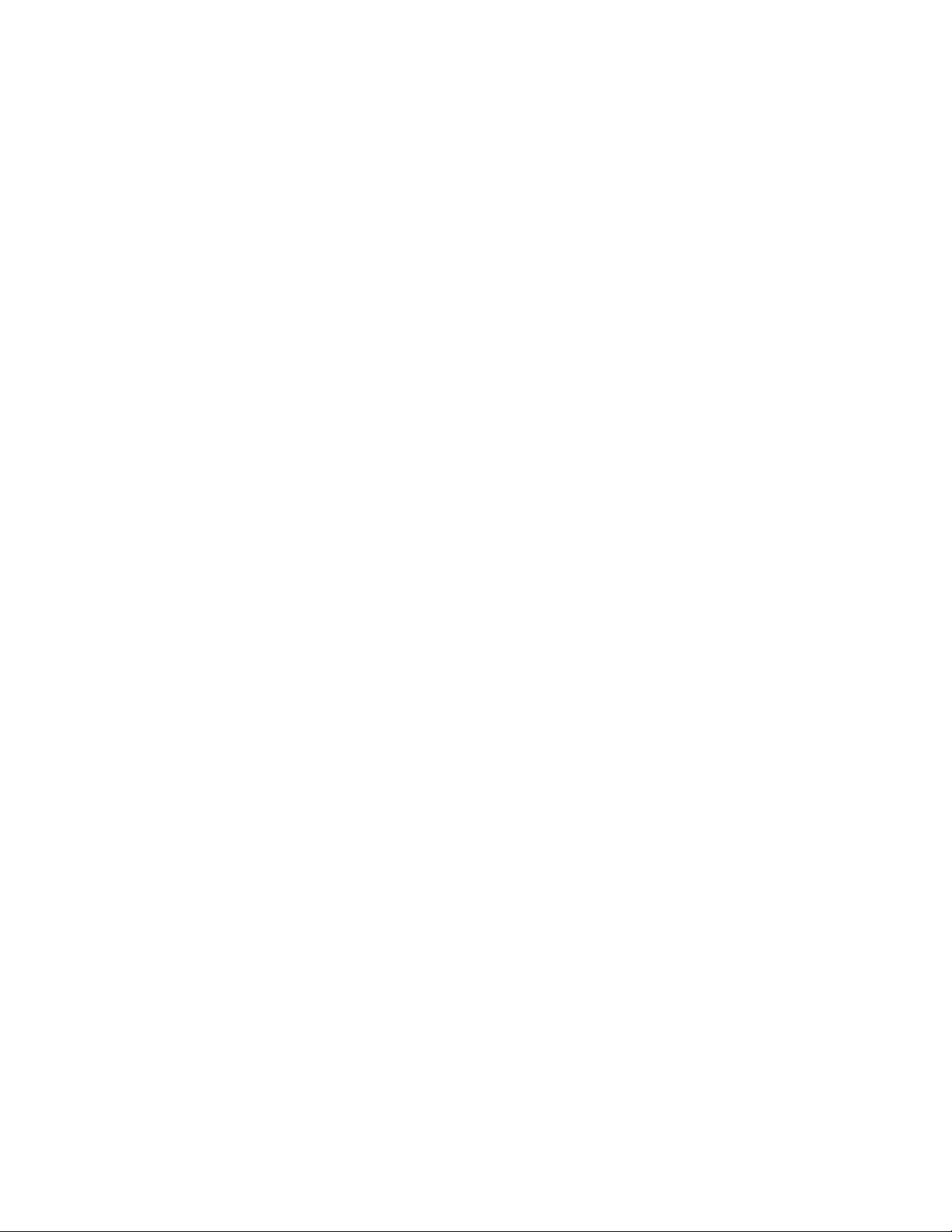
STM-1 LabView Manual
Rev 1.0
2003-06-25
Warranty
SYCON INSTRUMENTS, INC.
Sycon Instruments, Inc. (Sycon) warrants that all electronic instrumentation equipment manufactured by Sycon shall be free from
defects in materials and workmanship for a period of 2 years from date of shipment. Mechanical vacuum components such as
Feedthroughs, sensors, cables, and shutters shall be warranted for a period of six months from the date of shipment. For the
duration of the warranty period Sycon will, at its option, either repair or replace any part which is defective in materials or
workmanship without charge to the purchaser. The foregoing shall constitute the exclusive and sole remedy of the purchaser for
any breach by Sycon of this warranty.
This warranty does not apply to any equipment which has not been used in accordance with the specifications recommended by
Sycon for the proper and normal use of the equipment. Sycon shall not be liable under any circumstances for consequential or
incidental damages in connection with, or arising out of the sale, performance, or use of, the equipment covered by this warranty.
This warranty is in lieu of all other warranties by Sycon, expressed or implied, including the implied warranty of merchantability,
the implied warranty of fitness for a particular purpose, and warranty against infringement of any patent.
EQUIPMENT RETURN
Before returning any equipment to Sycon contact the Product Service Department. You must obtain a RA (Return Authorization)
number from Sycon Instruments and indicate this number on all shipping cartons and correspondence. Ship all items in suitable
containers with adequate protection from outside damage. Also include a short description of the problem or condition to
facilitate processing.
Sycon Instruments, Inc.
6757 Kinne Street
Syracuse, New York
13057-1215
Phone (315) 463-5297
www.sycon.com
1
Page 2
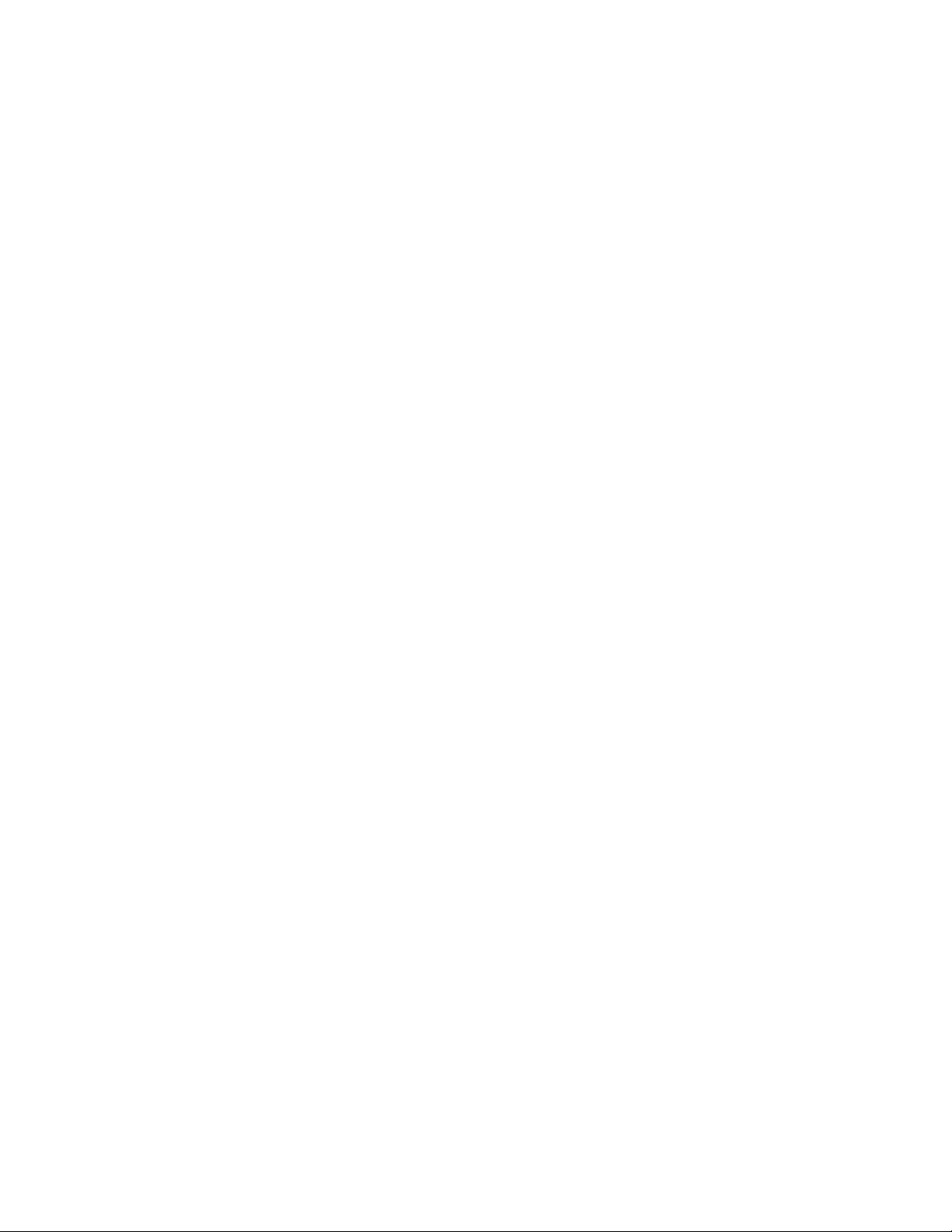
Warranty ......................................................................................................................................................... 1
SYCON INSTRUMENTS, INC.................................................................................................................................................. 1
EQUIPMENT RETURN............................................................................................................................................................. 1
1. Included LabView Application.................................................................................................................. 3
1.1 Installation:............................................................................................................................................................................ 3
1.2 Setup:..................................................................................................................................................................................... 3
1.3 Front Panel Controls:............................................................................................................................................................. 3
1.4 Configure Tab Controls......................................................................................................................................................... 4
1.5 Materials Tab Controls.......................................................................................................................................................... 5
1.6 Analog Output Tab................................................................................................................................................................6
2
Page 3

1. Included LabView Application
1.1 Installation:
In order to use the STM-1 LabView software, one must first install the National Instruments LabView run-time engine. This can
be accomplished by running the install program and following the standard installation procedure.
With LabView installed, copy the STM-1 VI (Virtual Instrument) to a folder of your choice. If there is a file named Stm1.dat
included with your VI, you may also copy this file into the same folder. This file will provide density and z-ratio for several
common materials. It is not necessary to include it, and it can be altered through the application at a later time.
1.2 Setup:
When the VI is executed, it will initially be stopped. While the VI must be running to do anything useful, first it must be
configured to communicate with the STM-1. Select the configure tab on the tab control, and make sure that the COM PORT
selector is set to correspond with the port of the PC that the STM-1 is connected to. The SLAVE ADDRESS, BAUD RATE, and
CHECKSUM values must also correspond with the jumper settings on the STM-1 unit. When all of these are set correctly, click
the START button to begin. If the PC cannot communicate with the STM-1 due to a bad connection or incorrect settings, a pop
up box will appear in a few seconds, indicating the error, and giving the choice to stop the VI or to simulate the existence of an
STM-1 (This feature is included for learning and demonstration purposes). Once the VI is running, changing any of the
previously mentioned parameters will cause it to quit (with the exception of changing the COM PORT or SLAVE ADDRESS to
communicate with a second STM-1 unit).
Once running, as long as an appropriate crystal is connected, rate and thickness information will be displayed on the front panel.
1.3 Front Panel Controls:
Including controls on the Rate and Thickness tabs.
The START button will start the VI.
The STOP button will stop the VI. The STM-1 board itself, however, continues to make measurements using the last set of
material properties it was sent.
3
Page 4

The ZERO THICKNESS button will cause the STM-1 to equate its current frequency reading to a thickness of zero. Any new
mass accumulation on the crystal will create a thickness reading rising from zero.
The CLEAR CHARTS button will erase the data buffers of the rate and thickness graphs.
The RATE AVERAGE control, when off, will cause the graph to display the raw rate reading determined by the crystal frequency
measurement. When on, the VI will display the record XtalRate_F, a time averaged version of the raw rate.
The time scale of both the rate and thickness graphs can be adjusted using the TIME RANGE controls.
The TOOLING control will indicate the tooling factor for the STM-1 unit indicated on the CONFIGURE panel, and will allow
the user to alter this value. The tooling factor is used as a correction factor to compensate for differences between the location of
the sensor and the location of the substrate. A value of one is appropriate when the sensor and substrate have equal coverage.
1.4 Configure Tab Controls
The COM PORT, SLAVE ADDRESS, BAUD RATE, and CHECKSUM must all match the settings of the STM-1 card
attached before the VI can be run successfully. For each possible combination of COM PORT and SLAVE ADDRESS, a
separate value of BAUD RATE and CHECKSUM are stored. If multiple units are to be communicated with at different com
ports or slave addresses, the configuration for each needs to be done before the vi is started. Alternatively, when running , the vi
can be placed in simulate mode so that alternate COM PORT and SLAVE ADDRESS settings can be reached and configured
without causing a communication error.
The FIRMWARE VERSION indicator shows the version of software running on the connected STM-1 unit.
The UNITS control allows the user to select thickness in Angstroms, or mass per unit area in micrograms per square centimeter.
DISPLAY RATE is a control that will determine how often the digital display at the top of the panel is updated. While the graphs
are updated each time the VI receives data from the STM-1, by default the digital displays are not. Different speeds are offered to
allow the user time to read and comprehend the values. Each update of the digital display will be an average of the values
received from the STM-1 since the last update, Hence a very sudden change in value, such as a zeroing of thickness, may take a
couple of updates to become apparent in the digital display, even though it can be seen in the graph immediately.
The SIMULATE button gives the ability to operate the VI without having a STM-1 card attached. The VI will use simulated
values for rate and thickness, but otherwise operate as if a STM-1 card were present.
The LOG DATA button will launch two dialog boxes. One, a standard windows file selection box, is to be used by the user to set
a file name to log to. The other allows the user to set the frequency with which readings are logged, the contents of each log, and
whether to start the logging immediately (with the push of the OK button) or to wait for the next time the ZERO THICKNESS
button is pressed to begin.
4
Page 5

Once logging, the LOGGING indicator will be lit, and the STOP LOG button can be used to end the logging session. Attempting
to continue logging to the same file later will overwrite, not concatenate onto, the log file.
1.5 Materials Tab Controls
On the MATERIALS tab, selecting a material from the SELECT CURRENT MATERIAL list box will place that material’s
density and z ratio parameters in the STM-1 unit at the address and com port indicated on the CONFIGURE page. The new
values will appear in the MATERIAL PROPERTIES box at the bottom of the screen, and the STM will begin using these values
in its measurements.
Clicking the EDIT MATERIALS button will bring up a large dialog box. From this box it is possible to edit the materials
available for you to choose in the SELECT CURRENT MATERIAL list box. Clicking one of the Lock/Unlock buttons will
enable the user to alter the name, density and z-ratio of that material. Clicking OK will save the changes.
The SAVE button under the heading SAVE CHANNEL PARAMETERS prompts a windows save file dialog box. Selecting a
file name and clicking OK will save to the file the current material information, tooling, baud rate, and checksum on/off status for
each of the 16 possible addresses at each of sixteen possible serial port numbers, zero through fifteen. Thus if you have multiple
STM-1 units hooked up to one PC, rather than having to set each up every time you run the VI, you can configure each once, save
the configuration, and load it in later using the LOAD button. The materials being used by the various units at the time of the
save must still be present in the list box at the time of the load for this to work correctly.
5
Page 6

1.6 Analog Output Tab
The STM-1 is equipped with an Analog Output feature that is capable of producing a voltage of approximately zero to ten (0-10)
volts, varying slightly between units.
On the Analog Output tab there is a slide control and a set button. The user can adjust the voltage using the VOLTAGE slider or
digital indicator. If the TRACK button is depressed, the VI will automatically update the STM-1 at the port and address indicated
on the CONFIGURE tab continuously. The TRACK button should then be clicked to the off position and the STM-1 will
maintain that voltage. Alternately, the VOLTAGE SLIDER can be moved without changing the output voltage of the STM-1 if
the TRACK button is off. In this case, the output voltage can be set to a new value by pressing the SET button. This is more
useful in an instance where a specific, known output voltage is desired, and it is desirable to transition between the current voltage
and that new output as quickly as possible.
The STM-1 is equipped with a safety watchdog feature on the Analog Output. This feature will return the output voltage to 0% if
the watchdog has not been “tickled” in more than 5 seconds. Under normal operation, the VI will tickle the watchdog
approximately once per second, but be aware that if something in your system (loading another application, checking email, etc.)
starves it of adequate bandwidth to perform this task, the output voltage will drop to 0%, and your VI will still be displaying its
former voltage.
It is also important to note that unlike density and tooling settings, which can be kept separate on different SLAVE ADDRESS or
COM PORT numbers, only one STM-1 can be given an output voltage at a time. If SLAVE ADDRESS or COM PORT is
changed to correspond to a second STM-1, the watchdog of the first will time out. If the TRACK button is depressed, the second
unit will begin to output the specified voltage.
6
