HP pavilion dv4 Service Manual

HP Pavilion dv4 Entertainment PC
Maintenance and Service Guide
© Copyright 2008 Hewlett-Packard
Development Company, L.P.
Athlon, Sempron, and Turion are trademarks of Advanced Micro Devices, Inc. Bluetooth is a trademark owned by its proprietor and used by Hewlett-Packard Company under license. Intel, Celeron, Pentium, and Core are trademarks of Intel Corporation in the U.S. and other countries. Microsoft, Windows, and Windows Vista are U.S. registered trademarks of Microsoft Corporation. SD Logo is a trademark of its proprietor.
The information contained herein is subject to change without notice. The only warranties for HP products and services are set forth in the express warranty statements accompanying such products and services. Nothing herein should be construed as constituting an additional warranty. HP shall not be liable for technical or editorial errors or omissions contained herein.
Second Edition: November 2008
First Edition: July 2008
Document Part Number: 468133-002

Safety warning notice
WARNING! To reduce the possibility of heat-related injuries or of overheating the computer, do not place the computer directly on your lap or obstruct the computer air vents. Use the computer only on a hard, flat surface. Do not allow another hard surface, such as an adjoining optional printer, or a soft surface, such as pillows or rugs or clothing, to block airflow. Also, do not allow the AC adapter to contact the skin or a soft surface, such as pillows or rugs or clothing, during operation. The computer and the AC adapter comply with the user-accessible surface temperature limits defined by the International Standard for Safety of Information Technology Equipment (IEC 60950).
iii
iv Safety warning notice

Table of contents
1 |
Product description |
|
2 |
External component identification |
|
|
Top components ................................................................................................................................... |
8 |
|
TouchPad ............................................................................................................................ |
8 |
|
Lights ................................................................................................................................... |
9 |
|
Buttons, speakers, and fingerprint reader .......................................................................... |
10 |
|
Keys ................................................................................................................................... |
13 |
|
Display ............................................................................................................................... |
14 |
|
Front components .............................................................................................................................. |
15 |
|
Rear component ................................................................................................................................. |
16 |
|
Right-side components ....................................................................................................................... |
16 |
|
Left-side components ......................................................................................................................... |
17 |
|
Bottom components ........................................................................................................................... |
18 |
|
Wireless antennae .............................................................................................................................. |
19 |
3 |
Illustrated parts catalog |
|
|
Serial number location ........................................................................................................................ |
20 |
|
Computer major components ............................................................................................................. |
21 |
|
Display assembly components ........................................................................................................... |
25 |
|
Plastics Kit .......................................................................................................................................... |
28 |
|
Mass storage devices ......................................................................................................................... |
29 |
|
Miscellaneous parts ............................................................................................................................ |
32 |
|
Sequential part number listing ............................................................................................................ |
36 |
4 Removal and replacement procedures |
|
|
|
Preliminary replacement requirements ............................................................................................... |
47 |
|
Tools required .................................................................................................................... |
47 |
|
Service considerations ....................................................................................................... |
47 |
|
Plastic parts ....................................................................................................... |
47 |
|
Cables and connectors ..................................................................................... |
48 |
|
Drive handling ................................................................................................... |
48 |
|
Grounding guidelines ......................................................................................................... |
49 |
v
Electrostatic discharge damage ........................................................................ |
49 |
Packaging and transporting guidelines ............................................. |
50 |
Workstation guidelines ..................................................................... |
50 |
Equipment guidelines ....................................................................... |
51 |
Unknown user password ................................................................................................... |
52 |
Component replacement procedures ................................................................................................. |
53 |
Serial number .................................................................................................................... |
53 |
Computer feet .................................................................................................................... |
54 |
Battery ............................................................................................................................... |
55 |
SIM .................................................................................................................................... |
56 |
Optical drive ....................................................................................................................... |
57 |
Hard drive .......................................................................................................................... |
59 |
WLAN module .................................................................................................................... |
62 |
WWAN module .................................................................................................................. |
65 |
Memory module ................................................................................................................. |
67 |
RTC battery ....................................................................................................................... |
69 |
Camera/microphone module for standard display assembly ............................................. |
70 |
Keyboard ........................................................................................................................... |
72 |
Keyboard cover .................................................................................................................. |
74 |
Bluetooth module ............................................................................................................... |
76 |
Speaker assembly ............................................................................................................. |
77 |
SIM connector board ......................................................................................................... |
79 |
Display assembly ............................................................................................................... |
80 |
Standard display assembly ............................................................................... |
84 |
Flush Glass display assembly ........................................................................... |
87 |
Top cover ........................................................................................................................... |
92 |
TouchPad .......................................................................................................................... |
95 |
Fingerprint reader board .................................................................................................... |
97 |
Modem module .................................................................................................................. |
99 |
Audio board ..................................................................................................................... |
101 |
USB board ....................................................................................................................... |
103 |
TV tuner antenna ............................................................................................................. |
105 |
System board ................................................................................................................... |
107 |
Power button board ......................................................................................................... |
110 |
Modem module cable ...................................................................................................... |
112 |
Fan and heat sink ............................................................................................................ |
114 |
Heat sink assembly for discrete graphics system ........................................... |
115 |
Heat sink assembly for UMA graphics system ................................................ |
116 |
Processor ......................................................................................................................... |
118 |
5 Setup Utility |
|
Starting the Setup Utility ................................................................................................................... |
121 |
Changing the language of the Setup Utility ...................................................................................... |
121 |
vi
|
Navigating and selecting in the Setup Utility .................................................................................... |
122 |
|
Displaying system information .......................................................................................................... |
122 |
|
Restoring default settings in the Setup Utility ................................................................................... |
123 |
|
Exiting the Setup Utility .................................................................................................................... |
123 |
|
Setup Utility menus .......................................................................................................................... |
124 |
6 |
Specifications |
|
|
Computer specifications ................................................................................................................... |
126 |
|
14.1-inch, WXGA, BrightView display specifications ........................................................................ |
127 |
|
Hard drive specifications .................................................................................................................. |
128 |
|
Blu-ray Disc ROM Drive with SuperMulti DVD±R/RW Double-Layer (DL) support |
|
|
specifications .................................................................................................................................... |
129 |
|
DVD±RW and CD-RW Super Multi Double-Layer Combo Drive specifications ............................... |
130 |
|
System DMA specifications .............................................................................................................. |
131 |
|
System interrupt specifications—Intel processors ............................................................................ |
132 |
|
System interrupt specifications—AMD processors .......................................................................... |
133 |
|
System I/O address specifications—Intel processors ...................................................................... |
134 |
|
System I/O address specifications—AMD processors ..................................................................... |
136 |
|
System memory map specifications—Intel processors .................................................................... |
138 |
|
System memory map specifications—AMD processors ................................................................... |
139 |
7 |
Screw listing |
|
|
Phillips PM1.5×9.0 slotted screw ..................................................................................................... |
142 |
|
Phillips PM2.0×3.0 broadhead screw ............................................................................................... |
143 |
|
Phillips PM2.0×4.0 screw ................................................................................................................. |
144 |
|
Phillips PM2.0×10.0 captive screw ................................................................................................... |
148 |
|
Phillips PM2.5×3.0 screw ................................................................................................................. |
149 |
|
Phillips PM2.5×4.0 screw ................................................................................................................. |
150 |
|
Phillips PM2.5×6.0 screw ................................................................................................................. |
155 |
|
Phillips PM2.5×6.0 captive screw ..................................................................................................... |
157 |
|
Phillips PM2.5×7.0 screw ................................................................................................................. |
158 |
|
Phillips PM2.5×9.0 screw ................................................................................................................. |
159 |
|
Phillips PM2.5×17.0 screw ............................................................................................................... |
161 |
|
Phillips PM3.0×4.0 screw ................................................................................................................. |
162 |
8 Backup and recovery |
|
|
|
Recovering system information ........................................................................................................ |
163 |
|
Backing up your information ............................................................................................ |
163 |
|
When to back up ............................................................................................. |
163 |
|
Backup suggestions ........................................................................................ |
164 |
|
Using system restore points ............................................................................ |
164 |
|
When to create restore points ........................................................ |
164 |
|
Create a system restore point ........................................................ |
164 |
vii
Restore to a previous date and time ............................................... |
165 |
Creating recovery discs ................................................................................................... |
165 |
Performing a recovery ..................................................................................................... |
166 |
Recovering from the recovery discs ................................................................ |
166 |
Recovering from the dedicated recovery partition (select models only) .......... |
166 |
9 Connector pin assignments |
|
Audio-in (microphone) ...................................................................................................................... |
168 |
Audio-out (headphone) ..................................................................................................................... |
169 |
External monitor ............................................................................................................................... |
170 |
RJ-11 (modem) ................................................................................................................................ |
171 |
RJ-45 (network) ................................................................................................................................ |
172 |
HDMI ................................................................................................................................................ |
173 |
Universal Serial Bus ......................................................................................................................... |
174 |
10 Power cord set requirements |
|
Requirements for all countries or regions ......................................................................................... |
175 |
Requirements for specific countries or regions ................................................................................ |
176 |
11 Recycling |
|
Battery .............................................................................................................................................. |
177 |
Display .............................................................................................................................................. |
177 |
Index ................................................................................................................................................................. |
183 |
viii

1 Product description
Category |
Description |
Intel processors |
Intel processors |
AMD processors |
|
|
with |
with |
with UMA |
|
|
discrete graphics |
UMA graphics |
graphics |
|
|
subsystem |
subsystem |
subsystem |
|
|
|
|
|
Product Name |
HP Pavilion dv4 Entertainment |
√ |
√ |
√ |
|
PC |
|
|
|
|
|
|
|
|
Processors |
Intel® Core™ Duo with 1066-MHz front side bus (FSB) |
|
|
|
|
|
|
|
|
|
T9600 2.8-GHz processor with 6- |
√ |
√ |
|
|
MB L2 cache |
|
|
|
|
|
|
|
|
|
T9550 2.66-GHz processor with 6- |
√ |
√ |
|
|
MB L2 cache |
|
|
|
|
|
|
|
|
|
T9400 2.53-GHz processor with 6- |
√ |
√ |
|
|
MB L2 cache |
|
|
|
|
|
|
|
|
|
P8700 2.53-GHz processor with 3- |
√ |
√ |
|
|
MB L2 cache |
|
|
|
|
|
|
|
|
|
P8600 2.4-GHz processor with 3- |
√ |
√ |
|
|
MB L2 cache |
|
|
|
|
|
|
|
|
|
P8400 2.26-GHz processor with 3- |
√ |
√ |
|
|
MB L2 cache |
|
|
|
|
|
|
|
|
|
T5900 2.2-GHz processor with 2- |
√ |
√ |
|
|
MB L2 cache |
|
|
|
|
|
|
|
|
|
P7450 2.13-GHz processor with 3- |
√ |
√ |
|
|
MB L2 cache |
|
|
|
|
|
|
|
|
|
P7350 2.0-GHz processor with 3- |
√ |
√ |
|
|
MB L2 cache |
|
|
|
|
|
|
|
|
|
T6600 2.2-GHz processor with 3- |
√ |
√ |
|
|
MB L2 cache |
|
|
|
|
|
|
|
|
|
T6400 2.06-GHz processor with 3- |
√ |
√ |
|
|
MB L2 cache |
|
|
|
|
|
|
|
|
|
T5800 2.0-GHz processor with 2- |
√ |
√ |
|
|
MB L2 cache |
|
|
|
|
|
|
|
|
|
Intel Pentium® Dual-Core |
|
|
|
|
|
|
|
|
|
T4200 2.0-GHz processor with 4- |
√ |
√ |
|
|
MB L2 cache |
|
|
|
|
|
|
|
|
|
T3400 2.16-GHz processor with 1- |
√ |
√ |
|
|
MB L2 cache |
|
|
|
|
|
|
|
|
1

Category |
Description |
Intel processors |
Intel processors |
AMD processors |
|
|
with |
with |
with UMA |
|
|
discrete graphics |
UMA graphics |
graphics |
|
|
subsystem |
subsystem |
subsystem |
|
|
|
|
|
|
T3200 2.00-GHz processor with 1- |
√ |
√ |
|
|
MB L2 cache |
|
|
|
|
|
|
|
|
|
Intel Celeron® |
|
|
|
|
|
|
|
|
|
T1600 1.66-GHz processor with 2- |
√ |
√ |
|
|
MB L2 cache |
|
|
|
|
|
|
|
|
|
AMD Turion™ Ultra Dual-Core/35W |
|
|
|
|
|
|
|
|
|
ZM-86 2.4-GHz processor with 2- |
|
|
√ |
|
MB L2 cache |
|
|
|
|
|
|
|
|
|
ZM-84 2.3-GHz processor with 2- |
|
|
√ |
|
MB L2 cache |
|
|
|
|
|
|
|
|
|
ZM-82 2.2-GHz processor with 2- |
|
|
√ |
|
MB L2 cache |
|
|
|
|
|
|
|
|
|
ZM-80 2.1-GHz processor with 2- |
|
|
√ |
|
MB L2 cache |
|
|
|
|
|
|
|
|
|
AMD Turion Dual-Core/35W |
|
|
|
|
|
|
|
|
|
RM-74 2.2-Ghz processor with 1- |
|
|
√ |
|
MB L2 cache |
|
|
|
|
|
|
|
|
|
RM-72 2.1-Ghz processor with 1- |
|
|
√ |
|
MB L2 cache |
|
|
|
|
|
|
|
|
|
RM-70 2.0-Ghz processor with 1- |
|
|
√ |
|
MB L2 cache |
|
|
|
|
|
|
|
|
|
AMD Athlon™ ×2 Dual-Core/35W |
|
|
|
|
|
|
|
|
|
QL-64 2.1-GHz processor with 1- |
|
|
√ |
|
MB L2 cache |
|
|
|
|
|
|
|
|
|
QL-62 2.0-GHz (1-MB L2 cache) |
|
|
√ |
|
|
|
|
|
|
QL-60 1.9-GHz processor with 1- |
|
|
√ |
|
MB L2 cache |
|
|
|
|
|
|
|
|
|
AMD Sempron™ ×2 Single-Core/35W |
|
|
|
|
|
|
|
|
|
SI-42 2.1-GHz processor with 512- |
|
|
√ |
|
KB L2 cache |
|
|
|
|
|
|
|
|
|
SI-40 2.0-GHz processor with 512- |
|
|
√ |
|
KB L2 cache |
|
|
|
|
|
|
|
|
Chipset |
Northbridge: Intel PM45 |
√ |
|
|
|
|
|
|
|
|
Northbridge: Intel GM45 |
|
√ |
|
|
|
|
|
|
|
Northbridge: Intel GL40 |
√ |
√ |
|
|
|
|
|
|
|
Southbridge: Intel ICH9m |
√ |
√ |
|
|
|
|
|
|
|
Northbridge: AMD M780G |
|
|
√ |
|
|
|
|
|
|
Southbridge: AMD SB700 |
|
|
√ |
|
|
|
|
|
2 Chapter 1 Product description

Category |
Description |
Intel processors |
Intel processors |
AMD processors |
|
|
|
|
with |
with |
with UMA |
|
|
|
discrete graphics |
UMA graphics |
graphics |
|
|
|
subsystem |
subsystem |
subsystem |
|
|
|
|
|
|
Graphics |
nVidia Discrete PCI Express × 64 |
√ |
|
|
|
|
Graphics |
|
|
|
|
|
● |
nVidia GeForce9200M GS |
|
|
|
|
|
(NB9M-GE-S) with 256 MB of |
|
|
|
|
|
dedicated video memory |
|
|
|
|
|
(32MB × 16 DDR2 × 4 PCs) |
|
|
|
|
|
with 256 MB of video memory |
|
|
|
|
|
when system memory is less |
|
|
|
|
|
than 1 GB (64 MB + 192 MB |
|
|
|
|
|
Turbo cache) |
|
|
|
|
● |
nVidia GeForce9200M GS |
|
|
|
|
|
(NB9M-GE-S) with 512 MB of |
|
|
|
|
|
dedicated video memory |
|
|
|
|
|
(64MB × 16 DDR2 × 4 PCs) |
|
|
|
|
|
with 512 MB of video memory |
|
|
|
|
|
when system memory is less |
|
|
|
|
|
than 1 GB (64 MB + 448 MB |
|
|
|
|
|
Turbo cache) |
|
|
|
|
System design supports up to 55- |
|
|
|
|
|
W GPU requirement. |
|
|
|
|
|
|
|
|
|
|
|
AMD Internal Graphics with |
|
|
√ |
|
|
Layout “Sideport” memory |
|
|
|
|
|
|
|
|
|
|
|
UMA nVidia |
|
|
√ |
|
|
Unified Memory Architecture |
|
|
|
|
|
(UMA) with shared video memory |
|
|
|
|
|
(ATI Radeon HD 3200 Graphics): |
|
|
|
|
|
● Up to 251 MB on computers |
|
|
|
|
|
|
with 1024 MB of system |
|
|
|
|
|
memory |
|
|
|
|
● Up to 358 MB on computers |
|
|
|
|
|
|
with 2048 MB of system |
|
|
|
|
|
memory |
|
|
|
|
Memory size is a dynamic change. |
|
|
|
|
|
|
|
|
|
|
Panel |
Display panel options: |
√ |
√ |
√ |
|
|
● 14.1-inch, WXGA LED with |
|
|
|
|
|
|
BrightView |
|
|
|
● 14.1-inch, WXGA with BrightView
● 14.1-inch, WXGA, Anti-Glare with Flushed Glass (1280 × 800)
3

Category |
Description |
Intel processors |
Intel processors |
AMD processors |
|
|
|
|
with |
with |
with UMA |
|
|
|
discrete graphics |
UMA graphics |
graphics |
|
|
|
subsystem |
subsystem |
subsystem |
|
|
|
|
|
|
Memory |
2 SODIMM slots |
√ |
√ |
√ |
|
|
Customer-accessible/upgradable |
|
|
|
|
|
DDRII PC2-5300 (800-MHz) |
|
|
|
|
|
Supports up to 4 GB of system |
|
|
|
|
|
RAM |
|
|
|
|
|
Supports the following |
|
|
|
|
|
configurations: |
|
|
|
|
|
|
|
|
|
|
|
4096 MB (2048 × 2) |
√ |
√ |
√ |
|
|
|
|
|
|
|
|
3072 MB (2048 × 1, 1024 × 1) |
√ |
√ |
√ |
|
|
|
|
|
|
|
|
2048 MB (2048 × 1) |
√ |
√ |
√ |
|
|
|
|
|
|
|
|
2048 MB (1024 × 2) |
√ |
√ |
√ |
|
|
|
|
|
|
|
|
1024 MB (1024 × 1) |
√ |
√ |
√ |
|
|
|
|
|
|
|
Hard drives |
Supports all 9.5-mm SATA, 2.5- |
√ |
√ |
√ |
|
|
inch hard drives |
|
|
|
|
|
Swappable bay support, hot plug |
|
|
|
|
|
and play |
|
|
|
|
|
|
|
|
|
|
|
Supports the following drives: |
√ |
√ |
√ |
|
|
● |
500-GB, 5400-rpm |
|
|
|
|
● |
400-GB, 5400-rpm |
|
|
|
|
● |
320-GB, 5400-rpm |
|
|
|
|
● |
250-GB, 5400-rpm |
|
|
|
|
● |
160-GB, 5400-rpm |
|
|
|
|
● |
120-GB, 5400-rpm |
|
|
|
|
|
|
|
|
|
Optical drives |
Swappable bay SATA, 12.7mm |
√ |
√ |
√ |
|
|
tray load |
|
|
|
|
|
|
|
|
|
|
|
8× DVD±RW DL SuperMulti |
√ |
√ |
√ |
|
|
|
|
|
|
|
|
DVD±RW DL LightScribe |
√ |
√ |
√ |
|
|
SuperMulti |
|
|
|
|
|
|
|
|
|
|
|
Blu-ray ROM DVD±R/RW |
√ |
√ |
√ |
|
|
SuperMulti DL Drive |
|
|
|
|
|
|
|
|
|
|
|
Blu-ray ROM with LightScribe DVD |
√ |
√ |
|
|
|
±R/RW SuperMulti DL Drive |
|
|
|
|
|
|
|
|
|
|
Webcam |
Low-light, VGA camera, fixed (no |
√ |
√ |
√ |
|
|
tilt) with activity light |
|
|
|
|
|
640×480 by 24 frames per second |
|
|
|
|
|
|
|
|
|
|
Microphone |
2 integrated omnidirectional digital |
√ |
√ |
√ |
|
|
microphones |
|
|
|
|
|
|
|
|
|
|
4 Chapter 1 Product description

Category |
Description |
Intel processors |
Intel processors |
AMD processors |
|
|
with |
with |
with UMA |
|
|
discrete graphics |
UMA graphics |
graphics |
|
|
subsystem |
subsystem |
subsystem |
|
|
|
|
|
|
Dual array microphones with |
√ |
√ |
√ |
|
software (beam forming, echo |
|
|
|
|
cancellation, noise suppression) |
|
|
|
|
|
|
|
|
Audio |
HD audio |
√ |
√ |
√ |
|
|
|
|
|
|
Supports Windows Vista® |
√ |
√ |
√ |
|
Premium Logo requirements |
|
|
|
|
|
|
|
|
|
Pavilion-branded Altec Lansing |
√ |
√ |
√ |
|
speakers |
|
|
|
|
|
|
|
|
Modem |
56K V.92 data/fax modem |
√ |
√ |
√ |
|
|
|
|
|
|
Supports all worldwide certification |
√ |
√ |
√ |
|
requirements |
|
|
|
|
|
|
|
|
|
Modem cable not included |
√ |
√ |
√ |
|
|
|
|
|
Ethernet |
Integrated Gibabit 10/100/1000 |
√ |
|
√ |
|
network interface card (NIC) |
|
|
|
|
|
|
|
|
|
Integrated 10/100 network |
|
√ |
√ |
|
interface card (NIC) |
|
|
|
|
|
|
|
|
Wireless |
Integrated wireless (WLAN and |
|
|
|
|
WWAN) options: |
|
|
|
|
|
|
|
|
|
Intel WiFi Link 5100 Wireless ABG |
√ |
√ |
|
|
and Bluetooth with 2 antennae |
|
|
|
|
|
|
|
|
|
Intel WiFi Link 5100 with 2 |
√ |
√ |
|
|
antennae |
|
|
|
|
|
|
|
|
|
Broadcom 4321AGN Wi-Fi |
√ |
√ |
√ |
|
Adapter (802.11a/b/g/n) + |
|
|
|
|
Bluetooth with 2 antennae |
|
|
|
|
|
|
|
|
|
Broadcom 4321AGN Wi-Fi |
√ |
√ |
√ |
|
Adapter (802.11a/b/g/n) with 2 |
|
|
|
|
antennae |
|
|
|
|
|
|
|
|
|
Broadcom 802.11a/b/g/n with 2 |
|
|
√ |
|
antennae |
|
|
|
|
|
|
|
|
|
Broadcom 802.11a/b/g/n with |
|
|
√ |
|
Bluetooth and 2 antennae |
|
|
|
|
|
|
|
|
|
54g 802.11b/g with 2 antennae |
√ |
√ |
|
|
|
|
|
|
|
54g 802.11b/g with Bluetooth and |
√ |
√ |
|
|
2 antennae |
|
|
|
|
|
|
|
|
|
2 WWAN 5-band antennae built |
√ |
√ |
|
|
into display assembly |
|
|
|
|
|
|
|
|
|
Subscriber identity module (SIM) |
√ |
√ |
|
|
security (customer-accessible in |
|
|
|
|
battery bay) |
|
|
|
|
|
|
|
|
5

Category |
Description |
Intel processors |
Intel processors |
AMD processors |
|
|
with |
with |
with UMA |
|
|
discrete graphics |
UMA graphics |
graphics |
|
|
subsystem |
subsystem |
subsystem |
|
|
|
|
|
|
Support for the following WWAN |
√ |
√ |
|
|
formats: |
|
|
|
|
● Evolution-data optimized |
|
|
|
|
(EVDO) |
|
|
|
|
● High-speed downlink packet |
|
|
|
|
access (HSDPA) |
|
|
|
|
|
|
|
|
Integrated TV tuner |
TV tuner antenna and cable for |
√ |
√ |
|
|
both DVB-T and ATSC/NTSC |
|
|
|
|
|
|
|
|
|
Integrated NTSC/ATSC/QAM |
√ |
√ |
|
|
Hybrid TV tuner (not available with |
|
|
|
|
WWAN) |
|
|
|
|
|
|
|
|
|
Integrated Analog/DVB-T TV tuner |
√ |
√ |
|
|
(not available with WWAN) |
|
|
|
|
|
|
|
|
|
Integrated DVB-T TV tuner (not |
√ |
√ |
|
|
available with WWAN) |
|
|
|
|
|
|
|
|
External card |
One ExpressCard54 slot |
√ |
√ |
√ |
expansion |
|
|
|
|
|
|
|
|
|
|
Digital Media Slot, supports SD, |
√ |
√ |
√ |
|
MMC, MS, MSpro, ×D |
|
|
|
|
|
|
|
|
Internal card |
2 mini full-size PCI slots |
√ |
√ |
√ |
expansion |
|
|
|
|
|
|
|
|
|
Ports |
Audio-in (stereo microphone) |
√ |
√ |
√ |
|
|
|
|
|
|
Audio-out (2) (stereo headphones) |
√ |
√ |
√ |
|
|
|
|
|
|
AC Adapter (smart pin) |
√ |
√ |
√ |
|
|
|
|
|
|
Consumer infrared |
√ |
√ |
√ |
|
|
|
|
|
|
eSATA (third USB port) |
√ |
√ |
√ |
|
|
|
|
|
|
HDMI |
√ |
√ |
√ |
|
|
|
|
|
|
MCX |
√ |
√ |
√ |
|
|
|
|
|
|
RJ-11 (modem) |
√ |
√ |
√ |
|
|
|
|
|
|
RJ-45 (Ethernet, includes link and |
√ |
√ |
√ |
|
activity lights) |
|
|
|
|
|
|
|
|
|
USB (3) |
√ |
√ |
√ |
|
|
|
|
|
|
VGA (Dsub 15-pin) |
√ |
√ |
√ |
|
|
|
|
|
Docking |
Expansion port 3 supports HP xb4 |
√ |
√ |
√ |
|
Docking Station and HP Notebook |
|
|
|
|
QuickDock |
|
|
|
|
|
|
|
|
Keyboard/TouchPad |
14.1-inch keyboard |
√ |
√ |
√ |
|
|
|
|
|
|
TouchPad (supports 2-way scroll |
√ |
√ |
√ |
|
with legend) |
|
|
|
|
|
|
|
|
6 Chapter 1 Product description

Category |
Description |
Intel processors |
Intel processors |
AMD processors |
|
|
with |
with |
with UMA |
|
|
discrete graphics |
UMA graphics |
graphics |
|
|
subsystem |
subsystem |
subsystem |
|
|
|
|
|
Power requirements |
12-cell 2.20-Ah Li-ion battery |
√ |
√ |
√ |
|
|
|
|
|
|
6-cell 2.55-Ah Li-ion battery |
√ |
√ |
√ |
|
|
|
|
|
|
6-cell 2.20-Ah Li-ion battery |
√ |
√ |
√ |
|
|
|
|
|
|
65-W AC adapter with localized |
|
√ |
√ |
|
cable plug support (2-wire plug |
|
|
|
|
with ground pin, supports 2-pin DC |
|
|
|
|
connector) |
|
|
|
|
|
|
|
|
|
90-W AC adapter with localized |
√ |
|
√ |
|
cable plug support (2-wire plug |
|
|
|
|
with ground pin, supports 2-pin DC |
|
|
|
|
connector) |
|
|
|
|
|
|
|
|
|
Standard commercial smart pin |
√ |
√ |
√ |
|
|
|
|
|
Security |
Security cable slot |
√ |
√ |
√ |
|
|
|
|
|
|
Fingerprint reader |
√ |
√ |
√ |
|
|
|
|
|
Operating system |
Preinstalled: |
|
|
|
|
|
|
|
|
|
Windows Vista Business (32-bit) |
√ |
√ |
√ |
|
|
|
|
|
|
Windows Vista Home Basic (32- |
√ |
√ |
√ |
|
bit) |
|
|
|
|
|
|
|
|
|
Windows Vista Premium (32and |
√ |
√ |
√ |
|
64-bit) |
|
|
|
|
|
|
|
|
|
Windows Vista Ultimate (64-bit) |
√ |
√ |
|
|
|
|
|
|
Serviceability |
End-user replaceable parts: |
|
|
|
|
|
|
|
|
|
AC adapter |
√ |
√ |
√ |
|
|
|
|
|
|
Battery (system) |
√ |
√ |
√ |
|
|
|
|
|
|
Hard drive |
√ |
√ |
√ |
|
|
|
|
|
|
Memory module |
√ |
√ |
√ |
|
|
|
|
|
|
Optical drive |
√ |
√ |
√ |
|
|
|
|
|
|
Mini Card components |
√ |
√ |
√ |
|
|
|
|
|
7

2 External component identification
Top components
TouchPad
Component |
Description |
|
|
|
|
(1) |
TouchPad light |
● White: TouchPad is enabled. |
|
|
● Amber: TouchPad is disabled. |
|
|
|
(2) |
TouchPad* |
Moves the pointer and selects or activates items on the screen. |
|
|
|
(3) |
Left TouchPad button* |
Functions like the left button on an external mouse. |
|
|
|
(4) |
TouchPad on/off button |
Enables/disables the TouchPad. |
|
|
|
(5) |
TouchPad vertical scroll zone* |
Scrolls up or down. |
|
|
|
(6) |
Right TouchPad button* |
Functions like the right button on an external mouse. |
*This table describes factory settings. To view or change pointing device preferences, select Start > Control Panel > Hardware and Sound > Mouse.
8 Chapter 2 External component identification

Lights
 NOTE: Your computer may look slightly different from the illustration in this section.
NOTE: Your computer may look slightly different from the illustration in this section.
Component |
Description |
|
|
|
|
(1) |
Power lights (2)* |
● On: The computer is on. |
|
|
● Blinking: The computer is in the Sleep state. |
|
|
● Off: The computer is off or in Hibernation. |
|
|
|
(2) |
Battery light |
● On: A battery is charging. |
|
|
● Blinking: A battery that is the only available power source has |
|
|
reached a low battery level or a critical battery level. |
|
|
● Off: If the computer is plugged into an external power source, |
|
|
the light is turned off when all batteries in the computer are |
|
|
fully charged. If the computer is not plugged into an external |
|
|
power source, the light stays off until the battery reaches a |
|
|
low battery level. |
|
|
|
(3) |
Drive light |
● Blinking: The hard drive or optical drive (select models only) |
|
|
is being accessed. |
|
|
● On: HP ProtectSmart Hard Drive Protection has temporarily |
|
|
parked the internal hard drive, and if present, the hard drive |
|
|
in the SmartBay. |
|
|
|
(4) |
Caps lock light |
On: Caps lock is on. |
|
|
|
(5) |
Volume mute light |
● White: Computer sound is turned on. |
|
|
● Amber: Computer sound is turned off. |
|
|
|
(6) |
Volume down light |
On: The volume scroll zone is being used to decrease speaker |
|
|
volume. |
|
|
|
(7) |
Volume up light |
On: The volume scroll zone is being used to increase speaker |
|
|
volume. |
|
|
|
Top components |
9 |

Component |
Description |
|
|
|
|
(8) |
Num lock light |
On: Num lock is on or the embedded numeric keypad is enabled. |
|
|
|
(9) |
Wireless light |
● Blue: An integrated wireless device, such as a wireless local |
|
|
area network (WLAN) device and/or a Bluetooth® device, is |
|
|
on. |
● Amber: All wireless devices are off.
*The 2 power lights display the same information. The light on the power button is visible only when the computer is open. The power light on the front of the computer is visible whether the computer is open or closed.
Buttons, speakers, and fingerprint reader
 NOTE: Your computer may look slightly different from the illustration in this section.
NOTE: Your computer may look slightly different from the illustration in this section.
Component |
Description |
|
|
|
|
(1) |
Speakers (2) |
Produce sound. |
|
|
|
10 Chapter 2 External component identification
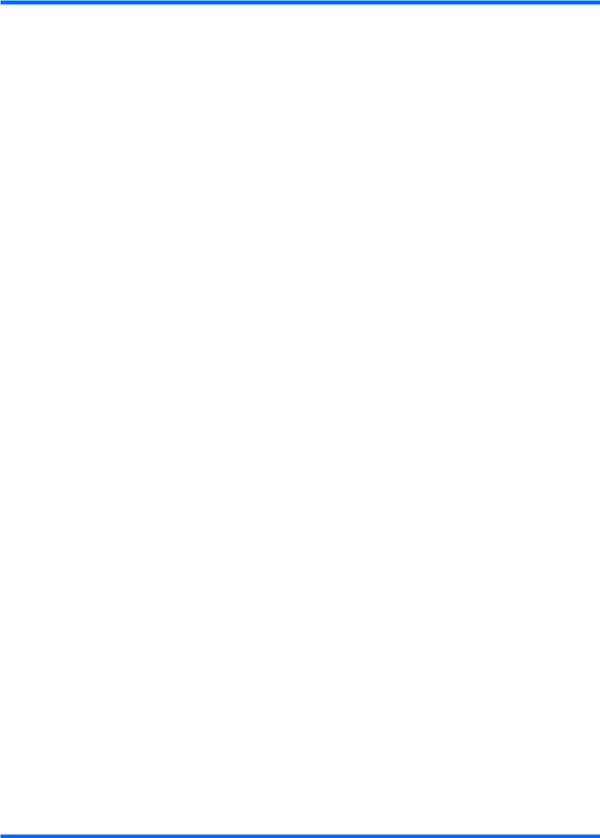
Component |
Description |
|
|
|
|
(2) |
Power button* |
● When the computer is off, press the button to turn on the |
|
|
computer. |
|
|
● When the computer is on, briefly press the button to initiate |
|
|
Sleep. |
|
|
● When the computer is in the Sleep state, briefly press the |
|
|
button to exit Sleep. |
|
|
● When the computer is in Hibernation, briefly press the button |
|
|
to exit Hibernation. |
|
|
If the computer has stopped responding and Windows® shutdown |
|
|
procedures are ineffective, press and hold the power button for at |
|
|
least 5 seconds to turn off the computer. |
|
|
To learn more about your power settings, select Start > Control |
|
|
Panel > System and Maintenance > Power Options. |
|
|
|
(3) |
Media button |
● Launches the MediaSmart program (for models with |
|
|
MediaSmart preinstalled). |
|
|
● Launches the QuickPlay program (for models with QuickPlay |
|
|
preinstalled). |
|
|
● Launches the DVDPlay program (for models with DVDPlay |
|
|
preinstalled). |
|
|
NOTE: If the computer has been set up to require a logon |
|
|
password, you may be asked to log on to Windows. MediaSmart, |
|
|
QuickPlay, or DVDPlay launches after you log on. Refer to the |
|
|
MediaSmart, QuickPlay, or DVDPlay software Help for more |
|
|
information. |
|
|
|
(4) |
Volume mute button |
Mutes and restores speaker sound. |
|
|
|
(5) |
Volume scroll zone |
Adjusts speaker volume. Slide your finger to the left to decrease |
|
|
volume and to the right to increase volume. You can also tap the |
|
|
minus sign on the scroll zone to decrease volume, or tap the plus |
|
|
sign on the scroll zone to increase volume. |
|
|
|
(6) |
Previous/rewind button |
● Plays the previous track or chapter when the button is pressed |
|
|
once. |
|
|
● Rewinds media when the button is pressed simultaneously |
|
|
with the fn key. |
|
|
|
(7) |
Play/pause button |
Plays or pauses media. |
|
|
|
(8) |
Next/fast forward button |
● Plays the next track or chapter when the button is pressed |
|
|
once. |
|
|
● Fast forwards media when pressed simultaneously with the |
|
|
fn key. |
|
|
|
(9) |
Stop button |
Stops playback. |
|
|
|
(10) |
Wireless button |
Turns the wireless feature on or off but does not establish a |
|
|
wireless connection. |
NOTE: A wireless network must be set up in order to establish a wireless connection.
Top components 11

Component |
Description |
|
|
|
|
(11) |
Fingerprint reader (select models only) |
Allows a fingerprint logon to Windows, instead of a password logon. |
*This table describes factory settings. For information about changing factory settings, refer to the user guides located in Help and Support.
12 Chapter 2 External component identification

Keys
 NOTE: Your computer may look slightly different from the illustration in this section.
NOTE: Your computer may look slightly different from the illustration in this section.
Component |
Description |
|
|
|
|
(1) |
esc key |
Displays system information when pressed in combination with |
|
|
the fn key. |
|
|
|
(2) |
fn key |
Executes frequently used system functions when pressed in |
|
|
combination with a function key or the esc key. |
|
|
|
(3) |
Windows logo key |
Displays the Windows Start menu. |
|
|
|
(4) |
Windows applications key |
Displays a shortcut menu for items beneath the pointer. |
|
|
|
(5) |
Embedded numeric keypad keys |
Can be used like the keys on an external numeric keypad. |
|
|
|
(6) |
Function keys |
Execute frequently used system functions when pressed in |
|
|
combination with the fn key. |
|
|
|
Top components 13

Display
 NOTE: Your computer may look slightly different from the illustration in this section.
NOTE: Your computer may look slightly different from the illustration in this section.
Component |
Description |
|
|
|
|
(1) |
Internal display switch |
Turns off the display if the display is closed while the computer is |
|
|
turned on. |
|
|
|
(2) |
Internal digital dual array microphones (2) |
Record sound. |
|
|
|
(3) |
Integrated webcam light (select models only) |
On: The integrated webcam is in use. |
|
|
|
(4) |
Integrated webcam (select models only) |
Records video and captures still photographs. |
|
|
|
14 Chapter 2 External component identification

Front components
Component |
Description |
||
|
|
|
|
(1) |
Power light |
● |
On: The computer is on. |
|
|
● |
Blinking: The computer is in the Sleep state. |
|
|
● |
Off: The computer is off or in Hibernation. |
|
|
|
|
(2) |
Battery light |
● |
On: A battery is charging. |
|
|
● |
Blinking: A battery that is the only available power source has |
|
|
|
reached a low battery level or a critical battery level. |
|
|
● |
Off: If the computer is plugged into an external power source, |
|
|
|
the light is turned off when all batteries in the computer are |
|
|
|
fully charged. If the computer is not plugged into an external |
|
|
|
power source, the light stays off until the battery reaches a low |
|
|
|
battery level. |
|
|
|
|
(3) |
Drive light |
● |
Blinking: The hard drive or optical drive (select models only) |
|
|
|
is being accessed. |
|
|
● |
On: HP ProtectSmart Hard Drive Protection has temporarily |
|
|
|
parked the internal hard drive, and if present, the hard drive |
|
|
|
in the SmartBay. |
|
|
|
|
(4) |
Consumer infrared lens |
Receives a signal from the HP Remote Control (select models |
|
|
|
only). |
|
|
|
|
|
(5) |
Audio-in (microphone) jack |
Connects an optional computer headset microphone, stereo array |
|
|
|
microphone, or monaural microphone. |
|
|
|
|
|
(6) |
Audio-out (headphone) jacks (2) |
Produce sound when connected to optional powered stereo |
|
|
|
speakers, headphones, ear buds, a headset, or television audio. |
|
|
|
|
|
Front components 15
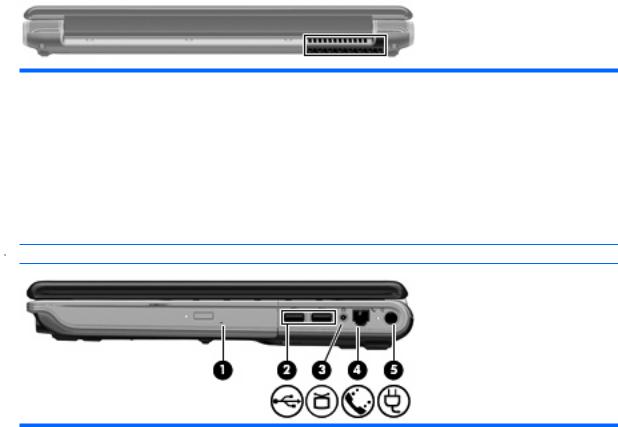
Rear component
Component |
Description |
|
|
Vent |
Enables airflow to cool internal components. |
|
NOTE: The computer fan starts up automatically to cool internal |
|
components and prevent overheating. It is normal for the internal fan to |
|
cycle on and off during routine operation. |
|
|
Right-side components
 NOTE: Your computer may look slightly different from the illustration in this section.
NOTE: Your computer may look slightly different from the illustration in this section.
Component |
Description |
|
|
|
|
(1) |
SmartBay |
Supports an optical drive or hard drive. |
|
|
|
(2) |
USB ports (2) |
Connect optional USB devices. |
|
|
|
(3) |
TV antenna/cable jack (select models only) |
Connects a TV antenna, a digital cable device, or a satellite device |
|
|
that receives standard or high-definition TV broadcasts. |
|
|
|
(4) |
RJ-11 (modem) jack (select models only) |
Connects a modem cable. |
|
|
|
(5) |
Power connector |
Connects an AC adapter. |
|
|
|
16 Chapter 2 External component identification

Left-side components
Component |
Description |
||
|
|
|
|
(1) |
Security cable slot |
Attaches an optional security cable to the computer. |
|
|
|
NOTE: The security cable is designed to act as a deterrent, but |
|
|
|
it may not prevent the computer from being mishandled or stolen. |
|
|
|
|
|
(2) |
External monitor port |
Connects an external VGA monitor or projector. |
|
|
|
|
|
(3) |
Expansion port 3 |
Connects the computer to an optional docking device or optional |
|
|
|
expansion product. |
|
|
|
NOTE: The computer has only one expansion port. The term |
|
|
|
expansion port 3 describes the type of expansion port. |
|
|
|
|
|
(4) |
RJ-45 (network) jack |
Connects a network cable. |
|
|
|
|
|
(5) |
HDMI port |
Connects an optional video or audio device, such as a high- |
|
|
|
definition television, or any compatible digital or audio component. |
|
|
|
|
|
(6) |
eSATA/USB port |
Connects high-performance eSATA components, such as an |
|
|
|
eSATA external hard drive, or connect an optional USB device. |
|
|
|
|
|
(7) |
Digital Media Slot light |
On: A digital card is being accessed. |
|
|
|
|
|
(8) |
Digital Media Slot |
Supports the following optional digital card formats: |
|
|
|
● |
Memory Stick (MS) |
|
|
● Memory Stick Pro (MSP) |
|
|
|
● |
MultiMediaCard (MMC) |
|
|
● Secure Digital (SD) Memory Card |
|
|
|
● xD-Picture Card (XD) |
|
|
|
|
|
(9) |
ExpressCard slot |
Supports optional ExpressCard/54 cards. |
|
|
|
|
|
Left-side components 17

Bottom components
Component |
Description |
|
|
|
|
(1) |
Hard drive and WLAN module compartment |
Holds the hard drive and the wireless LAN (WLAN) module. |
|
|
CAUTION: To prevent an unresponsive system, replace the |
|
|
wireless module only with a wireless module authorized for use in |
|
|
the computer by the governmental agency that regulates wireless |
|
|
devices in your country or region. If you replace the module and |
|
|
then receive a warning message, remove the module to restore |
|
|
computer functionality, and then contact technical support through |
|
|
Help and Support. |
|
|
|
(2) |
SmartBay release latch |
Releases the SmartBay module. |
|
|
|
(3) |
Memory module compartment |
Contains the 2 memory module slots. |
|
|
|
(4) |
Mini Card compartment |
On select models, holds a wireless WAN (WWAN) module and/or |
|
|
the TV tuner card. |
|
|
CAUTION: To prevent an unresponsive system, replace the |
|
|
wireless module only with a wireless module authorized for use in |
|
|
the computer by the governmental agency that regulates wireless |
|
|
devices in your country or region. If you replace the module and |
|
|
then receive a warning message, remove the module to restore |
|
|
computer functionality, and then contact technical support through |
|
|
Help and Support. |
|
|
|
(5) |
Battery release latch |
Releases the battery from the battery bay. |
|
|
|
(6) |
SIM slot (select models only) |
Contains a subscriber identity module (SIM). The SIM slot is |
|
|
located inside the battery bay. |
|
|
|
(7) |
Battery bay |
Holds the battery. |
|
|
|
(8) |
Vents (4) |
Enable airflow to cool internal components. |
|
|
NOTE: The computer fan starts up automatically to cool internal |
|
|
components and prevent overheating. It is normal for the internal |
|
|
fan to cycle on and off during routine operation. |
|
|
|
18 Chapter 2 External component identification
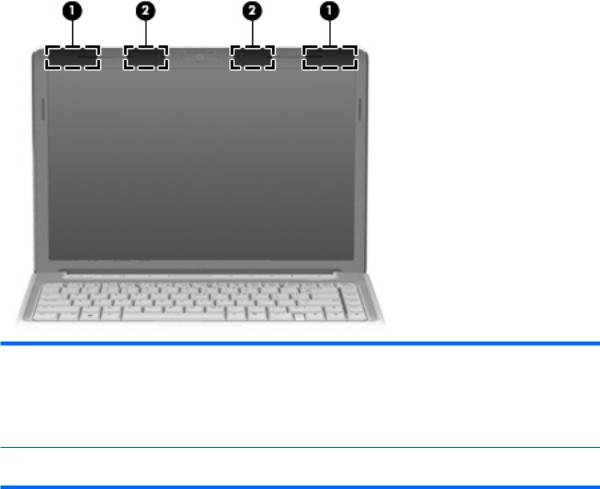
Wireless antennae
Component |
Description |
|
|
|
|
(1) |
WWAN antennae (2)* |
Send and receive wireless signals to communicate with wireless |
|
|
wide-area networks (WWAN). |
|
|
|
(2) |
WLAN antennae (2)* |
Send and receive wireless signals to communicate with wireless |
|
|
local area networks (WLAN). |
*The antennae are not visible from the outside of the computer. For optimal transmission, keep the areas immediately around the antennae free from obstructions.
To see wireless regulatory notices, refer to the section of the Regulatory, Safety and Environmental Notices that applies to your country or region. These notices are located in Help and Support.
Wireless antennae 19

3 Illustrated parts catalog
Serial number location
When ordering parts or requesting information, provide the computer serial number and model number located on the bottom of the computer.
20 Chapter 3 Illustrated parts catalog
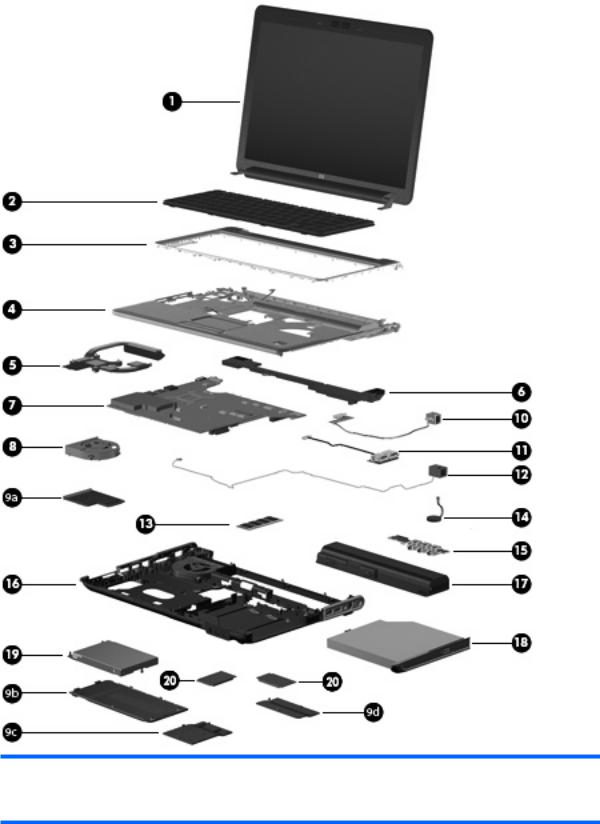
Computer major components
Item Description |
Spare part number |
|
|
(1)Display assemblies (see Display assembly components on page 25 for display assembly spare part component information)
Computer major components 21

Item Description |
Spare part number |
(2)Keyboards
NOTE: For a comprehensive list of keyboard spare part numbers, see the Sequential part number listing on page 36.
|
For use with standard computer models |
486901-xxx |
|
|
|
|
For use only with bronze-colored computer models |
508119-xx1 |
|
|
|
|
For use in blue-colored computer models |
508120-xx1 |
|
|
|
|
For use in blue-colored computer models only in the United States |
507319-001 |
|
|
|
(3) |
Keyboard covers |
|
|
|
|
|
● For use with standard computer models |
486852-001 |
|
|
|
|
● For use with bronze-colored computer models |
495663-001 |
|
|
|
|
● For use with standard computer models |
512231-001 |
|
|
|
|
● For use with bronze-colored computer models |
512232-001 |
(4)Top covers (include TouchPad and TouchPad cable)
|
● Equipped with a fingerprint reader (includes fingerprint reader board and cable) |
486830-001 |
|
|
|
|
|
|
● Not equipped with a fingerprint reader |
488105-001 |
|
|
|
|
|
|
● For bronze-colored computer models equipped with a fingerprint reader |
495661-001 |
|
|
|
|
|
|
● For bronze-colored computer models not equipped with a fingerprint reader |
495662-001 |
|
|
|
|
|
|
● For use in blue-colored computer models |
502579-001 |
|
|
|
|
|
(5) |
Heat sink (includes thermal material) |
|
|
|
|
|
|
|
● For use in models with Intel processors and UMA graphics subsystems |
486838-001 |
|
|
|
|
|
|
● For use in models with AMD processors and UMA graphics subsystems |
492260-001 |
|
|
|
|
|
(6) |
Speaker assembly |
486837-001 |
|
|
|
|
|
(7) |
System boards (include thermal material) |
|
|
|
|
|
|
|
For use in computer models with Intel processors: |
|
|
|
|
|
|
|
● On models equipped with a 256-MB discrete graphics subsystem |
486723-001 |
|
|
|
|
|
|
● On models equipped with a 512-MB discrete graphics subsystem |
496730-001 |
|
|
|
|
|
|
● On models equipped with a UMA graphics subsystem |
486724-001 |
|
|
|
|
|
|
For use in computer models with AMD processors: |
|
|
|
|
|
|
|
● |
With QuickPlay |
488238-001 |
|
|
|
|
|
● |
With MediaSmart |
511858-001 |
|
|
|
|
(8) |
Fan (includes thermal material) |
486844-001 |
|
|
|
|
|
(9) |
Plastics Kit (see Plastics Kit on page 28 for Plastics Kit spare part component |
486833-001 |
|
|
information) |
|
|
|
|
|
|
(9a) |
ExpressCard slot bezel |
|
|
|
|
|
|
(9b) |
Hard drive bay cover |
|
|
|
|
|
|
22 Chapter 3 Illustrated parts catalog
