HP pavilion dv6 Service Manual

HP Pavilion dv6 Entertainment PC
Maintenance and Service Guide
© Copyright 2008, 2009 Hewlett-Packard
Development Company, L.P.
ATI Mobility Radeon is a registered trademark of Advanced Micro Devices, Inc. Bluetooth is a trademark owned by its proprietor and used by Hewlett-
Packard Company under license. Intel, Celeron, Core, and Pentium are trademarks of Intel Corporation in the U.S. and
other countries. Microsoft, Windows, and Windows Vista are U.S. registered trademarks of Microsoft Corporation. SD Logo is a trademark of its proprietor.
The information contained herein is subject to change without notice. The only warranties for HP products and services are set forth in the express warranty statements accompanying such products and services. Nothing herein should be construed as constituting an additional warranty. HP shall not be liable for technical or editorial errors or omissions contained herein.
Third Edition: May 2009
First Edition: December 2008
Document Part Number: 505495-003

Safety warning notice
WARNING! To reduce the possibility of heat-related injuries or of overheating the computer, do not place the computer directly on your lap or obstruct the computer air vents. Use the computer only on a hard, flat surface. Do not allow another hard surface, such as an adjoining optional printer, or a soft surface, such as pillows or rugs or clothing, to block airflow. Also, do not allow the AC adapter to contact the skin or a soft surface, such as pillows or rugs or clothing, during operation. The computer and the AC adapter comply with the user-accessible surface temperature limits defined by the International Standard for Safety of Information Technology Equipment (IEC 60950).
iii
iv Safety warning notice

Table of contents
1 |
Product description |
|
2 |
External component identification |
|
|
Top components ................................................................................................................................... |
8 |
|
TouchPad ............................................................................................................................ |
8 |
|
Lights ................................................................................................................................... |
9 |
|
Buttons, speakers and fingerprint reader ........................................................................... |
11 |
|
Keys ................................................................................................................................... |
13 |
|
Front components .............................................................................................................................. |
14 |
|
Rear component ................................................................................................................................. |
15 |
|
Right-side components ....................................................................................................................... |
15 |
|
Left-side components ......................................................................................................................... |
16 |
|
Bottom components ........................................................................................................................... |
17 |
|
Display components ........................................................................................................................... |
18 |
|
Wireless antennas (select models only) ............................................................................................. |
19 |
3 |
Illustrated parts catalog |
|
|
Service tag ......................................................................................................................................... |
20 |
|
Computer major components ............................................................................................................. |
21 |
|
Display assembly components ........................................................................................................... |
33 |
|
AntiGlare display assembly spare parts ............................................................................ |
33 |
|
BrightView display assembly spare parts .......................................................................... |
35 |
|
Plastics Kit .......................................................................................................................................... |
37 |
|
Cable Kit ............................................................................................................................................. |
38 |
|
Miscellaneous parts ............................................................................................................................ |
39 |
|
Sequential part number listing ............................................................................................................ |
40 |
4 Removal and replacement procedures |
|
|
|
Preliminary replacement requirements ............................................................................................... |
52 |
|
Tools required .................................................................................................................... |
52 |
|
Service considerations ....................................................................................................... |
52 |
|
Plastic parts ....................................................................................................... |
52 |
|
Cables and connectors ..................................................................................... |
53 |
v
Drive handling ................................................................................................... |
53 |
Grounding guidelines ......................................................................................................... |
54 |
Electrostatic discharge damage ........................................................................ |
54 |
Packaging and transporting guidelines ............................................. |
55 |
Workstation guidelines ..................................................................... |
55 |
Equipment guidelines ....................................................................... |
56 |
Component replacement procedures ................................................................................................. |
57 |
Service tag ......................................................................................................................... |
57 |
Computer feet .................................................................................................................... |
58 |
Battery ............................................................................................................................... |
59 |
Webcam/microphone module ............................................................................................ |
60 |
Optical drive ....................................................................................................................... |
62 |
Memory module ................................................................................................................. |
64 |
TV tuner module ................................................................................................................ |
66 |
RTC battery ....................................................................................................................... |
67 |
Hard drive .......................................................................................................................... |
69 |
WLAN module .................................................................................................................... |
72 |
Switch cover and keyboard ................................................................................................ |
76 |
Power button board ........................................................................................................... |
80 |
Display assembly ............................................................................................................... |
81 |
Top cover ........................................................................................................................... |
91 |
Bluetooth module ............................................................................................................... |
94 |
Modem module .................................................................................................................. |
95 |
Audio/infrared board .......................................................................................................... |
97 |
USB board ......................................................................................................................... |
98 |
Power connector cable ...................................................................................................... |
99 |
System board ................................................................................................................... |
101 |
TV tuner module cable ..................................................................................................... |
103 |
Modem module cable ...................................................................................................... |
104 |
Fan/heat sink assembly ................................................................................................... |
105 |
Processor ......................................................................................................................... |
107 |
5 Setup Utility |
|
Starting the Setup Utility ................................................................................................................... |
109 |
Using the Setup Utility ...................................................................................................................... |
110 |
Changing the language of the Setup Utility ..................................................................... |
110 |
Navigating and selecting in the Setup Utility .................................................................... |
110 |
Displaying system information ......................................................................................... |
111 |
Restoring default settings in the Setup Utility .................................................................. |
111 |
Exiting the Setup Utility .................................................................................................... |
111 |
Setup Utility menus .......................................................................................................................... |
112 |
Main menu ....................................................................................................................... |
112 |
Security menu .................................................................................................................. |
112 |
vi
|
System Configuration menu ............................................................................................ |
112 |
|
Diagnostics menu ............................................................................................................ |
113 |
6 |
Specifications |
|
|
Computer specifications ................................................................................................................... |
114 |
|
15.6-inch, WXGA BrightView display specifications ......................................................................... |
115 |
|
16.0-inch WXGA BrightView display specifications .......................................................................... |
116 |
|
15.6-inch WXGA AntiGlare display specifications ............................................................................ |
117 |
|
16.0-inch WXGA AntiGlare display specifications ............................................................................ |
118 |
|
Hard drive specifications .................................................................................................................. |
119 |
|
Blu-ray ROM DVD±R/RW SuperMulti Double-Layer Drive specifications ........................................ |
120 |
|
DVD±RW and CD-RW SuperMulti Double-Layer Combo Drive specifications ................................ |
121 |
|
System DMA specifications .............................................................................................................. |
122 |
|
System interrupt specifications ......................................................................................................... |
123 |
|
System I/O address specifications ................................................................................................... |
124 |
|
System memory map specifications ................................................................................................. |
127 |
7 |
Screw listing |
|
|
Phillips PM2.0×3.0 screw ................................................................................................................. |
129 |
|
Phillips PM2.0×3.0 screw ................................................................................................................. |
131 |
|
Phillips PM2.0×14.0 captive screw ................................................................................................... |
133 |
|
Phillips PM2.5×3.0 screw ................................................................................................................. |
134 |
|
Phillips PM2.5×4.0 screw ................................................................................................................. |
135 |
|
Phillips PM2.5×5.0 screw ................................................................................................................. |
137 |
|
Phillips PM2.5×5.0 captive screw ..................................................................................................... |
139 |
|
Phillips PM2.5×5.5 captive screw ..................................................................................................... |
140 |
|
Phillips PM2.5×6.5 screw ................................................................................................................. |
141 |
|
Phillips PM3.0×3.5 screw ................................................................................................................. |
144 |
8 Backup and Recovery |
|
|
|
Recovering system information ........................................................................................................ |
145 |
|
Creating recovery discs ................................................................................................... |
146 |
|
Backing up your information ............................................................................................................. |
147 |
|
When to back up .............................................................................................................. |
147 |
|
Backup suggestions ......................................................................................................... |
147 |
|
Using system restore points ............................................................................................ |
147 |
|
When to create restore points ......................................................................... |
148 |
|
Create a system restore point ......................................................................... |
148 |
|
Restore to a previous date and time ............................................................... |
148 |
|
Performing a recovery ...................................................................................................................... |
149 |
|
Recovering from the recovery discs ................................................................................ |
149 |
|
Recovering from the dedicated recovery partition (select models only) .......................... |
149 |
vii
9 Connector pin assignments |
|
1394 ................................................................................................................................................. |
150 |
Audio-in (microphone) ...................................................................................................................... |
150 |
Audio-out (headphone) ..................................................................................................................... |
151 |
External monitor ............................................................................................................................... |
151 |
HDMI ................................................................................................................................................ |
152 |
RJ-11 (modem) ................................................................................................................................ |
153 |
RJ-45 (network) ................................................................................................................................ |
153 |
Universal Serial Bus ......................................................................................................................... |
154 |
10 Power cord set requirements |
|
Requirements for all countries or regions ......................................................................................... |
155 |
Requirements for specific countries or regions ................................................................................ |
156 |
11 Recycling |
|
Battery .............................................................................................................................................. |
157 |
Display .............................................................................................................................................. |
157 |
Index ................................................................................................................................................................. |
163 |
viii
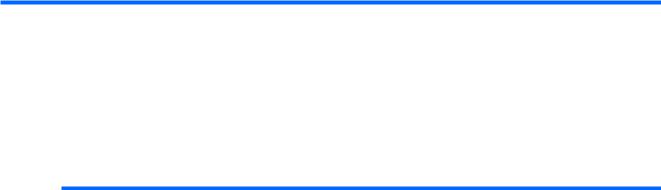
1 Product description
Category |
Description |
Computer models |
Computer models |
|
|
equipped with |
equipped with |
|
|
graphics subsystems |
graphics subsystems |
|
|
with discrete memory |
with UMA memory |
|
|
|
|
Product Name |
HP Pavilion dv6 Entertainment PC |
√ |
√ |
|
|
|
|
Processors |
Intel® Core™2 Duo T9900 3.06-GHz with 6-MB |
√ |
√ |
|
L2 cache and 1066-MHz front side bus (FSB) |
|
|
|
|
|
|
|
Intel® Core™2 Duo T9800 2.93-GHz with 6-MB |
√ |
√ |
|
L2 cache and 1066-MHz front side bus (FSB) |
|
|
|
|
|
|
|
Intel Core2 Duo T9600 2.80-GHz with 6-MB L2 |
√ |
√ |
|
cache and 1066-MHz FSB |
|
|
|
|
|
|
|
Intel Core2 Duo T9550 2.66-GHz with 6-MB L2 |
√ |
√ |
|
cache and 1066-MHz FSB |
|
|
|
|
|
|
|
Intel Core2 Duo T9400 2.53-GHz with 6-MB L2 |
√ |
√ |
|
cache and 1066-MHz FSB |
|
|
|
|
|
|
|
Intel Core2 Duo T6600 2.20-GHz with 2-MB L2 |
√ |
√ |
|
cache and 800-MHz FSB |
|
|
|
|
|
|
|
Intel Core2 Duo T6500 2.10-GHz with 2-MB L2 |
√ |
√ |
|
cache and 800-MHz FSB |
|
|
|
|
|
|
|
Intel Core2 Duo T6400 2.00-GHz with 2-MB L2 |
√ |
√ |
|
cache and 800-MHz FSB |
|
|
|
|
|
|
|
Intel Core2 Duo T5800 2.00-GHz with 2-MB L2 |
√ |
√ |
|
cache and 800-MHz FSB |
|
|
|
|
|
|
|
Intel Pentium® Dual-Core T4300 2.10-GHz with |
√ |
√ |
|
1-MB L2 cache and 800-MHz FSB |
|
|
|
|
|
|
|
Intel Pentium® Dual-Core T4200 2.00-GHz with |
√ |
√ |
|
1-MB L2 cache and 800-MHz FSB |
|
|
|
|
|
|
|
Intel Pentium Dual-Core T3400 2.16-GHz with 1- |
√ |
√ |
|
MB L2 cache and 667-MHz FSB |
|
|
|
|
|
|
|
Intel Core2 Duo P8800 2.66-GHz with 3-MB L2 |
√ |
√ |
|
cache and 1066-MHz FSB |
|
|
|
|
|
|
|
Intel Core2 Duo P8700 2.53-GHz with 3-MB L2 |
√ |
√ |
|
cache and 1066-MHz FSB |
|
|
|
|
|
|
|
Intel Core Duo P8600 2.40-GHz with 3-MB L2 |
√ |
√ |
|
cache and 1066-MHz FSB |
|
|
|
|
|
|
1

Category |
Description |
Computer models |
Computer models |
|
|
equipped with |
equipped with |
|
|
graphics subsystems |
graphics subsystems |
|
|
with discrete memory |
with UMA memory |
|
|
|
|
|
Intel Core Duo P8400 2.26-GHz with 3-MB L2 |
√ |
√ |
|
cache and 1066-MHz FSB |
|
|
|
|
|
|
|
Intel Core Duo P7550 2.26-GHz with 3-MB L2 |
√ |
√ |
|
cache and 1066-MHz FSB |
|
|
|
|
|
|
|
Intel Core Duo P7450 2.13-GHz with 3-MB L2 |
√ |
√ |
|
cache and 1066-MHz FSB |
|
|
|
|
|
|
|
Intel Celeron® 900 2.20-GHz with 1-MB L2 cache |
|
√ |
|
and 667-MHz FSB |
|
|
|
|
|
|
|
Intel Celeron® T1600 1.66-GHz with 1-MB L2 |
|
√ |
|
cache and 667-MHz FSB |
|
|
|
|
|
|
Chipset |
Northbridge: Intel PM45 |
√ |
|
|
|
|
|
|
Northbridge: Intel GM45 |
|
√ |
|
|
|
|
|
Southbridge: Intel ICH9M |
√ |
√ |
|
|
|
|
Graphics |
nVIDIA GeForce 9200M GS with 512 MB of |
√ |
|
|
dedicated video memory (64 MB × 16 DDR2 × 4 |
|
|
|
PCs) |
|
|
|
● Up to 767 MB video memory on computer |
|
|
|
models equipped with 1 GB of main system |
|
|
|
memory |
|
|
|
● Up to 1279 MB video memory on computer |
|
|
|
models equipped with 2 GB of main system |
|
|
|
memory |
|
|
|
● Up to 1791 MB video memory on computer |
|
|
|
models equipped with 3 GB of main system |
|
|
|
memory |
|
|
|
● Up to 1791 MB video memory on computer |
|
|
|
models equipped with 4 GB of main system |
|
|
|
memory (32-bit OS) |
|
|
|
● Up to 2303 MB video memory on computer |
|
|
|
models equipped with 4 GB of main system |
|
|
|
memory (64-bit OS) |
|
|
|
|
|
|
|
ATI Discrete PCI Express x 16 Graphics |
√ |
|
|
● ATI Mobility RadeonTM HD 4650 (M96) with |
|
|
|
1 GB dedicated video memory (64MBx16 |
|
|
|
DDR3 x 8 PCs) |
|
|
|
● ATI Mobility Radeon HD 4530 (M92) with |
|
|
|
512 MB dedicated video memory (64MBx16 |
|
|
|
DDR3 x 4 PCs) |
|
|
|
|
|
|
|
Intel Extreme Graphics - Intel GMA 4700MHD |
|
√ |
|
|
|
|
2 Chapter 1 Product description

Category |
Description |
Computer models |
Computer models |
|
|
equipped with |
equipped with |
|
|
graphics subsystems |
graphics subsystems |
|
|
with discrete memory |
with UMA memory |
|
|
|
|
|
Unified memory architecture (UMA) with shared |
|
√ |
|
video memory: |
|
|
|
● Up to 270 MB of graphics subsystem |
|
|
|
memory on computer models equipped with |
|
|
|
1024 MB of main system memory |
|
|
|
● Up to 782 MB of graphics subsystem |
|
|
|
memory on computer models equipped with |
|
|
|
2048 MB of main system memory |
|
|
|
● Up to 1294 MB of graphics subsystem |
|
|
|
memory on computer models equipped with |
|
|
|
3072 MB of main system memory |
|
|
|
● Up to 1294 MB of graphics subsystem |
|
|
|
memory on computer models equipped with |
|
|
|
4096 MB of main system memory (32-bit |
|
|
|
OS) |
|
|
|
● Up to 1759 MB of graphics subsystem |
|
|
|
memory on computer models equipped with |
|
|
|
4096 MB of main system memory (64-bit |
|
|
|
OS) |
|
|
|
● Memory size is dynamic change |
|
|
|
|
|
|
Panels |
● 15.6-inch, WXGA (1366 × 768) BrightView |
√ |
√ |
|
|
|
|
|
● 16.0-inch, WXGA (1366 × 768) BrightView |
√ |
√ |
|
|
|
|
|
● 15.6-inch WXGA (1366 × 768) AntiGlare |
√ |
√ |
|
|
|
|
|
● 16.0-inch, WXGA (1366 × 768) AntiGlare |
√ |
√ |
|
|
|
|
|
● AntiGlare glass panel cover support |
√ |
√ |
|
|
|
|
|
● Support for lighted logo on display enclosure |
√ |
√ |
|
|
|
|
|
● Typical brightness 200 nits |
√ |
√ |
|
|
|
|
Memory |
2 SODIMM slots |
√ |
√ |
|
|
|
|
|
Customer-accessible/upgradable |
√ |
√ |
|
|
|
|
|
PC2-6400, 800-MHz, DDR2 |
√ |
√ |
|
|
|
|
|
Dual-channel support |
√ |
√ |
|
|
|
|
3

Category |
Description |
Computer models |
Computer models |
|
|
equipped with |
equipped with |
|
|
graphics subsystems |
graphics subsystems |
|
|
with discrete memory |
with UMA memory |
|
|
|
|
|
Supports up to 8 GB system memory |
√ |
√ |
|
● 1024-MB total system memory (1024 MB × |
|
|
|
1, dual-channel) |
|
|
|
● 2048-MB total system memory (1024 MB × |
|
|
|
2, dual-channel) |
|
|
|
● 2048-MB total system memory (2048 MB × |
|
|
|
1, dual-channel) |
|
|
|
● 3072-MB total system memory (2048 MB + |
|
|
|
1024 MB) |
|
|
|
● 4096-MB total system memory (2048 MB × |
|
|
|
2, dual-channel) |
|
|
|
● 6144-MB total system memory (2048 MB + |
|
|
|
4096 MB) |
|
|
|
● 8192-MB total system memory (4096 MB × |
|
|
|
2, dual-channel) |
|
|
|
|
|
|
Hard drives |
Supports all Serial ATA (SATA) 9.5 mm, 6.35-cm |
√ |
√ |
|
(2.5-inch) hard drives |
|
|
|
|
|
|
|
Supports one hard drive |
√ |
√ |
|
|
|
|
|
Support for HP ProtectSmart Hard |
√ |
√ |
|
Drive Protection |
|
|
|
|
|
|
|
Single hard drive configurations: |
√ |
√ |
|
● 160 GB (5400 rpm) |
|
|
|
● 250 GB (7200 rpm) (select models only) |
|
|
|
● 250 GB (5400 rpm) |
|
|
|
● 320 GB (7200 rpm) (select models only) |
|
|
|
● 320 GB (5400 rpm) |
|
|
|
● 400 GB (5400 rpm) |
|
|
|
● 500 GB (5400 rpm) (select models only) |
|
|
|
|
|
|
Optical drives |
12.7-mm tray load |
√ |
√ |
|
|
|
|
|
Serial ATA |
√ |
√ |
|
|
|
|
|
Fixed (removal of 1 screw required) |
√ |
√ |
|
|
|
|
|
Supports the following optical drives: |
√ |
√ |
|
● DVD±RW and D-RW SuperMulti Double- |
|
|
|
Layer Combo Drive with |
|
|
|
● Blu-ray ROM DVD±R/RW SuperMulti |
|
|
|
Double-Layer Drive |
|
|
|
● Blu-ray ROM with LightScribe DVD±R/RW |
|
|
|
SuperMulti Double-Layer Drive |
|
|
|
|
|
|
4 Chapter 1 Product description

Category |
Description |
Computer models |
Computer models |
|
|
equipped with |
equipped with |
|
|
graphics subsystems |
graphics subsystems |
|
|
with discrete memory |
with UMA memory |
|
|
|
|
Webcam |
VGA camera |
√ |
√ |
|
|
|
|
|
Fixed (no tilt) |
√ |
√ |
|
|
|
|
|
Activity LED |
√ |
√ |
|
|
|
|
|
640 × 480 by 24 frames per second |
√ |
√ |
|
|
|
|
Microphone |
2 omnidirectional microphones, dual-array with |
√ |
√ |
|
appropriate software (supports beam forming, |
|
|
|
echo cancellation, and noise suppression) |
|
|
|
|
|
|
Audio |
HD Audio (IDT) |
√ |
√ |
|
|
|
|
|
Supports Microsoft® Premium Requirements |
√ |
√ |
|
|
|
|
|
Pavilion-branded Altec Lansing speakers |
√ |
√ |
|
|
|
|
Modem |
56K V.92 data/fax modem (select models only) |
√ |
√ |
|
|
|
|
|
Supports all worldwide certification requirements |
√ |
√ |
|
|
|
|
Ethernet |
Integrated Realtek 10/100/1000 network |
√ |
|
|
interface card (NIC) |
|
|
|
|
|
|
|
Integrated Realtek 10/100 NIC |
|
√ |
|
|
||
Wireless |
Integrated wireless local area network (WLAN) options by way of wireless module: |
||
|
|
|
|
|
Broadcom BCM4312 802.11b/g |
√ |
√ |
|
|
|
|
|
Broadcom BCM4312 802.11b/g + Bluetooth® |
√ |
√ |
|
with two antennas |
|
|
|
|
|
|
|
Broadcom 4322 802.11a/b/g/n WLAN |
√ |
√ |
|
|
|
|
|
Broadcom 4322 802.11a/b/g/n WLAN + |
√ |
√ |
|
Bluetooth |
|
|
|
|
|
|
|
Intel Wi-Fi Link 5100 802.11a/b/g/n |
√ |
√ |
|
WLAN module with two antennas |
|
|
|
|
|
|
|
Intel Wi-Fi Link 5100 802.11a/b/g/n |
√ |
√ |
|
WLAN module + Bluetooth with two antennas |
|
|
|
|
|
|
|
Intel Wi-Fi Link 5100 802.11a/b/g WLAN module |
√ |
√ |
|
with two antennas |
|
|
|
|
|
|
|
Intel Wi-Fi Link 5100 802.11a/b/g WLAN module |
√ |
√ |
|
+ Bluetooth with two antennas |
|
|
|
|
|
|
TV tuner |
Integrated NTSC/ATSC/ANG hybrid |
√ |
√ |
|
TV tuner module (select models only) |
|
|
|
|
|
|
|
Integrated worldwide analog DVB-T/ANG |
√ |
√ |
|
TV tuner module (select models only) |
|
|
|
|
|
|
|
Integrated DVB-T TV tuner module (select |
√ |
|
|
models only) |
|
|
|
|
|
|
|
Support for TV tuner antennas for both DVB-T |
√ |
√ |
|
and NTSC/ATSC (select models only) |
|
|
|
|
|
|
5

Category |
Description |
Computer models |
Computer models |
|
|
equipped with |
equipped with |
|
|
graphics subsystems |
graphics subsystems |
|
|
with discrete memory |
with UMA memory |
|
|
|
|
External media card |
One ExpressCard 54 slot |
√ |
√ |
|
|
|
|
|
Digital Media Slot, supports Secure Digital (SD ) |
√ |
√ |
|
Memory Card, MultiMediaCard (MMC), Memory |
|
|
|
Stick (MS, Memory Stick Pro (MSP), xD-Picture |
|
|
|
Card (XD) |
|
|
|
|
|
|
Internal card |
Two Mini Card slots |
√ |
√ |
expansion |
● One slot for WLAN |
|
|
|
|
|
|
|
● One slot for TV tuner or other technologies |
|
|
|
|
|
|
Ports |
VGA, 15-pin supporting 1920 × 1200 resolution |
√ |
|
|
at 75Hz |
|
|
|
|
|
|
|
VGA, 15-pin supporting 1600 × 1200 resolution |
|
√ |
|
at 75Hz |
|
|
|
|
|
|
|
High-Definition Multimedia Interface (HDMI) |
√ |
√ |
|
v1.3b supporting 1080p with HDCP key |
|
|
|
|
|
|
|
eSATA port combo with fourth USB port |
√ |
√ |
|
|
|
|
|
Four USB 2.0 ports |
√ |
√ |
|
|
|
|
|
IEEE 1394a |
√ |
|
|
|
|
|
|
RJ-11 modem (select models only) |
√ |
√ |
|
|
|
|
|
RJ-45 Ethernet |
√ |
√ |
|
|
|
|
|
Consumer infrared |
√ |
√ |
|
|
|
|
|
MCX connector for TV antennas (select models |
√ |
√ |
|
only) |
|
|
|
|
|
|
|
Two stereo headphone jacks (audio-out) |
√ |
√ |
|
|
|
|
|
Microphone input (audio-in) |
√ |
√ |
|
|
|
|
|
2-pin AC power for 90-W AC adapter |
√ |
√ |
|
|
|
|
Docking |
Expansion port 3 supports the HP xb3000 |
√ |
√ |
|
Notebook Expansion Base and HP Notebook |
|
|
|
QuickDock |
|
|
|
|
|
|
Keyboard/pointing |
16-inch full-size keyboard with numeric keypad |
√ |
√ |
devices |
|
|
|
|
|
|
|
|
Standard IMR keyboard with molded keyboard |
√ |
√ |
|
characters |
|
|
|
|
|
|
|
EspressoTextured Keyboard (select models |
√ |
√ |
|
only) |
|
|
|
|
|
|
|
TouchPad supports 2-way scrolling |
√ |
√ |
|
|
|
|
|
Taps enabled as default |
√ |
√ |
|
|
|
|
Power requirements |
6-cell, 47-Wh, 2.55-Ah Li-ion battery |
√ |
|
|
|
|
|
6 Chapter 1 Product description

Category |
Description |
Computer models |
Computer models |
|
|
equipped with |
equipped with |
|
|
graphics subsystems |
graphics subsystems |
|
|
with discrete memory |
with UMA memory |
|
|
|
|
|
6-cell, 55-Wh, 2.55-Ah Li-ion battery (Germany |
|
√ |
|
only) |
|
|
|
|
|
|
|
6-cell, 55-Wh, 2.55-Ah Li-ion battery |
√ |
|
|
|
|
|
|
12-cell, 95-Wh, 8.8-Ah Li-ion battery |
√ |
|
|
|
|
|
|
90-W AC adapter with localized cable plug |
√ |
|
|
support (2-wire plug with ground pin, supports 2- |
|
|
|
pin DC connector) |
|
|
|
|
|
|
|
65-W AC adapter with localized cable plug |
|
√ |
|
support (2-wire plug with ground pin, supports 2- |
|
|
|
pin DC connector) |
|
|
|
|
|
|
Security |
Security cable slot |
√ |
√ |
|
|
|
|
|
Fingerprint reader (select models only) |
√ |
√ |
|
|
|
|
Operating system |
Preinstalled: |
|
|
|
|
|
|
|
Windows Vista® Business (32 bit) |
√ |
√ |
|
|
|
|
|
Windows Vista Home Basic (32 bit) |
√ |
√ |
|
|
|
|
|
Windows Vista Premium (32 bit and 64 bit) |
√ |
√ |
|
|
|
|
|
Windows Vista Ultimate (64 bit) |
√ |
√ |
|
|
|
|
Serviceability |
AC adapter |
√ |
√ |
|
|
|
|
|
Battery (system) |
√ |
√ |
|
|
|
|
|
Hard drive |
√ |
√ |
|
|
|
|
|
Memory module |
√ |
√ |
|
|
|
|
|
Optical drive |
√ |
√ |
|
|
|
|
|
Mini Card components |
√ |
√ |
|
|
|
|
|
WLAN module |
√ |
√ |
|
|
|
|
7
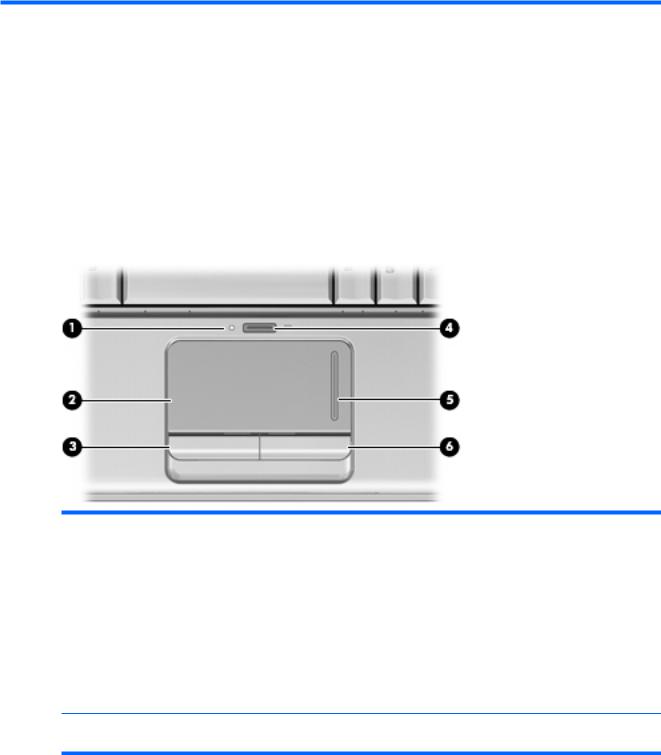
2 External component identification
Top components
TouchPad
Item |
Component |
Description |
|
|
|
(1) |
TouchPad light |
● White: TouchPad is enabled. |
|
|
● Amber: TouchPad is disabled. |
|
|
|
(2) |
TouchPad* |
Moves the pointer and selects or activates items on the screen. |
|
|
|
(3) |
Left TouchPad button* |
Functions like the left button on an external mouse. |
|
|
|
(4) |
TouchPad on/off button |
Enables/disables the TouchPad. |
|
|
|
(5) |
TouchPad vertical scroll zone |
Scrolls up or down. |
|
|
|
(6) |
Right TouchPad button* |
Functions like the right button on an external mouse. |
*This table describes factory settings. To view and change TouchPad preferences, select Start > Control Panel > Hardware and Sound > Mouse.
8 Chapter 2 External component identification

Lights
Item |
Component |
Description |
|
|
|
(1) |
Power lights* (2) |
● On: The computer is on. |
|
|
● Blinking: The computer is in the Sleep state. |
|
|
● Off: The computer is off or in Hibernation. |
|
|
|
(2) |
Battery light |
● On: A battery is charging. |
|
|
● Blinking: A battery that is the only available power source has |
|
|
reached a low battery level. When the battery reaches a |
|
|
critical battery level, the battery light begins blinking rapidly. |
|
|
● Off: If the computer is plugged into an external power source, |
|
|
the light is turned off when all batteries in the computer are |
|
|
fully charged. If the computer is not plugged into an external |
|
|
power source, the light stays off until the battery reaches a |
|
|
low battery level. |
|
|
|
(3) |
Drive light |
● Blinking: The hard drive or optical drive is being accessed. |
|
|
● Amber: HP ProtectSmart Hard Drive Protection has |
|
|
temporarily parked the hard drive. |
|
|
|
(4) |
Caps lock light |
On: Caps lock is on. |
|
|
|
(5) |
Volume mute light |
● White: Computer sound is turned on. |
|
|
● Amber: Computer sound is turned off. |
|
|
|
(6) |
Volume down light |
On: The volume scroll zone is being used to decrease speaker |
|
|
volume. |
|
|
|
(7) |
Volume up light |
On: The volume scroll zone is being used to increase speaker |
|
|
volume. |
|
|
|
(8) |
Previous/rewind light |
On: The previous/rewind button has been pressed. |
|
|
|
(9) |
Play/pause light |
On: The play/pause button has been pressed. |
|
|
|
(10) |
Next/fast forward light |
On: The next/fast forward button has been pressed. |
|
|
|
Top components |
9 |
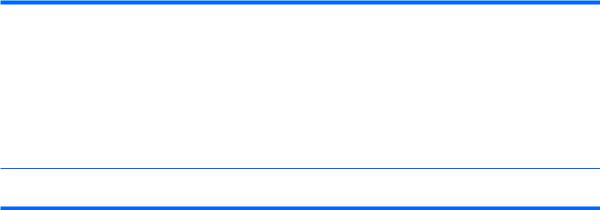
Item |
Component |
Description |
|
|
|
(11) |
Stop light |
On: The stop button has been pressed. |
|
|
|
(12) |
Wireless light |
● Blue: An integrated wireless device, such as a wireless local |
|
|
area network (WLAN) device and/or a Bluetooth device, is |
|
|
turned on. |
|
|
● Amber: All wireless devices are turned off. |
|
|
|
(13) |
Num lock light |
On: The integrated numeric keypad is enabled, or num lock is |
|
|
enabled on a connected optional keypad. |
*The 2 power lights display the same information. The light on the power button is visible only when the computer is open. The power light on the front of the computer is visible whether the computer is open or closed.
10 Chapter 2 External component identification

Buttons, speakers and fingerprint reader
Item |
Component |
Description |
|
|
|
(1) |
Speakers (2) |
Produce sound. |
|
|
|
(2) |
Power button* |
● When the computer is off, press the button to turn on the |
|
|
computer. |
|
|
● When the computer is on, press the button briefly to initiate |
|
|
Sleep. |
|
|
● When the computer is in the Sleep state, press the button |
|
|
briefly to exit Sleep. |
|
|
● When the computer is in Hibernation, press the button briefly |
|
|
to exit Hibernation. |
|
|
If the computer has stopped responding and Windows® shutdown |
|
|
procedures are ineffective, press and hold the power button for at |
|
|
least 5 seconds to turn off the computer. |
|
|
To learn more about your power settings, select Start > Control |
|
|
Panel > System and Maintenance > Power Options. |
|
|
|
(3) |
Volume mute button |
Mutes and restores speaker sound. |
|
|
|
(4) |
Volume scroll zone |
Adjusts speaker volume. Slide your finger to the left to decrease |
|
|
volume and to the right to increase volume. You can also tap the |
|
|
minus sign (-) on the scroll zone to decrease volume, or tap the |
|
|
plus sign (+) on the scroll zone to increase volume. |
|
|
|
(5) |
Previous/rewind button |
● Plays the previous track or chapter when the button is pressed |
|
|
once. |
|
|
● Rewinds media when the button is pressed simultaneously |
|
|
with the fn key. |
|
|
|
(6) |
Play/pause button |
Plays or pauses media. |
|
|
|
Top components 11

Item |
Component |
Description |
|
|
|
|
|
(7) |
Next/fast forward button |
● |
Plays the next track or chapter when the button is pressed |
|
|
|
once. |
|
|
● |
Fast forwards media when pressed simultaneously with the |
|
|
|
fn key. |
|
|
|
|
(8) |
Stop button |
Stops playback. |
|
|
|
|
|
(9) |
Wireless button |
Turns the wireless feature on or off, but does not create a wireless |
|
|
|
connection. |
|
|
|
NOTE: A wireless network must be set up in order to establish a |
|
|
|
wireless connection. |
|
|
|
|
|
(10) |
Fingerprint reader (select models only) |
Allows a fingerprint logon to Windows, instead of a password logon. |
|
*This table describes factory settings. For information about changing factory settings, refer to the user guides located in Help and Support.
12 Chapter 2 External component identification
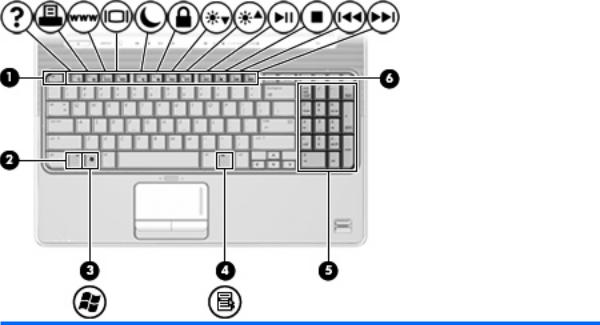
Keys
Item |
Component |
Description |
|
|
|
(1) |
esc key |
Displays system information about your computer when pressed in |
|
|
combination with the fn key. |
|
|
|
(2) |
fn key |
Executes frequently used system functions when pressed in |
|
|
combination with a function key or the esc key. |
|
|
|
(3) |
Windows logo key |
Displays the Windows Start menu. |
|
|
|
(4) |
Windows applications key |
Displays a shortcut menu for items beneath the pointer. |
|
|
|
(5) |
Integrated numeric keypad keys |
Can be used like the keys on an external numeric keypad. |
|
|
|
(6) |
Function keys |
Execute frequently used system functions when pressed in |
|
|
combination with the fn key. |
|
|
|
Top components 13
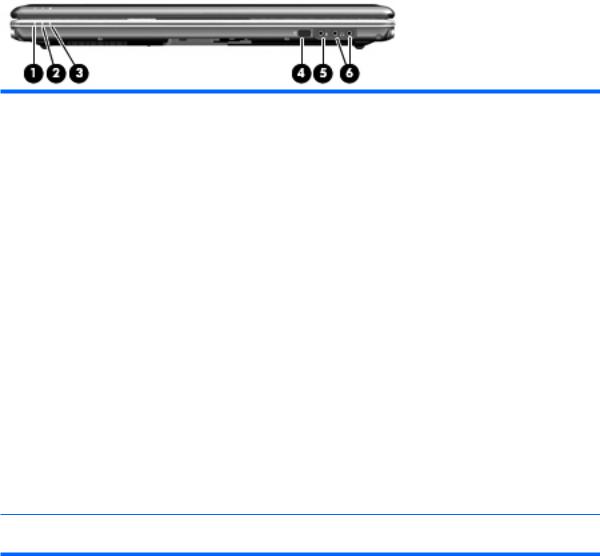
Front components
Item |
Component |
Description |
|
|
|
|
|
(1) |
Power light |
● |
On: The computer is on. |
|
|
● |
Blinking: The computer is in the Sleep state. |
|
|
● |
Off: The computer is off or in Hibernation. |
|
|
|
|
(2) |
Battery light |
● |
On: A battery is charging. |
|
|
● |
Blinking: A battery that is the only available power source has |
|
|
|
reached a low battery level. When the battery reaches a |
|
|
|
critical battery level, the battery light begins blinking rapidly. |
|
|
● |
Off: If the computer is plugged into an external power source, |
|
|
|
the light is turned off when all batteries in the computer are |
|
|
|
fully charged. If the computer is not plugged into an external |
|
|
|
power source, the light stays off until the battery reaches a low |
|
|
|
battery level. |
|
|
|
|
(3) |
Drive light |
● |
Blinking: The hard drive or optical drive is being accessed. |
|
|
● |
Amber: HP ProtectSmart Hard Drive Protection has |
|
|
|
temporarily parked the hard drive. |
|
|
|
|
(4) |
Consumer infrared lens |
Receives a signal from the remote control. |
|
|
|
|
|
(5) |
Audio-in (microphone) jack |
Connects an optional computer headset microphone, stereo array |
|
|
|
microphone, or monaural microphone. |
|
|
|
|
|
(6) |
Audio-out (headphone) jacks (2) |
Produce sound when connected to optional powered stereo |
|
|
|
speakers, headphones, ear buds, a headset, or television audio. |
|
NOTE: This table describes factory settings. For information about changing factory settings, refer to the user guides located in Help and Support.
14 Chapter 2 External component identification
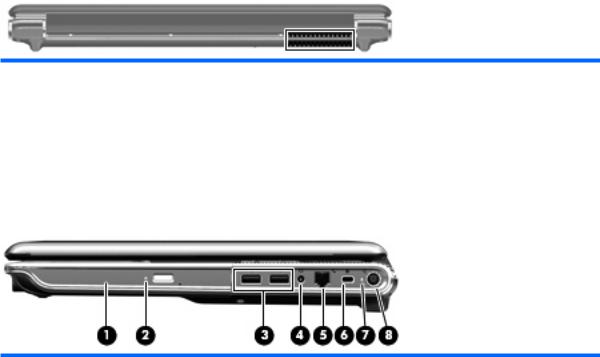
Rear component
Component |
Description |
|
|
Vent |
Enables airflow to cool internal components. |
|
NOTE: The computer fan starts up automatically to cool internal |
|
components and prevent overheating. It is normal for the internal |
|
fan to cycle on and off during routine operation. |
|
|
Right-side components
Item |
Component |
Description |
|
|
|
(1) |
Optical drive |
Reads optical discs and, on select models, also writes to optical |
|
|
discs. |
|
|
|
(2) |
Optical drive light |
Blinking: The optical drive is being accessed. |
|
|
|
(3) |
USB ports (2) |
Connect optional USB devices. |
|
|
|
(4) |
TV antenna/cable jack (select models only) |
Connects a TV antenna, a digital cable device, or a satellite device |
|
|
that receives standard or high-definition TV broadcasts. |
|
|
|
(5) |
RJ-11 (modem) jack (select models only) |
Connects a modem cable. |
|
|
|
(6) |
Security cable slot |
Attaches an optional security cable to the computer. |
|
|
NOTE: The security cable is designed to act as a deterrent, but |
|
|
it may not prevent the computer from being mishandled or stolen. |
|
|
|
(7) |
Activity light for the power connector |
Indicates that the power is on. |
|
|
|
(8) |
Power connector |
Connects an AC adapter. |
|
|
|
Rear component 15

Left-side components
Item |
Component |
Description |
|
|
|
|
|
(1) |
External monitor port |
Connects an external VGA monitor or projector. |
|
|
|
|
|
(2) |
Expansion port 3 |
Connects the computer to an optional docking device or an optional |
|
|
|
expansion product. |
|
|
|
NOTE: The computer has only one expansion port. The term |
|
|
|
expansion port 3 describes the type of expansion port. |
|
|
|
|
|
(3) |
RJ-45 (network) jack |
Connects a network cable. |
|
|
|
|
|
(4) |
HDMI port |
Connects an optional video or audio device, such as a high- |
|
|
|
definition television, or any compatible digital or audio component. |
|
|
|
|
|
(5) |
eSATA/USB port (select models only) |
Connects an optional high-performance eSATA component, such |
|
|
|
as an eSATA external hard drive, or connects an optional USB |
|
|
|
device. |
|
|
|
NOTE: Depending on your computer model, the computer may |
|
|
|
include a USB port only. |
|
|
|
|
|
(6) |
USB port |
Connects an optional USB device. |
|
|
|
|
|
(7) |
1394 port (select models only) |
Connects an optional IEEE 1394 or 1394a device, such as a |
|
|
|
camcorder. |
|
|
|
|
|
(8) |
Activity light for the Digital Media Slot |
Indicates that the component installed in the Digital Media Slot is |
|
|
|
operating. |
|
|
|
|
|
(9) |
Digital Media Slot |
Supports the following optional digital card formats: |
|
|
|
● |
Memory Stick (MS) |
|
|
● Memory Stick Pro (MSP) |
|
|
|
● |
MultiMediaCard (MMC) |
|
|
● Secure Digital (SD) Memory Card |
|
|
|
● Secure Digital High Capacity (SDHC) Memory Card |
|
|
|
● xD-Picture Card (XD) Type H |
|
|
|
● xD-Picture Card (XD)Type M |
|
|
|
|
|
(10) |
ExpressCard slot |
Supports optional ExpressCard/54 cards. |
|
|
|
|
|
16 Chapter 2 External component identification
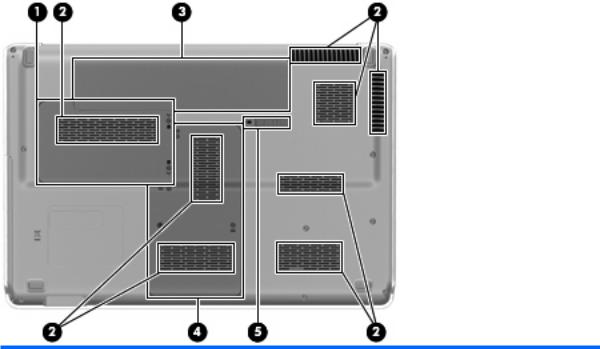
Bottom components
Item |
Component |
Description |
|
|
|
(1) |
Hard drive bay |
Holds the hard drive. |
|
|
|
(2) |
Vents (8) |
Enable airflow to cool internal components. |
|
|
NOTE: The computer fan starts up automatically to cool internal |
|
|
components and prevent overheating. It is normal for the internal |
|
|
fan to cycle on and off during routine operation. |
|
|
|
(3) |
Battery bay |
Holds the battery. |
|
|
|
(4) |
Memory module compartment |
Contains the memory module slots. |
|
|
Also holds the WLAN module, TV tuner card (select models only), |
|
|
and the Intel Turbo Memory card (select models only). |
|
|
CAUTION: To prevent an unresponsive system, replace the |
|
|
wireless module only with a wireless module authorized for use in |
|
|
the computer by the governmental agency that regulates wireless |
|
|
devices in your country or region. If you replace the module and |
|
|
then receive a warning message, remove the module to restore |
|
|
computer functionality, and then contact technical support through |
|
|
Help and Support. |
|
|
|
(5) |
Battery release latch |
Releases the battery from the battery bay. |
|
|
|
Bottom components 17

Display components
Item |
Component |
Description |
|
|
|
(1) |
Internal display switch |
Turns off the display and initiates Sleep if the display is closed while |
|
|
the power is on. |
|
|
|
(2) |
Internal microphones (2) |
Record sound. |
|
|
|
(3) |
Integrated webcam light |
On: The integrated webcam is in use. |
|
|
|
(4) |
Integrated webcam |
Records audio and video and captures still photographs. |
|
|
|
18 Chapter 2 External component identification

Wireless antennas (select models only)
On select computer models, at least 2 antennas send and receive signals from one or more wireless devices.
 NOTE: The antennas are not visible from the outside of the computer. For optimal transmission, keep the areas immediately around the antennas free from obstructions.
NOTE: The antennas are not visible from the outside of the computer. For optimal transmission, keep the areas immediately around the antennas free from obstructions.
To see wireless regulatory notices, refer to the section of the Regulatory, Safety and Environmental Notices that applies to your country or region. These notices are located in Help and Support.
Wireless antennas (select models only) 19

3 Illustrated parts catalog
Service tag
When ordering parts or requesting information, provide the computer serial number and model description provided on the service tag.
(1)Product name: This is the product name affixed to the front of the computer.
(2)Serial number (s/n): This is an alphanumeric identifier that is unique to each product.
(3)Part number/Product number (p/n): This number provides specific information about the product's hardware components. The part number helps a service technician to determine what components and parts are needed.
(4)Model description: This is the alphanumeric identifier used to locate documents, drivers, and support for the computer.
(5)Warranty period: This number describes the duration of the warranty period for the computer.
20 Chapter 3 Illustrated parts catalog
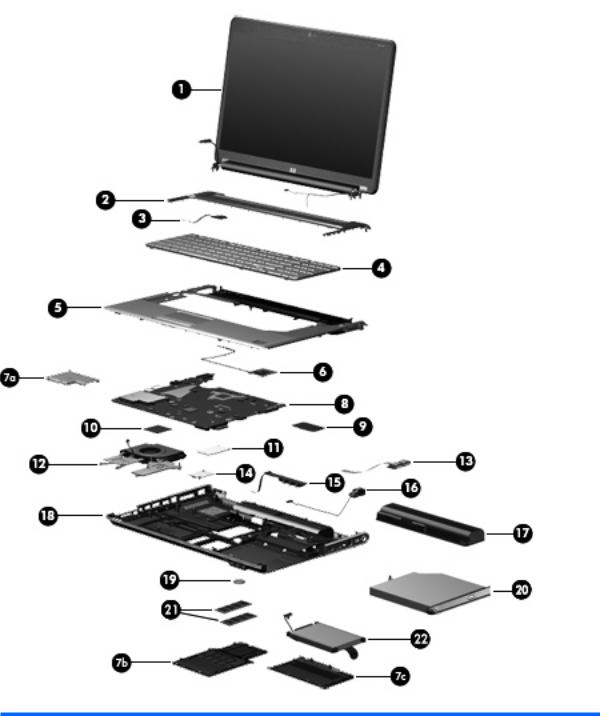
Computer major components
Item |
Description |
Spare part number |
|
|
|
(1) |
Display assembly (includes wireless antenna transceivers and cables) |
|
|
|
|
|
15.6-inch WXGA BrightView display assembly with low light VGA webcam and 2 |
511867-001 |
|
microphones, Onyx |
|
|
|
|
Computer major components 21

Item |
Description |
Spare part number |
|
|
|
|
15.6-inch WXGA BrightView display assembly with low light VGA webcam and 2 |
517862-001 |
|
microphones, Moonlight White (replaced by 571743–001) |
|
|
|
|
|
15.6-inch WXGA BrightView display assembly with standard VGA webcam and 2 |
571743–001 |
|
microphones, Moonlight White (replaces 517862–001) |
|
|
|
|
|
15.6-inch WXGA BrightView display assembly with low light VGA webcam and 2 |
518776-001 |
|
microphones, Espresso Black (replaced by 571745-001) |
|
|
|
|
|
15.6-inch WXGA BrightView display assembly with standard VGA webcam and 2 |
571745-001 |
|
microphones, Espresso Black (replaces 518776–001) |
|
|
|
|
|
15.6-inch WXGA AntiGlare display assembly with low light VGA webcam and 2 |
518775-001 |
|
microphones, Moonlight White (replaced by 571744–001) |
|
|
|
|
|
15.6-inch WXGA AntiGlare display assembly with standard VGA webcam and 2 |
571744–001 |
|
microphones, Moonlight White (replaces 518775–001) |
|
|
|
|
|
15.6-inch WXGA AntiGlare display assembly with low light VGA webcam and 2 |
518777-001 |
|
microphones, Espresso Black (replaced by 571746-001) |
|
|
|
|
|
15.6-inch WXGA AntiGlare display assembly with standard VGA webcam and 2 |
571746-001 |
|
microphones, Espresso Black (replaces 518777–001) |
|
|
|
|
|
16.0-inch WXGA BrightView display assembly with low light VGA webcam and 2 |
511865-001 |
|
microphones, Onyx |
|
|
|
|
|
16.0-inch WXGA BrightView display assembly with low light VGA webcam and 2 |
512357-001 |
|
microphones, Moonlight White (replaced by 571738-001) |
|
|
|
|
|
16.0-inch WXGA BrightView display assembly with standard VGA webcam and 2 |
571738-001 |
|
microphones, Moonlight White (replaces 512357–001) |
|
|
|
|
|
16.0-inch WXGA BrightView display assembly with low light VGA webcam and 2 |
518771-001 |
|
microphones, Espresso Black (replaced by 571740-001) |
|
|
|
|
|
16.0-inch WXGA BrightView display assembly with low light VGA webcam and 2 |
571740-001 |
|
microphones, Espresso Black (replaces 518771–001) |
|
|
|
|
|
16.0-inch WXGA AntiGlare display assembly with low light VGA webcam and 2 |
511866-001 |
|
microphones, Onyx |
|
|
|
|
|
16.0-inch WXGA AntiGlare display assembly with low light VGA webcam and 2 |
512358-001 |
|
microphones, Moonlight White (replaced by 571739-001) |
|
|
|
|
|
16.0-inch WXGA AntiGlare display assembly with standard VGA webcam and 2 |
571739-001 |
|
microphones, Moonlight White (replaces 512358–001) |
|
|
|
|
|
16.0-inch WXGA AntiGlare display assembly with low light VGA webcam and 2 |
518772-001 |
|
microphones, Espresso Black (replaced by 571741-001) |
|
|
|
|
|
16.0-inch WXGA AntiGlare display assembly with standard VGA webcam and 2 |
571741-001 |
|
microphones, Espresso Black (replaces 518772–001) |
|
|
|
|
|
NOTE: See Display assembly componentson page 33 for more information on display assembly spare part |
|
|
numbers. |
|
|
|
|
(2) |
Switch cover (includes LED board and cable) |
|
|
|
|
|
Onyx |
512829-001 |
|
|
|
|
Moonlight White (replaced by 571747-001 on select models) |
518110-001 |
|
|
|
|
Moonlight White (replaces 518110–001 on select models) |
571747-001 |
|
|
|
|
Espresso Black (replaced by 571757-001 on select models) |
518790-001 |
|
|
|
22 Chapter 3 Illustrated parts catalog
