Hp M202N, M202DW, M201, M201DW, M202 User Manual
...
LaserJet Pro M201, M202
User Guide
M201n |
M201dw |
M202n |
M202dw |
www.hp.com/support/ljM201
www.hp.com/support/ljM202

HP LaserJet Pro M201, M202
User Guide
Copyright and License
© 2014 Copyright Hewlett-Packard
Development Company, L.P.
Reproduction, adaptation, or translation without prior written permission is prohibited, except as allowed under the copyright laws.
The information contained herein is subject to change without notice.
The only warranties for HP products and services are set forth in the express warranty statements accompanying such products and services. Nothing herein should be construed as constituting an additional warranty. HP shall not be liable for technical or editorial errors or omissions contained herein.
Part number: CF456-90908
Edition 1, 10/2014
Trademark Credits
Adobe®, Adobe Photoshop®, Acrobat®, and PostScript® are trademarks of Adobe Systems Incorporated.
Apple and the Apple logo are trademarks of Apple Computer, Inc., registered in the U.S. and other countries. iPod is a trademark of Apple Computer, Inc. iPod is for legal or rightholderauthorized copying only. Don't steal music.
Microsoft®, Windows®, Windows® XP, and Windows Vista® are U.S. registered trademarks of Microsoft Corporation.
UNIX® is a registered trademark of The Open Group.

Table of contents
1 Product introduction ..................................................................................................................................... |
1 |
Product comparison .............................................................................................................................................. |
2 |
Power consumption, electrical specifications, and acoustic emissions ............................................ |
4 |
Operating-environment specifications ............................................................................................... |
4 |
Product views ........................................................................................................................................................ |
5 |
Product front view ............................................................................................................................... |
5 |
Product back view ............................................................................................................................... |
6 |
Control-panel view .............................................................................................................................. |
7 |
Product hardware setup and software installation .............................................................................................. |
8 |
2 Paper trays ................................................................................................................................................... |
9 |
Supported paper sizes and types ........................................................................................................................ |
10 |
Supported paper sizes ...................................................................................................................... |
10 |
Supported paper types ..................................................................................................................... |
12 |
Load the priority input tray (Tray 1) .................................................................................................................... |
13 |
Load the main input tray (Tray 2) ........................................................................................................................ |
15 |
3 Parts, supplies, and accessories ................................................................................................................... |
19 |
Order parts, accessories, and supplies ............................................................................................................... |
20 |
Ordering ............................................................................................................................................. |
20 |
Supplies and accessories .................................................................................................................. |
20 |
Replace the toner cartridge ................................................................................................................................. |
21 |
4 Print ........................................................................................................................................................... |
25 |
Print tasks (Windows) .......................................................................................................................................... |
26 |
How to print (Windows) ..................................................................................................................... |
26 |
Automatically print on both sides (Windows) .................................................................................. |
28 |
Manually print on both sides (Windows) .......................................................................................... |
29 |
Print multiple pages per sheet (Windows) ....................................................................................... |
30 |
Select the paper type (Windows) ...................................................................................................... |
31 |
Additional print tasks ........................................................................................................................ |
31 |
ENWW |
iii |
Print tasks (Mac OS X) .......................................................................................................................................... |
32 |
How to print (OS X) ............................................................................................................................ |
32 |
Automatically print on both sides (OS X) .......................................................................................... |
32 |
Manually print on both sides (OS X) .................................................................................................. |
32 |
Print multiple pages per sheet (OS X) ............................................................................................... |
33 |
Select the paper type (OS X) ............................................................................................................. |
33 |
Additional print tasks ........................................................................................................................ |
33 |
Set up HP Wireless Direct Printing ...................................................................................................................... |
34 |
Mobile printing ..................................................................................................................................................... |
35 |
HP ePrint via email ............................................................................................................................ |
35 |
HP ePrint software ............................................................................................................................ |
35 |
AirPrint ............................................................................................................................................... |
36 |
5 Manage the product ..................................................................................................................................... |
37 |
Change the product connection type (Windows) ................................................................................................ |
38 |
Advanced configuration with HP Embedded Web Server (EWS) and HP Device Toolbox (Windows) ................ |
39 |
Advanced configuration with HP Utility for Mac OS X ......................................................................................... |
41 |
Open HP Utility .................................................................................................................................. |
41 |
HP Utility features ............................................................................................................................. |
41 |
Configure IP network settings ............................................................................................................................. |
43 |
Printer sharing disclaimer ................................................................................................................. |
43 |
View or change network settings ..................................................................................................... |
43 |
Rename the product on a network ................................................................................................... |
43 |
Manually configure IPv4 TCP/IP parameters from the control panel .............................................. |
44 |
HP Web Jetadmin ................................................................................................................................................. |
45 |
Product security features .................................................................................................................................... |
46 |
Set or change the product password using the HP Embedded Web Server .................................... |
46 |
Economy settings ................................................................................................................................................ |
47 |
Print with EconoMode ....................................................................................................................... |
47 |
Set the Sleep Delay ........................................................................................................................... |
47 |
Set the Auto Power Down delay ....................................................................................................... |
47 |
Update the firmware ........................................................................................................................................... |
49 |
Method one: Update the firmware using the control panel ............................................................. |
49 |
Method two: Update the firmware using the Firmware Update Utility ............................................ |
49 |
6 Solve problems ........................................................................................................................................... |
51 |
Customer support ................................................................................................................................................ |
52 |
Restore the factory-set defaults ........................................................................................................................ |
53 |
A “Cartridge is low” or “Cartridge is very low” message displays on the product control panel ...................... |
54 |
Change the “Very Low” settings ....................................................................................................... |
54 |
Order supplies ................................................................................................................................... |
54 |
iv |
ENWW |
Product does not pick up paper or misfeeds ...................................................................................................... |
55 |
The product does not pick up paper ................................................................................................. |
55 |
The product picks up multiple sheets of paper ................................................................................ |
55 |
Clear jams ............................................................................................................................................................ |
56 |
Jam locations .................................................................................................................................... |
56 |
Experiencing frequent or recurring paper jams? .............................................................................. |
57 |
Clear jams in the toner-cartridge area ............................................................................................. |
58 |
Clear jams in the output bin .............................................................................................................. |
60 |
Clear jams in the duplexer (dw models only) ................................................................................... |
62 |
Improve print quality ........................................................................................................................................... |
63 |
Print from a different software program ......................................................................................... |
63 |
Check the paper-type setting for the print job ................................................................................. |
63 |
Check the paper type setting (Windows) ....................................................................... |
63 |
Check the paper type setting (OS X) ............................................................................... |
63 |
Check the toner-cartridge status ...................................................................................................... |
64 |
Print a cleaning page ......................................................................................................................... |
64 |
Visually inspect the toner cartridge for damage .............................................................................. |
65 |
Check paper and the printing environment ...................................................................................... |
65 |
Step one: Use paper that meets HP specifications ........................................................ |
65 |
Step two: Check the environment .................................................................................. |
65 |
Check other print job settings ........................................................................................................... |
66 |
Check the EconoMode settings ....................................................................................... |
66 |
Try a different print driver ................................................................................................................ |
67 |
Solve wired network problems ........................................................................................................................... |
68 |
Poor physical connection .................................................................................................................. |
68 |
The computer is using the incorrect IP address for the product ...................................................... |
68 |
The computer is unable to communicate with the product ............................................................. |
68 |
The product is using incorrect link and duplex settings for the network ........................................ |
69 |
New software programs might be causing compatibility problems ................................................ |
69 |
The computer or workstation might be set up incorrectly .............................................................. |
69 |
The product is disabled, or other network settings are incorrect ................................................... |
69 |
Solve wireless network problems ....................................................................................................................... |
70 |
Wireless connectivity checklist ......................................................................................................... |
70 |
The product does not print after the wireless configuration completes ......................................... |
71 |
The product does not print, and the computer has a third-party firewall installed ....................... |
71 |
The wireless connection does not work after moving the wireless router or product ................... |
71 |
Cannot connect more computers to the wireless product ............................................................... |
71 |
The wireless product loses communication when connected to a VPN .......................................... |
71 |
The network does not appear in the wireless networks list ............................................................ |
71 |
The wireless network is not functioning .......................................................................................... |
72 |
Perform a wireless network diagnostic test .................................................................................... |
72 |
ENWW |
v |
Reduce interference on a wireless network ..................................................................................... |
72 |
Index ............................................................................................................................................................. |
73 |
vi |
ENWW |

1 Product introduction
●Product comparison
●Product views
●Product hardware setup and software installation
For more information:
Go to www.hp.com/support/ljM201, www.hp.com/support/ljM202.
HP's all-inclusive help for the product includes the following information:
●Install and configure
●Learn and use
●Solve problems
●Download software updates
●Join support forums
●Find warranty and regulatory information
ENWW |
1 |

Product comparison
Model name |
|
M201n |
M202n |
M201dw |
M202dw |
Product number |
|
CF455A |
C6N20A |
CF456A |
C6N21A |
|
|
|
|
|
|
Product dimensions |
Height |
251 mm (9.9 in) |
251 mm (9.9 in) |
251 mm (9.9 in) |
251 mm (9.9 in) |
|
|
|
|
|
|
|
Depth |
242 mm (9.5 in) |
242 mm (9.5 in) |
281 mm (11.1 in) |
281 mm (11.1 in) |
|
|
|
|
|
|
|
Width |
379 mm (14.9 in) |
379 mm (14.9 in) |
384 mm (15.1 in) |
384 mm (15.1 in) |
|
|
|
|
|
|
|
Weight, with toner |
5.9 kg (13 lb) |
5.9 kg (13 lb) |
6.6 kg (14.5 lb) |
6.6 kg (14.5 lb) |
|
cartridge |
|
|
|
|
|
|
|
|
|
|
Paper handling |
Priority input tray |
|
|
|
|
|
(Tray 1, 10-sheet |
|
|
|
|
|
capacity) |
|
|
|
|
|
|
|
|
|
|
|
Main input tray (Tray |
|
|
|
|
|
2, 250-sheet capacity) |
|
|
|
|
|
|
|
|
|
|
|
Standard output bin |
|
|
|
|
|
(150-sheet capacity) |
|
|
|
|
|
|
|
|
|
|
|
Automatic duplex |
|
|
|
|
|
printing |
|
|
|
|
|
|
|
|
|
|
Supported operating |
Windows XP, 32-bit, |
|
|
|
|
systems |
SP2 and greater |
|
|
|
|
|
|
|
|
|
|
|
Windows XP, 64-bit, |
|
|
|
|
|
SP2 and greater, |
|
|
|
|
|
print-driver only |
|
|
|
|
|
|
|
|
|
|
|
Windows Vista, 32-bit |
|
|
|
|
|
and 64-bit |
|
|
|
|
|
|
|
|
|
|
|
Windows 7, 32-bit and |
|
|
|
|
|
64-bit |
|
|
|
|
|
|
|
|
|
|
|
Windows 8, 32-bit and |
|
|
|
|
|
64-bit |
|
|
|
|
|
|
|
|
|
|
|
Windows 8.1, 32-bit |
|
|
|
|
|
and 64-bit |
|
|
|
|
|
|
|
|
|
|
|
Windows 2003 Server |
|
|
|
|
|
32-bit, SP1 and |
|
|
|
|
|
higher, print driver |
|
|
|
|
|
only |
|
|
|
|
|
|
|
|
|
|
|
Windows 2003 Server |
|
|
|
|
|
64-bit, SP1 and |
|
|
|
|
|
higher, print driver |
|
|
|
|
|
only |
|
|
|
|
|
|
|
|
|
|
|
Windows 2003 Server, |
|
|
|
|
|
Standard Edition and |
|
|
|
|
|
Enterprise Edition, |
|
|
|
|
|
print driver only |
|
|
|
|
|
|
|
|
|
|
2 Chapter 1 Product introduction |
ENWW |
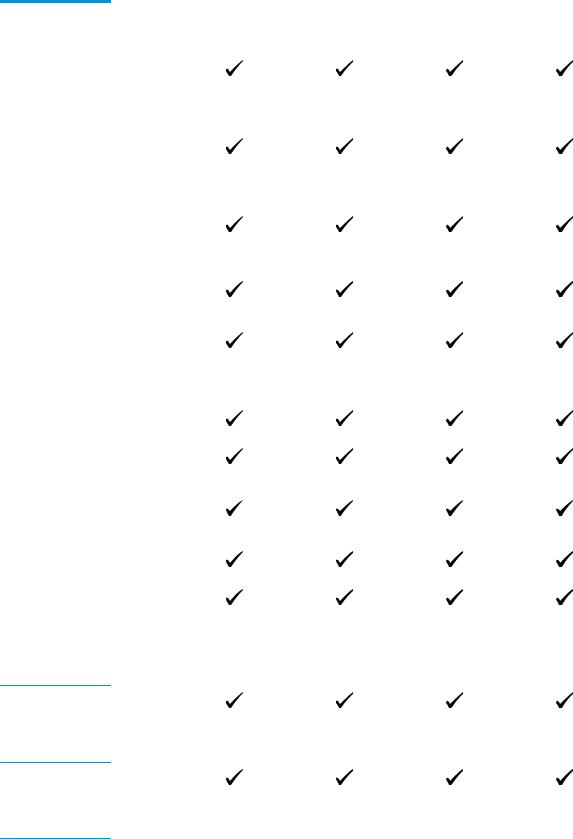
Model name |
M201n |
M202n |
M201dw |
M202dw |
Product number |
CF455A |
C6N20A |
CF456A |
C6N21A |
|
|
|
|
|
|
Windows 2003 R2 |
|
|
|
|
Server 32-bit, |
|
|
|
|
Standard and |
|
|
|
|
Enterprise editions, |
|
|
|
|
print driver only |
|
|
|
|
|
|
|
|
|
Windows 2003 R2 |
|
|
|
|
Server 64-bit, |
|
|
|
|
Standard and |
|
|
|
|
Enterprise editions, |
|
|
|
|
print driver only |
|
|
|
|
|
|
|
|
|
Windows 2008 |
|
|
|
|
Server ,32-bit and 64- |
|
|
|
|
bit, (SP1 and higher) |
|
|
|
|
print driver only |
|
|
|
|
|
|
|
|
|
Windows 2008 R2 |
|
|
|
|
Server 64-bit, SP1, |
|
|
|
|
print driver only |
|
|
|
|
|
|
|
|
|
Windows 2008 R2 |
|
|
|
|
Server 64-bit, |
|
|
|
|
Standard and |
|
|
|
|
Enterprise editions, |
|
|
|
|
print driver only |
|
|
|
|
|
|
|
|
|
Windows 2012 Server, |
|
|
|
|
print driver only |
|
|
|
|
|
|
|
|
|
Windows 2012 R2 |
|
|
|
|
Server 64-bit, print |
|
|
|
|
driver only |
|
|
|
|
|
|
|
|
|
Windows 2012 Server |
|
|
|
|
64-bit, print driver |
|
|
|
|
only |
|
|
|
|
|
|
|
|
|
Mac OS X v10.7 – |
|
|
|
|
v10.9 |
|
|
|
|
|
|
|
|
Supported print |
HP PCL6 discrete print |
|
|
|
drivers |
driver |
|
|
|
This driver is included on the in-box CD as the default print driver.
HP UPD PCL5c print driver
Available for download
HP UPD PCL6 print driver
Available for download
ENWW |
Product comparison 3 |
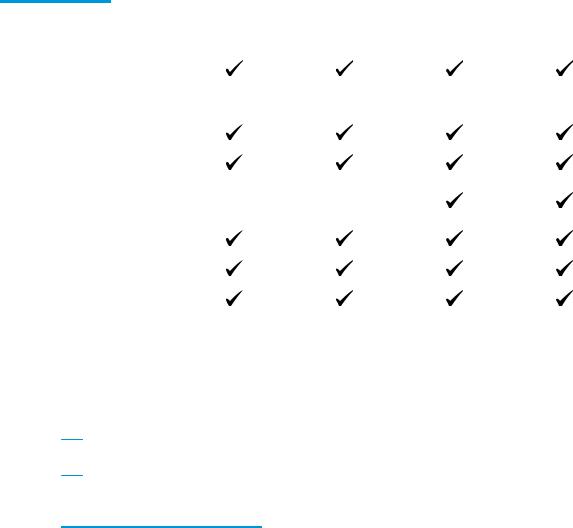
Model name |
M201n |
M202n |
M201dw |
M202dw |
Product number |
CF455A |
C6N20A |
CF456A |
C6N21A |
|
|
|
|
|
|
HP UPD PS print driver |
|
|
|
|
Available for |
|
|
|
|
download |
|
|
|
|
|
|
|
|
Connectivity |
Hi-Speed USB 2.0 |
|
|
|
|
|
|
|
|
|
10/100 Ethernet LAN |
|
|
|
|
connection |
|
|
|
|
|
|
|
|
|
Wireless network |
|
|
|
|
connection |
|
|
|
|
|
|
|
|
Memory |
128 MB RAM |
|
|
|
|
|
|
|
|
Control-panel display |
2-line LCD |
|
|
|
|
|
|
|
|
Prints 25 pages per |
|
|
|
|
|
minute (ppm) on A4- |
|
|
|
|
size paper and 26 ppm |
|
|
|
|
on Letter-size paper |
|
|
|
|
|
|
|
|
Power consumption, electrical specifications, and acoustic emissions
See www.hp.com/support/ljM201, www.hp.com/support/ljM202 for current information.
 CAUTION: Power requirements are based on the country/region where the product is sold. Do not convert operating voltages. This will damage the product and void the product warranty.
CAUTION: Power requirements are based on the country/region where the product is sold. Do not convert operating voltages. This will damage the product and void the product warranty.
Operating-environment specifications
Environment |
Recommended |
Allowed |
|
|
|
Temperature |
17° to 25°C (62.6° to 77°F) |
15° to 30°C (59° to 86°F) |
|
|
|
Relative humidity |
30% to 70% relative humidity (RH) |
10% to 80% RH |
|
|
|
Altitude |
Not applicable |
0 to 3048 m (0 to 10,000 ft) |
|
|
|
4 Chapter 1 Product introduction |
ENWW |

Product views
●Product front view
●Product back view
●Control-panel view
Product front view
1 |
2 |
6
3
5
4
1Output bin
2Control panel (tilts up for easier viewing)
3Power on/off button
4Main input tray (Tray 2)
5Priority input tray (Tray 1)
6Handle for opening the top cover (access to the toner cartridge and for clearing jams)
ENWW |
Product views 5 |

Product back view
1 |
2 |
6

3
M201dw |
5 |
4 |
M201n |
M202dw |
M202n |
1Rear door (access for clearing jams, dw models only)
2Hi-Speed USB 2.0
3Ethernet port
4Power connection
5Product number and serial number label
6Slot for cable-type security lock
6 Chapter 1 Product introduction |
ENWW |

Control-panel view
1
10
|
2 |
9 |
3 |
|
|
8 |
|
|
7 |
6 |
5 |
4 |
|
|
|
||
1 |
LCD display |
Provides textual information, such as product status and configuration menus |
||
|
|
|
||
2 |
Power on/off button |
Turns the product on or off. The button illuminates when the product is on. |
||
|
|
|
|
|
3 |
Left and right arrow buttons |
Moves the cursor or scrolls through menu options |
|
|
|
|
|
||
4 |
Cancel button |
Clears settings, cancels the current job, or exits the current menu |
||
|
|
|
|
|
5 |
OK button |
Confirms a setting or an action to proceed |
|
|
|
|
|
|
|
6 |
Back button |
Returns to the previous screen |
|
|
|
|
|
|
|
7 |
ePrint button |
Opens the Web Services menu |
|
|
8Wireless button and light, dw models only
Provides access to the Wireless menu and wireless status information. When the product is connected to a wireless network, this button illuminates.
9 |
Attention light |
Indicates the product has an error, a tray is empty, or other condition requiring attention |
|
|
|
10 |
Ready light |
Indicates the product is ready |
|
|
|
ENWW |
Product views 7 |
Product hardware setup and software installation
For basic setup instructions, see the Hardware Installation Guide that came with the product. For additional instructions, go to HP support on the Web.
Go to www.hp.com/support/ljM201, www.hp.com/support/ljM202 for HP's all-inclusive help for the product. Find the following support:
●Install and configure
●Learn and use
●Solve problems
●Download software updates
●Join support forums
●Find warranty and regulatory information
8 Chapter 1 Product introduction |
ENWW |

2 Paper trays
●Supported paper sizes and types
●Load the priority input tray (Tray 1)
●Load the main input tray (Tray 2)
For more information:
Go to www.hp.com/support/ljM201, www.hp.com/support/ljM202.
HP's all-inclusive help for the product includes the following information:
●Install and configure
●Learn and use
●Solve problems
●Download software updates
●Join support forums
●Find warranty and regulatory information
ENWW |
9 |
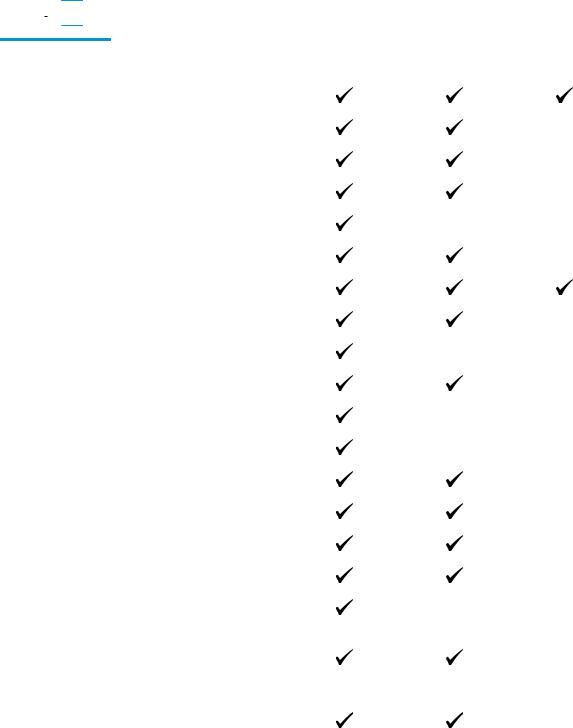
Supported paper sizes and types
●Supported paper sizes
●Supported paper types
Supported paper sizes
 NOTE: To obtain the best results, select the correct paper size and type in the print driver before printing.
NOTE: To obtain the best results, select the correct paper size and type in the print driver before printing.
Size |
Dimensions |
Priority input tray |
Main input tray (Tray Auto duplex |
|
|
(Tray 1) |
2) |
|
|
|
|
Letter |
216 x 279 mm (8.5 x 11 in) |
|
|
|
|
|
|
Legal |
216 x 356 mm (8.5 x 14 in) |
|
|
|
|
|
|
Executive |
184 x 267 mm (7.3 x 10.5 in) |
|
|
|
|
|
|
Oficio 8.5 x 13 |
216 x 330 mm (8.5 x 13 in) |
|
|
|
|
|
|
4 x 6 |
102 x 152 mm (4 x 6 in) |
|
|
|
|
|
|
5 x 8 |
127 x 203 mm (5 x 8 in) |
|
|
|
|
|
|
A4 |
210 x 297 mm (8.3 x 11.7 in) |
|
|
|
|
|
|
A5 |
148 x 210 mm (5.8 x 8.3 in) |
|
|
|
|
|
|
A6 |
105 x 148 mm (4.1 x 5.8 in) |
|
|
|
|
|
|
B5 (JIS) |
182 x 257 mm (7.2 x 10.1 in) |
|
|
|
|
|
|
B6 (JIS) |
129 x 182 mm (5.1 x 7.2 in) |
|
|
|
|
|
|
10 x 15cm |
100 x 150 mm (3.9 x 5.9 in) |
|
|
|
|
|
|
Oficio 216 x 340 mm |
216 x 340 mm (8.5 x 13.4 in) |
|
|
|
|
|
|
16K |
195 x 270 mm (7.7 x 10.6 in) |
|
|
|
|
|
|
16K |
184 x 260 mm (7.2 x 10.3 in) |
|
|
|
|
|
|
16K |
197 x 273 mm (7.8 x 10.8 in) |
|
|
|
|
|
|
Japanese Postcard |
100 x 148 mm (3.9 x 5.8 in) |
|
|
Postcard (JIS) |
|
|
|
|
|
|
|
Double Japan |
200 x 148 mm (7.9 x 5.8 in) |
|
|
Postcard Rotated |
|
|
|
Double Postcard (JIS) |
|
|
|
|
|
|
|
Envelope #10 |
105 x 241 mm (4.1 x 9.5 in) |
|
|
|
|
|
|
10 Chapter 2 Paper trays |
ENWW |
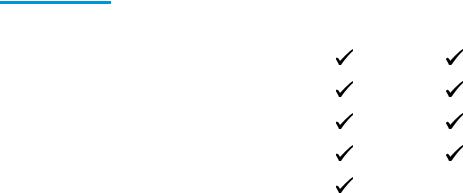
Size |
Dimensions |
Priority input tray |
Main input tray (Tray Auto duplex |
|
|
(Tray 1) |
2) |
|
|
|
|
Envelope Monarch |
98 x 191 mm (3.9 x 7.5 in) |
|
|
|
|
|
|
Envelope B5 |
176 x 250 mm (6.9 x 9.8 in) |
|
|
|
|
|
|
Envelope C5 |
162 x 229 mm (6.4 x 9 in) |
|
|
|
|
|
|
Envelope DL |
110 x 220 mm (4.3 x 8.7 in) |
|
|
|
|
|
|
Custom |
76 x 127 mm to 216 x 356 mm (3 x 5 in to |
|
|
|
8.5 x 14 in) |
|
|
|
|
|
|
ENWW |
Supported paper sizes and types 11 |
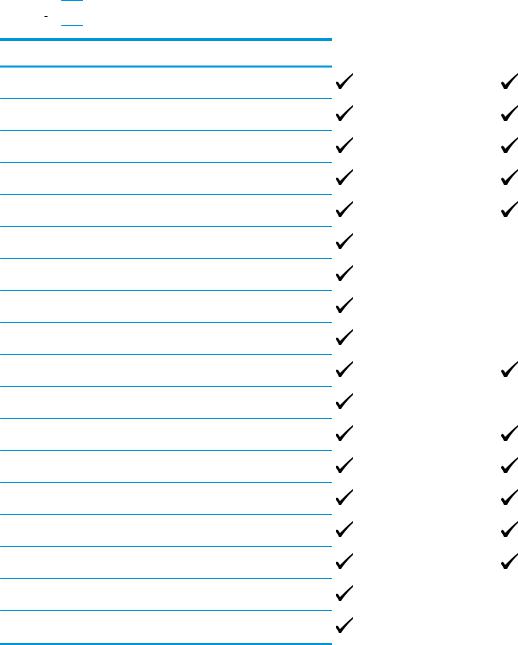
Supported paper types
 NOTE: To obtain the best results, select the correct paper size and type in the print driver before printing.
NOTE: To obtain the best results, select the correct paper size and type in the print driver before printing.
Type |
Single-sided or manual duplex |
Auto duplex |
Plain
HP EcoSMART Lite
Light 60–74g
Intermediate 85–95g
Midweight 96–110g
Heavy 111–130g
Extra Heavy 131–175g
Transparency
Labels
Letterhead
Envelope
Preprinted
Prepunched
Colored
Bond
Recycled
Rough
Vellum
12 Chapter 2 Paper trays |
ENWW |

Load the priority input tray (Tray 1)


 NOTE: When adding new paper, make sure to remove all of the paper from the input tray and straighten the stack. Do not fan the paper. This reduces jams by preventing multiple sheets of paper from feeding through the product at one time. Use paper that is not wrinkled, folded, or damaged.
NOTE: When adding new paper, make sure to remove all of the paper from the input tray and straighten the stack. Do not fan the paper. This reduces jams by preventing multiple sheets of paper from feeding through the product at one time. Use paper that is not wrinkled, folded, or damaged.
1.Load the paper face-up with the top forward in the input tray.
The orientation of the paper in the tray varies depending on the type of print job. For additional information, see Table 2-1 Tray 1 paper orientation on page 13.
2.Adjust the paper guides until they are snug against the paper.
Table 2-1 Tray 1 paper orientation
Paper type |
Duplex mode |
How to load paper |
|
|
|
Preprinted or letterhead |
1-sided printing or manual 2-sided |
Face-up |
|
printing |
Top edge leading into the product |
|
|
ENWW |
Load the priority input tray (Tray 1) 13 |

Table 2-1 Tray 1 paper orientation (continued)
Paper type |
Duplex mode |
How to load paper |
|
|
|
Prepunched |
1-sided printing or manual 2-sided |
Face-up |
|
printing |
Holes toward the left side of the product |
|
|
Envelopes |
1-sided printing |
Face-up |
Top edge toward the right of the tray, postage end entering the product last
14 Chapter 2 Paper trays |
ENWW |

Load the main input tray (Tray 2)


 NOTE: When adding new paper, make sure to remove all of the paper from the input tray and straighten the stack. Do not fan the paper. This reduces jams by preventing multiple sheets of paper from feeding through the product at one time. Use paper that is not wrinkled, folded, or damaged.
NOTE: When adding new paper, make sure to remove all of the paper from the input tray and straighten the stack. Do not fan the paper. This reduces jams by preventing multiple sheets of paper from feeding through the product at one time. Use paper that is not wrinkled, folded, or damaged.
1.Open the dust cover.
2.Load the paper into the tray. Make sure that the paper fits under the tabs and below the maximum-height indicators.
The orientation of the paper in the tray varies depending on the type of print job. For additional information, see Table 2-2 Tray 2 paper orientation on page 17.
ENWW |
Load the main input tray (Tray 2) 15 |

3.Adjust the paper guides until they are snug against the paper.
4.Close the dust cover.
16 Chapter 2 Paper trays |
ENWW |
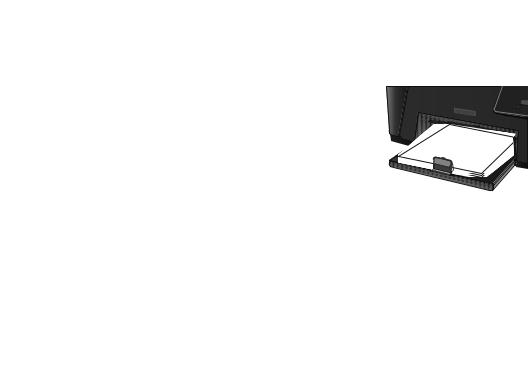
Table 2-2 Tray 2 paper orientation
Paper type |
Duplex mode |
How to load paper |
|
|
|
Preprinted or letterhead |
1-sided printing or 2-sided printing |
Face-up |
|
|
Top edge leading into the product |
Prepunched |
1-sided printing or 2-sided printing |
Face-up |
|
|
Holes toward the left side of the product |
|
|
|
ENWW |
Load the main input tray (Tray 2) 17 |
18 Chapter 2 Paper trays |
ENWW |
