Page 1
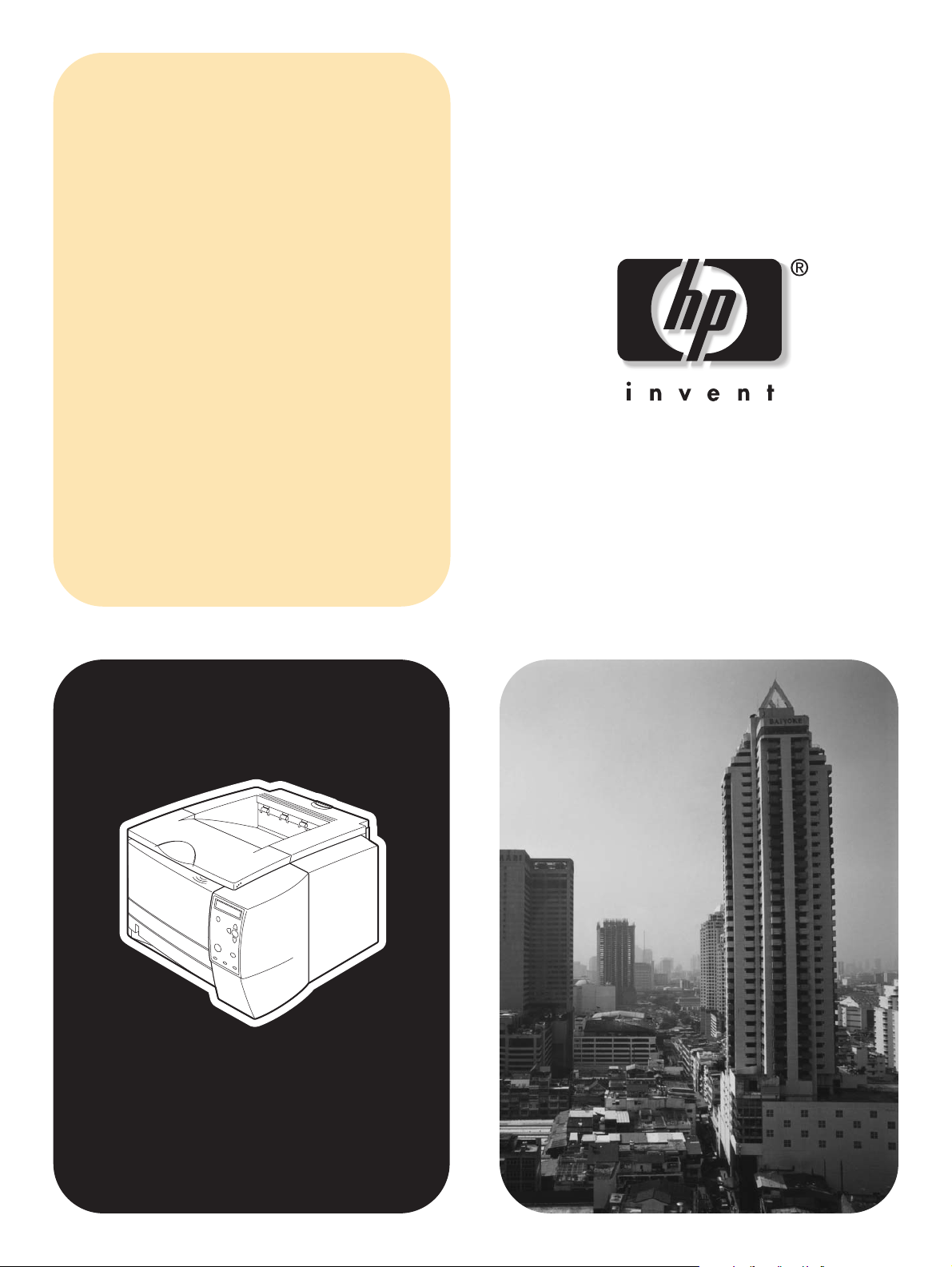
software
technical
reference
hp LaserJet 2300
Page 2
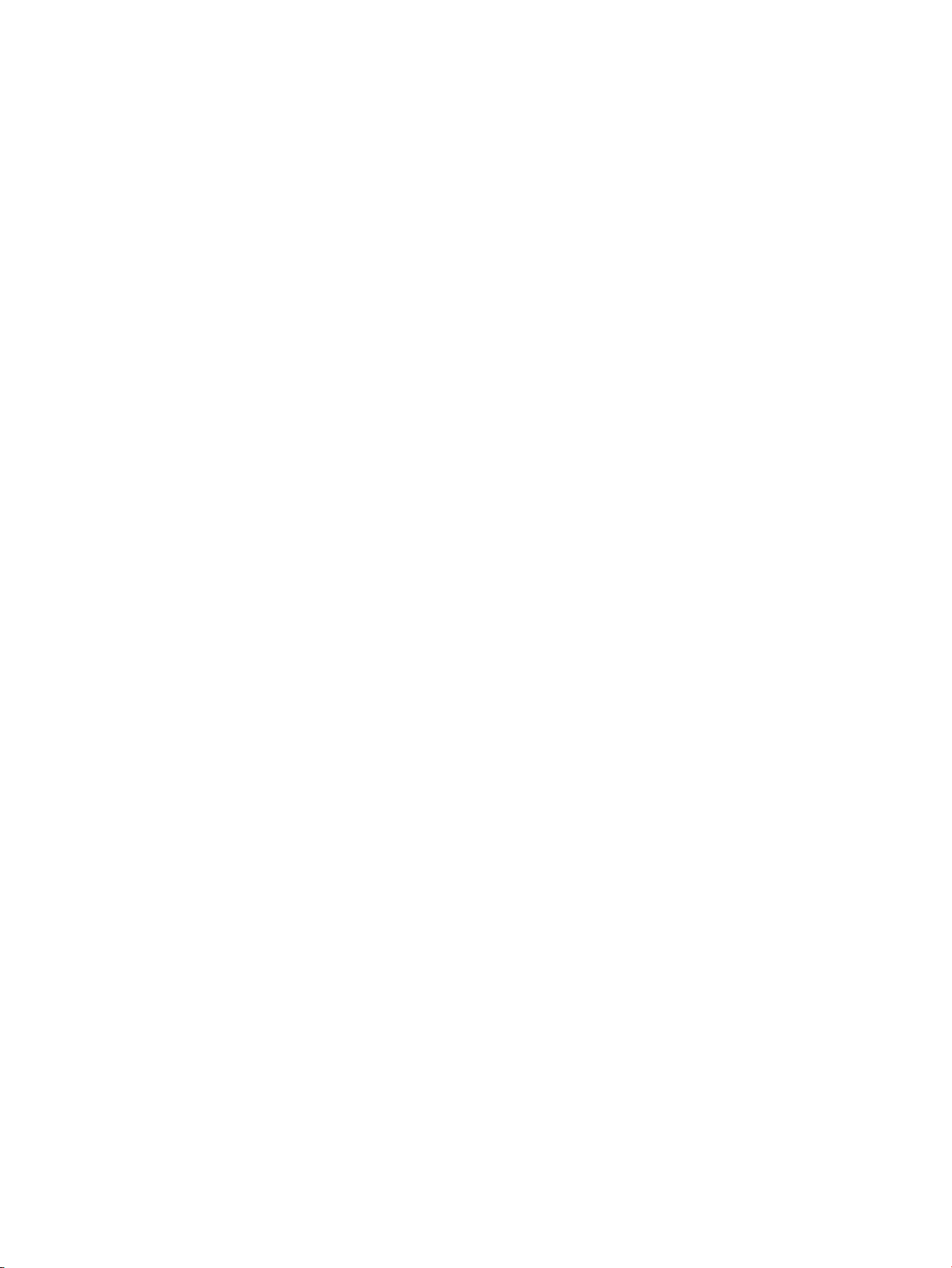
Page 3
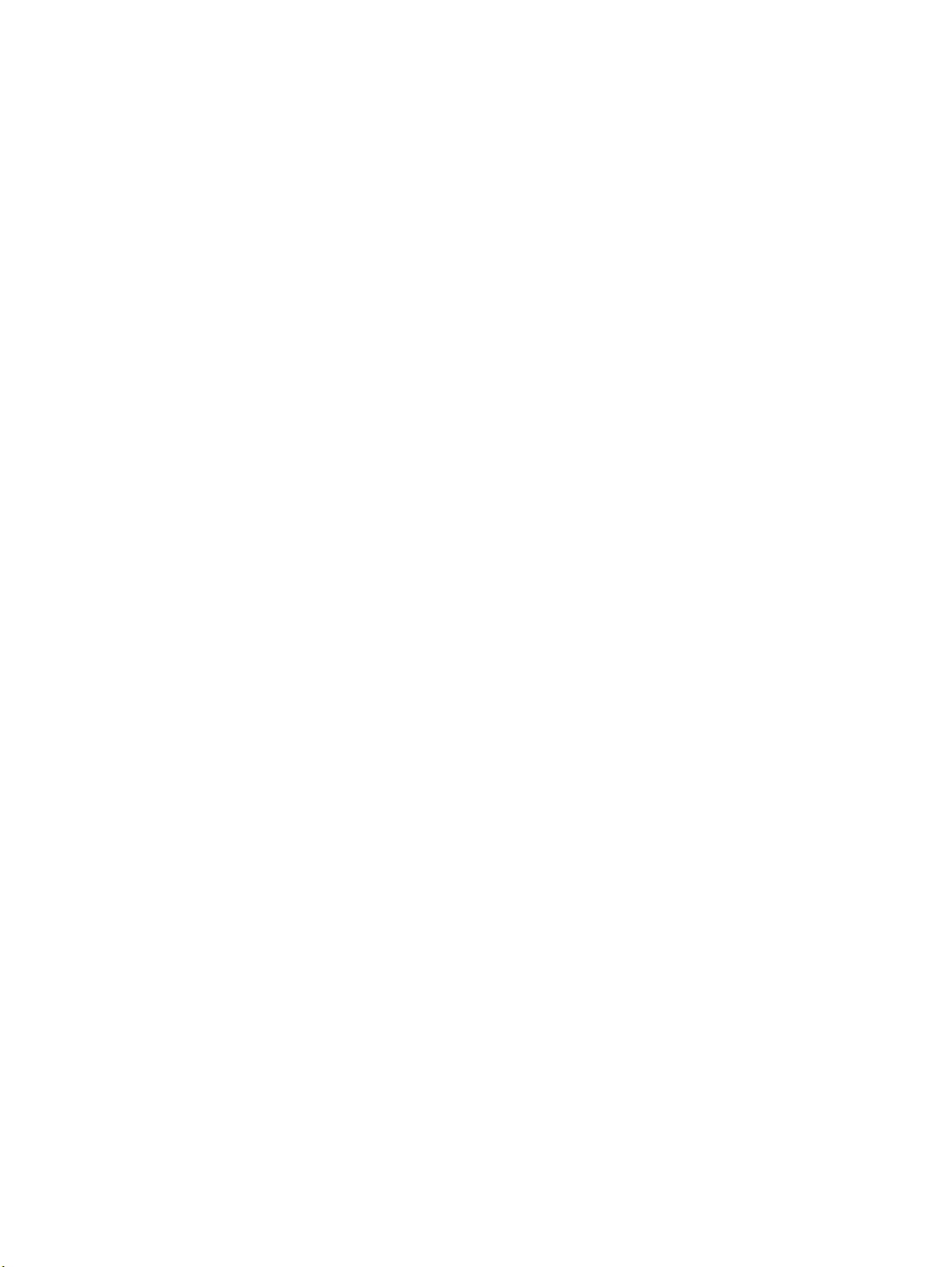
hp LaserJet 2300 series printers
software technical reference
Page 4

(c) Copyright Hewlett-Packard
Company, 2003
All Rights Reserved. Reproduction,
adaptation, or translation without
prior written permission is
prohibited, except as allowed under
the copyright laws.
Edition 1, 3/2003
Warranty
The information contained in this
document is subject to change
without notice.
Hewlett-Packard makes no
warranty of any kind with respect to
this information. HEWLETTPACKARD SPECIFICALLY
DISCLAIMS THE IMPLIED
WARRANTY OF
MERCHANTABILITY AND
FITNESS FOR A PARTICULAR
PURPOSE.
Hewlett-Packard shall not be liable
for any direct, indirect, incidental,
consequential, or other damage
alleged in connection with the
furnishing or use of this information.
Trademark Credits
Adobe (R), Adobe Photoshop (R),
Acrobat (R), PostScript (R), and the
Acrobat logo (R) are either
registered trademarks or
trademarks of Adobe Systems
Incorporated in the United States
and/or other countries/regions.
Arial (R) is a U.S. registered
trademark of the Monotype
Corporation.
AutoCAD (TM) is a U.S. trademark
of Autodesk, Inc.
Corel (R) and CorelDraw (TM) are
trademarks of Corel Corporation or
Corel Corporation Ltd.
Helvetica* and Times* are
trademarks of Linotype-Hell AG
and/or its subsidiaries in the U.S.
and other countries/regions.
Intel (R) is a U.S. trademark of Intel
Corporation.
Java (TM) is a U.S. trademark of
Sun Microsystems, Inc.
HP-UX Release 10.20 and later
and P-UX RElease 11.00 and later
(in both 32- and 64-bit
configurations) on all HP 9000
computers are Open Group UNIX
95 branded products.
Microsoft (R), MS-DOS (R),
Windows (R), and Windows NT (R)
are U.S. registered trademarks of
Microsoft Corporation.
Netscape and Netscape Navigator
are trademarks or registered
trademarks of Netscape
Communications, Inc.
Pentium (R) is a registered
trademark of Intel Corporation.
TrueType (TM) is a U.S. trademark
of Apple Computer, Inc.
UNIX (R) is a registered trademark
of the Open Group.
Hewlett-Packard Company
11311 Chinden Boulevard
Boise, Idaho 83714 U.S.A.
Page 5
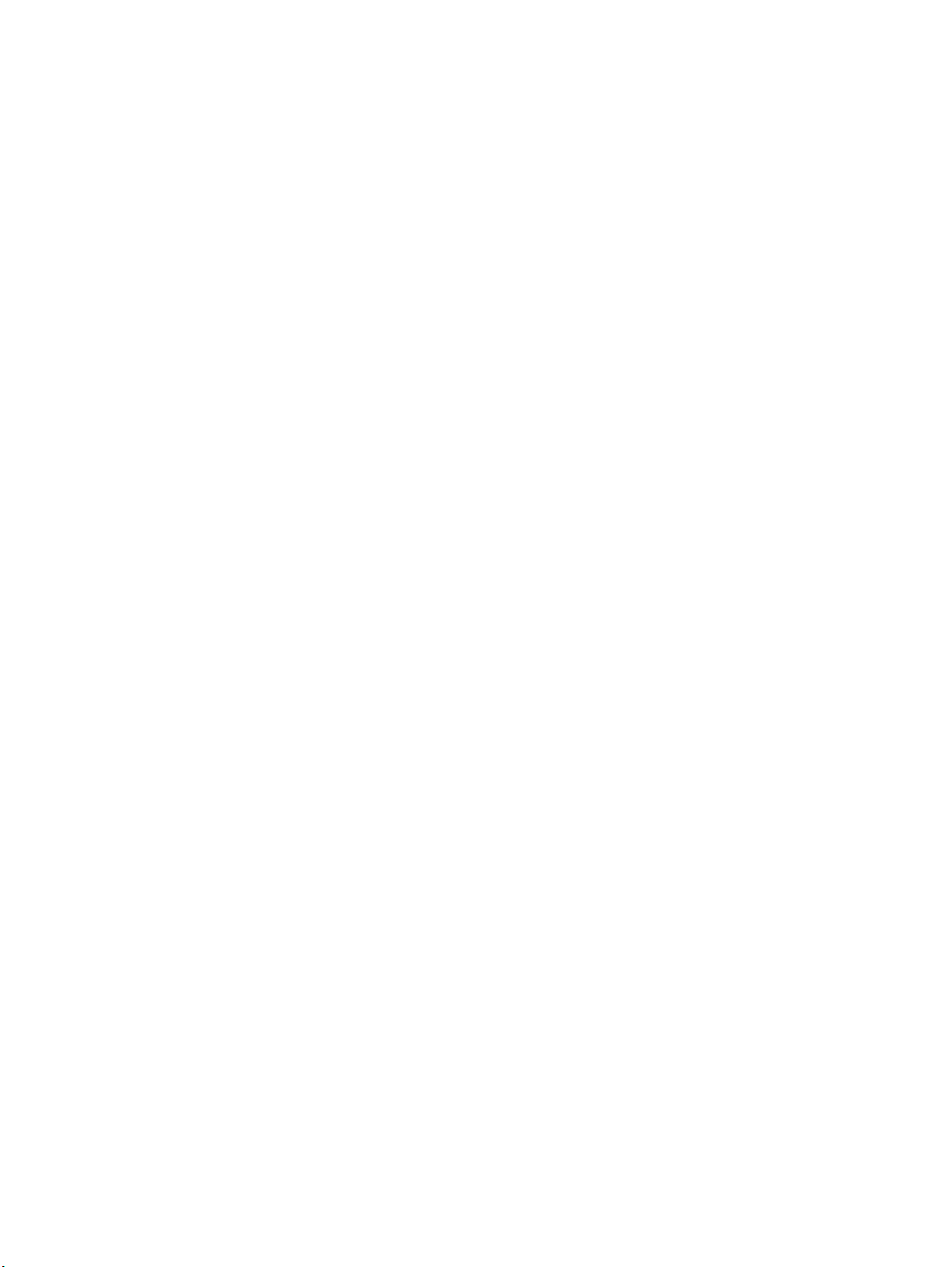
Table of Contents
List of tables
List of figures
1 Purpose and scope
Introduction.............................................................................................................................................17
HP LaserJet 2300 printer models...........................................................................................................18
2 Software description
Introduction.............................................................................................................................................25
Supported operating systems.................................................................................................................25
Additional operating environments.........................................................................................................25
Technology background information.......................................................................................................26
HP LaserJet printer drivers...................................................................................................................26
HP LaserJet user documentation.........................................................................................................26
Adobe (R) Acrobat Reader (R)..........................................................................................................26
HP LaserJet user guide.....................................................................................................................26
HP LaserJet 2300 series printing-system installation notes..............................................................27
HP LaserJet 2300 printing-system release notes..............................................................................27
HP Jetdirect Administrator's Guide....................................................................................................27
Bidirectional communication................................................................................................................27
Driver Autoconfiguration.......................................................................................................................31
HP Embedded Web Server..................................................................................................................32
Information tab...................................................................................................................................34
Device status.....................................................................................................................................35
Configuration information .................................................................................................................36
Links to off-printer solutions...............................................................................................................36
Settings tab.....................................................................................................................................37
Remote printer configuration...........................................................................................................38
Networking tab................................................................................................................................39
Configuration................................................................................................................................40
Security.........................................................................................................................................40
Diagnostics...................................................................................................................................40
Network settings...........................................................................................................................40
Configurable e-mail alerts..................................................................................................................41
E-mail command and response.........................................................................................................42
Printer Status and Alerts......................................................................................................................42
Euro character........................................................................................................................................47
Software Technical Reference 3
Page 6
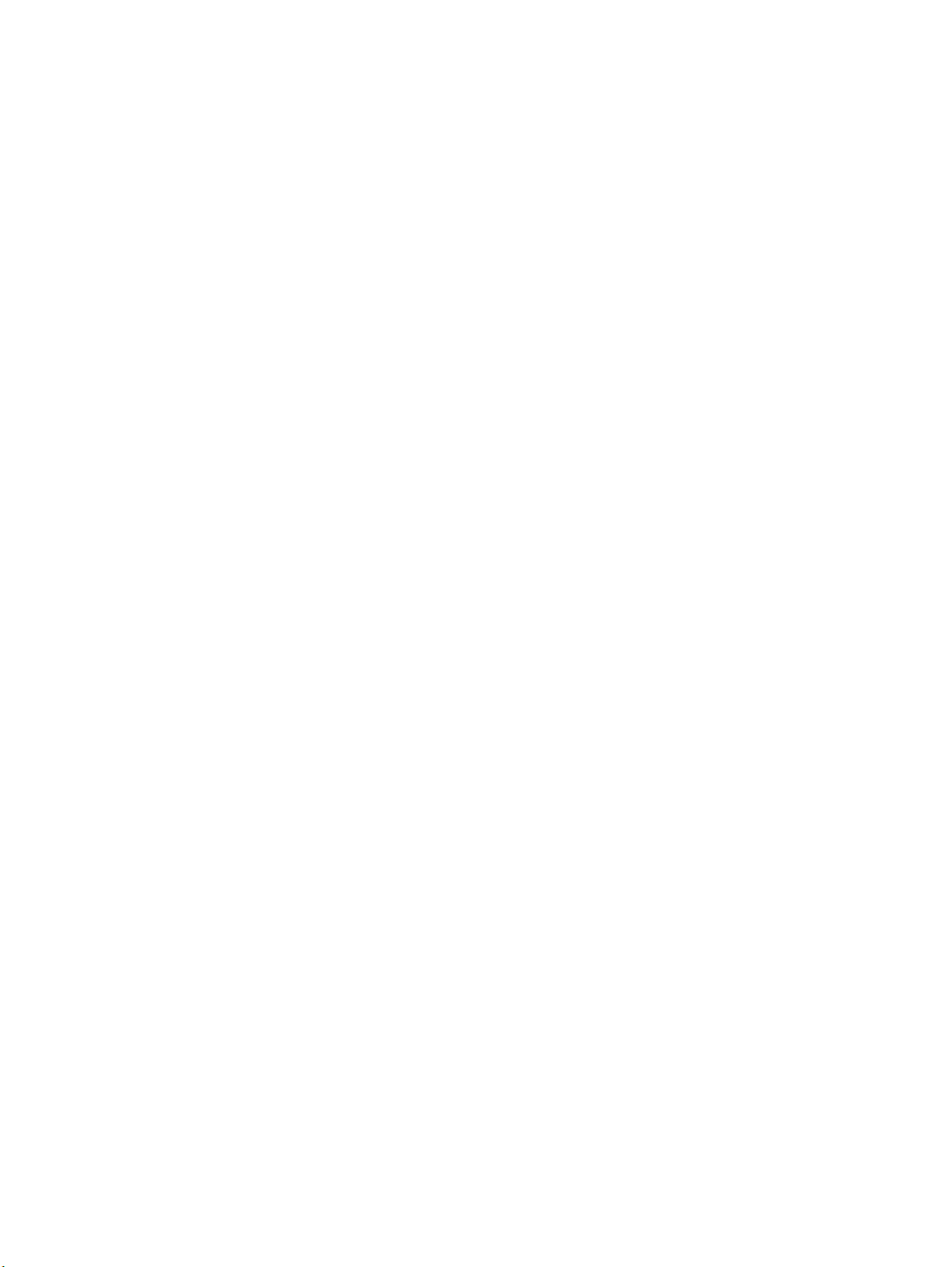
Printing-system components...............................................................................................................47
Printing system and installer.............................................................................................................47
HP LaserJet 2300 software CD-ROM for Windows systems..........................................................47
Installer features.............................................................................................................................49
Installable components.....................................................................................................................49
Printer drivers.................................................................................................................................50
PCL 5e, PCL 6, and PS drivers ..................................................................................................50
Windows 95, 98, Me, NT 4.0, 2000, and XP driver versions.......................................................50
Macintosh and Macintosh-compatible system-driver versions.......................................................50
Additional driver availability............................................................................................................51
Macintosh components..................................................................................................................51
Additional productivity tools...............................................................................................................51
HP Web Registration......................................................................................................................51
HP Web JetAdmin..........................................................................................................................51
3 Driver features
Introduction..........................................................................................................................................53
HP traditional PCL 5e and PCL 6 driver features................................................................................53
Access to drivers...............................................................................................................................53
Help system .....................................................................................................................................54
What's this? Help...........................................................................................................................54
Context-sensitive Help....................................................................................................................54
Constraint messages......................................................................................................................54
Bubble Help......................................................................................................................................55
Finishing tab features........................................................................................................................56
Document preview image...............................................................................................................56
Print Task Quick Sets.....................................................................................................................57
Print Setting Defaults...................................................................................................................57
User Guide Print Settings............................................................................................................59
Custom Print Task Quick Sets (Untitled).....................................................................................59
Document Options..........................................................................................................................60
Print on Both Sides option...........................................................................................................60
Automatically printing on both sides..........................................................................................60
Manually printing on the both sides...........................................................................................60
Flip Pages Up..............................................................................................................................62
Straight Paper Path......................................................................................................................62
Book and booklet printing............................................................................................................63
Activating Booklet Printing.........................................................................................................64
Selecting a book cover..............................................................................................................65
Pages per Sheet..........................................................................................................................66
Print Page Borders.........................................................................................................................66
Page Order.....................................................................................................................................66
Print Quality....................................................................................................................................67
Default.........................................................................................................................................67
Output Settings group box...........................................................................................................67
Resolution.................................................................................................................................67
Scale Patterns (WYSIWYG)......................................................................................................68
Print all Text as Black................................................................................................................68
Font Settings group box...............................................................................................................68
EconoMode..................................................................................................................................68
4 Software Technical Reference
Page 7
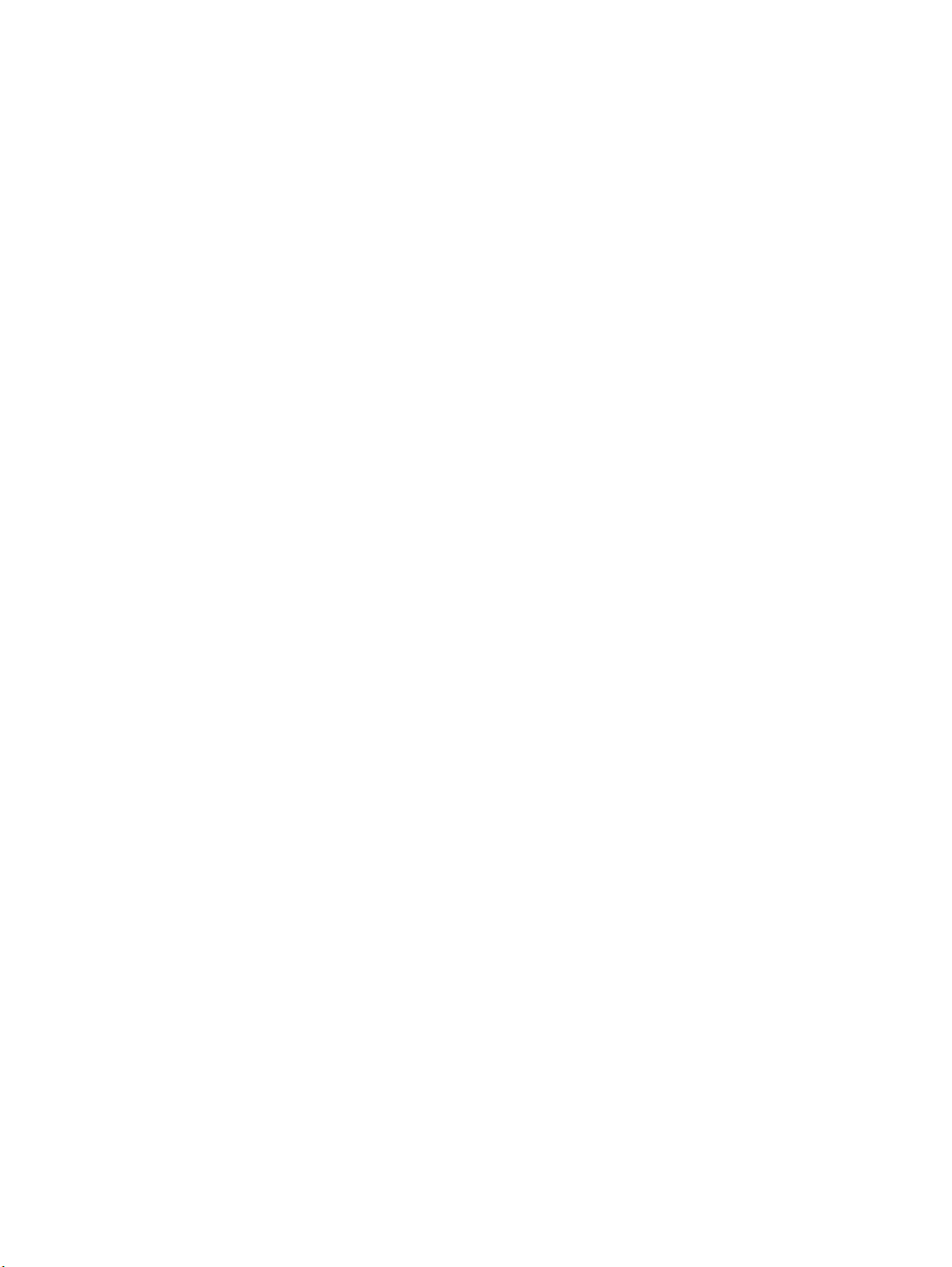
Effects tab features ..........................................................................................................................69
Print Document On setting.............................................................................................................69
Scale to Fit option...........................................................................................................................70
% of Normal Size option.................................................................................................................70
Watermarks......................................................................................................................................70
Current watermarks........................................................................................................................71
Watermark message......................................................................................................................72
Message angle...............................................................................................................................72
Font attributes................................................................................................................................72
Name...........................................................................................................................................72
Color............................................................................................................................................72
Shading........................................................................................................................................72
Size..............................................................................................................................................73
Default settings............................................................................................................................73
Paper tab features ...........................................................................................................................73
Printer image..................................................................................................................................73
All Pages........................................................................................................................................74
First page and other pages.............................................................................................................74
First Page.......................................................................................................................................75
Other Pages...................................................................................................................................76
Back Cover.....................................................................................................................................77
Size is.............................................................................................................................................77
Custom...........................................................................................................................................78
Name drop-down menu..................................................................................................................79
Dynamic command button..............................................................................................................79
Width and height controls...............................................................................................................80
Custom width and height control limits...........................................................................................80
Paper and envelope icons...........................................................................................................81
Measurement Units button.............................................................................................................81
Close button ..................................................................................................................................81
Source Is........................................................................................................................................81
Type Is............................................................................................................................................82
Printer image..................................................................................................................................82
Destination tab features ...................................................................................................................83
Destination Features......................................................................................................................83
Hardware configuration and availability of Job Storage options.....................................................84
Job Storage modes........................................................................................................................84
Off................................................................................................................................................85
Proof and Hold.............................................................................................................................85
Private Job...................................................................................................................................85
Using a PIN for Private Job..........................................................................................................85
Document identifiers used in Job Storage......................................................................................85
User Name...................................................................................................................................85
Job Name....................................................................................................................................85
Using Job Storage options when printing.......................................................................................86
Releasing private jobs stored at the printer....................................................................................86
Deleting a print job.........................................................................................................................86
Output bin options..........................................................................................................................87
Options...........................................................................................................................................87
Printer image..................................................................................................................................87
Basics tab features ..........................................................................................................................88
Software Technical Reference 5
Page 8
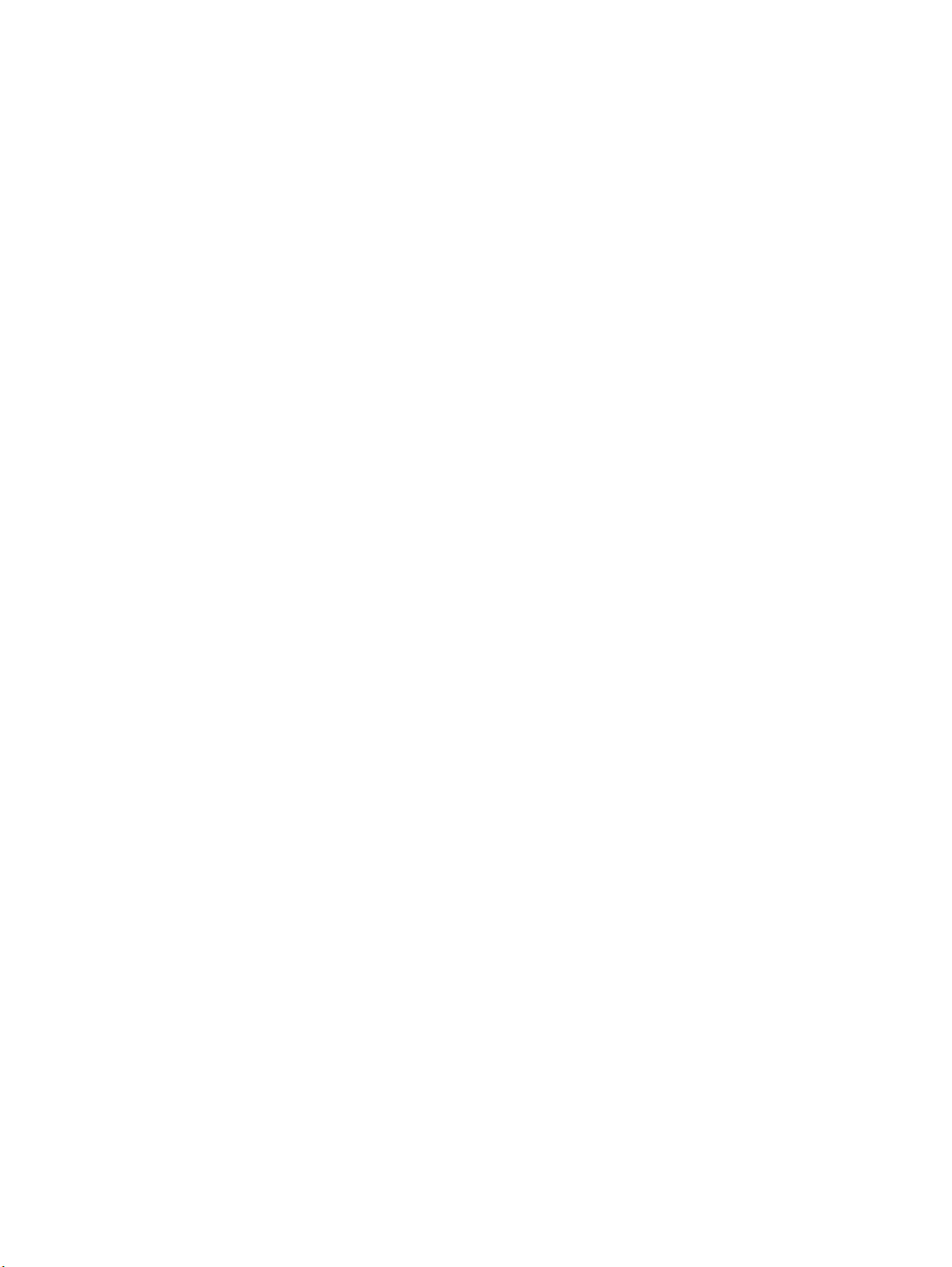
Copies............................................................................................................................................89
Orientation .....................................................................................................................................89
About..............................................................................................................................................90
Driver extensions............................................................................................................................90
Configure tab features .....................................................................................................................91
Printer Model group box.................................................................................................................91
Paper-handling options...................................................................................................................93
Duplexing unit.................................................................................................................................93
Allow Manual Duplexing.................................................................................................................93
Mopier enabled...............................................................................................................................93
Optional paper destinations............................................................................................................94
Optional paper sources..................................................................................................................94
Other options..................................................................................................................................94
More configuration options...........................................................................................................94
Storage........................................................................................................................................95
Ignore Application Collation.........................................................................................................95
Fonts............................................................................................................................................96
Printer memory............................................................................................................................97
Allow scaling from large paper.....................................................................................................97
Include types in application source list.........................................................................................97
Automatic configuration..................................................................................................................97
Printer image..................................................................................................................................97
NT Forms tab features .....................................................................................................................98
Configuring the trays......................................................................................................................98
HP traditional PS driver features.........................................................................................................99
PS 3 emulation support for the HP LaserJet 2300 series printer......................................................99
What's this Help.............................................................................................................................99
Page Setup tab features...............................................................................................................100
Advanced tab features ................................................................................................................101
Job Storage tab features..............................................................................................................102
Off.................................................................................................................................................102
Job Storage modes......................................................................................................................103
Off..............................................................................................................................................103
Proof and Hold...........................................................................................................................103
Private Job.................................................................................................................................103
Using a PIN for Private Job........................................................................................................103
Document identifiers used in Job Storage....................................................................................104
User Name.................................................................................................................................104
Job Name..................................................................................................................................104
Using Job Storage options when printing.....................................................................................104
Releasing private jobs stored at the printer..................................................................................104
Deleting a print job.......................................................................................................................105
Device Settings tab features ..........................................................................................................106
Form to Tray Assignment.............................................................................................................106
Font Substitution Table................................................................................................................106
Available PostScript Memory........................................................................................................107
Output Protocol............................................................................................................................107
Send CTRL-D Before Each Tab...................................................................................................107
Send CTRL-D After Each Job......................................................................................................107
Job Timeout..................................................................................................................................107
Wait Timeout................................................................................................................................107
6 Software Technical Reference
Page 9
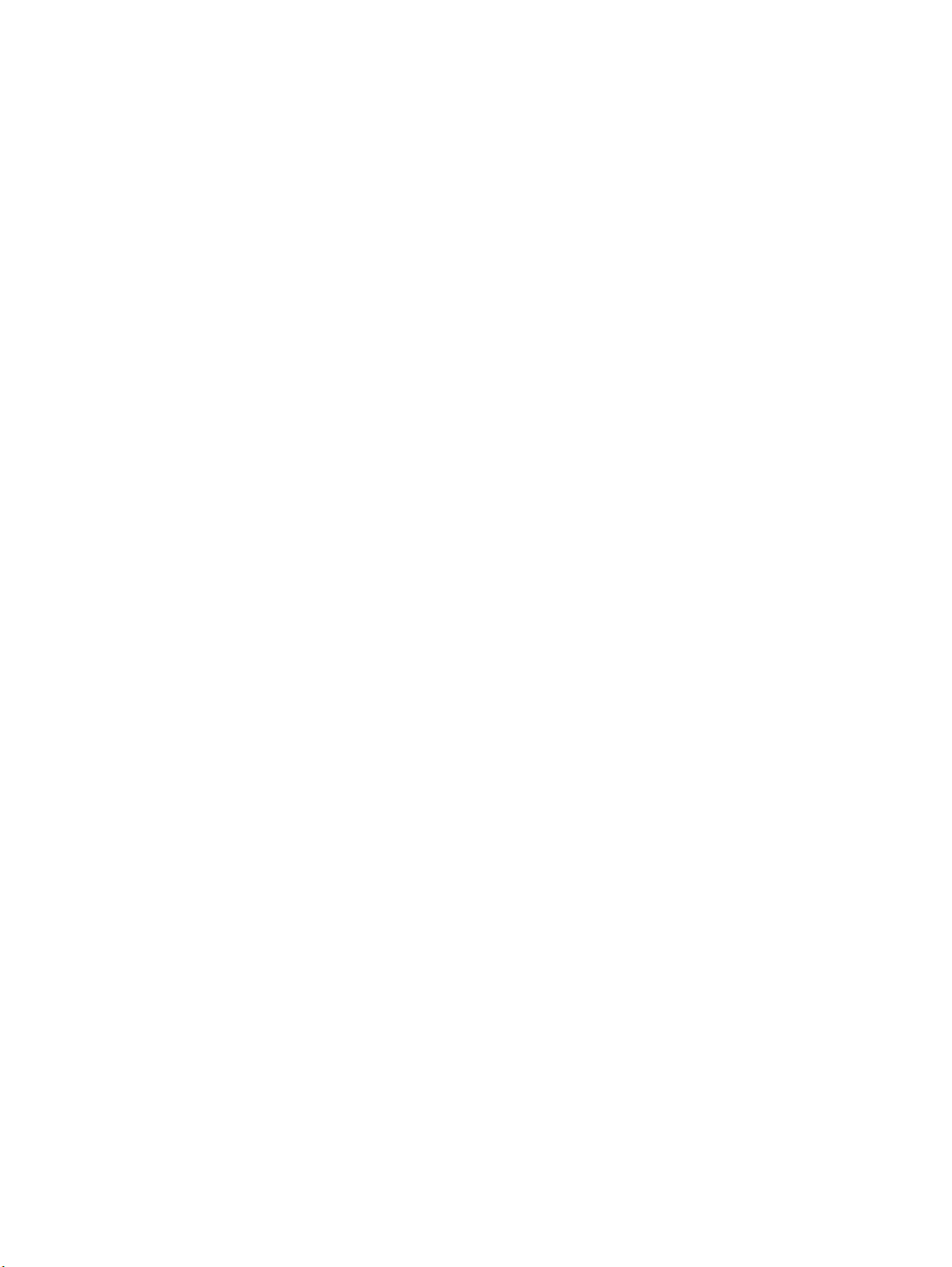
Minimum Font Size to Download as Outline.................................................................................107
Maximum Font Size to Download as Bitmap................................................................................108
Installable Options........................................................................................................................108
HP PCL 5e, PCL 6, and PS unidriver features..................................................................................108
Access to drivers.............................................................................................................................108
Help system ...................................................................................................................................108
What's this? Help.........................................................................................................................108
Context-sensitive Help..................................................................................................................109
Constraint messages....................................................................................................................109
Paper/Quality tab features..............................................................................................................110
Print Task Quick Sets...................................................................................................................110
Print Task Quick Sets...................................................................................................................110
Defaults......................................................................................................................................110
User guide print settings............................................................................................................113
Custom Print Task Quick Sets (Untitled)...................................................................................113
Paper options...............................................................................................................................113
First page and other pages...........................................................................................................114
Back cover....................................................................................................................................114
Source is......................................................................................................................................114
Type is..........................................................................................................................................114
Print Quality..................................................................................................................................115
EconoMode..................................................................................................................................116
Advanced tab features....................................................................................................................117
Paper Size....................................................................................................................................117
Creating custom paper sizes........................................................................................................117
Copy Count and Collated.............................................................................................................117
Advanced Printing Features.........................................................................................................118
Print Optimizations.......................................................................................................................118
Send TrueType as Bitmaps..........................................................................................................118
REt...............................................................................................................................................118
Orientation....................................................................................................................................118
Page Order...................................................................................................................................118
Graphics Mode for PCL 5e........................................................................................................118
Finishing tab features......................................................................................................................119
Print Task Quick Sets...................................................................................................................120
Print on Both Sides option............................................................................................................120
Automatically printing on both sides..........................................................................................120
Manually printing on the both sides............................................................................................120
Flip Pages Up...............................................................................................................................122
Straight Paper Path......................................................................................................................122
Book and booklet printing.............................................................................................................124
Activating Booklet Layout...........................................................................................................125
Selecting a book cover..............................................................................................................125
Booklet Layout..............................................................................................................................125
Pages per Sheet...........................................................................................................................126
Print Page Borders.......................................................................................................................126
Page Order...................................................................................................................................126
Rotate by 180 degrees.................................................................................................................127
Effects tab features ........................................................................................................................127
Print Task Quick Sets...................................................................................................................127
Print Document On setting...........................................................................................................127
Software Technical Reference 7
Page 10
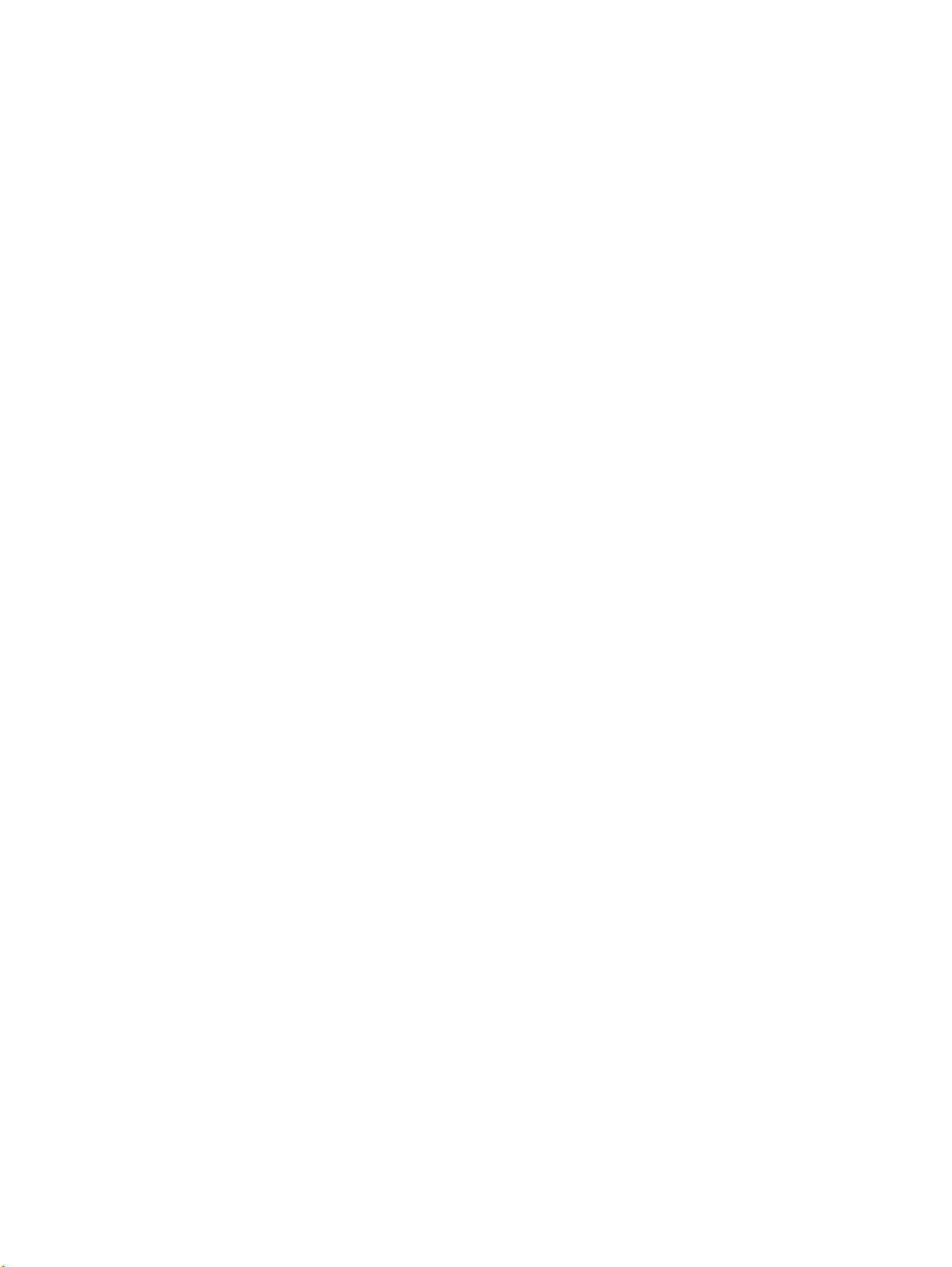
Scale to Fit option.........................................................................................................................128
% of Normal Size option...............................................................................................................128
Watermarks....................................................................................................................................129
Current Watermarks.....................................................................................................................130
Watermark Message....................................................................................................................130
Message Angle.............................................................................................................................130
Font Attributes..............................................................................................................................130
Name.........................................................................................................................................130
Color..........................................................................................................................................130
Shading......................................................................................................................................130
Size............................................................................................................................................131
Default settings..........................................................................................................................131
Destination tab features..................................................................................................................132
Print Task Quick Sets...................................................................................................................132
Hardware configuration and availability of Job Storage options...................................................133
Job storage modes.......................................................................................................................133
Off..............................................................................................................................................134
Proof and Hold...........................................................................................................................134
Private Job.................................................................................................................................134
Using a PIN for Private Job........................................................................................................134
Document Identifiers used in Job Storage.................................................................................134
User Name..............................................................................................................................134
Job Name................................................................................................................................135
Using Job Storage options when printing..................................................................................135
Releasing private jobs stored at the printer...............................................................................135
Deleting a print job.....................................................................................................................135
About tab.........................................................................................................................................136
Device Settings tab.........................................................................................................................137
Form to Tray Assignment.............................................................................................................137
Input paper-handling options........................................................................................................138
Duplex Unit (for 2-Sided Printing).................................................................................................138
Allow Manual Duplexing...............................................................................................................138
Printer Memory.............................................................................................................................138
Job Storage..................................................................................................................................138
Mopier Mode.................................................................................................................................138
Mopier mode and collation.........................................................................................................139
Structure and availability of the HP LaserJet 2300 printing-system software CD-ROM.....................139
In-box file layout..............................................................................................................................139
HP LaserJet software CD-ROM, Windows partition.....................................................................139
HP LaserJet software CD-ROM, Macintosh Partition...................................................................139
Availability and fulfillment................................................................................................................140
In-box CD-ROMs..........................................................................................................................140
Web ordering.............................................................................................................................140
Web deployment..........................................................................................................................140
Printing-system software............................................................................................................141
Standalone drivers.....................................................................................................................141
Point-and-print bundles..............................................................................................................141
Other operating systems............................................................................................................141
Software component availability...................................................................................................142
Software component localization..................................................................................................144
Driver feature comparison in various operating systems ..................................................................148
8 Software Technical Reference
Page 11
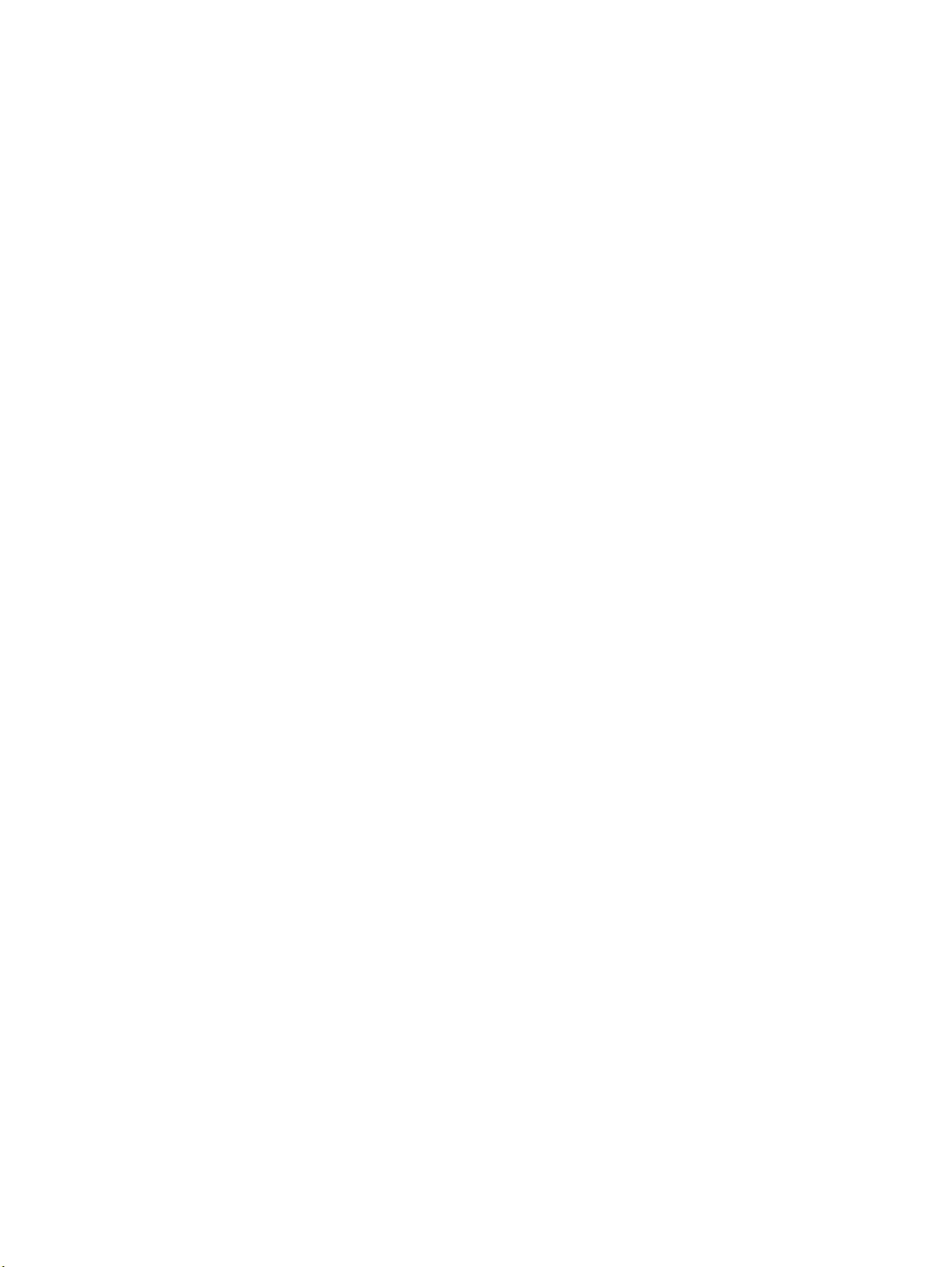
Job stream output...........................................................................................................................148
Stream output modes.....................................................................................................................148
Connectivity....................................................................................................................................148
Bidirectional communication...........................................................................................................149
HP Driver Preconfiguration.............................................................................................................149
UI features......................................................................................................................................149
Help features...................................................................................................................................150
Constraint support...........................................................................................................................150
Document layout ............................................................................................................................150
Job storage.....................................................................................................................................151
Custom preference storage/recall...................................................................................................151
Print controls...................................................................................................................................151
Watermarks....................................................................................................................................152
Paper sizes.....................................................................................................................................152
Paper types.....................................................................................................................................153
Paper sources.................................................................................................................................154
Alternative source/paper type.........................................................................................................154
Printing destination.........................................................................................................................154
Installable options...........................................................................................................................154
PS-specific features........................................................................................................................155
4 Installing Windows printing system components
Introduction........................................................................................................................................157
Supported operating systems............................................................................................................157
System Requirements.......................................................................................................................157
Font support......................................................................................................................................158
Basic fonts......................................................................................................................................158
Default fonts....................................................................................................................................158
Installation instructions......................................................................................................................161
General installation for Windows 95, 98, Me, NT 4.0, 2000, and XP..............................................161
Installing from the printing-system CD-ROM................................................................................162
Installing from a network or from downloaded files......................................................................162
Detailed Windows installation.........................................................................................................162
Typical Installation dialog box sequence......................................................................................162
Custom installation.......................................................................................................................181
Product registration (HP WebReg) ..............................................................................................183
Customization Utility for Windows................................................................................................193
Silent installer.............................................................................................................................193
Customized silent installer.........................................................................................................193
HP preconfiguration...................................................................................................................193
Command-line silent install........................................................................................................193
Method 1: Command line........................................................................................................194
Method 2: SETUP.LST............................................................................................................194
Driver-only installation..................................................................................................................195
Point and Print installation for Windows 95, 98, Me, NT 4.0, 2000, and XP.................................195
Setting a default printer...................................................................................................................196
Windows 3.1x.................................................................................................................................196
5 Installation for Macintosh, IBM OS/2, and Linux operating systems
Introduction........................................................................................................................................197
Software Technical Reference 9
Page 12
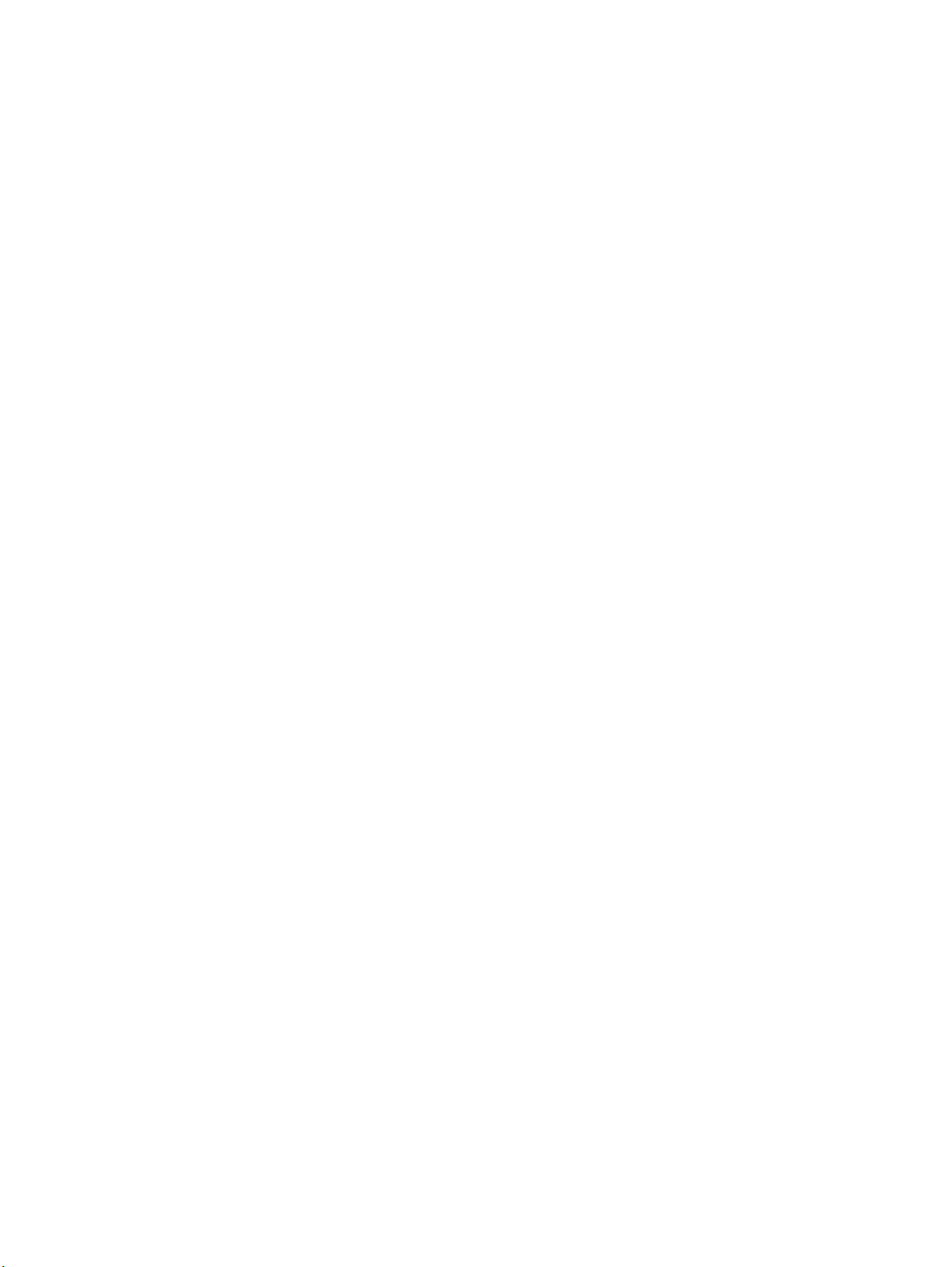
System Requirements.......................................................................................................................197
Macintosh........................................................................................................................................197
IBM OS/2........................................................................................................................................197
Linux...............................................................................................................................................197
Macintosh..........................................................................................................................................198
Macintosh component descriptions.................................................................................................198
HP LaserJet PPDs........................................................................................................................198
PDEs (Mac OS X).........................................................................................................................198
HP LaserJet Utility........................................................................................................................198
Installation notes..........................................................................................................................198
ColorSync profiles........................................................................................................................198
Online Help...................................................................................................................................198
Screen fonts (Mac OS classic).....................................................................................................199
Installing the Macintosh printing system.........................................................................................202
To install the HP LaserJet printer software for the Macintosh OS................................................202
To set up a USB direct printer connection with Mac OS 8.6 through 9.x......................................203
To set up an AppleTalk networked printer with Mac OS 8.6 through 9.x.....................................203
To set up a printer with Mac OS X................................................................................................203
Uninstalling the Macintosh printing system.....................................................................................203
In-box disk layout............................................................................................................................203
Folders and files added through installation of the HP LaserJet software (Mac OS) .....................204
Mac OS Classic installation.............................................................................................................204
Main Install dialog box sequence.................................................................................................204
HP LaserJet Screen Fonts Installer dialog box sequence............................................................208
Mac OS X installation......................................................................................................................210
Main Install dialog box sequence.................................................................................................210
IBM OS/2 Warp 3.0 and later............................................................................................................213
OS/2 installation instructions...........................................................................................................213
Installing a printer in OS/2 when the printer object is missing .....................................................213
Installing a printer in OS/2 with a pre-existing printer object on desktop......................................214
Font support....................................................................................................................................214
Changing a printer driver in the printer object.................................................................................215
Changing the printer properties.......................................................................................................215
Changing the job properties ...........................................................................................................216
6 Engineering detail
Introduction........................................................................................................................................217
Media attributes.................................................................................................................................217
Paper sources and destinations......................................................................................................217
Paper-tray configurations................................................................................................................218
Paper-source commands................................................................................................................218
Media types and sizes.....................................................................................................................218
PCL 5e and PCL 6 custom paper sizes..........................................................................................221
Paper Type commands................................................................................................................221
Index
10 Software Technical Reference
Page 13
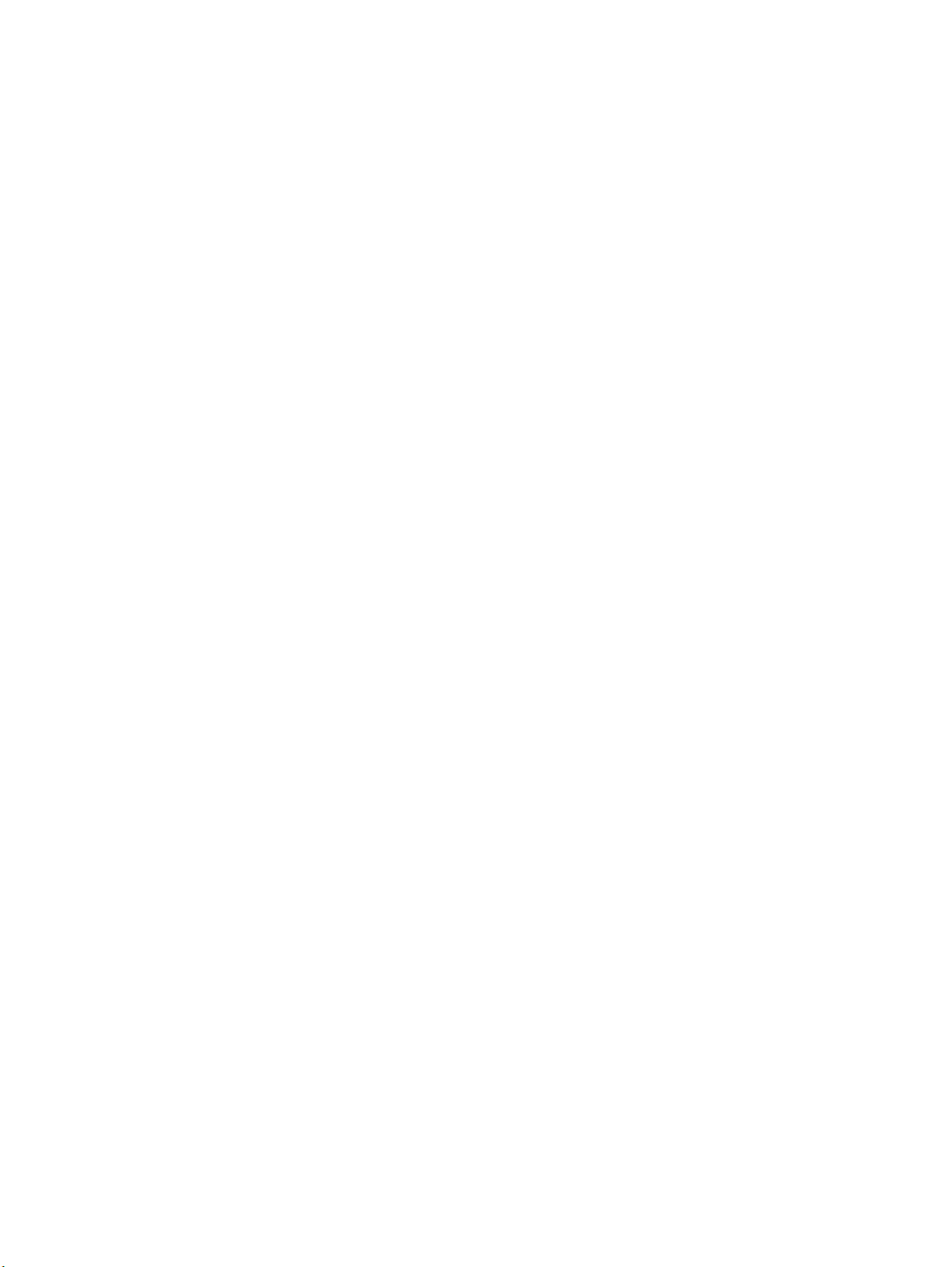
List of tables
Table 1: Features of the HP LaserJet 2300 printer models.................................................................18
Table 2: Bidirectional-communication availability in Microsoft Windows and Microsoft Share............28
Table 3: Bidirectional-communication availability in Novell Netware environments.............................28
Table 4: Enterprise Autoconfiguration availability in Microsoft Windows and Microsoft Share............29
Table 5: Enterprise Autoconfiguration availability in Novell Netware environments............................29
Table 6: Printer Status and Alerts availability in Microsoft Windows and Microsoft Share..................30
Table 7: Printer Status and Alerts availability in Novell Netware environments...................................31
Table 8: Drivers that support Enterprise AutoConfiguration................................................................32
Table 9: Network protocols that support .............................................................................................52
Table 10: Print Task Quick Set default values for the HP LaserJet 2300 printer.................................57
Table 11: Page orientation..................................................................................................................62
Table 12: EconoMode Settings...........................................................................................................68
Table 13: Name drop-down menu text strings.....................................................................................80
Table 14: Custom width and height limits for the HP LaserJet 2300 printer........................................80
Table 15: Close dialog box text strings................................................................................................81
Table 16: Printer behavior with Ignore Application Collation settings..................................................95
Table 17: Print Task Quick Set default values for the HP LaserJet 2300 printer...............................111
Table 18: EconoMode Settings.........................................................................................................116
Table 19: Page orientation................................................................................................................122
Table 20: Driver Mopier mode and collation settings.........................................................................139
Table 21: CD-ROM versions..............................................................................................................140
Table 22: Software component availability for HP LaserJet 2300 printer..........................................142
Table 23: Software component localization for the HP LaserJet 2300 printer by language, A-J.......144
Table 24: Software component localization for the HP LaserJet 2300 printer by language, K-Z.......146
Table 25: Driver support for job stream output feature......................................................................148
Table 26: Driver support for stream output modes feature................................................................148
Table 27: Driver support for connectivity features.............................................................................148
Table 28: Driver support for bidirectional communication features....................................................149
Table 29: Driver support for HP Driver Preconfiguration...................................................................149
Table 30: Driver support for UI features............................................................................................149
Table 31: Driver support for Help features.........................................................................................150
Table 32: Driver support for constraints.............................................................................................150
Table 33: Driver support for document layout features......................................................................150
Table 34: Driver support for job storage features..............................................................................151
Table 35: Driver support for custom preference storage/recall features............................................151
Table 36: Driver support for print controls.........................................................................................151
Table 37: Driver support for watermarks feature...............................................................................152
Table 38: Driver support for paper sizes............................................................................................152
Table 39: Driver support for paper types...........................................................................................153
Table 40: Driver support for paper sources.......................................................................................154
Table 41: Driver support for alternate source/paper type feature......................................................154
Software Technical Reference 11
Page 14
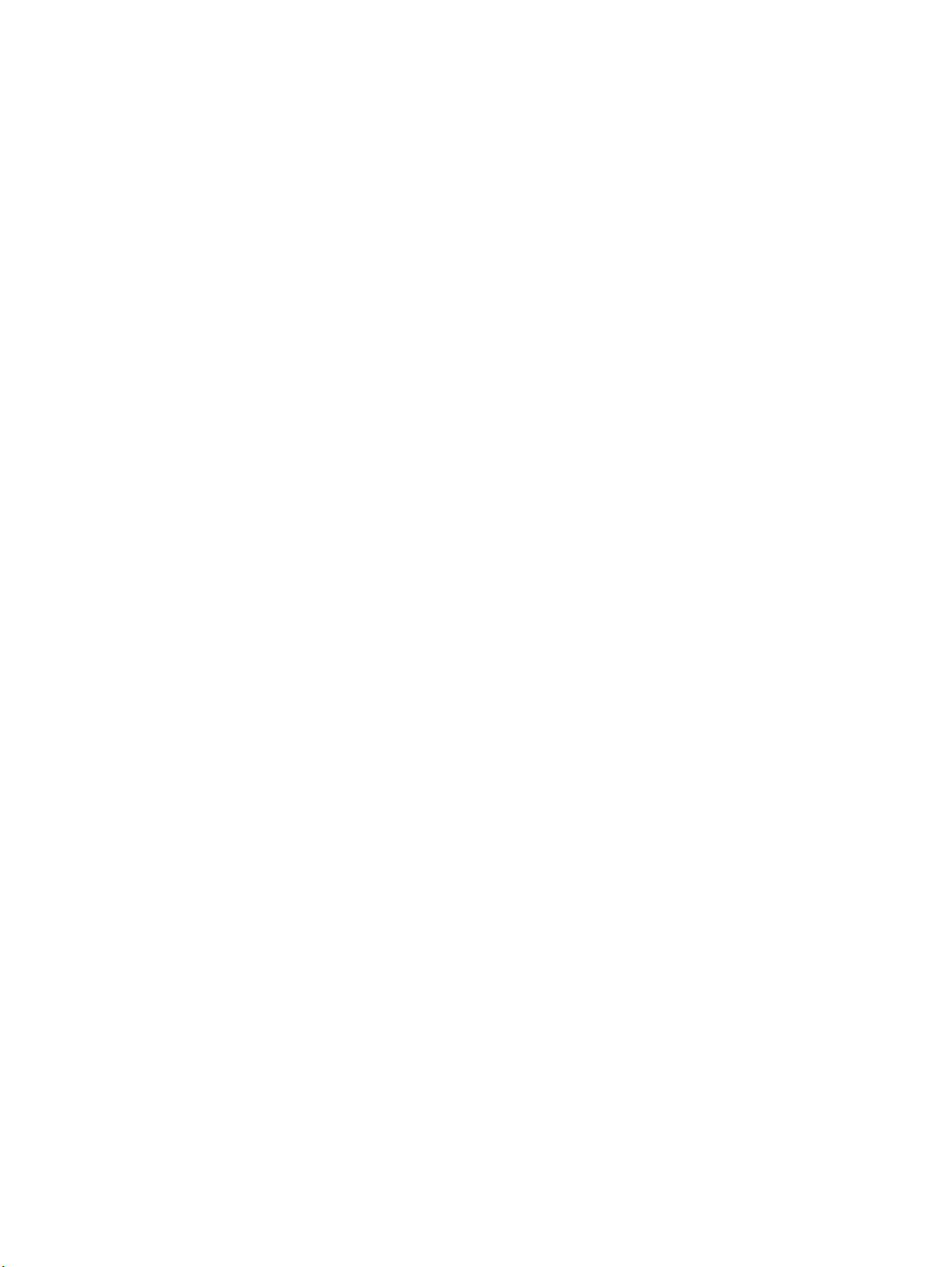
Table 42: Driver support for printing destination feature....................................................................154
Table 43: Driver support for installable options.................................................................................154
Table 44: Driver support for PS-specific features..............................................................................155
Table 45: Default fonts......................................................................................................................158
Table 46: Additional PS 3 fonts.........................................................................................................159
Table 47: Choose Setup Language dialog box text strings...............................................................163
Table 48: Setup dialog box text strings..............................................................................................164
Table 49: Welcome dialog box text strings........................................................................................164
Table 50: HP Software License Agreement dialog box text strings...................................................165
Table 51: Web Update dialog box text strings...................................................................................166
Table 52: Type of Connection dialog box text strings........................................................................167
Table 53: Select Port dialog box text strings.....................................................................................168
Table 54: Network Setup dialog box text strings...............................................................................169
Table 55: Network Printer Configuration dialog box text strings........................................................170
Table 56: Identify Printer dialog box text strings................................................................................173
Table 57: Specify Network Path dialog box text strings.....................................................................174
Table 58: Set Network Communication Mode dialog box text strings...............................................175
Table 59: Printer Model dialog box text string....................................................................................176
Table 60: Installation Type dialog box text strings.............................................................................177
Table 61: Printer Name dialog box text strings..................................................................................178
Table 62: Printer Sharing dialog box text strings...............................................................................179
Table 63: Finish dialog box text strings.............................................................................................180
Table 64: Exit Setup dialog box text strings.......................................................................................181
Table 65: Custom Installation dialog box text strings........................................................................182
Table 66: Hewlett-Packard's Electronic Registration text strings.......................................................185
Table 67: Welcome to Hewlett-Packard's Registration dialog box text strings..................................186
Table 68: Hewlett-Packard's Electronic Registration dialog box text strings (1 of 3).........................188
Table 69: Hewlett-Packard's Electronic Registration dialog box text strings (2 of 3).........................190
Table 70: Hewlett-Packard's Electronic Registration dialog box text strings (3 of 3).........................191
Table 71: Exiting registration text strings...........................................................................................192
Table 72: Windows servers with Windows clients.............................................................................196
Table 73: HP LaserJet for Macintosh installer splash screen dialog box text strings.........................204
Table 74: HP LaserJet Installer dialog text strings (easy install)........................................................205
Table 75: HP LaserJet Installer dialog text strings (custom install)...................................................206
Table 76: Installing dialog text strings................................................................................................207
Table 77: Installation successful dialog text strings...........................................................................207
Table 78: HP LaserJet Screen Fonts splash screen dialog text strings.............................................208
Table 79: HP LaserJet Screen Fonts installer dialog text strings (1 of 2)..........................................209
Table 80: HP LaserJet Screen Fonts installer dialog text strings (2 of 2)..........................................209
Table 81: Installation was successful dialog text strings....................................................................210
Table 82: HP LaserJet for Macintosh installer splash screen dialog box text strings.........................210
Table 83: HP LaserJet Installer dialog text strings (easy install)........................................................211
Table 84: HP LaserJet Installer dialog text strings (custom install)...................................................212
Table 85: Installing dialog text strings................................................................................................213
Table 86: HP LaserJet 2300 printer paper sources and destinations................................................217
Table 87: Paper tray configurations for the HP LaserJet 2300 printer...............................................218
Table 88: Paper-source commands..................................................................................................218
Table 89: Supported features and attributes by driver.......................................................................218
Table 90: Supported input media types.............................................................................................220
Table 91: PCL 5e and PCL 6 custom paper sizes.............................................................................221
Table 92: Paper-type commands......................................................................................................221
12 Software Technical Reference
Page 15
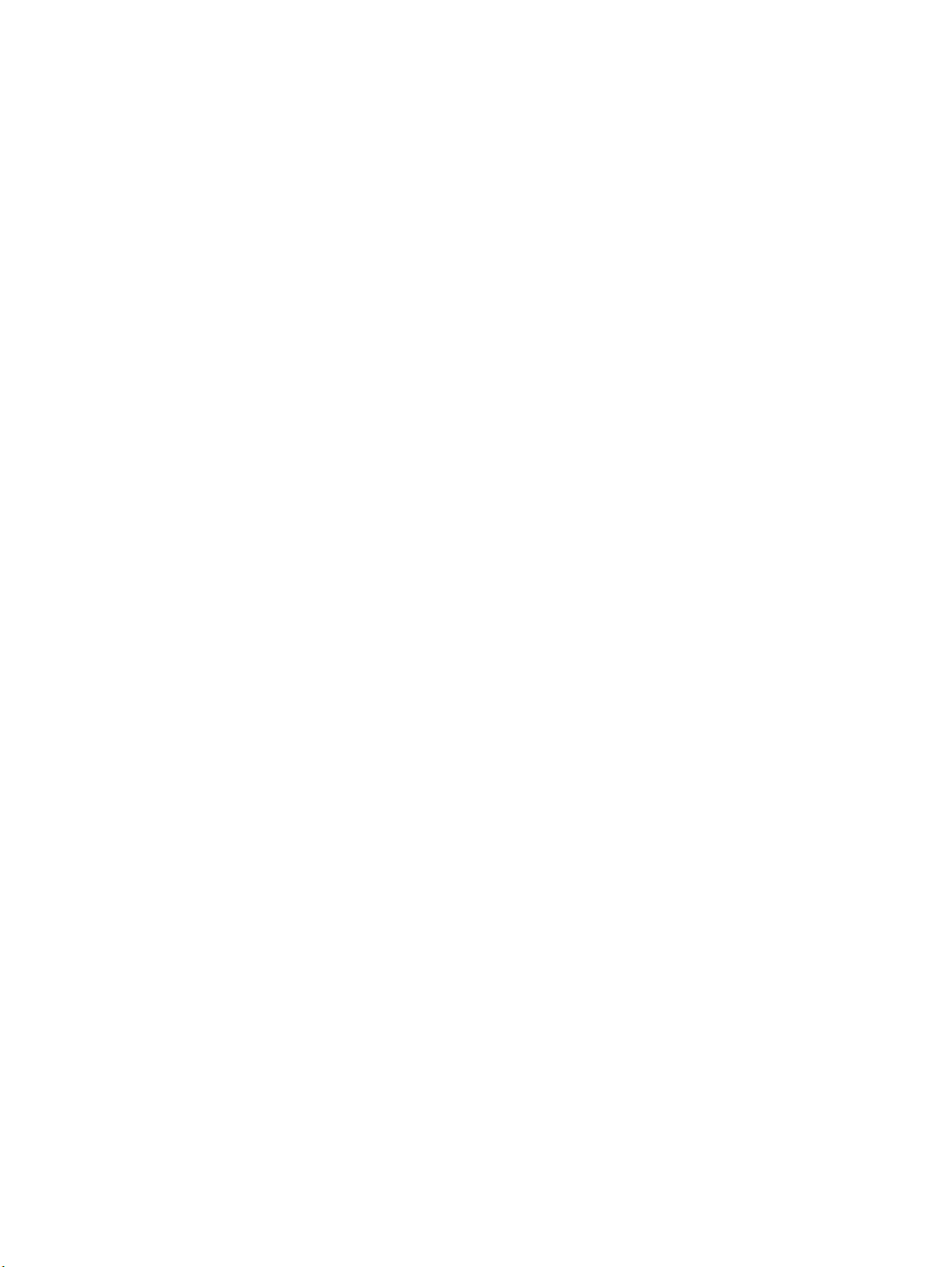
List of figures
Figure 1: Device Status page..............................................................................................................35
Figure 2: Configuration page...............................................................................................................36
Figure 3: Configure Device..................................................................................................................38
Figure 4: Networking tab.....................................................................................................................39
Figure 5: Configurable Alerts page......................................................................................................41
Figure 6: Printer Status and Alerts icons.............................................................................................44
Figure 7: Printer Status and Alerts window..........................................................................................44
Figure 8: Refresh rate option...............................................................................................................45
Figure 9: Printer Status and Alerts options..........................................................................................47
Figure 10: Installation software CD-ROM main screen........................................................................48
Figure 11: A typical constraint message with an OK button................................................................54
Figure 12: A property page with Bubble Help icons.............................................................................55
Figure 13: The default appearance of the Finishing tab......................................................................56
Figure 14: The User Guide Print Settings Print Task Quick Set .........................................................59
Figure 15: Print on Both Sides Instructions.........................................................................................61
Figure 16: Print on Both Sides Instructions for straight paper path.....................................................62
Figure 17: Activating booklet printing..................................................................................................64
Figure 18: Selecting booklet printing type............................................................................................65
Figure 19: Page-order preview images...............................................................................................66
Figure 20: Print Quality Details............................................................................................................67
Figure 21: Effects tab .........................................................................................................................69
Figure 22: Preview images - Legal on Letter; Scale to Fit off (left) and on (right) ...............................70
Figure 23: Watermark details..............................................................................................................71
Figure 24: Paper tab ...........................................................................................................................74
Figure 25: First Page, Other Pages, and Back Cover minitabs...........................................................75
Figure 26: Other Pages minitab ..........................................................................................................76
Figure 27: Back Cover minitab ...........................................................................................................77
Figure 28: Custom Paper Size dialog box...........................................................................................78
Figure 29: Destination tab ..................................................................................................................83
Figure 30: Job Storage Settings window.............................................................................................84
Figure 31: Basics tab ..........................................................................................................................88
Figure 32: About This Driver dialog box .............................................................................................90
Figure 33: Configure tab .....................................................................................................................91
Figure 34: More Configuration Options dialog box..............................................................................94
Figure 35: Configure Font DIMMs dialog box .....................................................................................96
Figure 36: Driver NT Forms tab ..........................................................................................................98
Figure 37: Page Setup tab ................................................................................................................100
Figure 38: Advanced tab ..................................................................................................................101
Figure 39: Job Storage tab ...............................................................................................................102
Figure 40: Device Settings tab .........................................................................................................106
Figure 41: An "Incompatible Print Settings" message.......................................................................109
Software Technical Reference 13
Page 16
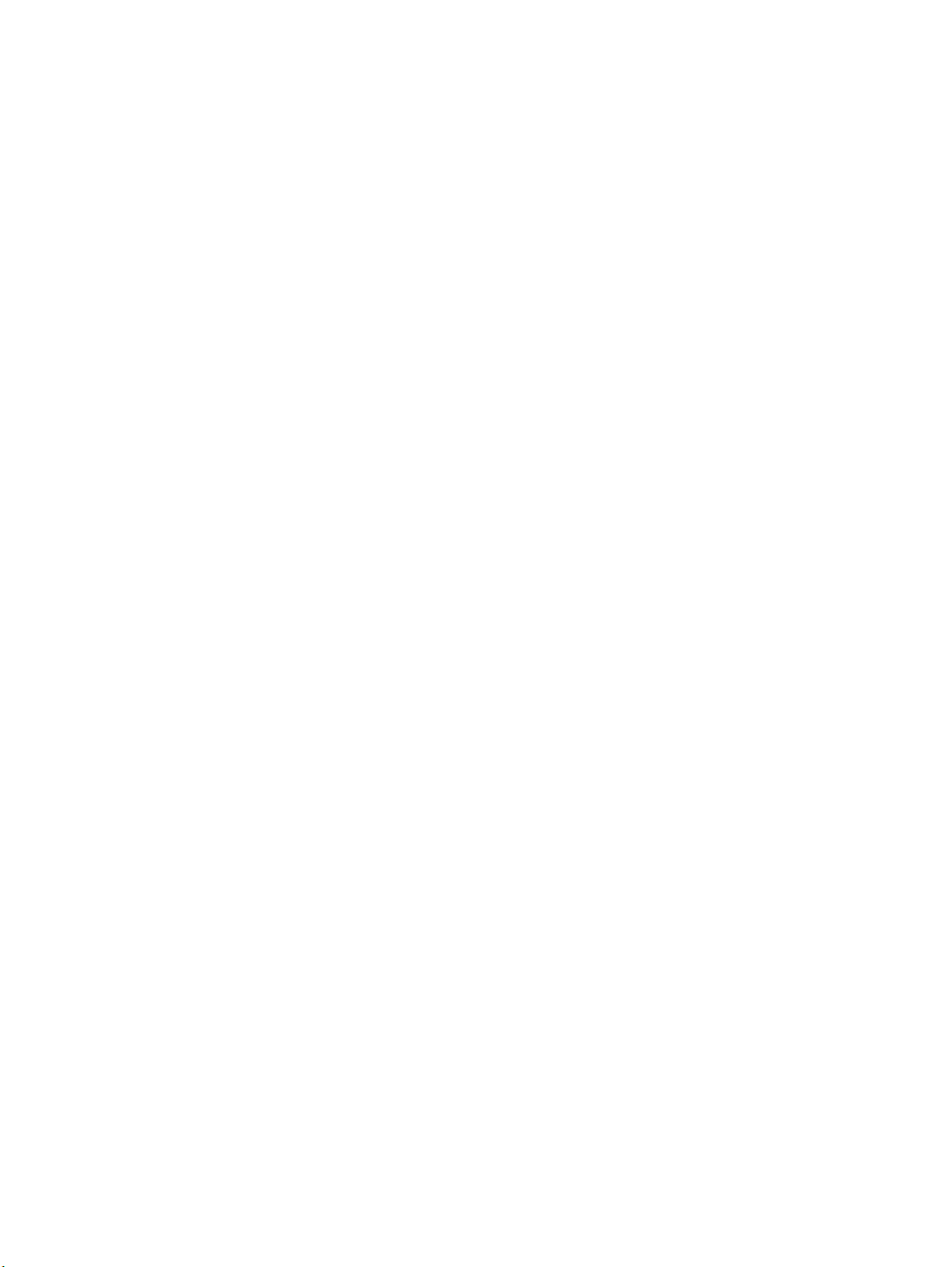
Figure 42: The default appearance of the Paper/Quality tab ............................................................110
Figure 43: The User Guide Print Settings Print Task Quick Set .......................................................113
Figure 44: The default appearance of the Advanced tab .................................................................117
Figure 45: The default appearance of the Finishing tab ...................................................................119
Figure 46: Print on Both Sides Instructions.......................................................................................121
Figure 47: Print on Both Sides Instructions for straight paper path...................................................123
Figure 48: Activating booklet printing................................................................................................125
Figure 49: Page-order preview images.............................................................................................126
Figure 50: Effects tab .......................................................................................................................127
Figure 51: Preview images - Legal on Letter; Scale to Fit off (left) and on (right) .............................128
Figure 52: Watermark Details ...........................................................................................................129
Figure 53: Destination tab features ...................................................................................................132
Figure 54: Job Storage Settings window...........................................................................................133
Figure 55: About tab .........................................................................................................................136
Figure 56: Device Settings tab .........................................................................................................137
Figure 57: Choose Setup Language dialog box................................................................................163
Figure 58: Setup dialog box...............................................................................................................163
Figure 59: Welcome dialog box.........................................................................................................164
Figure 60: HP Software License Agreement dialog box....................................................................165
Figure 61: Web Update dialog box....................................................................................................166
Figure 62: Type of Connection dialog box.........................................................................................167
Figure 63: Select Port dialog box.......................................................................................................168
Figure 64: Network Setup dialog box.................................................................................................169
Figure 65: Network Printer Configuration dialog box.........................................................................170
Figure 66: Identify Printer dialog box (1 of 2).....................................................................................171
Figure 67: Identify Printer dialog box (2 of 2).....................................................................................172
Figure 68: Specify Network Path dialog box......................................................................................174
Figure 69: Set Network Communication Mode dialog box.................................................................175
Figure 70: Printer Model dialog box dialog box..................................................................................176
Figure 71: Installation Type dialog box..............................................................................................177
Figure 72: Printer Name dialog box...................................................................................................178
Figure 73: Printer Sharing dialog box................................................................................................179
Figure 74: Finish dialog box...............................................................................................................180
Figure 75: Exit Setup dialog box........................................................................................................181
Figure 76: Components dialog box, Custom Installation...................................................................182
Figure 77: Hewlett-Packard's Electronic Registration dialog box.......................................................184
Figure 78: Welcome to Hewlett-Packard's Registration dialog box...................................................186
Figure 79: Hewlett-Packard's Electronic Registration dialog box (1 of 3)..........................................187
Figure 80: Hewlett-Packard's Electronic Registration dialog box (2 of 3)..........................................189
Figure 81: Hewlett-Packard's Electronic Registration dialog box (3 of 3)..........................................191
Figure 82: Exiting registration! dialog box..........................................................................................192
Figure 83: HP LaserJet for Macintosh installer splash screen dialog box .........................................204
Figure 84: HP LaserJet Installer dialog box (easy install) .................................................................205
Figure 85: HP LaserJet Installer dialog box (custom install) .............................................................206
Figure 86: Installing dialog box .........................................................................................................207
Figure 87: Installation was successful dialog box .............................................................................207
Figure 88: HP LaserJet Screen Fonts splash screen dialog box ......................................................208
Figure 89: HP LaserJet Screen Fonts installer dialog box ................................................................209
Figure 90: Installation was successful dialog box .............................................................................209
Figure 91: HP LaserJet for Macintosh installer splash screen dialog box .........................................210
Figure 92: HP LaserJet Installer dialog box (easy install) .................................................................211
14 Software Technical Reference
Page 17
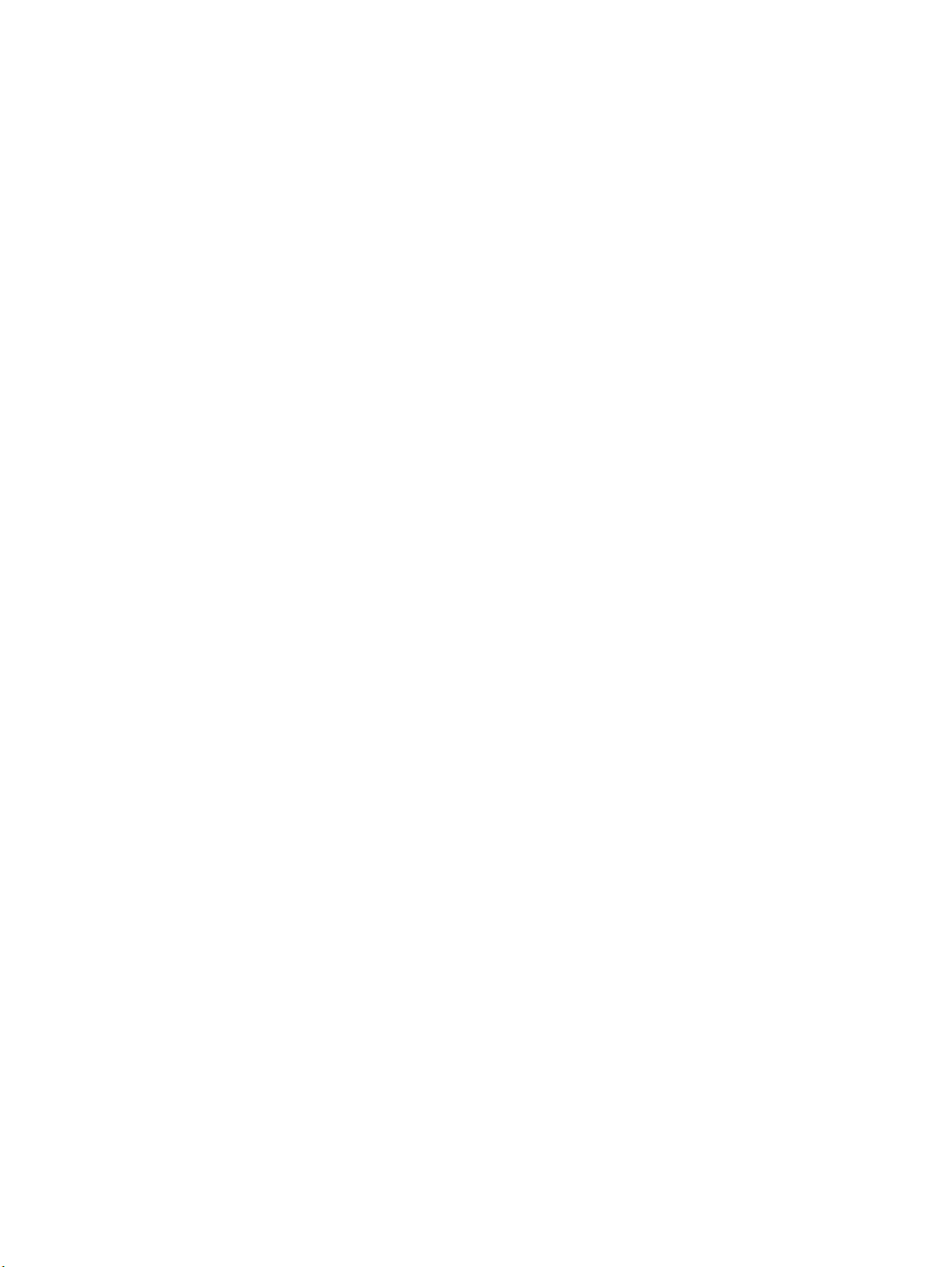
Figure 93: HP LaserJet Installer dialog box (custom install) .............................................................212
Figure 94: Installing dialog box .........................................................................................................213
Software Technical Reference 15
Page 18
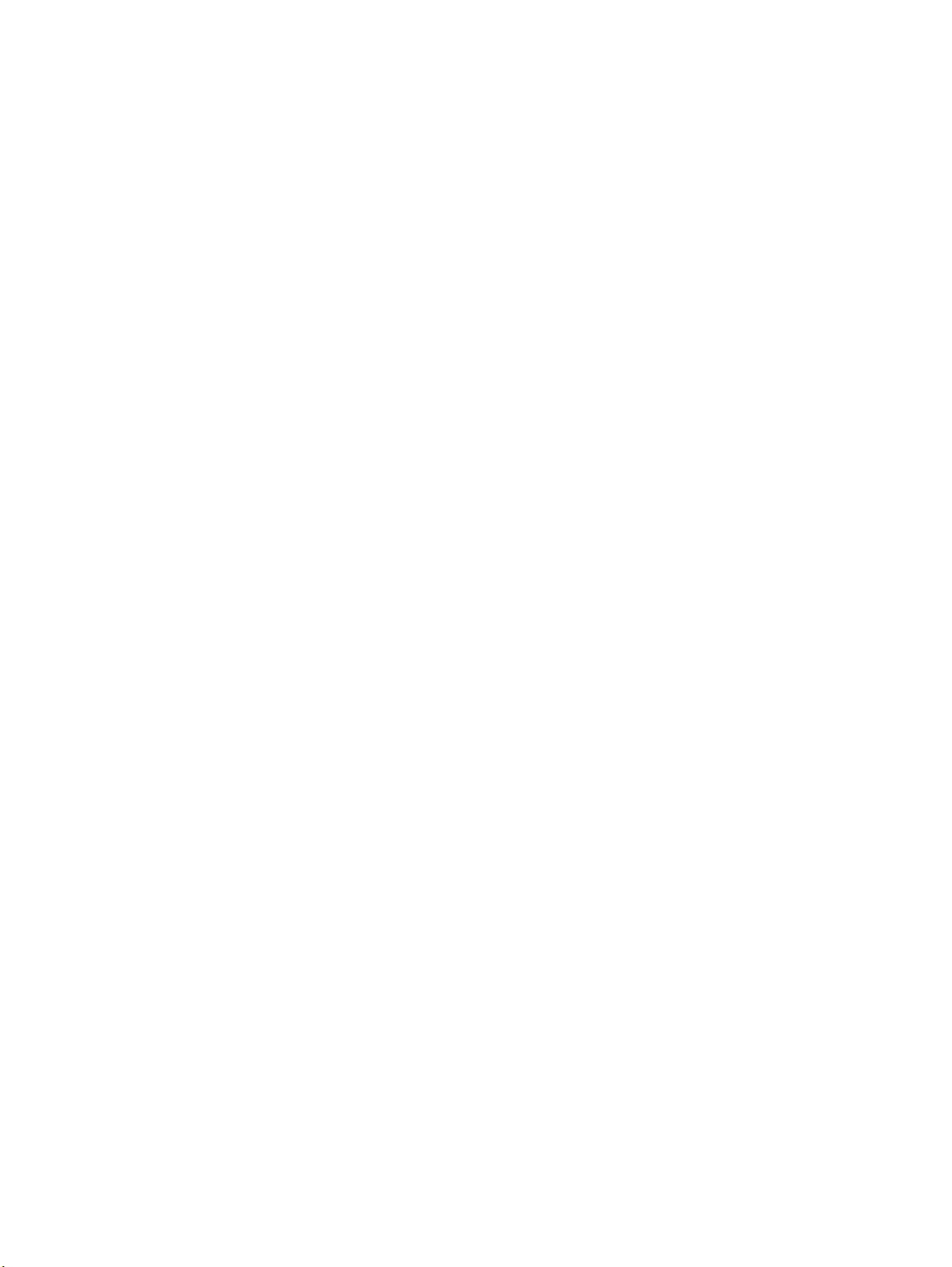
16 Software Technical Reference
Page 19

1
Introduction
This Software Technical Reference (STR) provides information about and troubleshooting tips for the printing system
software for the HP LaserJet 2300 printer.
This document is prepared in an electronic format to serve as a quick-reference tool for Customer Care Center (CCC)
agents, support engineers, system administrators, management information systems (MIS) personnel, and HP LaserJet
printer end-users, as appropriate.
The following information is included in this technical reference:
descriptions of drivers and platforms with system modifications
•
procedures for installing and uninstalling software components
•
descriptions of problems that can arise while using the printer, and known solutions to those problems
•
Purpose and scope
Note
Note
System modification information and descriptions of known software issues and workarounds are included an
addendum to this software technical reference.
The following table contains descriptions of the printer models that are described in this STR. The printing system
software for each printer model accommodates the differences between models.
Bundle configurations might vary among countries/regions.
Software Technical Reference Introduction 17
Page 20
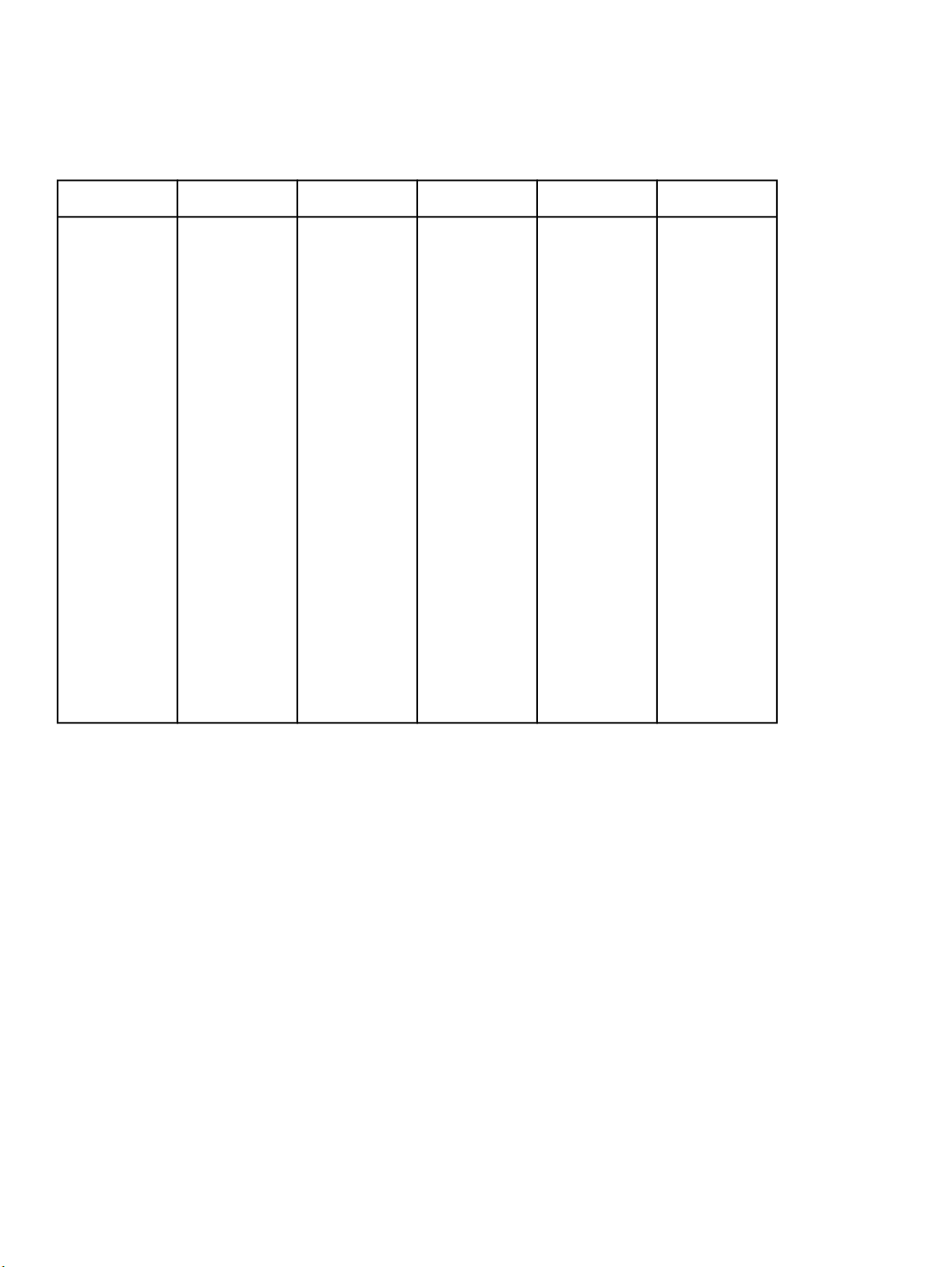
HP LaserJet 2300 printer models
Table 1: Features of the HP LaserJet 2300 printer models
Model
2300L
Memory Speed Connectivity Paper handling Resolution and
32 megabyte
•
s (MB)
random-acc
ess memory
(RAM)
Expandable
•
to 288 MB
RAM
20 pages per
•
minute (ppm)
letter-size
media
19 ppm
•
A4-size
media
Parallel
•
connection
USB
•
connection
One
•
100-sheet
multipurpose
tray (tray 1);
maximum
paper size,
legal
(216 mm by
356 mm, 8.5
by 14 inches)
One
•
250-sheet
tray (tray 2);
maximum
paper size,
legal
(216 mm by
356 mm, 8.5
by 14 inches)
Optional
•
250 sheet or
500 sheet
tray (tray 3);
maximum
paper size,
A4 (210 mm
by 297 mm,
8.3 by 11.7
inches)
print cartridge
1200 dots
•
per inch (dpi)
ProRes
6,000-page
•
print cartridge
18 HP LaserJet 2300 printer models Software Technical Reference
Page 21
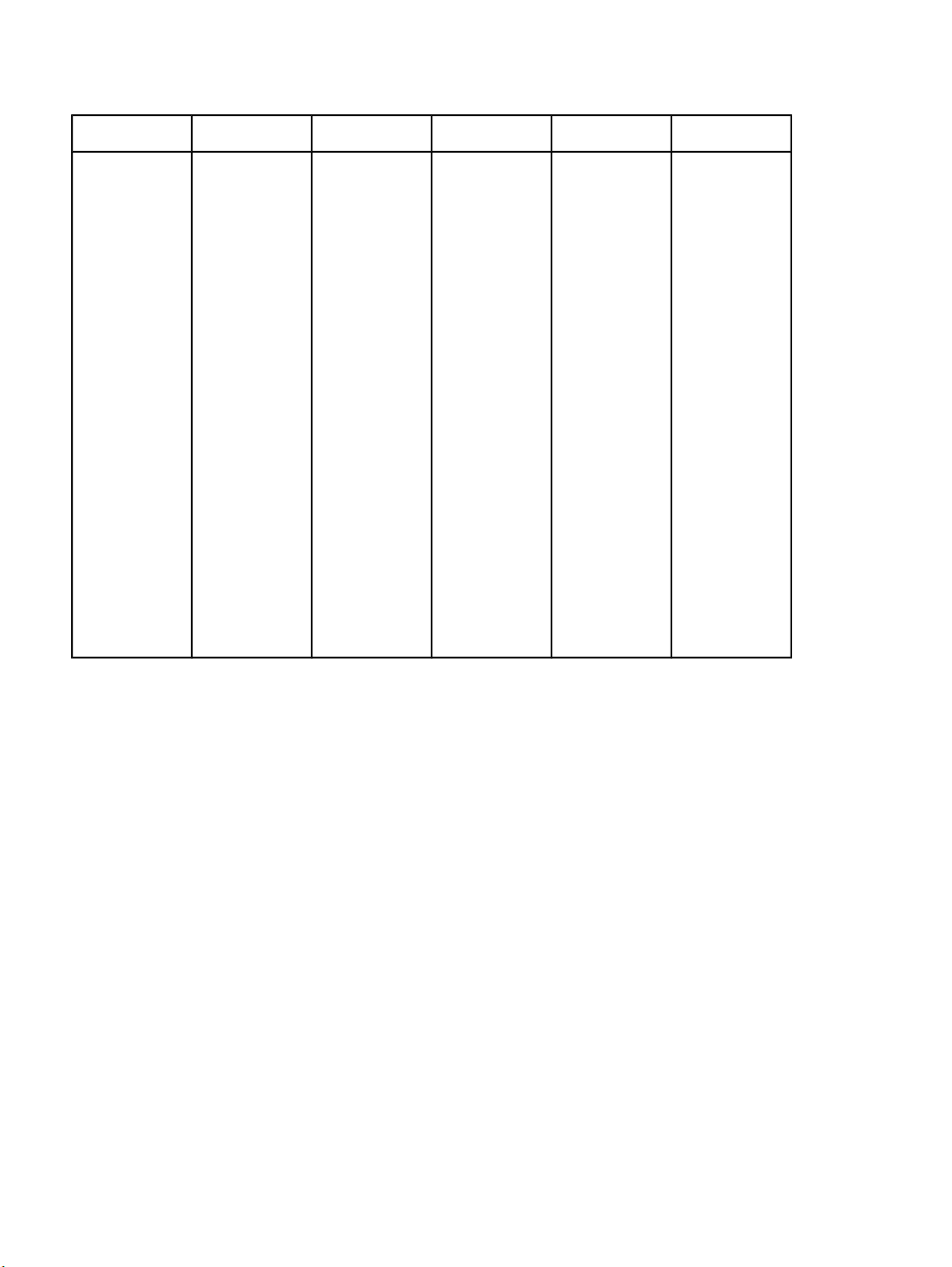
2300
Model
Memory Speed Connectivity Paper handling Resolution and
print cartridge
32 MB RAM
•
Expandable
•
to 288 MB
RAM
25 ppm letter-
•
size media
24 ppm
•
A4-size
media
Parallel
•
connection
USB
•
connection
One
•
100-sheet
multipurpose
tray (tray 1);
maximum
paper size,
legal
(216 mm by
356 mm, 8.5
by 14 inches)
One
•
250-sheet
tray (tray 2);
maximum
paper size,
legal
(216 mm by
356 mm, 8.5
by 14 inches)
Optional
•
250 sheet or
500 sheet
tray (tray 3);
maximum
paper size,
A4 (210 mm
by 297 mm,
8.3 by 11.7
inches)
1200 dpi
•
ProRes
6,000-page
•
print cartridge
Software Technical Reference HP LaserJet 2300 printer models 19
Page 22
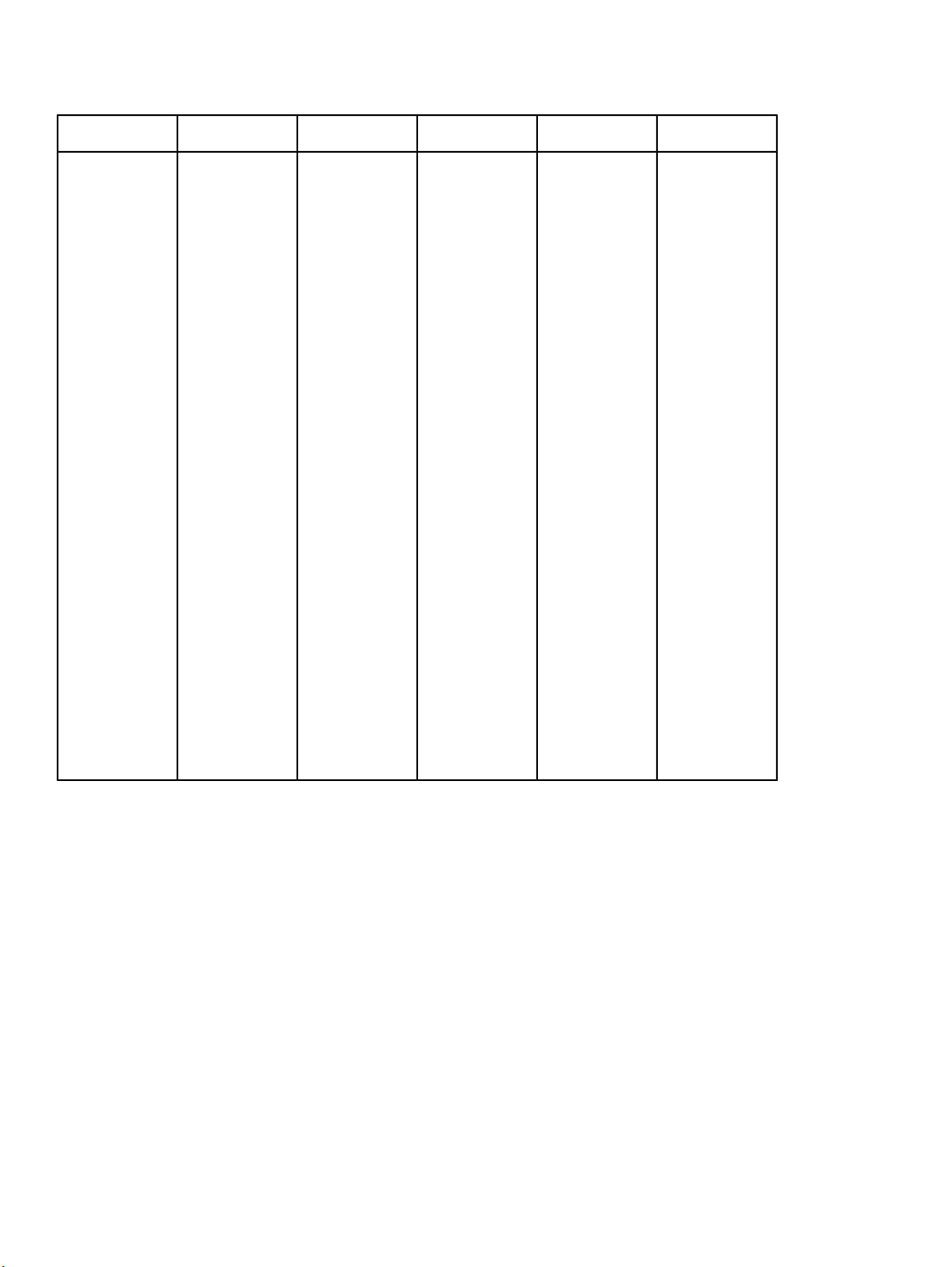
2300d
Model
Memory Speed Connectivity Paper handling Resolution and
print cartridge
48 MB RAM
•
Expandable
•
to 304 MB
RAM
25 ppm letter-
•
size media
24 ppm
•
A4-size
media
Parallel
•
connection
USB
•
connection
One
•
100-sheet
multipurpose
tray (tray 1);
maximum
paper size,
legal
(216 mm by
356 mm, 8.5
by 14 inches)
One 250-
•
sheet tray
(tray 2);
maximum
paper size,
legal (216
mm by 356
mm, 8.5 by
14 inches)
built-in
•
duplexing
unit for
automatically
printing on
both sides of
paper
optional
•
250-sheet or
500-sheet
tray (tray 3);
maximum
paper size,
A4 (210 mm
by 297 mm,
8.3 by 11.7
inches)
1200 dpi
•
ProRes
6,000-page
•
print cartridge
20 HP LaserJet 2300 printer models Software Technical Reference
Page 23
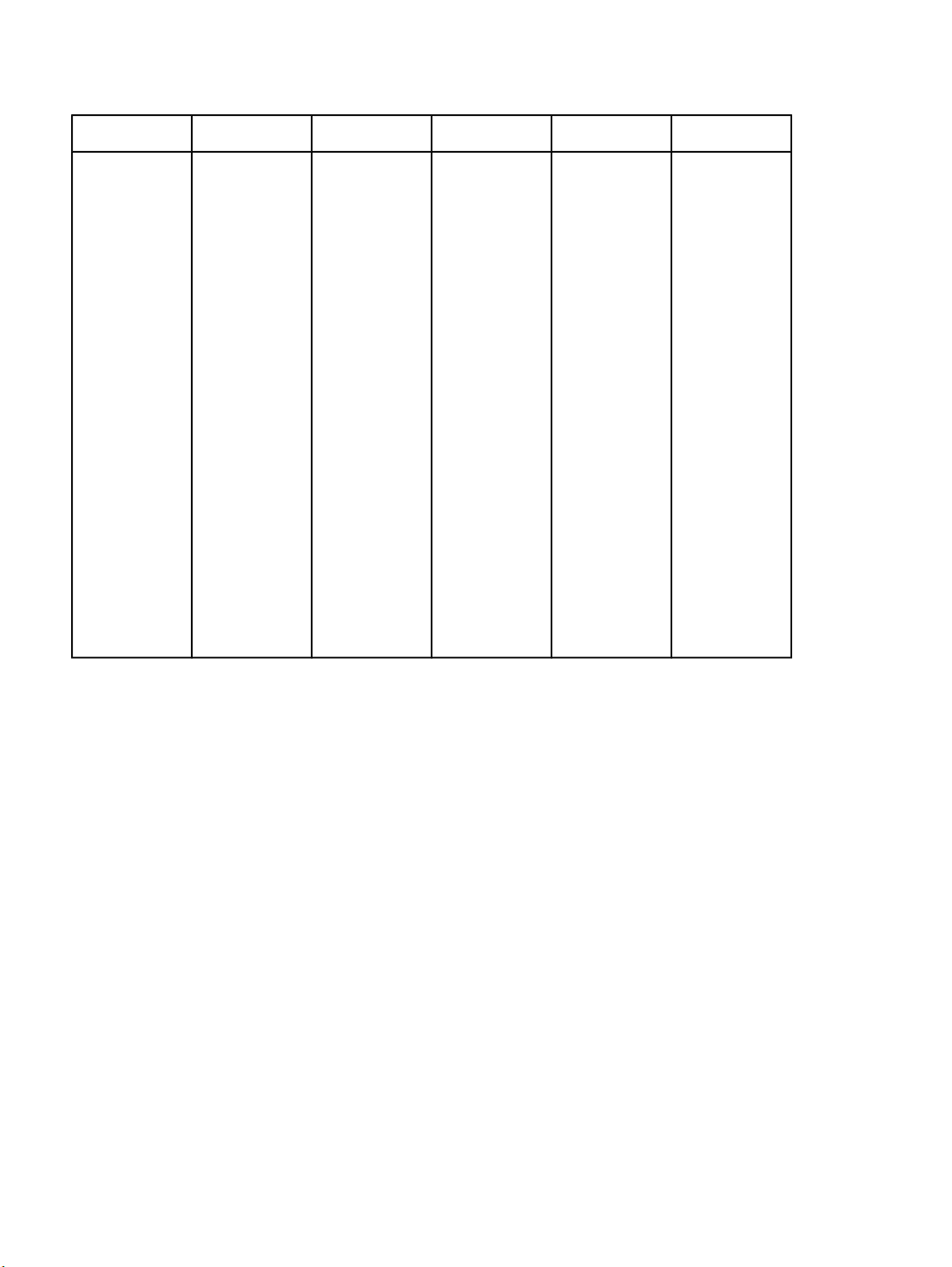
2300n
Model
Memory Speed Connectivity Paper handling Resolution and
print cartridge
48 MB RAM
•
Expandable
•
to 304 MB
RAM
25 ppm letter-
•
size media
24 ppm
•
A4-size
media
Parallel
•
connection
USB
•
connection
HP Jetdirect
•
10/100BaseTX printserver card
for network
connection
One
•
100-sheet
multipurpose
tray (tray 1);
maximum
paper size,
legal
(216 mm by
356 mm, 8.5
by 14 inches)
One
•
250-sheet
tray (tray 2);
maximum
paper size,
legal
(216 mm by
356 mm, 8.5
by 14 inches)
Optional
•
250 sheet or
500 sheet
tray (tray 3);
maximum
paper size,
A4 (210 mm
by 297 mm,
8.3 by 11.7
inches)
1200 dpi
•
ProRes
6,000-page
•
print cartridge
Software Technical Reference HP LaserJet 2300 printer models 21
Page 24
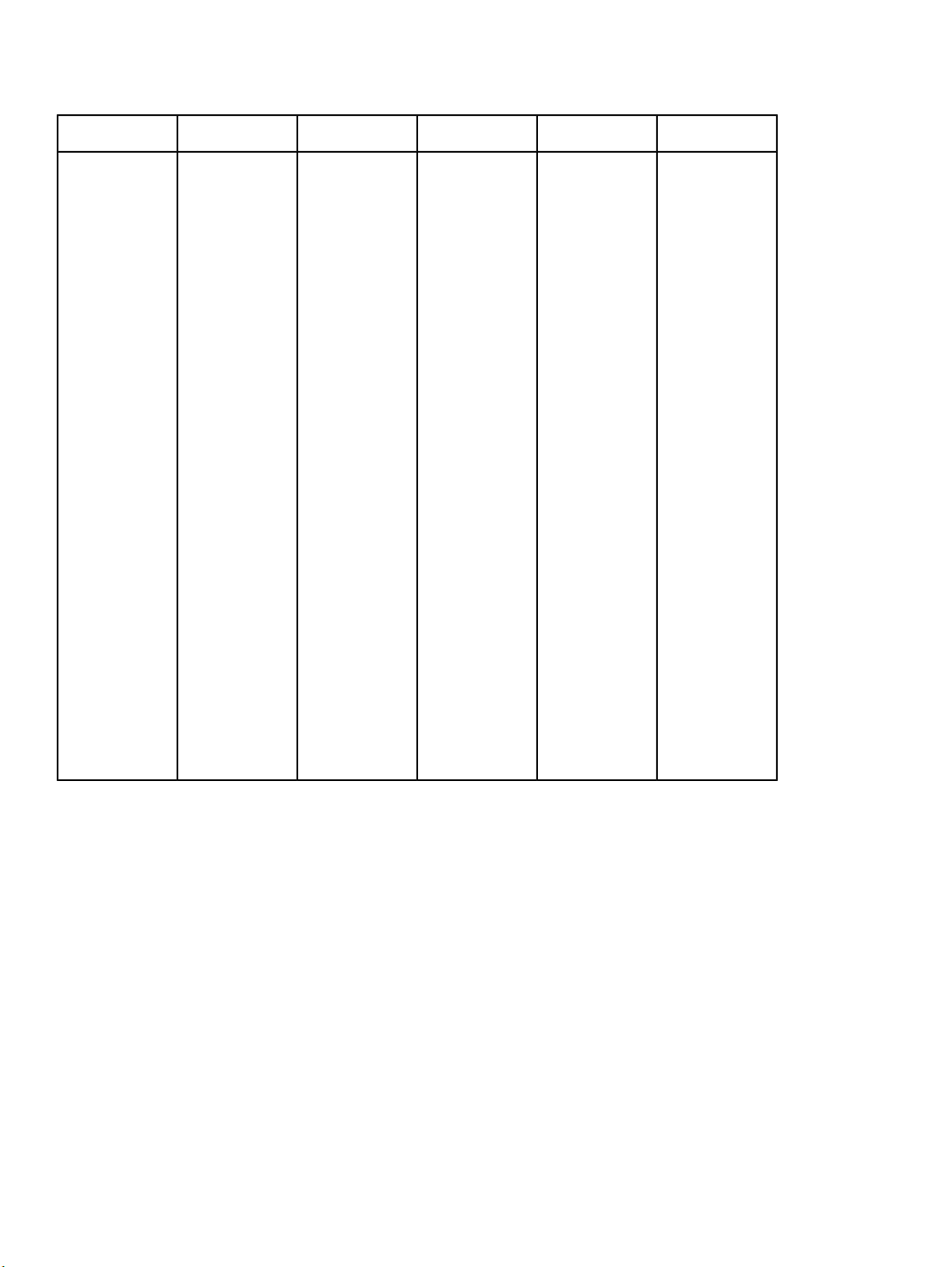
Model
2300dn
Memory Speed Connectivity Paper handling Resolution and
print cartridge
48 MB RAM
•
Expandable
•
to 304 MB
RAM
25 ppm letter-
•
size media
24 ppm
•
A4-size
media
Parallel
•
connection
USB
•
connection
HP Jetdirect
•
10/100BaseTX printserver card
for network
connection
One
•
100-sheet
multipurpose
tray (tray 1);
maximum
paper size,
legal (216
mm by 356
mm, 8.5 by
14 inches)
One
•
250-sheet
tray (tray 2);
maximum
paper size,
legal
(216 mm by
356 mm, 8.5
by 14 inches)
Built-in
•
duplexing
unit for
automatically
printing on
both sides of
paper
Optional
•
250 sheet or
500 sheet
tray (tray 3);
maximum
paper size,
A4 (210 mm
by 297 mm,
8.3 by 11.7
inches)
1200 dpi
•
ProRes
6,000-page
•
print cartridge
22 HP LaserJet 2300 printer models Software Technical Reference
Page 25
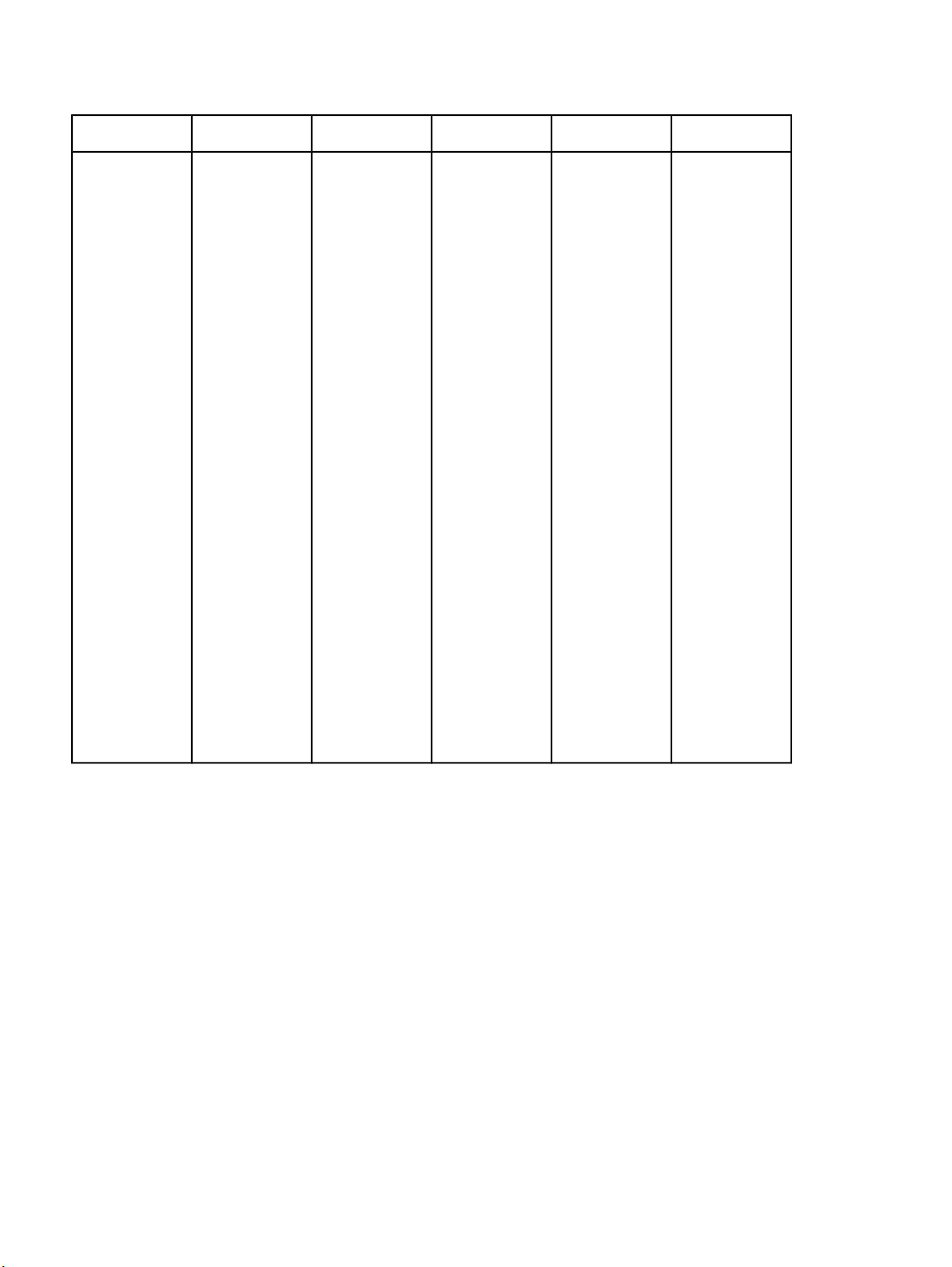
Model
2300dtn
Memory Speed Connectivity Paper handling Resolution and
print cartridge
48 MB RAM
•
Expandable
•
to 304 MB
RAM
25 ppm letter-
•
size media
24 ppm
•
A4-size
media
Parallel
•
connection
USB
•
connection
HP Jetdirect
•
10/100BaseTX printserver card
for network
connection
One
•
100-sheet
multipurpose
tray (tray 1);
maximum
paper size,
legal
(216 mm by
356 mm, 8.5
by 14 inches)
One
•
250-sheet
tray (tray 2);
maximum
paper size,
legal
(216 mm by
356 mm, 8.5
by 14 inches)
One
•
500-sheet
tray (tray 3);
maximum
paper size,
A4 (210 mm
by 297 mm,
8.3 by 11.7
inches)
Built-in
•
duplexing
unit for
automatically
printing on
both sides of
paper
1200 dpi
•
ProRes
6,000-page
•
print cartridge
Software Technical Reference HP LaserJet 2300 printer models 23
Page 26
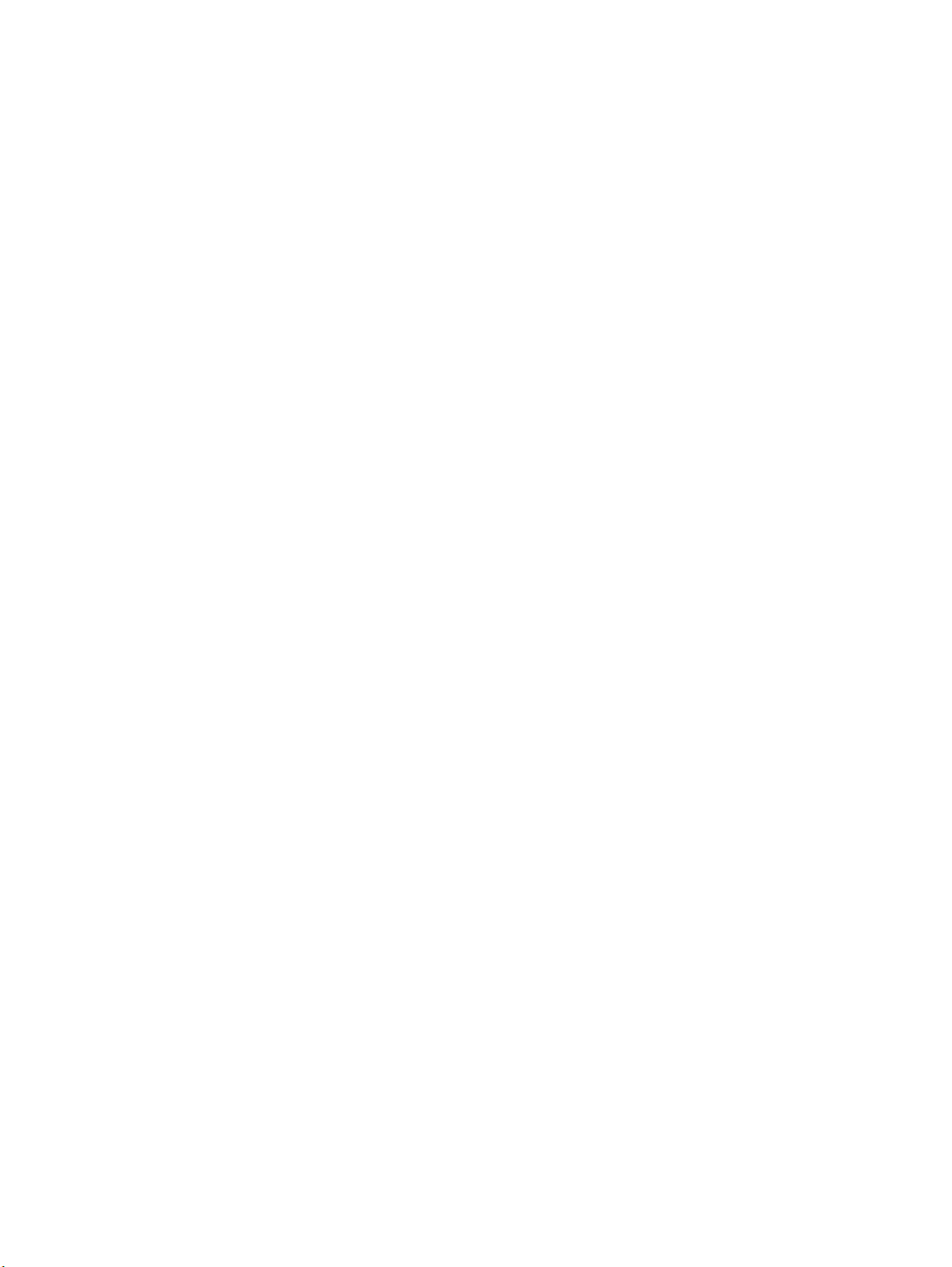
24 HP LaserJet 2300 printer models Software Technical Reference
Page 27
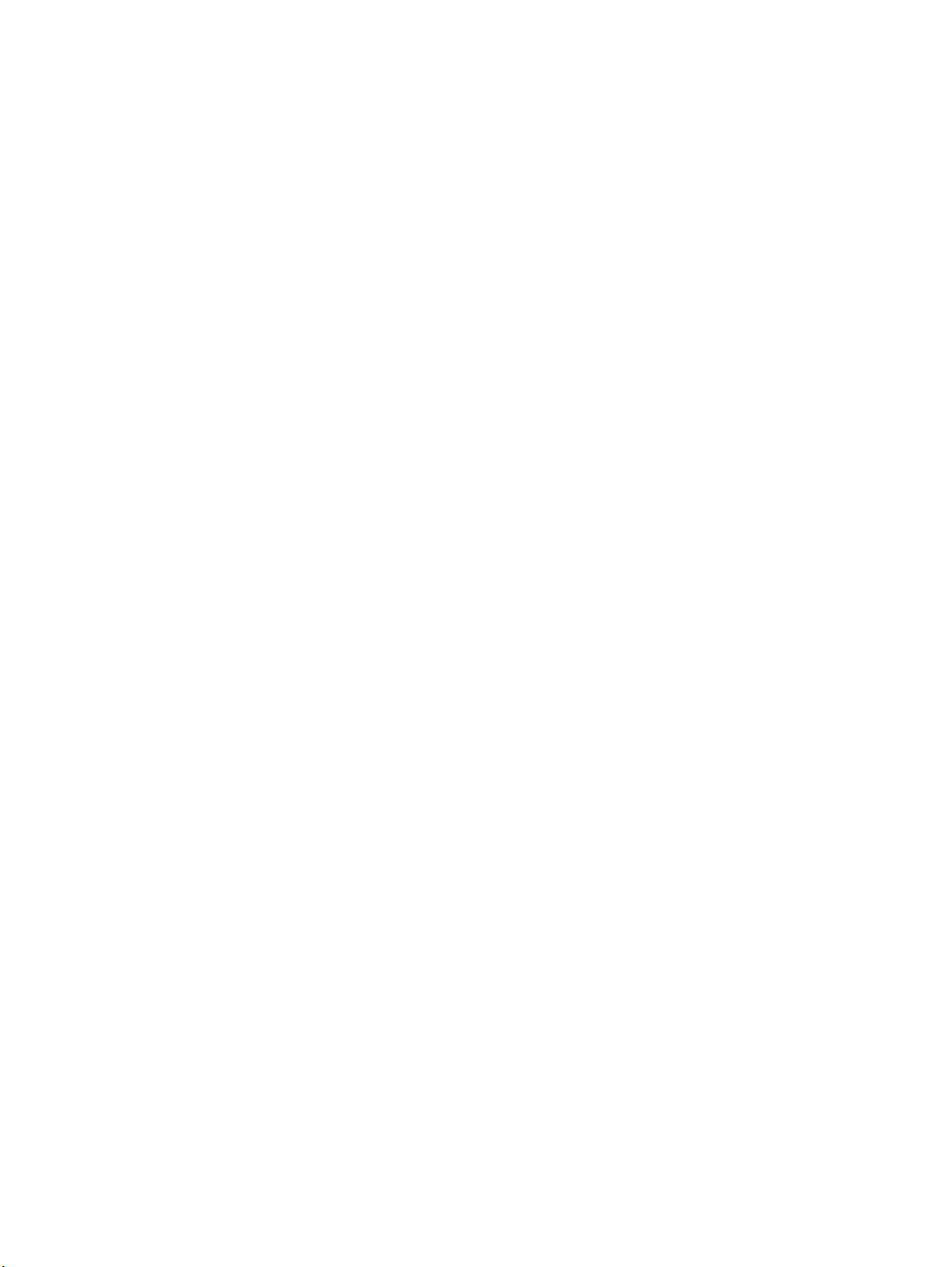
Software description
2
Introduction
The HP LaserJet 2300 printer comes with software and installers for Microsoft (R) Windows (R) and Apple Computer,
Inc., Macintosh systems. UNIX (R) and OS/2 systems are supported, and software is available on the Web. For specific
information about a system's installer, drivers, and components, locate the section that corresponds to that system.
Supported operating systems
The following operating systems (OSs) support the HP LaserJet 2300 printing-system software, including standard
printer command language (PCL) drivers and PostScript (R) (PS) emulation drivers. Windows OSs support a fullfeatured configuration of the HP LaserJet 2300 printer; other OSs support varying levels of functionality.
Windows 95
•
Windows 98
•
Windows Millennium Edition (Me)
•
Windows NT (R) 4.0 (Service packs 3 through 6)
•
Windows 2000 (Service packs 1 and 2)
•
Windows XP Professional, Windows XP Home Edition, and Windows 2003 server (Windows XP), including Service
•
pack 1
Additional operating environments
The following operating environments also support the HP LaserJet 2300 printing system:
IBM OS/2 2.0 or later (available on the IBM Web site at http://www.ibm.com)
•
Mac OS 8.6 to 9.x, Mac OS X Classic, and Mac OS X
•
UNIX
•
Linux
•
Windows Terminal Server
•
Citrix Terminal Server
•
Windows Cluster Server
•
See the following Web site for more information:
http://www.hp.com/support/lj2300
Software Technical Reference Introduction 25
Page 28
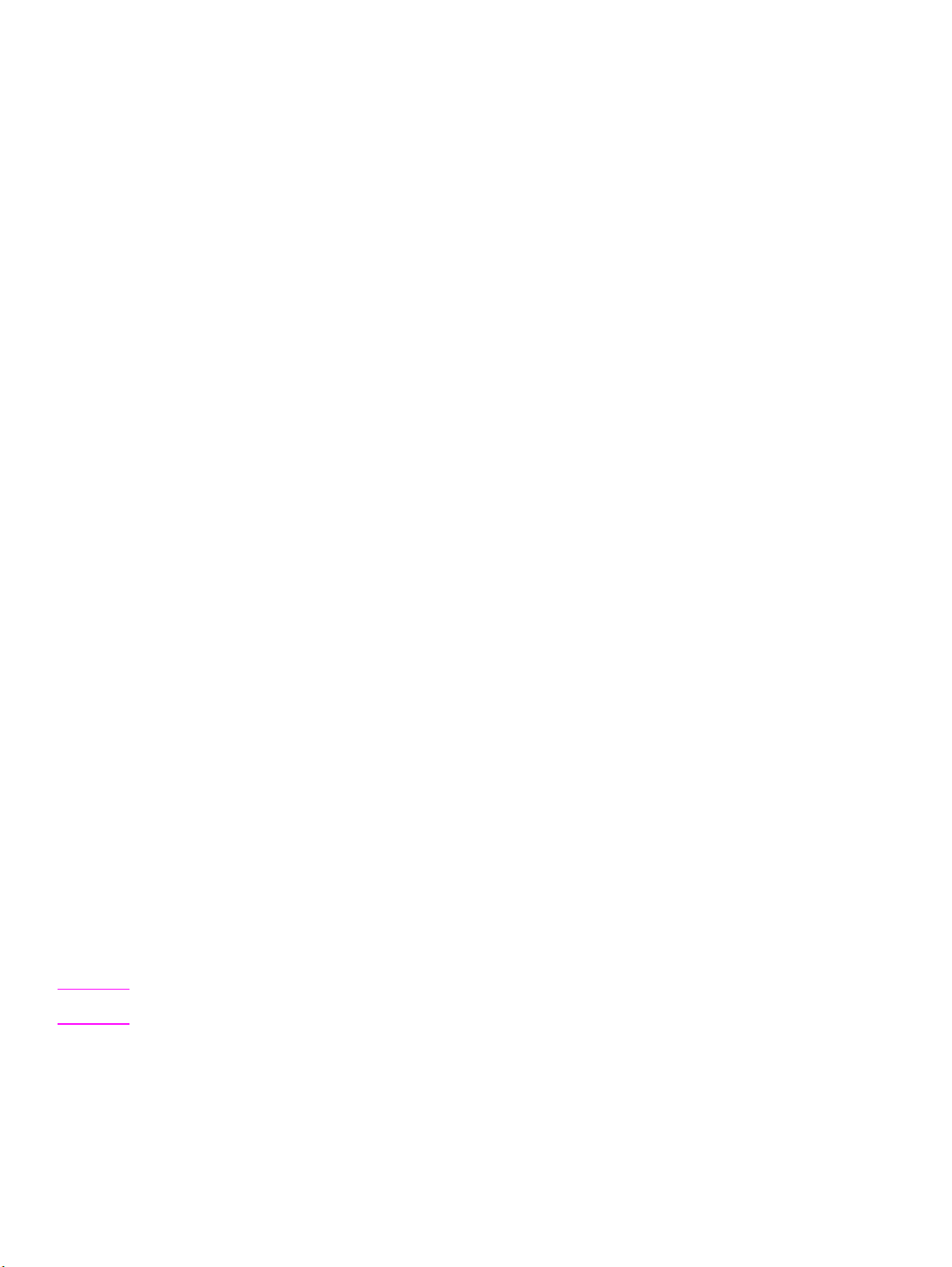
Technology background information
This section contains information about the following topics:
HP LaserJet printer drivers
•
HP LaserJet user documentation
•
Bidirectional communication
•
Driver Autoconfiguration
•
HP Embedded Web Server
•
Printer Status and Alerts
•
Euro character
•
HP LaserJet printer drivers
HP LaserJet printer drivers for the HP LaserJet 2300 printer control the print settings. These printer drivers differ,
depending on the operating system environment. The following drivers are available on the printing-system software
CD-ROM.
HP traditional PCL 5e driver for Windows 95, Windows 98, Windows Me, and Windows NT 4.0.
•
HP traditional PCL 6 driver for Windows 95, Windows 98, Windows Me, and Windows NT 4.0. This is the default
•
driver for these operating systems when performing a Typical Installation.
HP traditional PS driver for Windows 95, Windows 98, Windows Me, and Windows NT 4.0.
•
HP PCL 5e unidriver for Windows 2000 and Windows XP.
•
HP PCL 6 unidriver for Windows 2000 and Windows XP. This is the default driver for these operating systems
•
when performing a Typical Installation.
HP PS unidriver for Windows 2000 and Windows XP.
•
You gain access to the drivers through onscreen windows, or driver tabs, that offer dialog boxes with printer settings.
The driver tabs are available in the software application from which you send your print jobs to the printer and from
your computer's control panel.
The graphical user interface (GUI) of the driver tabs differs from driver to driver. The GUI of the HP traditional PS
driver is significantly different from the GUI of the HP traditional PCL 5e and PCL 6 drivers. The HP PCL 5e, HP PCL
6, and HP PS unidrivers for Windows 2000 and Windows XP have a uniform general appearance.
See Chapter 3, "Driver features," for detailed information about each of the HP printer drivers.
HP LaserJet user documentation
Adobe (R) Acrobat Reader (R)
The HP LaserJet software compact disk read-only memory (CD-ROM) includes Adobe Acrobat Reader for viewing
online documentation. When you click any of the documentation links on the HP LaserJet 2300 software CD-ROM, the
installer scans the system for an installed portable document format (PDF) reader. If the installer cannot find a reader,
the installer presents the option to install the Adobe Acrobat Reader.
Note
HP LaserJet user guide
Adobe Acrobat Reader 4.0 or later is required in order to view the documents on the HP LaserJet 2300 software
CD-ROM.
On the CD-ROM that came with the printers, the HP LaserJet 2300 User Guide is supplied in an Adobe Acrobat
Reader PDF file for viewing on your computer.
26 Technology background information Software Technical Reference
Page 29
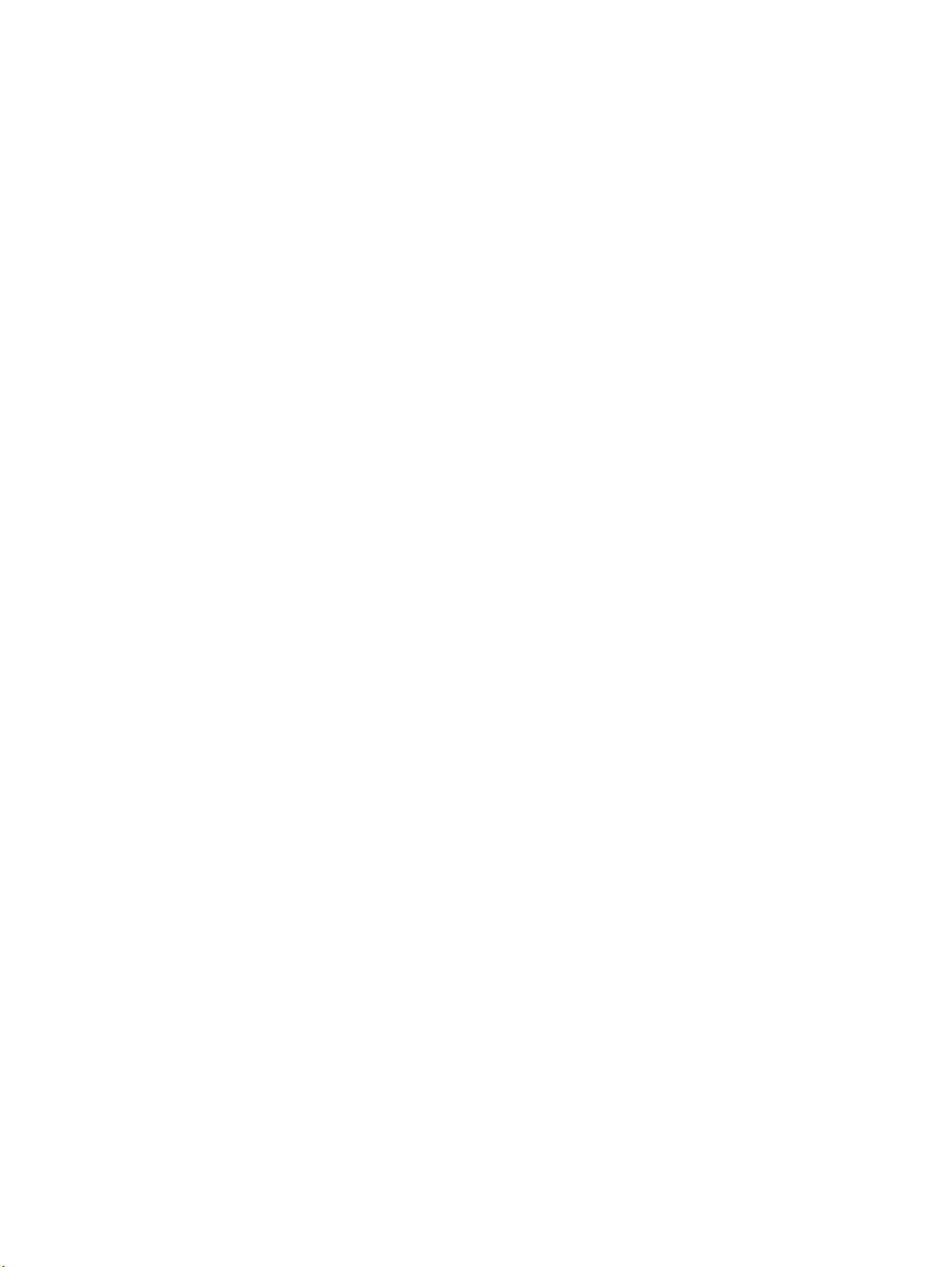
You can either view the guide from the HP LaserJet 2300 software CD-ROM or install it on your system. To view the
user guide from the HP LaserJet 2300 software CD-ROM, click printer documentation on the main installer screen,
and then click user guide. To install the online user guide, select the User Guide check box during a Custom
Installation. The guide is installed in the Manuals folder on the target system. You can also choose to install the guide
later, or to read the guide on the printing system software CD-ROM by navigating to the folder for your language, and
then opening the Manuals folder.
In accordance with the Americans with Disabilities Act (ADA), Hewlett-Packard provides readable, onscreen versions
of the HP LaserJet 2300 User Guide at the following HP Web site:
http://www.hp.com/support/lj2300
A hyperlinked, screen-readable version of the HP LaserJet 2300 User Guide is available on the printer software CDROM. To view the user guide, navigate to the folder for your language, open the Manuals folder, and then open the
file with this file name:
LJ2300_USE_GUIDE.CHM
HP LaserJet 2300 series printing-system installation notes
The HP LaserJet 2300 Printing System Installation Notes are available on the HP LaserJet software CD-ROM. The
installation notes (filename LJ2300_INSTALL_NOTES.RTF for the HP LaserJet 2300 printer) contain important
information about printer features, instructions for installing the printing-system software, and technical assistance.
To view this text file from the HP LaserJet 2300 software CD-ROM, click printer documentation from the main
installer screen, and then click install notes.
You can also gain access to the file by inserting the CD-ROM, navigating to the folder for your language, and then
clicking the filename (LJ2300_INSTALL_NOTES.RTF for the HP LaserJet 2300 printer). When you have the file open
in WordPad, you can click File, and then click Save As to save a copy of the file to another location.
HP LaserJet 2300 printing-system release notes
The Hewlett-Packard LaserJet 2300 Printing System Release notes, late-breaking information, and other technical
assistance, are available at the following Web site:
http://www.hp.com/support/lj2300
HP Jetdirect Administrator's Guide
The Hewlett-Packard Jetdirect Administrator's Guide can be viewed from the HP LaserJet 2300 software CD-ROM
browser by clicking printer documentation and then clicking hp jetdirect guide. The guide is installed in the Manuals
folder on the target system. You can also choose to install the guide later, or to read the guide on the printing system
software CD-ROM by navigating to to the folder for your language, opening the Manuals folder, and then clicking the
file name, HPJDAG.PDF.
Bidirectional communication
Bidirectional communication is the printer's ability to respond to data inquiries from the computer and report back
information, such as what type of print media is available or what accessories are connected to the printer. If a printer
does not have this capability (that is, if it has no bidirectional mode), it can only accept commands from the host and
cannot report information back.
Driver Autoconfiguration and Printer Status and Alerts use bidirectional communications software. The Typical
Installation installs Driver Autoconfiguration in supported environments that contain the bidirectional communication
software. Use Custom Installation when you do not want these features.
Bidirectional communication depends on the operating system on which your network runs and on the type of
connection you have between your computer and your printer.
The following tables provides information about bidirectional communication availability in various operating systems
and network environments.
Software Technical Reference Technology background information 27
Page 30
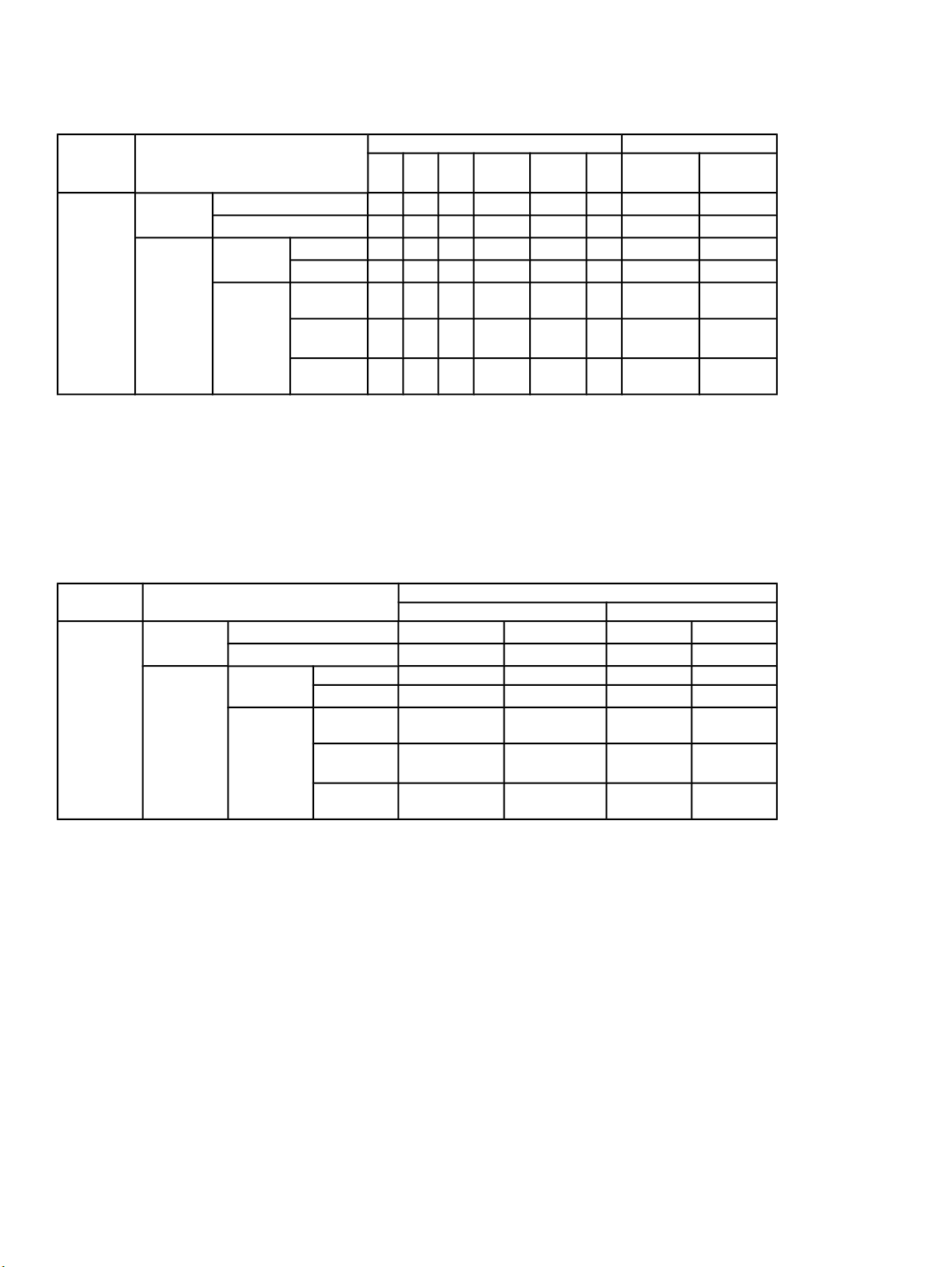
Table 2: Bidirectional-communication availability in Microsoft Windows and Microsoft Share
Method
Installer Direct
connect
Network Jetdirect TCP/IP x x x x x x x
1
Bidirectional functionality is supported only with the client software from Novell. It is not supported with Microsoft
Client Service for NetWare.
2
In Windows 2000 and Windows XP, the bidirectional-communication components that are installed for HP PCL 5e,
PCL 6, and PS unidrivers are limited. EAC is used for autoconfiguration.
3
During installation, Auto Configure works. The Update Now feature is not supported in environments where shared
Windows NT 4.0, Windows 2000, or Windows XP clients are connected to Windows NT 4.0, Windows 2000, or
Windows XP hosts.
Connection type Microsoft Windows Microsoft Share
95 98 Me NT 4.0 2000 XP 9x/NT 4.0
USB (DOT4) x x x x x x x
Parallel x x x x x x x
IPX/SPX x x x x x x x
Standard TCP/IP
x x x x x x x
host
2000/XP
host
3
x
3
x
3
x
3
x
3
x
(HP)
TCP/IP
1
(MS
)
IPX/SPX
x x x x x x x
x x x x x x x
3
x
3
x
(HP)
Table 3: Bidirectional-communication availability in Novell Netware environments
Method Connection type Novell
Netware 4.x Netware 5.x
Installer Direct
connect
Network Jetdirect TCP/IP x (NT 4.0) x (NT 4.0) x (NT 4.0) x (NT 4.0)
1
Bidirectional functionality is supported only with the client software from Novell. It is not supported with Microsoft
Client Service for NetWare.
2
Novell does not support Windows Me.
3
In Windows 2000 and Windows XP, the bidirectional-communication components that are installed for HP PCL 5e,
PCL 6, and PS unidrivers are limited. EAC is used for autoconfiguration.
USB (DOT4)
Parallel
IPX/SPX
Standard TCP/IP
(HP)
TCP/IP
1
(MS
)
IPX/SPX
(HP)
x (98, Me2) x (98, Me2) x (98, Me2) x (98, Me2)
x (98, Me2) x (98, Me2) x (98, Me2) x (98, Me2)
x (200033)
x (2000)
x (20003) x (20003)
x (XP3) x (XP3) x (XP3) x (XP3)
2
28 Technology background information Software Technical Reference
Page 31

The following tables show the availability Enterprise Autoconfiguration for various operating systems and network
environments that support bidirectional communication.
Table 4: Enterprise Autoconfiguration availability in Microsoft Windows and Microsoft Share
Method Connection type Microsoft Windows Microsoft Share
Installer Direct
connect
Network Jetdirect TCP/IP x x x x x x
Add
Printer
Direct
connect
Network Jetdirect TCP/IP x x x x x x
1
The host systems might or might not have used EAC when setting up the host drivers.
2
Bidirectional functionality is supported only with the client software from Novell. It is not supported with Microsoft
Client Service for NetWare.
3
In this environment, client machines essentially use Point and Print to download the configured driver from the host.
95 98 Me NT 4.0 2000 XP 9x/NT/4.0
USB (DOT4) x x x x x x
Parallel x x x x x x
IPX/SPX x x x x x x
Standard TCP/IP
x x x x x x
(HP)
TCP/IP
2
(MS
IPX/SPX
x x x x x x
)
x x x x x x
(HP)
USB x x x x
Parallel x x x x
IPX/SPX x x x x x x
Standard TCP/IP
x x x x
(HP)
TCP/IP
2
(MS
)
IPX/SPX
x x x x x x
x x
(HP)
host with
4.0/2000/
XP
3
x
3
x
3
x
3
x
3
x
3
x
3
x
3
x
3
x
3
x
3
x
3
x
3
x
3
x
2000/XP
host with
x
9
/Me
client
x
x
x
x
x
x
x
x
x
x
x
x
Table 5: Enterprise Autoconfiguration availability in Novell Netware environments
Method Connection type Novell
Netware 4.x Netware 5.x
Bindery
queue
Installer Direct
connect
USB
Parallel
Network Jetdirect TCP/IP x x x x
IPX/SPX
Standard TCP/IP (HP)
TCP/IP
2
(MS
)
IPX/SPX
(HP)
Add Printer Direct
connect
USB
Parallel
Network Jetdirect TCP/IP
Software Technical Reference Technology background information 29
NDS queue Bindery
queue
NT 4.0
Page 32

Method Connection type Novell
Netware 4.x Netware 5.x
Bindery
queue
NDS queue Bindery
queue
NT 4.0
IPX/SPX
Standard TCP/IP (HP)
TCP/IP
1
(MS
)
IPX/SPX
(HP)
1
Bidirectional functionality is supported only with the client software from Novell. It is not supported with Microsoft
Client Service for NetWare.
The following tables provides information about the availability of Printer Status and Alerts in various operating
systems and network environments.
Table 6: Printer Status and Alerts availability in Microsoft Windows and Microsoft Share
Method Connection type Microsoft Windows Microsoft Share
Installer Direct
connect
Network Jetdirect TCP/IP x x x x x x x
1
Bidirectional functionality is supported only with the client software from Novell. It is not supported with Microsoft
Client Service for NetWare.
2
Printer Status and Alerts is not supported with direct-connect shares.
3
Novell does not support Windows Me.
95 98 Me NT 4.0 2000 XP 9x/NT 4.0
USB (DOT4) x x x x x x
Parallel x x x x x x
IPX/SPX x x x x x x x
Standard TCP/IP
x x x x x x x
(HP)
TCP/IP
1
(MS
IPX/SPX
x x x x x x x
)
x x x x x x x
(HP)
host
2
x
2
x
2000/XP
2
x
2
x
2
x
2
x
2
x
2
x
2
x
host
30 Technology background information Software Technical Reference
Page 33

Table 7: Printer Status and Alerts availability in Novell Netware environments
Method
Installer Direct
connect
Network Jetdirect TCP/IP x (NT 4.0) x (NT 4.0) x (NT 4.0) x (NT 4.0)
1
Bidirectional functionality is supported only with the client software from Novell. It is not supported with Microsoft
Client Service for NetWare.
2
Novell does not support Windows Me.
Connection type Novell
Netware 4.x Netware 5.x
USB (DOT4)
Parallel
IPX/SPX
Standard TCP/IP
(HP)
TCP/IP
1
(MS
)
IPX/SPX
(HP)
x (98, Me2) x (98, Me2) x (98, Me2) x (98, Me2)
x (98, Me2) x (98, Me2) x (98, Me2) x (98, Me2)
x (2000)
x (XP) x (XP) x (XP) x (XP)
x (2000)
x (2000) x (2000)
Driver Autoconfiguration
The HP LaserJet PCL 6 and PCL 5e drivers for Windows and the PS drivers for Windows 2000 and Windows XP
feature bidirectional communication technology which, in supported environments, provides automatic discovery and
driver configuration for printer accessories at the time of installation. Some accessories the Driver Autoconfiguration
supports are the duplexing unit, optional paper trays, and dual inline memory modules (DIMMs).
If the environment supports bidirectional communication, the installer presents Driver Autoconfiguration as an
installable component by default for a Typical Installation and for a Custom Installation. The Driver Autoconfiguration
component installs the bidirectional communication software. If the installation environment does not support
bidirectional communication, the Driver Autoconfiguration option does not appear during installation. However,
installed drivers are configured automatically in accordance with the HP printer bundle that is selected during
installation of the printing-system software, except in Windows 2000 and Windows XP.
Driver Autoconfiguration works in the following ways:
In environments that support bidirectional communication, the computer communicates with the printer during
•
installation, determines the physical configuration, and then configures the driver accordingly.
If the configuration of the HP LaserJet 2300 series printer changes after installation, the driver can be
•
automatically updated with the new configuration in environments that support bidirectional communication. For
example, if the base printer model is installed and an optional paper tray is added later, you can automatically
configure the paper tray in the driver by clicking the Update Now button on the driver's Configuration tab (except
in Windows 2000 and Windows XP). The Update Now button activates the HP Network Registry Agent (HPNRA)
and triggers the driver to recheck the registry for new information. The HPNRA automatically updates the registry
and changes the configuration information that appears on the Configuration tab in the Printer folder.
Note
The bidirectional communication software that is necessary for the two preceding methods of Driver
Autoconfiguration is included in a Typical Installation and a Custom Installation when installing a network printer in
supported environments.
In environments that do not support bidirectional communication, the driver automatically configures options
•
based on the HP LaserJet 2300 printer bundle that is selected during the installation of the printing-system
software (except in Windows 2000 and Windows XP). Configuration is based solely on the definition of the printer
model.
Enterprise AutoConfiguration (EAC) uses bidirectional communication to provide autoconfiguration functionality for
•
an Add Printer wizard installation over a network. An Add Printer wizard installation that includes EAC is
configured with the same settings as the physical configuration of the device. Configuration occurs without user
interaction. If bidirectional communication software has been installed previously, EAC will not be activated, and
Software Technical Reference Technology background information 31
Page 34

the Add Printer Wizard uses the pre-existing bidirectional communication software to configure the printer driver. If
bidirectional communication software has not been installed, EAC installs the bidirectional communication
software. It communicates with the printer and automatically matches the printer driver with the actual printer
configuration. EAC is activated only once to use the autoconfiguration utility, and is then shut off. The files
required to install EAC remain on your system.
Note
When you use the Add Printer wizard to install drivers, you must select the HP LaserJet model that corresponds
to your printer. The Add Printer wizard installs the driver using the correct settings for the model without
communicating with the printer. If you do not select the model that corresponds to your printer, the driver settings
will not match the actual printer.
HP Driver Preconfiguration is a software architecture and set of tools that permits HP software to be customized
•
and distributed in managed corporate printing environments. Using HP Driver Preconfiguration, information
technology (IT) administrators in corporate and enterprise environments can preconfigure the printing and device
defaults for HP printer drivers before installing the drivers in the network environment. For more information, see
the HP Driver Preconfiguration Support Guide, which is available at the following Web site:
http://www.hp.com/support/lj2300
The following table lists drivers that support EAC in Windows operating systems.
Table 8: Drivers that support Enterprise AutoConfiguration
Product Windows 95, 98, Me Windows NT 4.0 Windows 2000, XP
HP LaserJet 2300 Yes Yes Yes
HP Color LaserJet 2500 Yes Yes Yes
HP LaserJet 4100 and
4100mfp
HP LaserJet 4200 and
4300
HP Color LaserJet 4550 No Yes Yes
HP Color LaserJet 4600 Yes Yes Yes
HP LaserJet 5100 No Yes Yes
HP Color LaserJet 5500 Yes Yes Yes
HP Color LaserJet 8150 No Yes Yes
HP LaserJet 9000mfp No Yes Yes
No Yes Yes
Yes Yes Yes
HP Embedded Web Server
The HP Embedded Web Server (EWS) contains the following components:
embedded virtual machine for Java (TM) applications
•
Web pages
•
storage space
•
The HP Embedded Web Server is a standard feature for the HP LaserJet 2300 printer.
The HP Embedded Web Server provides a simple, easy-to-use solution for one-to-one printer management. In offices
that have a limited number of printers, remote management of printing devices can be accomplished without installing
any management software, such as HP Web JetAdmin. The only requirement is that the management console have a
supported Web browser.
In environments that have a larger number of printers, where one-to-one management is impractical, the
HP Embedded Web Server and HP Web JetAdmin work together to provide scalable remote printer management.
HP Web JetAdmin is used for consolidated management tasks, where operations are performed on a selected set of
printers instead of on individual printers. For such environments, HP has provided hooks between the HP Embedded
Web Server and HP Web JetAdmin so that EWS features can be configured on multiple printers in one operation. For
example, the security password for the HP Embedded Web Server can be set on a population of printers
simultaneously.
32 Technology background information Software Technical Reference
Page 35

For additional information and a copy of the HP Embedded Web Server User Guide, go to the following Web site:
http://www.hp.com/support/lj2300
To view information about the printer by using the HP Embedded Web Server, open a supported Web browser and
type in the printer transmission control protocol/Internet protocol (TCP/IP) address or host name. To find the TCP/IP
address, look for "IP Address" on the enhanced input/output (EIO) Jetdirect page, in the "TCP/IP" section under
"Protocol Information". To find the host name of the printer, look for "Host Name" in the "TCP/IP" section.
You also can view information about an installed HP Jetdirect print server by clicking the Networking tab in the
HP Embedded Web Server window.
To print a copy of the EIO Jetdirect page from the printer control-panel display, follow these steps:
1. Press the SELECT button (the one with the check mark) to open the menus.
2. Press the up and down buttons to scroll to INFORMATION, and then press the SELECT button.
3. Press the up and down buttons to scroll to PRINT CONFIGURATION.
4. Press the SELECT button to print the configuration page.
5. Look in the configuration page section marked "Printer Information" for the Firmware Datecode. The firmware
date code will look something like this: 20030502 03.002.0
Software Technical Reference Technology background information 33
Page 36

Information tab
The HP Embedded Web Server offers the following additional features. To view the information, click the items on the
menu that is on the left side of the HP Embedded Web Server Information tab:
Device Status. This page provides current status information about your printer.
•
Configuration Page. This page provides information about the configuration for your printer.
•
Supplies Status. This page provides information about the print cartridge and the total pages printed, and the
•
serial number of the printer.
Event Log. This page provides information about reported printer errors.
•
Device Information. This page shows device information, such as the printer TCP/IP address and serial number.
•
Control Panel. This page shows the layout of the control panel.
•
34 Technology background information Software Technical Reference
Page 37

Device status
If a printer problem exists, status information (such as whether the printer is online or the toner is low) is available
through your Web browser on a computer that is linked directly to the printer. You can view this information without
physically going to the printer to identify the status. The following illustration shows how this information is presented
on the printer's Web page.
Figure 1: Device Status page
Software Technical Reference Technology background information 35
Page 38

Configuration information
The HP LaserJet printer configuration page is available remotely through the HP Embedded Web Server. The
HP Embedded Web Server configuration page provides configuration information about the printer in the same way as
the configuration page printed from the printer. The following illustration shows an example of a configuration page
viewed remotely through the HP Embedded Web Server.
Figure 2: Configuration page
Note
The difference between the Total Memory setting and the DIMM Slot 1 memory value is reserved for system use.
Links to off-printer solutions
Links within the home page of the HP Web Server provide an easy way to locate information or complete tasks.
36 Technology background information Software Technical Reference
Page 39

hp instant support. This link connects you to a set of dynamic Web resources that help you solve specific
•
problems and determine additional services that might be available for your device. Specific status and
configuration information about the printer is retained and directed to the "Solve a Problem" Web site. This site
offers targeted support content and messages to help resolve problems as quickly as possible.
Order Supplies. This link connects to an ordering page where you can order genuine HP supplies, such as print
•
cartridges and paper.
Product Support. This link connects you to an HP product support page from which you can search for
•
information, contact the HP customer care home page, or find additional resources for your printer.
Settings tab
The options on the left of the Settings tab are as follows:
Configure Device
•
Email Server
•
Alerts
•
AutoSend
•
Security
•
Edit Other Links
•
Device Information
•
Language
•
Time Services
•
Software Technical Reference Technology background information 37
Page 40

Remote printer configuration
Printer configuration information can be obtained through a Web browser by opening the printer HP Embedded Web
Server page and changing any of the basic configuration information on the Settings tab. Security and password
controls give management information system managers the level of control that they require within their
environments. The following illustration shows an example of printer options that can be configured remotely.
Some configuration tasks cannot be performed remotely because printed pages must be examined.
Figure 3: Configure Device
38 Technology background information Software Technical Reference
Page 41

Networking tab
The following illustration shows the Network Settings option on the HP Embedded Web Server Networking tab.
Figure 4: Networking tab
The menu on the left side of the screen contains other networking options under three categories: configuration,
security, and diagnostics. For more information, see the HP Jetdirect Administrator's Guide.
Software Technical Reference Technology background information 39
Page 42

Configuration
•
Note
•
•
•
Security
•
•
•
•
•
Network Settings. Use these pages to enable or disable network protocols, or set values for HP Jetdirect
configuration parameters. If you type a value, click Apply to set it, or click Cancel to ignore the entry.
When changing the TCP/IP address, the connection to the HP Embedded Web Server is closed, and client
printing might be affected. To re-establish a connection, use the new TCP/IP address.
Other Settings. This link appears if the Web pages support multiple languages. (Optionally, supported languages
can be selected through language preference settings in your browser. See your browser's Help).
Support Info. Use this page to configure the Support page. Designate a support contact or phone number, or
specify URL addresses for product and technical support.
Select Language. This link appears if the Web pages support multiple languages. (Optionally, supported
languages can be selected through language preference settings in your browser. See your browser's Help).
Admin Password. Set an administrative password to control access to the HP Embedded Web Server. This
password can also be set using Telnet and HP Web JetAdmin. If a password is set, you are prompted for a user
name and this password in order to gain access to the HP Embedded Web Server configuration pages.
SSL/TLS. Enable or disable Secure Sockets Layer/Transport Layer Security (SSL/TLS) advanced security
protocol for HP Jetdirect print-server management. Use these pages to specify SSL/TLS digital certificates and
encryption level.
SNMPv3. Set up an Simple Network Management Protocol, version 3 (SNMPv3) account to allow management
software access to the SNMPv3 agent on the HP Jetdirect print server.
Telnet. Enable or disable access to the print server's configuration parameters through Telnet.
Access Control. Specify one or more host systems that can have access to the device. Each entry consists of a
TCP/IP address and a mask (a mask typically specifies a group of host systems). Up to ten entries can be
specified. If the list is empty, any supported system can gain access to the device.
Diagnostics
Network Statistics. This page shows network statistics that have been collected and stored on the HP Jetdirect
•
print server. Network statistics are often useful to diagnose network performance and operational problems.
Protocol Info. This page provides a list of network configuration settings on the HP Jetdirect print server for each
•
protocol.
Configuration Page. This page shows the HP Jetdirect Configuration Page, which contains HP Jetdirect status
•
and configuration information. See the HP Jetdirect documentation on your printing-system software CD-ROM for
a detailed description of its contents.
Refresh Rate. This page specifies the time interval (in seconds) for HP Jetdirect diagnostic page updates. To
•
disable the refresh rate, set this value to "0" (zero).
Network settings
From the Networking tab, you can enable and configure the following network protocols:
TCP/IP
•
IPX/SPX
•
AppleTalk
•
Data link control/logical link control (DLC/LLC)
•
Simple network management protocol (SNMP)
•
40 Technology background information Software Technical Reference
Page 43

Configurable e-mail alerts
The printer can automatically send e-mail alerts about printer problems or job status to specified e-mail addresses. For
example, if toner is low, the printer can notify the person who is responsible for ordering or changing the cartridge. If a
printer failure occurs, an e-mail alert can be sent directly to the person who is responsible for fixing the problem. These
e-mail alerts can be configured to be sent to any device that can accept e-mail, such as digital phones, pagers, and
personal digital assistants. In large environments, administrators can route e-mail addresses to list-servers or URLs for
expanded notification.
Figure 5: Configurable Alerts page
Software Technical Reference Technology background information 41
Page 44

E-mail command and response
The HP LaserJet 2300 printer can send e-mail messages directly. However, you must configure the e-mail information
to initiate this feature. One use for this feature is to send diagnostic information to solve a printer problem. An e-mail
sent to the printer requests configuration information. The printer automatically sends that information back to the
service provider. In many cases, the problem can be identified quickly and solved remotely. For more information
about e-mail command and response, see the HP Embedded Web Server for HP LaserJet Printers guide.
To configure your printer to send e-mail messages, follow these steps:
1. Take note of your printer's TCP/IP address on the EIO X Jetdirect page (this is the second page of the
Configuration Page printout. The number indicated by "X" can vary. To print a configuration page, see
"Determining the current level of firmware.")
2. Launch your Web browser.
3.
In the Address: or Go to: field, type the TCP/IP address that is assigned to the printer (for example,
192.168.0.20) or the host name (for example, http://myprinter). The HP Embedded Web Server home page
appears.
4.
From the top of the HP Embedded Web Server screen, click Device.
5.
On the navigational bar on the left, click Alerts.
6. Under Notification Recipients, type your e-mail address (for example, name@company.com).
7.
Click Apply.
8.
Under Select Events, click Media Path.
9.
Select the List1 check box next to CLOSE DRAWERS/DOORS/COVERS.
10.
Click Apply. A screen stating that your selections have been accepted should appear. Click OK.
11.
In the SMTP Server: field under Outgoing Mail, type the TCP/IP address for the SMTP server (for example,
192.168.0.201).
12.
In the Domain Name: field under Outgoing Mail, type the domain name.
13.
Click Apply.
14.
Click Security.
15.
Under Security, select the Outgoing Mail check box.
16.
Click Apply.
17. To test the configuration, open the top cover of the printer, and then go to your computer and verify that you have
received an e-mail message from the printer.
Printer Status and Alerts
The HP LaserJet printing-system software includes a utility called Printer Status and Alerts that you can use to monitor
print jobs and printer status from the desktop. The Printer Status and Alerts feature provides printer and job status
information such as printing history, job progress, toner and paper levels, and consumables and supplies reorder
information, and presents a simulated view of the printer control panel. This utility offers several options for configuring
pop-up windows to view the status of the printer and of individual print jobs.
Printer Status and Alerts is a selectable component of Custom Installation. To install Printer Status and Alerts, select
Custom Installation and then select the Printer Status and Alerts check box.
Printer Status and Alerts features are available for printers that have a connection, whether direct or over a network,
that supports bidirectional functionality. The Printer Status and Alerts feature cannot be installed over infrared (IR) or
serial ports. See "Bidirectional communication."
For Windows 95, the Microsoft Winsock2 patch must first be installed. To download the Microsoft Winsock2 patch, go
to the following web site:
http://www.microsoft.com/windows95/downloads/contents/WUAdminTools/S_WUNetworkingTools/
W95Sockets2/Default.asp
42 Technology background information Software Technical Reference
Page 45

For all operating systems, the computer must have Internet Explorer version 4.72 or later installed; version 5.0 or later
is recommended.
Printer Status and Alerts communicates with the printer only during an active print job, which minimizes network traffic.
The following restrictions apply to HP products that use Printer Status and Alerts:
Windows NT 4.0, Windows 2000, and Windows XP do not support Printer Status and Alerts with terminal servers.
•
For Device Status (printer icons in the status window), the computer must have Internet Explorer version 4.72.x or
•
later installed. To find the version number, open Internet Explorer, click Help, and then click About Internet
Explorer. No Internet Explorer is necessary for getting status about jobs. Internet Explorer can be installed after
installing Printer Status and Alerts.
Netscape browsers do not support Printer Status and Alerts.
•
On a few programs, such as Microsoft Excel and Seagate Crystal Reports, multiple copies of the same document
•
show up in the Printer Status and Alerts window as separate jobs. This is because these programs actually send
each copy as a separate job.
For Windows screen-reader programs, such as Job Access With Speech from Freedom Scientific, the computer
•
must have Internet Explorer version 5.0 or later installed. To find the version number, open Internet Explorer and
click Help, and then click About Internet Explorer. Version 5.0 is reported as Version 5.00.x or later. No Internet
Explorer is necessary for getting status about jobs for network-connected printers. Internet Explorer can be
installed after installing Printer Status and Alerts.
When a driver is renamed, job and device status will not be tracked until the computer is restarted.
•
Drivers that are added after Printer Status and Alerts is installed are not recognized until the computer is restarted.
•
Clicking the Cancel button in the Printer Status and Alerts window does not always cancel a job. This button
•
sends a cancel request to the printer, but if the job has already been processed, it might not be possible to cancel
the job. (This is commonly the case with smaller jobs.)
When using Printer Status and Alerts with Microsoft printer sharing, the following items apply:
The Microsoft patch "Vredir" is required if you want to use Printer Status and Alerts on a Windows 98 or Windows
•
Me computer for a printer that has been shared directly from a computer with Windows NT 4.0, Windows 2000, or
Windows XP installed. Failure to install the patch could cause an intermittent blue screen to appear on the client
computer. For Windows 95 operating systems, you must load DSCLIENT.EXE, copy VREDIR.VXD into the
system folder, and restart your computer.
For Microsoft shared printers, the host system must have either Printer Status and Alerts or the HP Driver
•
Autoconfiguration option from the HP installer on the computer. Load Printer Status and Alerts on the computer
that shares the printer before loading Printer Status and Alerts on the client computer.
For Windows 95, Windows 98, and Windows Me client computers that have Printer Status and Alerts installed,
•
installing a printer by using the Point and Print method does not activate Printer Status and Alerts.
When the Printer Status and Alerts feature is installed, a status icon in the form of a printer is included in the Windows
system tray in the lower-right corner of the screen (in the Systray). The printer icon remains unchanged until you send
a print job to the HP LaserJet 2300 printer. When you send a print job, the icon changes to alert you to the status of
the print job. Eight icons exist in this feature. The eight icons in the following illustration show current job status.
Neither the Receiving nor the Waiting icon ever shows up in the Systray. When the print job is in a receiving or
waiting state, the Printing icon appears in the Systray.
The icons behave differently, depending on whether the printer is connected through a direct connection (USB or
parallel) or through a network.
Software Technical Reference Technology background information 43
Page 46

Figure 6: Printer Status and Alerts icons
Double-click the status icon to open the Printer Status and Alerts window, shown in the following illustration.
Figure 7: Printer Status and Alerts window
Note
44 Technology background information Software Technical Reference
The appearance on the screen varies according to the HP LaserJet printer and its configuration.
Page 47

The Printer Status and Alerts window consists of two panes. The left pane shows icons for the available printers, an
icon for each current print job in progress, and an Options icon. The right pane provides information based on what is
selected in the left pane. The buttons at the top can be used to perform the following functions:
Left arrow: Return to the previous pane.
•
Right arrow: Go to the next pane.
•
Circular arrows: Refresh the pane.
•
Home: Return to the device status.
•
Clock face: Show print-job history.
•
Click a printer icon in the left pane to view information about the printer and supplies or to view a history of recent print
jobs. The following printer information is available:
Device Status indicates the current status of the HP LaserJet 2300 printer.
•
Supplies shows information about the percentage of print-cartridge life remaining.
•
Media provides information about paper-handling devices and the status of each device. For example, this
•
section of the window shows the level of media in each input device, as well as the status of output devices. This
section also provides information about the type and size of media in each input device.
Capabilities provides information about such things as installed trays, paper-handling devices, and disk storage.
•
Also listed are DIMM slots, the printer serial number, and the firmware date code. Click a print job icon to see
information about the progress and status of the print job. Click the Options icon to select options for configuring
pop-up status windows that contain document alerts and to set the refresh rate for showing printer status
information.
Figure 8: Refresh rate option
Note
Software Technical Reference Technology background information 45
The appearance of the screen varies according to the HP LaserJet 2300 printer and its configuration.
Page 48

Note
Six settings for the refresh rate are available. The default setting is halfway between Less Often and More Often.
The Less Often setting specifies the least frequent update intervals, which have minimal impact on network traffic.
The More Often setting updates the status more frequently, but also has the most impact on traffic. The Never setting
disables the job-status monitoring mechanism for the selected printer. If the refresh rate for a given printer is set to
Never, then subsequent jobs sent to that printer will not appear in the Printer Status and Alerts window. If the Never
setting is selected when the scope control is set to All Printers, then all job-status monitoring will be disabled.
However, even when job-status monitoring is disabled, you can open the status window and view the printer status
panels.
Changes to the refresh rate settings affect any subsequent jobs that are submitted to the affected printer. Existing jobs
that are already being processed have a fixed refresh rate that was determined (according to the setting in the Refresh
Rate panel) when the job was submitted.
Refresh-rate intervals for direct-connect printers are as follows:
Less Often setting: 5 minutes
•
One setting to the right of Less Often: 2 minutes
•
Two settings to the right of Less Often: 1 minute
•
Three settings to the right of Less Often: 30 seconds
•
More Often setting: 10 seconds
•
On network printers, the refresh-rate interval changes, depending on the stage of the print job.
The Alerts options panel has controls to determine when the Printer Status and Alerts window automatically appears
for each printer that has an icon in the left pane. The drop-down menu provides a list of available printers for which to
make the selection. An option for all printers is included as the default selection. Each of the three, four, or five
available selections, depending on the printer connection type, causes the Printer Status and Alerts window to
automatically appear when that alert condition arises.
Printers that are involved with at least one active print job are queried for job status periodically according to the
Status Check Rate setting. If an error or a warning condition is detected, the Printer Status and Alerts window will
automatically appear according to the Alerts options.
Depending upon the options you select, information in the status window changes for each job printed, each job
completed, and each warning condition detected.
46 Technology background information Software Technical Reference
Page 49

Figure 9: Printer Status and Alerts options
Note
The appearance of the screen varies according to the HP LaserJet 2300 printer and its configuration.
Euro character
The euro is the name for the currency of the European Union (EU). Use of this unit was launched on January 1, 1999.
The euro has changed the way business is conducted in Europe and has affected every company and industry in the
world. It is vital that companies understand and prepare for the changes the euro brings.
This HP LaserJet 2300 printer includes euro characters for each of the internal fonts. The printer can print the euro
character in the Windows 95, Windows 98, Windows Me, Windows NT 4.0, Windows 2000, and Windows XP
operating systems. Hewlett-Packard is committed to maximizing document portability through supporting and
promoting euro-symbol standards.
Printing-system components
Printing system and installer
HP LaserJet 2300 software CD-ROM for Windows systems
In previous versions of the printing-system software, the installer was started by locating and running the SETUP.EXE
file. For the Microsoft Windows environment (Windows 95, Windows 98, Windows Me, Windows NT 4.0, Windows
2000, and Windows XP), the HP LaserJet software CD-ROM provides an interactive software window that you can use
not only to install the printer drivers and related components, but also to gain access to online product registration,
user documentation, a customization utility, Adobe Acrobat Reader software, and optional HP software.
The following illustration shows the main screen of the HP LaserJet 2300 software CD-ROM, which appears when you
insert the printing software CD-ROM in your CD-ROM drive. If the screen does not appear when you insert the CDROM, click Start, click Run, click Browse..., navigate to the root directory of the CD-ROM, and then double-click the
SETUP.EXE file to start the CD-ROM.
Software Technical Reference Euro character 47
Page 50

Figure 10: Installation software CD-ROM main screen
The HP LaserJet 2300 software CD-ROM contains the following options. The text that follows each of the following
options is approximately the same text that appears when you put the cursor on the option button.
Note
48 Printing-system components Software Technical Reference
The options on your printer might vary from the illustration.
install printer - This wizard guides you through the installation of your HP LaserJet printing system. You are given the
choice of performing a Typical Installation or a Custom Installation. If you select Typical Installation, only the necessary
software will be installed. If you select Custom Installation, you can select the components you want to install.
customization utility - This utility can be used to create a custom software installer for the HP LaserJet 2300 printer
that can then be copied to other media, such as a local hard drive or a network drive.
register product - This option can be used to register your HP LaserJet 2300 printer now and to receive the following
information at no cost:
notification of driver updates
•
technical support updates
•
news about emerging technologies
•
printer documentation - This option can be used to view the HP LaserJet 2300 printer documentation. The following
document options are available:
Page 51

Install Notes
•
User Guide
•
hp Jetdirect Guide
•
Note
For systems that do not have Adobe Acrobat Reader 4.0 or later installed, you are given the option to install that
software. Clicking any of the links to documentation that is provided in the Adobe Acrobat PDF file format opens a
dialog box from which you can install Adobe Acrobat Reader software from the HP LaserJet 2300 software CDROM.
support - To increase productivity and get the most out of your HP LaserJet 2300 printer, view a list of optional
software available for installation and links to HP Web sites. The following options are available:
Click HP Web Jetadmin to download HP Web JetAdmin software from the Web for a Web browser-based
•
network-printer-management tool.
Click product information for HP LaserJet 2300 support information and updates.
•
Click supplies for information about ordering HP LaserJet 2300 printing supplies.
•
Click hp.com to go to the HP home Web page for products and services, support, drivers, and HP online stores.
•
Installer features
The common installer is designed to provide a simple and consistent installation method for the product line. The
common installer is available for the Windows 95, Windows 98, Windows Me, Windows NT 4.0, Windows 2000, and
Windows XP operating systems.
The common installer offers the following features:
The HP LaserJet 2300 software CD-ROM features an interactive software interface. See "HP LaserJet 2300
•
software CD-ROM for Windows systems."
Acrobat Reader is available.
•
The installer is Web-enabled, providing access to the HP Web site for the latest software components and drivers.
•
Network connection is integrated so that you can install drivers and connect to a network printer in a single
•
process.
The selection dialog box sets the operating-system language as the default language (for Windows 95,
•
Windows 98, Windows Me, Windows NT 4.0, Windows 2000, and Windows XP only). You can use the installer to
select any of the languages on the HP LaserJet software CD.
The HP LaserJet 2300 software CD-ROM also includes the following features:
the HP LaserJet Uninstaller Utility
•
product registration, using the Web and e-mail
•
the Customization Utility for custom installations
•
All of the Windows system components are installed by using the HP LaserJet printing-system installer. The installer
automatically senses your language of choice and your operating system. It offers selections for each printer model.
You can select the type of installation you prefer: Typical Installation or Custom Installation.
When performing a Web installation, the installer compares the versions of the software components on the
HP LaserJet software CD-ROM to those on the HP Web site. If newer versions are on the HP Web site, the installer
downloads them.
Installable components
This section provides information about the various installable components that are available either with the
HP LaserJet software CD-ROM or from the HP Web site.
Software Technical Reference Printing-system components 49
Page 52

Printer drivers
HP supports the use of older drivers with new printers. Because earlier (legacy) HP LaserJet printers might have
different versions of the PCL language, new drivers are not supported with legacy printers. The drivers associated with
each printer use the version of PCL language that is installed in the printer.
The printing system for the HP LaserJet 2300 printer includes the following printer drivers.
PCL 5e, PCL 6, and PS drivers
The PCL 5e, PCL 6, and PS drivers are included with the HP LaserJet software CD-ROM. The PCL 5e and PCL 6
drivers feature a graphical user interface that has a shared look and feel.
Note
The PCL 5e driver is not supported in Asian languages.
If a Typical Installation is selected during installation of the printing system software, the PCL 6 driver is set as the
default driver.
All three drivers provide access to the printer paper-handling and print-quality features.
Windows 95, 98, Me, NT 4.0, 2000, and XP driver versions
The PCL 5e and PCL 6 support for Windows 95, Windows 98, Windows Me, Windows NT 4.0, Windows 2000, and
Windows XP operating systems is provided by using the HP LaserJet 2300 printer drivers for the HP LaserJet 2300
printer. For Windows 2000 and Windows XP, the HP LaserJet 2300 generic printer description (GPD) provides
information about printer features for the PCL 5e and PCL 6 drivers. The HP LaserJet 2300 PS printer description
(PPD) provides PS feature support for the HP LaserJet 2300 product.
If you are using an HP traditional driver, you can view the printer driver version number by clicking the HP logo in the
lower-left corner of the following HP PCL 5e and PCL 6 printer-driver tabs:
Configure
•
NT Forms
•
Finishing
•
Effects
•
Paper
•
Destination
•
Basics
•
If you are using an HP unidriver in Windows 2000 and Windows XP environments, follow these steps to find driver
version information:
1.
Click Start.
2.
Click Settings.
3. Right-click the printer icon.
4.
Click Properties.
5.
Click the About tab.
Macintosh and Macintosh-compatible system-driver versions
The HP LaserJet printing solution for Macintosh is composed of the Apple LaserWriter driver, which is provided with
the operating system, and HP-created PPD files. The driver uses these files to determine the features and PS
commands that the printer supports. Bidirectional support in AppleTalk and USB connections supports
autoconfiguration of the software. The installable components are:
50 Printing-system components Software Technical Reference
Page 53

•
the HP LaserJet Installer for Mac OS 8.6, Mac OS 9, and Mac OS X.
the HP LaserJet Screen Fonts Installer.
•
SYSTEM/EXTENSIONS/PRINTER DESCRIPTIONS (for Mac OS 8 and Mac OS 9).
•
LIBRARY/PRINTERS/PPDS/CONTENTS/RESOURCES/LANGUAGE.LPROJ (for Mac OS X).
•
the HP LaserJet Utility, an HP printer utility that is installed in the HP LaserJet folder of Mac OS 8 and Mac OS 9.
•
It provides configuration and management support for PS and PCL printers.
online Help, an HTML-based printer and utility help that can be viewed through a browser or in the Macintosh OS
•
Help Center (English only).
installation notes.
•
Additional driver availability
Additional drivers are available from your Hewlett-Packard distributor or from the Web site.
These drivers are:
OS/2 PCL 5e, OS/2 PS, and OS/2 PCL 6 printer drivers. The OS/2 drivers are available from IBM and are
•
packaged with OS/2.
UNIX model scripts. Go to http://www.hp.com/support/net_printing, and then select hp printer installation
•
software for further information about UNIX drivers.
Linux drivers. Go to http://www.hp.com/go/linux for further information about Linux drivers for HP LaserJet
•
printers, or to http://hp.sourceforge.net (HP Linux support home page).
Macintosh components
HP LaserJet PPDs for past projects
•
Screen fonts
•
Additional productivity tools
HP Web Registration
You can use this component to register your HP LaserJet 2300 printer on the HP Web site or through e-mail. After you
have successfully installed the software, the installer prompts you to register your HP LaserJet printer. Also, you can
gain access to HP Web Registration from the HP LaserJet 2300 software CD-ROM by clicking Register Product. You
can choose to complete the online registration at that time or later. If you want to register your printer later, click
Register Product from the HP LaserJet program group when you decide to complete your registration.
HP Web JetAdmin
Use HP Web JetAdmin to manage HP Jetdirect connected printers within your intranet by using a browser. HP Web
JetAdmin is a browser-based management tool and should be installed only on the network administrator's computer.
When it is installed on a host server, any client can use HP Web JetAdmin through a supported Web browser (such as
Microsoft Internet Explorer 4.x or later, or Netscape Navigator 4.x or later) by browsing to the HP Web JetAdmin host.
HP Web JetAdmin 6.2 and later have the following features:
task-oriented user interface that provides configurable views for network managers
•
customizable user profiles that can be customized to let network administrators include only the function that is
•
being viewed or used
routing of instant e-mail notification of hardware failure, low supplies, and other printer problems to different people
•
remote installation and management from anywhere by using only a standard Web browser
•
Software Technical Reference Printing-system components 51
Page 54

advanced automatic discovery of peripherals on the network without manually typing information about each
•
printer into a database
simple integration into enterprise-management packages
•
capacity to find peripherals based on parameters such as the Internet protocol (IP) address, color capability, and
•
model name
capacity to organize peripherals into logical groups, with an option that provides virtual office maps for easy
•
navigation
HP Web JetAdmin can be used for access to the HP Embedded Web Server, ordering supplies, and remote firmware
updates (for supported printers).
The HP LaserJet 2300 software CD-ROM browser provides a link to the HP Web site (http://www.hp.com/go/
webjetadmin) to download the latest version of the HP Web JetAdmin software. Click support from the CD-ROM
browser, and then click hp web jetadmin. The following table shows the network operating and printing environments
that support HP Web JetAdmin:
Table 9: Network protocols that support
Network protocol
TCP/IP
Network printing environments
Microsoft Windows 95, 98, Me, NT 4.0, 2000, XP
•
(32-bit and 64-bit)
UNIX and Linux, including:
•
Hewlett-Packard HP-UX
•
Sun Microsystems Solaris (SPARCsystems
•
only)
•
IBM AIX
•
HP MPE-iX
Red Hat Linux 7.1
•
SuSE Linux 7.1
•
2
2
1
IPX/SPX and compatible protocols
AppleTalk (EtherTalk only)
DLC/LLC
1
See the current HP Jetdirect product data sheets for additional network systems and versions. For operation with
other network environments, consult your system vendor or authorized HP dealer.
2
For these network systems, contact your network system vendor for software, documentation, and support.
Line Printer Daemon (LPD)
•
Internet Printing Protocol (IPP)
•
File Transfer Protocol (FTP)
•
Novell NetWare
•
Windows 95, 98, Me, NT 4.0, 2000, XP (32-bit
•
only)
Apple Mac OS
•
•
Microsoft Windows NT
•
Artisoft LANtastic
2
2
52 Printing-system components Software Technical Reference
Page 55

3
Introduction
This chapter describes the features of the the HP LaserJet 2300 series printer drivers. The chapter contains the following
major sections:
HP traditional PCL 5e and PCL 6 driver features. This section describes the PCL 5e and PCL 6 drivers for Windows
•
95, Windows 98, Windows Me, and Windows NT 4.0.
The HP traditional PS driver features. This section describes the PS driver for Windows 95, Windows 98, Windows
•
Me, and Windows NT 4.0.
HP PCL 5e, PCL 6, and PS unidriver features. This section describes the PCL 5e, PCL 6, and PS drivers for
•
Windows 2000 and Windows XP.
Structure and availability of the HP LaserJet 2300 printing-system software CD-ROM. This section describes the
•
three printing-system software CD-ROMs that are included with the HP LaserJet 2300 printer.
Driver feature comparison in Windows and Macintosh operating systems. The tables in this section provide an
•
overview of printer driver features.
Print jobs can be controlled from several places: at the printer control panel, from within a software program, and through
the driver UI. Generally, for features that are common to two or more of these places (for instance, you can select the
media input tray from any of them), settings made at the printer control panel are overridden by settings made from
within a software application, and settings made from within an application are overridden by settings made to driver
properties through the driver UI.
Driver features
HP traditional PCL 5e and PCL 6 driver features
When you install the printer in Windows 95, Windows 98, Windows Me, or Windows NT 4.0, use the HP traditional PCL
5e and PCL 6 drivers. The graphical user interface of these drivers differs from that of the PCL 5e, PCL 6, and PS
unidrivers that are installed if your operating system is Windows 2000 or Windows XP.
This section describes the options that are available on each tab of the HP traditional PCL 6 and PCL 5e driver
interfaces.
Access to drivers
To gain access to driver settings from within most applications (software programs), click File, click Print, and then click
Properties. The appearance and names of the driver tabs that appear vary, depending on the printer model and the
driver.
You can also control the drivers directly from your computer. In Windows 95, Windows 98, Windows Me, and Windows
NT 4.0, click Start, click Settings, click Printers, right-click the printer name, and then click Printing Preferences or
Document Defaults (depending on the OS and driver), to gain access to the same set of driver tabs that application
controls.
If, after right-clicking the printer name, you click Properties, you gain access to a different set of tabs that control the
driver and driver connections.
Software Technical Reference Introduction 53
Page 56

Help system
The HP LaserJet PCL 6 and PCL 5e drivers include a full-featured Help system to provide assistance with printing and
configuration options.
What's this? Help
What's this? Help is supported by Windows 95, Windows 98, Windows Me, Windows NT 4.0, Windows 2000, and
Windows XP. You can gain access to What's this? Help messages in any of the following ways:
Right-click a control and click What's this?, and a pop-up Help window appears.
•
Click the ? button at the upper-right corner of the frame, next to the X, to change the cursor to an arrow with a
•
question mark. Use this special cursor to select a control, and the pop-up Help window for that feature appears.
Press the F1 key, and the Help window for the currently selected control appears.
•
Context-sensitive Help
Press the Help button on a driver tab or in a dialog box, and context-sensitive Help appears.
Constraint messages
Constraint messages are unsolicited messages that appear in response to specific actions you take. These messages
alert you to selections that are illogical or impossible given the capabilities of the printer or the current settings of other
controls. For example, if you click Print on Both Sides and then change the paper type to transparencies, a message
appears asking you to resolve this conflict.
Figure 11: A typical constraint message with an OK button
Whenever a constraint message appears with the OK or Cancel button, the interpretation of the button is as follows:
Clicking OK accepts the change that was just made, and the driver then resets the conflicting control to a setting
•
that is compatible with the new value.
Clicking Cancel rejects the change that was just made, and the control returns to its previous value.
•
54 HP traditional PCL 5e and PCL 6 driver features Software Technical Reference
Page 57

Bubble Help
Bubble Help features a graphical icon that resembles a cartoon speech bubble with a small i in it, representing the
international symbol for information. The following illustration shows Bubble Help icons on a driver tab.
Figure 12: A property page with Bubble Help icons
The bubble typically appears next to a disabled control, although it can also accompany an enabled control if there is
an important note concerning its use. Moving the pointer over the bubble changes the arrow to a gloved hand, which
indicates that the area underneath the pointer is selectable. When the bubble is selected by using either the mouse or
the keyboard, a message box appears that contains a brief explanation about why the control is disabled and what can
be done to enable it. If the control is not disabled, the message is a tip or a precaution to be aware of when using that
particular feature.
Software Technical Reference HP traditional PCL 5e and PCL 6 driver features 55
Page 58

Finishing tab features
The following illustration shows the Finishing tab.
Figure 13: The default appearance of the Finishing tab
The options in the Print Quality group box might vary, depending on your HP LaserJet 2300 printer model. The
Finishing tab contains a document preview image and three group boxes:
Print Task Quick Sets
•
Document Options
•
Print Quality
•
Document preview image
The preview image is a line-drawn image of a page that represents graphics and text. For color printers the bitmap
contents appear in color, while for monochrome printers the contents appear in tones of gray. The image is always
oriented so that the contents of the page are right-side up. The preview image appears in the upper-right corner of all
properties tabs except for the Configure tab.
Switching between tabs does not change the location or appearance of the preview image. When you move the
mouse over the preview image, the mouse cursor changes from an arrow to a gloved hand. You can toggle between
56 HP traditional PCL 5e and PCL 6 driver features Software Technical Reference
Page 59

portrait and landscape page orientation by clicking on the image. The light-yellow dimensions label that appears below
the preview image reflects the selected page size. The horizontal dimension is always first, so the order of the
numbers reverses when the orientation changes. Click on the label to toggle between English and metric units.
Print Task Quick Sets
Print Task Quick Sets is a setting that is available on all tabs except the NT Forms and Configure tabs and that is
used to store the current combination of driver settings that are found on all other tabs (except the NT Forms and
Configure tabs). Print task quick sets are either preset or user-defined printing specifications (such as paper size,
pages per sheet, and so on).
Print Setting Defaults
The default setting is Defaults. Other settings are User's Manual and Untitled. When Defaults is selected, nearly all
of the settings are restored to the combination that existed after the driver was installed (the original settings).
However, if the attribute combinations that are associated with watermark definitions, custom paper sizes, or the User
Manual Print Settings quick set have been changed or deleted, the original settings are not restored.
The Defaults setting appears automatically if no other driver settings have been changed since the driver was
installed, or if all driver settings match the original settings. Otherwise, the setting in the Print Task Quick Sets menu
have the same label that appeared when you last closed the printing Properties dialog box by clicking OK.
The following table shows the default settings for Print Task Quick Sets. See "HP Driver Preconfiguration" for
information about preconfigurable driver settings.
Table 10: Print Task Quick Set default values for the HP LaserJet 2300 printer
Driver feature
Print on both sides Off Yes
Flip pages up Off Yes
Booklet printing Off Yes
Pages per sheet 1 Yes
Print page border Off Yes
Page order Right, then down Yes
Print quality Best quality Yes
EconoMode Off Yes
Current setting PCL 6: This is the "Faster
Rendering mode (PCL 5e
only)
Resolution PCL 6: FastRes 1200
REt On No
Scale patterns
(WYSIWYG)
Print text as black Off Yes
TrueType as bitmaps Off - send TrueType fonts
Print document on Off - print on the size
Size to print on Letter Default value depends on
Scale to fit On Yes
U.S. English Print Task
Quick Sets default
values
Printing" setting
PCL 5e: This is the "Best
Quality" setting
Automatic No
PCL 5e: 600 dpi
On No
as outlines
specified in the Paper tab
Other language default
setting (if different)
No
No
On (in Thai only) Yes (except in Thai)
Yes
Yes
regional paper size
Preconfigurable
1
Software Technical Reference HP traditional PCL 5e and PCL 6 driver features 57
Page 60

Driver feature U.S. English Print Task
Quick Sets default
Other language default
setting (if different)
values
% of normal size 100 Yes
Watermarks (none)
Watermarks first page
Off
Yes
Yes
only
Current watermarks (none), Confidential,
Yes
Draft, SAMPLE
Watermark message (none)
Watermark message
Diagonal
Yes
Yes
angle
Watermark message
52 No
custom angle
Watermark font name Arial (R)
Watermark font color Gray
Watermark font shading Very Light
Yes
Yes
Yes
Watermark font size 80 No
Watermark font style Regular
Yes
Mini pages tab All pages No
Use different paper for
first page
All pages and first page
size is
All pages and first page
Off - all pages use the
No
same paper
Letter Default value depends on
Yes
regional paper size
Auto Select Yes
source is
All pages and first page
Unspecified Yes
type is
Other pages source is Auto Select No
Other pages type is Unspecified No
Back cover No back cover No
Back cover source is Auto Select No
Back cover type is Unspecified No
Custom width 8.50 inches 210 mm No
Custom paper size height 11.0 inches 297 mm No
Paper size units Inches Millimeters No
Destination features Job Storage No
Job storage mode Off No
Job storage require PIN
Off No
to print
Job storage user name
User logon name3,
No
UNTITLED
Job storage job name UNTITLED No
Job storage PIN to print 0000 No
Output bin Top bin (face-down) Yes
Output bin option (none) Yes
Copies 1 Yes
Orientation Portrait Yes
Rotate by 180 degrees Off Yes
1
Preconfigurable by using an HP Preconfiguration tool. For more information, see the following Web site: http://www.
hp.com/support/lj2300
Preconfigurable
2
2
2
2
2
2
2
2
2
1
58 HP traditional PCL 5e and PCL 6 driver features Software Technical Reference
Page 61

2
Not supported in Windows 95, Windows 98, and Windows Me
3
Windows NT 4.0 only
User Guide Print Settings
The User Guide Print Settings option provides a Print Task Quick Set for optimal printing of the HP LaserJet 2300
User Guide.
Figure 14: The User Guide Print Settings Print Task Quick Set
Custom Print Task Quick Sets (Untitled)
When you change any of the default settings on the Finishing tab or any of the other tabs, the name in the Print Task
Quick Set drop-down menu dynamically changes to Untitled. If you want to save this configuration as a Print Task
Quick Set, highlight the word Untitled, type the name you want for your new Print Task Quick Set, and click Save.
Print Task Quick Sets are saved in the system registry. To delete a Print Task Quick Set, select it from the drop-down
menu and click Delete.
Software Technical Reference HP traditional PCL 5e and PCL 6 driver features 59
Page 62

You can store a maximum of 25 user-defined Print Task Quick Sets on a particular system. If you attempt to save too
many, a message box appears that reads, "There are too many Print Task Quick Sets defined. Please delete some
before adding new ones."
Document Options
Print on Both Sides option
The default setting for the Print on Both Sides option is OFF (not selected). Print on Both Sides is available when
the following conditions exist:
Type is on the Paper tab is not set to Transparency, Cardstock, or Labels.
•
Size is is Letter, Legal, A4, A5, B5 (Japanese Industry Standard, or JIS), Executive, or custom sizes greater than
•
or equal to 76 mm by 127 mm (3.0 inches by 5.0 inches) and less than or equal to 148 mm by 216 mm (8.5
inches by 14.0 inches).
When Paper Size is set to Letter, Legal, or A4, clicking Print on Both Sides makes the Flip Pages Up and Booklet
Printing options available.
Automatically printing on both sides
Use the duplexing unit in the printer to automatically print on two sides of the paper when that option is specified in the
job (available on HP LaserJet 2300d, 2300dn, and 2300dtn, but not available on the HP LaserJet 2300, 2300L, and
2300n printers).
To achieve the best print quality when printing on the second side of the page, the printer needs to make adjustments
to its print modes. When you select a media type, you are, in effect, instructing the printer to use a group of printer
settings (such as fuser temperature and print speed) to print the media with the best possible quality. This group of
settings is known as a mode or print mode, and a different print mode associated with each media type.
Print-mode adjustments are automatic when the duplexing unit is used. Media sizes supported by the duplexing unit
are Letter, A4, Legal, 8.5 x 13, and Executive (JIS) only. All other media sizes must be duplexed manually. The
following media types cannot be automatically duplexed:
Transparencies
•
Labels
•
Heavy media
•
Envelopes
•
2
Caution
•
Cardstock greater than 164 g/m
Do not use the manual duplex function for transparencies or labels. Duplexing transparencies or labels
can damage the printer.
Manually printing on the both sides
Manually printing on the second side of a page is available when you are using the HP traditional PCL 5e or PCL 6
driver (the HP traditional PS driver and the HP PCL 5e, PCL 6, and PS unidrivers do not support the feature). If a
duplexing unit is installed and manual duplexing is enabled in the driver, the printer automatically duplexes media
types that are supported by automatic duplexing (Letter, A4, Legal, 8.5 x 13, and Executive (JIS) only), and forces
manual printing on both sides for media types that are not supported.
It is important to select the paper type that corresponds to the media you are using for the print job. The following
media types have a different print modes when you manually print on the second side:
Plain
•
Preprinted
•
60 HP traditional PCL 5e and PCL 6 driver features Software Technical Reference
Page 63

Letterhead
•
Prepunched
•
Bond
•
Recycled
•
Colored
•
Rough
•
Heavy and Cardstock media can be manually printed on the second side, but there is no change to the print mode.
Transparencies and labels should not be manually printed on the second side.
Select the Print on Both Sides (Manually) check box to print on the second side of the paper for the base
HP LaserJet 2300, 2300L, and 2300n printers. Also select Print on Both Sides (Manually) on the other HP LaserJet
2300 models for media types that are not available when using the automatic duplexing unit, such as cardstock,
labels, and thick media.
To print a multiple-page document, follow these steps:
1. Print the even-numbered pages of the document.
2.
Select the Print on Both Sides (Manually) check box.
3. When the printer's control panel shows the MANUALLY FEED message, insert the stack of paper (on which the
even-number pages have been printed) as indicated in the following figure.
Figure 15: Print on Both Sides Instructions
When you have completed the steps that appear in the dialog box, the second half of the print job prints on the back
side of the stack of paper. The driver does not require the application to specifically support odd- and even-page
printing, because the driver coordinates this function.
Software Technical Reference HP traditional PCL 5e and PCL 6 driver features 61
Page 64

Flip Pages Up
The Flip Pages Up check box, enabled only when Print on Both Sides is selected, is used to specify the duplexbinding option. By default, the Flip Pages Up check box is not selected. The following table demonstrates the results
of selecting this box, depending on the paper orientation selected on the Basics tab.
Table 11: Page orientation
Orientation (Basics tab)
Portrait Short-edge binding Long-edge binding
Landscape Long-edge binding Short-edge binding
When Print on Both Sides is selected, the document preview image changes to show a spiral binding along either
the left or the top edge of the page. In addition, a folded-over corner appears in the lower-right portion of the preview
image, indicating that printing will occur on the back side. An arrow on the folded-over corner points in the direction
that the pages would be flipped if they were bound together.
Flip Pages Up selected Flip Pages Up not selected
Straight Paper Path
The HP LaserJet 2300 printer has a door in the back that can be opened to allow the paper to go through the printer
without being bent very much. This is useful for printing on stiff media like cardstock. If you have opened this door and
want to print on both sides of the paper, select the Straight Paper Path check box. The printer will print the first side
of the pages, then wait for you to re-insert the paper. It then prints the second side of the pages. The following figure,
which shows the window that appears when you give the print command, demonstrates how to orient the paper when
you re-insert it.
Figure 16: Print on Both Sides Instructions for straight paper path
62 HP traditional PCL 5e and PCL 6 driver features Software Technical Reference
Page 65

Book and booklet printing
Book and booklet printing are both supported by the HP LaserJet 2300 printer.
A book is a print job consisting of at least two pages that can have a different media type for the first page (front cover)
or last page (back cover). Use the First Page and Back Cover minitabs on the Paper tab (available when you select
the Use different paper for first page check box) to select different media for the first and last pages.
A booklet is a print job that places two pages on each side of a sheet and that can be folded into a booklet that is half
the size of the media type. Use the Booklet Printing drop-down menu on the Finishing tab to control booklet settings.
The Booklet Printing drop-down menu, visible when Print on Both Sides is selected, offers choices that are based
on the current paper size. The default setting for the Booklet Printing drop-down menu is Off. The other settings have
the following format:
[paper size] (Left Binding)
•
[paper size] (Right Binding)
•
where [paper size] depends on the paper size set on the Paper tab.
Booklet printing is disabled when the following paper sizes are selected: Executive, A3, A5, B4, B5, and 11 by 17, and
envelopes and postcards of any size.
The Booklet Printing drop-down menu appears only when:
Print on Both Sides is selected.
•
% of Normal Size (on the Effects tab) is 100.
•
Pages per Sheet is 1.
•
Print Document On<media type> (on the Effects tab) is not selected.
•
If any except the first of these conditions is not met, a Bubble Help appears next to Booklet Printing to tell you why it
is disabled.
Software Technical Reference HP traditional PCL 5e and PCL 6 driver features 63
Page 66

Activating Booklet Printing
Note
Figure 17: Activating booklet printing
The following instructions apply only to the HP traditional PCL 5e and PCL 6 drivers. The HP traditional PS driver
supports booklet printing through Windows programs that provide booklet-printing configuration settings.
1.
Click File, click Print, and then click Properties.
2.
Click the Finishing tab. On the drop-down menu, select Print on Both Sides.
3.
In the Booklet Printing drop-down menu, select the type of booklet printing that you want. The booklet printing
type consists of the media size and the location of the binding (for example, Letter [Left binding]).
64 HP traditional PCL 5e and PCL 6 driver features Software Technical Reference
Page 67

Figure 18: Selecting booklet printing type
Note
The appearance of the screen might vary from product to product. Print Quality settings, for example, can be "600
dpi", or "Faster Printing", or "Default".
Selecting a book cover
The booklet cover must be the same size as the inside sheets.
1.
Click File, click Print, and then click Properties.
2.
Click the Paper tab, and then select the Use different paper for first page check box.
3.
Click the First Page tab. On the Size is, Source is, and Type is menus, select the size, source, and type settings
for your cover.
4.
Click the Other Pages tab. On the Size is and Source is menus, select the size and source settings for the inside
sheets of your print job.
5.
Click the Back Cover tab. The back cover, if there is one, must be the same size as the booklet cover and the
inside sheets. The No back cover is the default setting. If your print job has a back cover that uses the same
source and type settings you selected in the First Page tab, select Use the first page source. If not, select Use
an alternate source, and then select the back-cover settings in the Source is and Type is menus.
Whenever you make changes to all pages (that is, when Use different paper is cleared), these changes are reflected
in both the First Page and Other Pages settings whenever the user sets “Use different paper”.
Software Technical Reference HP traditional PCL 5e and PCL 6 driver features 65
Page 68

Note
If you are making a booklet (as opposed to a book), you can use the Paper tab to select a different first page for
the print job, but the Back Cover minitab is not available. This is because the last page of the print job is printed
when the printer runs the print job, and when the print job is folded into a booklet, the "last" page would in fact fall
in the middle of the booklet.
Pages per Sheet
The Pages per Sheet drop-down menu provides six settings: 1 (default), 2, 4, 6, 9, and 16. If you type another value
into the box (for example, 3), the control will round that value to the nearest valid value (in this example, 4).
Print Page Borders
Related controls indented beneath the Pages per Sheet edit box are Print Page Borders and Page Order, which
become active when Pages Per Sheet is greater than 1.
Print Page Borders sets a line around each page image on a printed sheet to help visually define the borders of each
logical page.
Page Order
The Page Order drop-down menu contains four selections:
Right, then Down
•
Down, then Right
•
Left, then Down
•
Down, then Left
•
The preview document image changes to reflect alterations in these settings, as shown by the examples in the
following illustration.
Figure 19: Page-order preview images
2 pages per sheet
•
4 pages per sheet
•
4 page per sheet, with Print Page Borders selected
•
6 pages per sheet
•
9 pages per sheet
•
9 pages per sheet, with Down, then Right selected
•
16 pages per sheet
•
66 HP traditional PCL 5e and PCL 6 driver features Software Technical Reference
Page 69

Print Quality
The HP LaserJet printer driver Print Quality group box provides options that control resolution, graphics settings, and
font settings.
The Print Quality group box also includes a Details button. Clicking this button opens the dialog box. The Print
Quality Details dialog box provides options for various print-quality settings, as shown in the following illustration.
Figure 20: Print Quality Details
Default
For the HP LaserJet PCL 6 and PCL 5e drivers, the Default mode contains the following options:
Resolution is FastRes 1200 (600 dpi for the PCL 5e driver)
•
Rendering mode is automatic (PCL 5e only)
•
Scale Patterns (WYSIWYG) is selected
•
Print all Text as Black is not selected
•
Send TrueType as Bitmaps is not selected
•
Output Settings group box
The Output Settings group box contains controls for selecting resolution and other print-job settings, including pattern
scaling and printing all text as black.
Resolution
The resolution setting for the HP LaserJet 2300 printer is 1200 dpi for the PCL 6 driver and 600 dpi for the PCL 5e
driver.
Software Technical Reference HP traditional PCL 5e and PCL 6 driver features 67
Page 70

Scale Patterns (WYSIWYG)
The Scale Patterns (WYSIWYG) feature is implemented to address the moiré effect created when certain programs
encounter certain patterns. Use this feature to turn off the pattern scaling. What you lose is WYSIWYG with patterns,
but the printed result might look better. The feature works only with programs that use vector hatch patterns. This
option is on by default.
Print all Text as Black
The Print all Text as Black feature is off by default. When selected, this option causes the driver to print all text as
black regardless of the original document text color. By design, however, white text remains white, as a fail-safe
method of printing reverse typeface against a dark background. This setting does not affect graphic images on the
page. Print all Text as Black remains selected only for the current print job. When the current print job is completed,
Print all Text as Black is automatically turned off.
Font Settings group box
In the Font Settings group box, the only available option is Send TrueType as Bitmaps, which provides a safety net
for programs that cannot easily use TrueType (TM) fonts for special graphic purposes, such as shading, rotation, or
slanting.
EconoMode
Use the EconoMode check box to turn this toner-saving feature on and off independently of the other Print Quality
tab settings. When this check box is selected, the preview image lightens to show the expected appearance of the
printed page when this feature is applied. The option is off by default.
The EconoMode option can also be activated from the printer control panel. The EconoMode setting on the Print
Quality tab (on or off) might not override the setting on the printer control-panel display, as shown on the following
table. If a genuine HP cartridge is not used, EconoMode is not available, regardless of the driver or control-panel
setting.
Table 12: EconoMode Settings
Driver setting for print
job
ON Yes ON ON
ON No OFF OFF
OFF Yes ON ON
OFF No OFF OFF
ON Yes OFF ON
ON No OFF OFF
OFF Yes OFF OFF
OFF No OFF OFF
HP cartridge Front panel reports Actual result for print job
68 HP traditional PCL 5e and PCL 6 driver features Software Technical Reference
Page 71

Effects tab features
Use the Effects tab to create unique paper effects such as scaling and watermarks.
Figure 21: Effects tab
Print Document On setting
Use Print Document On to format the document for one paper size and then print the document on a different paper
size, with or without scaling the image to fit the new paper size.
The Print Document On control is disabled by either of the following conditions:
Percent of Normal Size is not 100
•
Pages per Sheet (on the Finishing tab) is not 1
•
When Print Document On is selected, the drop-down menu shows the media sizes on which you can print. The list
contains all the standard media sizes that are supported by the selected media source and any custom sizes that you
have created (if the currently selected media source is manual, auto, or any tray). When Print Document On is
selected, Scale to Fit is automatically selected.
Software Technical Reference HP traditional PCL 5e and PCL 6 driver features 69
Page 72

Scale to Fit option
The Scale to Fit option specifies whether each formatted document page image is scaled to fit the target paper size.
By default, Scale to Fit is selected when Print Document On is selected. If the setting is turned off, then the
document page images will not be scaled, and are instead centered at full size on the target paper. If the document
size is larger than the target paper size, then the document image is clipped. If it is smaller, then it is centered within
the target paper. The following illustration shows preview images for a document formatted for legal-size paper with
the Print Document On option selected, and the target size specified as Letter.
Figure 22: Preview images - Legal on Letter; Scale to Fit off (left) and on (right)
When the size for which the document is formatted (that is, the logical size) differs from the target size, the preview
image uses a dashed gray line to show the boundaries of the logical page in relation to the target page size.
% of Normal Size option
The % of Normal Size option provides a slider bar to use for scaling the percentage setting. The default setting in the
entry box is 100 percent of normal size. Normal size is defined as the paper size that is selected within the driver or
what the driver receives from the program (if the program does not negotiate the paper size with the driver). The driver
scales the page by the appropriate factor and sends it to the printer.
The limits of the range are from 25 percent to 400 percent, and any values outside the range are adjusted to those
limits as soon as the focus is removed from the control (that is, when the TAB key is pressed or another control is
selected).
Any change to the scale also changes the page preview, which increases or decreases from the top-left corner of the
preview.
The slider bar controls the scale directly. The value in the edit box changes as the scroll bar indicator is dragged, and
the preview image is updated to the new image scale. Each click on the scroll bar arrows increases or decreases the
scale by one percent. Each click on the slider bar affects the scale by 10 percent.
You cannot achieve an exact value by dragging the scroll bar indicator at the default Windows resolution; use the
scroll bar indicator to approximate the desired value, and then use the scroll bar arrows to refine the value.
The following settings disable % of Normal Size:
Print Document On is selected
•
Pages per Sheet is not 1
•
Watermarks
Use the Watermarks feature to choose a watermark, create your own custom watermarks (text only), or edit an
existing watermark. The following watermarks are preset in the driver:
(none)
•
Confidential
•
70 HP traditional PCL 5e and PCL 6 driver features Software Technical Reference
Page 73

Draft
•
SAMPLE
•
The drop-down menu shows alphabetically sorted watermarks that are currently available on the system, plus the
string "(none)", which indicates that no watermark is selected. This is the default setting. Any watermark selected from
this list appears in the preview image.
When First Page Only is selected, the watermark is printed only on the first page of the document. The First Page
Only check box is disabled when the current watermark selection is "(none)".
Watermarks are applied to logical pages. For example, when Pages per Sheet is set to "4" and First Page Only is
turned off, four watermarks appear on the physical page (one on each logical page).
Click Edit, and the Watermark Details dialog box appears.
Figure 23: Watermark details
The dialog box shows a preview image and provides options for creating a new watermark and controlling the
message angle and font attributes.
Click OK to accept all changes that are made in the Watermark Details dialog box. However, clicking Cancel does
not cancel all changes. If you make changes to a watermark, and then select a different watermark or click New, all
changes made to the previous watermark are saved, and only the current, unsaved changes can be canceled.
Current watermarks
The Current Watermarks group box contains a list of available watermarks, both predefined watermarks made
available in the driver and any new watermarks you have created. To create a new watermark, click New. The new
Software Technical Reference HP traditional PCL 5e and PCL 6 driver features 71
Page 74

watermark appears in the Current Watermarks list and in the Watermark Message edit box as "Untitled" until you
name it. To name the new watermark, type the selected watermark text in the Watermark Message edit box. To
delete a watermark, select the watermark in the Current Watermarks list and click Delete.
Note
You can have no more that 30 watermarks in the Current Watermarks list at one time. When the limit of 30
watermarks is reached, the New button is disabled, and a Bubble Help appears that explains why the button is
disabled and how to enable it.
To edit an existing watermark, select the watermark in the Current Watermarks list. If you change the Watermark
Message for that watermark, you are, in effect, creating a new watermark.
Watermark message
The Watermark Message is also the name that identifies the watermark in the Current Watermarks list, except when
more than one watermark has the same message. For example, you might want several different watermarks with the
message DRAFT, each with a different font or size. When this occurs, the string is appended with a space, a pound
sign, and a number (for example, Draft #2). When a number is added, the number two is used first, but if the resulting
name is also in the list, then the number increases until the name is unique.
Message angle
Use the controls in the Message Angle group box to print the watermark in different orientations in relation to the
page's text. The settings are Diagonal, Horizontal, or Angle (custom). The default is Diagonal. All three settings
automatically center the watermark string within the page; the selection of a particular setting affects only the angle of
the string placement. Diagonal places the text along a line that spans the lower-left to upper-right corners of the page.
Horizontal places the text along a line that spans the mid-left and mid-right edges of the page. Angle places the text
at the specified angle across the page.
Font attributes
Use controls in the Font Attributes group box to change the font and the color, shading, size, and style of the font.
Name
The Name drop-down menu lists TrueType fonts that are currently installed on the system. The default is languagedependent.
Color
The Color drop-down menu lists the fixed, unalterable color choices for the watermark. Gray is the only color option
for the HP LaserJet 2300 printer.
Shading
The following range of shades is available from the Shading drop-down menu:
Lightest
•
Very Light (default)
•
Light
•
Medium Light
•
Medium
•
Medium Dark
•
Dark
•
72 HP traditional PCL 5e and PCL 6 driver features Software Technical Reference
Page 75

Very Dark
•
Darkest
•
These values represent the intensity of the gray that is used for the Color attribute. A choice of Light plus Gray (from
the Color attribute) produces a lightly saturated gray watermark. A choice of Lightest plus Gray produces the lightest
shade of watermark; Darkest plus Gray produces a black watermark.
Size
Font sizes from 1 to 999 points are available from the Size menu. The default point size is language-dependent. The
choice of regular, bold, italic, and bold italic is available from the Style drop-down menu.
Default settings
The default settings for new watermarks are Arial font, Gray color, Very Light shading, 80points, and Regular style.
The default settings for preset watermarks are Arial font, Gray color, Very Light shading, and Bold style. The default
point size for preset watermarks is language-dependent, and varies.
Paper tab features
Use the Paper tab to specify the size, type, and source of the media, as well as to define a custom paper size. If you
want to, you can indicate different paper-selection choices for the first page and back cover of the document.
The first group box in the upper-left portion of the Paper tab view is Print Task Quick Sets. This feature is described
in the "Finishing tab features" section. Any change to the Print Task Quick Sets group box that is made on the Paper
tab affects the group box on the Finishing tab and on the Destination tab, and vice versa - they are all one and the
same control.
Printer image
The bitmap image in the lower-right portion of the Paper tab represents the current physical configuration of the printer
and corresponds to its configuration data, either obtained automatically through bidirectional communication or
configured manually. It should look the same as the image that appears in the same location on the Destination tab
and the Configure tab.
On the Paper tab, the printer image contains hot spots where you can select a paper source. When the pointer moves
over a hot spot, the arrow reverts to the gloved hand used in the Bubble Help, the preview image, and other areas.
The current paper source, whether selected from the drop-down menu or from a printer-image hot spot, is highlighted
in bright green on the printer bitmap. The following points are worth noting:
•
•
•
•
Note
Auto Select does not have a corresponding area to highlight in the printer image.
Selecting in the drop-down menu highlights the corresponding part in the printer image.
Selecting the area that represents tray in the bitmap always selects the corresponding tray in the Source Is
option. Manual Feed, which is available from the Source is option, cannot be selected by selecting the bitmap.
On the Paper tab, only input trays have printer-image hot spots and can be highlighted. Output bins must be
selected from the Destination tab.
The printer image shown in the following illustration might differ from your HP LaserJet 2300 printer, depending on
the model number and accessory devices.
Software Technical Reference HP traditional PCL 5e and PCL 6 driver features 73
Page 76

Figure 24: Paper tab
All Pages
The controls on this minitab are contained in an All Pages minitab. As the name implies, this means that the settings
specified on that minitab apply to all pages of the document. However, when you select the Use different paper for
first page check box, the All Pages minitab is replaced by three minitabs. These three minitabs are:
First Page, which contains the same controls as All Pages.
•
Other Pages, which contains different controls, as noted in the following sections.
•
Back Cover, which also contains different controls, as noted in the following sections.
•
First page and other pages
A cover can have two forms, depending on the type of booklet a user is printing:
For full-size (e.g., LETTER size, Letter type) book, select a different media for the first page and add an extra
•
blank back page. The front cover can contain print or be a blank page, and can either be pulled from a different
paper source or be of another media type. The back cover can be printed on a different media from the front
cover.
For two-page-per-sheet (2-up) booklet printing, a cover is obtained by selecting a different media for the first page
•
only. The back cover setting is hidden, because this page would otherwise be printed in the middle of a booklet.
74 HP traditional PCL 5e and PCL 6 driver features Software Technical Reference
Page 77

Whenever you make changes to all pages (that is, when Use different paper is cleared), these changes are reflected
in both the First Page and Other Pages settings whenever the user sets “Use different paper”.
First Page
The All Pages minitab turns into three minitabs when you select the Use different paper for first page check box:
First Page, Other Pages, and Back Cover. The First Page minitab is shown in the following illustration.
Figure 25: First Page, Other Pages, and Back Cover minitabs
To select different media for the first page of a print job, follow these steps:
1.
Click File, click Print, and then click Properties.
2.
Click the Paper tab, and then select the Use different paper for first page check box.
3.
Click the First Page tab. On the Size is, Source is, and Type is menus, select the size, source, and type settings
for your cover.
Software Technical Reference HP traditional PCL 5e and PCL 6 driver features 75
Page 78

Other Pages
Use the Other Pages minitab to select an alternative media type or source for the pages that follow the first page of a
document. The choices and defaults for Source is and Type is are the same as for First Page.
Figure 26: Other Pages minitab
76 HP traditional PCL 5e and PCL 6 driver features Software Technical Reference
Page 79

Back Cover
Use this feature to include a blank back cover on a document, or include a back cover from a paper source different
from that used for the remainder of the document. Use the Back Cover minitab to select an alternative media source
(or the same source as First Page) from which a blank page is drawn and placed after the final page of the body of
the document. The minitab contains three option buttons and two drop-down menus. Three option buttons are
available:
No back cover (default)
•
Use the first page source
•
Use an alternate source
•
The two drop-down menus become available when Use an alternate source is selected:
Source is (default)
•
Type is
•
No back cover is selected as the default, with the drop-down Source is and Type is selection boxes disabled.
Clicking Use an alternate source activates the drop-down menus. The drop-down menu value defaults to the same
source as that chosen for the First Page minitab. Clicking Use the first page source changes the drop-down value to
match the first page, if necessary, but the drop-down menus remain inactive.
When the Back Cover minitab is active, clicking No back cover deactivates the drop-down menus, but does not
change their value. No Bubble Help is available for the inactive drop-down menus. The settings revert to defaults
when Use different paper for first page is selected again.
Figure 27: Back Cover minitab
Note
The Back Cover minitab is available only when the setting for Booklet Printing on the Finishing tab is Off.
Size is
This feature actually functions as two controls: a drop-down menu that contains all the supported media sizes
(including any user-defined custom sizes) and a text label that indicates the dimensions of the selected size.
Moving the pointer over the text label causes the arrow to change to a gloved hand, which indicates that the area
beneath the pointer is selectable. Clicking here toggles the units of measure between inches and millimeters, offering
the same options on the dimensions label in the preview image. Selecting a new size from the drop-down menu
Software Technical Reference HP traditional PCL 5e and PCL 6 driver features 77
Page 80

updates the media-dimensions text label as well as the preview image. Changing the orientation (on the Basics tab)
also updates the dimensions text label.
Size can be specified only for the first page or for all pages. On the Other Pages and Back Cover minitabs, the Size
is drop-down menu does not appear because the media size must be consistent for all pages of the job. Certain
software programs can override this command and specify different media sizes within a single document. Any change
in the media size selection causes the Booklet Printing feature to be turned off.
Custom
The Custom Paper Size dialog box appears when you click the Custom button on the Paper tab. The following
illustration shows the initial appearance of the Custom Paper Size dialog box.
Figure 28: Custom Paper Size dialog box
When the Custom Paper Size dialog box appears, the drop-down menu in the Name group contains one of two
things, depending on the current paper size selection in the Paper tab:
If the paper size selection is a previously defined custom size, then the drop-down menu contains the name of
•
that custom size.
If the paper size selection is a standard paper size, then the drop-down menu shows the default name Untitled for
•
a custom paper size.
Note
78 HP traditional PCL 5e and PCL 6 driver features Software Technical Reference
In Windows 95, Windows 98, and Windows Me, two names for the same size media can coexist (for example,
"big" and "BIG" can both be used as names for custom-size paper measuring 8.4 inches by 11 inches). In
Windows NT 4.0, Windows 2000, and Windows XP, both upper and lower-case names can be used, but they
cannot be used to name the same paper size.
The new name is compared only against the list of user-defined custom paper-size names, and not against the
standard paper-size names.
The complete set of titles for this button and the specific characteristics that determine its title and capabilities are
discussed in the dynamic command button section.
Page 81

Name drop-down menu
The Name drop-down menu shows the name of the last selected custom paper size. Use the Name drop-down menu
to type new names for custom paper sizes and to select from the list of currently defined custom paper sizes.
The name that appears in the Name drop-down menu is one of three things, depending on the following conditions:
If a saved custom paper size has been selected from the drop-down menu and the other controls in the dialog box
•
have not been changed since then, the Name drop-down menu shows the name of the last selected custom
paper size.
If the width or height controls have been changed since a custom size was selected or saved, or if a saved paper
•
size has just been deleted, then the Name drop-down menu shows the default name of "Untitled."
If a new name has been typed into the Name drop-down menu for the purpose of saving a new size or renaming
•
an existing size, then that new name will remain in the drop-down menu until a saved custom paper size has been
selected from the drop-down menu.
If you type a new name into the Name drop-down menu, but then do not click the Save button, you should be able to
change the width and height values without losing the name. However, if a saved paper-size name is selected from
the drop-down menu, any unsaved name or size values are lost without warning, and replaced by the values of the
selected custom paper size.
Dynamic command button
The button located to the right of the Name drop-down menu has three possible labels: Save, Delete, and Rename.
Save is the button title whenever the height and width values have been changed since the last save or since the
•
selection of an existing custom paper size. Clicking the button causes the name in the Name drop-down menu to
be compared against each of the saved names. If a duplicate is found, a dialog box appears, asking if it is okay to
replace the existing item. If you click Yes, the old item is updated with the new values. If you click No, the driver
returns to the Custom Paper Size dialog box, where you can type a different name. The new name is compared
only against the list of user-defined custom paper names, and not against the standard paper-size names.
Whenever the command button has the Save title, it is the default button.
Delete is the button title whenever the name of an existing (previously saved) custom paper size appears in the
•
Name drop-down menu, such as immediately after selecting an item from the drop-down menu or clicking the
Save button. Clicking the Delete button causes the saved custom paper size to be deleted, after which the Name
drop-down menu changes to Untitled, the height and width controls are unchanged, and the button title changes
to Save.
Rename is the button title when you type something into the Name drop-down menu after selecting an existing
•
custom paper size from the drop-down menu. If no duplicate is found, the name of the stored custom paper size
changes to match the contents of the Name drop-down menu. Whenever the command button has the Rename
title, it is also the default button.
The following table illustrates the relationships between the Name drop-down menu, the command button, and the
actions that take users from one state to another.
Software Technical Reference HP traditional PCL 5e and PCL 6 driver features 79
Page 82

Table 13: Name drop-down menu text strings
State
1 Untitled Save
2 <user-typed text> Save
3 <name of saved
4 <user-typed text> Rename
Drop-down menu
contents
item>
Button label Action Next state
Click Save
Type something into the Name drop-down
menu
Change the width or height values 1
Select a saved item from the drop-down menu 3
Click Save
Type something into the Name drop-down
menu
Change the width or height values 2
Select a saved item from the drop-down menu 3
Delete
Click Delete
Type something into the Name drop-down
menu
Change the width or height values 1
Select a saved item from the drop-down menu 3
Click Rename(when the name is unique)
Click Rename (when the name is a duplicate)
Type something into the Name drop-down
menu
Change the width or height values 2
Select a saved item from the drop-down menu 3
3
2
3
2
1
4
3
4
4
Width and height controls
The width and height values can be changed either by typing numeric strings into the edit boxes, or by using the up
and down arrows.
Any entry that is greater than the maximum limits of the width and height control is rounded down to the maximum
valid entry, while any entry that is smaller than the minimum limits of the width and height control is rounded up to the
minimum valid entry. See "Custom width and height control limits."
If units are in millimeters, the custom paper-size range minimum is the limit rounded up to the nearest whole
millimeter. The custom paper-size range maximum is the limit rounded down to the nearest whole millimeter. Any non-
numerical entry reverts to the last valid entry. Width and height entries are validated when the focus has changed.
The resolution of each control is one millimeter or one-tenth of an inch, depending on the current measurement units.
Clicking the up and down arrows increases or decreases the current value by the increment amount (within the
allowed range of values). The computer determines the rate at which the values change.
Unit indicator labels change dynamically to indicate inches or millimeters, depending on the measurement units the
driver is currently using. To change measurement units, click the Measurement Units button.
Custom width and height control limits
The minimum paper size for the HP LaserJet 2300 printer is 76 mm by 127 mm (3.0 inches by 5.0 inches) and the
maximum is 216 mm by 356 mm (8.5 inches by 14.0 inches). The following table summarizes paper size limits for
each paper-handling device.
Table 14: Custom width and height limits for the HP LaserJet 2300 printer
Media source or paper-handling
accessory
Tray 1 (multipurpose) 76 mm by 127 mm
Minimum size - width by height Maximum size - width by height
216 mm by 356 mm
(3.0 inches by 5.0 inches)
(8.5 inches by 14.0 inches)
80 HP traditional PCL 5e and PCL 6 driver features Software Technical Reference
Page 83

Media source or paper-handling
accessory
Tray 2 148 mm by 210 mm
Tray 3 210 mm by 279 mm
Duplex printing accessory 210 mm by 279 mm
Minimum size - width by height Maximum size - width by height
216 mm by 330 mm
(5.8 inches by 8.3 inches)
(8.3 inches by 11.0 inches)
(8.3 inches by 11.0 inches)
(8.5 inches by 13.0 inches)
216 mm by 297 mm
(8.5 inches by 11.7 inches)
216 mm by 356 mm
(8.5 inches by 14.0 inches)
Paper and envelope icons
The paper and envelope icons visually define width and height.
Measurement Units button
Use the Measurement Units button to toggle the unit of measurement between standard (inches) and metric
(millimeters) units of measurement.
Close button
The Close button closes the Custom Paper Size dialog box according to the logic in the following table. In all cases,
any custom paper sizes that are successfully saved (and not renamed or deleted) while the dialog box is open will
remain in the paper size list in the Paper tab. The following table lists options that appear when you click the Close
button.
Table 15: Close dialog box text strings
If the drop-down menu
contains ...
Untitled Save The dialog box closes, but you lose
<user-typed text> Save The dialog box closes, but you lose
<name of saved item> Delete The dialog box closes, and the
<user-typed text> Rename The dialog box closes, but you lose
And the button says ... Then this happens when the
Close button is clicked
the changes that were not saved.
The current paper size remains the
same as it was when the Custom
button was selected.
the changes that were not saved.
The current paper size remains the
same as it was when the Custom
button was selected.
current paper size is set to that
which was last shown in the dropdown menu.
the changes that were not saved.
The current paper size remains the
same as it was when the Custom
button was selected.
Source Is
The Source Is drop-down menu shows the input trays available according to Configure tab settings. The list contains
the following options:
Auto Select
•
Manual Feed
•
Software Technical Reference HP traditional PCL 5e and PCL 6 driver features 81
Page 84

Tray 1
•
Tray 2
•
Tray 3 (if installed - this can be a 250-sheet or 500-sheet tray)
•
The default setting is Auto Select, which allows the printer firmware to select the media source. Any optional paper
trays that are installed through the Configure tab are also shown here.
If a conflict exists among paper source, size, and type, and you choose to keep the conflicting settings, the settings are
processed in the following order: paper size, paper type, and then paper source.
For information about media types and sizes, see "Media attributes".
Type Is
The Type Is drop-down menu shows all the paper types that the HP LaserJet 2300 series printer supports, as well as
any user-defined types that have been created by a network administrator. The default setting is Unspecified, which
allows the program to select the paper type.
No mechanism exists for manually adding custom paper types through the driver. Custom sizes can be added only by
using the bidirectional communication mechanism, so they must already exist in the printer when the bidirectional
query occurs. If bidirectional communication is enabled, then the information returned is an updated list of paper types.
If bidirectional communication is not enabled, then the driver looks for custom paper types saved from a previous
bidirectional communication query, and uses those. Otherwise, no custom paper types are available through the driver.
The following standard types appear in the lists:
Bond
•
Cardstock
•
Color
•
Labels
•
Letterhead
•
Plain
•
Preprinted
•
Prepunched
•
Recycled
•
Rough
•
Transparency
•
Unspecified
•
Envelope
•
For more information about media types and sizes, see "Media attributes".
Printer image
The bitmap image in the lower-right portion of the Paper tab screen represents the current physical configuration of
the printer according to the driver configuration data (obtained automatically through bidirectional communication, or
configured manually through the driver). It should have the same appearance as the image in the same location on the
Destination tab and the Configure tab.
On the Paper tab, the printer image contains hot spots for selecting a media source. When the pointer moves over a
hot spot, the arrow reverts to the gloved hand used in the Bubble Help, the preview image, and other areas. The
current media source is highlighted in a bright green color on the printer bitmap.
82 HP traditional PCL 5e and PCL 6 driver features Software Technical Reference
Page 85

Destination tab features
The Destination tab provides options for job storage and output bin.
The printer image in the lower-right portion of the Destination tab represents the current physical configuration of the
printer and corresponds to its configuration data, either obtained automatically through bidirectional communication or
configured manually. It should look the same as the image that appears in the same location on the Paper tab and the
Configure tab.
Note
Figure 29: Destination tab
The printer image shown in the illustration might differ from your HP LaserJet 2300 printer, depending on the
model number and the installed accessory devices.
Destination Features
The Destination Features group box provides controls for Job Storage. This group box is only visible if the Job
Storage Enabled check box is selected in the More . . . Configuration Options dialog box that is available on the
Configure tab.
Software Technical Reference HP traditional PCL 5e and PCL 6 driver features 83
Page 86

Hardware configuration and availability of Job Storage options
The HP LaserJet 2300 printer can accommodate the following Job Storage options:
Proof and Hold
•
Private Job
•
The following illustration shows the Job Storage Settings window.
Figure 30: Job Storage Settings window
Job Storage modes
Using the Job Storage feature on the HP LaserJet 2300 printer, you can store documents at the printer and then
control their printing at the printer control panel. This feature is intended to provide greater flexibility, convenience,
security, and cost savings.
After the Job Storage feature has been enabled, you can use its features by clicking Settings on the Destination tab
of the printer driver.
The HP LaserJet 2300 printer offers the following Job Storage options:
Off
•
Proof and Hold
•
Private Job
•
These features and the settings that control them are described below.
84 HP traditional PCL 5e and PCL 6 driver features Software Technical Reference
Page 87

Off
This option turns the Job Storage feature off (disables the feature), which means that the print job will not be stored in
the printer.
Proof and Hold
This option stores the print job and prints only the first copy of the job, allowing you to check the first copy. If the
document prints correctly, you can print the remaining copies of the print job at the printer control panel. The number
of proof-and-hold print jobs that can be stored in the printer is set at the printer control panel.
After it is released for printing, the proof-and-hold job is immediately deleted from the printer. If more copies are
needed, you must reprint the job from the program. If you send a second proof-and-hold job to the printer with the
same user name and job name as an existing proof-and-hold job (and you have not released the original job for
printing), the job will overwrite the existing job. Proof-and-hold jobs are deleted if power to the printer is removed.
Private Job
Use this option to send a print job directly to the printer memory. Selecting Private Job activates the PIN field. The
print job can be printed only after you type a PIN at the printer control panel. After the job is printed, the printer
removes the job from the printer memory. This feature is useful when you are printing sensitive or confidential
documents that you do not want to leave in an output bin after printing.
After it is released for printing, the private job is immediately deleted from the printer. If more copies are needed, you
must reprint the job from the program. If you send a second private job to the printer with the same user name and job
name as an existing private job (and you have not released the original job for printing), the job will overwrite the
existing job, regardless of the PIN. Private jobs are deleted if power to the printer is removed.
Using a PIN for Private Job
The Private Job option can be secured by a four-digit personal identification number (PIN). This number must be
typed in the printer control panel before the printer prints the job.
The box labeled PIN is usually inactive. Selecting Private Job activates the PIN box. The Private Job/PIN coupling
has a PIN restriction of four ASCII numeric characters (ASCII 0-30 through 0-39). If you type non-numeric characters,
they are removed immediately. If you type more than four characters, the characters past the fourth are truncated. The
field temporarily accepts fewer than four digits in the string, but when the edit field loses focus, the zeroes pad the left
end until there are exactly four digits. The default initialized value for the PIN is 0000 for Private Job.
Document identifiers used in Job Storage
When you use a job storage feature, your document is identified at the printer control panel by user name and job
name.
User Name
Use the User Name edit box to identify the job at the printer control panel. When the driver is first installed (or when
Default Print Settings in the Print Task Quick Sets drop-down menu is selected), this string initializes to the empty
string (""), but the dialog box detects this condition and replaces the string with your login name. Restrictions for the
User Name field are described in the "Job Name" section.
Job Name
Use the Job Name edit box to specify a name to identify the job at the printer control panel. When the driver is first
installed (or when Default Print Settings in the Print Task Quick Sets drop-down menu is selected), this string
initializes to the empty string (""), but the dialog box detects this condition and replaces the string with "Untitled".
Software Technical Reference HP traditional PCL 5e and PCL 6 driver features 85
Page 88

The Job Name and the User Name fields can contain no more than 16 characters each, and are limited to A through
Z and 0 through 9, because the name appears on the printer control-panel display. If you try to type a lowercase
character, it automatically shifts to uppercase. If you try to type a character with an ASCII code of fewer than 32 or
more than 126 characters, the character is removed from the edit field, along with all characters that follow it. If you try
to type more than 16 characters, any character beyond 16 is truncated.
When the dialog box is closed, or the edit box loses focus, an empty string is replaced with "Untitled". In those
languages for which "Untitled" cannot be translated without the use of invalid characters, the driver uses a string of
three dashes. The acceptable characters for job name and user name vary for each operating system. The string must
meet requirements to be able to appear on the printer control-panel display.
Using Job Storage options when printing
You can use Job Storage options in the Destination tab of the printer driver.
Note
Note
The printer driver that is installed on your computer must be configured to use the Job Storage features. To
enable Job Storage, click Start, click Settings, click Printers, and right-click the printer icon. Click Properties, click
the Configure tab, and select the Job Storage Enabled check box.
1.
Click Print from the software program. The Print dialog box appears.
2.
Click Properties. The Properties dialog box appears.
3.
Click the Destination tab to show the destination options.
4.
Click Job Storage on the drop-down menu under Destination Features.
5.
Click Settings. The Job Storage Settings dialog box appears.
You can then select one of the Job Storage options described above by clicking the appropriate option button.
These instructions are specific to the Windows 95, Windows 98, Windows Me, and Windows NT 4.0
environments when using the latest available PCL 5e and PCL 6 drivers. While the basic concepts of Job Storage
are the same for PS print jobs, there are significant differences in the driver user interface. Also, there are some
limitations in naming and PIN selection.
Releasing private jobs stored at the printer
Once you send a print job using Job Storage, you can release the job to print at the printer control panel.
1. Press the select button (the one with the check mark) to open the menus.
2. Press the up and down buttons to scroll to RETRIEVE JOB, and then press the select button.
3. Press the up and down buttons to scroll to the user or job name, and then press the select button.
4. Press the up and down buttons to scroll to PRINT. The PRINT selection has an icon next to it indicating that the
job is locked, type. If so, type the PIN, and then press the select button.) Press the select button.
Note
Type the PIN one digit at a time. Use the up or down arrow to obtain the first digit, and then press the select
button. The cursor in the control panel then moves to the place for the next digit. Proceed likewise for each digit,
and press the select button when the PIN is complete.
Deleting a print job
Sometimes it is necessary to delete a print job from the printer memory. This can be done at the printer control panel.
Random text again.
1. Press the select button (the one with the check mark) to open the menus.
2.
Press the up and down buttons to scroll to RETRIEVE JOB.
3. Press the up and down buttons to scroll to the user or job name, and then press the select button.
4.
Press the up and down buttons to scroll to DELETE. (The DELETE selection might have an icon next to it
indicating that the job is locked. If so, type the PIN number, and then press the select button.)
86 HP traditional PCL 5e and PCL 6 driver features Software Technical Reference
Page 89

Note
Type the PIN one digit at a time. Use the up or down arrow to obtain the first digit, and then press the select
button. The cursor in the control panel then moves to the place for the next digit. Proceed likewise for each digit,
and press the select button when the PIN is complete.
Output bin options
The Output Bin Options group box contains a drop-down menu that you can use to select from a list of configured
output bins. Only output bins that are configured on the Configure tab appear in this drop-down menu.
The HP LaserJet 2300 printer comes with two output bins. Print jobs use the top output bin when the rear output bin is
closed. When the rear output bin is open, print jobs use this bin and emerge face-up from the printer.
Only one output bin can be selected in the driver, so one item appears in the Bin: drop-down menu: Top Bin (Face-
Down).
Top Bin (Face-Down) refers to the main output bin at the top of the printer and is the only setting for the
HP LaserJet 2300 printer driver. Jobs sent to this bin are delivered face-down. This option is always available and has
no paper size or type constraints beyond those determined by the printer hardware.
Note
When using the face-down output bin, you must manually switch the bin between face-down and face-up output.
Options
The Options drop-down menu is inactive. This setting can be used to enable non-HP paper-handling devices.
Printer image
The bitmap image in the lower-right portion of the Destination tab represents the current physical configuration of the
printer according to the driver configuration data (obtained automatically through bidirectional communication, or
configured manually through the driver). It should have the same appearance as the image in the same location on the
Paper tab and the Configure tab.
Note
On the Destination tab, the printer image contains hot spots for selecting an output bin. When the pointer moves over
a hot spot, the arrow reverts to the gloved hand used in the Bubble Help, the preview image, and other areas. The
current output bin is highlighted in a bright green color on the printer bitmap.
On the Destination tab, only output bins have hot spots and can be highlighted; source trays must be selected
from the Paper tab.
Software Technical Reference HP traditional PCL 5e and PCL 6 driver features 87
Page 90

Basics tab features
The Basics tab provides options for setting the number of copies to be printed and for the orientation of the print job.
You can also use it to retrieve information about the driver.
Figure 31: Basics tab
88 HP traditional PCL 5e and PCL 6 driver features Software Technical Reference
Page 91

Copies
Use the Copies feature to specify the number of copies to print.
The number of copies you request appears in the Copies box. You can select the number by typing in the box or by
using the up and down arrows to the right of the edit box. Valid entries are numbers from 1 to 9999 for the
HP LaserJet 2300 printer. The copies value will not advance from the maximum number (9999) to 1 when the up
arrow is used, or change from 1 to the maximum number (9999) when the down arrow is used. When you click
another group box or leave the Basics tab, invalid entries into the edit box (such as non-numerical input, numbers less
than 1, or numbers greater than the maximum allowed) are changed to the last valid value that appeared in the box.
The default number of copies is 1.
Because you can set the number of copies you want from some programs, conflicts between the program you are
using and the driver can arise. In most cases, the program and the driver communicate, so that the number of copies
set in one location (such as the program) will appear in the other (such as the driver). For some programs, this
communication does not take place, and the copies values are treated independently. For these programs, setting 10
copies in the program and then setting 10 copies in the driver will result in 100 copies (10 x 10) being printed. It is
recommended that you set the number of copies in the program, wherever possible.
Orientation
Orientation refers to the layout of the image on the page, and does not affect the manner in which media is fed into the
printer. You can specify the orientation of the print job. The three available orientations are portrait, landscape, and
rotated. The default orientation is Portrait.
The three orientation options have these configurations:
Portrait. The top edge of the document is the shorter edge of the paper.
•
Landscape. The top edge of the document is the longer edge of the paper.
•
Rotate by 180 degrees. This creates a landscape or portrait orientation in which the image is rotated 180
•
degrees. This setting is useful for printing envelopes and when using some third-party paper-handling devices.
You can can toggle orientation between portrait and landscape by left-clicking the preview image. If you select the
Rotate by 180 degrees check box, there is no change in the preview image.
Software Technical Reference HP traditional PCL 5e and PCL 6 driver features 89
Page 92

About
By clicking the About button on the Basics tab or clicking the HP logo on any of the driver property pages, the About
box appears. To close the About box, click OK, press ESC, press ALT + F4, or press ENTER. The following figure
shows the About box. The information it contains varies according to HP LaserJet model number, driver, date, and
versions.
Figure 32: About This Driver dialog box
The About tab indicates whether the driver was autoconfigured, whether administrator preferences were set, the date
the driver was last configured, and whether the configuration is default or user-defined.
Driver extensions
The Driver Extensions text box provides you with some information about any extended driver functionality. It can
contain a brief description of the driver extension and a version number.
90 HP traditional PCL 5e and PCL 6 driver features Software Technical Reference
Page 93

Configure tab features
Use the Configure tab to tell the driver about the hardware configuration of the printer. If bidirectional communication
is enabled in a supported environment, set up this tab by clicking the Update Now button. If your environment does
not support bidirectional communication, the Update Now button is unavailable, so you must manually configure the
options on this tab.
The Configure tab is available when the driver is opened from the Printers folder by clicking Properties. When you
open the driver from within a program, the Configure tab is not visible (with a few exceptions, such as when using
Excel 5.0 or Corel (R) Chart 4.0). When opened from the Printers folder, the Configure tab looks like the following
illustration.
Figure 33: Configure tab
The printer image in the lower-right portion of the Configure tab represents the current physical configuration of the
printer and corresponds to its configuration data, either obtained automatically through bidirectional communication or
configured manually. It should look the same as the image that appears in the same location on the Paper tab and the
Destination tab. For more information, see "Paper tab features."
Note
The printer image shown in the illustration might differ from your HP LaserJet 2300 printer, depending on the
model number and the installed accessory devices.
Printer Model group box
In the Printer Model group box, the driver title remains HP LaserJet 2300 for all models. Selection of another printer
bundle makes the appropriate changes to other configuration options on the tab.
When the HP LaserJet 2300 or HP LaserJet 2300L model is selected, the following settings apply:
Software Technical Reference HP traditional PCL 5e and PCL 6 driver features 91
Page 94

•
The Total Printer Memory value is 32 MB.
The value shown in the (DWS)(driver work space) dialog box is 3.0 MB.
•
The Duplexing Unit check box is not selected.
•
The Allow Manual Duplexing check box is selected.
•
The Mopier Enabled check box is not available, and a Bubble Help message icon appears beside the check box.
•
The message states that 48 MB of memory is required to enable the feature.
The Job Storage Enabled check box (on the More Configuration Options subtab of the Configure tab) is not
•
selected, and a Bubble Help message icon appears beside the check box. The message states that 48 MB of
memory is required to enable the feature.
The Allow Scaling from Large Paper check box (on the More Configuration Options subtab of the Configure
•
tab) is not selected.
No optional paper source is selected.
•
When the HP LaserJet 2300d model is selected, the following settings apply:
The Total Printer Memory value is 48 MB.
•
The value shown in the (DWS) dialog box is 11.0 MB.
•
The Duplexing Unit check box is selected.
•
The Allow Manual Duplexing check box is selected.
•
The Mopier Enabled check box is selected.
•
The Job Storage Enabled check box (on the More Configuration Options subtab of the Configure tab) is
•
selected.
The Ignore Application Collation check box (on the More Configuration Options subtab of the Configure tab)
•
is selected.
The Allow Scaling from Large Paper check box (on the More Configuration Options subtab of the Configure
•
tab) is not selected.
No optional paper source is selected.
•
When the HP LaserJet 2300n model is selected, the following settings apply:
The Total Printer Memory value is 48 MB.
•
The value shown in the (DWS) dialog box is 11.0 MB.
•
The Duplexing Unit check box is not selected.
•
The Allow Manual Duplexing check box is selected.
•
The Mopier Enabled check box is selected.
•
The Job Storage Enabled check box (on the More Configuration Options subtab of the Configure tab) is
•
selected.
The Ignore Application Collation check box (on the More Configuration Options subtab of the Configure tab)
•
is selected.
The Allow Scaling from Large Paper check box (on the More Configuration Options subtab of the Configure
•
tab) is not selected.
No optional paper source is selected.
•
When the HP LaserJet 2300dn is selected, the following settings apply:
The Total Printer Memory value is 48 MB.
•
The value shown in the (DWS) dialog box is 11.0 MB.
•
The Duplexing Unit check box is selected.
•
92 HP traditional PCL 5e and PCL 6 driver features Software Technical Reference
Page 95

The Allow Manual Duplexing check box is selected.
•
The Mopier Enabled check box is selected.
•
The Job Storage Enabled check box (on the More Configuration Options subtab of the Configure tab) is
•
selected.
The Ignore Application Collation check box (on the More Configuration Options subtab of the Configure tab)
•
is selected.
The Allow Scaling from Large Paper check box (on the More Configuration Options subtab of the Configure
•
tab) is not selected.
No optional paper source is selected.
•
When the HP LaserJet 2300dtn is selected, the following settings apply:
The Total Printer Memory value is 48 MB.
•
The value shown in the (DWS) dialog box is 11.0 MB.
•
The Duplexing Unit check box is selected.
•
The Allow Manual Duplexing check box is selected.
•
The Mopier Enabled check box is selected.
•
The Job Storage Enabled check box (on the More Configuration Options subtab of the Configure tab) is
•
selected.
The Ignore Application Collation check box (on the More Configuration Options subtab of the Configure tab)
•
is selected.
The Allow Scaling from Large Paper check box (on the More Configuration Options subtab of the Configure
•
tab) is not selected.
HP 500-Sheet Paper Tray becomes available and is selected in the Optional Paper Sources: drop-down menu
•
of the Configure tab.
Paper-handling options
The Paper Handling Options group box provides options for configuring most of the paper-handling device features.
Duplexing unit
Select this option if a duplexing unit is installed in the printer. When it is selected, additional controls appear in the
Document Options group box on the Finishing tab. Unlike most options in this group box, the Duplexing Unit option
does not affect the printer image because the duplexing unit is contained within the printer. To print on both sides, click
Print from the program, click the Properties button, click the Finishing tab, and then click Print on Both Sides.
Allow Manual Duplexing
With manual duplexing, you can print on both sides of any size or weight of paper that is supported by the printer
(although this is not recommended for transparencies). When you use this feature, the printer prints out one side of the
paper for each page of the job. You must reinsert the paper stack into the input tray (Tray 1) to print the second side.
The printer pauses while you make this adjustment. The Allow Manual Duplexing check box on the Configure tab is
selected by default for all models of the HP LaserJet 2300 printer.
Mopier enabled
A mopier is an HP-designed printer that produces multiple, collated copies from a single print job. Multiple-original
printing (mopying) increases printer performance and reduces network traffic by sending the job to the printer once,
then storing it. The remainder of the copies are printed at the printer's fastest speed. All documents can be created,
controlled, managed, and finished from the desktop, which eliminates the extra step of using a photocopier.
All HP LaserJet 2300 printer models except the HP LaserJet 2300 and the HP LaserJet 2300L support the Transmit
Once mopying feature. The Mopier Enabled option is selected by default, if the printer has at least 48 MB of total
memory.
Software Technical Reference HP traditional PCL 5e and PCL 6 driver features 93
Page 96

Optional paper destinations
The Optional Paper Destinations drop-down menu contains only the following option:
(None)
•
Optional paper sources
The Optional Paper Sources drop-down menu lists optional paper sources for the HP LaserJet 2300 printer. The list
of available paper sources varies, depending on your printer, its input accessories, and the printer configuration
settings on the Configure tab.
For the HP LaserJet 2300 printer, two optional paper sources are available. The settings in the Optional Paper
Sources drop-down menu are as followings:
(None) (the default setting for the HP LaserJet 2300, 2300L, 2300n, 2300d, and 2300dn printer models)
•
HP 250-Sheet Input Tray
•
HP 500-sheet Input Tray (the default setting for the HP LaserJet 2300dtn printer model)
•
Other options
The Other Options group box contains a single More command button. Clicking the More button opens the More
Configuration Options dialog box.
More configuration options
When you press the More... button under Other Options, more configuration options are available. The More
Configuration Options dialog box is shown in the following illustration.
Figure 34: More Configuration Options dialog box
94 HP traditional PCL 5e and PCL 6 driver features Software Technical Reference
Page 97

Storage
You can use the Storage section to specify whether Job Storage is enabled. Job Storage is automatically enabled if
the printer has 48 MB of total memory or more. Job Storage Enabled determines whether Job Storage appears as a
feature on the Destination tab (for HP LaserJet 2300 printers that have at least 48 MB of total printer memory).
Ignore Application Collation
The Ignore Application Collation setting in the printer properties is used to allow the driver manage collation. You
cannot use the Ignore Application Collation setting alone to print non-collated copies. If you want to print multiple
copies of non-collated copies, make sure that the Mopier Enabled setting is Off and that that the Collate check box in
your application's Print dialog box is not selected.
Note
Table 16: Printer behavior with Ignore Application Collation settings
Mopier Enabled
On On On
On On On QTY=3 1,2 1,2,1,2,1,2
On Off Off Copies=3 1,2 1,1,1,2,2,2
Off Off On Copies=1 1,2,1,2,1,2 1,2,1,2,1,2
Off Off Off Copies=3 1,2 1,1,1,2,2,2
Off Off None Copies=1 1,2,1,2,1,2 1,2,1,2,1,2
Off Off None Copies=3 1,2 1,1,1,2,2,2
On On On
On Off On
The Ignore Application Collation feature is not selected on the HP LaserJet 2300 and HP LaserJet 2300L models
unless 48 MB of memory is installed.
The following table shows the expected behavior for a two-page print job when the number of copies is three. In some
instances, the application collation setting overrides the Ignore Application Collation setting on the driver.
setting
Ignore
Application
Collation check
box
Application
Collation check
box in Print
dialog box
Off
None
Off
None
Off
None
Commands
sent by printer
QTY=3 1,2 1,2,1,2,1,2
QTY=3 1,2 1, 2
QTY=3 1,2 1, 2
Pages sent to
printer
Pages output
from printer
Software Technical Reference HP traditional PCL 5e and PCL 6 driver features 95
Page 98

Fonts
The Fonts group box contains a Font DIMM check box and a corresponding Configure button. Selecting the Font
DIMM check box tells the driver that a Font DIMM is installed, and that stored data about the fonts on the DIMM is
available. When the check box is selected, the Configure button is enabled. Click the Configure button to open the
Configure Font DIMMs dialog box. If the Font DIMM check box was not selected when you opened the More
Configuration Options dialog box, selecting that check box automatically opens the Configure Font DIMMs dialog
box.
Figure 35: Configure Font DIMMs dialog box
Use the Configure Font DIMMs dialog box to perform the following tasks:
Add up to two font DIMMs by clicking the Add button.
•
Specify a unique font DIMM name.
•
Select specific font DIMM data files that contain lists of fonts on specified DIMMs.
•
Select one or more installed DIMMs in the Installed DIMM list, and based on the selected DIMM(s). The list to the
•
right (Fonts on DIMM) shows all of the fonts available on the selected DIMM(s).
Enable or disable one or more of the selected font(s).
•
Use the following procedure to configure a font DIMM.
1. Make sure that the font DIMM is properly installed.
2.
Click Add. The Add Font DIMM dialog box appears.
3.
Click Browse. The Font DIMM Files dialog box appears.
4. Find and select the appropriate printer cartridge metrics (PCM) file that came with the font DIMM.
5.
Click Open.
6.
If you want to, specify a Font DIMM Name in the Add Font DIMM dialog box.
96 HP traditional PCL 5e and PCL 6 driver features Software Technical Reference
Page 99

Click OK. The selected .PCM file appears in the Installed DIMMs list. Select the .PCM file to see a list of available
7.
fonts in the Fonts on DIMM list.
8.
Click OK to close the Add Font DIMM dialog box. The fonts on the DIMM should now be available on the system.
Note
When using font DIMMs with the PCL 5e and PCL 6 drivers: To install screen fonts that match the font DIMM, use
the .HPB file specifically designed to work with that DIMM. If there are no screen fonts for the DIMM, use the .
PCM file specifically designed to work with that DIMM.
Printer memory
Total Memory shows the total amount of memory physically installed in the printer. The default values for total printer
memory are based on the printer model and are specified in the Printer Model setting of the Configuration tab. Total
printer memory is updated through a successful bidirectional query, or can be set manually.
The (DWS) value shows the amount of memory available for keeping track of fonts that are downloaded from the
driver. The driver deletes downloaded fonts if it has exceeded the available memory value. The (DWS) value is a
dynamic value that varies, depending on the product, the product model, the specific configuration of the printer, and
the print job. An accurate (DWS) value optimizes driver performance.
The (DWS) value is configured automatically by the PCL 5e and PCL 6 drivers in Windows 95, Windows 98, Windows
Me, and Windows NT 4.0 environments that support bidirectional communication. Use the (DWS) option to specify the
amount of work-space memory that is available to the printer. To manually set the (DWS) value, print a configuration
page and find the DWS value in the Memory section of the configuration page. Then, click the More... button on the
Configuration tab, and type the DWS value in the (DWS) field of the More Configuration Options dialog box. The
(DWS) value might change if you switch printer-model settings.
Allow scaling from large paper
Select Allow Scaling from Large Paper to allow additional larger-than-supported paper sizes to appear in the Paper
tab Size Is drop-down list. By default, the Allow Scaling from Large Paper check box is not selected.
The Allow Scaling from Large Paper selection can be helpful, for example, when printing a document with a large
media size of 11 by 17 or A3. You can use the Print Document On: setting on the Effects tab to print the document
on a media size that is supported by the printer.
Include types in application source list
When the Include types in application source list check box is selected, all paper types (such as envelopes and
transparencies) are available from the Source is: list on the Paper tab. When you are in an application (also called a
program), you can open the Paper tab by clicking Print from the File menu, and then clicking Properties.
Note
This option is available only when using a computer that is running Windows NT 4.0.
Automatic configuration
If you have modified the configuration of the HP LaserJet 2300 printer since installation, click the Update Now button
to automatically reflect the new configuration in the driver. For more information about the Driver Automatic
Configuration feature, see "Driver Autoconfiguration."
Printer image
The bitmap image in the lower-right portion of the Configure tab represents the current physical configuration of the
printer according to the driver configuration data (which can be obtained automatically through bidirectional
communication, or configured manually in the Paper-Handling Options group box). It should have the same
appearance as the image in the same location on the Paper tab and the Destination tab.
Software Technical Reference HP traditional PCL 5e and PCL 6 driver features 97
Page 100

NT Forms tab features
The NT Forms tab appears only in the Microsoft Windows NT 4.0 operating environment. The NT Forms tab (like the
Configure tab) can be viewed only from the Properties window.
Figure 36: Driver NT Forms tab
Use the NT Forms tab to specify which media sizes and types are loaded in each of the available paper trays. This
constrains the choices available in the Size and Type lists on the Paper tab. This constraint prevents information
overload if you request unavailable sizes or types.
Available Trays is a drop-down menu that contains all the printer trays that are specified on the Configure tab. The
This Tray Contains/Size (Forms) drop-down menu contains a list of standard paper sizes the HP LaserJet 2300
printer supports, as well as any custom forms that are defined in the NT Forms tab. The This Tray Contains/Type
drop-down menu lists all of the media types that the HP LaserJet 2300 printer supports. The Clear All button removes
all the size and type constraints on the Paper tab.
Configuring the trays
1.
Select the appropriate tray from the Available Trays list.
2.
Use the This Tray Contains/Size (Forms) drop-down menu to select the paper size (or form) that is loaded in
that tray.
3.
Use the This Tray Contains/Type drop-down menu to select the paper type that is configured for the tray.
4. Repeat steps 1 through 3 for the remaining trays.
5.
If necessary, click the Clear All button to reconfigure all the trays, and remove the size and type constraints that
have been imposed on the Paper tab.
98 HP traditional PCL 5e and PCL 6 driver features Software Technical Reference
