Page 1
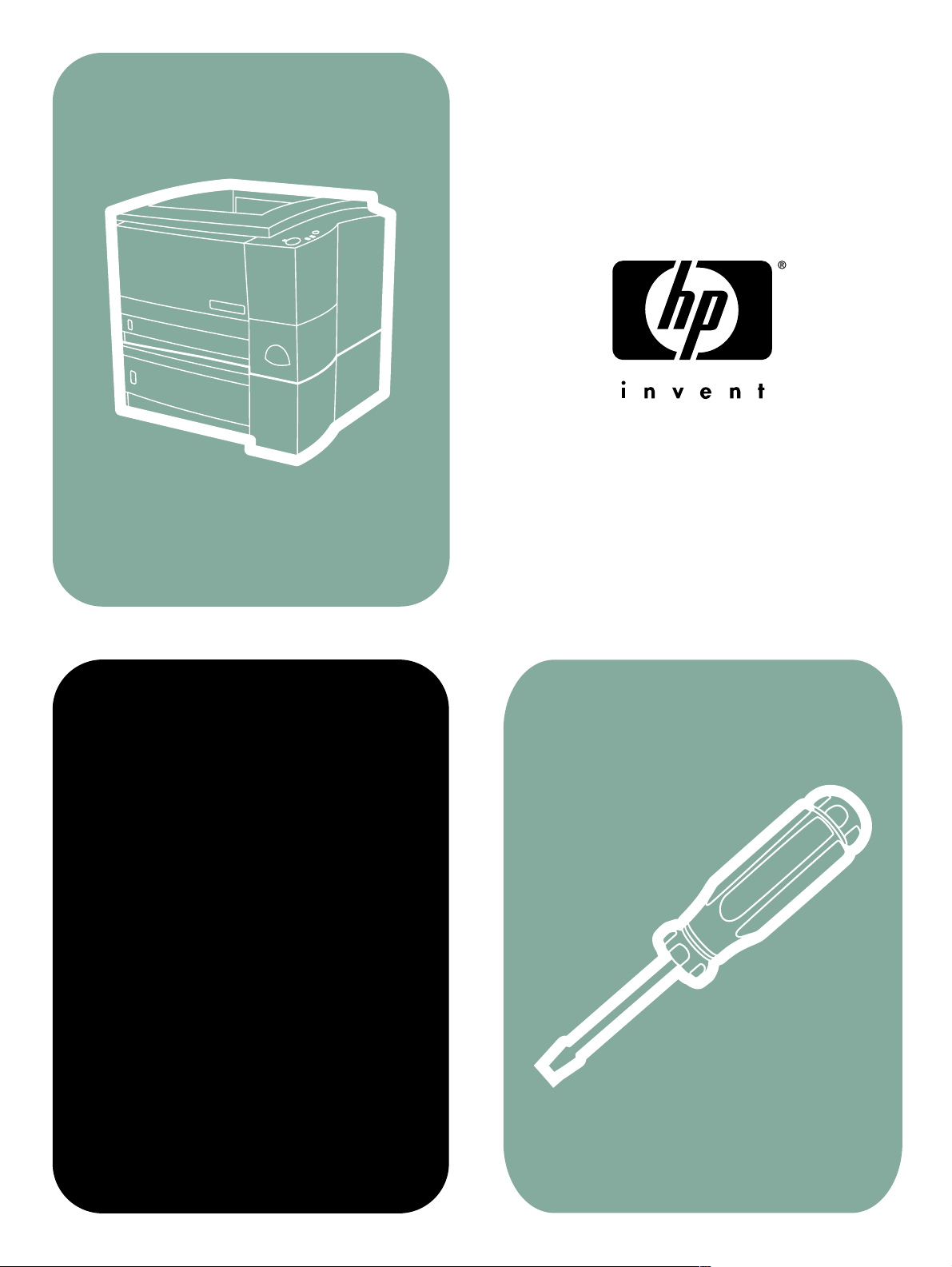
hp LaserJet 2200
service
Page 2
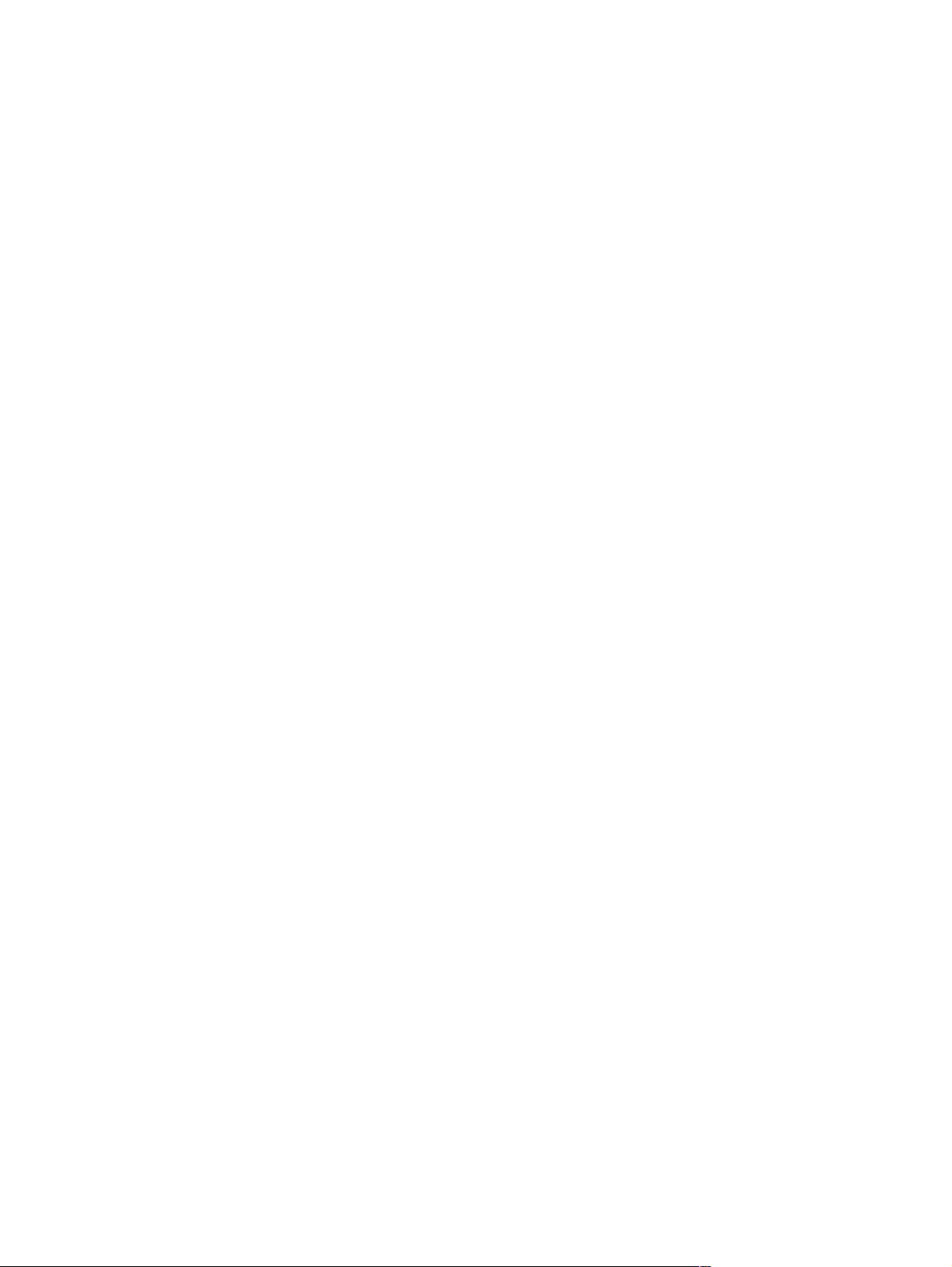
Page 3
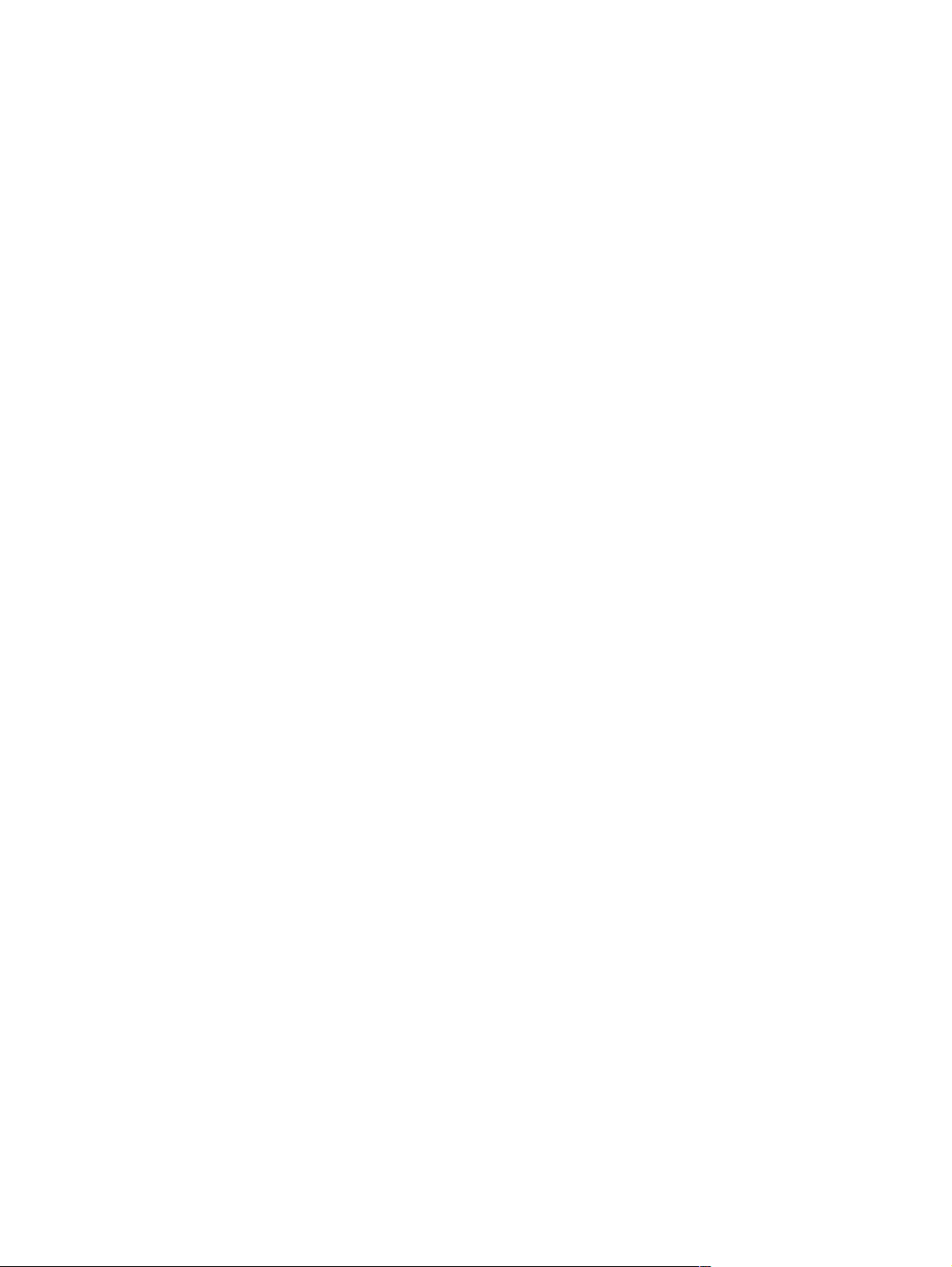
HP LaserJet 2200 Series Printer
Service Manual _____________
Page 4
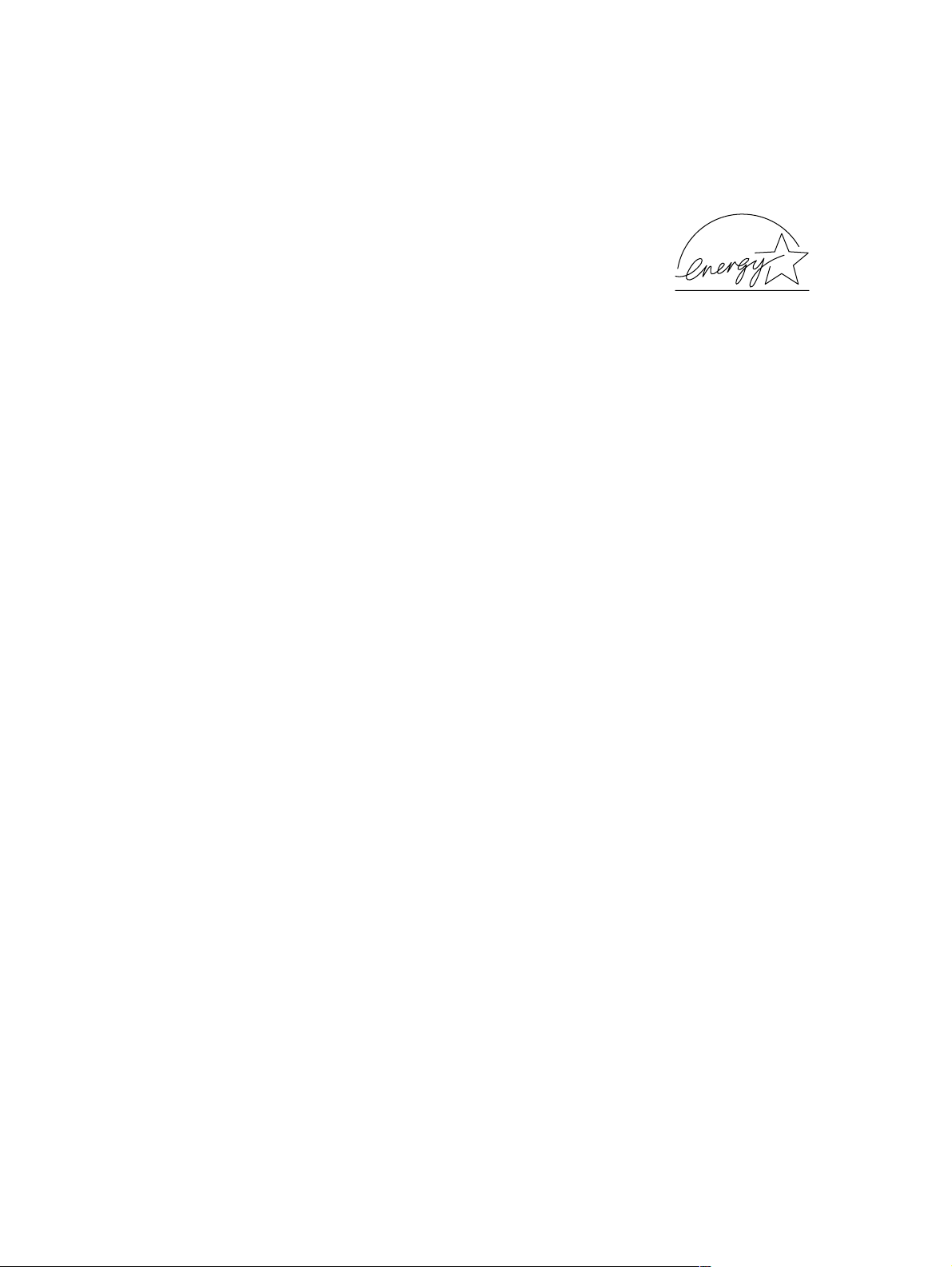
© Copyright Hewlett-Packard Company,
1999, 2000
All Rights Reserved. Reproduction,
adaptation, or translation without prior written
permission is prohibited, except as allowed
under the copyright laws.
Part number: C4084-91077
First Edition, October 1999
Second Edition, September 2000
Warranty
The information contained in this document is
subject to change without notice.
Hewlett-Packard makes no warranty of any
kind with respect to this information.
HEWLETT-PACKARD SPECIFICALLY
DISCLAIMS THE IMPLIED WARRANTY OF
MERCHANTABILITY AND FITNESS FOR A
PARTICULAR PURPOSE.
Hewlett-Packard shall not be liable for any
direct, indirect, incidental, consequential, or
other damage alleged in connection with the
furnishing or use of this information.
Trademark Credits
Adobe® and PostScript® are trademarks of
Adobe Systems Incorporated which may be
registered in certain jurisdictions.
E
NERGY STAR
mark of the United States Environmental
Protection Agency.
®
is a U.S. registered service
Hewlett-Packard Company
11311 Chinden Boulevard
Boise, Idaho 83714 U.S.A.
Page 5
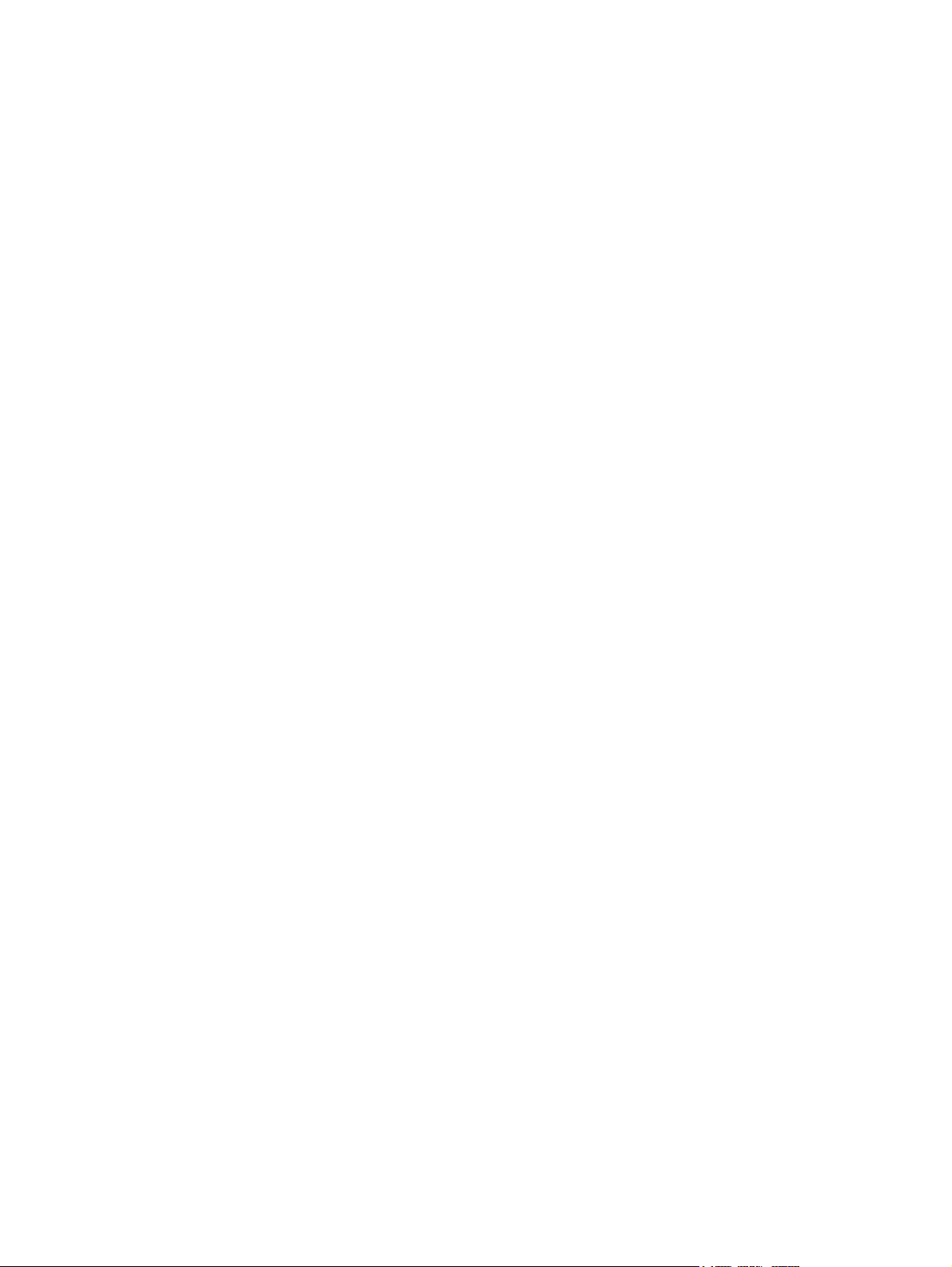
Table of contents
List of figures
List of tables
1 Product information
Printer features . . . . . . . . . . . . . . . . . . . . . . . . . . . . . . . . . . . . . . . . . . . . . . . . . . . 2
Identification . . . . . . . . . . . . . . . . . . . . . . . . . . . . . . . . . . . . . . . . . . . . . . . . . . . . .4
Specifications . . . . . . . . . . . . . . . . . . . . . . . . . . . . . . . . . . . . . . . . . . . . . . . . . . . .5
Product overview. . . . . . . . . . . . . . . . . . . . . . . . . . . . . . . . . . . . . . . . . . . . . . . . . . 7
External assembly locations . . . . . . . . . . . . . . . . . . . . . . . . . . . . . . . . . . . . . .7
Internal assembly locations. . . . . . . . . . . . . . . . . . . . . . . . . . . . . . . . . . . . . . 10
Safety information . . . . . . . . . . . . . . . . . . . . . . . . . . . . . . . . . . . . . . . . . . . . . . .11
Toner safety . . . . . . . . . . . . . . . . . . . . . . . . . . . . . . . . . . . . . . . . . . . . . . . . . 11
Laser safety . . . . . . . . . . . . . . . . . . . . . . . . . . . . . . . . . . . . . . . . . . . . . . . . . 12
LED safety . . . . . . . . . . . . . . . . . . . . . . . . . . . . . . . . . . . . . . . . . . . . . . . . . . 12
Regulatory information . . . . . . . . . . . . . . . . . . . . . . . . . . . . . . . . . . . . . . . . .12
FCC regulations . . . . . . . . . . . . . . . . . . . . . . . . . . . . . . . . . . . . . . . . . . . . . . 12
Declaration of conformity . . . . . . . . . . . . . . . . . . . . . . . . . . . . . . . . . . . . . . . 12
Environmental Product Stewardship Program . . . . . . . . . . . . . . . . . . . . . . . . . . 13
Protecting the environment. . . . . . . . . . . . . . . . . . . . . . . . . . . . . . . . . . . . . .13
Service approach . . . . . . . . . . . . . . . . . . . . . . . . . . . . . . . . . . . . . . . . . . . . . . . . 15
Bench repair warranty. . . . . . . . . . . . . . . . . . . . . . . . . . . . . . . . . . . . . . . . . .15
HP Express Exchange . . . . . . . . . . . . . . . . . . . . . . . . . . . . . . . . . . . . . . . . . 15
Ordering information . . . . . . . . . . . . . . . . . . . . . . . . . . . . . . . . . . . . . . . . . . . 15
Supplemental documentation . . . . . . . . . . . . . . . . . . . . . . . . . . . . . . . . . . . 16
HP Direct ordering for genuine HP parts . . . . . . . . . . . . . . . . . . . . . . . . . . 16
Consumables . . . . . . . . . . . . . . . . . . . . . . . . . . . . . . . . . . . . . . . . . . . . . . . . 17
World Wide Web . . . . . . . . . . . . . . . . . . . . . . . . . . . . . . . . . . . . . . . . . . . . . 17
HP service parts information compact disc . . . . . . . . . . . . . . . . . . . . . . . . .17
HP support assistant compact disc. . . . . . . . . . . . . . . . . . . . . . . . . . . . . . . .17
Reseller sales and service support. . . . . . . . . . . . . . . . . . . . . . . . . . . . . . . . 17
Technical assistance. . . . . . . . . . . . . . . . . . . . . . . . . . . . . . . . . . . . . . . . . . . . . .18
Worldwide sales and service offices. . . . . . . . . . . . . . . . . . . . . . . . . . . . . . . 18
C7058-90936 iii
Page 6
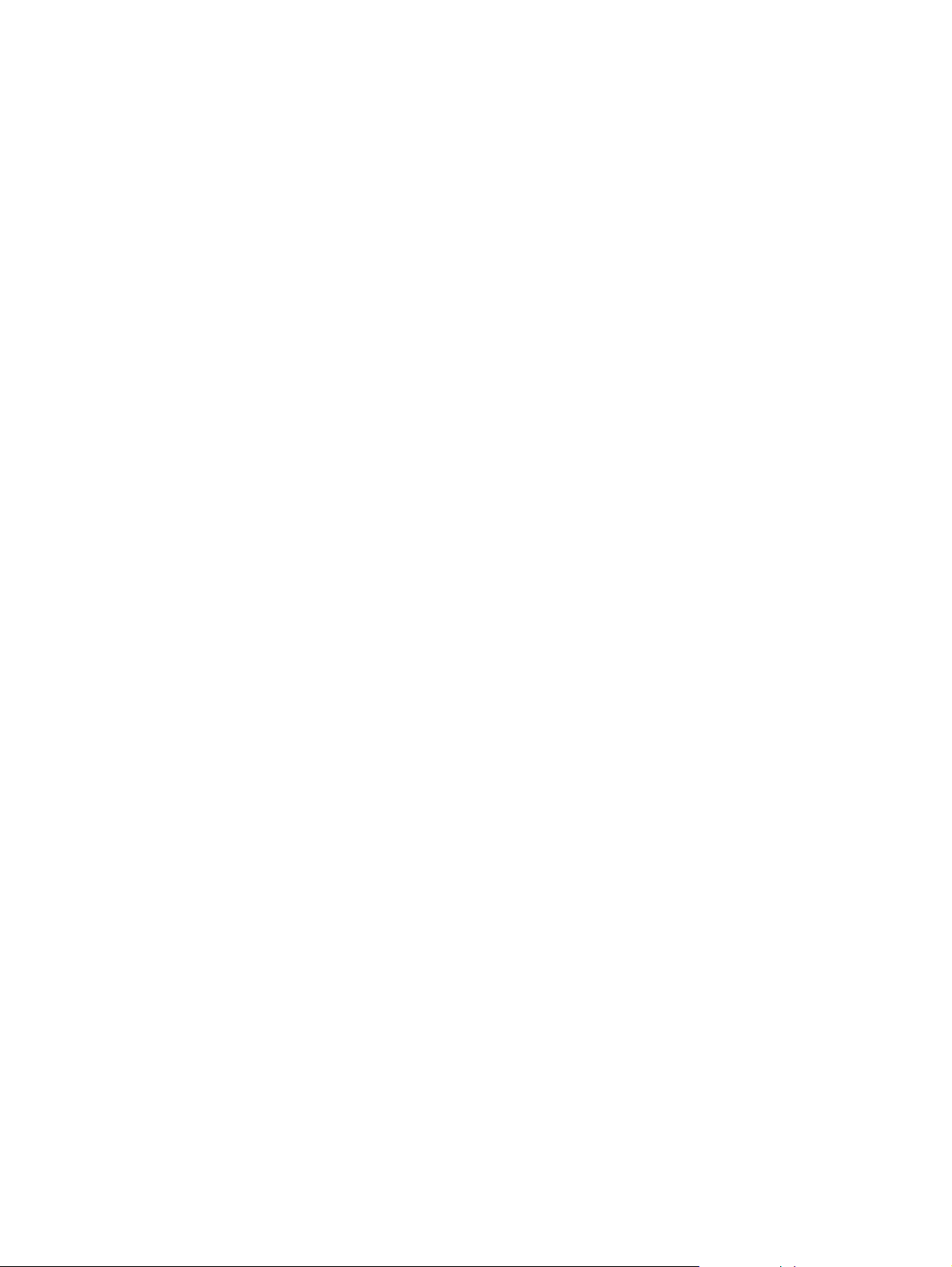
2 Operating requirements
Site requirements . . . . . . . . . . . . . . . . . . . . . . . . . . . . . . . . . . . . . . . . . . . . . . . . 26
Operating environment. . . . . . . . . . . . . . . . . . . . . . . . . . . . . . . . . . . . . . . . . 26
Printer space requirement . . . . . . . . . . . . . . . . . . . . . . . . . . . . . . . . . . . . . . 27
Media specifications . . . . . . . . . . . . . . . . . . . . . . . . . . . . . . . . . . . . . . . . . . . . . . 28
General media specifications. . . . . . . . . . . . . . . . . . . . . . . . . . . . . . . . . . . . 28
Guidelines for selecting paper . . . . . . . . . . . . . . . . . . . . . . . . . . . . . . . . . . . 29
Media input options . . . . . . . . . . . . . . . . . . . . . . . . . . . . . . . . . . . . . . . . . . . 30
Tray 1 media sizes. . . . . . . . . . . . . . . . . . . . . . . . . . . . . . . . . . . . . . . . . . . . 31
Tray 2 and tray 3 (250-sheet feeder) . . . . . . . . . . . . . . . . . . . . . . . . . . . . . . 32
Tray 3 (500-sheet feeder) . . . . . . . . . . . . . . . . . . . . . . . . . . . . . . . . . . . . . . 32
Envelope specifications . . . . . . . . . . . . . . . . . . . . . . . . . . . . . . . . . . . . . . . . 33
Label specifications . . . . . . . . . . . . . . . . . . . . . . . . . . . . . . . . . . . . . . . . . . . 35
Transparency specifications. . . . . . . . . . . . . . . . . . . . . . . . . . . . . . . . . . . . . 36
Storing print media. . . . . . . . . . . . . . . . . . . . . . . . . . . . . . . . . . . . . . . . . . . . 36
Shipping print media . . . . . . . . . . . . . . . . . . . . . . . . . . . . . . . . . . . . . . . . . . 37
Paper fillers . . . . . . . . . . . . . . . . . . . . . . . . . . . . . . . . . . . . . . . . . . . . . . . . . 37
Testing media specifications . . . . . . . . . . . . . . . . . . . . . . . . . . . . . . . . . . . . 37
Tools and suppliers . . . . . . . . . . . . . . . . . . . . . . . . . . . . . . . . . . . . . . . . . . . 41
3 Printer configuration
Using the control panel . . . . . . . . . . . . . . . . . . . . . . . . . . . . . . . . . . . . . . . . . . . 44
Control panel . . . . . . . . . . . . . . . . . . . . . . . . . . . . . . . . . . . . . . . . . . . . . . . . 44
Control panel lights . . . . . . . . . . . . . . . . . . . . . . . . . . . . . . . . . . . . . . . . . . . 44
Job Cancel. . . . . . . . . . . . . . . . . . . . . . . . . . . . . . . . . . . . . . . . . . . . . . . . . . 44
Go . . . . . . . . . . . . . . . . . . . . . . . . . . . . . . . . . . . . . . . . . . . . . . . . . . . . . . . . 44
Printing a demo page. . . . . . . . . . . . . . . . . . . . . . . . . . . . . . . . . . . . . . . . . . 45
Self test/configuration page . . . . . . . . . . . . . . . . . . . . . . . . . . . . . . . . . . . . . 47
Self test/configuration-page elements . . . . . . . . . . . . . . . . . . . . . . . . . . . . . 48
JetDirect configuration page . . . . . . . . . . . . . . . . . . . . . . . . . . . . . . . . . . . . 49
JetDirect configuration-page elements. . . . . . . . . . . . . . . . . . . . . . . . . . . . . 50
Continuous self test . . . . . . . . . . . . . . . . . . . . . . . . . . . . . . . . . . . . . . . . . . . 50
Engine test . . . . . . . . . . . . . . . . . . . . . . . . . . . . . . . . . . . . . . . . . . . . . . . . . . . . . 51
Performing an engine test . . . . . . . . . . . . . . . . . . . . . . . . . . . . . . . . . . . . . . 51
Service mode . . . . . . . . . . . . . . . . . . . . . . . . . . . . . . . . . . . . . . . . . . . . . . . . . . . 52
Entering service mode . . . . . . . . . . . . . . . . . . . . . . . . . . . . . . . . . . . . . . . 52
Entering escape characters . . . . . . . . . . . . . . . . . . . . . . . . . . . . . . . . . . . . . 52
Setting the page count . . . . . . . . . . . . . . . . . . . . . . . . . . . . . . . . . . . . . . . . . 53
Setting the cold reset default . . . . . . . . . . . . . . . . . . . . . . . . . . . . . . . . . . . . 54
Resetting the printer . . . . . . . . . . . . . . . . . . . . . . . . . . . . . . . . . . . . . . . . . . . . . . 55
Cold reset. . . . . . . . . . . . . . . . . . . . . . . . . . . . . . . . . . . . . . . . . . . . . . . . . . . 55
NVRAM initialization . . . . . . . . . . . . . . . . . . . . . . . . . . . . . . . . . . . . . . . . . . 55
EIO card reset . . . . . . . . . . . . . . . . . . . . . . . . . . . . . . . . . . . . . . . . . . . . . . . 55
Network printing . . . . . . . . . . . . . . . . . . . . . . . . . . . . . . . . . . . . . . . . . . . . . . . . . 56
Installing an HP JetDirect EIO card . . . . . . . . . . . . . . . . . . . . . . . . . . . . . . . 56
IR printing . . . . . . . . . . . . . . . . . . . . . . . . . . . . . . . . . . . . . . . . . . . . . . . . . . . . . 58
Fast Infrared Receiver . . . . . . . . . . . . . . . . . . . . . . . . . . . . . . . . . . . . . . . . . 58
Using the FIR port . . . . . . . . . . . . . . . . . . . . . . . . . . . . . . . . . . . . . . . . . . . . 58
iv Table of contents C7058-90936
Page 7
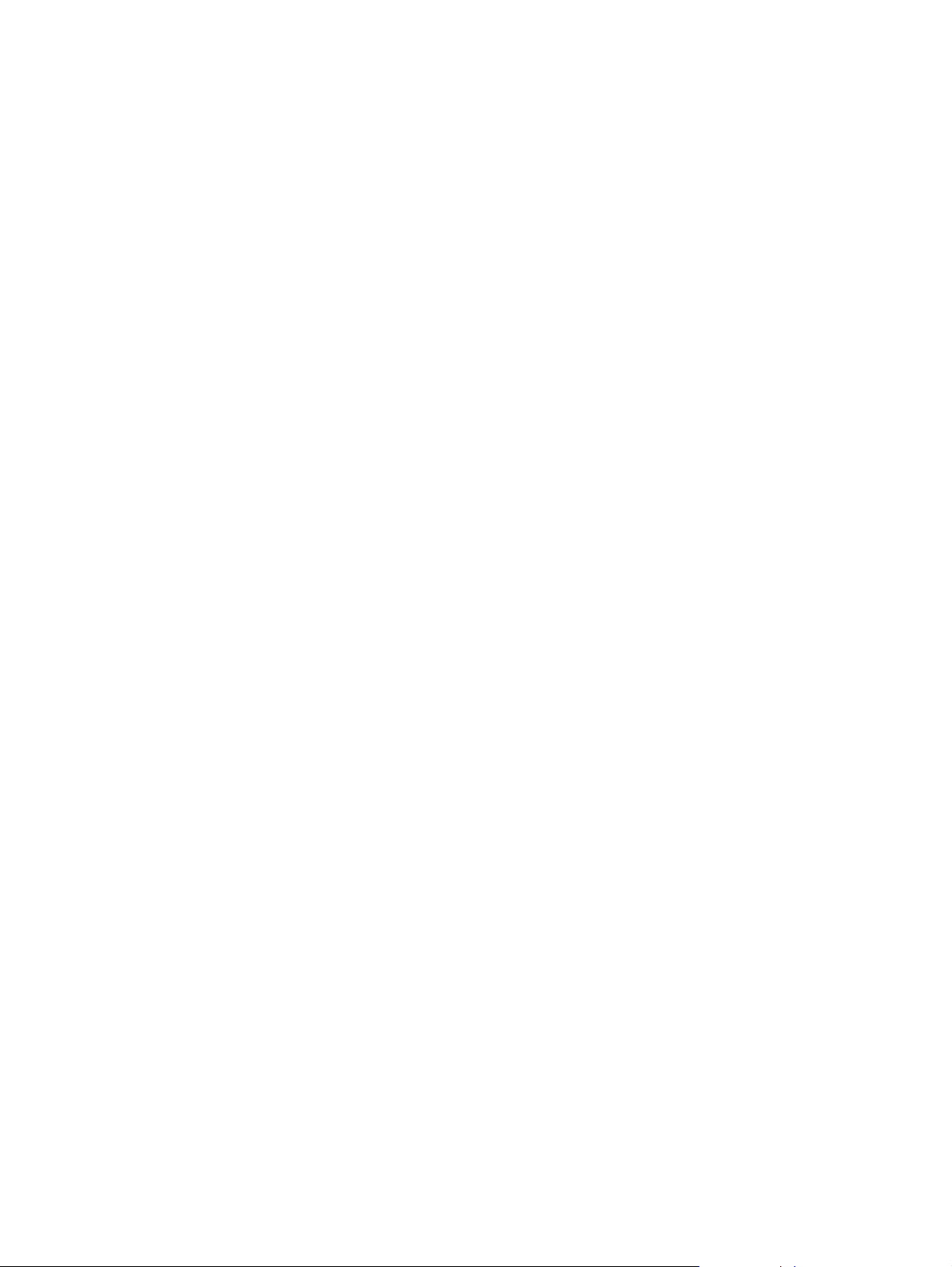
4 Printer maintenance
Service check points . . . . . . . . . . . . . . . . . . . . . . . . . . . . . . . . . . . . . . . . . . . . . . 60
Periodic inspection of parts . . . . . . . . . . . . . . . . . . . . . . . . . . . . . . . . . . . .60
Cleaning the printer and accessories . . . . . . . . . . . . . . . . . . . . . . . . . . . . . . . . .61
General cleaning. . . . . . . . . . . . . . . . . . . . . . . . . . . . . . . . . . . . . . . . . . . . . .61
Internal cleaning . . . . . . . . . . . . . . . . . . . . . . . . . . . . . . . . . . . . . . . . . . . . . . 62
Engine cleaning . . . . . . . . . . . . . . . . . . . . . . . . . . . . . . . . . . . . . . . . . . . . . .64
Toner cartridge information . . . . . . . . . . . . . . . . . . . . . . . . . . . . . . . . . . . . . . . . .65
Storage . . . . . . . . . . . . . . . . . . . . . . . . . . . . . . . . . . . . . . . . . . . . . . . . . . . . . 65
Handling instructions. . . . . . . . . . . . . . . . . . . . . . . . . . . . . . . . . . . . . . . . . . . 65
Refilled toner cartridges . . . . . . . . . . . . . . . . . . . . . . . . . . . . . . . . . . . . . . . . 66
Recycling toner cartridges . . . . . . . . . . . . . . . . . . . . . . . . . . . . . . . . . . . . . .66
Toner cartridge weights . . . . . . . . . . . . . . . . . . . . . . . . . . . . . . . . . . . . . . . .66
Toner cartridge life expectancy. . . . . . . . . . . . . . . . . . . . . . . . . . . . . . . . . . .66
Saving toner with EconoMode . . . . . . . . . . . . . . . . . . . . . . . . . . . . . . . . . . . 66
Redistributing the toner. . . . . . . . . . . . . . . . . . . . . . . . . . . . . . . . . . . . . . . . .67
5 Theory of operation
Basic operations . . . . . . . . . . . . . . . . . . . . . . . . . . . . . . . . . . . . . . . . . . . . . . . . . 70
Power-on sequence . . . . . . . . . . . . . . . . . . . . . . . . . . . . . . . . . . . . . . . . . . . 70
Basic print-period operating sequences . . . . . . . . . . . . . . . . . . . . . . . . . . . .71
Printer timing. . . . . . . . . . . . . . . . . . . . . . . . . . . . . . . . . . . . . . . . . . . . . . . . .72
Printer functionality and operation. . . . . . . . . . . . . . . . . . . . . . . . . . . . . . . . . . . . 73
Formatter system . . . . . . . . . . . . . . . . . . . . . . . . . . . . . . . . . . . . . . . . . . . . .74
Formatter hardware . . . . . . . . . . . . . . . . . . . . . . . . . . . . . . . . . . . . . . . . . . .75
Formatter subsystem . . . . . . . . . . . . . . . . . . . . . . . . . . . . . . . . . . . . . . . . . . 75
Engine control system. . . . . . . . . . . . . . . . . . . . . . . . . . . . . . . . . . . . . . . . . . 77
Engine control subsystems . . . . . . . . . . . . . . . . . . . . . . . . . . . . . . . . . . . . . 78
Image formation system . . . . . . . . . . . . . . . . . . . . . . . . . . . . . . . . . . . . . . . . 80
Pickup/feed system. . . . . . . . . . . . . . . . . . . . . . . . . . . . . . . . . . . . . . . . . . . . 86
Sheet feeder . . . . . . . . . . . . . . . . . . . . . . . . . . . . . . . . . . . . . . . . . . . . . . . . . . . . 88
Media detection. . . . . . . . . . . . . . . . . . . . . . . . . . . . . . . . . . . . . . . . . . . . . . . . . . 90
Media detection. . . . . . . . . . . . . . . . . . . . . . . . . . . . . . . . . . . . . . . . . . . . . . . 90
Media-size detection. . . . . . . . . . . . . . . . . . . . . . . . . . . . . . . . . . . . . . . . . . .90
Jam detection . . . . . . . . . . . . . . . . . . . . . . . . . . . . . . . . . . . . . . . . . . . . . . . . . . . 91
Pickup sensors . . . . . . . . . . . . . . . . . . . . . . . . . . . . . . . . . . . . . . . . . . . . . . . 91
Delivery sensors . . . . . . . . . . . . . . . . . . . . . . . . . . . . . . . . . . . . . . . . . . . . . .91
Reversing sensors . . . . . . . . . . . . . . . . . . . . . . . . . . . . . . . . . . . . . . . . . . . . 92
Duplexer sensors . . . . . . . . . . . . . . . . . . . . . . . . . . . . . . . . . . . . . . . . . . . . .92
Paper-feed sensor . . . . . . . . . . . . . . . . . . . . . . . . . . . . . . . . . . . . . . . . . . . .92
6 Removal and replacement
Removal and replacement strategies . . . . . . . . . . . . . . . . . . . . . . . . . . . . . . . . . 95
Required tools. . . . . . . . . . . . . . . . . . . . . . . . . . . . . . . . . . . . . . . . . . . . . . . .95
Toner cartridge removal and replacement . . . . . . . . . . . . . . . . . . . . . . . . . . . . . 96
Remove the toner cartridge . . . . . . . . . . . . . . . . . . . . . . . . . . . . . . . . . . . . .96
Cover and tray removal and replacement. . . . . . . . . . . . . . . . . . . . . . . . . . . . . . 97
Remove tray 3. . . . . . . . . . . . . . . . . . . . . . . . . . . . . . . . . . . . . . . . . . . . . . . . 97
Remove the cassette from tray 2 . . . . . . . . . . . . . . . . . . . . . . . . . . . . . . . . . 97
Remove I/O cover . . . . . . . . . . . . . . . . . . . . . . . . . . . . . . . . . . . . . . . . . . . .98
Remove EIO card . . . . . . . . . . . . . . . . . . . . . . . . . . . . . . . . . . . . . . . . . . . . .98
Remove DIMM cover . . . . . . . . . . . . . . . . . . . . . . . . . . . . . . . . . . . . . . . . . . 99
Remove rear cover . . . . . . . . . . . . . . . . . . . . . . . . . . . . . . . . . . . . . . . . . . .100
Remove top cover. . . . . . . . . . . . . . . . . . . . . . . . . . . . . . . . . . . . . . . . . . . .102
Remove left cover. . . . . . . . . . . . . . . . . . . . . . . . . . . . . . . . . . . . . . . . . . . .105
Remove tray 1. . . . . . . . . . . . . . . . . . . . . . . . . . . . . . . . . . . . . . . . . . . . . . . 106
Internal disassembly and assembly . . . . . . . . . . . . . . . . . . . . . . . . . . . . . . . . . 109
C7058-90936 v
Page 8
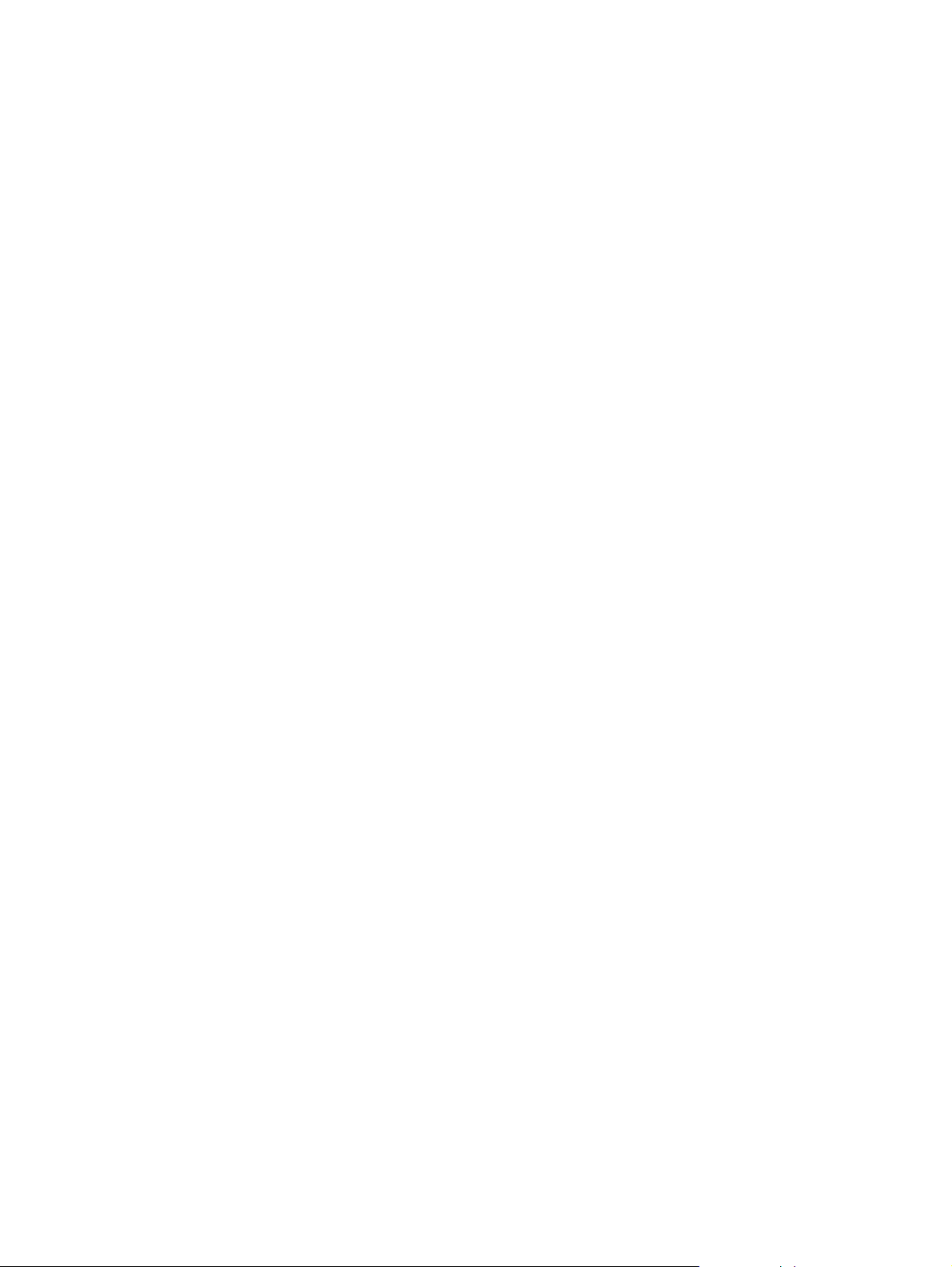
Remove transfer roller . . . . . . . . . . . . . . . . . . . . . . . . . . . . . . . . . . . . . . . . 109
Remove DIMM . . . . . . . . . . . . . . . . . . . . . . . . . . . . . . . . . . . . . . . . . . . . . . 111
Remove formatter PCB . . . . . . . . . . . . . . . . . . . . . . . . . . . . . . . . . . . . . . . 112
Remove EIO shield and guide . . . . . . . . . . . . . . . . . . . . . . . . . . . . . . . . . . 113
Remove fuser assembly. . . . . . . . . . . . . . . . . . . . . . . . . . . . . . . . . . . . . . . 114
Remove fuser-film heater assembly. . . . . . . . . . . . . . . . . . . . . . . . . . . . . . 117
Remove pressure roller . . . . . . . . . . . . . . . . . . . . . . . . . . . . . . . . . . . . . . . 119
Remove duplexer tray . . . . . . . . . . . . . . . . . . . . . . . . . . . . . . . . . . . . . . . . 120
Remove duplexer media guide . . . . . . . . . . . . . . . . . . . . . . . . . . . . . . . . . 121
Remove power supply assembly . . . . . . . . . . . . . . . . . . . . . . . . . . . . . . . . 122
Remove upper output delivery roller . . . . . . . . . . . . . . . . . . . . . . . . . . . . . 125
Disassemble the upper output delivery roller. . . . . . . . . . . . . . . . . . . . . . . 126
Remove lower output delivery rollers. . . . . . . . . . . . . . . . . . . . . . . . . . . . . 127
Remove laser/scanner assembly. . . . . . . . . . . . . . . . . . . . . . . . . . . . . . . . 128
Remove transport belts and rollers . . . . . . . . . . . . . . . . . . . . . . . . . . . . . . 130
Remove ribbon cable harness . . . . . . . . . . . . . . . . . . . . . . . . . . . . . . . . . . 132
Remove duplexer reverse motor . . . . . . . . . . . . . . . . . . . . . . . . . . . . . . . . 133
Remove printer drive assembly . . . . . . . . . . . . . . . . . . . . . . . . . . . . . . . . . 134
Remove engine controller assembly . . . . . . . . . . . . . . . . . . . . . . . . . . . . . 135
Remove main motor. . . . . . . . . . . . . . . . . . . . . . . . . . . . . . . . . . . . . . . . . . 136
Remove motor plate. . . . . . . . . . . . . . . . . . . . . . . . . . . . . . . . . . . . . . . . . . 137
Remove printer drive assembly gears . . . . . . . . . . . . . . . . . . . . . . . . . . . . 139
Remove tray 1 pickup roller . . . . . . . . . . . . . . . . . . . . . . . . . . . . . . . . . . . . 140
Remove tray 1 pickup roller assembly. . . . . . . . . . . . . . . . . . . . . . . . . . . . 142
Remove tray 1 separation pad assembly. . . . . . . . . . . . . . . . . . . . . . . . . . 145
Remove tray 1 paper-sensor lever. . . . . . . . . . . . . . . . . . . . . . . . . . . . . . . 146
Remove tray 1 solenoid . . . . . . . . . . . . . . . . . . . . . . . . . . . . . . . . . . . . . . . 148
Remove tray 2 pickup roller assembly. . . . . . . . . . . . . . . . . . . . . . . . . . . . 149
Replace tray 2 pickup roller . . . . . . . . . . . . . . . . . . . . . . . . . . . . . . . . . . . . 152
Remove tray 2 pickup roller and refeeder assembly . . . . . . . . . . . . . . . . . 153
Remove tray 2 solenoid . . . . . . . . . . . . . . . . . . . . . . . . . . . . . . . . . . . . . . . 156
Remove duplexer drive gears and solenoid. . . . . . . . . . . . . . . . . . . . . . . . 157
Remove registration assembly. . . . . . . . . . . . . . . . . . . . . . . . . . . . . . . . . . 158
Remove tray 3 assembly connector. . . . . . . . . . . . . . . . . . . . . . . . . . . . . . 160
Remove cooling fan . . . . . . . . . . . . . . . . . . . . . . . . . . . . . . . . . . . . . . . . . . 161
Remove toner-cartridge guide . . . . . . . . . . . . . . . . . . . . . . . . . . . . . . . . . . 162
Remove dc bias voltage contacts (leaf springs). . . . . . . . . . . . . . . . . . . . . 164
Tray 3 disassembly and assembly . . . . . . . . . . . . . . . . . . . . . . . . . . . . . . . . . . 166
Remove tray 3 (250-sheet feeder) cassette. . . . . . . . . . . . . . . . . . . . . . . . 166
Remove tray 3 (250-sheet feeder) pickup roller. . . . . . . . . . . . . . . . . . . . . 167
Remove tray 3 (250-sheet feeder) feeder drive assembly. . . . . . . . . . . . . 168
Remove tray 3 (250 sheet-feeder) drive solenoid . . . . . . . . . . . . . . . . . . . 170
Remove tray 3 (500-sheet feeder) cassette. . . . . . . . . . . . . . . . . . . . . . . . 171
Remove tray 3 (500-sheet feeder) pickup roller. . . . . . . . . . . . . . . . . . . . . 172
Remove tray 3 (500-sheet feeder) feeder drive assembly. . . . . . . . . . . . . 173
Remove tray 3 (500 sheet-feeder) drive solenoid . . . . . . . . . . . . . . . . . . . 175
7 Troubleshooting
Troubleshooting process . . . . . . . . . . . . . . . . . . . . . . . . . . . . . . . . . . . . . . . . . 178
Preliminary operating checks . . . . . . . . . . . . . . . . . . . . . . . . . . . . . . . . . . 178
Basic fault isolation . . . . . . . . . . . . . . . . . . . . . . . . . . . . . . . . . . . . . . . . . . 178
Troubleshooting process flow . . . . . . . . . . . . . . . . . . . . . . . . . . . . . . . . . . 180
Power-on . . . . . . . . . . . . . . . . . . . . . . . . . . . . . . . . . . . . . . . . . . . . . . . . . . . . . 181
Troubleshooting with control-panel messages . . . . . . . . . . . . . . . . . . . . . . . . . 182
Control panel lights . . . . . . . . . . . . . . . . . . . . . . . . . . . . . . . . . . . . . . . . . . 182
Control-panel light messages . . . . . . . . . . . . . . . . . . . . . . . . . . . . . . . . . . 182
Media-handling problems . . . . . . . . . . . . . . . . . . . . . . . . . . . . . . . . . . . . . . . . . 192
Print test pages . . . . . . . . . . . . . . . . . . . . . . . . . . . . . . . . . . . . . . . . . . . . . 192
vi Table of contents C7058-90936
Page 9
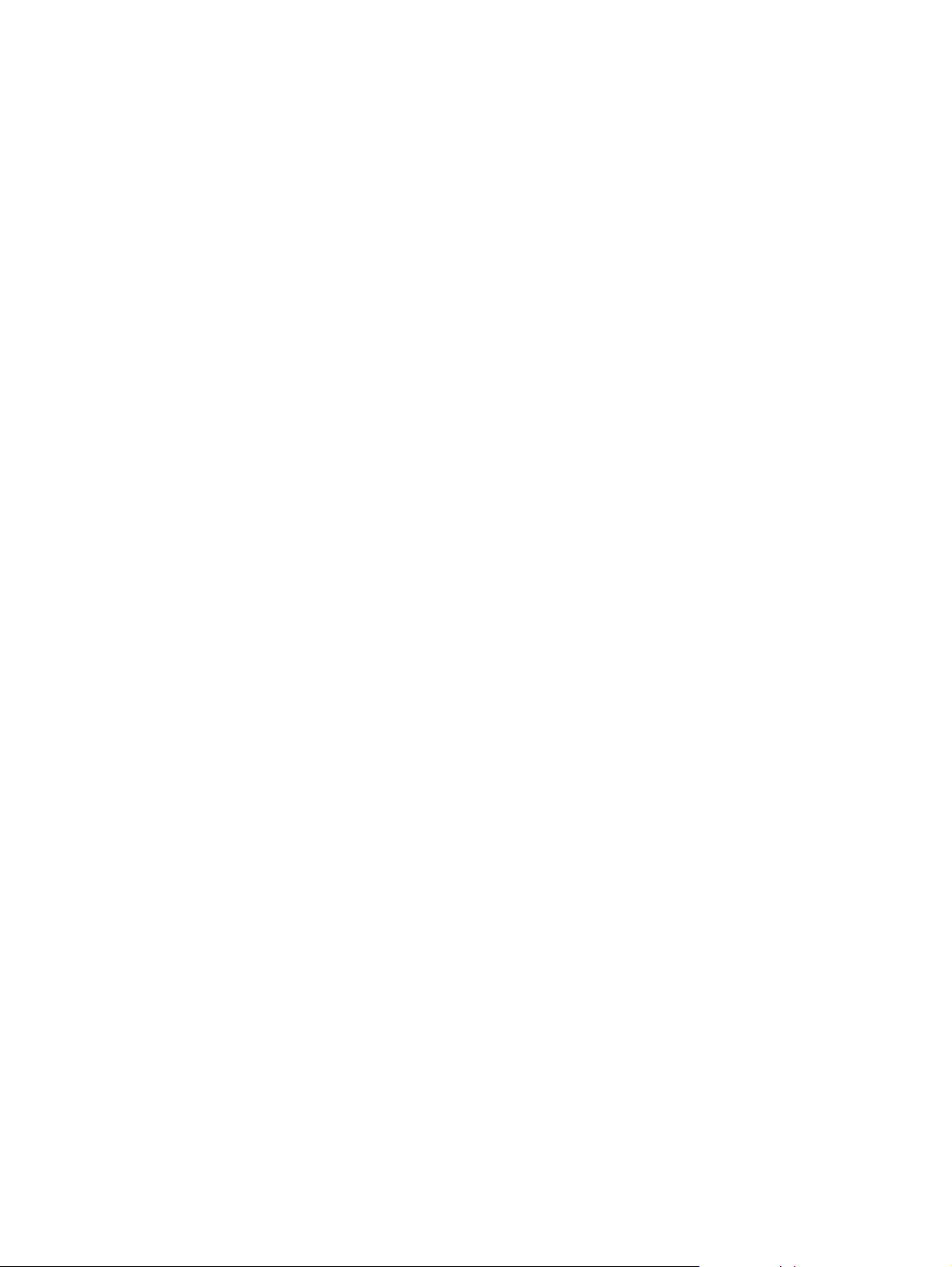
Engine test . . . . . . . . . . . . . . . . . . . . . . . . . . . . . . . . . . . . . . . . . . . . . . . . . 192
Self test/configuration page . . . . . . . . . . . . . . . . . . . . . . . . . . . . . . . . . . . .192
Jam troubleshooting . . . . . . . . . . . . . . . . . . . . . . . . . . . . . . . . . . . . . . . . . . 193
Media problems . . . . . . . . . . . . . . . . . . . . . . . . . . . . . . . . . . . . . . . . . . . . .197
Evaluate the test pages. . . . . . . . . . . . . . . . . . . . . . . . . . . . . . . . . . . . . . . . . . . 198
Status-log messages . . . . . . . . . . . . . . . . . . . . . . . . . . . . . . . . . . . . . . . . .198
Verify installed options . . . . . . . . . . . . . . . . . . . . . . . . . . . . . . . . . . . . . . . . 198
Image-formation troubleshooting. . . . . . . . . . . . . . . . . . . . . . . . . . . . . . . . . . . . 199
Image defect tables. . . . . . . . . . . . . . . . . . . . . . . . . . . . . . . . . . . . . . . . . . . 201
Repetitive defect ruler. . . . . . . . . . . . . . . . . . . . . . . . . . . . . . . . . . . . . . . . .207
Half self test functional check . . . . . . . . . . . . . . . . . . . . . . . . . . . . . . . . . . .208
Drum-rotation functional check . . . . . . . . . . . . . . . . . . . . . . . . . . . . . . . . . . 208
Media troubleshooting. . . . . . . . . . . . . . . . . . . . . . . . . . . . . . . . . . . . . . . . . . . .209
Determine the problem source: print media or printer . . . . . . . . . . . . . . . .209
Isolate a paper path . . . . . . . . . . . . . . . . . . . . . . . . . . . . . . . . . . . . . . . . . . 209
Isolate a media brand . . . . . . . . . . . . . . . . . . . . . . . . . . . . . . . . . . . . . . . . .210
Isolate a media type . . . . . . . . . . . . . . . . . . . . . . . . . . . . . . . . . . . . . . . . . .211
Evaluate media use practices. . . . . . . . . . . . . . . . . . . . . . . . . . . . . . . . . . .215
Evaluate environmental conditions. . . . . . . . . . . . . . . . . . . . . . . . . . . . . . . 215
Communication troubleshooting . . . . . . . . . . . . . . . . . . . . . . . . . . . . . . . . . . . . 217
Communications check. . . . . . . . . . . . . . . . . . . . . . . . . . . . . . . . . . . . . . . .217
Test message . . . . . . . . . . . . . . . . . . . . . . . . . . . . . . . . . . . . . . . . . . . . . . .217
EIO troubleshooting . . . . . . . . . . . . . . . . . . . . . . . . . . . . . . . . . . . . . . . . . . 217
JetDirect configuration-page elements . . . . . . . . . . . . . . . . . . . . . . . . . . . .219
JetDirect configuration . . . . . . . . . . . . . . . . . . . . . . . . . . . . . . . . . . . . . . . . 219
Reference diagrams . . . . . . . . . . . . . . . . . . . . . . . . . . . . . . . . . . . . . . . . . . . . .220
8 Parts and diagrams
Introduction . . . . . . . . . . . . . . . . . . . . . . . . . . . . . . . . . . . . . . . . . . . . . . . . . . . .228
Ordering parts. . . . . . . . . . . . . . . . . . . . . . . . . . . . . . . . . . . . . . . . . . . . . . . 228
Ordering consumables . . . . . . . . . . . . . . . . . . . . . . . . . . . . . . . . . . . . . . . .228
Consumables, accessories, and supplies. . . . . . . . . . . . . . . . . . . . . . . . . .229
Common fasteners and torque values . . . . . . . . . . . . . . . . . . . . . . . . . . . . 230
Illustrations and parts lists. . . . . . . . . . . . . . . . . . . . . . . . . . . . . . . . . . . . . . . . .231
External covers and panels. . . . . . . . . . . . . . . . . . . . . . . . . . . . . . . . . . . . . 231
Top cover assembly . . . . . . . . . . . . . . . . . . . . . . . . . . . . . . . . . . . . . . . . . .233
Internal components . . . . . . . . . . . . . . . . . . . . . . . . . . . . . . . . . . . . . . . . . .235
Power supply assembly . . . . . . . . . . . . . . . . . . . . . . . . . . . . . . . . . . . . . . . 245
Printer drive assembly . . . . . . . . . . . . . . . . . . . . . . . . . . . . . . . . . . . . . . . .247
Cassette pickup assembly . . . . . . . . . . . . . . . . . . . . . . . . . . . . . . . . . . . . . 249
Fusing assembly. . . . . . . . . . . . . . . . . . . . . . . . . . . . . . . . . . . . . . . . . . . . .251
PCB assembly location. . . . . . . . . . . . . . . . . . . . . . . . . . . . . . . . . . . . . . . . 253
250-sheet feeder external covers . . . . . . . . . . . . . . . . . . . . . . . . . . . . . . .255
Tray 2 and 250-sheet feeder cassette . . . . . . . . . . . . . . . . . . . . . . . . . . . . 257
250-sheet feeder internal components . . . . . . . . . . . . . . . . . . . . . . . . . . . .259
250-sheet feeder drive assembly . . . . . . . . . . . . . . . . . . . . . . . . . . . . . . . .261
250-sheet feeder PCB assembly location . . . . . . . . . . . . . . . . . . . . . . . . .263
500-sheet feeder external covers . . . . . . . . . . . . . . . . . . . . . . . . . . . . . . .265
500-sheet feeder cassette . . . . . . . . . . . . . . . . . . . . . . . . . . . . . . . . . . . . .267
500-sheet feeder internal components . . . . . . . . . . . . . . . . . . . . . . . . . . . .269
500-sheet feeder drive assembly . . . . . . . . . . . . . . . . . . . . . . . . . . . . . . . .271
500-sheet feeder PCB assembly location. . . . . . . . . . . . . . . . . . . . . . . . . .273
Alphabetical parts list . . . . . . . . . . . . . . . . . . . . . . . . . . . . . . . . . . . . . . . . . . . . 275
Numerical parts list . . . . . . . . . . . . . . . . . . . . . . . . . . . . . . . . . . . . . . . . . . . . . . 284
Index
C7058-90936 vii
Page 10
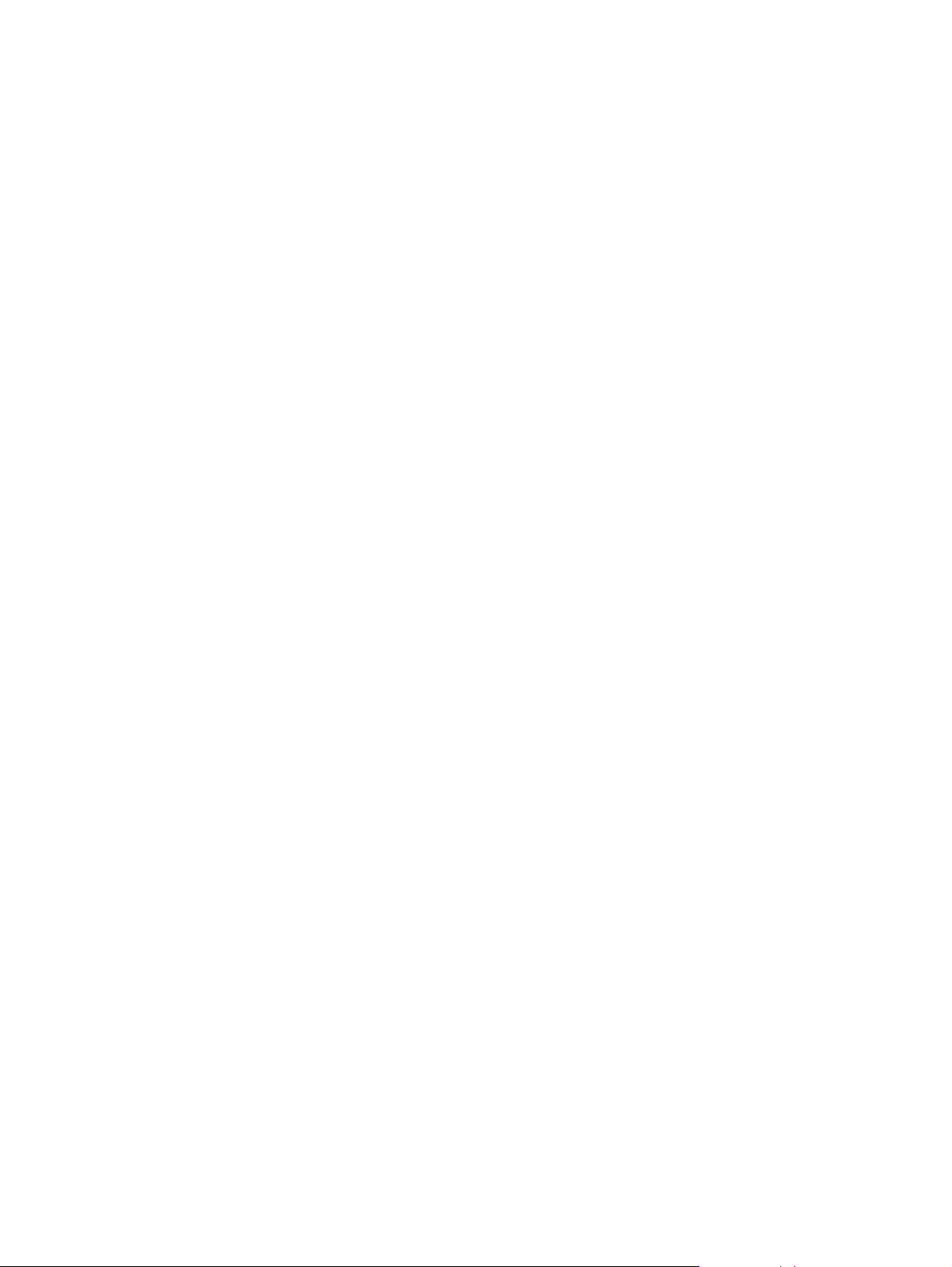
viii Table of contents C7058-90936
Page 11
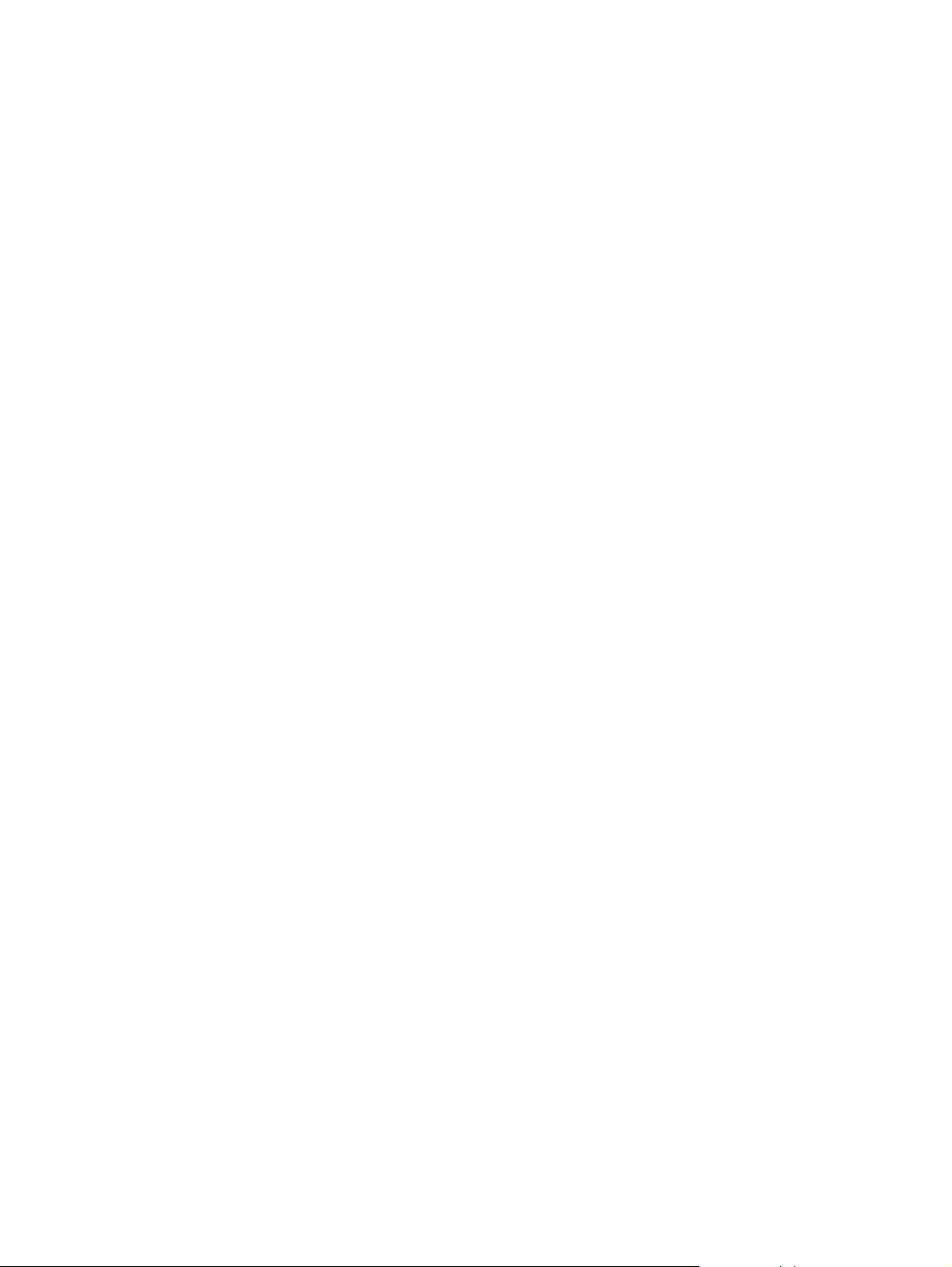
List of figures
Figure 1. Sample identification label . . . . . . . . . . . . . . . . . . . . . . . . . . . . . . . . . . 4
Figure 2. External assembly locations (1 of 5) . . . . . . . . . . . . . . . . . . . . . . . . . . . 7
Figure 3. External assembly locations (2 of 5) . . . . . . . . . . . . . . . . . . . . . . . . . . . 7
Figure 4. External assembly locations (3 of 5) . . . . . . . . . . . . . . . . . . . . . . . . . . . 8
Figure 5. External assembly locations (4 of 5) . . . . . . . . . . . . . . . . . . . . . . . . . . . 8
Figure 6. External assembly locations (5 of 5) . . . . . . . . . . . . . . . . . . . . . . . . . . . 9
Figure 7. Internal assembly locations (1 of 2) . . . . . . . . . . . . . . . . . . . . . . . . . . 10
Figure 8. Internal assembly locations (2 of 2) . . . . . . . . . . . . . . . . . . . . . . . . . . 10
Figure 9. Top view . . . . . . . . . . . . . . . . . . . . . . . . . . . . . . . . . . . . . . . . . . . . . . . 27
Figure 10. Side view . . . . . . . . . . . . . . . . . . . . . . . . . . . . . . . . . . . . . . . . . . . . . . 27
Figure 11. Media input trays (250-sheet feeder installed) . . . . . . . . . . . . . . . . .30
Figure 12. Media input trays (500-sheet feeder installed) . . . . . . . . . . . . . . . . .30
Figure 13. Double side seam . . . . . . . . . . . . . . . . . . . . . . . . . . . . . . . . . . . . . . .34
Figure 14. Long, short, and diagonal grain curl . . . . . . . . . . . . . . . . . . . . . . . . .39
Figure 15. Measuring curl . . . . . . . . . . . . . . . . . . . . . . . . . . . . . . . . . . . . . . . . . . 40
Figure 16. Control panel layout . . . . . . . . . . . . . . . . . . . . . . . . . . . . . . . . . . . . . 44
Figure 17. Demo page (front) . . . . . . . . . . . . . . . . . . . . . . . . . . . . . . . . . . . . . . .45
Figure 18. Demo page (back) . . . . . . . . . . . . . . . . . . . . . . . . . . . . . . . . . . . . . . . 46
Figure 19. Self test/configuration page . . . . . . . . . . . . . . . . . . . . . . . . . . . . . . . . 47
Figure 20. JetDirect configuration page . . . . . . . . . . . . . . . . . . . . . . . . . . . . . . . 49
Figure 21. Engine-test button . . . . . . . . . . . . . . . . . . . . . . . . . . . . . . . . . . . . . . .51
Figure 22. Power cord. . . . . . . . . . . . . . . . . . . . . . . . . . . . . . . . . . . . . . . . . . . . .56
Figure 23. Interface cables. . . . . . . . . . . . . . . . . . . . . . . . . . . . . . . . . . . . . . . . . 56
Figure 24. HP JetDirect EIO card. . . . . . . . . . . . . . . . . . . . . . . . . . . . . . . . . . . . 56
Figure 25. Network cable. . . . . . . . . . . . . . . . . . . . . . . . . . . . . . . . . . . . . . . . . . 57
Figure 26. Interface cable door. . . . . . . . . . . . . . . . . . . . . . . . . . . . . . . . . . . . . . 57
Figure 27. FIR port . . . . . . . . . . . . . . . . . . . . . . . . . . . . . . . . . . . . . . . . . . . . . . .58
Figure 28. Top cover . . . . . . . . . . . . . . . . . . . . . . . . . . . . . . . . . . . . . . . . . . . . .62
Figure 29. Remove toner cartridge . . . . . . . . . . . . . . . . . . . . . . . . . . . . . . . . . . . 62
Figure 30. Wipe residue . . . . . . . . . . . . . . . . . . . . . . . . . . . . . . . . . . . . . . . . . . .63
Figure 31. Replace toner cartridge . . . . . . . . . . . . . . . . . . . . . . . . . . . . . . . . . . . 63
Figure 32. Print sample . . . . . . . . . . . . . . . . . . . . . . . . . . . . . . . . . . . . . . . . . . .64
Figure 33. Redistributing the toner . . . . . . . . . . . . . . . . . . . . . . . . . . . . . . . . . . .67
Figure 34. Timing chart . . . . . . . . . . . . . . . . . . . . . . . . . . . . . . . . . . . . . . . . . . . 72
Figure 35. Printer functionality divided into systems . . . . . . . . . . . . . . . . . . . . . 73
Figure 36. Formatter system . . . . . . . . . . . . . . . . . . . . . . . . . . . . . . . . . . . . . . .74
Figure 37. Engine control system . . . . . . . . . . . . . . . . . . . . . . . . . . . . . . . . . . . . 77
Figure 38. Power supply PCB . . . . . . . . . . . . . . . . . . . . . . . . . . . . . . . . . . . . . . 79
Figure 39. Image formation system . . . . . . . . . . . . . . . . . . . . . . . . . . . . . . . . . . 80
Figure 40. Toner cartridge . . . . . . . . . . . . . . . . . . . . . . . . . . . . . . . . . . . . . . . . . 81
Figure 41. Photosensitive drum . . . . . . . . . . . . . . . . . . . . . . . . . . . . . . . . . . . . . 81
Figure 42. Cleaning stage . . . . . . . . . . . . . . . . . . . . . . . . . . . . . . . . . . . . . . . . .82
Figure 43. Primary charging roller . . . . . . . . . . . . . . . . . . . . . . . . . . . . . . . . . . .82
Figure 44. Laser/scanner system . . . . . . . . . . . . . . . . . . . . . . . . . . . . . . . . . . . .83
Figure 45. Latent electrostatic image formation . . . . . . . . . . . . . . . . . . . . . . . . . 84
Figure 46. Transferring the toner image on the drum . . . . . . . . . . . . . . . . . . . . . 85
Figure 47. Fuser film and pressure roller . . . . . . . . . . . . . . . . . . . . . . . . . . . . . . 85
Figure 48. Pickup/feed system . . . . . . . . . . . . . . . . . . . . . . . . . . . . . . . . . . . . .87
Figure 49. Pickup feed paper-path . . . . . . . . . . . . . . . . . . . . . . . . . . . . . . . . . .88
C7058-90936 ix
Page 12
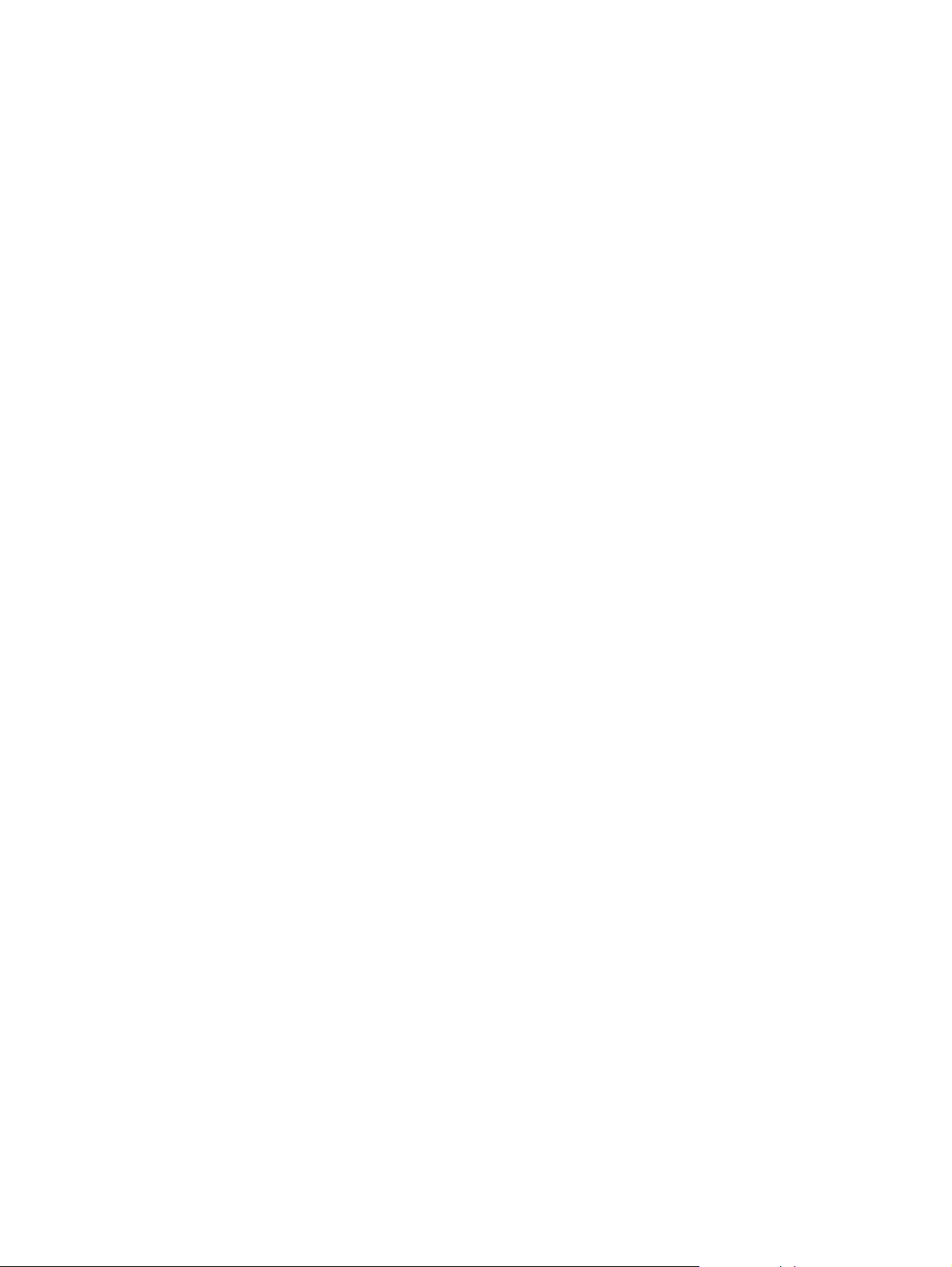
Figure 50. Pickup feed . . . . . . . . . . . . . . . . . . . . . . . . . . . . . . . . . . . . . . . . . . . . 89
Figure 51. Media detection sensors . . . . . . . . . . . . . . . . . . . . . . . . . . . . . . . . . 90
Figure 52. Open the toner cartridge door . . . . . . . . . . . . . . . . . . . . . . . . . . . . . 96
Figure 53. Remove the toner cartridge . . . . . . . . . . . . . . . . . . . . . . . . . . . . . . . 96
Figure 54. Remove tray 3 (500-sheet feeder shown) . . . . . . . . . . . . . . . . . . . . 97
Figure 55. Remove cassette from tray 2 . . . . . . . . . . . . . . . . . . . . . . . . . . . . . . 97
Figure 56. Remove the I/O Cover . . . . . . . . . . . . . . . . . . . . . . . . . . . . . . . . . . . 98
Figure 57. Remove the EIO card . . . . . . . . . . . . . . . . . . . . . . . . . . . . . . . . . . . . 98
Figure 58. DIMM cover release button . . . . . . . . . . . . . . . . . . . . . . . . . . . . . . . 99
Figure 59. Remove DIMM cover . . . . . . . . . . . . . . . . . . . . . . . . . . . . . . . . . . . . 99
Figure 60. Disengage the diverter locking pins . . . . . . . . . . . . . . . . . . . . . . . . 100
Figure 61. Rear cover mounting screws . . . . . . . . . . . . . . . . . . . . . . . . . . . . . 100
Figure 62. Rear cover retaining tabs . . . . . . . . . . . . . . . . . . . . . . . . . . . . . . . . 101
Figure 63. Remove rear cover . . . . . . . . . . . . . . . . . . . . . . . . . . . . . . . . . . . . . 101
Figure 64. Release door swing arm . . . . . . . . . . . . . . . . . . . . . . . . . . . . . . . . . 102
Figure 65. Remove mounting screws . . . . . . . . . . . . . . . . . . . . . . . . . . . . . . . 103
Figure 66. Remove mounting screws . . . . . . . . . . . . . . . . . . . . . . . . . . . . . . . 103
Figure 67. Release top cover tabs (left tab shown) . . . . . . . . . . . . . . . . . . . . . 104
Figure 68. Remove top cover . . . . . . . . . . . . . . . . . . . . . . . . . . . . . . . . . . . . . 104
Figure 69. Release left cover latches . . . . . . . . . . . . . . . . . . . . . . . . . . . . . . . 105
Figure 70. Disconnect tray 1 support springs . . . . . . . . . . . . . . . . . . . . . . . . . 106
Figure 71. Disconnect tray 1 pivot arms . . . . . . . . . . . . . . . . . . . . . . . . . . . . . 107
Figure 72. Remove tray 1 door . . . . . . . . . . . . . . . . . . . . . . . . . . . . . . . . . . . . 107
Figure 73. Disconnect pivot arms from tray 1 shelf . . . . . . . . . . . . . . . . . . . . . 108
Figure 74. Remove pivot arms . . . . . . . . . . . . . . . . . . . . . . . . . . . . . . . . . . . . 108
Figure 75. Transfer roller black bushing . . . . . . . . . . . . . . . . . . . . . . . . . . . . . 109
Figure 76. Removing the transfer roller . . . . . . . . . . . . . . . . . . . . . . . . . . . . . . 110
Figure 77. Remove the white bushing . . . . . . . . . . . . . . . . . . . . . . . . . . . . . . . 110
Figure 78. Remove DIMM . . . . . . . . . . . . . . . . . . . . . . . . . . . . . . . . . . . . . . . . 111
Figure 79. Remove formatter PCB . . . . . . . . . . . . . . . . . . . . . . . . . . . . . . . . . 112
Figure 80. Remove EIO shield . . . . . . . . . . . . . . . . . . . . . . . . . . . . . . . . . . . . 113
Figure 81. Fuser assembly (under the reverse guide) . . . . . . . . . . . . . . . . . . . 114
Figure 82. Unplug wire harness connectors . . . . . . . . . . . . . . . . . . . . . . . . . . 115
Figure 83. Remove mounting screws . . . . . . . . . . . . . . . . . . . . . . . . . . . . . . . 115
Figure 84. Remove fuser assembly . . . . . . . . . . . . . . . . . . . . . . . . . . . . . . . . . 116
Figure 85. Unplug fuser-film heater assembly wire harness . . . . . . . . . . . . . . 117
Figure 86. Remove pressure plate screws . . . . . . . . . . . . . . . . . . . . . . . . . . . 117
Figure 87. Remove pressure plate . . . . . . . . . . . . . . . . . . . . . . . . . . . . . . . . . 118
Figure 88. Remove the fuser-film heater assembly . . . . . . . . . . . . . . . . . . . . . 118
Figure 89. Remove pressure roller . . . . . . . . . . . . . . . . . . . . . . . . . . . . . . . . . 119
Figure 90. Duplexer tray . . . . . . . . . . . . . . . . . . . . . . . . . . . . . . . . . . . . . . . . . 120
Figure 91. Duplexer media guide . . . . . . . . . . . . . . . . . . . . . . . . . . . . . . . . . . 121
Figure 92. Unplug wire harness . . . . . . . . . . . . . . . . . . . . . . . . . . . . . . . . . . . . 122
Figure 93. Remove power supply assembly screws . . . . . . . . . . . . . . . . . . . . 123
Figure 94. Expose the harness connectors assembly . . . . . . . . . . . . . . . . . . . 123
Figure 95. Unplug harness connectors . . . . . . . . . . . . . . . . . . . . . . . . . . . . . . 124
Figure 96. Remove upper output roller . . . . . . . . . . . . . . . . . . . . . . . . . . . . . . 125
Figure 97. Remove gear and clips . . . . . . . . . . . . . . . . . . . . . . . . . . . . . . . . . . 126
Figure 98. Remove lower output delivery rollers . . . . . . . . . . . . . . . . . . . . . . . 127
Figure 99. Unplug harness connectors . . . . . . . . . . . . . . . . . . . . . . . . . . . . . . 128
Figure 100. Remove the laser/scanner assembly mount screws . . . . . . . . . . 129
Figure 101. Remove the laser/scanner assembly . . . . . . . . . . . . . . . . . . . . . . 129
Figure 102. Remove transport roller assembly screw . . . . . . . . . . . . . . . . . . . 130
Figure 103. Remove center roller . . . . . . . . . . . . . . . . . . . . . . . . . . . . . . . . . . 131
Figure 104. Transport rollers and belts installed . . . . . . . . . . . . . . . . . . . . . . . 131
Figure 105. Unplug the ribbon cables . . . . . . . . . . . . . . . . . . . . . . . . . . . . . . . 132
Figure 106. Remove duplexer reverse motor . . . . . . . . . . . . . . . . . . . . . . . . . 133
Figure 107. Remove mounting and ground screws . . . . . . . . . . . . . . . . . . . . . 134
Figure 108. Remove mounting screw (shown from threaded side) . . . . . . . . . 135
x List of figures C7058-90936
Page 13
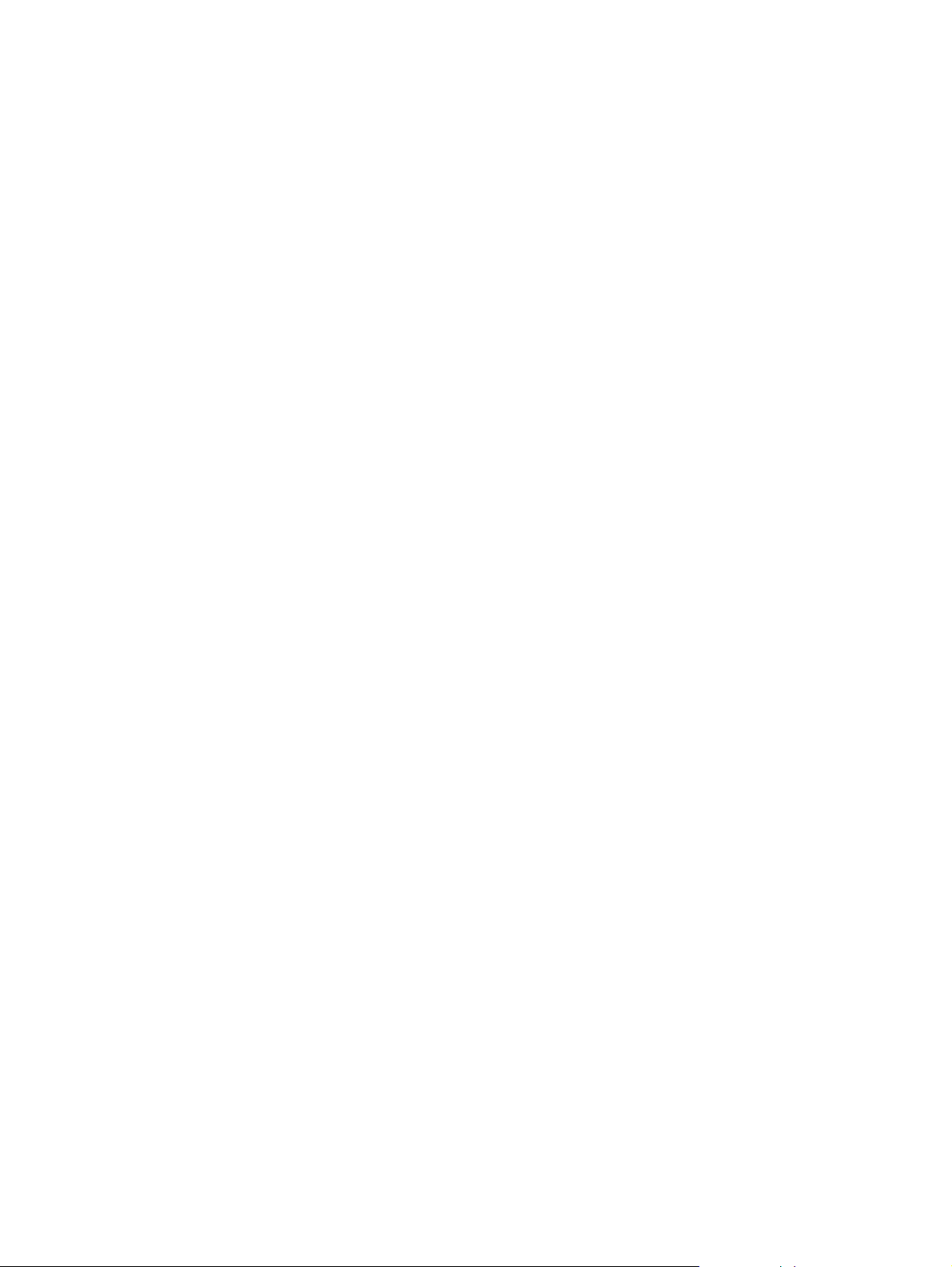
Figure 109. Remove main motor . . . . . . . . . . . . . . . . . . . . . . . . . . . . . . . . . . . 136
Figure 110. Remove motor plate . . . . . . . . . . . . . . . . . . . . . . . . . . . . . . . . . . . 137
Figure 111. Motor plate retaining clip . . . . . . . . . . . . . . . . . . . . . . . . . . . . . . . .138
Figure 112. Remove printer drive-assembly gears . . . . . . . . . . . . . . . . . . . . .139
Figure 113. Locate left idler roller release tab . . . . . . . . . . . . . . . . . . . . . . . . .140
Figure 114. Release roller . . . . . . . . . . . . . . . . . . . . . . . . . . . . . . . . . . . . . . . .141
Figure 115. Release tray 1 separation roller . . . . . . . . . . . . . . . . . . . . . . . . . . 141
Figure 116. Remove tray 1 pickup-roller gear . . . . . . . . . . . . . . . . . . . . . . . . .142
Figure 117. Remove black bushing . . . . . . . . . . . . . . . . . . . . . . . . . . . . . . . . .143
Figure 118. Remove white bushing . . . . . . . . . . . . . . . . . . . . . . . . . . . . . . . . .143
Figure 119. Remove tray 1 pickup roller assembly . . . . . . . . . . . . . . . . . . . . . 144
Figure 120. Remove tray 1 separation-pad assembly . . . . . . . . . . . . . . . . . . . 145
Figure 121. Remove paper sensor . . . . . . . . . . . . . . . . . . . . . . . . . . . . . . . . . .146
Figure 122. Remove the tray 1 paper-sensor lever . . . . . . . . . . . . . . . . . . . . .147
Figure 123. Remove tray 1 solenoid . . . . . . . . . . . . . . . . . . . . . . . . . . . . . . . . 148
Figure 124. Top down with infrared sensor port facing forward . . . . . . . . . . . .149
Figure 125. Unlock and rotate the white bushing . . . . . . . . . . . . . . . . . . . . . . .149
Figure 126. Slide the bushing away from roller assembly . . . . . . . . . . . . . . . .150
Figure 127. Remove black bushing . . . . . . . . . . . . . . . . . . . . . . . . . . . . . . . . .150
Figure 128. Remove the pickup roller assembly . . . . . . . . . . . . . . . . . . . . . . . 151
Figure 129. Remove rollers . . . . . . . . . . . . . . . . . . . . . . . . . . . . . . . . . . . . . . .152
Figure 130. Replace rollers . . . . . . . . . . . . . . . . . . . . . . . . . . . . . . . . . . . . . . .152
Figure 131. Remove tray 2 pickup-roller gear and spring . . . . . . . . . . . . . . . . 153
Figure 132. Remove the duplex cover . . . . . . . . . . . . . . . . . . . . . . . . . . . . . . . 154
Figure 133. Remove tray 2 pickup-roller and refeeder asse mbly . . . . . . . . . . .154
Figure 134. Remove tray 2 optic sensor and lever . . . . . . . . . . . . . . . . . . . . . . 155
Figure 135. Remove the tray 2 solenoid . . . . . . . . . . . . . . . . . . . . . . . . . . . . . 156
Figure 136. Remove duplexer drive gears and solenoid . . . . . . . . . . . . . . . . .157
Figure 137. Remove registration-assembly drive gear . . . . . . . . . . . . . . . . . . . 158
Figure 138. Registration assembly . . . . . . . . . . . . . . . . . . . . . . . . . . . . . . . . . .159
Figure 139. Remove the tray 3 connector . . . . . . . . . . . . . . . . . . . . . . . . . . . .160
Figure 140. Remove cooling fan . . . . . . . . . . . . . . . . . . . . . . . . . . . . . . . . . . .161
Figure 141. Release toner-cartridge guide pin . . . . . . . . . . . . . . . . . . . . . . . . .162
Figure 142. Remove toner-cartridge guide . . . . . . . . . . . . . . . . . . . . . . . . . . . . 163
Figure 143. Identify dc bias contacts . . . . . . . . . . . . . . . . . . . . . . . . . . . . . . . . 164
Figure 144. Release dc bias spring coil and spring arm . . . . . . . . . . . . . . . . .165
Figure 145. Spring loop . . . . . . . . . . . . . . . . . . . . . . . . . . . . . . . . . . . . . . . . . .165
Figure 146. Remove tray 3 (250-sheet feeder) . . . . . . . . . . . . . . . . . . . . . . . . 166
Figure 147. Tray 3 (250-sheet feeder) roller . . . . . . . . . . . . . . . . . . . . . . . . . . 167
Figure 148. Remove tray 3 (250 sheet-feeder) drive cover . . . . . . . . . . . . . . . 168
Figure 149. Remove tray 3 (250 sheet-feeder) drive assembly . . . . . . . . . . . . 169
Figure 150. Remove tray 3 (500-sheet feeder) cassette . . . . . . . . . . . . . . . . .171
Figure 151. Tray 3 (500-sheet feeder) pickup roller . . . . . . . . . . . . . . . . . . . . .172
Figure 152. Remove tray 3 (500 sheet-feeder) drive cover . . . . . . . . . . . . . . . 173
Figure 153. Remove tray 3 (500 sheet-feeder) drive assembly . . . . . . . . . . . . 174
Figure 154. Troubleshooting process flow . . . . . . . . . . . . . . . . . . . . . . . . . . . . 180
Figure 155. Control panel layout . . . . . . . . . . . . . . . . . . . . . . . . . . . . . . . . . . .182
Figure 156. Light states . . . . . . . . . . . . . . . . . . . . . . . . . . . . . . . . . . . . . . . . . . 182
Figure 157. Engine test button . . . . . . . . . . . . . . . . . . . . . . . . . . . . . . . . . . . . . 192
Figure 158. Frequency of jams process flow . . . . . . . . . . . . . . . . . . . . . . . . . . 194
Figure 159. Location of jams . . . . . . . . . . . . . . . . . . . . . . . . . . . . . . . . . . . . . .195
Figure 160. Image defects examples . . . . . . . . . . . . . . . . . . . . . . . . . . . . . . . . 201
Figure 161. Repetitive defect ruler . . . . . . . . . . . . . . . . . . . . . . . . . . . . . . . . . . 207
Figure 162. Adhesive labels . . . . . . . . . . . . . . . . . . . . . . . . . . . . . . . . . . . . . . .212
Figure 163. Envelope sample . . . . . . . . . . . . . . . . . . . . . . . . . . . . . . . . . . . . . . 213
Figure 164. JetDirect configuration page . . . . . . . . . . . . . . . . . . . . . . . . . . . . 218
Figure 165. Printer paper path, sensors, and signals . . . . . . . . . . . . . . . . . . . . 220
Figure 166. Tray 3 paper path, sensors, and signal lever . . . . . . . . . . . . . . . .221
Figure 167. General printer-component locations (1 of 2) . . . . . . . . . . . . . . . . 222
C7058-90936 xi
Page 14
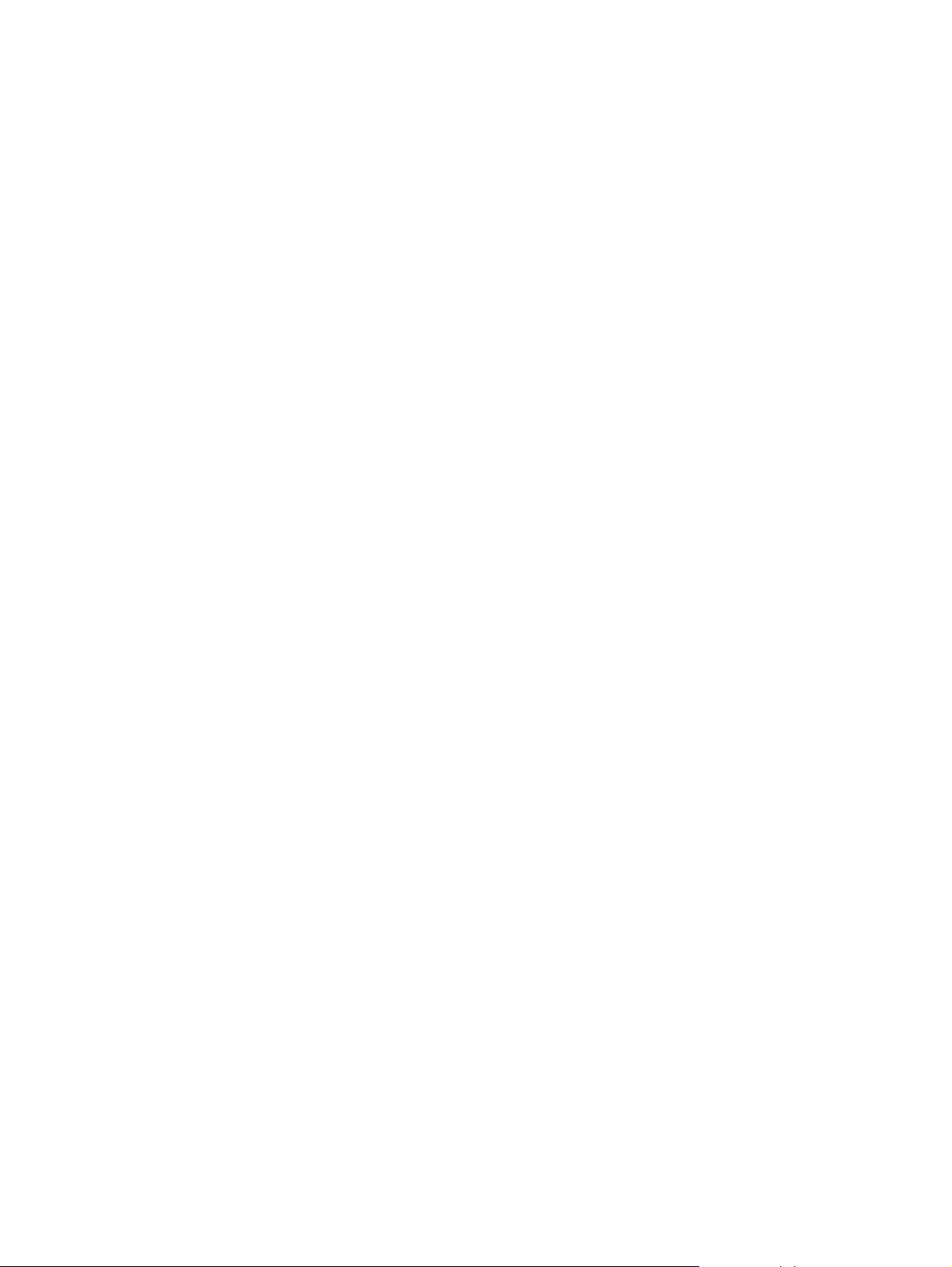
Figure 168. General printer-component locations (2 of 2) . . . . . . . . . . . . . . . . 222
Figure 169. Motor, fan, and solenoid locations . . . . . . . . . . . . . . . . . . . . . . . . 223
Figure 170. 250-sheet and 500-sheet tray 3 component locations . . . . . . . . . 223
Figure 171. Engine controller PCB . . . . . . . . . . . . . . . . . . . . . . . . . . . . . . . . . 224
Figure 172. Power supply PCB . . . . . . . . . . . . . . . . . . . . . . . . . . . . . . . . . . . . 225
Figure 173. Location of connectors (1 of 3) . . . . . . . . . . . . . . . . . . . . . . . . . . . 225
Figure 174. Location of connectors (2 of 3) . . . . . . . . . . . . . . . . . . . . . . . . . . . 226
Figure 175. Location of connectors (3 of 3) . . . . . . . . . . . . . . . . . . . . . . . . . . . 226
Figure 176. Printer external covers and panels . . . . . . . . . . . . . . . . . . . . . . . . 231
Figure 177. Top cover assembly . . . . . . . . . . . . . . . . . . . . . . . . . . . . . . . . . . . 233
Figure 178. Internal components (1 of 5) . . . . . . . . . . . . . . . . . . . . . . . . . . . . 235
Figure 179. Internal components (2 of 5) . . . . . . . . . . . . . . . . . . . . . . . . . . . . 237
Figure 180. Internal components (3 of 5) . . . . . . . . . . . . . . . . . . . . . . . . . . . . 239
Figure 181. Internal components (4 of 5) . . . . . . . . . . . . . . . . . . . . . . . . . . . . 241
Figure 182. Internal components (5 of 5) . . . . . . . . . . . . . . . . . . . . . . . . . . . . 243
Figure 183. Power supply assembly . . . . . . . . . . . . . . . . . . . . . . . . . . . . . . . . 245
Figure 184. Printer drive assembly . . . . . . . . . . . . . . . . . . . . . . . . . . . . . . . . . 247
Figure 185. Cassette pickup assembly . . . . . . . . . . . . . . . . . . . . . . . . . . . . . . 249
Figure 186. Fusing assembly . . . . . . . . . . . . . . . . . . . . . . . . . . . . . . . . . . . . . 251
Figure 187. PCB assembly location . . . . . . . . . . . . . . . . . . . . . . . . . . . . . . . . 253
Figure 188. 250-sheet feeder external covers . . . . . . . . . . . . . . . . . . . . . . . . . 255
Figure 189. Tray 2 and 250-sheet feeder cassette . . . . . . . . . . . . . . . . . . . . . 257
Figure 190. 250-sheet feeder internal components . . . . . . . . . . . . . . . . . . . . . 259
Figure 191. 250-sheet feeder drive assembly . . . . . . . . . . . . . . . . . . . . . . . . . 261
Figure 192. 250-sheet feeder PCB assembly location . . . . . . . . . . . . . . . . . . 263
Figure 193. 500-sheet feeder external covers . . . . . . . . . . . . . . . . . . . . . . . . . 265
Figure 194. 500-sheet feeder cassette . . . . . . . . . . . . . . . . . . . . . . . . . . . . . . 267
Figure 195. 500-sheet feeder internal components . . . . . . . . . . . . . . . . . . . . . 269
Figure 196. 500-sheet feeder drive assembly . . . . . . . . . . . . . . . . . . . . . . . . . 271
Figure 197. 500-sheet feeder PCB assembly location . . . . . . . . . . . . . . . . . . 273
xii List of figures C7058-90936
Page 15
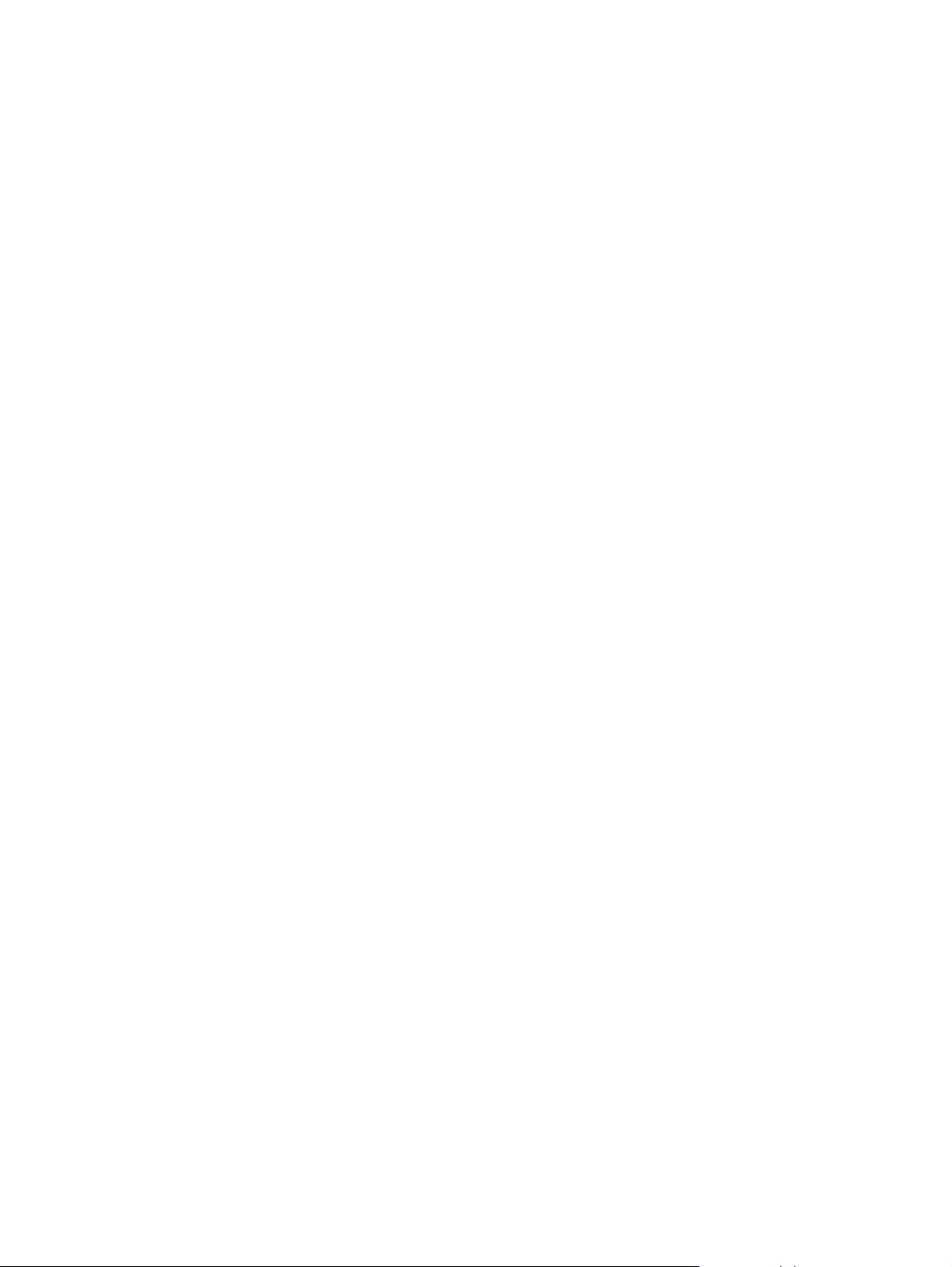
List of tables
Table 1. Printer features for the HP LaserJet 2200 series printers . . . . . . . . . . . 2
Table 2. Configuration comparison . . . . . . . . . . . . . . . . . . . . . . . . . . . . . . . . . . . 5
Table 3. Physical specifications . . . . . . . . . . . . . . . . . . . . . . . . . . . . . . . . . . . . . 5
Table 4. Electrical specifications . . . . . . . . . . . . . . . . . . . . . . . . . . . . . . . . . . . . . 5
Table 5. Environmental specifications . . . . . . . . . . . . . . . . . . . . . . . . . . . . . . . . 6
Table 6. Noise-level specifications . . . . . . . . . . . . . . . . . . . . . . . . . . . . . . . . . . . 6
Table 7. Supplemental documentation . . . . . . . . . . . . . . . . . . . . . . . . . . . . . . . . 16
Table 8. Worldwide offices . . . . . . . . . . . . . . . . . . . . . . . . . . . . . . . . . . . . . . . . . 18
Table 9. Guidelines for selecting paper . . . . . . . . . . . . . . . . . . . . . . . . . . . . . . . 29
Table 10. Tray 1 media sizes . . . . . . . . . . . . . . . . . . . . . . . . . . . . . . . . . . . . . . . 31
Table 11. Tray 2 and tray 3 (250-sheet feeder) paper sizes . . . . . . . . . . . . . . . 32
Table 12. Tray 3 (500-sheet feeder) paper sizes . . . . . . . . . . . . . . . . . . . . . . . . 32
Table 13. Automatic duplexer paper sizes . . . . . . . . . . . . . . . . . . . . . . . . . . . . 32
Table 14. Envelope specifications . . . . . . . . . . . . . . . . . . . . . . . . . . . . . . . . . . . 33
Table 15. Label specifications . . . . . . . . . . . . . . . . . . . . . . . . . . . . . . . . . . . . . . 35
Table 16. Transparency specifications . . . . . . . . . . . . . . . . . . . . . . . . . . . . . . . . 36
Table 17. Determining basis weight of paper . . . . . . . . . . . . . . . . . . . . . . . . . . . 37
Table 18. Paper weight equivalence . . . . . . . . . . . . . . . . . . . . . . . . . . . . . . . . . 38
Table 19. Tools and suppliers . . . . . . . . . . . . . . . . . . . . . . . . . . . . . . . . . . . . . . 41
Table 20. Escape character table . . . . . . . . . . . . . . . . . . . . . . . . . . . . . . . . . . . . 52
Table 21. PJL service mode commands . . . . . . . . . . . . . . . . . . . . . . . . . . . . . . 53
Table 22. Setting the page count . . . . . . . . . . . . . . . . . . . . . . . . . . . . . . . . . . . . 53
Table 23. Setting the cold reset default . . . . . . . . . . . . . . . . . . . . . . . . . . . . . . . 54
Table 24. Storing toner cartridges . . . . . . . . . . . . . . . . . . . . . . . . . . . . . . . . . . . 65
Table 25. Print period descriptions . . . . . . . . . . . . . . . . . . . . . . . . . . . . . . . . . . . 71
Table 26. Major steps for troubleshooting . . . . . . . . . . . . . . . . . . . . . . . . . . . . 179
Table 27. Primary status codes . . . . . . . . . . . . . . . . . . . . . . . . . . . . . . . . . . . 183
Table 28. Continuable attention error codes . . . . . . . . . . . . . . . . . . . . . . . . . . 184
Table 29. Continuable attention error secondary codes . . . . . . . . . . . . . . . . . . 184
Table 30. Fatal error codes . . . . . . . . . . . . . . . . . . . . . . . . . . . . . . . . . . . . . . . 187
Table 31. Fatal error secondary codes . . . . . . . . . . . . . . . . . . . . . . . . . . . . . . 188
Table 32. Accessory error codes . . . . . . . . . . . . . . . . . . . . . . . . . . . . . . . . . . . 190
Table 33. Accessory errors secondary codes . . . . . . . . . . . . . . . . . . . . . . . . . 190
Table 34. General jam troubleshooting questions . . . . . . . . . . . . . . . . . . . . . . 193
Table 35. Input jams . . . . . . . . . . . . . . . . . . . . . . . . . . . . . . . . . . . . . . . . . . . . 196
Table 36. Internal jams . . . . . . . . . . . . . . . . . . . . . . . . . . . . . . . . . . . . . . . . . . 196
Table 37. Duplex jams . . . . . . . . . . . . . . . . . . . . . . . . . . . . . . . . . . . . . . . . . . . 197
Table 38. Output jams . . . . . . . . . . . . . . . . . . . . . . . . . . . . . . . . . . . . . . . . . . 197
Table 39. Image-quality checks . . . . . . . . . . . . . . . . . . . . . . . . . . . . . . . . . . . . 199
Table 40. Image defects . . . . . . . . . . . . . . . . . . . . . . . . . . . . . . . . . . . . . . . . . . 202
Table 41. Consumables, accessories, and supplies . . . . . . . . . . . . . . . . . . . . 229
Table 42. Common fasteners . . . . . . . . . . . . . . . . . . . . . . . . . . . . . . . . . . . . . . 230
Table 43. Common torque values . . . . . . . . . . . . . . . . . . . . . . . . . . . . . . . . . . 230
Table 44. Printer external covers and panels . . . . . . . . . . . . . . . . . . . . . . . . . . 232
Table 45. Top cover assembly . . . . . . . . . . . . . . . . . . . . . . . . . . . . . . . . . . . . . 234
Table 46. Internal components (1 of 5) . . . . . . . . . . . . . . . . . . . . . . . . . . . . . . 236
Table 47. Internal components (2 of 5) . . . . . . . . . . . . . . . . . . . . . . . . . . . . . . 238
Table 48. Internal components (3 of 5) . . . . . . . . . . . . . . . . . . . . . . . . . . . . . . 240
Table 49. Internal components (4 of 5) . . . . . . . . . . . . . . . . . . . . . . . . . . . . . . 242
C7058-90936 xiii
Page 16
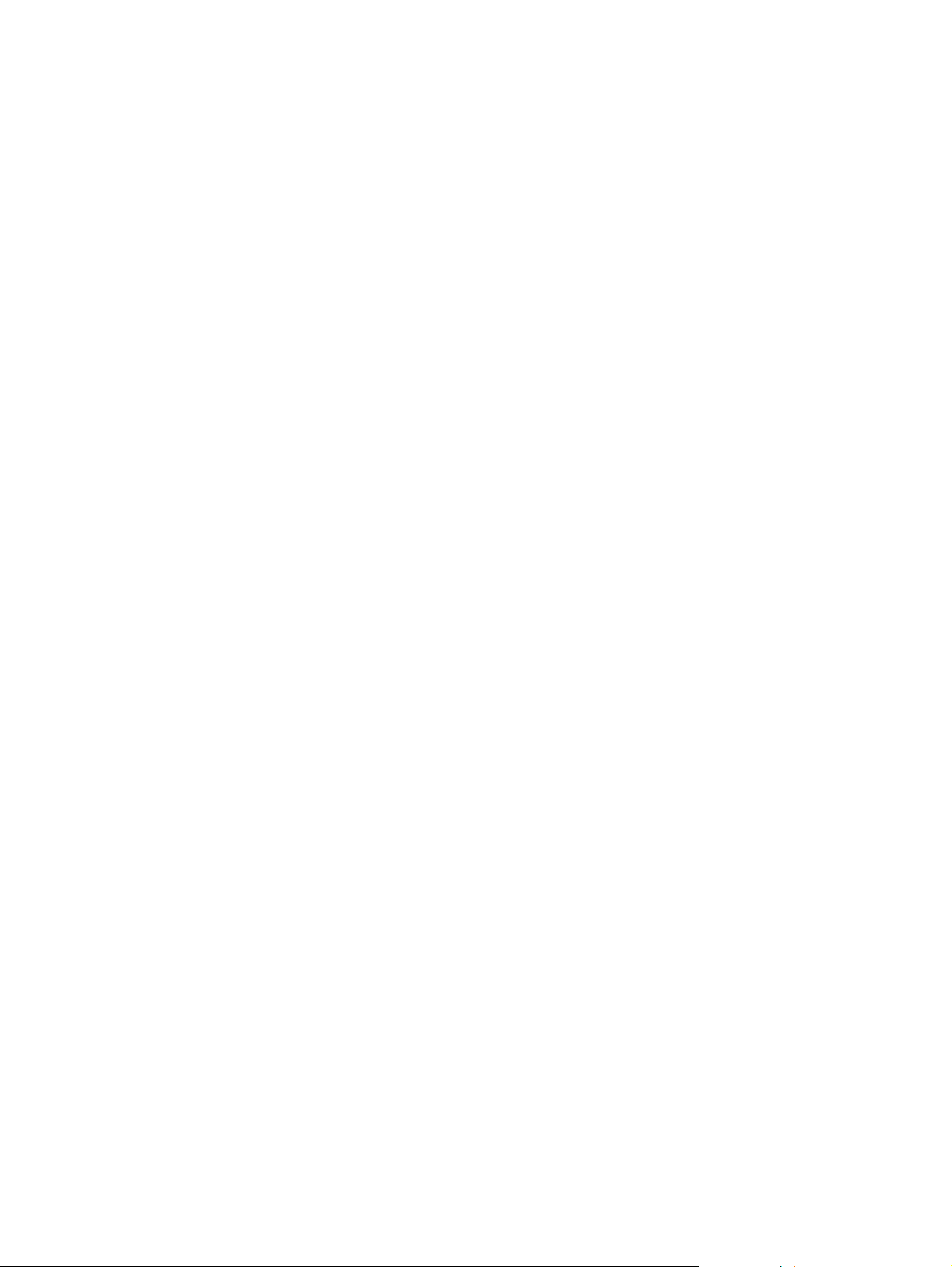
Table 50. Internal components (5 of 5) . . . . . . . . . . . . . . . . . . . . . . . . . . . . . . 244
Table 51. Power supply assembly . . . . . . . . . . . . . . . . . . . . . . . . . . . . . . . . . . 246
Table 52. Printer drive assembly . . . . . . . . . . . . . . . . . . . . . . . . . . . . . . . . . . . 248
Table 53. Cassette pickup assembly . . . . . . . . . . . . . . . . . . . . . . . . . . . . . . . . 250
Table 54. Fusing assembly . . . . . . . . . . . . . . . . . . . . . . . . . . . . . . . . . . . . . . . 252
Table 55. PCB assembly location . . . . . . . . . . . . . . . . . . . . . . . . . . . . . . . . . . 254
Table 56. 250-sheet feeder external covers . . . . . . . . . . . . . . . . . . . . . . . . . . 256
Table 57. Tray 2 and 250-sheet feeder cassette . . . . . . . . . . . . . . . . . . . . . . . 258
Table 58. 250-sheet feeder internal components . . . . . . . . . . . . . . . . . . . . . . 260
Table 59. 250-sheet feeder drive assembly . . . . . . . . . . . . . . . . . . . . . . . . . . 262
Table 60. 250-sheet feeder PCB assembly location . . . . . . . . . . . . . . . . . . . . 264
Table 61. 500-sheet feeder external covers . . . . . . . . . . . . . . . . . . . . . . . . . . 266
Table 62. 500-sheet feeder cassette . . . . . . . . . . . . . . . . . . . . . . . . . . . . . . . . 268
Table 63. 500-sheet feeder internal components . . . . . . . . . . . . . . . . . . . . . . 270
Table 64. 500-sheet feeder drive assembly . . . . . . . . . . . . . . . . . . . . . . . . . . 272
Table 65. 500-sheet feeder PCB assembly location . . . . . . . . . . . . . . . . . . . . 274
Table 66. Alphabetical parts list . . . . . . . . . . . . . . . . . . . . . . . . . . . . . . . . . . . . 275
Table 67. Numerical parts list . . . . . . . . . . . . . . . . . . . . . . . . . . . . . . . . . . . . . 284
xiv List of tables C7058-90936
Page 17
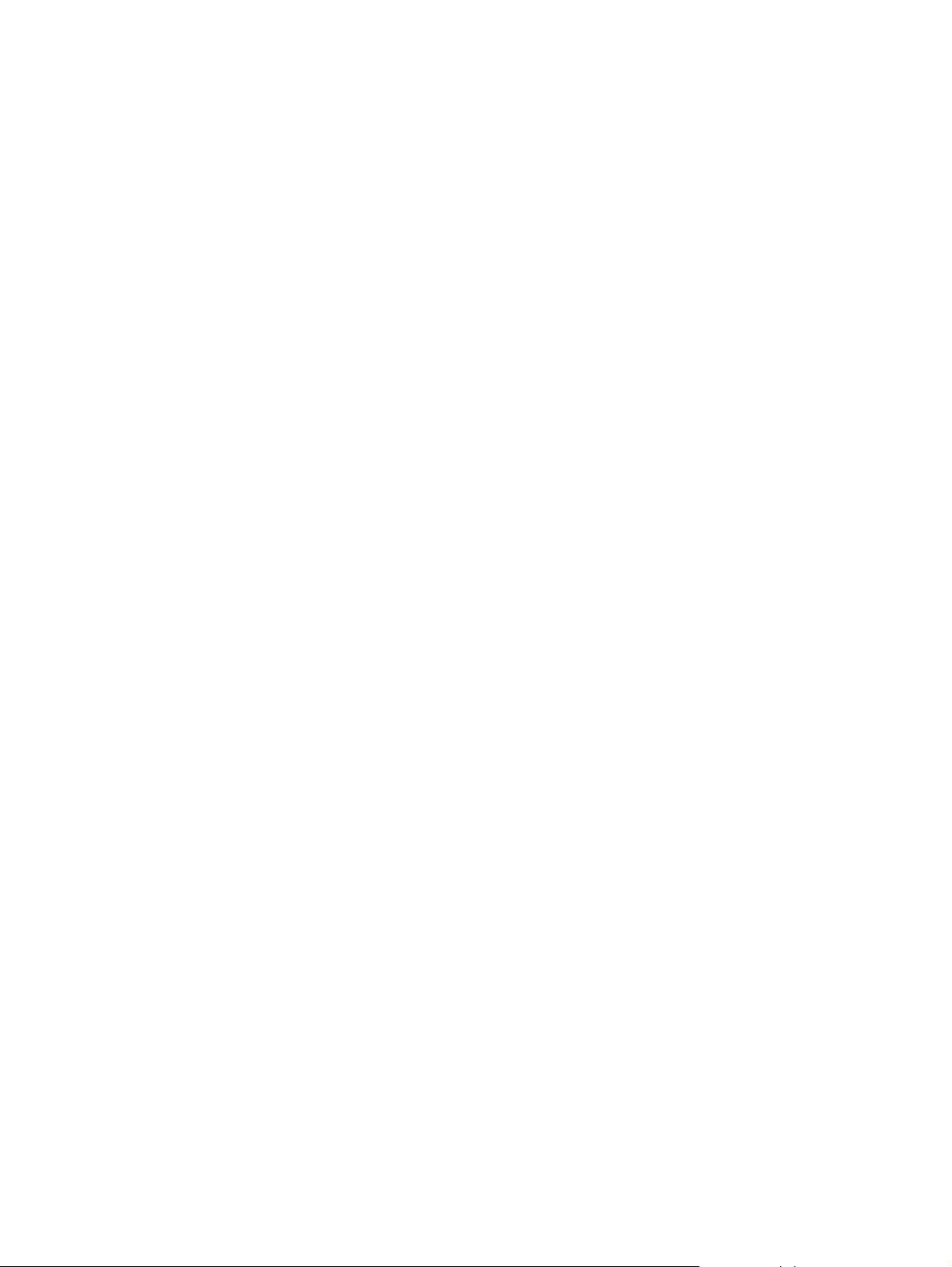
1 Product information
Chapter contents
Printer features . . . . . . . . . . . . . . . . . . . . . . . . . . . . . . . . . . . . . . . . . . . . . . . . . . . . . . . . . . . . . . . .2
Identification . . . . . . . . . . . . . . . . . . . . . . . . . . . . . . . . . . . . . . . . . . . . . . . . . . . . . . . . . . . . . . . . . . 4
Specifications . . . . . . . . . . . . . . . . . . . . . . . . . . . . . . . . . . . . . . . . . . . . . . . . . . . . . . . . . . . . . . . . .5
Product overview. . . . . . . . . . . . . . . . . . . . . . . . . . . . . . . . . . . . . . . . . . . . . . . . . . . . . . . . . . . . . . .7
External assembly locations . . . . . . . . . . . . . . . . . . . . . . . . . . . . . . . . . . . . . . . . . . . . . . . . . . .7
Internal assembly locations. . . . . . . . . . . . . . . . . . . . . . . . . . . . . . . . . . . . . . . . . . . . . . . . . . .10
Safety information . . . . . . . . . . . . . . . . . . . . . . . . . . . . . . . . . . . . . . . . . . . . . . . . . . . . . . . . . . . . . 11
Toner safety . . . . . . . . . . . . . . . . . . . . . . . . . . . . . . . . . . . . . . . . . . . . . . . . . . . . . . . . . . . . . .11
Laser safety . . . . . . . . . . . . . . . . . . . . . . . . . . . . . . . . . . . . . . . . . . . . . . . . . . . . . . . . . . . . . .12
LED safety . . . . . . . . . . . . . . . . . . . . . . . . . . . . . . . . . . . . . . . . . . . . . . . . . . . . . . . . . . . . . . .12
Regulatory information . . . . . . . . . . . . . . . . . . . . . . . . . . . . . . . . . . . . . . . . . . . . . . . . . . . . . . 12
FCC regulations . . . . . . . . . . . . . . . . . . . . . . . . . . . . . . . . . . . . . . . . . . . . . . . . . . . . . . . . . . .12
Declaration of conformity . . . . . . . . . . . . . . . . . . . . . . . . . . . . . . . . . . . . . . . . . . . . . . . . . . . .12
Environmental Product Stewardship Program. . . . . . . . . . . . . . . . . . . . . . . . . . . . . . . . . . . . . . . .13
Protecting the environment. . . . . . . . . . . . . . . . . . . . . . . . . . . . . . . . . . . . . . . . . . . . . . . . . . .13
Service approach . . . . . . . . . . . . . . . . . . . . . . . . . . . . . . . . . . . . . . . . . . . . . . . . . . . . . . . . . . . . .15
Bench repair warranty. . . . . . . . . . . . . . . . . . . . . . . . . . . . . . . . . . . . . . . . . . . . . . . . . . . . . . . 15
HP Express Exchange . . . . . . . . . . . . . . . . . . . . . . . . . . . . . . . . . . . . . . . . . . . . . . . . . . . . . .15
Ordering information . . . . . . . . . . . . . . . . . . . . . . . . . . . . . . . . . . . . . . . . . . . . . . . . . . . . . . . .15
Supplemental documentation . . . . . . . . . . . . . . . . . . . . . . . . . . . . . . . . . . . . . . . . . . . . . . . . . 16
HP Direct ordering for genuine HP parts . . . . . . . . . . . . . . . . . . . . . . . . . . . . . . . . . . . . . . . . 16
Consumables . . . . . . . . . . . . . . . . . . . . . . . . . . . . . . . . . . . . . . . . . . . . . . . . . . . . . . . . . . . . .17
World Wide Web. . . . . . . . . . . . . . . . . . . . . . . . . . . . . . . . . . . . . . . . . . . . . . . . . . . . . . . . . . .17
HP service parts information compact disc. . . . . . . . . . . . . . . . . . . . . . . . . . . . . . . . . . . . . . .17
HP support assistant compact disc. . . . . . . . . . . . . . . . . . . . . . . . . . . . . . . . . . . . . . . . . . . . .17
Reseller sales and service support. . . . . . . . . . . . . . . . . . . . . . . . . . . . . . . . . . . . . . . . . . . . .17
Technical assistance . . . . . . . . . . . . . . . . . . . . . . . . . . . . . . . . . . . . . . . . . . . . . . . . . . . . . . . . . . .18
Worldwide sales and service offices. . . . . . . . . . . . . . . . . . . . . . . . . . . . . . . . . . . . . . . . . . . .18
C7058-90936 Chapter contents 1
Page 18
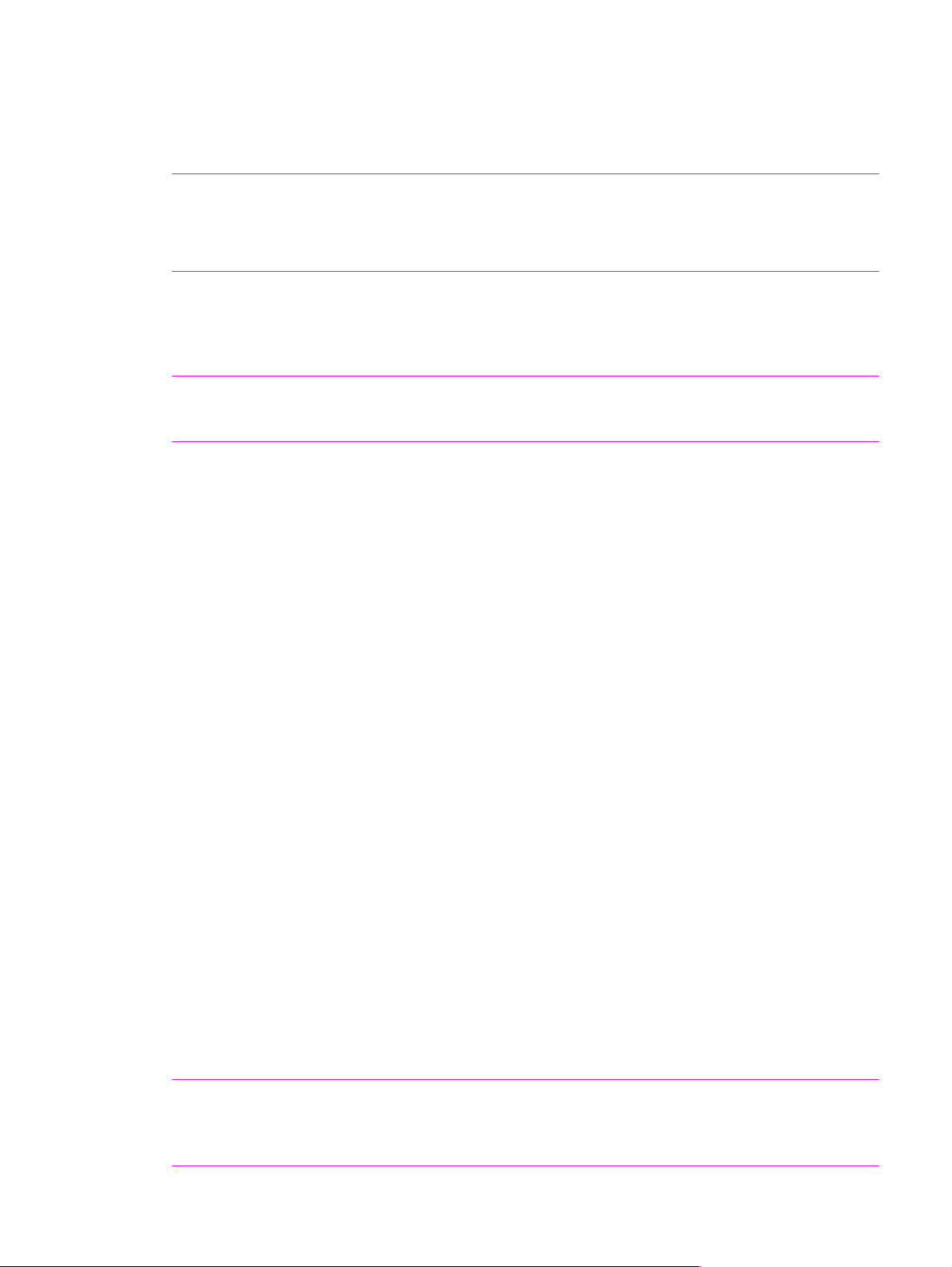
Printer features
Table 1. Printer features for the HP LaserJet 2200 series printers
Speed
l 19 pages per minute (ppm) for letter-size print media, and 18 ppm for A4-
size media (with 133 MHz Motorola Coldfire V4
l Instant-on fuser provides first page out in less than 15 seconds from
warm or cold start (simplex) and less than 26 seconds using duplex.
Resolution
l HP FastRes 1200 (1200-dpi like quality at up to 19 ppm letter and 18
ppm A4).
l HP ProRes 1200 (true 1200 by 1200 dpi text and graphics).
l Adjustable line screen settings of 141 to 180 lines per inch to optimize
print quality.
Toner
l HP UltraPrecise toner cartridge. Capacity rated at average 5,000 pages
with 5 percent coverage.
l EconoMode capability (saves up to 50 percent of toner at 600 dpi).
Flexible media handling HP LaserJet 2200d and 2200dn printers:
l T ra y 1 is a 100-sheet or 10-env elope multipurpose tray f or automatic and
manual feeding of letterhead, envelopes, labels, transparencies, customsized media, postcards, and heavy paper (3 by 5 inch to legal size).
l Tray 2 is a 250-sheet tray that supports letter, A4, executive, legal, B5
(ISO), B5 (JIS), A5, and 8.5 by 13 inch print media.
l T w o output bins: select either the top output bin or the rear output bin for
the most convenient output location.
l Standard output capacity of 150 sheets in the top output bin and 100
sheets in the rear output bin.
l Straight-through paper path capability from tray 1 to the rear output bin.
l Paper input level indicators.
l Printing on both sides of paper, or duplex printing, is a standard feature
of the printer, with the duplexer integrated into the paper path.
HP LaserJet 2200dt and 2200dtn printer:
l T ra y 1 is a 100-sheet or 10-env elope multipurpose tray f or automatic and
manual feeding of letterhead, envelopes, labels, transparencies, customsized media, postcards, and heavy paper (3 by 5 inch to legal size).
l Tray 2 is a 250-sheet tray that supports letter, A4, executive, legal, B5
(ISO), B5 (JIS), A5, and 8.5 by 13 inch print media.
l For the HP LaserJet 2200dt, tray 3 is a 250-sheet tray that supports
letter, A4, executive, legal, B5 (ISO), B5 (JIS), A5, and 8.5 by 13 inch
print media.
l For the HP LaserJet 2200dtn, tray 3 is a 500-sheet tray that supports
letter and A4-size paper.
l T w o output bins: select either the top output bin or the rear output bin for
the most convenient output location.
l Standard output capacity of 150 sheets in the top output bin and 100
sheets in the rear output bin.
l Straight-through paper path capability from tray 1 to the rear output bin.
l Paper input level indicators.
l Printing on both sides of paper, or duplex printing, is a standard feature
of the printer, with the duplexer integrated into the paper path.
Expandability
l All models accept tray 3, a 250-sheet or 500-sheet feeder to hold
additional print media.
l Enhanced input/output (EIO) cards.
l Dual inline memory module (DIMM) slots for adding memory and fonts.
®
microprocessor).
2 Chapter 1 Product information C7058-90936
Page 19
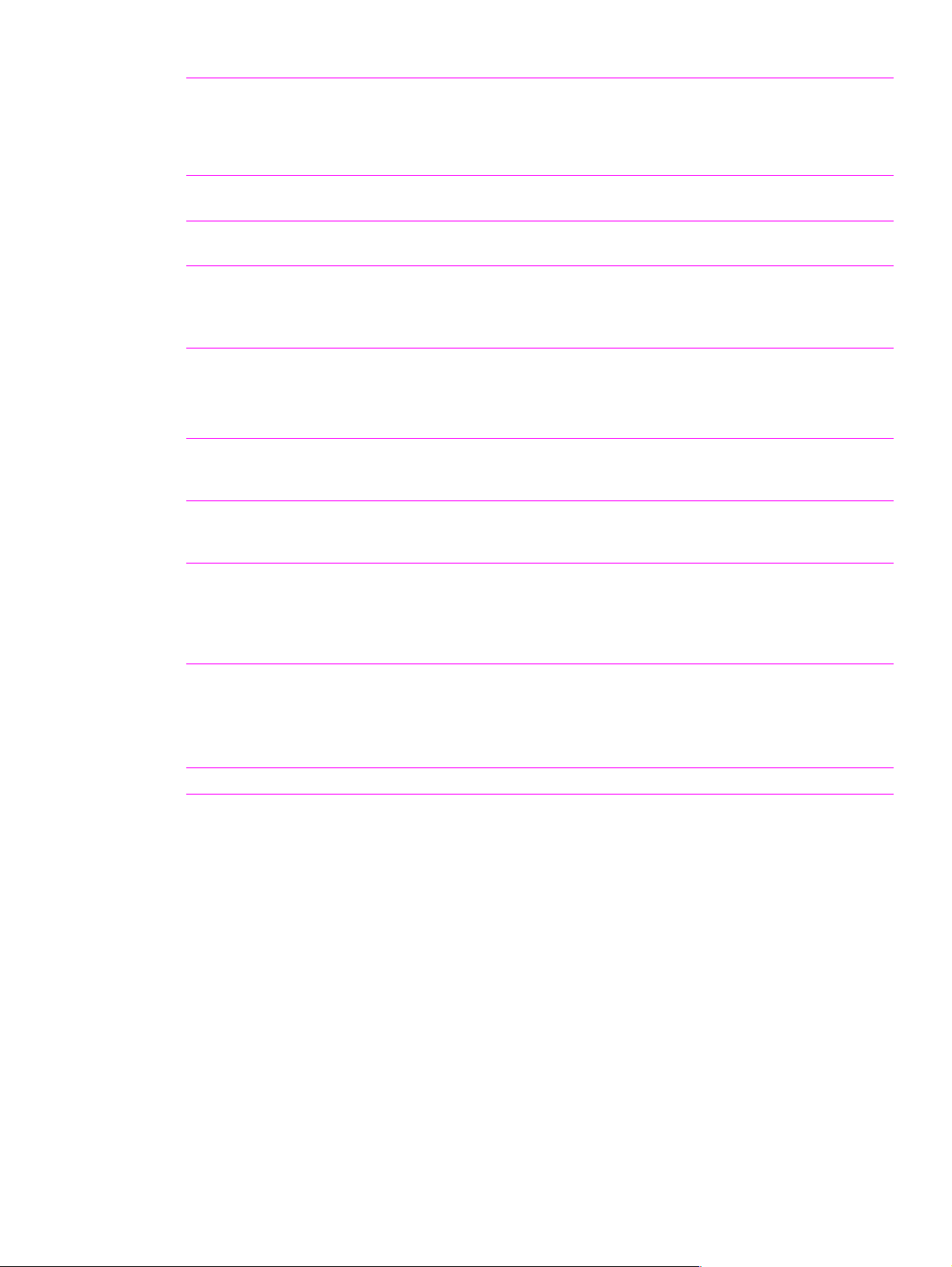
Table 1. Printer features for the HP LaserJet 2200 series printers (continued)
PCL printer
language and fonts
PS language
and fonts
l Fast printing performance, built-in Intellifont and TrueType
technologies, built-in HP-GL/2 vector graphics, and advanced imaging
capabilities are benefits of the PCL 6 printer language. PCL 6 also
includes 45 scalable TrueType fonts and one bitmapped Line Printer
Font.
l PostScript
®
(PS) Level 2 emulation with 35 built-in PS language fonts
included.
TM
scaling
Automatic language
switching
Wireless printing
Interface connection
Networking
Enhanced memory
and memory expansion
Energy savings
Economical printing
Duty cycle
l The printer automatically determines and switches to the appropriate
language for the print job.
l The printer supports wireless printing from an IrDA-compliant device,
such as a notebook computer, camera, cell phone, or a personal digital
assistant (PDA).
l IrReady 2000.
l Bidirectional ECP type-B parallel port (IEEE-1284 compliant).
l Universal serial bus (USB) port.
l EIO slot.
l Wireless Fast Infrared port (IrDA compliant).
l The printer provides an EIO slot for HP JetDirect EIO print servers for
fast and easy connectivity. HP 610N JetDirect print server included with
HP LaserJet 2200dn and 2200dtn.
l The HP LaserJet 2200 series pri nters come with 8 MB of memory and
can be expanded to 72 MB with the two available memory (DIMM) slots.
l The printer automati cally conserves electricity by substantially reducing
power consumption when not printing.
l As an ENERGY STAR
®
partner, Hewlett-Packard Company has
determined that this product meets ENERGY STAR ® guidelines for energy
efficiency.
l N-up printing and two-sided pri nting with the built-in duplexer conser ves
print media.
l EconoMode conserves toner.
l For tips to reduce the amount of print media used or extend the life of the
toner cartrid ge see the user guide.
l 40,000 pages per month average.
C7058-90936 Printer features 3
Page 20

Identification
The model number and printer serial number are listed on an identification label located on the rear
output bin. The model number is alphanumeric, such as C7058A for the HP LaserJet 2200 printer.
The serial number contains information about the country of origin, the revision level, the production
code, and canon serial number of the printer. An example of a se rial number is USBBX12345.
The top label also contains power r ating and regulatory information. See figure 1.
Note The power rating and regulatory information vary by region.
Electrical Information Regional Certification
Model and Serial Number Manufacture Date
Figure 1. Sample identification label
4 Chapter 1 Product information C7058-90936
Page 21
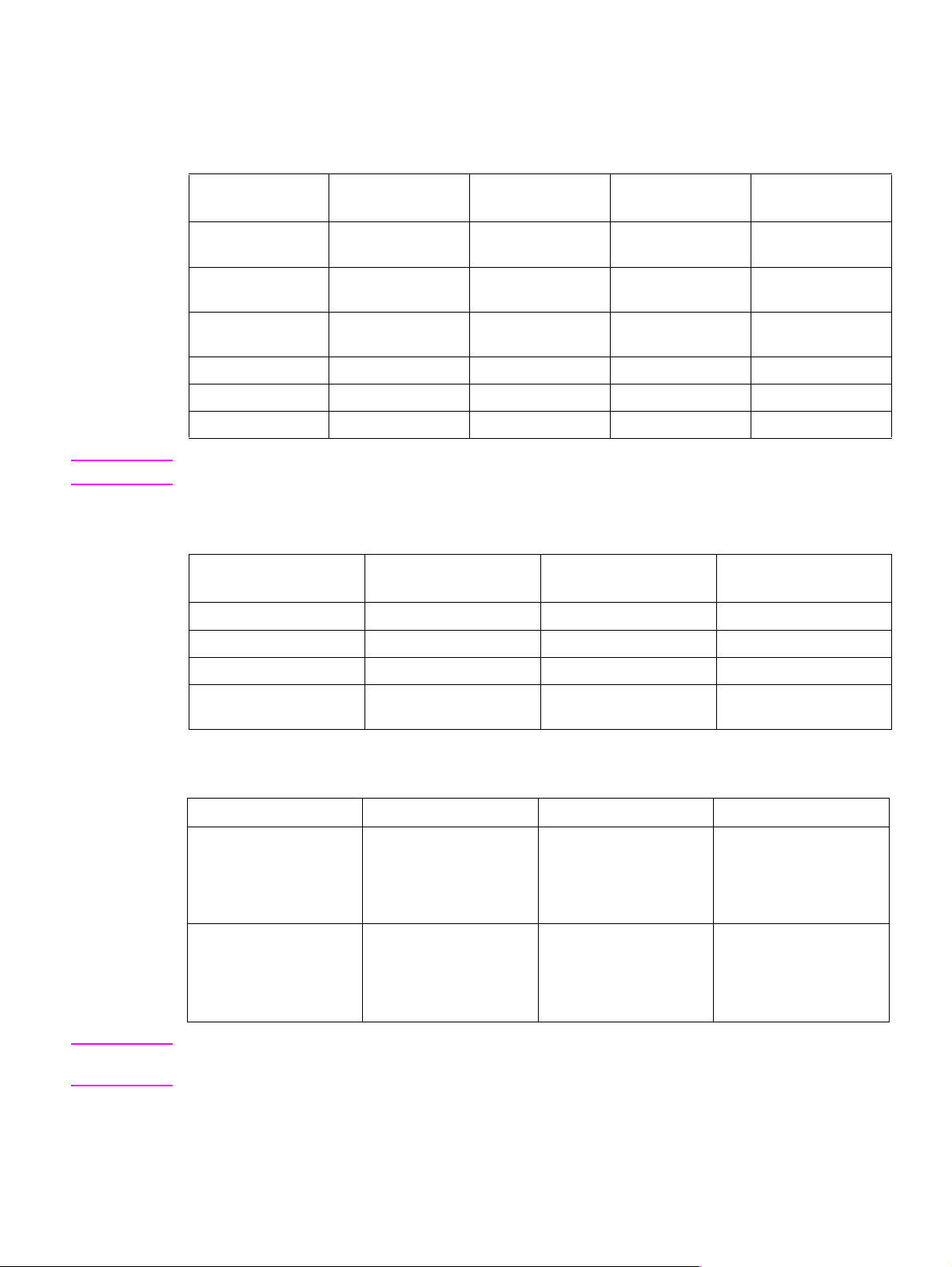
Specifications
Table 2. Configuration comparison
HP LaserJet
2200d
Standard memory
Maximum memory
PS Level 2
emulation
JetDirect 610N print
server
Duplex printing Standard Standard Standard Standard
250-sheet feeder * Optional Optional Standard Optional
500-sheet feeder * Optional Optional Optional Standard
8 MB
72 MB
Standard Standard Standard Standard
Optional Standard Optional Standard
HP LaserJet
2200dn
8 MB
72 MB
HP LaserJet
2200dt
8 MB
72 MB
Note * A 250-sheet feeder and 50 0-sheet feeder cannot be installed at the same time.
Table 3. Physical specifications
HP LaserJet 2200d/
HP LaserJet 2200dt HP LaserJet 2200dtn
2200dn
Height 259.2 mm (10.25 in) 361.7 mm (14.24 in) 396.7 mm (15.62 in)
Width 417.9 mm (16.45 in) 417.9 mm (16.45 in) 417.9 mm (16.45 in)
Depth 434.6 mm (17.11 in) 434.6 mm (17.11 in) 434.6 mm (17.11 in)
Weight (with toner
cartridge)
12.8 kg (28.219 lb) 15.8 kg (34.833 lb) 17.4 kg (38.360 lb)
HP LaserJet
2200dtn
16 MB
72 MB
Table 4. Electrical specifications
Volts Frequency Amperes (A) Watts (W) (typical)
100 to 127 Vac ± 10
percent
220 to 240 Vac ± 10
percent
50/60 Hz ± 3 Hz Minimum recommended
current capacity =
5 amps
50/60 Hz ± 3 Hz Minimum recommended
current capacity =
2.5 amps
printing = 400 W
standby = 12 W
PowerSave on = 12 W
off = 0 W
NERGY STAR
(EPA E
printing = 400 W
standby = 12 W
PowerSave on = 12 W
off = 0 W
NERGY STAR
(EPA E
®
®
)
)
WARNING! Power requirements are based on the region where the printer is sold. Do not convert operating
voltages. This can damage the printer and void the product warranty.
C7058-90936 Specifications 5
Page 22
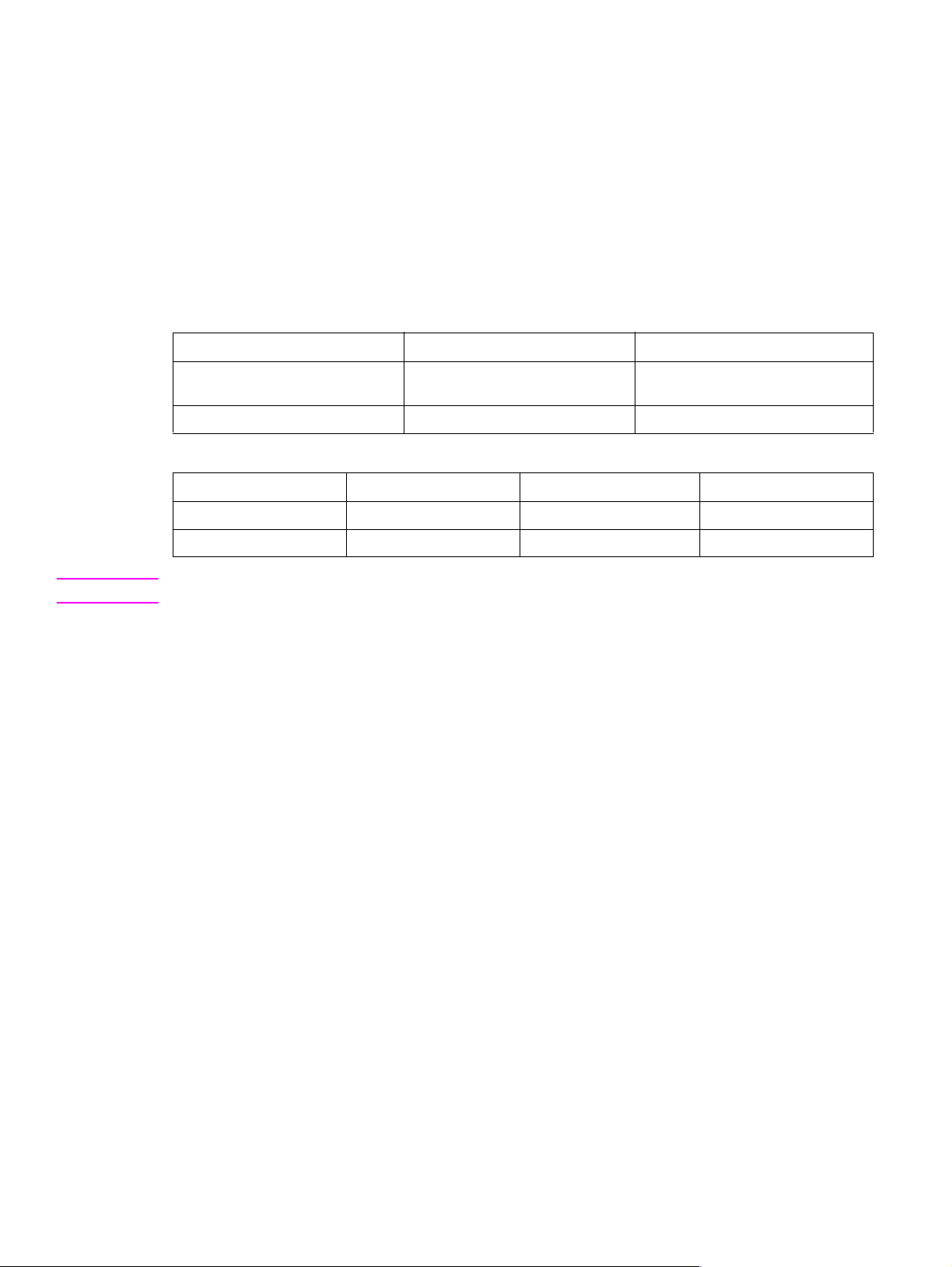
The following en vironment al specifications m ust be mainta ined to ensure the corre ct opera tion of the
printer. Consider the following points before installing the printer:
l Place the printer on a sturdy, level surface.
l Allow adequate space around the printer for unimpeded operation.
l Install the printer in a well-ventilated room.
l Preven t exposure to direct sunlight or chemicals, including amm onia-based cleaning solutions.
l Ensure that an adequate power supply is used.
l Install the printer in a stable environment that experiences no abrupt temperature or humidity
changes.
Table 5. Environmental specifications
Operating/printing Storage/standby
Temperature
(printer and toner cartridge)
10 degrees to 32.5 degrees C
(50 degrees to 90.5 degr e e s F)
Relative humidity 20 percent to 80 percent 10 percent to 90 percent
Table 6. Noise-level specifications
Operator position Bystander (1m) Sound power
Printing at 18 ppm L
Powersave L
58 db(A) L
pAm
inaudible L
pAm
51 db(A) L
pAm
inaudible L
pAm
Note Testing per International Standards Organization (ISO) 9296
-20 degrees to 40 degrees C
(-4 degrees to 104 degrees F)
6.5 db(A)
WAd
inaudible
WAd
6 Chapter 1 Product information C7058-90936
Page 23
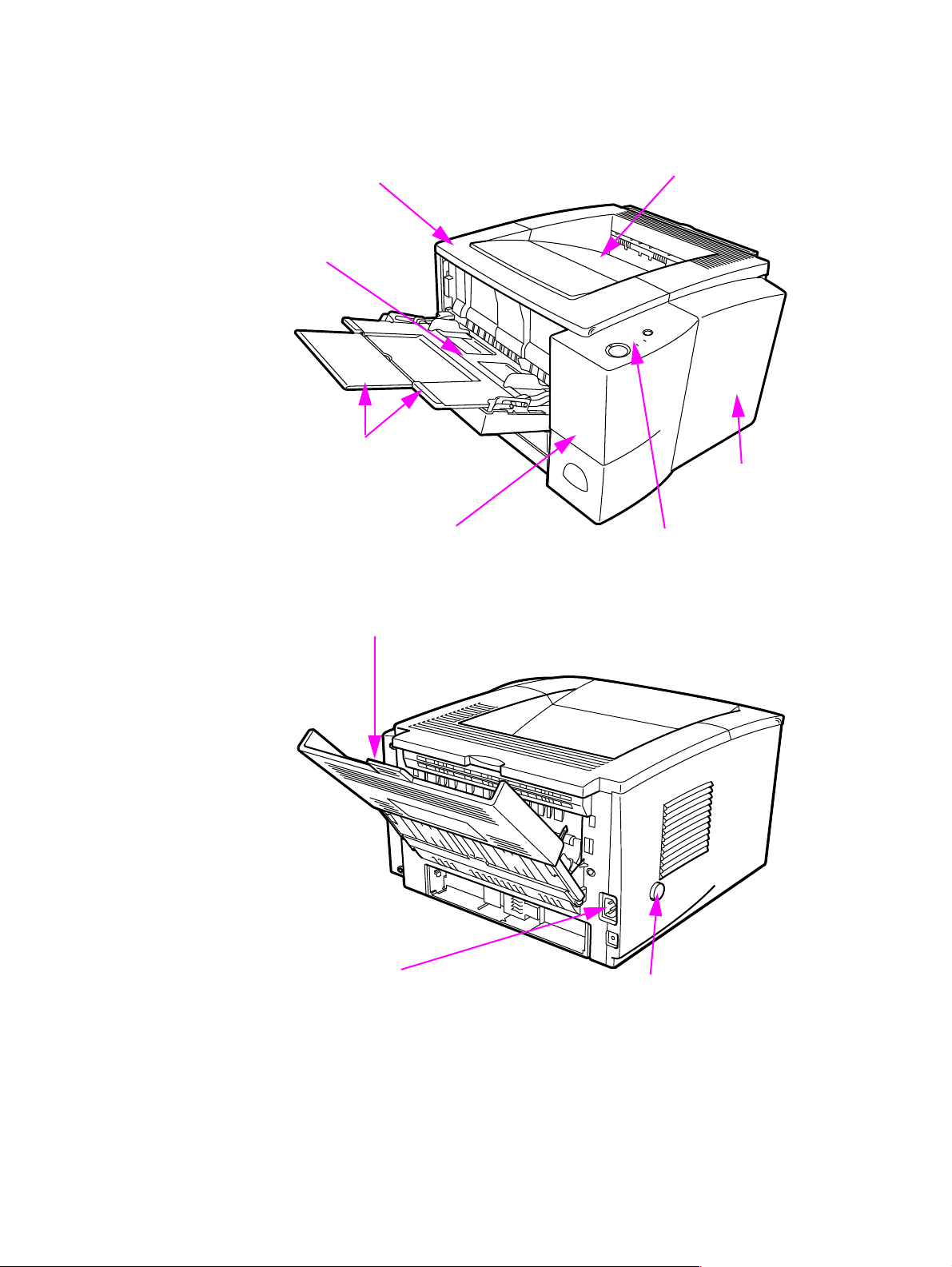
Product overview
External assembly locations
Tray 1 extensions
Tray 1
Top cover
Top output bin
I/O cover
DIMM cover
Figure 2. External assembly locations (1 of 5)
Rear output bin
Power recept acle
Control panel
Power switch
Figure 3. External assembly locations (2 of 5)
C7058-90936 Product over view 7
Page 24
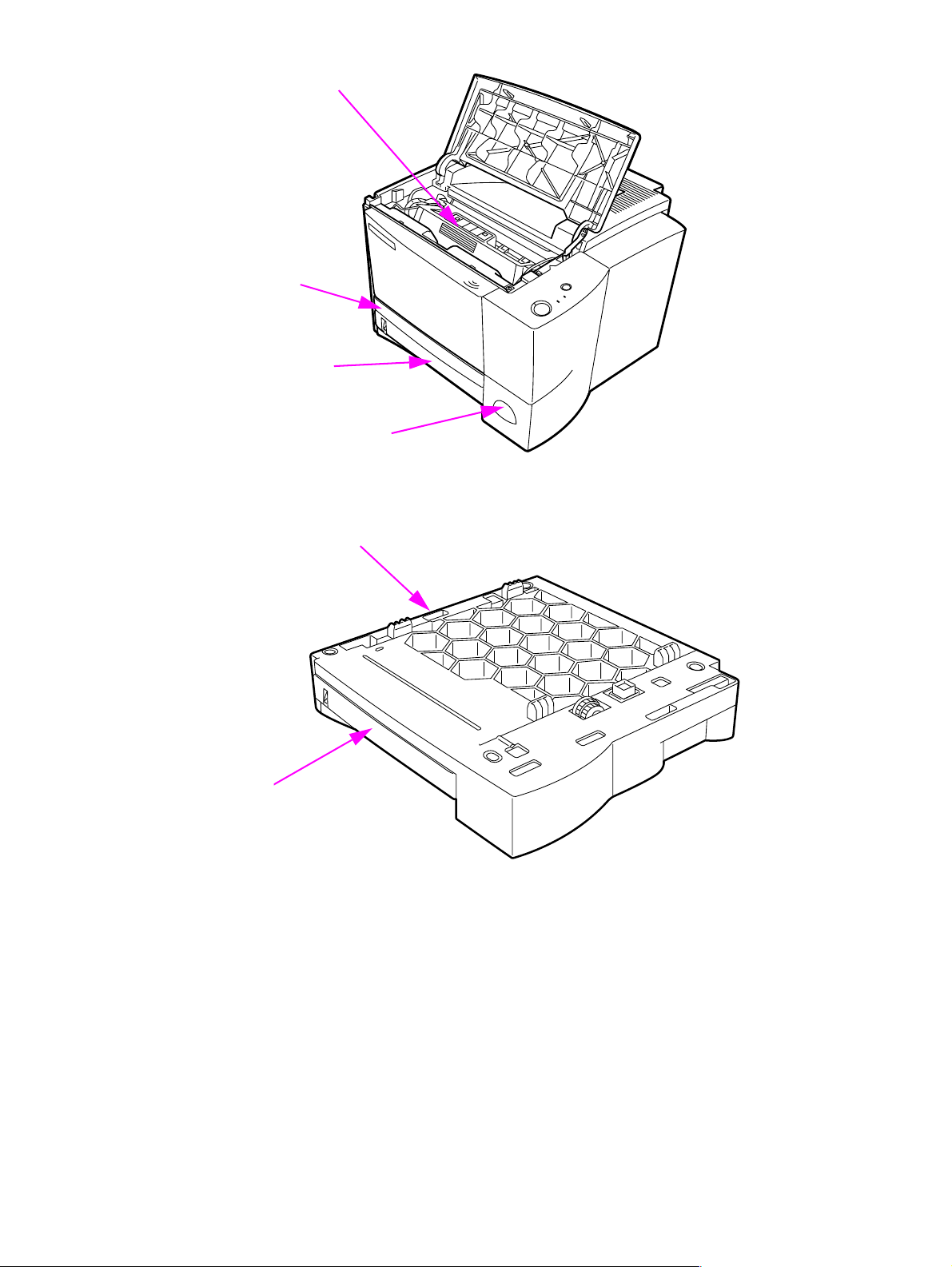
Toner cartridge
1537
Duplexer
Tray 2
Fast Infrared Receiver (FIR) port
Figure 4. External assembly locations (3 of 5)
Tray 3 250-sheet feeder
1538
Tray 3 cassette
Figure 5. External assembly locations (4 of 5)
8 Chapter 1 Product information C7058-90936
Page 25
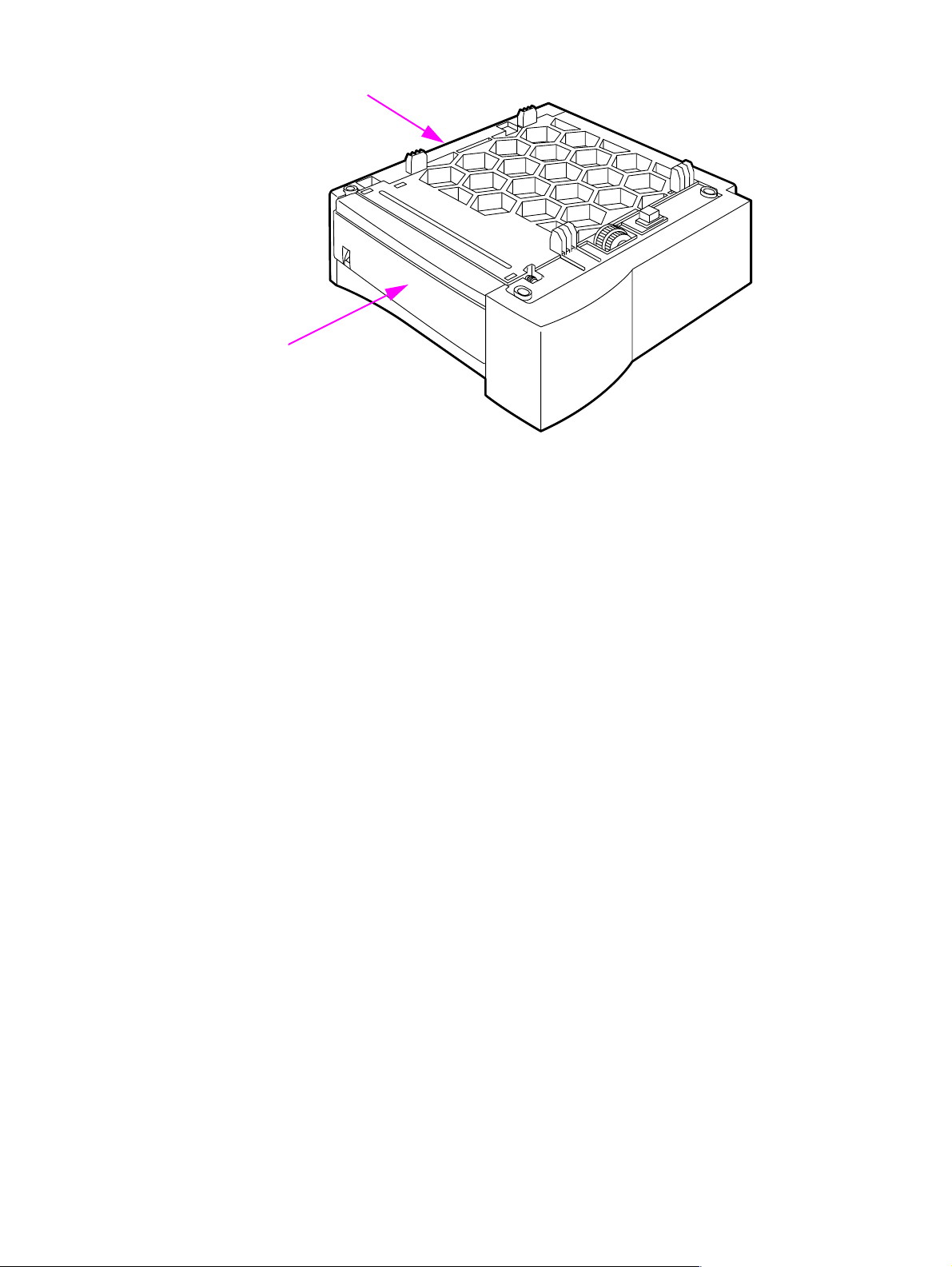
Tray 3 cassette
Tray 3 500-sheet feeder
1539
Figure 6.
External assembly locations (5 of 5)
C7058-90936 Product over view 9
Page 26
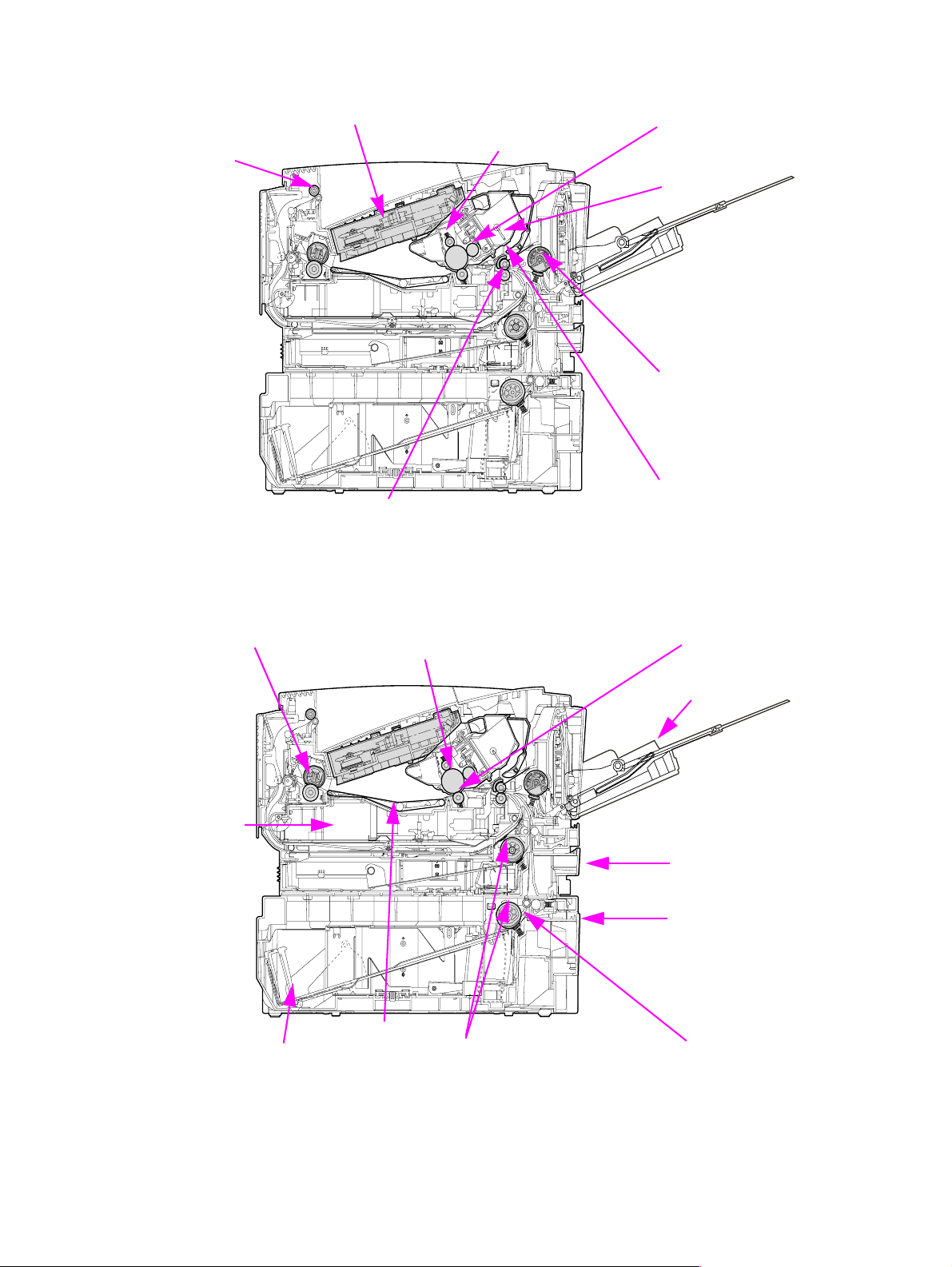
Internal assembly locations
Laser/scanner assembly Developing cylinder
Delivery rollers
Registration rollers
Figure 7. Internal assembly locations (1 of 2)
Primary charging roller
Toner cartridge
Tray 1 pickup
roller
Registration shutter
Duplexer
Fuser
Paper feeder
Photosensitive drum
Feed belt
Tray pickup rollers
Transfer charging roller
Tray 1
Tray 2
Tray 3
Tray separation pad
Figure 8. Internal assembly locations (2 of 2)
10 Chapter 1 Product information C7058-90936
Page 27
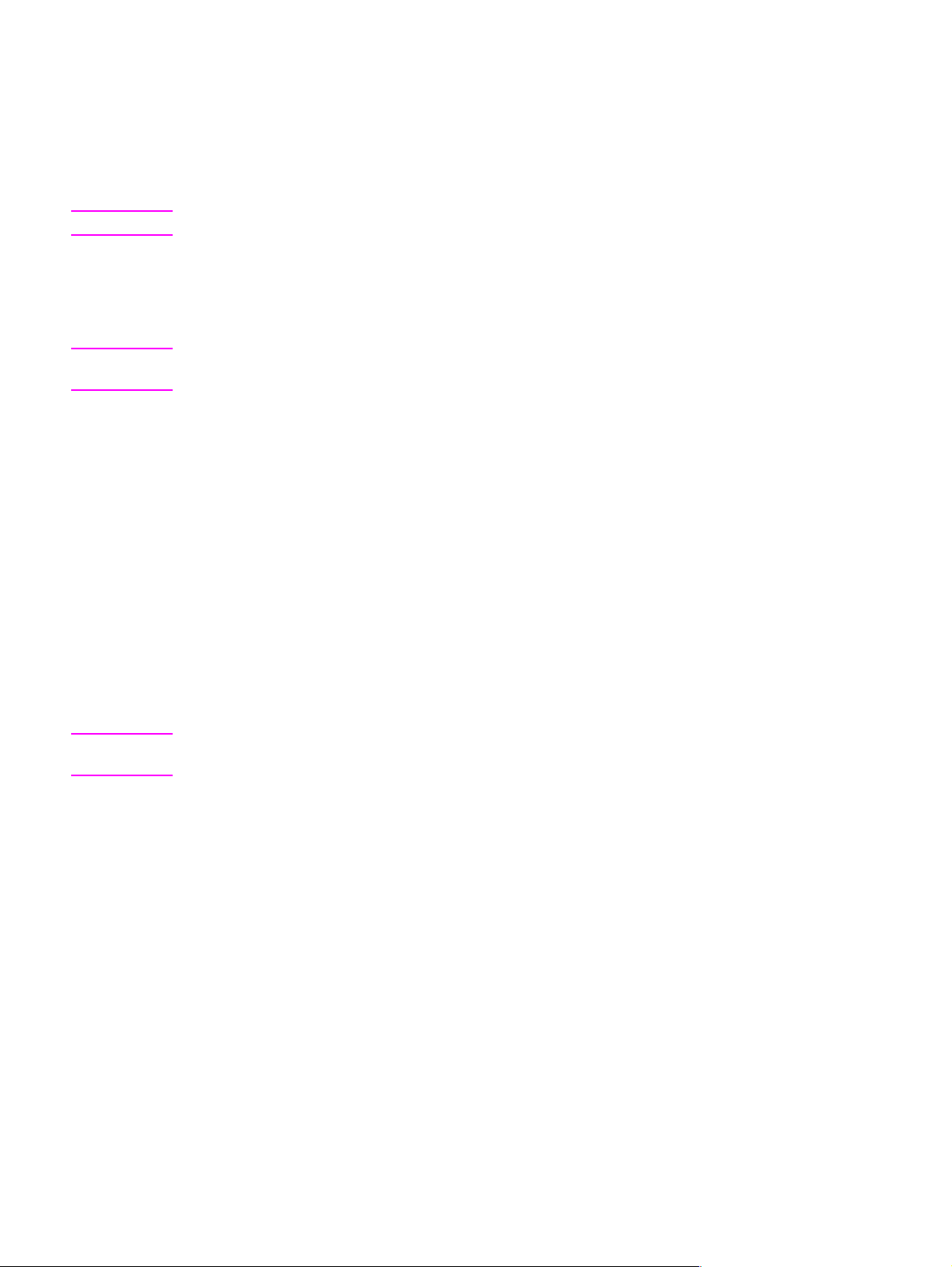
Safety information
Toner safety
Handling and storage
WARNING! Keep toner cartridges and toner particles away from excessive heat, sparks, and open flames.
If toner is spilled, avoid breathing in toner particles. Inhalation of toner particles causes respiratory
tract irritation. Vacuum or sweep the material into a bag or other sealed container. A vacuum
specifically designed for cleaning toner can be used if it is capab le of filtering fine particles (5 microns
in diameter).
WARNING! Do not vacuum toner using a con ventional vacuum. Toner particles used in this product might be too
fine for effective vacuuming and could result in damage to a conventional vacuum.
Dispose of waste toner in accordance with local requirements. Do not discharge toner particles in
drains.
First aid measures
l Ingestion. If toner is ingested, rinse mouth out thoroughly with water and drink several glasses
of water. Get medical attention if symptoms persist.
l Inhalation. If toner particles are inhaled, move to fresh air immediately. If symptoms occur,
consult a physician.
l Eye contact. If toner comes in contact with the e y es, immediately flush with p lenty of wat er f or at
least 15 minutes. If irritation persists, consult a physician.
l Skin contact. If toner spills on skin, remove as much toner as possible with a dry tissue, and
then wash with cold water.
Clothing contact
Note Toner can stain clothing. Hot water or heat (from a clothes dryer) can cause toner to melt and
permanently fuse to clothing.
Clothing is best cleaned by removing as much toner as possible with a dry tissue, and then washing
with cold water. Air-dry clothing.
Additional information
The Toner Cartridge/Drum Material Safety Data Sheet (MSDS) can be obtained by contacting HP at
the following website:
http://www.hp.com/go/msds
C7058-90936 Safety information 11
Page 28
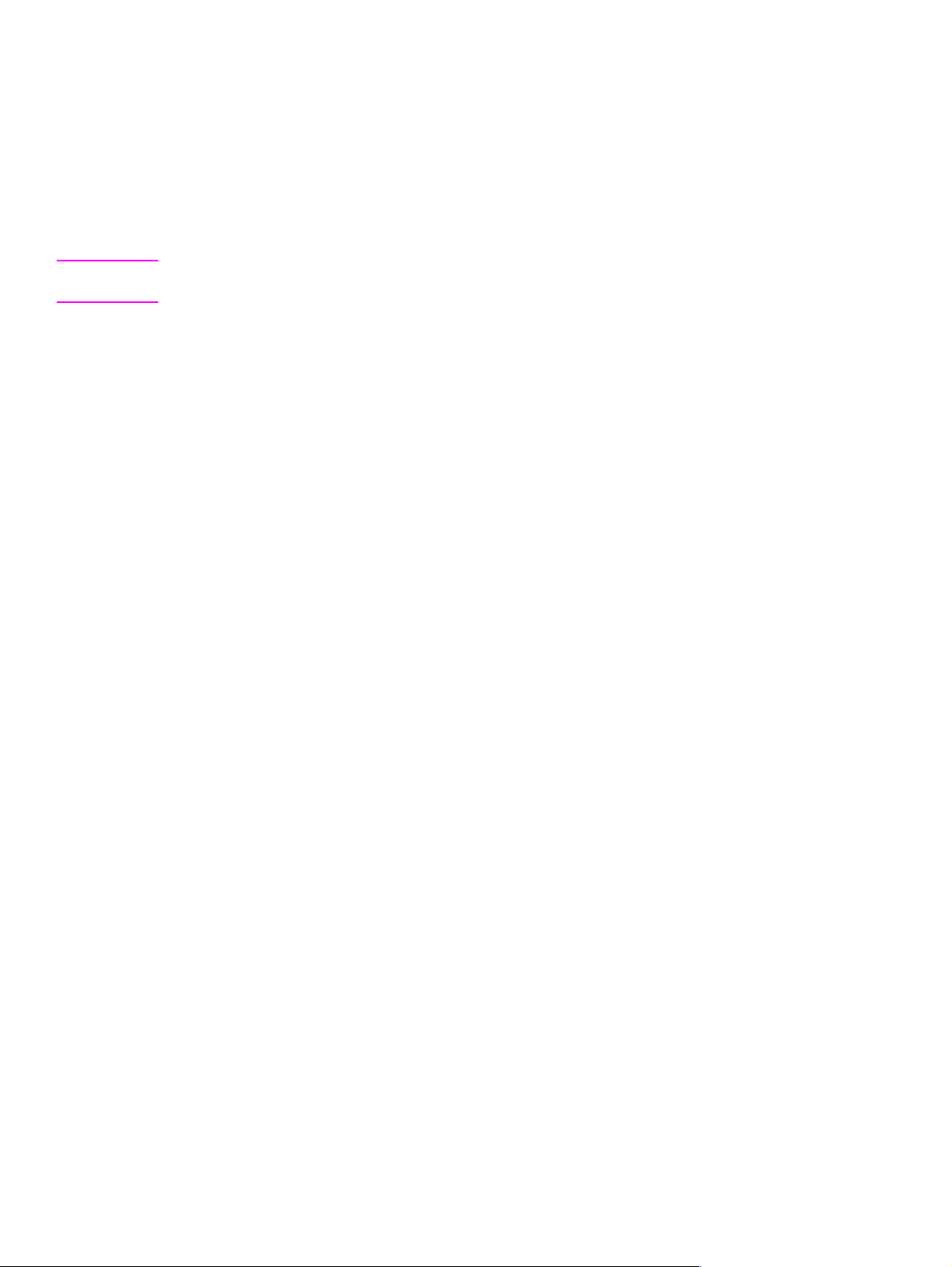
Laser safety
The Center for Devices and Radiological Health (CDRH) of the U.S. Food and Drug Administration
has implemented regulations for laser product s manufactured since August 1, 1976. Compliance is
mandatory for products marketed in the United States. The printer is certified as a Class 1 laser
product under the U .S. Department of Health and Human Services (DHHS) Radiation Performance
Standard according to the Radiation Control for Health and Safety Act of 1968.
Because radiation emitted inside the printer is completely confined within protective housings and
external cover s, the laser beam cannot escape during any phase of normal user operation.
WARNING! Using controls, making adjustments, bypassing saf ety swit ches, or performing procedures other than
those specified in this service manual can result in exposure to hazardous radiation.
LED safety
The infrared port on the control panel of this printer is classified as a Class 1 LED (light emitting
diode) device according to International Standard IEC 60825-1 (EN 60825-1). This device is not
considered harmful, but the following precautions are recommended.
l Avoid direct eye exposure to the infrared LED beam.
l Be aware that the beam is invisible light and cannot be seen.
l Do not attempt to view the infrared LED beam with any type of optical device.
Regulatory information
For regulatory infor mation and requirements, please see the user guide.
FCC regulations
For FCC regulations, please see the user guide.
Declaration of conformity
For declaration of conformity information, please see the user guide.
12 Chapter 1 Product information C7058-90936
Page 29
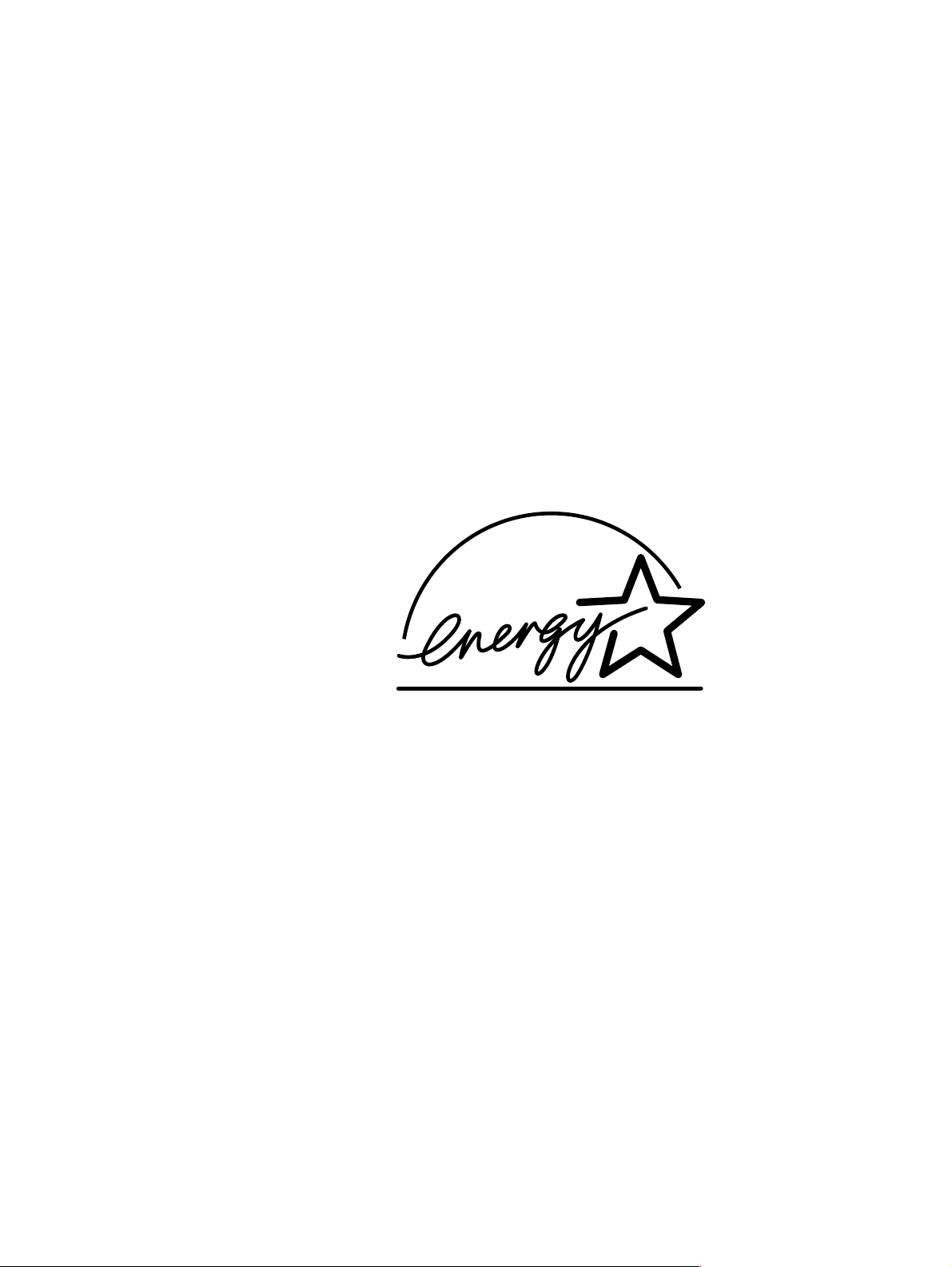
Environmental Product Stewardship Program
Protecting the environment
Hewlett-Packard Company is committed to providing quality products in an environmentally sound
manner. Th is product has been designed with several attributes to minimize impacts on our
environment.
Ozone production
This product generates no appreciable ozone gas (O3).
Energy consumption
Energy usage drops significantly while the printer is in PowerSave mode, which saves natural
resources and saves money without affecting the performance of the printer. This product qualifies
for E
NERGY STAR
energy-efficient office products.
®
which is a voluntary program established to encourage the development of
NERGY STAR
E
Agency. As an E
meets the E
®
is a U.S. registered service mark of the United States Environmental Prote c tio n
NERGY STAR
NERGY STAR
®
partner, Hewlett-Packard Company has determined that this product
®
guidelines for energy efficiency. For more infor mation, see
http://www.epa.gov/energystar/
Toner consumption
EconoMode uses significantly less toner, which might extend the working life of the toner cartridge.
Paper use
This product’s duplex feature (two-sided printing) and N-up printing capability (multiple pages printed
on one sheet of paper) can reduce paper usage and the resulting demands on natural resources.
Plastics
Plastic parts more than 25 grams in weight are marked according to international standards that
enhance the ability to identify plastics for recycling purposes at the end of the product’s life.
C7058-90936 Environmental Product Stewardship Program 13
Page 30
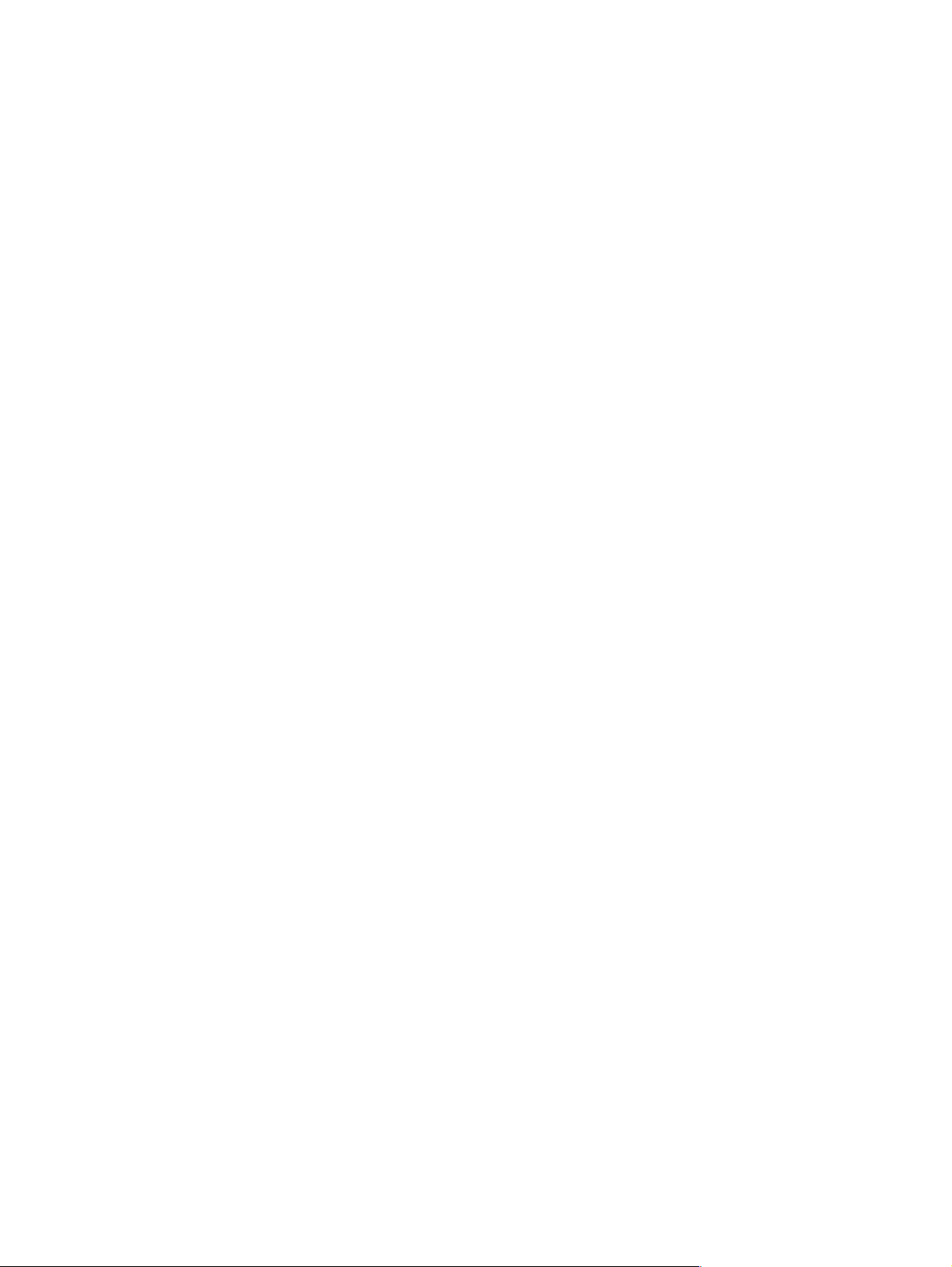
HP LaserJet printing supplies
In many countries, this product’s printing supplies (for example: toner cartridge, drum, fuser) can be
returned to HP through the HP Printing Supplies Returns and Recycling Program. An easy-to-use
takeback program is available in more than 25 countries. Multilingual program information and
instruction are included in every new HP LaserJet toner cartridge and consumables package.
HP Printing Supplies Environmental Program information
Since 1990, the HP Printing Supplies Returns and Recycling Program has collected more than 39
million used LaserJet toner cartridges that otherwise might have been discarded in the world’s
landfills. The HP LaserJet toner cartridges and consumables go to a collection center and are bulkshipped to our resource and recovery partners who disassemble the cartridge’s for recycling. After a
through quality inspection, selected parts are reclaimed for use in new cartridges. Remaining
materials are separated and converted into raw materials for use by other industries to ma ke a
variety of useful products.
US returns
For a more enviro nmentally responsible return of used cartridges and consumables, HP encourag es
the use of bulk returns. Simply bundle two or more cartridges together and use the single, pre-paid,
pre-addressed UPS label that is supplied in the package. For more information in the United States,
call (1) (800) 340-2445 or visit the HP LaserJet Supplies website at
http://www.ljsupplies.com/planetpartners/.
Outside the US returns
Outside the US customers should call the local HP sales and service office for further information
regarding availability of the HP Supplies Returns and Recycling Program.
Paper
This printer is suited for the use of recycled papers when t he paper meets the guidelines outlined in
the HP LaserJet Printer Family Print Media Guide. Also , this printer is suitable for the use of recycled
paper according to DIN 19309.
Material safety data sheet
Material Safety Data Sheets (MSDS) can be obtained by contacting the HP LaserJet Supplies
website at http://www.hp.com/go.msds. In the United States, if you do not have access to the
internet, call the U.S. HP FIRST (fax on demand service) at (1) (800) 231-9300. Use index number
seven for a listing of the material safety data shee ts. Outside the US, see “Worldwide offices“in table
8 for appropriate phone numbers and information.
14 Chapter 1 Product information C7058-90936
Page 31

Service approach
Bench repair warranty
The warranty for this product is “return to bench” for a period of one year from t he date of purchase.
This means that customers needing warranty repair must return their printer to an HP repair center
or an Authorized Service Provider (ASP). See “Reseller sales and service support” on page 17.
HP Express Exchange
Through Customer Care Centers In the United States and Canada, customers have an option to
initiate Express Exchange. Under this option, customers can have a factory-refurbished printer sent
to them within 24 hours.
1 The customer contacts the local HP Customer Care Center listed in the product documentation.
A technician troubleshoots the situat ion and determines whether the printer has actually failed. If
so, the technician refers the customer to the HP Service Center.
2 A representative from the service center requests product and customer information. In some
regions, collateral might also be requested.
3 Hewlett-Packard Company ships a refurbished replacement unit to arrive the next day.
(Geographic distance might prevent next-day shipping.)
4 The customer sends the defective printer to Hewlett-Packard at HP's expense.
Customers with onsite support service provided by HP should work directly with the local Customer
Care Center instead of following the steps outlined here.
Exchanged units carry the remainder of the original unit’s warranty or a 90-day warranty, whichever is
greater. The faster turnaround from HP Express Exchange minimizes downtime over traditional
service programs that require the user to ship the f ailed unit to th e manuf acturer an d then wait f or it to
be repaired and returned. Because HP pays the shipping charges, the user incurs no hidden costs
for the service.
Note For warr anty information and requirements, please see the user guide.
Ordering information
"Ordering parts" in chapter 8 of this manual contains factory replacable unit (FRU) and accessory
part numbers. Replacement parts can be ordered from the HP Customer Services and Support
Organization.
Use only accessories specifically designed for this printer. Order accessories from an authorized
service or support provider. See “HP Direct ordering for genuine HP parts” on page 16.
Note See page ‘Worldwide sales and service offices” on page 18 for a local HP office in the appropriate
region.
C7058-90936 Service approach 15
Page 32

Supplemental documentation
Table 7. Supplemental documentation
Document Description Part number
Hp Laserjet Printer Family Print
Media Guide
Laserjet User Guide A printe d copy of the user guide English C7058-90915
Hp Laserjet 2200 Getting
Started Guide
Hp Laserjet 2200 User CD-ROM English, German, Dutch, French,
Hp Laserjet 2200 User CD-ROM English, Turkish, Russian, Hungarian,
HP LaserJet 2200 User CDROM
A guide to using paper and other print
media with HP LaserJet printers.
A printed copy of the getting
started guide
Spanish, Italian, Portuguese Brazilian,
Finnish, Swedish, Norwegian, Danish,
Arabic
Polish, Czech, Hebrew, Greek, Slovak
English, Thai, Korean, Simplified
Chinese, Traditional Chinese
5963-7863
Arabic C7058-90911
Czech C7058-90912
Danish C7058-90913
Dutch C7058-90914
Finnish C7058-90916
French C7058-90917
German C7058-90918
Greek C7058-90919
Hebrew C7058-90920
Hungarian C7058-90921
Italian C7058-90922
Korean C7058-90923
Norwegian C7058-90924
Portuguese Brazilian
C7058-90925
Polish C7058-90926
Russian C7058-90927
Simplified Chinese
C7058-90928
Slovak C7058-90929
Spanish Castilian C7058-90930
Swedish C7058-90931
Traditional Chinese
C7058-90932
Thai C7058-90933
Turkish C7058-90934
C7058-00901 (English version)
C7058-60106
C7058-60108
C7058-60107
HP LaserJet 2200 sErvice and
Support CD-ROM
English C7058-60105
HP Direct ordering for genuine HP parts
l Customer Services and Support Organization (CSSO)
(1) (800) 227-8164 (U.S. only)
l CSSO (in Europe only)
(49 7031) 142253
16 Chapter 1 Product information C7058-90936
Page 33

Consumables
Paper and toner cartridges can be ordered directly from Hewlett-Packard. See “HP Direct ordering
for genuine HP parts” on page 16.
World Wide Web
Printer drivers, updated HP printer softw are, and product and support information can be obtained
from the following URL:
in the U.S. http://www.hp.com/support /lj2 20 0
Printer drivers can be obtained from the following sites:
l China, ftp://www.hp.com.cn/support/lj2200
l Japan, ftp://www.jpn.hp.com/support/lj2200
l Korea, http://www.hp.co.kr/support/lj2200
l Taiwan, http://www.hp.com.tw/support/lj2200
or the local driver website, http://www.dds.com.tw
HP service parts information compact disc
This powerful, CD-ROM-based parts information tool is designed to give users fast, easy access to
parts information such as pricing and recommended stocking lists for a wide range of HP products.
To subscribe to this quarterly service in the U.S. or Canada, call (1) (800) 336-5987. In Asia Pacific,
call (65) 740-4484. P arts identification and pricing information can also be found on the World Wide
Web at: http://www.hp.com/go/partsinfo
HP support assistant compact disc
This support tool offers a comprehensive online information system designed to provide technical
and product information about He wlett-Packard products. To subscribe to this qua rterly service in the
U.S. or Canada, call (1) (800) 457-1762. In Hong Kong, Indonesia, Malaysia, or Singapore, call
Mentor Media at (65) 740-4477.
Reseller sales and service support
The HP Customer Care Center is av ailabl e to assist resellers and service technicians. You can reach
this support center in the U.S. or Canada at (1) (800) 544-9976.
HP authorized resellers and support
To locate authorized HP resellers and support, call (1) (800) 243-9816 in the U.S. or (1) (800) 3873867 in Canada.
HP service agreements
Call (1) (800) 743-8305 in the U.S. or (1) (800) 268-1221 in Canada.
Other areas
Outside of North America and Europe, contact your local HP sales office for assistance in obtaining
technical support for resellers and service technicians. See “Technical assistance” on page 18.
C7058-90936 Service approach 17
Page 34

Technical assistance
Worldwide sales and service offices
Note Before calling an HP sales a nd service office, be sure to contact the appropriate HP Customer Care
Center. Products should not be returned to these offices. Product return information is also available
through the appropriate HP Customer Care Center.
Table 8. Worldwide offices
Argentina Hewlett-Packard Argentina S.A.
Montañeses 2140/50/60
1428 Buenos Aires
Phone: (54 11) 4787-7100
Fax: (54 11) 4787-7213
Australia Hewlett-Packard Australia Ltd.
31-41 Joseph Street
Blackburn, VIC 3130
Phone: (61) (3) 272-2895
Fax: (61) (3) 898-7831
Hardware Repair Center:
Phone: (61) (3) 272-8000
Extended Warranty Support:
Phone: (61) (3) 272-2577
Customer Information Center:
Phone: (61) (3) 272-8000
Austria Hewlett-Packard GmbH
Lieblgasse 1
A-1222 Vienna
Phone: (43) (1) 25000-555
Fax: (43) (1) 25000-500
Belgium Hewlett-Packard Belgium S.A. NV
Boulevard de la Woluwe-Woluwedal 100-102
B-1200 Brussels
Phone: (32) (2) 778-31-11
Fax: (32) (2) 763-06-13
Brazil Hewlett-Packard Brazil SA
R. Aruana 125
Tambore - Barueri - SP
06460-010
Phone: (0xx11) 829-6612
Fax: (0xx11) 829-0018
Bulgaria Hewlett-Packard Bulgaria EOD
Vaptzarov Blvd.,
1407 Sofia
Phone: (35) (9) 296-019 40
Fax: (35) (9) 296-019 88
18 Chapter 1 Product information C7058-90936
Page 35

Table 8. Worldwide offices
Canada Hewlett-Packard (Canada) Ltd.
17500 Trans Canada Highway
South Service Road
Kirkland, Québec H9J 2X8
Phone: (1) (514) 697-4232
Fax: (1) (514) 697-6941
Hewlett-Packard (Canada) Ltd.
5150 Spectrum Way
Mississauga, Ontario L4W 5G1
Phone: (1) (905) 206-4725
Fax: (1) (905) 206-4739
Chile Hewlett-Packard de Chile
Avenida Andres Bello 2777 of. 1
Los Condes
Santiago, Chile
China China Hewlett-Packard Co. Ltd.
9/F, HP Building
No.2 Dong San Huan Nan Lu
Chao Yang District
Beijing 100022, P.R. China
Phone: 86-10-6564-3888
Fax: 86-10-6566-8280
Colombia Hewlett-Packard Colombia
Calle 100 No. 8A -55
Torre C Oficina 309
Bogotá, Colombia
Croatia Hewlett-Packard Trading S.A.
Cibona Business Tower
TRG Drazena Petrovica 3/13
10000 Zagreb
Phone: (385) (1) 488-1000
Fax: (385) (1) 488801010
Czech Republic Hewlett-Packard s. r. o.
Vyskocilova 1/1410
CZ-140-21 Praha
Czech Republic
Phone: (420) (2) 613-07111
Fax: (420) (2) 61307 613
Denmark Hewlett-Packard A/S
Kongevejen 25
DK-3460 Birkerød
Denmark
Phone: (45)3929 4099
Fax: (45) 4281-5810
Far East Region Hewlett-Packard Asia Pacific Ltd.
17-21/F Shell Tower, Times Square
1 Matheson Street, Causeway Bay
Hong Kong
Phone: (852) 2599-7777
Fax: (852) 2506-9261
Hardware Repair Center:
Phone: (852) 2599-7000
Extended Warranty Support:
Phone: (852) 2599-7000
Customer Information Center:
Phone: (852) 2599-7066
C7058-90936 Technical assistance 19
Page 36

Table 8. Worldwide offices
Finland Hewlett-Packard Oy
Piispankalliontie 17
FIN-02200 Espoo
Phone: (358) (9) 887-21
Fax: (358) (9) 887-2477
France Hewlett-Packard France
42 Quai du Point du Jour
F-92659 Boulogne Cedex
Phone: (33) (146) 10-1700
Fax: (33) (146) 10-1705
Germany Hewlett-Packard GmbH
Herrenberger Straße 130
71034 Böblingen
Phone: (49) (180) 532-6222
(49) (180) 525-8143
Fax: (49) (180) 531-6122
Greece Hewlett-Packard Hellas
62, Kifissias Avenue
Polis Center
Maroussi
151 24 Athens
Phone: (30) (1) 619-6411
Fax: (30) (1) 619-6512
Hungary Hewlett-Packard Magyarország Kft.
Info Park
Neumann Janos u.1
H-1111 Budapest
Phone: (36) (1) 382-6666
Fax: (36) (1) 382-6667
Hardware Repair Center:
Phone: (36) (1) 343-0312
Customer Information Center:
Phone: (36) (1) 343-0310
India Hewlett-Packard India Ltd.
Paharpur Business Centre
21 Nehru Place
New Delhi 110 019
Phone: (91) (11) 647-2311
Fax: (91) (11) 646-1117
Hardware Repair Center and Extended Warranty Support:
Phone: (91) (11) 642-5073
(91) (11) 682-6042
Israel Hewlett-Packard Israel
11Hashlosha St.
Tel-Aviv 67060
Phone: 972 3 5380300
Fax: 972 3 5380351
Italy Hewlett-Packard Italiana SpA
Via Giuseppe di Vittorio, 9
I-20063 Cernusco Sul Naviglio (Milano)
Phone: (39) (2) 921-21
Fax: (39) (2) 921-04473
20 Chapter 1 Product information C7058-90936
Page 37

Table 8. Worldwide offices
Japan Hewlett-Packard Japan, Ltd.
3-29-21 Takaido-higashi
Suginami-ku, Tokyo 168
Phone: (81) (3) 3335-8333
Fax: (81) (3) 3335-8338
Hardware Repair Center:
Phone: (81) (4) 7355-6660
Fax: (81) (4) 7352-1848
Kazakhstan Hewlett-Packard
International Trade BV
Branch Office Kazakhstan
135 Ablay Khan Ave
480091 Almaty}
Phone: (7) (3272) 980-824
Fax: (7) (33272) 980-825
Korea Hewlett-Packard Korea, Ltd.
HP Korea House
Yoido-dong Youngdeungpo-gu
Seoul 150-010 724
Phone: (82) (02) 7692 2199-0114 (02) 2199-0114
Fax: (82) (2) 784-7084
Hardware Repair Center:
Phone: (82) (2) 3270-0700
(82) (2) 707-2174
(82) (2) 3270-0710
Extended Warranty Support:
Phone: (82) (2) 3770-0365
(82) (2) 769-0500
Latin American
Headquarters
México Hewlett-Packard de México, S.A. de C.V.
Middle East/Africa ISB HP Response Center
5200 Blue Lagoon Drive Suite 950
Miami, FL 33126,USA
Phone: (1) (305) 267-4220
Prolongación Reforma No. 700
Lomas de Santa Fe
01210 México, D.F.
Phone: 01-800-22147
Outside México City
Phone: 01-800-90529
Hewlett-Packard S.A.
Rue de Veyrot 39
P.O. Box 364
CH-1217 Meyrin - Geneva
Switzerland
Phone: (41) (22) 780-4111
Morocco
Nortwest and Central Africa
Branch
Netherlands Hewlett-Packard Nederland BV
C7058-90936 Technical assistance 21
Hewlett-Packard Morocco, Sarl.
Morocco Sales
17 Boulevard Moulay Youssef
Casablanca, Morocco
Phone: (212) (2) 22 13 40
Fax: (212) (2) 22 08 94
Startbaan 16
NL-1187 XR Amstelveen
Phone: (31) (020) 547-6666
Fax: (31) (020) 547-7755
Page 38

Table 8. Worldwide offices
New Zealand Hewlett-Packard (NZ) Limited
Ports of Auckland Building
Princes Wharf, Quay Street
P.O. Box 3860
Auckland
Phone: (64) (9) 356-6640
Fax: (64) (9) 356-6620
Hardware Repair Center and Extended Warranty Support:
Phone: (64) (9) 0800-733547
Customer Information Center:
Phone: (64) (9) 0800-651651
Norway Hewlett-Packard Norge A/S
Postboks 60 Skøyen
Drammensveien 16 9
N-0212 Oslo
Phone: (47) 2273-5600
Fax: (47) 2273-5610
Poland Hewlett-Packard Polska Sp. z o.o.
Ochota Office Park
Al. Jerozolimskie 181
02-222 Warszawa
Phone: (48-22) 608-7700
Fax: (48-22) 608-7600
Portugal Hewlett-Packard Portugal
Quinta da Fonte
Edifico Bartolomeu Dias
Porto Salvo
2780-667 Oeiras
Portugal
Phone: (351) (21) 4 82 85 00
Romania Hewlett-packard Romania SRL
Boulevard Carol I 34-36
NBC Modern, 10th floor
Bucharest
Phone: (40) (1) 205-33-00
Fax: (40) (1) 250-60 95
Russia AO Hewlett-Packard
Business Complex Building #2
129223, Moskva, Prospekt Mira VVC
Phone: (7) (95) 797-3500
Fax: (7) (95) 797-3501
Singapore Hewlett-Packard Singapore
(Sales) Pte Ltd
450 Alexandra Road
Singapore (119960)
Phone: (65)275-3888
Fax: (65)275-6839Hardware Repair Center and Customer
Information Center:
Phone: (65) 272-5300
Extended Warranty Support:
Phone: (65) 272-5333
Slovakia Hewlett-Packard Slovakia s.r.o.
Kutlikova 17
85250 Bratislava
Phone: (42) (1) 7 682-090
Fax: (42) (1) 382-6777
22 Chapter 1 Product information C7058-90936
Page 39

Table 8. Worldwide offices
South Africa Hewlett-Packard South Africa
9 Eastern Services Road
Eastgate Ext.3 Sandton 2148
Private Bag Wendwood 2144
Republic of South Africa
Phone: 27 11 8 06 1000
Fax: 27 11 444 1725
Spain Hewlett-Packard Española, S.A.
Carretera de la Coruña km 16.500
E-28230 Las Rozas, Madrid
Phone: (34) 91-6311600
Fax: (34) 91-6311830
Sweden Hewlett-Packard Sverige AB
Skalholtsgatan 9
S-164 97 Kista
Phone: (46) (8) 444-2000
Fax: (46) (8) 444-2666
Switzerland Hewlett-Packard (Schweiz) AG
In der Luberzen 29
CH-8902 Urdorf/Zürich
Phone: (41) (0848) 88 44 66
Fax: (41) (1) 735-77 0
Warranty Support:
(41) (0848) 80 11 11
Ta iw a n Hewlett-Packard Taiwan Ltd.
8th Floor
337, Fu-Hsing North Road
Taipei, 10483
Phone: (886)(02)717-0055
FAX: (886)(02)514-0276
Hardware Repair Center, call:
North (886)(02) 717-9673
Central (886)(04) 327-0153
South (886)(080)733-733
Extended Warranty Support Contact:
Phone: (886)(02) 714-8882
Thailand Hewlett-Packard (Thailand) Ltd.
23-25/f Vibulthani Tower II
2199 Rama 4 Rd, Klongton
Klintoey, Bangkok 10110
Thailand
Phone: (66) (2) 666-3900-34
Fax: (66) (2) 666-3935-37
Hardware Repair Center and Extended Warranty Support Contact:
Phone: (66) (2) 661-3900 ext. 6001/ 6002
Customer Information Center:
Phone: (66) (2) 661-3900 ext. 3211
Fax: (66) (2) 661-3943
Turkey Hewlett-Packard Company
Bilgisayar Ve ölçüm Sistemleri AS
19 Mayis Caddesi Nova
Baran Plaza Kat: 12
80220 Sisli-Istanbul
Phone: (90) (212) 224-5925
Fax: (90) (212) 224-5939
C7058-90936 Technical assistance 23
Page 40

Table 8. Worldwide offices
Ukraine Hewlett-Packard Trading S. A.
14, Bekhterevskiy Pereulok, Block E
04053 Kiev
Phone: (380) 44 490 61 20
Fax: (380) 44 49 0 6 1 21
United Arab Emirates Hewlett-Packard Middle East
P.O. Box 17295
Jebel Ali Free Zone
Dubai,U.A.E
Phone: (97) 14 88 15 456
Fax: (97) 14 88 14 529
United Kingdom Hewlett-Packard Ltd.
Cain Road
Bracknell
Berkshire RG12 1HN
Phone: (44) (134) 436-9222
Fax: (44) (134) 436-3344
Venezuela Hewlett-Packard de Venezuela S.A.
Los Ruices Norte
3A Transversal
Edificio Segre Caracas 1071
Phone: (58) (2) 239-4244
Fax: (58) (2) 239-3080
24 Chapter 1 Product information C7058-90936
Page 41

2 Operating requirements
Chapter contents
Site requirements . . . . . . . . . . . . . . . . . . . . . . . . . . . . . . . . . . . . . . . . . . . . . . . . . . . . . . . . . . . . .26
Operating environment . . . . . . . . . . . . . . . . . . . . . . . . . . . . . . . . . . . . . . . . . . . . . . . . . . . . . .26
Printer space requirement . . . . . . . . . . . . . . . . . . . . . . . . . . . . . . . . . . . . . . . . . . . . . . . . . . .27
Media specifications . . . . . . . . . . . . . . . . . . . . . . . . . . . . . . . . . . . . . . . . . . . . . . . . . . . . . . . . . . . 28
General media specifications . . . . . . . . . . . . . . . . . . . . . . . . . . . . . . . . . . . . . . . . . . . . . . . . .28
Guidelines for selecting paper . . . . . . . . . . . . . . . . . . . . . . . . . . . . . . . . . . . . . . . . . . . . . . . . 29
Media input options. . . . . . . . . . . . . . . . . . . . . . . . . . . . . . . . . . . . . . . . . . . . . . . . . . . . . . . . .30
Tray 1 media sizes . . . . . . . . . . . . . . . . . . . . . . . . . . . . . . . . . . . . . . . . . . . . . . . . . . . . . . . . .31
Tray 2 and tray 3 (250-sheet feeder). . . . . . . . . . . . . . . . . . . . . . . . . . . . . . . . . . . . . . . . . . . .32
Tray 3 (500-sheet feeder) . . . . . . . . . . . . . . . . . . . . . . . . . . . . . . . . . . . . . . . . . . . . . . . . . . . .32
Envelope specifications . . . . . . . . . . . . . . . . . . . . . . . . . . . . . . . . . . . . . . . . . . . . . . . . . . . . .33
Label specifications. . . . . . . . . . . . . . . . . . . . . . . . . . . . . . . . . . . . . . . . . . . . . . . . . . . . . . . . .35
Transparency specifications . . . . . . . . . . . . . . . . . . . . . . . . . . . . . . . . . . . . . . . . . . . . . . . . . . 36
Storing print media . . . . . . . . . . . . . . . . . . . . . . . . . . . . . . . . . . . . . . . . . . . . . . . . . . . . . . . . . 36
Shipping print media . . . . . . . . . . . . . . . . . . . . . . . . . . . . . . . . . . . . . . . . . . . . . . . . . . . . . . . .3 7
Paper fillers. . . . . . . . . . . . . . . . . . . . . . . . . . . . . . . . . . . . . . . . . . . . . . . . . . . . . . . . . . . . . . .37
Testing media specifications . . . . . . . . . . . . . . . . . . . . . . . . . . . . . . . . . . . . . . . . . . . . . . . . . .37
Tools and suppliers . . . . . . . . . . . . . . . . . . . . . . . . . . . . . . . . . . . . . . . . . . . . . . . . . . . . . . . . . . . .41
C7058-90936 Chapter contents 25
Page 42

Site requirements
Operating environment
The electrical and environmental specifications must be maintained to ensur e the proper operation of
this printer. See "Specifications" in chapter 1. Consider the following points before installing the
printer:
l Install in a well-ventilated, dust-free area.
l Install on a lev el, flat , and cont inuo us surface that can support the printer’s weight. Make sure all
four printer feet are level. Do not install on carpet or other soft surfaces.
l Ensure adequate power supply circuitry. See "Specifications" in chapter 1.
l Install where there is stable temperat ure and hu midity, with no abrupt changes (away from wa ter
sources, humidifiers, air conditioners, refrigerators, or other major appliances). See
"Specifications" in chapter 1.
l Install away from direct sunlight, areas with vibration, open flames, ultrasonic heaters, ammonia
fumes, or magnets and devices that emit a magnetic field. If the printer is placed near a window,
make sure the window has a curtain or blind to block any direct sunlight.
l Maintain enough space around the printer for proper access and ventilation. See “Printer space
requirement” on page 27
26 Chapter 2 Operating requirements C7058-90936
Page 43

Printer space requirement
Figure 9. Top view
300mm
(11.8 in)
110mm (4.3 in)
636mm (25 in)
100mm (4 in)
1500mm (59 in)
Figure 10. Side view
407mm (16 in)
207mm (8 in) 629mm (24.8 in)
283mm (11 in)
215mm (8.5 in)
489.9mm (19.2 in)
542.9mm (21.4 in)
C7058-90936 Site requirements 27
Page 44

Media specifications
General media specifications
The HP LaserJet 2200 series printers accept a variety of media, such as cut-sheet paper (including
up to 100 percent recycled-fiber-co nt en t pa pe r) , envelopes, labels, transparencies, and custom-size
paper. Properties such as weight, composition, grain, and moisture content are important factors
affecting printer performance and output quality. Media that does not meet the guidelines outlined in
this manual can cause the following problems:
l poor print quality
l increased jams
l premature wear on the printer, requiring repair
Note Some print media might meet all of the guidelines in this manual and still not pro duce satisfactory
results. This might be the result of improper handling, unacceptable temperature and humidity levels,
or other variables over which Hewlett-Packard has no control.
CAUTION Using print media that does not meet HP specifications might cause prob lems fo r the printer, re quiring
repair. This repair is not covered by the Hewlett-Packard warranty or service agreements.
Note Before purchasing large quant ities of paper, make sure the paper meets the requirements specified
in this service manual and in the HP LaserJet Printer Family Print Media Guide. See “Supplemental
documentation” on page 16 Always test print media before buying large quantities. For more
information see the HP LaserJet Printer Family Print Media Guide at http://www.hp.com/cposupport/
printers/manuals/
28 Chapter 2 Operating requirements C7058-90936
Page 45

Guidelines for selecting paper
For best results , use conventional 80 g/m2 (20 lb) paper. Make sure the paper is of good quality, and
free of cuts, nick s, tears, spots, loose particles, dust, wrinkles, voids , and curled or bent edges.
If you are unsure what type of paper you are loading (such as bond or recycled), check the label on
the package of paper.
The following problems with paper can cause print quality deviations, jamming, or even damage to
the printer.
Table 9. Guidelines for selecting paper
Symptom Problem with paper Solution
Poor print quality, toner adhesion,
or problems with feeding
Dropouts, jamming, or curl Stored improperly
Increased gray background
shading, or printer wear
Excessive curl or problems with
feeding
Jamming or damage to printer Cutouts or perforations Do not use paper with cutouts or
Problems with feeding Ragged edges
Too moist, too rough, too heavy, too
smooth, or embossed; faulty paper
lot
Side-to-side variability of paper
Too heavy Use lighter paper; open the rear
Too moist, wrong grain direction, or
short-grain construction
Side-to-side variability of paper
Side-to-side variability of paper
Try another kind of paper, between
100 and 250 Sheffield,
4 percent to 6 percent moisture
content
Store paper flat in its moistureproof wrapping
Turn paper over
output bin
Open the rear output bin;
use long-grain paper
Turn paper over
perforations
Use good, high-quality paper
Turn paper over
C7058-90936 Media specifications 29
Page 46

Media input options
The printer comes with two built-in paper tr a ys, tr a y 1 and tra y 2. Tray 3 is an optional tra y that can be
added to the printer . By default, the printer draws first from tray 1. If tray 1 is empty, the printer draws
from tray 2. If tray 1 is empty and tra y 3 is installed, the printer draws f rom tray 3 first and then tray 2.
Tray 1
Tray 2
Tray 3
Figure 11. Media input trays (250-sheet feeder installed)
Tray 1
Tray 2
Tray 3
Figure 12. Media input trays (500-sheet feeder installed)
30 Chapter 2 Operating requirements C7058-90936
Page 47

Note The printer supports a wide range of media sizes. Check the printer software for supported sizes.
Capacity can vary depending on media weight and thickness and on environmental conditions.
Smoothness should be between 100 and 250 (Sheffield).
l For information about measuring basis weight, see "Basis-weight field test" on page 37.
l For information about measuring caliper, see "Caliper field test" on page 39.
l For information about smoothness, see "Paper-finish field test" on page 39.
Tray 1 media sizes
Tray 1 adjusts for sizes from 76 by 127 mm (3 by 5 in) to 216 by 356 mm (8.5 by 14 in). Send media
from tray 1 to the rear output bin when printing on the following:
l envelopes
l labels
l transparencies
l custom-sized media or cardstock
l postcards
Table 10. Tray 1 media sizes
Tray 1 Dimensions Weight Capacity
Minimum size (custom) 76 by 127 mm
(3 by 5 in)
Maximum size (custom) 216 by 356 mm
(8.5 by 14 in)
Transparency Same as minimum and
maximum paper sizes
listed above
Labels Thickness:
Envelopes Up to 90 g/m
60 to 163 g/m2
(16 to 43 lb bond)
Thickness:
.10 to .14 mm
(0.0039 to 0.0055 in)
.10 to .14 mm
(0.0039 to 0.0055 in)
2
(16 to 24 lb)
100 sheets of 75 g/m2
(20 lb bond) paper
75 typical
50 typical
Up to 10
Note Users might experience jams when using any media with a length less than 178 mm (7 in). This can
be caused by paper that has been affected by environmental conditions. For optimum performance,
make sure that users are storing and handling the paper correctly.
C7058-90936 Media specifications 31
Page 48

Tray 2 and tray 3 (250-sheet feeder)
Tray 2 and the tray 3 (250-sheet feeder) have settings for the paper sizes shown in table 11. Use
only standard copier paper when printing f rom tra y 2 o r tra y 3 (25 0-sheet f eeder). Ot her types of print
media might jam when printing from tray 2 or tray 3 (250-sheet feeder).
Table 11. T ray 2 and tray 3 (250-sheet feeder) paper sizes
Tray 2 Dimensions Weight Capacity
Letter 216 by 279 mm
(8.5 by 11 in)
A4 210 by 297 mm
(8.3 by 11.7 in)
Executive 191 by 267 mm
(7.3 by 10.5 in)
Legal 216 by 356 mm
(8.5 by 14 in)
B5 (ISO) 176 by 250 mm
(6.9 by 9.9 in)
B5 (JIS) 182 by 257 mm
(7.2 by 10 in)
A5 148 by 210 mm
(5.8 by 8.2 in)
8.5 by 13 in 216 by 330 mm
(8.5 by 13 in)
60 to 105 g/m2
(16 to 28 lb bond)
250 sheets of 75 g/m2
(20 lb bond) paper
Tray 3 (500-sheet feeder)
Tray 3 (500-sheet feeder) has settings for the paper sizes shown in table 12. Use only standard
copier paper when printing from tra y 3 (5 00-sheet f eeder). Ot her types of print media might ja m when
printing from tray 3 (500-sheet feeder).
Table 12. Tray 3 (500-sheet feeder) paper sizes
500 sheet feeders Dimensions Weight Capacity
Letter 216 by 279 mm
(8.5 by 11 in)
A4 210 by 297 mm
(8.3 by 11.7 in)
60 to 105 g/m2
(16 to 28 lb bond)
250 sheets of 75 g/m2
(20 lb bond) paper
Table 13. Automatic duplexer paper sizes
Duplexer Dimensions Weight
Letter 216 by 279 mm
(8.5 by 11 in)
A4 210 by 297 mm
(8.3 by 11.7 in)
Legal 216 by 356 mm
(8.5 by 14 in)
8.5 by 13 in 216 by 330 mm
(8.5 by 13 in)
60 to 105 g/m
(16 to 28 lb bond)
2
32 Chapter 2 Operating requirements C7058-90936
Page 49

Envelope specifications
Envelope construction is critical. Envelope fold lines can vary considerably, not only between
manufacturers, but also within a box from the same manufacturer. Successful printing on envelopes
depends upon the quality of the envelopes. When selecting envelopes, consider the following
components:
l Weight: The weight of the envelope paper should not exceed 105 g/m
occur.
l Construction: Prior to printing, envelopes should lie flat with less than 6 mm (0.25 in) curl, and
should not contain air.
l Condition: Envelopes should not be wrinkled, nicked, or otherwise damaged.
l Temperature: Envelopes should be compatible with the heat and pressure of the printer.
l Size: Envelopes must be within the following size ranges: minimum of 76 by 127 mm (3 by 5 in)
and maximum of 216 by 356 mm (8.5 by 14 in).
Note Use only tray 1 to print en v elo pes . Send e n v elope s stra ight th rough the printer, entering at tray 1 and
exiting from the rear output bin
CAUTION Jams might occur when using any media with a length less than 178 mm (7 in). This can be caused
by paper that has been aff ected by environmental condition s. See "Evaluate environment al conditions"
in chapter 7.
Envelopes might meet the general specifications listed in table 14 and still not print satisfactorily
because of the printing environment or other variables over which HP has no control.
2
(28 lb) or jamming can
Table 14. Envelope specifications
Description Specification
Paper Paper used for en velope construction must meet the paper specifications listed in
this manual and the HP LaserJet Printer Family Print Media Guide (except for
those listed below).
Basis weight 60 to 100 g/m2 (16 to 27 lb), single thickness. Jamming might result if 100
(27 lb) weight is exceeded. See “Moisture-content field test” on page 39
Finish Avoid using envelopes with adhesive exposed to the printer. Envelopes must be
folded accurately so that there are no more than two thicknesses of paper
anywhere along the leading edge. All folds must be well scored and sharply
creased, and construction must be tight (not baggy). Avoid using envelopes that
are stuck together with excess seam gum. See “Furnish (fiber composition) field
test” on page 40
Fusing compatibility All inks, adhesives, and other materials used in the envelope must be compatible
with the heat and pressure of the fusing process. Materials must not discolor,
melt, offset materials, or release hazardous emissions when heated to
200 degrees C (392 degrees F) for 0.1 second. See “Fusing-compatibility field
test” on page 40
Curl (Pre-printed) Envelopes must lie flat, with no more than 5 mm (0.2 in) curl across the entire
surface. See “Curl field test” on page 40
Caliper Caliper of 0.084 to 0.14 mm (.0034 in to .0056 in), single thickness. See “Caliper
field test” on page 39
g/m
2
C7058-90936 Media specifications 33
Page 50

Envelopes with adhesive strips or flaps
Envelopes with a peel-off adhesive strip or with more than one flap that folds over to seal must use
adhesives compatible with the heat and pressure in the printer. The extra flaps and strips might
cause wrinkling, creasing, or jams and can even damage the fuser.
Envelope storage
Proper storage of en v elopes contributes to good print quality. Envelopes should be stored flat. If air is
trapped in an envelope, creating an air bubble, then the envelope might wrinkle during printing.
Envelopes with double side seams
Double side-seam construction has v ertical seams at both ends of the en velope rather than diagonal
seams. This style might be more likely to wrinkle. Be sure the seam extends all the w a y to the corner
of the envelope as illustrated below.
Figure 13. Double side seam
Envelope margins
The following gives typical address margins for a commercial #10 or DL envelope.
Table 1. Envelope margins
Type of address Top margin Left margin
Return address 15 mm (0.6 in) 15 mm (0.6 in)
Delivery address 51 mm (2 in) 89 mm (3.5 in)
Note For the best print quality, position margins no closer than 15 mm (0.6 in) from the edges of the
envelope.
Avoid printing over the area where the envelope seams meet.
34 Chapter 2 Operating requirements C7058-90936
Page 51

Label specifications
When selecting labels, consider the quality of each component:
l Adhesives: The adhesive material should be stab le at 200 degrees C (392 degrees F), which is
the printer’s fusing temperature.
l Arrangement: Only use labels with no exposed backing between them. Labels can peel off
sheets with spaces between the labels, causing jams.
l Curl: Prior to printing, labels must lie flat with no more than 13 mm (.5 in) of curl in any direction.
l Condition: Do not use labels with wrinkles, bubbles, or other indications of separation.
Note Use only tray 1 to print labels. Send labels straight through the printer, entering at tray 1 and exiting
from the rear output bin
CAUTION To avoid damaging the printer, use only labels recommended for laser printers.
Never print on the same sheet of labels more than once or print on a partial sheet of labels.
Table 15. Label specifications
Description Specification
Adhesive Must not be on any external surfaces of the label before, during, or after printing.
Label construction and die-cutting must not let labels peel off dur ing transport,
printing, or fusing.
Caliper Must not exceed 0.19 mm (0.007 in). See “Caliper field test” on page 39
Curl In ream: flat within 5 mm (0.2 in). See “Curl field test” on page 40
Surface resistivity 2.0 to 15 by 10 to the 10th ohm square. See “Inspect the roll ers for colored ink
buildup from preprinted logos or letterhead, and for toner buildup or spots.
Inspect printed output for repetitive defects and smearing. If necessary, have
users contact the forms vendor to ensure the paper’s fusing compatibility with HP
LaserJet printers.” on page 40
Volume resistivity 1.2 to 15 by 10 to the 11th ohm-centimeter. See “Inspect the rollers for colored
ink buildup from preprinted logos or letterhead, and for toner buildup or spots.
Inspect printed output for repetitive defects and smearing. If necessary, have
users contact the forms vendor to ensure the paper’s fusing compatibility with HP
LaserJet printers.” on page 40
Finishing precision Cut sheet within 0.79 mm (0.031 in) of nominal and +0.20 degrees square.
Fusing compatibility All adhesives, carrier sheets, top sheets, and other materials used in label
construction must be compatible with the heat and pressure of the fusing
process. Materials must not discolor, melt, offset materials, or release hazardous
emissions when heated to 200 degrees C (392 degrees F) for 0.1 second. See
“Furnish (fiber composition) field test” on page 40
Packaging Store in moisture-proof wrap to preserve properties.
Shelf life One year, maximum, stored at 22 degrees C (72 degrees F) and 50 percent
relative humidity.
C7058-90936 Media specifications 35
Page 52

Transparency specifications
Transparency construction is critical.
Note Use only tray 1 to print transparencies. Send transparencies straight through the pr in te r, entering at
tray 1 and exiting from the rear output bin
CAUTION Transparencies used in the printer must be able to withstand 200 degrees C (392 degrees F), the
printer’s fusing temperature.
To avoid damaging the printer, use only transparencies recommended for use in laser printers.
Table 16. Transparency specifications
Description Specification
Surface resistivity 2.0 to 15 by 10 to the 10th ohm square. See “Inspect the rollers for colored ink
buildup from preprinted logos or letterhead, and for toner buildup or spots.
Inspect printed output for repetitive defects and smearing. If necessary, have
users contact the forms vendor to ensure the paper’s fusing compatibility with
HP LaserJet printers.” on page 40
Volume resistivity 1.2 to 15 by 10 to the 11th ohm-cm. See “Inspect the rollers for colored ink
buildup from preprinted logos or letterhead, and for toner buildup or spots.
Inspect printed output for repetitive defects and smearing. If necessary, have
users contact the forms vendor to ensure the paper’s fusing compatibility with
HP LaserJet printers.” on page 40
Finishing precision Cut sheet within 0.79 mm (0.031 in) of nominal and +0.20 degrees square.
Fusing compatibility Transparency materials must be compatible with the heat and pressure of the
fusing process. Materials must not discolor, melt, offset materials, or release
hazardous emissions when heated to 200 degrees C (392 degrees F) for 0.1
second. See “Fusing-compatibility field test” on page 40
Caliper Caliper of 0.100 to 0.110 mm (.0039 to .0043 in). See “Caliper field test” on page
39
Storing print media
Ideally, the printing and media storage environment should be at or near room temperature, and not
too dry or too humid. Remember that paper is hygroscopic; it absorbs and loses moisture rapidly.
Heat works with humidity to damage paper. Heat causes the moisture in paper to evaporate, while
cold causes it to condense on the sheets. Heating systems and air conditioners remove most of the
humidity from a room. As a paper package is opened and used, it loses moisture, causing streaks
and smudging. Humid weather or water coolers can cause the humidity to increase in a room. As
paper is opened and used it absorbs any excess moisture, causing light print and dropouts. Also, as
paper loses and gains moisture it can distort. This can cause jams.
As a result, paper storage and handling are as important as the paper-making process itself. Paper
storage environmental conditions dir ectly affect the feed operation.
Users should not purchase more paper than can be easily used in a short time (about three months).
Paper stored for long periods might experience heat and moisture extremes, which can cause
damage. Planning is important to prevent damage to a large supply of paper.
Unopened paper in sealed reams can remain stable for several months before use. Opened
packages of paper ha v e more p otential f or en vironmental d amage, especially if the y ar e not wr apped
with a moisture-proof barrier.
36 Chapter 2 Operating requirements C7058-90936
Page 53

The paper storage environment should be properly maintained to ensure optimum printer
performance. The required condition is 20 degrees to 24 degrees C (68 degrees to 75 degrees F),
with a relative humidity of 45 percent to 55 percent. The following guidelines should be helpful when
evaluating the papers storage environment:
l Paper should be stored at or near room temperature.
l The air should not be too dry or too humid (because of the hygroscopic properties of paper).
l The best way to store an opened ream of paper is to rewrap it tightly in its moisture-proof
wrapping. If the printer environment is subject to extremes, unwrap only the amount of paper to
be used during the day's operation to prevent unwanted moisture changes.
Shipping print media
When shipping print media through different environments, plastic-wrap all cartons on the shipping
pallet. When shipping media across bodies of w ater , wrap individ ual cartons as well. Pac kaging m ust
protect the media from physical damage.
Paper fillers
Additional chemicals and fillers are frequently added to paper during the manufacturing process.
These can affect the paper strength, pick resistance, printability, bulk, feel, and color.
An emulsion containing w ax, rosin, starch, or other non- water so luble m aterials is added to t he paper
pulp to help control penetration by water and other liquids. Dyes are added and the paper might be
bleached. Bleaching is a multistep process using such chem icals as hydrogen peroxide and chlorine
dioxide. This transforms the paper from its original brownish state to the desired color.
Finely ground fillers, such as clay, talc, and calcium carbonate, might be added to even out the
“peaks and valleys” that occur in the paper mixture, and serve as brighteners. Ov er time, these fillers
can build up on internal assemblies of the printer such as rollers or the toner cartridge. This buildup
can eventually cause jams and print defects. To minimize this risk, periodically clean the printer
according to procedures. See "Cleaning the printer and accessories" in chapter 4.
Testing media specifications
The following tests describe ways to qualify the media with respect to the specifications listed in this
manual and the HP LaserJet Printer F amily Print Media Guide. See “T ools and suppliers” on page 41
for help obtaining tools needed to perform these tests.
Basis-weight field test
The basis weight should be indicated on the ream label. If th e label is not a v ailab le, a simple field test
can identify the basis weight of paper. The basis weight of paper is equal to the weight of 2000
sheets of paper, or four full reams. Weigh a full ream on a postal scale and then multiply that weight
by four. Or, weig h 10 sheets of paper, divide that weight by 10, multiply by 2000, and then divide by
16.
Table 17. Determining basis weight of paper
Amount Formula
4 reams weight = basis weight
1 ream weight x 4 = basis weight
10 sheets (weight divided by 10) x 2000 and then divided by 16 = basis weight
C7058-90936 Media specifications 37
Page 54

Note Example:
10 sheets weigh 1.6 ounces
0.16 ounce x 2000 = 320 ounces
320 ounce ÷ 16 ounce/lb = 20lb paper
Paper weight equivalence table
Use this table to determine appro ximate equivalent points in weight specifications other than U.S.
bond weight. For example, to determine the equivalent of 20 lb U.S. bond-weight paper in U.S.
cover-weight p aper , lo cate the bond w eight (in ro w 3, second column) and sca n across the row to the
cover weight ( in the fourth column). The equivalent is 28 lb media. Shaded areas indicate a standard
weight for that grade.
Table 18. Paper weight equivalence
U.S. postcard
thickness
(mm)
U.S. bond
weight
(lb)
U.S. text/
book
weight
(lb)
U.S. cover
weight
(lb)
U.S.
bristol
weight
(lb)
U.S. index
weight
(lb)
U.S. tag
weight
(lb)
Europe
metric
weight (g/
m2)
Japan
metric
weight (g/
m2)
1 16 41 22 27 33 37 60 60
2 17 43 24 29 35 39 64
3
4 21 54 30 36 44 49
20 50 28 34 42 46 75 75
80 80
5 22 56 31 38 46 51 81
6
7 27 68 37 45 55 61
8
9
24 60 33 41 50 55 90 90
100 100
28 70 39 49 58 65 105 105
32 80 44 55 67 74 120 120
10 34 86 47 58 71 79 128
11
12
.18 39 100 55 67 82 91 148 148
36 90 50 62 75 83 135 135
13 .19 42 107 58 72 87 97 157
14
15 .23 47 119
16 53 134 74 90
.20 43 110 60 74 90 100 163 163
65 80 97 108 176 176
110 122 199 199
64
81
128
157
Note The U.S. postcard measurements are approximate. Use for reference only.
Metric Sizes
For metric-size paper (A4), use the following method to determine basis weight.
Take 16 sheets of A4 paper and weigh them. One square meter of paper contains approximately 16
A4 size sheets. Compare this weight to t he appropriate weight in the “Paper weight equivalence
table” on page 2-38.
38 Chapter 2 Operating requirements C7058-90936
Page 55

Caliper field test
The specified caliper differs with the type of media used. See “Operating environment” on page 26
Caliper can be measured in the field using a micrometer.
CAUTION Never use the coarse-adjustment end of the micrometer when measuring for caliper. The coarse
adjustment will compress the paper fibers, resulting in an inaccurate reading. For e xample, if the fibers
are compressed, 6 mil paper could measure as little as 3 mils. Always use the fine ad jus tm en t to
measure caliper .
Using the fine adjustment, slide the micrometer along the edge of the paper and measure at one
end. To double-check the accuracy of the reading, always measure again at the opposite end of the
paper.
Paper-finish field test
Paper finish, or smoothness, can be accurately measured with a Sheffield meter. If this tool is not
available, use a new U.S. dollar bill as a benchmark for comparing paper texture. A dollar bill has a
finish of 350 Sheffields, which is 100 over specifications. If paper feels as rough as a dollar bill, it is
recommended that users do not continually use this paper in the printer.
Moisture-content field test
Specification: Use paper with 4 percent to 6 percent moisture content.
A ream or sheet of paper can be measured with a moisture meter. In general, only e valuate the
customer’s storage environment when trying to determine if excess moisture or dryness is the cause
of a problem with paper.
Grain field test
The grain direction is usually specified on the ream label (written out “long” or “short”). The paper
dimensions listed on the label also indicate grain direction. For example, short-grain letter-size paper
will read “11 by 8.5" and long-grain paper will read “8.5 by 11."
If the grain direction is not included on the ream label, it can be determined by a simple w et t est. Cut
a small square from the corner of a sheet of paper, wet it, and observe the manner in which it curls.
Envelopes should have a diagonal grain, which gives them the best stability. To determine this, cut a
square section from one corner of an envelope. Wet this section and observe the manner in which it
curls. Two opposite corners should curl toward each other.
Figure 14. Long, short, and diagonal grain curl
C7058-90936 Media specifications 39
Page 56

Curl field test
To check for paper curl, place a single sheet of paper onto a flat surface and measure curl at the
greatest deflection, holding a ruler perpendicular to the fl at surface.
Figure 15. Measuring curl
Cut-edge condition field test
The condition of the cut edge can be easily observed with an eye loop. Under magnification, a good
edge will appear even. A poorly cut edge will show fraying, jagged edges, compressed fibers, and
other damage.
Furnish (fiber composition) field test
Use paper made from 100 percent chemical wood pulp and /or cotton fiber. Recycled paper made
with no more than 5 percent groundwood is also acceptable.
Read the ream label to determine the fiber composition of the paper. Paper is usually specified as
xerogra phic bond (suitable for copiers or laser printers) or cotton bond. Cotton bond paper of 25
percent, 50 percent, or 100 percent will be indicated on a watermark. If paper is less than 25 percent
cotton bond, the watermark will not indicate a percentage. A wood-pulp test kit can also be used to
test fiber composition.
Fusing-compatibility field test
Inspect the rollers for colored ink b uildu p from preprinted logos or let terhead, and for toner buildup or
spots. Inspect printed output for repetitive defects and smearing. If necessary, have users contact
the forms vendor to ensure the paper’s fusing compatibility with HP LaserJet printers.
40 Chapter 2 Operating requirements C7058-90936
Page 57

Tools and suppliers
Hewlett-Packard neither warrants nor recommends a particular manufacturer, supplier, or tool.
Products are subject to change and HP has no control over such changes. However, the following
table of tools and their suppliers is provided for convenience.
Table 19. T ools and suppliers
Tool Part Number Supplier Address
Paper moisture meter
Single-sheet clamp probe
Temperature/humidity meter #3T331 Industrial Motor Service
Sheffield tester: precisionaire column
Sheffield tester: smoothcheck gauge
Wood-pulp test kit
pH test kit
Resistivity test tool:
precision current/resistance meter
Resistivity test tool:
surface resistivity probe
2RRDMP
2R43E
TM 58-25-01
TM 58-25-02
4280-2
4360-2
278
96117-1
Mitchell Instrument
1570DDD Cheroke St.
San Marcos, CA 92069-2433
2000 Albright
Montgomery, IL 60538
TMI Testing Machines Inc.
400 Bayview Avenue
Amityville, NY 11701
(516) 842-5400
Shape Products
1127 57th Avenue
Oakland, CA 94621
(800) 444-0015
Monroe Electronics
100 Housel Avenue
PO Box 100
Lyndonville, NY 14098
(800) 821-6001
C7058-90936 Media specifications 41
Page 58

42 Chapter 2 Operating requirements C7058-90936
Page 59

3 Printer configuration
Chapter contents
Using the control panel . . . . . . . . . . . . . . . . . . . . . . . . . . . . . . . . . . . . . . . . . . . . . . . . . . . . . . . . .44
Control panel. . . . . . . . . . . . . . . . . . . . . . . . . . . . . . . . . . . . . . . . . . . . . . . . . . . . . . . . . . . . . .44
Control panel lights . . . . . . . . . . . . . . . . . . . . . . . . . . . . . . . . . . . . . . . . . . . . . . . . . . . . . . . . .44
Job Cancel . . . . . . . . . . . . . . . . . . . . . . . . . . . . . . . . . . . . . . . . . . . . . . . . . . . . . . . . . . . . . . .44
Go. . . . . . . . . . . . . . . . . . . . . . . . . . . . . . . . . . . . . . . . . . . . . . . . . . . . . . . . . . . . . . . . . . . . . .44
Printing a demo page . . . . . . . . . . . . . . . . . . . . . . . . . . . . . . . . . . . . . . . . . . . . . . . . . . . . . . . 45
Self test/configuration page . . . . . . . . . . . . . . . . . . . . . . . . . . . . . . . . . . . . . . . . . . . . . . . . . .47
Self test/configuration-page elements. . . . . . . . . . . . . . . . . . . . . . . . . . . . . . . . . . . . . . . . . . .48
JetDirect configuration page . . . . . . . . . . . . . . . . . . . . . . . . . . . . . . . . . . . . . . . . . . . . . . . . . .49
Continuous self test . . . . . . . . . . . . . . . . . . . . . . . . . . . . . . . . . . . . . . . . . . . . . . . . . . . . . . . . 5 0
Engine test . . . . . . . . . . . . . . . . . . . . . . . . . . . . . . . . . . . . . . . . . . . . . . . . . . . . . . . . . . . . . . . . . .51
Performing an engine test. . . . . . . . . . . . . . . . . . . . . . . . . . . . . . . . . . . . . . . . . . . . . . . . . . . .51
Service mode . . . . . . . . . . . . . . . . . . . . . . . . . . . . . . . . . . . . . . . . . . . . . . . . . . . . . . . . . . . . . . . .52
Entering service mode . . . . . . . . . . . . . . . . . . . . . . . . . . . . . . . . . . . . . . . . . . . . . . . . . . . . . .52
Entering escape characters . . . . . . . . . . . . . . . . . . . . . . . . . . . . . . . . . . . . . . . . . . . . . . . . . .52
Setting the page count . . . . . . . . . . . . . . . . . . . . . . . . . . . . . . . . . . . . . . . . . . . . . . . . . . . . . .53
Setting the cold reset default . . . . . . . . . . . . . . . . . . . . . . . . . . . . . . . . . . . . . . . . . . . . . . . . .54
Resetting the printer . . . . . . . . . . . . . . . . . . . . . . . . . . . . . . . . . . . . . . . . . . . . . . . . . . . . . . . . . . . 55
Cold reset . . . . . . . . . . . . . . . . . . . . . . . . . . . . . . . . . . . . . . . . . . . . . . . . . . . . . . . . . . . . . . . .55
NVRAM initialization . . . . . . . . . . . . . . . . . . . . . . . . . . . . . . . . . . . . . . . . . . . . . . . . . . . . . . . . 55
EIO card reset. . . . . . . . . . . . . . . . . . . . . . . . . . . . . . . . . . . . . . . . . . . . . . . . . . . . . . . . . . . . . 55
Network printing . . . . . . . . . . . . . . . . . . . . . . . . . . . . . . . . . . . . . . . . . . . . . . . . . . . . . . . . . . . . . .56
Installing an HP JetDirect EIO card . . . . . . . . . . . . . . . . . . . . . . . . . . . . . . . . . . . . . . . . . . . .56
IR printing . . . . . . . . . . . . . . . . . . . . . . . . . . . . . . . . . . . . . . . . . . . . . . . . . . . . . . . . . . . . . . . . . . .58
Fast Infrared Receiver. . . . . . . . . . . . . . . . . . . . . . . . . . . . . . . . . . . . . . . . . . . . . . . . . . . . . . .58
Using the FIR port. . . . . . . . . . . . . . . . . . . . . . . . . . . . . . . . . . . . . . . . . . . . . . . . . . . . . . . . . . 58
C7058-90936 Chapter contents 43
Page 60

Using the control panel
Control panel
The printer control panel has only two bu ttons: JOB CANCEL and GO. See figure 16. Pressing one of
these buttons or a combination of the two does the following:
l cancels print jobs
l resumes printing when the printer is paused
l prints a demo page or a self test/configuration page
l initiates a continuous self test
l performs a cold reset or a nonvolatile random access memory (NVRAM) initialization
l reveals secondary information (for example, light messages)
Other printer configurations must be performed using printer job language (PJL) commands or the
LaserJet configuration utility. See “Service mode” on page 52.
OB CANCEL
J
button
Attention light
Ready light
Go light
GO button
Figure 16. Control panel layout
Control panel lights
The control panel lights provide both status and error messages by using distinct light patterns. See
"Troubleshooting with control-pa nel messages" in chapter 7.
Job Cancel
Press JOB CANCEL to cancel a job the printer is currently printing. The control panel lights will cycle
while the print job is cleared from both the printer and the computer, and then return to the ready
state (Ready light on). This can take some time, depending on the size of the print job.
l If JOB CANCEL is accidentally pushed, the job must be reprinted. There is no undo funct ion.
l If JOB CANCEL is pushed when the printer is idle nothing happens.
Go
l Press GO to resume printing when the printer is paused or when unprinted data is still in the
printer.
l Press GO to clear particular printer errors.
l Press GO to print a demo page. The printer must be in the ready state (Ready light on).
To identify and troubleshoot co ntrol panel light messages, see "Troubleshooting with control-panel
messages" in chapter 7.
44 Chapter 3 Printer configuration C7058-90936
Page 61

Printing a demo page
To print the demo page, press GO when the printer is ready (Ready light is on).
Figure 17. Demo page (front)
C7058-90936 Using the control panel 45
Page 62

Figure 18. Demo page (back)
46 Chapter 3 Printer configuration C7058-90936
Page 63

Self test/configuration page
The self test/configuration page lists many of the printer’s current settings and properties. To print
the self test/configuration page, pr ess and release
printer is ready (Ready light is on). If y o u have an EIO print-server card installed, a second pa ge , t he
JetDirect Page, will print listing all of the HP JetDirect information.
The demo and self test/configuration pages can also be printed from the HP LaserJet device
configuration reports page.
GO and JOB CANCEL simultaneously when the
2
1
3
2
2
2
2
2
4
5
Figure 19. Self test/configuration page
C7058-90936 Using the control panel 47
Page 64

Self test/configuration-page elements
1 Product information lists the name, formatter number, serial number, service ID, firmware
datecode, total pages printed, duplex page count, pages jammed in printer, pages mispicked in
printer, and PS wait timeout.
2 Installed personalities and options lists the installed printer languages (PCL, PCL 6, and PS),
DIMM slot 1 and 2 information, and the EIO slot information.
3
Memory lists total memory and available memory.
4
Status log lists the PJL status code and the corresponding page count. (The status log only
appears when errors have been registered.)
5 Print settings lists settings for copies, paper size, wide A4, courier, paper out time, paper out
action, auto continue, orientation, form, manual feed, Resolution Enhancement technology
(REt), EconoMode, duplex, bind, MP tray, tray 1 size, tray 2 size, tray 3 size, optimize tray 1 for,
optimize tray 2 for, optimize tray 3 for, print density, font source, font number, pitch, symbol set,
line term, PS error reporting, resolution, bits per pixel, personality, I/O timeout, and reprint.
48 Chapter 3 Printer configuration C7058-90936
Page 65

JetDirect configuration page
2
2
2
1
2
3
Figure 20. JetDirect configuration page
C7058-90936 Using the control panel 49
Page 66

JetDirect configuration-page elements
1 General information lists the HP JetDirect number, firmware revision, LAN hardware address,
selected port, manufacturing ID, I/O card status, and network statistics (unicast packets, total
packets, bad packets, framin g errors received, packets tr ansmitted, unsendable packets,
transmit collisions, and transmit late collisions).
2 Network statistics lists total packets received, unicast packets received, bad packets received,
framing errors received, total packets received, unsendable packets, transmit collisions, transmit
late collisions.
3 Protocol information lists TCP/IP status and configuration, the HP W eb JetAdmin server name ,
Novell NetWare status and configuration, AppleTalk status and configuration, and DLC/LLC
status.
Continuous self test
To initiate a continuous self test:
l Turn the printe r power off.
l Press and hold GO.
l Turn the printer power back on and continue to hold GO until the Attention and Ready light turn
on.
l Release GO.
l The Ready light blinks indicating the device is in continuous self test mode.
l The printer prints self test/configuration pages until JOB CANCEL is pressed.
50 Chapter 3 Printer configuration C7058-90936
Page 67

Engine test
Performing an engine test
The engine test can be used to verify that the print engine is functioning correctly. The fo rmatter PCB
is completely bypassed during an engine test; there fore, this test is useful for isolating problems.
Because the engine test prints a full page of horizontal lines across the entire printable area , it is also
useful for checking registration.
To print an engine-test page, insert paper into tray 1 or tr a y 2, remove the EIO cover , and use a long,
nonconductive object to press the engine-test button (callout 1) shown in figure 21. A single page
prints.
Note The duplexer test will pull paper from tray 2, but paper must be present in tray 1.
To perform a duple xer test, insert paper into tray 1 and tr ay 2, remove the EIO co ver, and use a long,
nonconductive object to press the engine-test button shown in figure 21. A duplexed page prints.
WARNING! Do not use an electrically conductive object to press the engine-test button.
Do not insert any object into the opening next to the power cord socket. This is not the engine-test
button.
Figure 21. Engine-test button
11
C7058-90936 Engine test 51
Page 68

Service mode
In service mode the following can be performed:
l Print a service mode self test.
l Verify and set the page count. See “Setting the page count” on page 53.
l Set the cold reset default. See “Setting the cold reset default” on page 54.
l Set the demo page = true/f alse (u sed to r emove the demo page from the service mode self test).
l Set the diagnostic functions on or off (for software developers ’ use only).
Entering service mode
Use PJL commands to enter service mode and perform various service-mode configurations. See
table 21. Users must use the exact character and case specified for PCL printer commands. The
following are elements of a typical printer command:
escape character
(begins escape sequence)
parameterized character
value field
(contains both alpha and numeric characters)
termination character (uppercase)
group character
l escape character (begins escape sequence)
l parameterized character
l group character
l value field (contains both alpha and numeric characters)
l termination character (uppercase)
Escape sequences can be combined into one escape sequence string. There are three important
rules to follow when combining code:
1 The first two characters after the escape character (the parameterized and group characters)
must be the same in all of the commands to be combined.
2 When combining escape sequences, change the uppercase (termination) character in each
individual escape sequence to lowerca se.
3 The final character of the combined escape sequence must be uppercase.
Entering escape characters
Printer commands always begin with the escape character (EC). The following table shows how the
escape character can be entered from various DOS software applications
Table 20. Escape character table
DOS software Application entry What appears
Lotus 1-2-3 T ype \027 027
Word Perfect for DOS Type<27> <27>
MS-DOS Edit Hold down Ctrl-P, and press Esc <--
MS-DOS Edlin Hold down Ctrl-V, release, then
press [
52 Chapter 3 Printer configuration C7058-90936
^[
Page 69

Table 21 shows ho w to use PJL co mmands to ente r service mode and perf orm v arious service mode
configurations.
Table 21. PJL service mode commands
PJL Command Description
EC%-12345X@PJL Start PJL job
@PJL SET SERVICEMODE=HPBOISEID Enter service mode
@PJL SET PAGES=0 Set page count [= xxxxx]
@PJL SET SERIALNUMBER=USBBB12345 Set printer serial number (=chassis label serial
number)
@PJL SET CRPAPER=LETTER Set cold-reset page size [=letter/A4]
@PJL SET SKIPDEMO=FALSE Skip demo/PCL type page [=true/false]
@PJL SET DIAGNOSTICS=OFF Set diagnostics [=OFF/ON] (for ISV use)
@PJL SET SERVICEMODE=EXIT Exit service mode
DEFAULT PAPER=LETTER Select user paper-size default
@PJL RESET Perf orm PJL reset
%-12345X Exit PJL mode
E
C
Z Print self test/configuration page
E
C
E
E Reset the printer
C
Setting the page count
The page count is stored in the printer’s NVRAM. If it is necessary to replace the formatter PCB, the
page count should be reset to the printer’s original page count to reflect the age of the print engine.
Before removing the old formatter PCB, print a self test/configuration page to verify the current page
count of the printer, if possible. See “Self test/configuration page” on page 47.
Table 22. Setting the page count
PJL Command Description
EC%-12345X@PJL Start PJL job
@PJL SET SERVICEMODE=HPBOISEID Enter service mode
@PJL SET PAGES=0 Set page count [= xxxxx]
@PJL SET SERVICEMODE=EXIT Exit service mode
@PJL RESET Perf orm PJL reset
%-12345X Exit PJL mode
E
C
Z Print self test/configuration page
E
C
E Reset the printer
E
C
C7058-90936 Service mode 53
Page 70

Setting the cold reset default
The customization variable will determine the default paper size after a cold reset. This is set to A4/
letter at the manufacturer. This variable might need to be reset when the formatter is replaced.
Table 23. Setting the co ld re set default
PJL Command Description
EC%-12345X@PJL Start PJL job
@PJL SET SERVICEMODE=HPBOISEID Enter service mode
@PJL SET CRPAPER=LETTER Set cold-reset page size [=Letter/A4]
@PJL SET SERVICEMODE=EXIT Exit service mode
@PJL RESET Perf orm PJL reset
%-12345X Exit PJL mode
E
C
E
Z Print self test/configuration page
C
E Reset the printer
E
C
54 Chapter 3 Printer configuration C7058-90936
Page 71

Resetting the printer
Cold reset
Note This feature will set all system parameters to the factory defaults.
To perform a cold reset:
l Turn the printe r power off.
l Press and hold GO.
l Turn the printer power back on and continue to hold GO until the Attention light turns on.
l Release GO.
l The device lights will begin cycling from front to rear. The cold-reset process will run until
completion and the device will go to the ready state.
NVRAM initialization
This feature will reinitialize NVRAM and set all system parameters to the factory defaults. During the
NVRAM initilization process, all button presses will be ignored.
To perform a NVRAM initialization:
l Turn the printe r power off.
l Press and hold GO.
l Turn the printer power back on and continue to hold GO until the Attention, Ready, and Go lights
turn on.
l Release GO.
l The device lights will begin cycling from font to rear. The NVRAM initilization will run until
completion and the device will go to the ready state.
EIO card reset
To perform a EIO card reset:
l Turn the printe r power off.
l Press and hold GO.
l Turn the printer power back on and continue to hold GO until the Attention light turns on.
l Release GO.
l The device lights will begin cycling from front to rear. The cold-reset process will run until
completion and the device will go to the ready state.
C7058-90936 Resetting the printer 55
Page 72

Network printing
Installing an HP JetDirect EIO card
Step 1 Turn the printer off, and disconnect the power cord.
Figure 22. Power cord.
Step 2 Open the interface cable door by pressing on the release tabs. Disconnect all interface
cables.
Figure 23. Interface cables.
Step 3 Locate the EIO slot. Firmly insert the HP JetDirect EIO card into the EIO slot. Install the
retaining screws.
Figure 24. HP JetDirect EIO card.
56 Chapter 3 Printer configuration C7058-90936
Page 73

Step 4 Attach the appropriate network cable to the EIO card.
Figure 25. Network cable.
Step 5 Reinstall the interface cable(s), close the interface cable door , reinstall power cord, and
turn the printer on.
Figure 26. Interface cable door.
Note Print a self test/configuration page to verify that the HP JetDirect EIO card appears as an installed
option.
C7058-90936 Network printing 57
Page 74

IR printing
Fast Infrared Receiver
The fast infrared receiver (FIR) port is located on the lower right corner of the printer. This port is
compliant with the specifications determined by the Infrared Data Association (IrDA). On the right
side of the FIR port is a status light that indicates when the port is activ e. The FIR port transmits data
at speeds of up to 4 MB per second. When the infrared (IR) connection is estab lished, the FI R status
light comes on. If the connection is broken, or when the print job is complete, the FIR status light
goes off.
Figure 27. FIR port
Using the FIR port
To use the FIR port, you need the following:
l A computer or personal digital assistant (PDA) equipped with an IrDA-compliant IR port.
l An infrared port driver that allows printing f rom the comput er to the printer using the FIR port and
the IrDA communication protocol.
l A computer with a printer driver installed to generate data that the printer can print.
Note Check with your computer hardware or operating system manufacturer for the correct port driver.
To operate the FIR port, you need to meet the following conditions:
l A portable computer (or other portable device equipped with an IrDA-compliant IR window)
aligned within 1 meter (2 to 3 feet maximum) of the HP Fast InfraRed Receiver.
l The IR window must be at an angle of +/- 15 de grees to ensure an effective connection for
printing.
58 Chapter 3 Printer configuration C7058-90936
Page 75

4 Printer maintenance
Chapter contents
Service check points . . . . . . . . . . . . . . . . . . . . . . . . . . . . . . . . . . . . . . . . . . . . . . . . . . . . . . . . . . .60
Periodic inspection of parts. . . . . . . . . . . . . . . . . . . . . . . . . . . . . . . . . . . . . . . . . . . . . . . . . . .60
Cleaning the printer and accessories . . . . . . . . . . . . . . . . . . . . . . . . . . . . . . . . . . . . . . . . . . . . . .61
General cleaning. . . . . . . . . . . . . . . . . . . . . . . . . . . . . . . . . . . . . . . . . . . . . . . . . . . . . . . . . . . 61
Internal cleaning . . . . . . . . . . . . . . . . . . . . . . . . . . . . . . . . . . . . . . . . . . . . . . . . . . . . . . . . . . .62
Engine cleaning . . . . . . . . . . . . . . . . . . . . . . . . . . . . . . . . . . . . . . . . . . . . . . . . . . . . . . . . . . . 64
Toner cartridge information . . . . . . . . . . . . . . . . . . . . . . . . . . . . . . . . . . . . . . . . . . . . . . . . . . . . . .65
Storage . . . . . . . . . . . . . . . . . . . . . . . . . . . . . . . . . . . . . . . . . . . . . . . . . . . . . . . . . . . . . . . . . .65
Handling instructions . . . . . . . . . . . . . . . . . . . . . . . . . . . . . . . . . . . . . . . . . . . . . . . . . . . . . . .65
Refilled toner cartridges . . . . . . . . . . . . . . . . . . . . . . . . . . . . . . . . . . . . . . . . . . . . . . . . . . . . . 66
Recycling toner cartridges . . . . . . . . . . . . . . . . . . . . . . . . . . . . . . . . . . . . . . . . . . . . . . . . . . .66
Toner cartridge weights. . . . . . . . . . . . . . . . . . . . . . . . . . . . . . . . . . . . . . . . . . . . . . . . . . . . . .66
Toner cartridge life expectancy. . . . . . . . . . . . . . . . . . . . . . . . . . . . . . . . . . . . . . . . . . . . . . . .66
Saving toner with EconoMode . . . . . . . . . . . . . . . . . . . . . . . . . . . . . . . . . . . . . . . . . . . . . . . .66
Redistributing the toner. . . . . . . . . . . . . . . . . . . . . . . . . . . . . . . . . . . . . . . . . . . . . . . . . . . . . .67
C7058-90936 Chapter contents 59
Page 76

Service check points
Periodic replacem ent parts are the parts that should be inspected and if requir ed, replaced at r egular
intervals. F ailure of t hese parts can seriously affect th e printer’s perf ormance. The se parts should be
inspected during a regular service visit near the end of the part’s expected life and replaced if found
to be worn or damaged.
Periodic inspection of parts
The following parts should be inspected and, if required, repla ced after appro ximately 150,000 pages
of use:
l fuser assembly
l transfer roller
l separation pads (tray 1, tray 2, and tray 3)
l pickup rollers (tray 1, tray 2, and tray 3)
l output feed rollers (upper and lower)
l transport belts and rollers
See "Removal and replacement" in chapter 6 for procedures to remove and replace these parts.
See "Parts and diagrams" in chapter 8 for the part numbers.
Variables such as media, environment, and usage can cause premature wear of these parts. See
"Media specifications" in chapter 2 for information about suitable media, environment, and usage
conditions.
60 Chapter 4 Printer maintenance C7058-90936
Page 77

Cleaning the printer and accessories
To maintain superior print quality and performance, use the following procedures to clean the printer
and the paper-handling accessories thoroughly every time you change the toner cartridge or
whenever print-quality problems occur.
General cleaning
WARNING! Before yo u begin these steps, turn the printer off and unplug all power cords to avoid shock hazard.
CAUTION Do not use ammonia-based cleaners on or around t he printer. While cleaning the printer, be careful
not to touch the transf er roller (located underneath the toner cartridge). Skin oils on the roller can cause
print-quality problems.
To prev ent da mage, do not expose the toner cartridge to light. Place a piece of paper ov er the top of
the toner cartridge to shield it while it is out of the printer.
l Clean the outside of the printer with a water-dampened cloth.
l Clean the inside of the printer with a dry, lint-free cloth:
• transfer roller
• tray 1, tray 2, and tr ay 3 pickup roller
• tray 1, tray 2, and tray 3 separation pad
• registration shutter
• transfer guide unit
• feed belt/feed guide unit
• fusing assembly entrance guide
Cleaning spilled toner
Defective to ner cartridges can develop leaks. After a jam has occurred, some toner might remain on
the rollers and guides inside the printer. The pages that print immediately after the jam can pick up
this toner.
Note To clean skin and clothing if toner spills, remove as much toner as possib le with dry tissue, then wash
with cold water. Hot water causes toner to permanently set into clothing.
Vacuum specifications
Do not vacuum the printer or any spilled toner using a conventional vacuum. Toner particles used in
this product might be too fine for effective vacuuming and could result in damage to conventional
vacuums.
A vacuum specifically designed f or cleaning ton er can be used if it is capa ble of filtering fine particles
(5 microns in diameter).
C7058-90936 Cleaning the printer and accessories 61
Page 78

Internal cleaning
During the printing process, paper, toner, and dust particles can accumulate inside the printer. Over
time, this buildup can cause print quality problems such as toner specks or smearing. This printer
has an internal cleaning mode that can correct and prevent these types of problems.
WARNING! Before yo u begin these steps, turn the printer off and unplug all power cords to avoid shock hazard.
Step 1 Open the top cover.
Figure 28. Top cover
Step 2 Remove the toner cartridge.
Figure 29. Remove toner cartridge
62 Chapter 4 Printer maintenance C7058-90936
Page 79

CAUTION To prevent damage, do not expose the toner cartridge to light.
Step 3 With a dry, lint-free cloth, wipe any residue from the paper-path area and the toner
cartridge cavity.
Figure 30. Wipe residue
Step 4 Replace the toner cartridge and close the top cover. Plug in the power cable, and turn
the printer on.
Figure 31. Replace toner cartridge
C7058-90936 Cleaning the printer and accessories 63
Page 80

Engine cleaning
Note For best results , use a transpa rency during this process . If a transparen cy is not av ailab le, use copi er-
grade paper; do not use bond or rough paper.
This process uses a transparency from tray 1 to remove dust and toner from the paper path. Use this
process if toner specks or dots appear on printouts. This process will produce a blank page which
should be discarded.
Figure 32. Print sample
Note During the engine cleaning process, the printer pulls the tr ansparency into the printer and then st ops.
This is not a jam. The transparency will be slowly stepped through the printer to complete the engine
cleaning.
To start engine cleaning
Step 1 Make sure the printer is turned on and in the ready state. Load a transparency in tray 1.
Step 2 Press and hold 10 seconds.
Step 3 Release
completed.
Note If GO is not held long enough the device will print a demo page rather than performing the cleaning
process.
Step 4 Discard the blank page produced from the engine cleaning process.
GO, the lights will cycle from front to back until the cleaning process has
64 Chapter 4 Printer maintenance C7058-90936
Page 81

Toner cartridge information
Toner cartridges contain components that are sensitive to light, temperature, and humidity. Make
sure the user follows th e recommendations in this section to ensure the highest quality and longest
life of the toner cartridge.
Storage
The toner cartridge (C4096A) should not be removed from its pac kage unt il installation. The sh elf lif e
of a cartridge in an unopened package is approximately 2.5 years. The shelf life of a cartridge in an
opened package is appro x imately 6 months . The e xp iration date of the tone r cartridge is stamped on
the cartridge box.
If cartridges are stored, the storage environment should meet the conditions listed in th e following
table:
Table 24. Storing toner cartridges
Category Temperature Humidity
Operating 10 degrees to 32.5 degrees C
(50 degrees to 90.5 degrees F)
Storage -20 degrees to 40 degrees C
(-4 degrees to 104 degrees F)
35 percent to 85 percent RH
15 percent to 90 percent RH
If the toner cartridge must be removed from the printer, always store the cartridge:
l inside the protective bag in which it was originally packaged.
l in a dark cabinet, away from direct sunlight.
l correct side up and in a horizontal position (not standing on end).
l in a temperature listed in the table above.
l awa y from ammonia or other organic solvent fumes.
CAUTION Never shi p the printer wit h a to ner cartridge installed. Excessive vibration during shipping can cause
toner to leak, contaminating the printer.
Never e xpose the tone r cartridge to direct sunlight, or to room light. Bright light and direct sunlight can
permanently damage a toner cartridge.
Handling instructions
l Before installing a cartridge, evenly distribute the toner. See “Redistributing the toner” on page
67.
l Do not touch the surface of the photosensitive drum in the cartridge. Protect the drum from light
and contamination.
l Do not expose the cartridge to unnecessary vibrations or shock.
l Do not expose the photosensitive drum to strong light. Blurred areas on the page might indicate
that the drum has been exposed to light for too long. This causes permanent damage to the
photosensitive drum. Replace the cartridge.
l Never man ually rotate the drum, especially in th e re ve rse direction; it can cause internal damage
and toner spills.
C7058-90936 Toner cartridge information 65
Page 82

Refilled toner cartridges
HP policy on non-HP toner cartridges
Hewlett-Packard Company cannot recommend use of new, refilled, or remanufactured, non-HP toner
cartridges. Because they are not HP products, HP cannot influence their design or control their
quality.
While Hewlett-Packard Company does not prohibit the use of refilled toner cartridges during the
warranty period or while under a maintenance contract, we do not recommend their use for the
following reasons:
l Hewlett-Packard has no ability to ensure that a refilled toner cartridge functions at the high level
or reliability of a new HP toner cartridge. Hewlett-Packard also cannot predict the long-term
effect of the different toner formulations found in refilled cartridges.
l Hewlett-Pac kard has no control ov er the print quality of a refilled toner cartridge. The print quality
of HP toner cartridges influences the customer’s perception of the printer.
l Repairs resulting from the use of refilled toner cartridges might not be covered under the HP
warranty or maintenance contract.
Recycling toner cartridges
In many countries, this product’s printing supplies (for example, toner cartridge) can be returned to
HP through the HP Printing Supplies Environmental Program. An easy-to-use take back component
of the program is available in more than 20 countries. Multilingual program information and
instructions are included in every new HP LaserJet toner cartridge and consumables box.
For more information, call (1) (800) 340-2445 (U.S. only) or visit the HP LaserJet supplies website:
U.S.: http://www.hp.com/ljsupplies/environment_main.html
Europe: http://www.hp.com/pays/eur_supplies/english/planetpartners
Customers outside the United States should call their local HP sales and service office for further
information regarding availability of the HP Printing Supplies Environmental Program.
Toner cartridge weights
The approximate weight of a toner cartridge when full and empty is as follows:
l Full: 1105 grams (39.07 ounce)
l Empty: 900 grams (31.77 ounce)
Toner cartridge life expectancy
The life of the toner cartridge depends on the amount of toner used in each print job. When printing
text at 5 percent coverage, an HP LaserJet 2200 toner cartridge lasts an average of 5,000 pages.
This assumes the default print density setting and that EconoMode is off (default settings).
Saving toner with EconoMode
Toner cartridge usage can be extended by usin g the printer’s EconoMode feature. EconoMode can
be turned on or off through the driver or HP LaserJet device configuration.
l EconoMode functions in portrait orientation only.
l EconoMode does not function at 1200 dpi.
l Some software applications might refer to EconoMode as “draft mode.”
66 Chapter 4 Printer maintenance C7058-90936
Page 83

Redistributing the toner
When toner is low, faded or light areas might appear on a printed page. To temporarily improve print
quality, redistribute the toner. The cartridge will need to be replaced soon. Use the following
procedures to redistribute tone r.
WARNING! Avoid reaching too far into the printer. The adjacent fusing area can be hot.
CAUTION To prevent damage, do not expose the toner cartridge to light.
Step 1 Remove the toner cartridge from the printer.
Step 2 Rotate the toner cartridge and gently shake from side to side to redistribute the toner.
(Do not tip the cartridge on end, or it might leak.)
If toner gets on clothing, wipe it off with a dry cloth and wash clothing in cold water. (Hot water sets
toner into fabric.)
Figure 33. Redistributing the toner
C7058-90936 Toner cartridge information 67
Page 84

68 Chapter 4 Printer maintenance C7058-90936
Page 85

5 Theory of operation
Chapter contents
Basic operations . . . . . . . . . . . . . . . . . . . . . . . . . . . . . . . . . . . . . . . . . . . . . . . . . . . . . . . . . . . . . .70
Power-on sequence . . . . . . . . . . . . . . . . . . . . . . . . . . . . . . . . . . . . . . . . . . . . . . . . . . . . . . . .70
Basic print-period operating sequences . . . . . . . . . . . . . . . . . . . . . . . . . . . . . . . . . . . . . . . . .71
Printer timing. . . . . . . . . . . . . . . . . . . . . . . . . . . . . . . . . . . . . . . . . . . . . . . . . . . . . . . . . . . . . . 72
Printer functionality and operation. . . . . . . . . . . . . . . . . . . . . . . . . . . . . . . . . . . . . . . . . . . . . . . . .73
Formatter system . . . . . . . . . . . . . . . . . . . . . . . . . . . . . . . . . . . . . . . . . . . . . . . . . . . . . . . . . .74
Formatter hardware . . . . . . . . . . . . . . . . . . . . . . . . . . . . . . . . . . . . . . . . . . . . . . . . . . . . . . . .75
Formatter subsystem . . . . . . . . . . . . . . . . . . . . . . . . . . . . . . . . . . . . . . . . . . . . . . . . . . . . . . .75
Engine control system. . . . . . . . . . . . . . . . . . . . . . . . . . . . . . . . . . . . . . . . . . . . . . . . . . . . . . .77
Engine control subsystems. . . . . . . . . . . . . . . . . . . . . . . . . . . . . . . . . . . . . . . . . . . . . . . . . . .78
Image formation system . . . . . . . . . . . . . . . . . . . . . . . . . . . . . . . . . . . . . . . . . . . . . . . . . . . . .80
Pickup/feed system. . . . . . . . . . . . . . . . . . . . . . . . . . . . . . . . . . . . . . . . . . . . . . . . . . . . . . . . .86
Sheet feeder . . . . . . . . . . . . . . . . . . . . . . . . . . . . . . . . . . . . . . . . . . . . . . . . . . . . . . . . . . . . . . . . .88
Media detection. . . . . . . . . . . . . . . . . . . . . . . . . . . . . . . . . . . . . . . . . . . . . . . . . . . . . . . . . . . . . . .90
Media detection. . . . . . . . . . . . . . . . . . . . . . . . . . . . . . . . . . . . . . . . . . . . . . . . . . . . . . . . . . . .90
Media-size detection. . . . . . . . . . . . . . . . . . . . . . . . . . . . . . . . . . . . . . . . . . . . . . . . . . . . . . . .90
Jam detection . . . . . . . . . . . . . . . . . . . . . . . . . . . . . . . . . . . . . . . . . . . . . . . . . . . . . . . . . . . . . . . .91
Pickup sensors . . . . . . . . . . . . . . . . . . . . . . . . . . . . . . . . . . . . . . . . . . . . . . . . . . . . . . . . . . . .91
Delivery sensors . . . . . . . . . . . . . . . . . . . . . . . . . . . . . . . . . . . . . . . . . . . . . . . . . . . . . . . . . . .91
Reversing sensors . . . . . . . . . . . . . . . . . . . . . . . . . . . . . . . . . . . . . . . . . . . . . . . . . . . . . . . . .92
Duplexer sensors . . . . . . . . . . . . . . . . . . . . . . . . . . . . . . . . . . . . . . . . . . . . . . . . . . . . . . . . . .92
Paper-feed sensor. . . . . . . . . . . . . . . . . . . . . . . . . . . . . . . . . . . . . . . . . . . . . . . . . . . . . . . . . .92
C7058-90936 Chapter contents 69
Page 86

Basic operations
Power-on sequence
The sequence from power-on until the printer enters the standby (STBY) mode:
1 Power-on.
2 CPU initialization.
3 Formatter communication start.
4 Fusing heater drive.
5 Main motor, Reverse motor, and fan drive—Reads the paper-detecting status of each sensor in
the printer immediately before driving the main motor, and assesses a jam if residual media is
detected.
6 High-voltage control—Detects the cartridge presence and cleans the transf er charging roller
after the primary charging ac bias is turned on.
7 Residual paper check—After starting the main motor, detection of residual media in the printer
resumes. If residual media is detected, the printer assesses a jam or automat ically delivers the
residual media, according to the situation.
8 Failure or abnormality check—Detects door-open, fan-motor, and fuser-unit failures during the
other sequence periods.
70 Chapter 5 Theory of operation C7058-90936
Page 87

Basic print-period operating sequences
The operation sequences of this printer are controlled by the microprocessor (CPU) on the engine
controller printed circuit board (PCB). The table below describes the purpose of periods from poweron until the main motor stops when printing is complete.
Table 25. Print period descriptions
Period Timing Purpose Remarks
WAIT (wait period) From power-on until
completion of the mainmotor initial drive.
STBY (standby period) From the end of the WAIT
period until the print
instruction command is
received from the
formatter, or from the end
of the LSTR period until
the print instruction
command is input from
the formatter, or until the
power is switched on or
off.
INTR (initial rotation
period)
PRINT (print period) From the end of the INTR
From receipt of the print
instruction command from
the formatter until the
media reaches the top-ofpage sensor.
period until 1.2 seconds
after the top-of-page
sensor detects the trailing
edge of the media.
Clears the drum surface
potential and cleans the
transfer charging roller.
Maintains the printer in a
ready state.
Stabilizes the sensitivity of
the photosensitive drum in
preparation for printing.
Forms an image on the
photosensitive drum in
preparation for printing.
Detects whether the
cartridge is installed or
not.
LSTR (last rotation
period)
From completion of
printing until the main
motor stops rotating.
Delivers the final page out
of the printer and cleans
the transfer charging
roller.
If a print instruction
command is received from
the formatter, the printer
bypasses the WAIT and
STANDBY periods and
immediately enters the
INTR period.
C7058-90936 Basic operations 71
Page 88

Printer timing
Figure 34. Timing chart
72 Chapter 5 Theory of operation C7058-90936
Page 89

Printer functionality and operation
Four major systems make up the HP LaserJet 2200 printer and allow it to operate. Each system
works independently to accomplish its task, but must be coordinated with the other systems to
successfully produce a printed page. Understanding these syst ems, their function, and how they
interact with each other is the key to troubleshooting any problem. See "Troubleshooting process" in
chapter 7 for detailed information about the HP LaserJet 2200.
The HP LaserJet 2200 printer’s four major systems are as follows:
l "Formatter system" page 74—Receives print data from the host, processes the image, and
transfers it to the engine control system. The formatter system also provides the interface
between the user and the printer (control panel).
l "Engine control system" page 77—Monitors and controls all of the printer’s mechanical and
electrical subsystems. It is the center of the printer’s operation.
l "Image formation system" page 80—Produces the actual physical image on the page.
l "Pickup/fe ed system" page 86—Mo ve s paper or other print media throug h the printer from one of
the selected input trays (tray 1, 2, or 3) to the selected output bin (top or rear).
Formatter system
Print data
from
Host system
Control panel
Central processor
Engine control system
Engine controller PCB
Power supply
Laser/scanner assembly
Scanning mirror
Laser
diode
Toner cartridge
Primary charging
roller
Scanner motor
Developing
unit
I/O subsystem
Memory
Tray 1
Duplexer
Tray 2
Tray 3
Paper
exits
printer
Fuser
assembly
Cleaning
unit
Transfer
roller
EP
drum
Image formation system
Figure 35. Printer functionality divided into systems
C7058-90936 Printer functionality and operation 73
Paper pickup and feed system
Page 90

Formatter system
The formatter system is responsible for the following:
l receiving and processing data from the various printer interfaces
l monitoring control panel input and relaying printer status information (through the control panel
and the I/O)
l developing and coordinating data placement and timing with the print engine
l storing font infor mation and macros
l communicating with the host computer
The formatter receive s data fr om the I/O and con v erts it into a dot image . The formatter then sends a
print signal to the engine controller assembly. The engine controller assembly synchronizes the
image-formation system with the paper-feed system, and signals the formatter to send the printimage data. The formatter sends the print-image data (dots) in the form of a video signal and the
printing process begins.
Engine control system
Laser/scanner
system
Image formation
system
Paper pickup/
feed system
Figure 36. Formatter system
Engine controller
PCB
Power supply
PCB
Formatter
system
74 Chapter 5 Theory of operation C7058-90936
Page 91

Formatter hardware
The formatter system contains the following:
l CPU—Is a 133 Mhz Motorola Coldfire V4 with a 66 MHz bus.
l Read-only memory (ROM)—Stores the dot patte rns of internal character sets (f onts) in addition
to storing microprocessor control programs.
l Random-access memory (RAM)—Stores printing and font information received from the host
system, and can also serve to temporarily store a full p age of print-image dat a before the data is
sent to the print engine. Increasing the RAM will increase performance of graphic intense printing
operations but it will not increase the I/O buffer space or cause the printer to print more pages
per minute.
l Nonvolatile memory (NVRAM)—Stores information about the I/O and print environment
configuration. The printer keeps the contents of NVRAM when the power is turned off or
disconnected. (As in other HP LaserJet printers, downloaded fonts and macros are saved in
conventional RAM and are lost when power is turned off.)
l Interfaces
• P arallel interface—Receives incoming data throu gh its IEEE1284 B interf ace con nector. The
IEEE1284 B interface provides high-speed, two-way communication between the printer and
the host, letting the user change printer settings from the host computer.
• USB—Receives incoming data through its universal serial bus (USB) connector. The USB
interface provides high-speed, two-way communication between the printer and the host,
letting the user change printer settings computer.
• EIO—The PCI-b ased enhance d input/ou tput (EIO) slot s suppo rt a wide range of print servers
and other add-on devices. HP JetDirect EIO cards provide high-speed, two-way
communication for network printing over Ethernet, Ethernet and LocalTalk, Token Ring, or
Fast Ethernet networks.
• FIR—This port is compliant with the specifications determined by the Infrared Data
Association (IrDA). On the right side of the FIR port is a status light that indicates when the
port is active. The FIR port transmits data at speeds of up to 4 MB per second. When the
infrared (IR) connection is established, the FIR status light comes on. If the connection is
broken, or when the print job is complete, the FIR status light goes off.
Formatter subsystem
Resolution Enhancement technology (300 and 600 dpi only)
Contains circuitry for Resolution Enhancement technology (REt), which modifies the standard video
dot data on its way to the engine controller assembly to produce smoothed black-t o-white
boundaries. The default is on.
Print-density adjustment
Affects the line width (boldness) of the print image . This is accomplished b y v arying the developer dc
bias, which controls the amount of toner applied to the photosensitive drum. Settings range from 1
(lightest) to 5 (darkest). The default is 3.
EconoMode
Uses approximately 50 percent less toner than standard mode printing by reducing the dot density.
Users can adjust EconoMode, which can also be thought of as draft mode, through software
applications. The default setting is off. EconoMode does not affect print speed or memory usage.
C7058-90936 Printer functionality and operation 75
Page 92

Memory management
This printer uses various methods to conserve and make the most of available memory. Several of
these methods are explained below.
Memory Enhancement technology (MEt)
MEt enhances the printer's standard memory through a variety of font and data compression
methods. MEt also automatically compresses fonts for desktop publishing applications. MEt is
available in all printing modes (PCL 5e, PCL 6, and HP PS emulation). When printing graphics, MEt
analyzes each page as it is being printed and automatically ap plies a variety of compression
techniques to print the complete pag e at th e co rr ect reso lu tio n.
Image Adapt
Image Adapt uses a compression technique to allow p rinting of fu ll-page graphics using the printer's
base memory. Image Adapt is only used in PCL 5e (PCL 6 and HP PS emulation do not require
Image Adapt). The available settings are auto, on, and off. The default is auto.
If Image Adapt is used some data might be lost. To see if there has been some loss of graphic detail,
print a self-test page and check the Image Adapt Used line in th e Printer Information section. If the
printer invoked Image Adapt since the last time the self test was printed (or the last time the printer
was turned off and on), that line reads “Image Adapt Used: Yes.”
Page Protect
A page's complexity (rules, complex graphics, or dense text) might exceed the printer's ability to
create the page image fast enough to keep pace with the engine's printing process. If a page is too
complex, it might print in parts (for example, the top half of data on one page and the bottom half on
the next page). Some print data loss is likely in these instances, and the printer's Attention light
flashes.
Page Protect allows the formatter to create the entire page image in memory before moving the
paper through the printer. This process ensures that the entire page is printed. The default is off,
which provides the best performance. Page Protect should only be enabled when necessary.
Printer Job Language overview
Printer Job Language (PJL) is an integral part of the printer’s configuration, in addition to the
standard Printer Command Language (PCL). PJL allows the printer to perform functions such as:
l Tw o- wa y comm uni cation with the host computer through an IEEE1284 B interface connection.
The printer can tell the host such things as the contro l pane l settin gs and allow the control panel
settings to be set from the host.
l Dynamic I/O switching allows the printer to be configured with a host on each I/O. The printer
can receive data from more than one I/O simultaneously until the buffer is full. This can occur
even when the printer is offline.
l Context-sensitive sw itc hing allo ws the printer to automatica lly recogniz e the persona lities (PS
or PCL) of each host and configure itself to serve that personality.
l Isolating print envir onment sett ings from one print job to the ne xt. F or e xample , if a print job is
sent to the printer in landscape mode, subsequent print jobs only print in landscape if they are
formatted for landscape printing.
For more information, see the HP LaserJet 2200 Series Printer Software Technical Reference. The
complete PJL Status Code listing is contain ed in the appe ndix of the Printer Job Language Technical
Reference. Also see HP’s website at www.hp.com.
76 Chapter 5 Theory of operation C7058-90936
Page 93

Engine control system
The engine control system consists of the engine controller PCB and the power supply assembly.
The engine controller PCB coordinates all print engine activities. The figure below illustrates the
block diagram of this system, and the description of each subsystem follows.
Engine controller PCB
Sensors
Solenoids
Main motor
Reverse
Power
supply PCB
Reset
IC
/RSTX
IC901
Fan motor
control
motor
Cooling fan
Options
Formatter
Figure 37. Engine control system
The engine control system directly controls the following subsystems:
l laser/scanner control
l paper-feed control
l microswitch control
l motor control
l fuser-assembly control
l power supply and control
/BDI
Beam
detection
Scanner
motor
Laser/
scanner
driver
C7058-90936 Printer functionality and operation 77
Page 94

Engine control subsystems
Laser/scanner control
Based on information received f r om th e eng ine co nt roller PCB, the formatter sends a direct signal to
modulate the laser diode on and off. The modulated laser beam strikes the surface of a rotating
scanning mirror, then a focusing lens directs the beam onto the photosensitive drum.
The printing system synchronizes the process by continuously monitoring the beam detect signal.
Paper -feed control
The engine controller PCB controls paper motion by continuously monitoring the various papersensor levers, and coordinating the timing with the other print processes and systems. See “Pickup/
feed system” on page 86.
Microswitch control
The engine controller PCB controls the following microswitches and reports any errors to the
formatter:
l Top door and toner cartridge switch. Activated if the top door is open. The toner cartridge is
detected electronically.
l Engine test switch. Activ at ed manually through an a ccess hole o n the side of the gear plate . This
switch causes the print engine to perform a self-test diagnostic, bypassing the formatter. See
"Engine test" in chapter 7.
Motor control
The engine controller PCB controls the following motors and reports any failures to the formatter.
See “Basic print-period operating sequences” on page 71.
l Main motor. Rotates during interim period (following initial power on), print, and last rotation, or
when the top cover is opened or closed.
l Scanner motor. Operates during the interim period and the print period.
l Fan motor. Rotates at full speed while the main motor is rotating and continues rotating for 30
seconds after the main motor stops. Rotates at full speed, half speed, and then stops during
power-on and the standby period.
l Reverse motor. A stepping motor responsible for changing the paper direction. It is capable of
clockwise and counterclockwise rotation.
Fuser-assembly control
The fuser assembly’s film contains a heater. The engine controller PCB controls the fuser heater
during the following temperature modes. See “Basic print-period operating sequences” on page 71.
l initial
l print
l between-page
l postprint
The engine controller PCB maintains the fuser at a temperature of 195 degrees C (383 degrees F)
during print temperature mode. If the fuser system overheats, reaching about 220 degrees C (428
degrees F), a relay opens the power circuit to the fuser heater, causing a fuser error message. If the
fuser system exceeds 230 degrees C (446 degrees F), the thermal fuse melts, cutting off power to
the fuser assembly. The engine controller PCB monitors the fuser heater temperature through a
thermistor.
78 Chapter 5 Theory of operation C7058-90936
Page 95

Power supply and control
l The power s witch supplies a c power to the low-voltage po wer supply circuit when it is turned on.
This circuit supplies dc voltage (+24V, +5V, +3.3V) to the main motor, laser/scanner unit,
interlock switch, formatter, solenoids, paper feeder, high-voltage power supply, and formatter.
l The dc voltage supplied to th e high-v oltage pow er supply circuit is interrupted when the top cov er
is open.
l The overcurrent/overvoltage protection circuit in the low-voltage power supply automatically
turns off the output voltage when an overcurrent condition occurs beca us e of a sh ort or
abnormal voltage on the load side.
l When input power is turned off then on, the protection circuit automatically resets. The low-
voltage pow er supply circuit also contains a fuse that shuts off the power supply to the circuit
when overcurrent conditions occur. See “Engine control system” on page 77.
In response to the engine controller PCB, the high-voltage power supply circuit supplies dc and ac
voltage to the various parts of the image formation system.
Power supply PCB
Cartridge
Transfer
charging roller
Pressure roller
Sensors
Fuser assembly
ac input
High-voltage
power supply
circut
Engine controller PCB
fuser control
circut
Low-voltage power
supply circut
Figure 38. Power supply PCB
C7058-90936 Printer functionality and operation 79
Page 96

Image formation system
The image formation system is the central hub of the printer. The system consists of the cartridge,
transfer charging roller, and fuser unit.
When a print command is sent from the formatter, the engine controller drives the main motor to
rotate the photosensitive drum, primary charging roller, developing cylinder, transfer charging roller,
and pressure roller.
The primary charging roller uniformly applies negative charges to the photosensitive drum surface.
To form a latent image on the photosensitiv e drum, the lase r beam modulat ed b y the vid eo signals is
exposed on the photosensitive drum surface.
The toner on the developing cylinder develops the latent image formed on the photosensitive drum
into a visible image, which is transferred onto media by the transfer charging roller. The transferred
toner is changed to a permanent image by heat and pressure in the fuser unit. The cleaning blade
scrapes off residual toner on the pho to se nsitive drum. The potential on the drum is made uniform by
the primary charging roller in preparation for the next latent image.
Electrostatic latent image formation block
fuser block
Paper delivery
6.Fuser
Figure 39. Image formation system
Print process
The toner cartridge contains the cleaning, conditioning, and developing stages of the image
formation process. These components are subject to wear and are built into the replaceable toner
cartridge. This eliminates the need for a service call when replacement is required.
1.Primary charge
Drum cleaning block
7.Drum cleaning
5.Separation
2.Laser exposure
Transfer block
4.Transfer
Paper path
Rotation of drum
Developing block
3.Developing
Registration Tray 1 pickup
Cassette pickup
80 Chapter 5 Theory of operation C7058-90936
Page 97

Primary charging roller
Cleaning blade
Cartridge
Laser beam
Blade
Figure 40.
Photosensitive drum
Developing cylinder
Static charge eliminator
Transfer charging roller
Toner cartridge
Photosensitive drum
The photosensitive drum is the heart of the image formation system. This drum’s special properties
allow an image to form on the drum's surface and then transfer to paper. The drum is an aluminum
cylinder coated with an organic-photoconductive material (OPC). The photosensitive drum’s
aluminum base is electrically connected to ground. The OPC material becomes electrically
conductive when exposed to light. Areas not exposed to light remain nonconductive and maintain
their negative charge.
Figure 41. Photosensitive drum
Cleaning stage
At the cleaning stage, the photosensitive drum's surface is prepared to hold an image. During
printing, the drum rotates completely several times per printed page. Befo re forming the image for a
given section of print, a cleaning blade removes toner from the previous rotation of the drum. The
toner cartridge stores waste toner and prevents it from being used in later print jobs.
C7058-90936 Printer functionality and operation 81
Page 98

Figure 42. Cleaning stage
Conditioning stage
At the conditioning stage, the primary charging roller applies a uniform negative charge on the
photosensitive drum’s surface. The primary charging roller erases any residual charges and
maintains a constant potential on the drum’s surface. In addition, the primary charging roller creates
a uniform negative potential on the drum's surface.
Figure 43. Primary charging roller
82 Chapter 5 Theory of operation C7058-90936
Page 99

Writing stage
At the laser/scanner assembly, two laser beams focus onto the photosensitive drum and discharge
the drum's negative potential. This creates a latent electrostatic image, which later is developed into
a visible image.
Two small laser diode beams shine onto a ro tating, six- sided mirror. As the mirror rotates, the b eams
reflect off the mirror and sweep the page from left to right.
A set of lenses and mirrors focuses the horizon tal s weeping bea ms through the beam a ccess slots in
the rear of the toner cartridge and onto the photosensitive drum. Beca use the beams sweep the
entire length of the drum while the drum rotates, the entire circumference of the drum can be
covered. Each successive sweep of the beams is offset 1/1200th of an inch. This is how the printer
achieves its 1200 dpi resolution.
At the beginning of each sweep (before the beams reach the drum), the beam detect mirror reflects
the beams. The momentary pulse of light goes to the engine controller PCB, which converts the light
to an electrical signal used to synchronize other activities in the printer and to diagnose problems
with the laser/scanner assembly.
Portions of the drum not exposed to the laser still contain the unif orm negative potential (placed there
by the primary charging roller ), but those portions exposed to light have been discharged to ground
to form the latent electrostatic image.
Beam Detect mirror
Focusing lens
Scanning mirror
Scanner motor
Cylindrical lens
Laser driver
Mirror
Engine controller
/ACC
/DEC
CNT0
CNT1
CNT2
BDI
formatter
/VDATA1
VDATA1
/VDATA2
VDATA2
Figure 44. Laser/scanner system
C7058-90936 Printer functionality and operation 83
Page 100

Developing stage
At the developing stage, the latent electrostatic image is developed into a visible image on the
photosensitive drum. The developing cylinder consists of a metallic cylinder that rotates around a
fixed magnetic core inside the toner cavity. Toner is a powdery substance made of black, plastic
resin bound to iron particles, which the magnetic core of the developing cylinder attracts. A rubber
blade brushes the toner on the developing cylinder to a uniform thickness.
Note Charges in the photosensitive drum’s exposed areas are shown as positive in figure 45 even though
they are actually negativ e. This means that the photosensitiv e drum potential is higher than that of the
developing cylinder.
To obtain a negative surface charge, the toner particles r ub against each other and the developing
cylinder which is connected to a negative dc supply. The discharged (grounded) areas of the drum
exposed to laser light attract the negatively charged toner. The negatively charged (non-exposed)
areas repel the toner. An ac potential is applied to the developing cylinder to decrease the attraction
between the toner and the cylinder’s magnetic core and to increase the repelling action of toner
against the areas of the drum not exposed to laser light. This ac potential improves density and
contrast.
The print density setting (through the software) adjusts the developing cylinder’s dc bias to change
the force of attraction between the toner and drum.
Blade
Photosensitive
drum
ac bias
dc bias
Figure 45. Latent electrostatic image formation
Cylinder
Magnet
Stirrer
Developing cylinder
84 Chapter 5 Theory of operation C7058-90936
