HP HP Designjet T1100, HP Designjet T1100ps, HP Designjet T610 Service Manual

HP Designjet
T1100/T1100ps/T610
Printer Series

For HP Internal Use Only Warranty
©Copyright Hewlett-Packard Company 2007
This document contains proprietary information that is protected by copyright. All rights are reserved. No part of this document may be photocopied, reproduced, or translated to another language without the prior written consent of Hewlett-Packard Company.
First Edition, April 2007
The information contained in this document is subject to change without notice.
Hewlett-Packard makes no warranty of any kind with regard to this material, including, but not limited to, the implied warranties of merchantability and fitness for a particular purpose.
Hewlett-Packard shall not be liable for errors contained herein or for incidental or consequential damages in connection with the furnishing, performance, or use of this material.
Content Management Department, Barcelona Division, Hewlett-Packard Espanola, S.A. Avda. Graells, 501
08190 Sant Cugat del Valles Spain
WARNING
The procedures described in this manual are to be performed by HP-qualified service personnel only.
Electrical Shock Hazard
Serious shock hazard leading to death or injury may result if you do not take the following precautions:
-Ensure that the ac power outlet (mains) has a protective earth (ground) terminal.
-Disconnect the Printer from the power source prior to performing any maintenance.
-Prevent water or any other liquids from running onto electrical components or circuits, or through openings in the enclosure.
Electrostatic Discharge
Refer to the beginning of Chapter 4of this manual, for precautions you should take to prevent damage to the Printer circuits from electrostatic discharge.
Safety Symbols
General definitions of safety symbols are given immediately after the table of contents.
WARNING
The Warning symbol calls attention to a procedure, practice, or the like, which, if not correctly performed or adhered to, could result in personal injury. Do not proceed beyond a Warning symbol until the indicated conditions are fully understood and met.
CAUTION
The Caution symbol calls attention to an operating procedure, practice, or the like, which, if not correctly performed or adhered to, could result in damage to or destruction of part or all of the product. Do not proceed beyond a Caution symbol until the indicated conditions are fully understood and met.
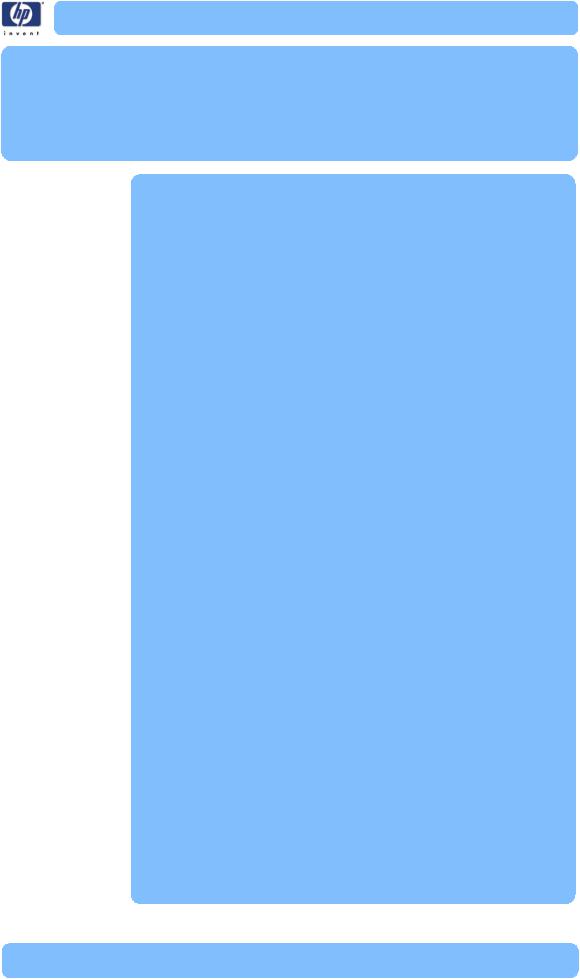
T1100/T1100ps/T610 |
|
Table of Contents |
1 |
1Troubleshooting
2System Error Codes
3Ink Supplies Troubleshooting
4Service Tests and Utilities
5Service Calibrations
6Print Quality
7Parts and Diagrams
8Removal and Installation
9Preventive Maintenance
For information about Using this Manual, please refer to the next page.
HP Designjet T1100/T1100ps/T610 Printer Series — Service Manual |
-1 |
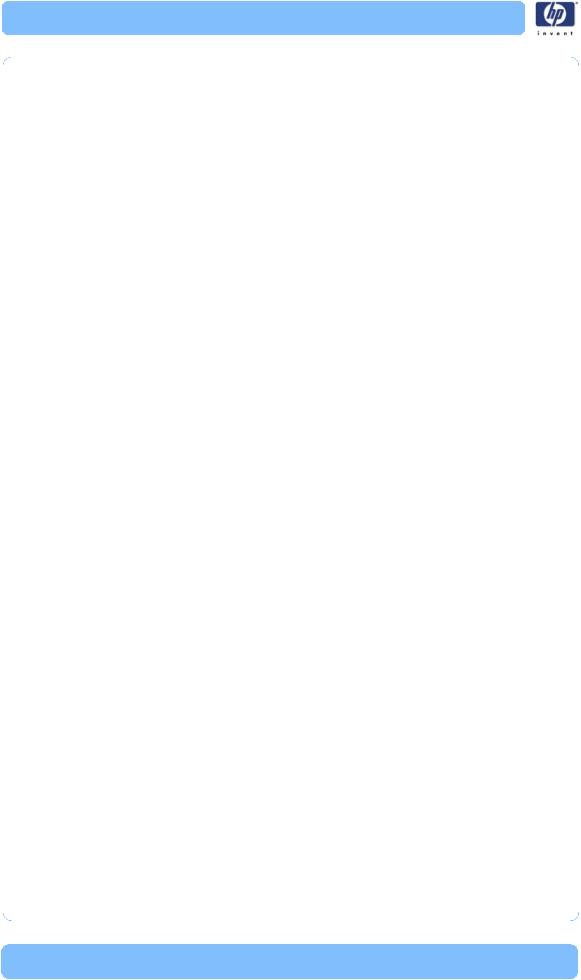
Chapter 1 T1100/T1100ps/T610 Table of Contents
Using this Manual
Purpose
This Service Manual contains information necessary to test, calibrate and service:
HP designjet T1100 Printer 24 inch (Model Q6683A)
HP designjet T1100 Printer 44 inch (Model Q6687A)
HP designjet T1100ps Printer 24 inch (Model Q6684A)
HP designjet T1100ps Printer 44 inch (Model Q6688A)
HP designjet T610 Printer 24 inch (Model Q6711A)
HP designjet T610 Printer 44 inch (Model Q6712A)
For information about using these printers, refer to the corresponding User and Quick Reference Guides.
Readership
The procedures described in this Service Manual are to be performed by HP Certified service personnel only.
Part Numbers
Part Numbers for Printer options, accessories and service parts are located in Chapter 7, Parts and Diagrams.
Conventions
A small arrow indicates a link to other parts of the Service Manual where you can find information related to the topic you are consulting.
-2 |
HP Designjet T1100/T1100ps/T610 Printer Series — Service Manual |
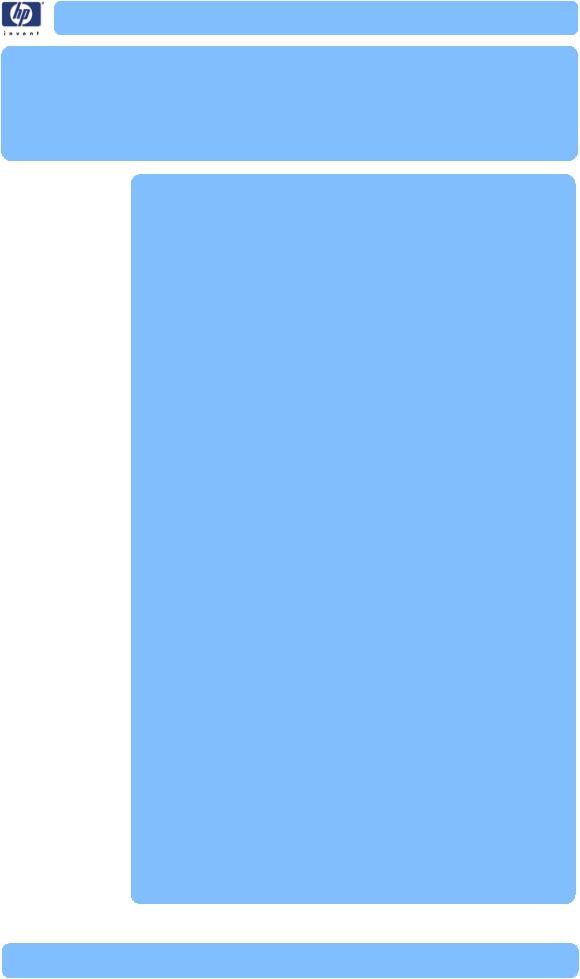
Troubleshooting |
1 |
1 |
Introduction 1-2
Troubleshooting System Error Codes 1-2 Performing a Service Test on a failed Assembly 1-2 Performing the Necessary Service Calibrations 1-3 Solving Print Quality Problems 1-3
The Printer does not Power ON 1-3
The Printer Continuously Rejects Printheads 1-3 Cover Sensors are not Working 1-3
The Line Sensor has Problems Detecting Media 1-3 Banding at variable extreme environmental conditions 1-4 Worm marks on HP Coated media with light area fills 1-4 Solving Media-Handling Problems 1-5
HP Designjet T1100/T1100ps/T610 Printer Series — Service Manual |
1-1 |
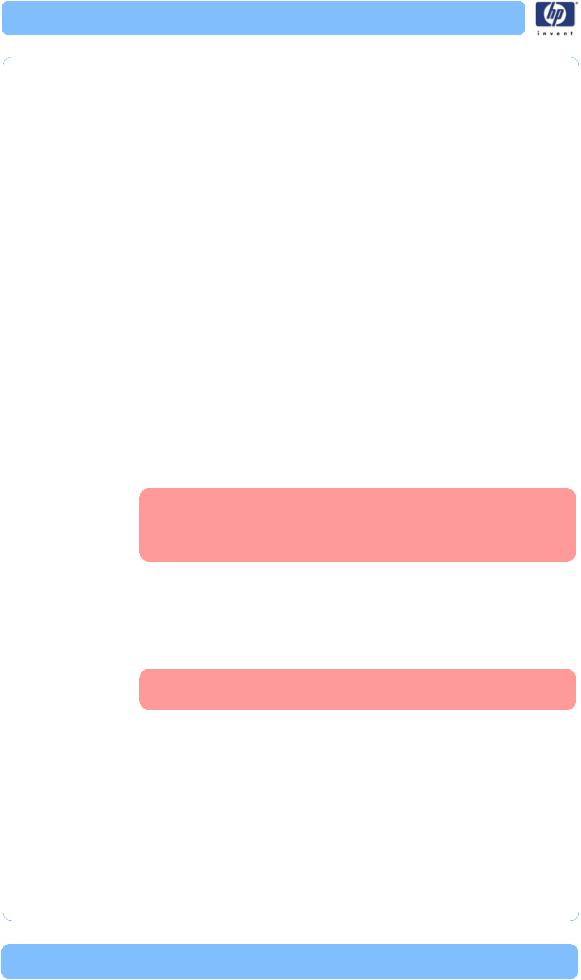
Chapter 1 Troubleshooting
Guide to Troubleshooting the Printer
Introduction
This chapter will guide you through the relevant steps to take when troubleshooting the printer.
Troubleshooting System Error Codes
Chapter 2, System Error Codes contains a list of system error codes and their respective descriptions and recommended corrective actions. Only try one recommended action at a time and check if the error code has disappeared.
If you have an error code which is not documented in this Service Manual or you have an error which you cannot resolve, then report the error to the HP Response Center or the nearest HP Support Office. When reporting the error, have the following information ready:
Model and Serial Number of the printer.
Which firmware revision the printer is using (See Note below). Check firmware in Utilities / Statistics / Code rev.
The complete error number (See Note below).
The Service Configuration Print.
The Current configuration sheet.
Which software application the customer is using (name, version, etc.).
When reporting the System Error Code, make sure that you supply the full Error Code and the firmware version. Without this information, HP Support Personnel cannot help you.
Performing a Service Test on a failed Assembly
If possible, always perform a Service Test on the component/assembly that you are about to replace, just to make sure that is the component/assembly that has failed.
If the test on that component/assembly passes, you should NOT replace it.
For information on the Service Tests and how to use them see Chapter 4,
Service Tests and Utilities.
1-2 |
HP Designjet T1100/T1100ps/T610 Printer Series — Service Manual |
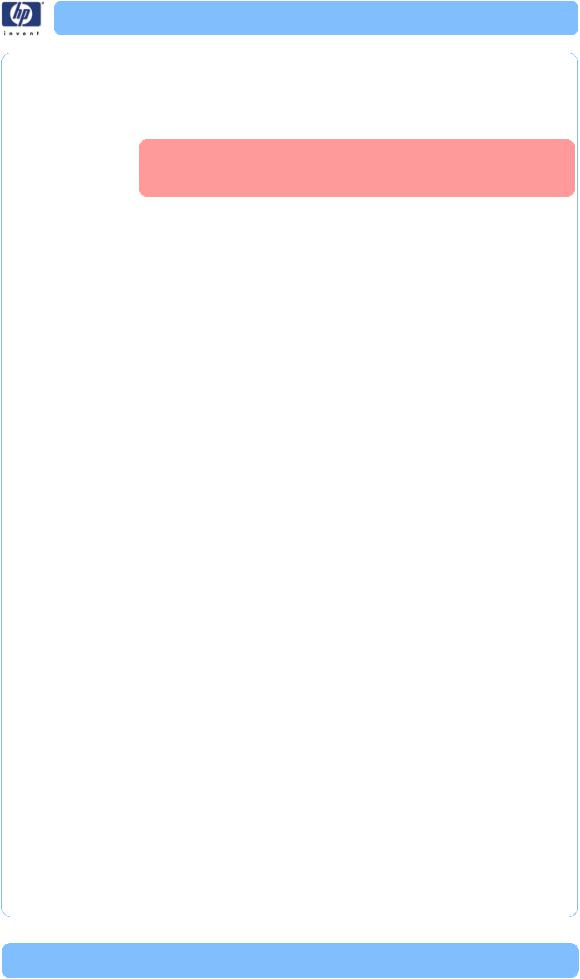
Guide to Troubleshooting the Printer - Performing the Necessary Service Calibrations
Performing the Necessary Service Calibrations
Is the printer calibrated correctly after replacing a component? For information on the Service Calibrations and how to use them see Chapter 5,
Service Calibrations.
Remember that certain Calibrations are required even if an Assembly has been disassembled to gain access to another Assembly or Component.
Solving Print Quality Problems
Whenever a Print Quality problem appears, it is advisable to print the Diagnostic Print to help diagnose the problem. The Diagnostic Print will help you differentiate between possible printhead errors and other problems such as incorrect front-panel selection, driver or RIP configuration or mechanical problems. For information on solving Print Quality problems see Chapter 6,
Print Quality.
The Printer does not Power ON
1Check that the power cord is connected correctly to the Printer and to the Power Socket.
2Check that the Power Switch on the BACK of the Printer is in the ON position.
3Check to see the LED on the Front Panel Power Switch are On.
4Check that the Front-Panel Cable is correctly connected to the Electronics Module. Also make sure that the Front-Panel cable is not damaged.
5Replace the Power Supply Unit Page 8-144.
The Printer Continuously Rejects Printheads
1Clean the flex contacts on the Printhead and in the Carriage Assembly using the Carriage Interconnect Wiper (Refer to Page 3-20) and try again.
2If ALL the Printheads are rejected (the status message on the Front Panel does NOT show "OK" for ALL the Printheads) then perform the Electronic Module Test Page 4-21.
Cover Sensors are not Working
1Perform the Sensors Test Page 4-31.
2Check if the cable for the faulty sensor is not damaged and is connected correctly.
3Replace the faulty Sensor.
The Line Sensor has Problems Detecting Media
1Check the type of media that is being used since the Line sensor may have problems detecting transparent media or some types of Non-HP media. Try
HP Designjet T1100/T1100ps/T610 Printer Series — Service Manual |
1-3 |
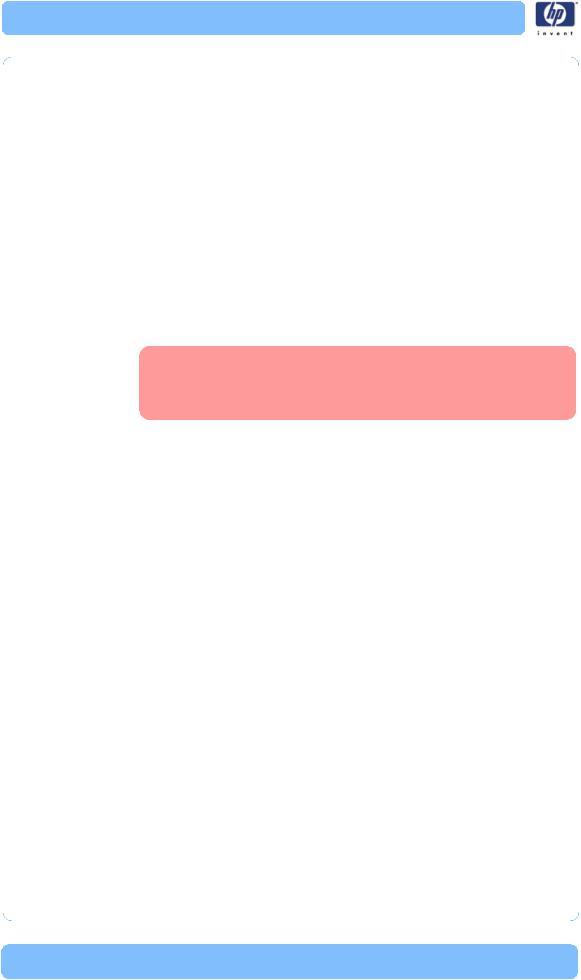
Chapter 1 Troubleshooting
loading white HP media in to the Printer and check if the Line sensor detects it.
2The Line Sensor is not calibrated correctly. Perform the Line Sensor Calibration Page 5-15.
3The Line Sensor is damaged or faulty. Replace the Line Sensor Page 8- 115.
Troubleshooting Media Jams/Printhead Crashes
The failure modes "media jam" and "head crash" are grouped together because in many cases a media jam causes the media to lift up into the Carriage path and cause a Printhead crash, thus causing many media jam failures to be reported as head crashes.
1Did the media jam occur when loading media?
If the client has had media jams, it is common for pieces of media to get stuck in the media path. Clear the media path.
When clearing a media jam, sometimes media is stuck in the paper path. To clear this, you must lift the Media Lever and insert thicker media into the paper path to push out the media that is still stuck there.
2Is the customer using non-HP media?
The use of non-HP media can easily be the cause of media jams and head crashes (especially head crashes because HP media is specially formulated to avoid cockle, one of the primary causes of head crashes). If the media is not HP approved, advise the customer to use HP media and check to see if the problem is now solved.
Banding at variable extreme environmental conditions
Since the Accuracy Calibration has been done at normal environmental conditions, printing in extreme environmental conditions will cause banding because the advance of the Media Advance Roller does not correspond to the same conditions that the calibration was done in. To solve the problem, try the following:
Perform the Accuracy Calibration in the new environmental conditions (Refer to the User’s Guide).
Worm marks on HP Coated media with light area fills
Light bands (S-shaped) in Paper axis direction where light area fills are printed, causing unacceptable Image Quality defect.
Print the Service Configuration Print and check if the level of Humidity is very low (below 30%). Increasing humidity may help in reducing the
1-4 |
HP Designjet T1100/T1100ps/T610 Printer Series — Service Manual |
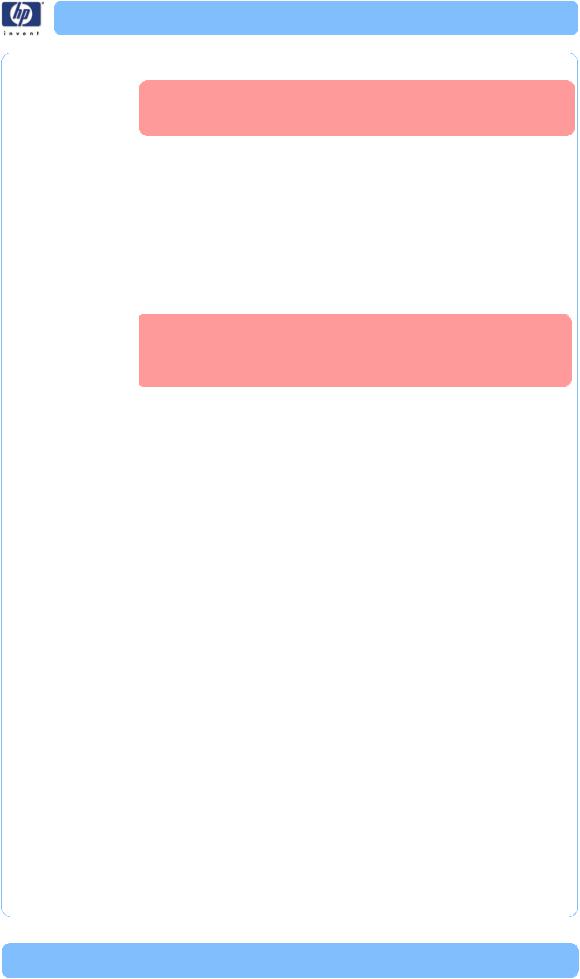
Guide to Troubleshooting the Printer - Solving Media-Handling Problems
severity of the problem.
|
The media is causing the problem and NOT the Printer. Do |
|
not attempt to try and replace Printer parts to solve this |
|
problem. |
|
Solving Media-Handling Problems |
|
The Front Panel indicates that media is misaligned or incorrectly positioned |
Roll media |
The roll may be loaded the wrong way. The paper should load over the |
|
roll toward you. |
|
Check that the paper is correctly loaded onto the spindle. |
|
The paper may be loaded at an angle. The right-hand edge must be |
|
aligned with the blue line on the Print Platen. |
|
With 24 inch printers, ensure that the paper is wrapped |
|
tightly on the roll. This is a very important step to remember |
|
because if this is not done, the media may be loaded at an |
|
angle, causing the media to be rejected. |
|
Check that the Right Spindle Holder (rewinder included) is properly |
|
attached and screwed to the printer. |
|
For 44 inch printers, the Rewinder, located on the Right Spindle Holder |
|
(rewinder included), should maintain proper back tension. If the Right |
|
Spindle Holder (rewinder included) is misaligned or not properly |
|
attached to the printer, the Rewinder will not function properly. |
|
A graphic of a properly installed Rewinder can be found on page 8-74, |
|
Right Spindle Holder (rewinder included). To further diagnose problems |
|
with the Rewinder, Refer to Page 4-34. |
Sheet media Always load sheet media using the Rear Input Tray. Do NOT load the media as you would load roll media.
It must be loaded with the right-hand edge against the blue line on the Print Platen.
The media may be crumpled or warped or may have irregular edges.
If hand-cut media is used, the edges may not form a right-angle or they may be rough. If possible, hand-cut media should not be used. Only purchased sheet media should be used in the Printer.
If you have problems with paper jams, check that the Overdrive is not obstructed by bits of paper or using the Turn Drive Roller Service Utility Page 4-58.
Check that the Right Spindle Holder (rewinder included) is properly attached and screwed to the printer.
For 44 inch printers, the Rewinder, located on the Right Spindle Holder (rewinder included), should maintain proper back tension. If the Right
HP Designjet T1100/T1100ps/T610 Printer Series — Service Manual |
1-5 |
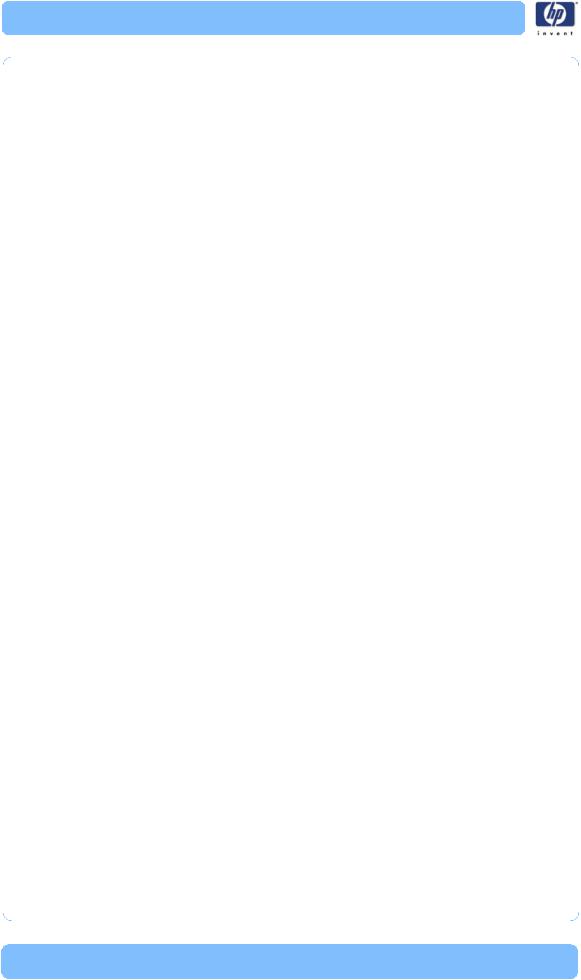
Chapter 1 Troubleshooting
Spindle Holder (rewinder included) is misaligned or not properly attached to the printer, the Rewinder will not function properly.
To further diagnose problems with the Rewinder, Refer to Page 4-34.
1-6 |
HP Designjet T1100/T1100ps/T610 Printer Series — Service Manual |
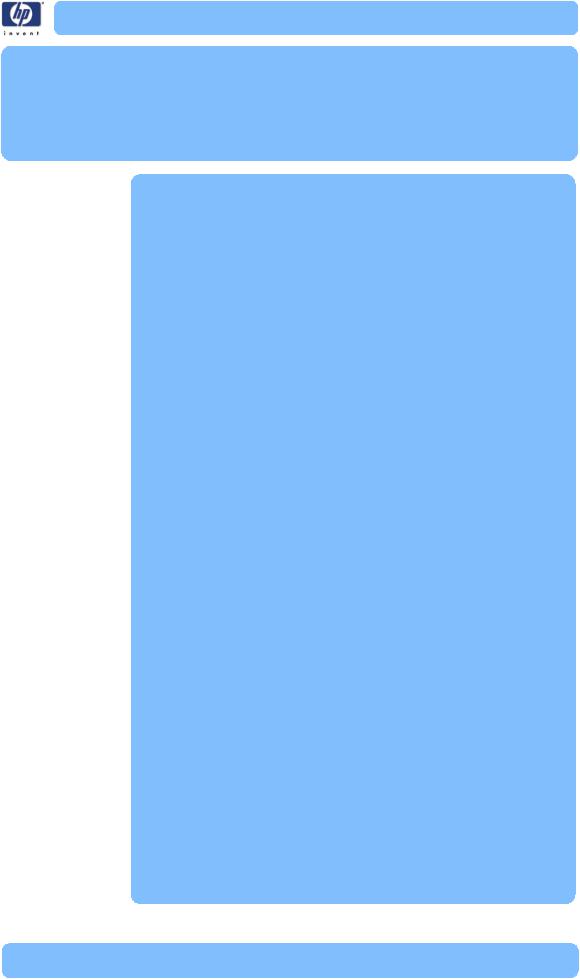
System Error Codes |
21 2 |
Introduction 2-2
Continuable and Non-Continuable Error Codes 2-2
System Error Code Brief Descriptions 2-3
System Error Codes - Full Descriptions 2-7
HP Designjet T1100/T1100ps/T610 Printer Series — Service Manual |
2-1 |
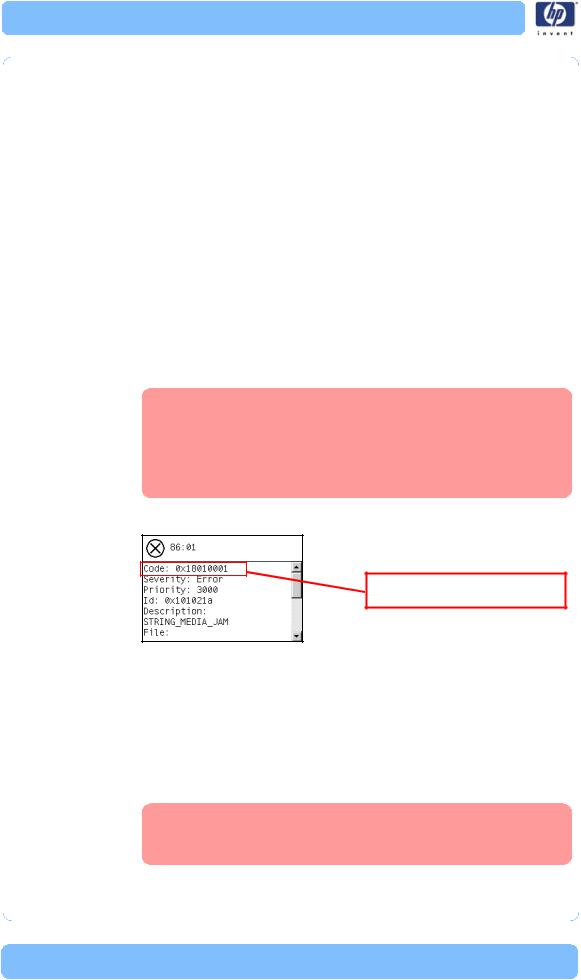
Chapter 1 System Error Codes
Introduction
System error codes are hexa-decimal based numbers generally caused by internal system errors. The following pages contain a list of system error codes and their respective descriptions and recommended corrective actions. Only try one recommended action at a time and check if the error code has disappeared.
If you have an error code which is not documented in this Service Manual or you have an error which you cannot resolve, then report the error to the HP Response Center or the nearest HP Support Office. When reporting the error, have the following information ready:
Model and Serial Number of the printer.
Which firmware revision the printer is using (See Note below). Check firmware in Setup Menu / Information Menu / Show Printer Information.
The complete error number (See Note below).
The Service Configuration Print.
The Current configuration sheet.
Which software application the customer is using (name, version, etc.).
When reporting the System Error Code, make sure that you supply the full Internal Error Code and the firmware version. Without this information, HP Support Personnel cannot help you. To view the Internal Error Code, hold the UP key and press the CANCEL key at the same when the System Error.
Code is displayed on the Front Panel.
This is the code definition required
 when escalating a problem
when escalating a problem
Continuable and Non-Continuable Error Codes
Some of the Error Codes are continuable, which means you can press OK on the front-panel and continue working with the Printer. Non-Continuable Error Codes do not allow you to continue working with the Printer, in this case power the Printer OFF and ON again and see if the System Error disappears. If the Error Code reappears, then the Printer requires an on-site visit in order to resolve the problem.
Even though the customer can continue working with a Continuable Error Code, an on-site visit should still be planned to troubleshoot the problem.
2-2 |
HP Designjet T1100/T1100ps/T610 Printer Series — Service Manual |
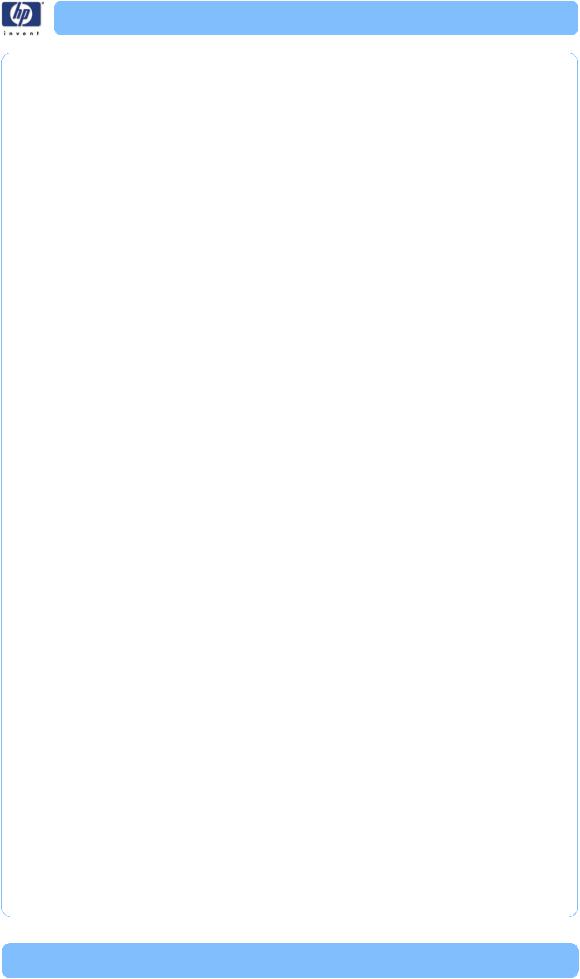
System Error Code Brief Descriptions - Reading a System Error Code
System Error Code Brief Descriptions
Reading a System Error Code
System Error Codes explain which component/system is failing and what action should be taken to resolve the problem.
System Error Codes are displayed directly on the front panel (but can also be seen on the Information Page) and have been defined in the format
XX.YZ. or XX.n:YZ.m.
XX: Can be a malfunctioning subsystem or process (2 digits).
n: Subsystem or process Index (if more than one used in the product) - Optional.
– e.g. Identify the Ink Supply (color and number).
Y: Who should perform the action (1 digit) - (0 for User or1 for Service Engineer).
Z: Action to perform (1 digit).
System Error Code Table
The following table explains the XX part of the System Error Code or
Warning:
Code |
Component/System |
|
|
01.0 |
Main PCA/Electronics module |
|
|
01.1 |
Add-on Electronics module (printmech) |
|
|
01.2 |
Print Mech PCA |
|
|
02.1 |
Carriage PCA |
|
|
02.2 |
Carriage PCA |
|
|
03 |
Power supply |
|
|
05.1 |
Fan of the Formatter |
|
|
06 |
Formatter |
|
|
08 |
Front panel |
|
|
11 |
Trailing cable |
|
|
12.n |
Carriage flex circuit n to pens |
|
|
21 |
Service station |
|
|
21.1 |
Service station |
|
|
22.0 |
Bongo error BPS0 (ISS Left) |
|
|
22.1 |
Bongo error BPS1 (ISSLeft) |
|
|
24 |
Tube assembly (IDS) |
|
|
26.n |
Ink Cartridge (color = n) |
|
|
27 |
Printhead error |
|
|
31 |
Cutter |
|
|
HP Designjet T1100/T1100ps/T610 Printer Series — Service Manual |
2-3 |
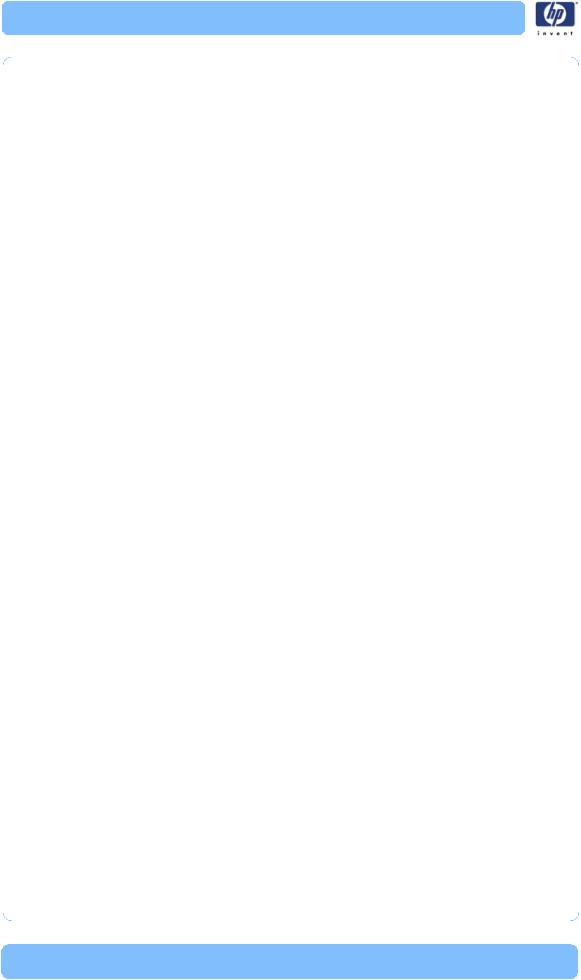
Chapter 1 System Error Codes
Code |
Component/System |
|
|
38 |
Output Tray |
|
|
41 |
Paper-axis motor |
|
|
41.1 |
Paper-axis motor |
|
|
42 |
Scan-axis motor |
|
|
44 |
Aerosol fan |
|
|
45 |
Rewinder |
|
|
47 |
Star wheel motor |
|
|
48 |
PPS mechanism |
|
|
51 |
Window Sensor |
|
|
52 |
Drop detector |
|
|
55 |
Line sensor |
|
|
56 |
Drive roller analog encoder sensor |
|
|
61 |
Error job |
|
|
62 |
PC Interface |
|
|
63 |
Input/output through LAN card |
|
|
64 |
Input/output through USB port |
|
|
65 |
Input/output (not known what port) |
|
|
66 |
Input/output (not known what port) |
|
|
67 |
Input/output through FireWire port |
|
|
68 |
Loss of engine counters tracking |
|
|
71 |
Memory management |
|
|
71.19 |
PrintMech PCA/Formatter |
|
|
72 |
Firmware error |
|
|
73 |
Servo |
|
|
74 |
Firmware upgrade |
|
|
74.1 |
Media Profile Update |
|
|
75.1 |
Preventive Maintenance kit #1 |
|
|
75.2 |
Preventive Maintenance kit #2 |
|
|
75.3 |
Preventive Maintenance kit #3 |
|
|
75.4 |
Preventive Maintenance kit #4 |
|
|
76 |
Disk Full |
|
|
77 |
Web access application |
|
|
78 |
Borderless |
|
|
78.1 |
Media Settings |
|
|
79 |
Assertion (uncontrolled FW error) |
|
|
79.1 |
Recoverable Firmware Error |
|
|
81 |
Media advance |
|
|
81.1 |
Media advance |
|
|
2-4 |
HP Designjet T1100/T1100ps/T610 Printer Series — Service Manual |
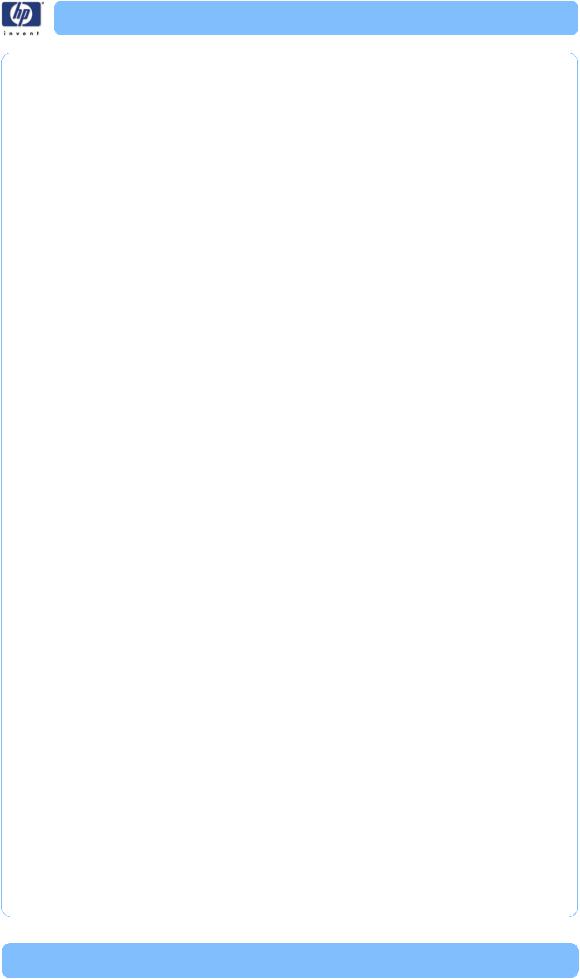
System Error Code Brief Descriptions - Corrective Actions Table
Code |
Component/System |
|
|
84 |
Roll Feed |
|
|
85 |
Media-axis encoder reading |
|
|
86 |
Carriage Movement |
|
|
87 |
Scan-axis encoder reading |
|
|
93 |
Ink Pumping |
|
|
94 |
Color calibration |
|
|
94.1 |
Profiler |
|
|
95 |
Printhead alignment |
|
|
97 |
Paper advance calibration |
|
|
Corrective Actions Table
The following table explains the YZ part of the System Error Code or
Warning:
Code |
Recovery Action |
Response |
|
|
|
|
|
00 |
Replace |
|
|
|
|
|
|
01 |
Reseat/Reconnect/Clean/Adjust (manually) |
Possible for |
|
|
|
||
|
|
customer to |
|
02 |
Calibrate/Adjust (using Automatic Process) |
||
perform |
|||
|
|
||
03 |
Power OFF and Restart the Printer |
||
action |
|||
|
|
|
|
04 |
Upgrade System Firmware |
|
|
|
|
|
|
05 |
Upgrade Driver or Computer Software |
|
|
|
|
|
|
06 |
Add Accessory |
|
|
|
|
|
|
07 |
Escalate |
|
|
|
|
|
|
08 |
Send Plot Again |
|
|
|
|
|
|
09 |
Wrong Part Installed |
|
|
|
|
|
HP Designjet T1100/T1100ps/T610 Printer Series — Service Manual |
2-5 |

Chapter 1 System Error Codes
Code |
Recovery Action |
Response |
|
|
|
|
|
10 |
Replace |
|
|
|
|
|
|
11 |
Reseat/Reconnect/Clean/Adjust (manually) |
|
|
|
|
hp qualified |
|
12 |
Calibrate/Adjust (using Automatic Process) |
||
personnel |
|||
|
|
||
13 |
Power OFF |
||
assistance |
|||
|
|
required |
|
14 |
Upgrade System Firmware |
||
|
|||
|
|
|
|
15 |
Upgrade Driver or Computer Software |
|
|
|
|
|
|
16 |
Add Accessory |
|
|
|
|
|
|
17 |
Escalate |
|
|
|
|
|
|
18 |
Send Plot Again |
|
|
|
|
|
|
19 |
Wrong Part Installed |
|
|
|
|
|
2-6 |
HP Designjet T1100/T1100ps/T610 Printer Series — Service Manual |
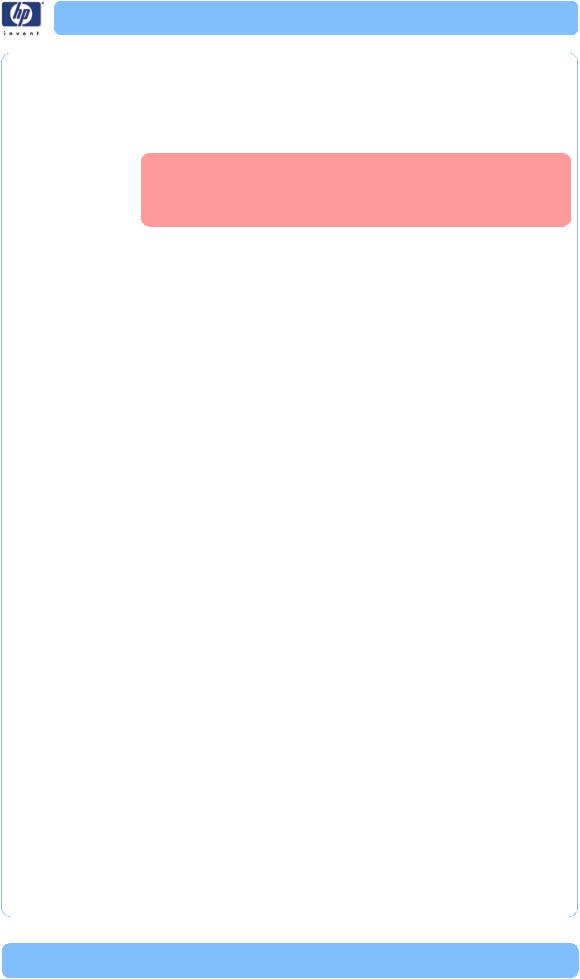
System Error Codes - Full Descriptions - 01.0:YZ
System Error Codes - Full Descriptions
|
This sections describes each of the system error codes and warnings that |
|
could be encountered while using the printer and provides the remedial |
|
action required to solve the problem detected. |
|
Only replace one component at a time and check if the |
|
error has gone before replacing another component. Using |
|
this procedure you will be able to determine exactly which |
|
component failed. |
System Error: |
01.0:YZ |
Problem |
HCI queue does not end after 2 seconds. |
Description: |
|
Corrective Action: Try the following:
Switch the Power OFF from the back of the Printer and disconnect the Power cord. Reconnect the power cord and power On the Printer.
If the System Error continues, replace the Formatter Page 8-140.
If the System Error continues, replace the Main PCA Page 8-144.
System Error: |
01.1:YZ |
Problem |
NVM backup: not found, read, write or read back error. |
Description: |
|
Corrective Action: Try the following:
Switch the Power OFF from the back of the Printer and disconnect the Power cord. Reconnect the power cord and power On the Printer.
If the System Error continues, replace the Main PCA Page 8-144.
If the System Error continues, replace the Formatter Page 8-140.
System Error: |
01.2:YZ |
Problem |
Print Mech PCA fault or NVM backup failure. |
Description: |
|
Corrective Action: Try the following:
Switch the Power OFF from the back of the Printer and disconnect the Power cord. Reconnect the power cord and power On the Printer.
If the System Error continues, replace the PrintMech PCA Page 8-66.
System Error: |
02.1:YZ |
Problem |
Encoder seems to be wrong. |
Description: |
|
Corrective Action: Try the following:
Switch the Power OFF from the back of the Printer and disconnect the Power cord. Reconnect the power cord and power On the Printer.
Check that the Trailing Cable is not damaged.
Check that the Trailing Cable is correctly connected between the Main
HP Designjet T1100/T1100ps/T610 Printer Series — Service Manual |
2-7 |
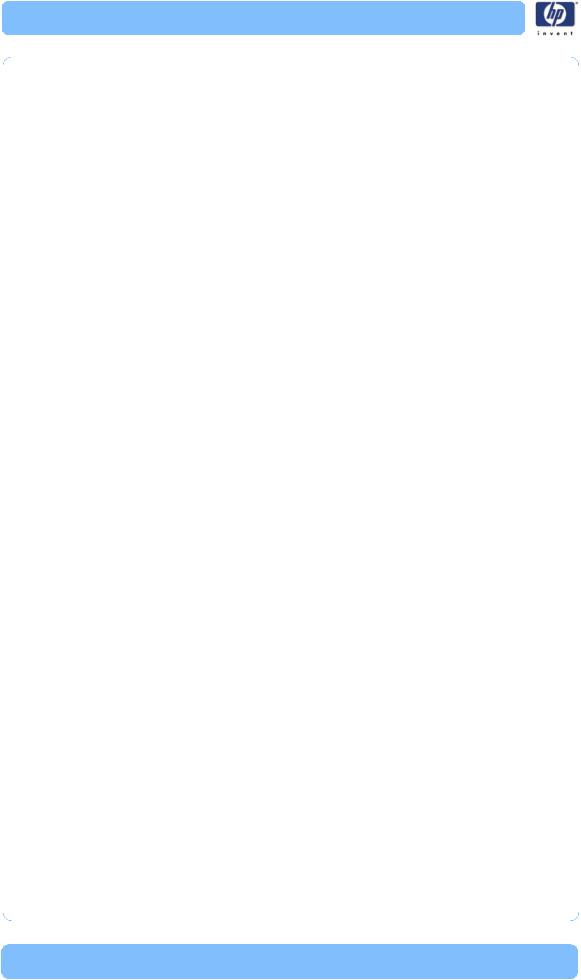
Chapter 1 System Error Codes
|
PCA and Carriage PCA. |
|
If the System Error continues, replace the Trailing Cable. Page 8-88. |
|
If the System Error continues, replace the Carriage PCA Page 8-125. |
|
If the System Error continues, replace the Main PCA. Page 8-141. |
System Error: |
02.2:YZ |
Problem |
Problem with the Carriage PCA. |
Description: |
|
Corrective Action: Try the following:
Switch the Power OFF from the back of the Printer and disconnect the Power cord. Reconnect the power cord and power On the Printer.
Check that the Trailing Cable is not damaged.
Check that the Trailing Cable is correctly connected between the Main PCA and Carriage PCA.
If the System Error continues, replace the Trailing Cable. Page 8-88.
If the System Error continues, replace the Carriage PCA Page 8-125..
If the System Error continues, replace the Main PCA. Page 8-141.
If the System Error continues, replace the Formatter Page 8-140.
System Error: |
03:YZ |
Problem |
Problem with Power Supply Unit. |
Description: |
|
Corrective Action: Try the following:
Switch the Power OFF from the back of the Printer and disconnect the Power cord. Reconnect the power cord and power On the Printer.
Perform the Electronics Module Test Diagnostic to troubleshoot the problem further Page 4-21.
If the System Error continues, replace the Power Supply Unit (PSU) Page
8-144.
System Error: |
05.1:YZ |
Problem |
CPU Fan is stopped or burnt. |
Description: |
|
Corrective Action: Try the following:
Switch the Power OFF from the back of the Printer and disconnect the Power cord. Reconnect the power cord and power On the Printer.
Replace the Power Supply Unit (PSU) Page 8-144.
If the System Error continues, replace the Main PCA Page 8-144.
System Error: |
06:YZ |
Problem |
Main NVM failure - not detected, read/write failed or readback error. |
Description: |
|
Corrective Action: Try the following:
Switch the Power OFF from the back of the Printer and disconnect the
2-8 |
HP Designjet T1100/T1100ps/T610 Printer Series — Service Manual |
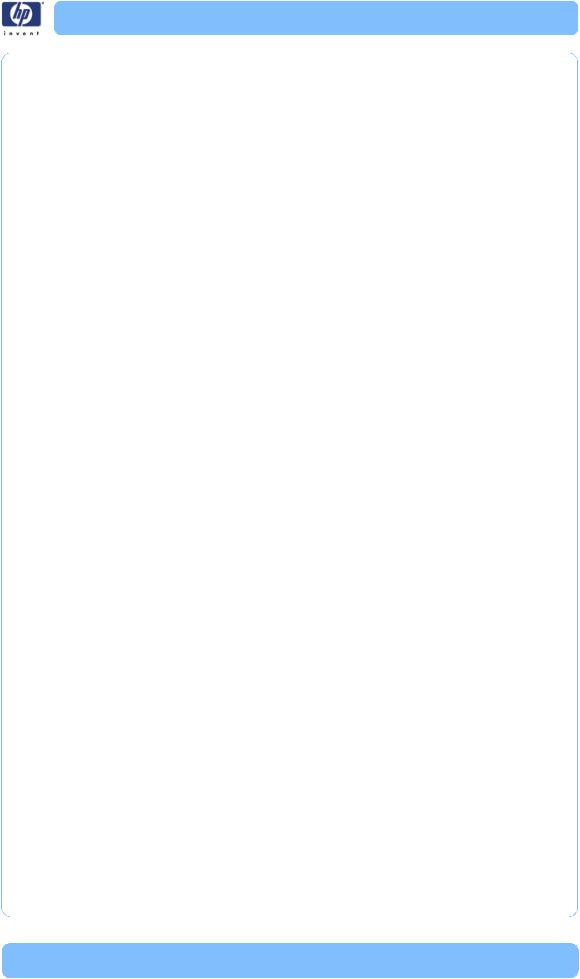
|
System Error Codes - Full Descriptions - 08:YZ |
|
Power cord. Reconnect the power cord and power On the Printer. |
|
If the System Error continues, replace the Formatter Page 8-140. |
System Error: |
08:YZ |
Problem |
Problem with the Front Panel. |
Description: |
|
Corrective Action: Try the following:
Switch the Power OFF from the back of the Printer and disconnect the Power cord. Reconnect the power cord and power On the Printer.
Check that the Front Panel interface cable is not damaged and is correctly connected between the Main PCA and the Front Panel.
Check that the memory module in the Formatter is installed correctly.
Check that the connections between the Formatter, the Formatter and the Formatter are not damaged and are correctly connected.
Check that the Printer has the latest Firmware version. If not, update the Firmware to the latest version.
If the System Error continues, replace the Main PCA Page 8-144.
If the System Error continues, replace the Formatter Page 8-140.
If the System Error continues, replace the Front Panel Page 8-43.
System Error: |
11:YZ |
Problem |
Trailing Cable does not seem to be detected. |
Description: |
|
Corrective Action: Try the following:
Switch the Power OFF from the back of the Printer and disconnect the Power cord. Reconnect the power cord and power On the Printer.
Check that the Trailing Cable is not damaged.
Check that the Trailing Cable is correctly connected between the Main PCA and Carriage PCA.
If the System Error continues, replace the Formatter Page 8-140.
If the System Error continues, replace the Main PCA Page 8-144.
If the System Error continues, replace the Carriage PCA Page 8-125.
System Error: |
12.n:YZ |
Problem |
Carriage & PCA Main doesn’t detect pens. |
Description: |
|
Corrective Action: Try the following:
Switch the Power OFF from the back of the Printer and disconnect the Power cord. Reconnect the power cord and power On the Printer.
Check that the Trailing Cable is not damaged.
Check that the Trailing Cable is correctly connected between the Main PCA and Carriage PCA.
Check that the Printhead has not failed and is not erroneous.
Check that the Flex circuit contacts and Printhead contacts are clean.
HP Designjet T1100/T1100ps/T610 Printer Series — Service Manual |
2-9 |
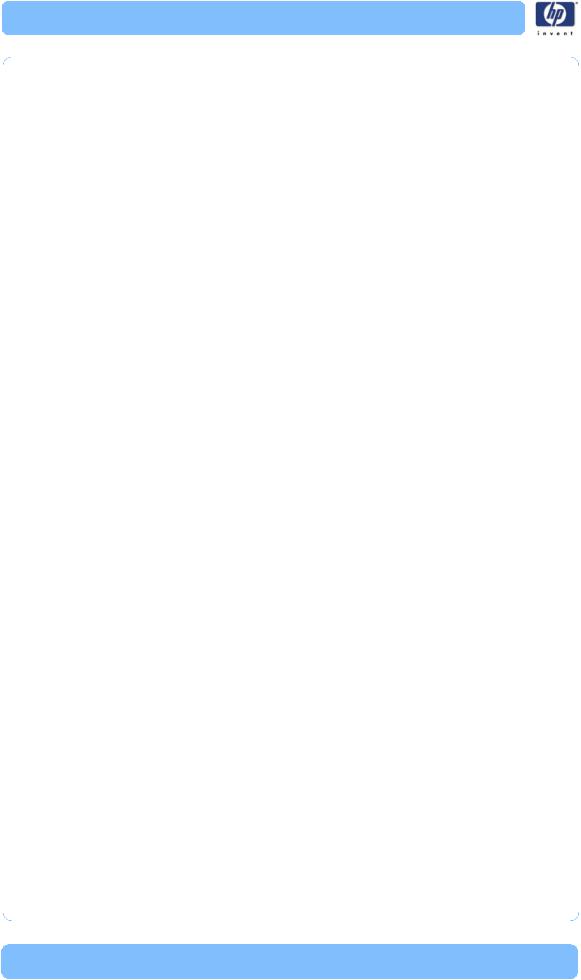
Chapter 1 System Error Codes
|
If the System Error continues, replace the Carriage PCA Page 8-125. |
|
If the System Error continues, replace the Main PCA Page 8-144. |
System Error: |
21:YZ |
Problem |
Fail moving Service Station. |
Description: |
|
Corrective Action: Try the following:
Switch the Power OFF from the back of the Printer and disconnect the Power cord. Check the Primer Tubes. Reconnect the power cord and power On the Printer.
Make sure that the Service Station path is clear. Remove any visible
|
obstacles (e.g. screws, plastic parts, etc...) restricting the movement of the |
|
Service Station. |
|
Perform the Service Station diagnostic test to troubleshoot the problem |
|
further Page 4-42. |
|
If the System Error continues, replace the Service Station Page 8-55. |
|
If the System Error continues, replace the PrintMech PCA Page 8-66. |
System Error: |
21.1:YZ |
Problem |
Service Station servo shutdown. |
Description: |
|
Corrective Action: Try the following:
Switch the Power OFF from the back of the Printer and disconnect the Power cord. Check the Primer Tubes. Reconnect the power cord and power On the Printer.
Perform the Service Station diagnostic test to troubleshoot the problem further Page 4-42.
If the System Error continues, replace the Service Station Page 8-55.
If the System Error continues, replace the PrintMech PCA Page 8-66.
System Error: |
22.0:YZ |
Problem |
ISS Left BPS0 error.(Supplies 0, 1, 2). |
Description: |
|
Corrective Action: Try the following:
Switch the Power OFF from the back of the Printer and disconnect the Power cord. Reconnect the power cord and power On the Printer.
Check that the cables between the Left Ink Supply Station and Main PCA the are not damaged and are correctly connected.
Perform the Ink Delivery System diagnostic test to troubleshoot the problem further Page 4-36.
If the System Error continues, replace the Left Ink Supply Station Page
8-130.
If the System Error continues, replace the Main PCA Page 8-144.
If the System Error continues, replace the Formatter Page 8-140.
2-10 |
HP Designjet T1100/T1100ps/T610 Printer Series — Service Manual |
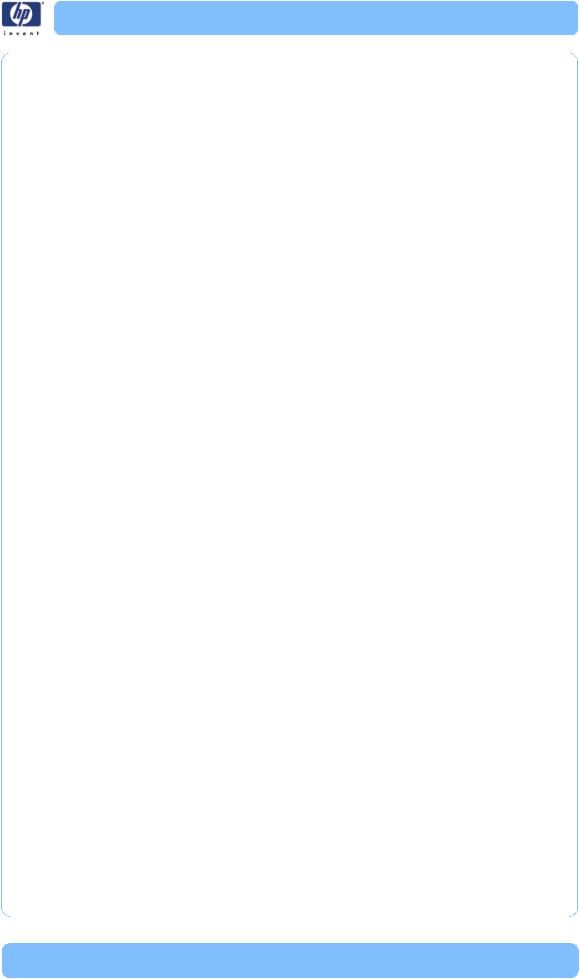
|
System Error Codes - Full Descriptions - 22.1:YZ |
System Error: |
22.1:YZ |
Problem |
ISS Left BPS1 error.(Supplies 3, 4, 5). |
Description: |
|
Corrective Action: Try the following:
Switch the Power OFF from the back of the Printer and disconnect the Power cord. Reconnect the power cord and power On the Printer.
Check that the cables between the Left Ink Supply Station and Main PCA the are not damaged and are correctly connected.
Perform the Ink Delivery System diagnostic test to troubleshoot the problem further Page 4-36.
If the System Error continues, replace the Left Ink Supply Station Page
8-130.
If the System Error continues, replace the Main PCA Page 8-144.
If the System Error continues, replace the Formatter Page 8-140.
System Error: |
24:YZ |
Problem |
Ink Setup failure( Ink Delivery System (IDS) Tubes purge failed). |
Description: |
|
Corrective Action: Try the following:
Switch the Power OFF from the back of the Printer and disconnect the Power cord. Reconnect the power cord and power On the Printer.
Try purging the Ink Supply Tubes again once the Printer has been restarted.
Install new Cartridges in the printer and try purging the Ink Supply Tubes again.
System Error: |
26.n:YZ (color = n) |
Problem |
Order of Ink Supplies incorrect. |
Description: |
|
Corrective Action: Try the following:
Remove the Ink Supply Cartridges and check that they are the correct ones for this printer and are in the proper order.
Check that the Printer has the latest firmware. If not, update the firmware to the latest version.
System Error: |
27:YZ |
Problem |
An error has occurred in Printhead detection. |
Description: |
|
Corrective Action: Try the following:
Switch the Power OFF from the back of the Printer and disconnect the Power cord. Reconnect the power cord and power On the Printer.
Remove the Printheads from the Carriage Assembly and reinsert them.
Replace the Printheads.
Replace the Carriage Cover (Flex Circuit) Page 8-120.
HP Designjet T1100/T1100ps/T610 Printer Series — Service Manual |
2-11 |

Chapter 1 System Error Codes
|
Replace the Carriage PCA Page 8-125. |
|
Replace the Formatter Page 8-140. |
System Error: |
29.n:YZ |
Problem |
An error has occurred in Printhead detection. |
Description: |
|
Corrective Action: Try the following:
Switch the Power OFF from the back of the Printer and disconnect the Power cord. Reconnect the power cord and power On the Printer.
Remove the Printheads from the Carriage Assembly and reinsert them.
Replace the Printheads.
Replace the Carriage Cover (Flex Circuit) Page 8-120.
Replace the Carriage PCA Page 8-125.
Replace the Formatter Page 8-140.
System Error: |
31:YZ |
Problem |
An error has been detected with the cutter. |
Description: |
|
Corrective Action: Try the following:
Switch the Power OFF from the back of the Printer and disconnect the Power cord. Reconnect the power cord and power On the Printer.
Check the Cutter Assembly for blockage or any other obvious problems.
Replace the Cutter Assembly Page 8-38.
System Error: |
38:YZ |
Problem |
An error has been detected with the Media Output Tray. |
Description: |
|
Corrective Action: Try the following:
Switch the Power OFF from the back of the Printer and disconnect the Power cord. Reconnect the power cord and power On the Printer.
Check the Media Output Assembly for blockage or any other obvious problems.
Replace the Media Output Assembly Page 8-13.
System Error: |
41:YZ |
Problem |
Electrical fault or current limit in Media-Axis Motor. |
Description: |
|
Corrective Action: Try the following:
Switch the Power OFF from the back of the Printer and disconnect the Power cord. Reconnect the power cord and power On the Printer.
Open the Window and check for any visible obstacles restricting the movement of the Media Advance Roller. If there is a wrinkled mass of media inside the paper path, lift the Pinch wheels (using Media Lever) and clear the obstruction.
Perform the Paper Drive diagnostic test to troubleshoot the problem further
2-12 |
HP Designjet T1100/T1100ps/T610 Printer Series — Service Manual |

|
System Error Codes - Full Descriptions - 41.1:YZ |
|
Page 4-18. |
|
If the printer has a 44 inch scan axis (and a Rewinder), perform the |
|
Rewinder diagnostic test to troubleshoot the problem further Page 4- |
|
34. |
|
Check that the Media Advance Drive cable is not damaged and is |
|
correctly connected to the Main PCA. |
|
Replace the Media Advance Drive Page 8-155. |
|
If the System Error continues, replace the Main PCA Page 8-144. |
System Error: |
41.1:YZ |
Problem |
Electrical fault or current limit in Media-Axis Motor. |
Description: |
|
Corrective Action: Try the following:
Switch the Power OFF from the back of the Printer and disconnect the Power cord. Reconnect the power cord and power On the Printer.
Open the Window and check for any visible obstacles restricting the movement of the Media Advance Roller. If there is a wrinkled mass of media inside the paper path, lift the Pinch wheels (using Media Lever) and clear the obstruction.
Perform the Paper Drive diagnostic test to troubleshoot the problem furtherPage 4-18.
If the printer has a 44 inch scan axis (and a Rewinder), perform the Rewinder diagnostic test to troubleshoot the problem further Page 4- 34.
Check that the Media Advance Drive cable is not damaged and is correctly connected to the Main PCA.
Replace the Media Advance Drive Page 8-155.
If the System Error continues, replace the Main PCA Page 8-144.
System Error: |
42:YZ |
Problem |
Electrical fault or current limit in Scan-Axis Motor.. |
Description: |
|
Corrective Action: Try the following:
Switch the Power OFF from the back of the Printer and disconnect the Power cord. Reconnect the power cord and power On the Printer.
Open the Window and check for any visible obstacles restricting the movement of the Media Advance Roller. If there is a wrinkled mass of media inside the paper path, lift the Pinch wheels (using Media Lever) and clear the obstruction.
Perform the Scan Axis diagnostic test to troubleshoot the problem furtherPage 4-6.
Check that the Scan-Axis Motor cable is not damaged and is correctly connected to the PrintMech PCA.
Replace the Scan-Axis Motor Page 8-109.
If the System Error continues, replace the PrintMech PCA Page 8-66.
HP Designjet T1100/T1100ps/T610 Printer Series — Service Manual |
2-13 |
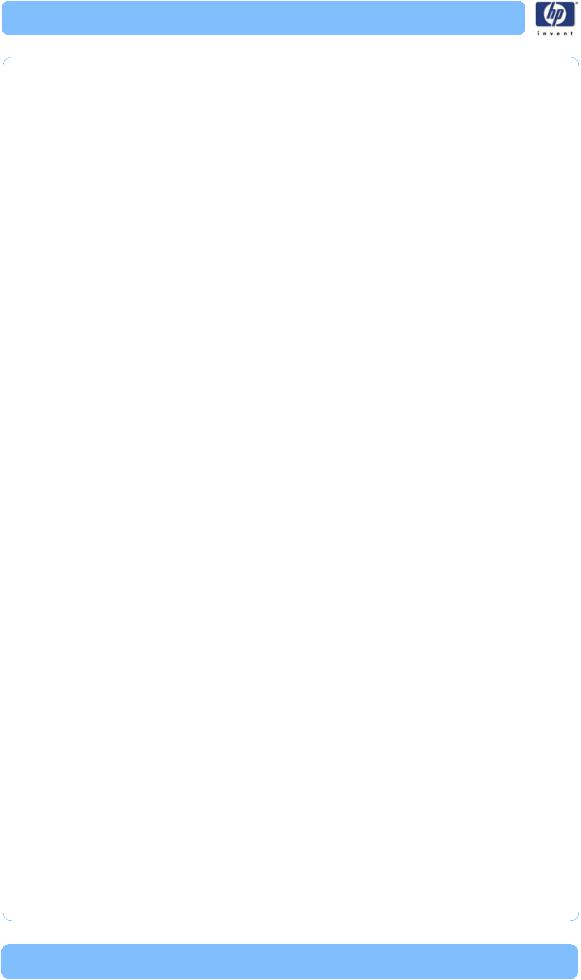
Chapter 1 System Error Codes
System Error: |
44:YZ |
Problem |
Fan Electrical fault, or not connected.. |
Description: |
|
Corrective Action: Try the following:
Switch the Power OFF from the back of the Printer and disconnect the Power cord. Reconnect the power cord and power On the Printer.
Check that the Aerosol Fan cable is not damaged and is correctly connected to the PrintMech PCA
Replace the Aerosol Fan Assembly Page 8-60.
If the System Error continues, replace the PrintMech PCA Page 8-66.
System Error: |
45:YZ |
Problem |
An error with the Rewinder System has been detected. |
Description: |
|
Corrective Action: Try the following:
Switch the Power OFF from the back of the Printer and disconnect the Power cord. Reconnect the power cord and power On the Printer.
Check that the Rewinder cable is not damaged and is correctly connected to the PrintMech PCA.
Check that the Right Spindle Holder (rewinder included) is correctly attached to and aligned with the Right Cover.
Perform the Rewinder diagnostic test to troubleshoot the problem furtherPage 4-34.
Replace the Right Spindle Holder (rewinder included) Page 8-74.
If the System Error continues, replace the PrintMech PCA Page 8-66.
System Error: |
47:YZ |
Problem |
Star wheels motor error.. |
Description: |
|
Corrective Action: Try the following:
Switch the Power OFF from the back of the Printer and disconnect the Power cord. Reconnect the power cord and power On the Printer.
Check that the Starwheel Assembly cable is not damaged and is correctly connected to Main PCA.
Open the Window and check for any visible obstacles restricting the movement of the Starwheel Assembly, then clear the obstruction.
Perform the Scan Axis Starwheel diagnostic test to troubleshoot the problem further Page 4-7.
Replace the Starwheel Motor Page 8-177.
If the System Error continues, replace the Main PCA Page 8-144.
System Error: |
48:YZ |
Problem |
PPS system failure. |
Description: |
|
Corrective Action: Try the following: |
|
2-14 |
HP Designjet T1100/T1100ps/T610 Printer Series — Service Manual |
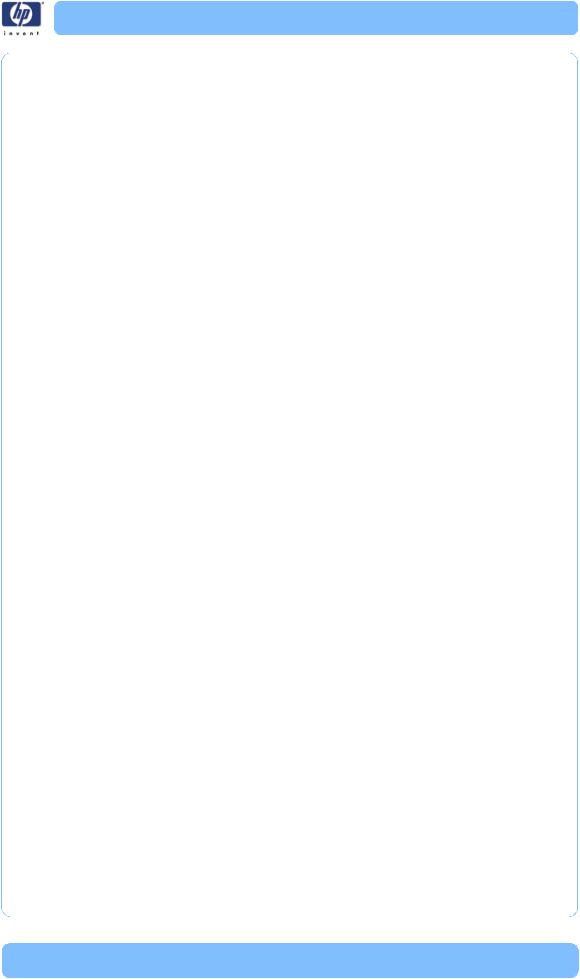
|
System Error Codes - Full Descriptions - 51:YZ |
|
Switch the Power OFF from the back of the Printer and disconnect the |
|
Power cord. Reconnect the power cord and power On the Printer. |
|
Check that the Pen to Paper Space (PPS) Solenoid cable is not damaged |
|
and is correctly connected to the PrintMech PCA. |
|
Perform the Scan Axis PSS diagnostic test to troubleshoot the problem |
|
further Page 4-9. |
|
Replace the Pen to Paper Space (PPS) Solenoid Page 8-68. |
|
If the System Error continues, replace the PrintMech PCA Page 8-66. |
System Error: |
51:YZ |
Problem |
Window Sensor failure. |
Description: |
|
Corrective Action: Try the following:
Check that the Window Position Sensor cable is not damaged and is correctly connected to the PrintMech PCA.
Perform the Sensors Test to troubleshoot the problem further Page 4- 31.
Replace the Window Position Sensor Page 8-49.
System Error: |
52:YZ |
Problem |
The printer has detected a problem with the Drop Detector. |
Description: |
|
Corrective Action: Try the following:
Switch the Power OFF from the back of the Printer and disconnect the Power cord. Reconnect the power cord and power On the Printer.
Check that the Drop Detector cable is not damaged and is correctly connected to the PrintMech PCA.
Check that the Service Station cable is not damaged and is correctly connected to the PrintMech PCA.
Replace the Drop Detector Page 8-59.
Reset the Calibration Flag of the Drop Detector Page 5-12.
If the System Error continues, replace the PrintMech PCA Page 8-66.
If the System Error continues, replace the Formatter Page 8-140.
System Error: |
55:YZ |
Problem |
Problem with the Line Sensor. The printer has detected a failure to access |
Description: |
Line Sensor EEPROM). |
Corrective Action: Try the following:
Switch the Power OFF from the back of the Printer and disconnect the Power cord. Reconnect the power cord and power On the Printer.
Perform the Carriage Test to troubleshoot the problem further Page 4- 26
Check the Line Sensor connections to the Carriage PCA.
Replace the Line Sensor Page 8-115.
If the System Error continues, replace the Carriage PCA Page 8-125.
HP Designjet T1100/T1100ps/T610 Printer Series — Service Manual |
2-15 |
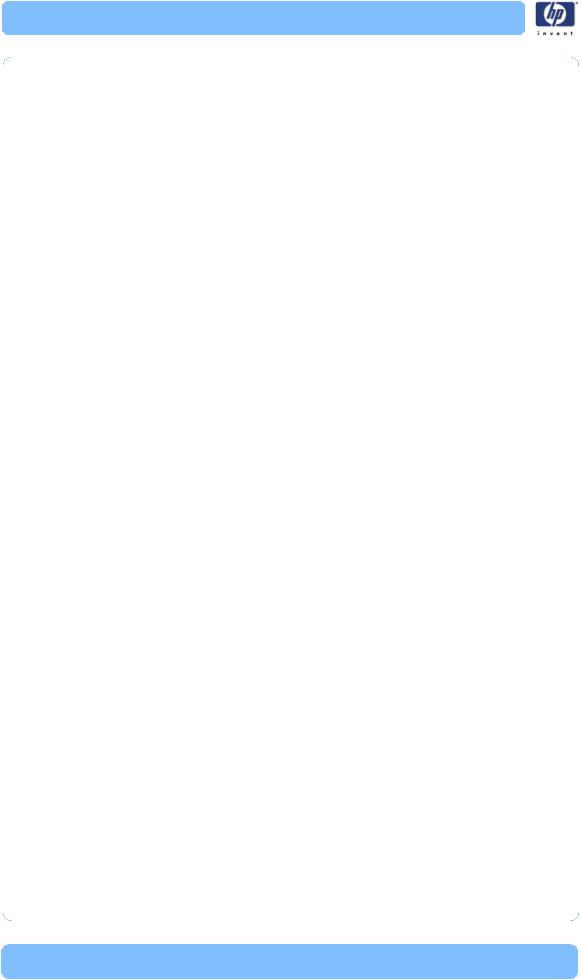
Chapter 1 System Error Codes
System Error: |
56:YZ |
Problem |
Drive roller analog encoder sensor fail or calibration failed. |
Description: |
|
Corrective Action: Try the following:
Switch the Power OFF from the back of the Printer and disconnect the Power cord. Reconnect the power cord and power On the Printer.
Perform the Media Path Test to troubleshoot the problem further Page
4-18.
Replace the Encoder Disk and Encoder Sensor Page 8-152.
If the System Error continues, replace the Main PCA Page 8-144.
System Error: |
58:YZ |
Problem |
The Line Sensor of the printer is not functioning correctly. Either the Line |
Description: |
Sensor shutter has failed to open, there is a failure to communicate with the |
|
Line Sensor, the Line Sensor is not calibrated correctly, or the firmware is not |
|
compatible with the Line Sensor. |
Corrective Action: Try the following:
Switch the Power OFF from the back of the Printer and disconnect the power cord. Reconnect the power cord and power On the Printer.
Perform the Line Sensor calibration.
Check that the Printer has the latest Firmware version. If not, update the Firmware to the latest version.
Perform the Carriage Test to troubleshoot the problem further Page 4- 26.
If the System Error continues, replace the Line Sensor Page 8-115.
System Error: |
61:YZ |
Problem |
The file format is incorrect and the Printer cannot process the job. |
Description: |
|
Corrective Action: Try the following:
Switch the Power OFF from the back of the Printer and disconnect the Power cord. Reconnect the power cord and power On the Printer.
Check the graphic language setting of the Printer (Refer to the User's Guide).
Resend the file to the printer.
Check that the Printer has the latest Firmware version. If not, update the Firmware to the latest version.
The PostScript™ fonts are missing. Upgrading the Firmware will re-install the fonts.
The file cannot be printed because it is password protected. Resend the file without password protection.
2-16 |
HP Designjet T1100/T1100ps/T610 Printer Series — Service Manual |
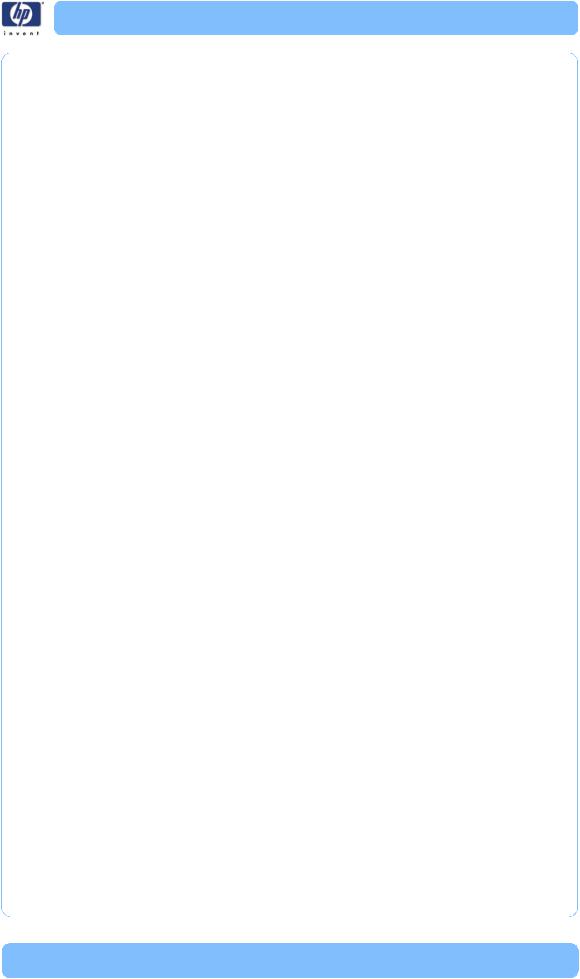
System Error Codes - Full Descriptions - 62:YZ
System Error: |
62:YZ |
Problem |
PC Interface |
Description: |
|
Corrective Action: Try the following:
Switch the Power OFF from the back of the Printer and disconnect the Power cord. Reconnect the power cord and power On the Printer.
Get the latest version of the firmware.
System Error: |
63:YZ |
Problem |
Input/Output problem through the Network Card. |
Description: |
|
Corrective Action: Try the following:
Switch the Power OFF from the back of the Printer and disconnect the Power cord. Reconnect the power cord and power On the Printer.
Check that the Network cable is correctly connected to the Formatter.
Check that the Printer has the latest Firmware version. If not, update the Firmware to the latest version.
If the System Error continues, replace the Formatter Page 8-140.
If the System Error continues, replace the Main PCA Page 8-144.
System Error: |
64:YZ |
Problem |
Input/Output problem through the USB Port. |
Description: |
|
Corrective Action: Try the following:
Switch the Power OFF from the back of the Printer and disconnect the Power cord. Reconnect the power cord and power On the Printer.
Check that the USB cable is correctly connected to the Printer.
Check that the Printer has the latest Firmware version. If not, update the Firmware to the latest version.
If the System Error continues, replace the Formatter Page 8-140.
If the System Error continues, replace the Main PCA Page 8-144.
System Error: |
65:YZ |
Problem |
Memory Driver Internal I/O error, I/O Socket Manager Internal I/O error. |
Description: |
|
Corrective Action: Try the following:
Switch the Power OFF from the back of the Printer and disconnect the Power cord. Reconnect the power cord and power On the Printer.
Check that the unknown port cable is correctly connected to the Printer.
Check that the Printer has the latest Firmware version. If not, update the Firmware to the latest version.
If the System Error continues, replace the Formatter Page 8-140.
If the System Error continues, replace the Main PCA Page 8-144.
HP Designjet T1100/T1100ps/T610 Printer Series — Service Manual |
2-17 |
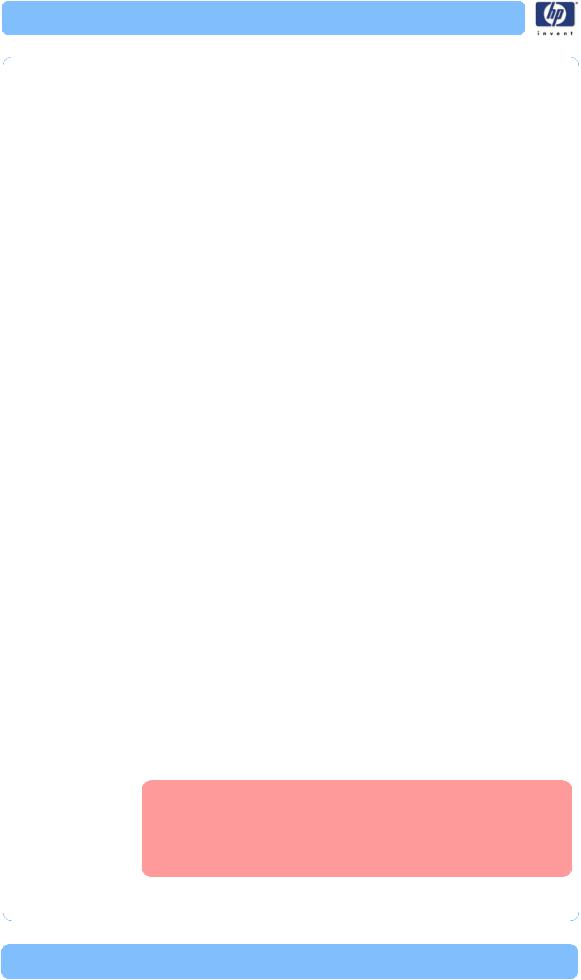
Chapter 1 System Error Codes
System Error: |
66:YZ |
Problem |
Cannot print file on current paper type. The paper type has changed since |
Description: |
the file was sent, so the file cannot be printed on the paper type currently |
|
loaded. |
Corrective Action: Try the following:
Resend the file to be printed on the current paper type.
Change the paper type to the type that was loaded when the file was originally sent.
System Error: |
67:YZ |
Problem |
Input/Output problem through a Firewire Port. |
Description: |
|
Corrective Action: Try the following:
Check that the firewire cable is correctly connected to the Printer.
Check that the Printer has the latest Firmware version. If not, update the Firmware to the latest version.
If the System Error continues, replace the Main PCA Page 8-144.
System Error: |
68:YZ |
Problem |
Loss of engine counters tracking. |
Description: |
|
Corrective Action: Try the following:
Reboot the printer. The printer will continue to function correctly, but the life counters will not continue counting until you restart the printer.
System Error: |
71:YZ |
Problem |
Out of memory failure. |
Description: |
|
Corrective Action: Try the following:
It is recommended that you remove any unnecessary files from the Hard Disk Drive of the Formatter using the Web Server.
System Error: |
71:19 |
Problem |
Default Serial Number found in the main and backup NVM. It seems that |
Description: |
both the Print Mech PCA and Hard Disk Drive have been replaced together. |
Corrective Action: Try the following:
Perform the “Error 71:19 Recovery” Service Utility Page 4-51.
You MUST NEVER replace both the Formatter and the PrintMech PCA at the same time. If both parts need to be replaced, you MUST first replace one part and then power ON the Printer until it completely initializes. Then you can power OFF the Printer and replace the other part.
2-18 |
HP Designjet T1100/T1100ps/T610 Printer Series — Service Manual |
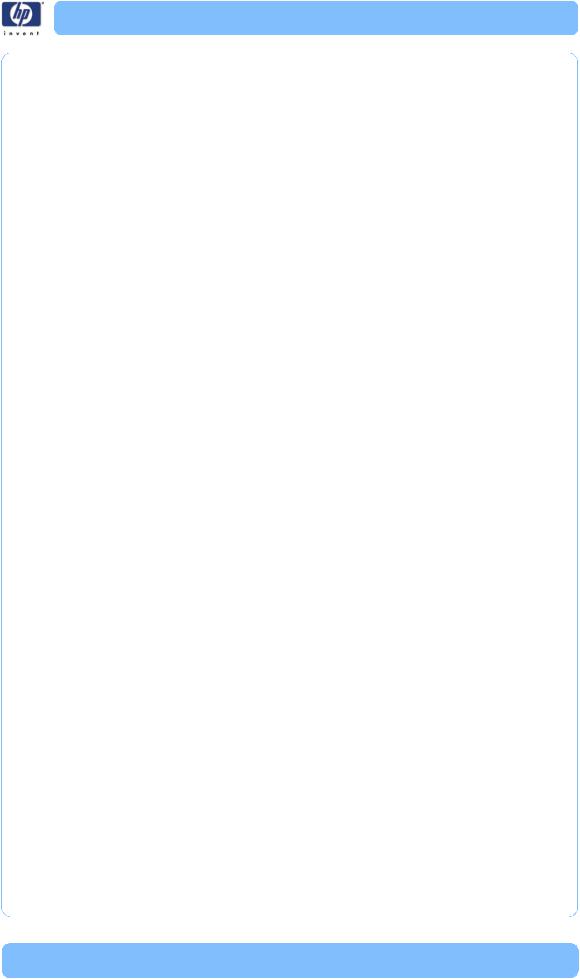
System Error Codes - Full Descriptions - 72:YZ
System Error: |
72:YZ |
Problem |
Generic Firmware error. |
Description: |
|
Corrective Action: Try the following:
Switch the Power OFF from the back of the Printer and disconnect the Power cord. Reconnect the power cord and power On the Printer.
Check that the Printer has the latest Firmware version. If not, update the Firmware to the latest version.
System Error: |
73:YZ |
Problem |
Servo Error. |
Description: |
|
Corrective Action: Try the following:
Switch the Power OFF from the back of the Printer and disconnect the Power cord. Reconnect the power cord and power On the Printer.
Check that the Printer has the latest Firmware version. If not, update the Firmware to the latest version.
Perform the Scan Axis Test to troubleshoot the problem further Page 4- 6.
If the System Error continues, perform the Media Drive diagnostic test to troubleshoot the problem further Page 4-18.
System Error: |
74:YZ |
Problem |
Error uploading firmware update file. |
Description: |
|
Corrective Action: Try the following:
Switch the Power OFF from the back of the Printer and disconnect the Power cord. Reconnect the power cord and power On the Printer.
Make sure the connection between the computer and the printer is functioning properly.
Try to update the Firmware again.
System Error: |
74.1:YZ |
Problem |
Error uploading media profile update file. |
Description: |
|
Corrective Action: Try the following:
Switch the Power OFF from the back of the Printer and disconnect the Power cord. Reconnect the power cord and power On the Printer.
Make sure the connection between the computer and the printer is functioning properly.
Try to upload the media profile update file again.
HP Designjet T1100/T1100ps/T610 Printer Series — Service Manual |
2-19 |

Chapter 1 System Error Codes
System Error: |
75.1:YZ |
Problem |
Preventive Maintenance Kit #1 counter active (Scan Axis Components ,Ink |
Description: |
Supply Tubes, Trailing Cable, Carriage). |
Corrective Action: Try the following:
Switch the Power OFF from the back of the Printer and disconnect the Power cord.
Change the Belt Assembly, the Scan-Axis Motor, the Ink Supply Tubes, Carriage Assembly (this does not include the Carriage PCA but it does include the Trailing Cable).
You should change Preventive Maintenance Kit #1. Refer to Page 7-24.
Once the parts have been changed, use the Service Menu to reset the counters that affect PMKit #1.
Change the Trailing Cable with Preventive Maintenance Kit # 4. Once the parts have been changed, use the Service Menu to reset the counters that affect PMKit #4.
System Error: |
75.2:YZ |
Problem |
Preventive Maintenance Kit #2 counter active. |
Description: |
|
Corrective Action: Try the following:
Switch the Power OFF from the back of the Printer and disconnect the Power cord.
Change the Service Station
You should change Preventive Maintenance Kit #2. Refer to Page 7-24.
Once the parts have been changed, use the Service Menu to reset the counters that affect PMKit #2. See 4. Reset Life Counters, Page 4-63.
System Error: |
75.3:YZ |
Problem |
Preventive Maintenance Kit #3 counter active (Cutter Assembly). |
Description: |
|
Corrective Action: Try the following:
Switch the Power OFF from the back of the Printer and disconnect the Power cord.
Change the Cutter Assembly using Preventive Maintenance Kit #3. Refer to Page 7-24. Note that the PMkit is the same as the Cutter Assembly.
Once the parts have been changed, use the Service Menu to reset the counters that affect PMKit #3.
System Error: |
75.4:YZ |
Problem |
Preventive Maintenance Kit #4 counter active. |
Description: |
|
Corrective Action: Try the following:
Switch the Power OFF from the back of the Printer and disconnect the Power cord.
Change the Trailing Cable using Preventive Maintenance Kit #4. Refer to
2-20 |
HP Designjet T1100/T1100ps/T610 Printer Series — Service Manual |
