HP Compaq Evo D310, Compaq Evo D310v, Compaq Evo D510 User Manual

b
Computer Setup (F10) Utility Guide
Evo Desktop Family
Evo Workstation Family
Document Part Number: 215867-004
May 2002
This guide provides instructions on how to use Computer Setup. This
tool is used to reconfigure and modify computer default settings when
new hardware is installed and for maintenance purposes.

© 2002 Compaq Computer Corporation
Compaq, the Compaq logo, and Evo are trademarks of Compaq Information
Technologies Group, L.P.
Microsoft, MS-DOS, Windows, Windows 2000, Windows XP Professional and
Windows XP Home are trademarks of Microsoft Corporation.
Intel and Pentium are trademarks of Intel Corporation.
UNIX is a trademark of The Open Group.
All other product names mentioned herein may be trademarks of their respective
companies.
Compaq shall not be liable for technical or editorial errors or omissions
contained herein. The information in this document is provided “as is” without
warranty of any kind and is subject to change without notice. The warranties for
Compaq products are set forth in the express limited warranty statements
accompanying such products. Nothing herein should be construed as
constituting an additional warranty.
WARNING: Text set off in this manner indicates that failure to follow
Å
directions could result in bodily harm or loss of life.
CAUTION: Text set off in this manner indicates that failure to follow
Ä
directions could result in damage to equipment or loss of information.
Printed in the U.S.A.
Computer Setup (F10) Utility Guide
Evo Desktop Family
Evo Workstation Family
Fourth Edition May 2002
Document Part Number:
215867-004

Contents
Computer Setup (F10) Utility Guide
Computer Setup (F10) Utilities . . . . . . . . . . . . . . . . . . . . . . . . . . . . . . . . . . . . . . . . . . . . . 1
Using Computer Setup Utilities . . . . . . . . . . . . . . . . . . . . . . . . . . . . . . . . . . . . . . . . . 3
File . . . . . . . . . . . . . . . . . . . . . . . . . . . . . . . . . . . . . . . . . . . . . . . . . . . . . . . . . . . . . . . 4
System Information . . . . . . . . . . . . . . . . . . . . . . . . . . . . . . . . . . . . . . . . . . . . . . . 4
About . . . . . . . . . . . . . . . . . . . . . . . . . . . . . . . . . . . . . . . . . . . . . . . . . . . . . . . . . . 4
Set Time and Date . . . . . . . . . . . . . . . . . . . . . . . . . . . . . . . . . . . . . . . . . . . . . . . . 4
Save to Diskette . . . . . . . . . . . . . . . . . . . . . . . . . . . . . . . . . . . . . . . . . . . . . . . . . . 4
Restore from Diskette. . . . . . . . . . . . . . . . . . . . . . . . . . . . . . . . . . . . . . . . . . . . . . 4
Set Defaults and Exit . . . . . . . . . . . . . . . . . . . . . . . . . . . . . . . . . . . . . . . . . . . . . . 4
Ignore Changes and Exit . . . . . . . . . . . . . . . . . . . . . . . . . . . . . . . . . . . . . . . . . . . 4
Save Changes and Exit. . . . . . . . . . . . . . . . . . . . . . . . . . . . . . . . . . . . . . . . . . . . . 4
Storage . . . . . . . . . . . . . . . . . . . . . . . . . . . . . . . . . . . . . . . . . . . . . . . . . . . . . . . . . . . . 5
Device Configuration . . . . . . . . . . . . . . . . . . . . . . . . . . . . . . . . . . . . . . . . . . . . . . 5
Options . . . . . . . . . . . . . . . . . . . . . . . . . . . . . . . . . . . . . . . . . . . . . . . . . . . . . . . . . 7
IDE DPS Self-Test . . . . . . . . . . . . . . . . . . . . . . . . . . . . . . . . . . . . . . . . . . . . . . . . 8
Controller Order . . . . . . . . . . . . . . . . . . . . . . . . . . . . . . . . . . . . . . . . . . . . . . . . . . 9
SCSI Narrow Termination . . . . . . . . . . . . . . . . . . . . . . . . . . . . . . . . . . . . . . . . . 10
Boot Order . . . . . . . . . . . . . . . . . . . . . . . . . . . . . . . . . . . . . . . . . . . . . . . . . . . . . 10
Security . . . . . . . . . . . . . . . . . . . . . . . . . . . . . . . . . . . . . . . . . . . . . . . . . . . . . . . . . . . 11
Setup Password . . . . . . . . . . . . . . . . . . . . . . . . . . . . . . . . . . . . . . . . . . . . . . . . . 11
Power-On Password . . . . . . . . . . . . . . . . . . . . . . . . . . . . . . . . . . . . . . . . . . . . . . 11
Password Options. . . . . . . . . . . . . . . . . . . . . . . . . . . . . . . . . . . . . . . . . . . . . . . . 11
Smart Cover . . . . . . . . . . . . . . . . . . . . . . . . . . . . . . . . . . . . . . . . . . . . . . . . . . . . 12
Smart Sensor . . . . . . . . . . . . . . . . . . . . . . . . . . . . . . . . . . . . . . . . . . . . . . . . . . . 12
DriveLock. . . . . . . . . . . . . . . . . . . . . . . . . . . . . . . . . . . . . . . . . . . . . . . . . . . . . . 13
Master Boot Record Security . . . . . . . . . . . . . . . . . . . . . . . . . . . . . . . . . . . . . . . 14
Save Master Boot Record. . . . . . . . . . . . . . . . . . . . . . . . . . . . . . . . . . . . . . . . . . 15
Restore Master Boot Record . . . . . . . . . . . . . . . . . . . . . . . . . . . . . . . . . . . . . . . 15
Device Security . . . . . . . . . . . . . . . . . . . . . . . . . . . . . . . . . . . . . . . . . . . . . . . . . 15
Computer Setup (F10) Utility Guide iii

Contents
Network Service Boot . . . . . . . . . . . . . . . . . . . . . . . . . . . . . . . . . . . . . . . . . . . . 16
System IDs . . . . . . . . . . . . . . . . . . . . . . . . . . . . . . . . . . . . . . . . . . . . . . . . . . . . . 16
Power . . . . . . . . . . . . . . . . . . . . . . . . . . . . . . . . . . . . . . . . . . . . . . . . . . . . . . . . . . . . 17
Energy Saver . . . . . . . . . . . . . . . . . . . . . . . . . . . . . . . . . . . . . . . . . . . . . . . . . . . 17
Timeouts. . . . . . . . . . . . . . . . . . . . . . . . . . . . . . . . . . . . . . . . . . . . . . . . . . . . . . . 17
Energy Saver Options. . . . . . . . . . . . . . . . . . . . . . . . . . . . . . . . . . . . . . . . . . . . . 17
Advanced* . . . . . . . . . . . . . . . . . . . . . . . . . . . . . . . . . . . . . . . . . . . . . . . . . . . . . . . . 18
Power-On Options . . . . . . . . . . . . . . . . . . . . . . . . . . . . . . . . . . . . . . . . . . . . . . . 18
Onboard Devices . . . . . . . . . . . . . . . . . . . . . . . . . . . . . . . . . . . . . . . . . . . . . . . . 21
PCI Devices . . . . . . . . . . . . . . . . . . . . . . . . . . . . . . . . . . . . . . . . . . . . . . . . . . . . 21
Bus Options . . . . . . . . . . . . . . . . . . . . . . . . . . . . . . . . . . . . . . . . . . . . . . . . . . . . 21
Device Options. . . . . . . . . . . . . . . . . . . . . . . . . . . . . . . . . . . . . . . . . . . . . . . . . . 22
PCI VGA Configuration. . . . . . . . . . . . . . . . . . . . . . . . . . . . . . . . . . . . . . . . . . . 23
iv Computer Setup (F10) Utility Guide

Computer Setup (F10) Utility Guide
Computer Setup (F10) Utilities
Use Computer Setup (F10) Utility to do the following:
Change factory default settings.
■
Set the system date and time.
■
Set, view, change, or verify the system configuration, including
■
settings for processor, graphics, memory, audio, storage,
communications, and input devices.
Modify the boot order of bootable devices such as hard drives,
■
diskette drives, optical drives, or LS-120 drives.
Configure the boot priority of IDE and SCSI hard drives
■
controllers.
Configure Quiet Drive options (for drives that support this
■
feature).
Enable Quick Boot, which is faster than Full Boot but does not
■
run all of the diagnostic tests run during a Full Boot. You can set
your system to:
always Quick Boot (default);
❏
periodically Full Boot (from every 1 to 30 days); or
❏
always Full Boot.
❏
Enable or disable Network Server Mode, which allows the
■
computer to boot the operating system when the power-on
password is enabled, with or without a keyboard or mouse
attached. When attached to the system, the keyboard and mouse
remain locked until the power-on password is entered.
Computer Setup (F10) Utility Guide 1

Computer Setup (F10) Utility Guide
Select Post Messages Enabled or Disabled to change the display
■
status of Power-On Self-Test (POST) messages. Post Messages
Disabled suppresses most POST messages, such as memory
count, product name, and other non-error text messages. If a
POST error occurs, the error is displayed regardless of the mode
selected. To manually switch to Post Messages Enabled during
POST, press any key (except
Establish an Ownership Tag, the text of which is displayed each
■
time the system is turned on or restarted.
Enter the Asset Tag or property identification number assigned by
■
your company to this computer.
Enable the power-on password prompt during system restarts
■
(warm boots) as well as during power-on.
Establish a setup password that controls access to Computer
■
Setup (F10) Utility and the settings described in this section.
To secure integrated I/O functionality, including the serial, USB,
■
or parallel ports, audio, or embedded NIC, so that they cannot be
used until they are unsecured.
through
F1
F12
).
Enable or disable Master Boot Record (MBR) Security.
■
Enable or disable removable media boot ability.
■
Enable or disable removable media write ability (when supported
■
by hardware).
Solve system configuration errors detected but not automatically
■
fixed during the Power-On Self-Test (POST).
Replicate your system setup by saving system configuration
■
information on diskette and restoring it on one or more
computers.
Execute self-tests on a specified IDE hard drive (when supported
■
by drive).
Configure various energy-saving features including energy saver
■
mode, system and hard drive timeouts, power button mode, and
power LED behavior.
Enable or disable DriveLock security (when supported by
■
MultiBay drive).
2 Computer Setup (F10) Utility Guide

Using Computer Setup Utilities
To access the Computer Setup Utilities menu, complete the following
steps:
1. Turn on or restart the computer. If you are in Windows, click
Start > Shut Down > Restart the Computer.
2. When the F10 = Setup message is displayed in the lower-right
corner of the screen, press the
Computer Setup (F10) Utility Guide
key.
F10
If you do not press the
✎
must restart the computer again to access the utility.
3. Select your language from the list and press the
4. A choice of five headings appears in the Computer Setup Utilities
menu: File, Storage, Security, Power, and Advanced.
5. Use the arrow (left and right) keys to select the appropriate
heading. Use the arrow (up and down) keys to select the option
you want, then press the
Setup Utilities menu, press the
6. To apply and save changes, select File > Save Changes and Exit.
If you have made changes that you do not want applied, select
❏
Ignore Changes and Exit.
To reset to factory settings, select Set Defaults and Exit. This
❏
option will restore the original factory system defaults.
key while the message is displayed, you
F10
Enter
key. To return to the Computer
Enter
key.
Esc
key.
Computer Setup (F10) Utility Guide 3
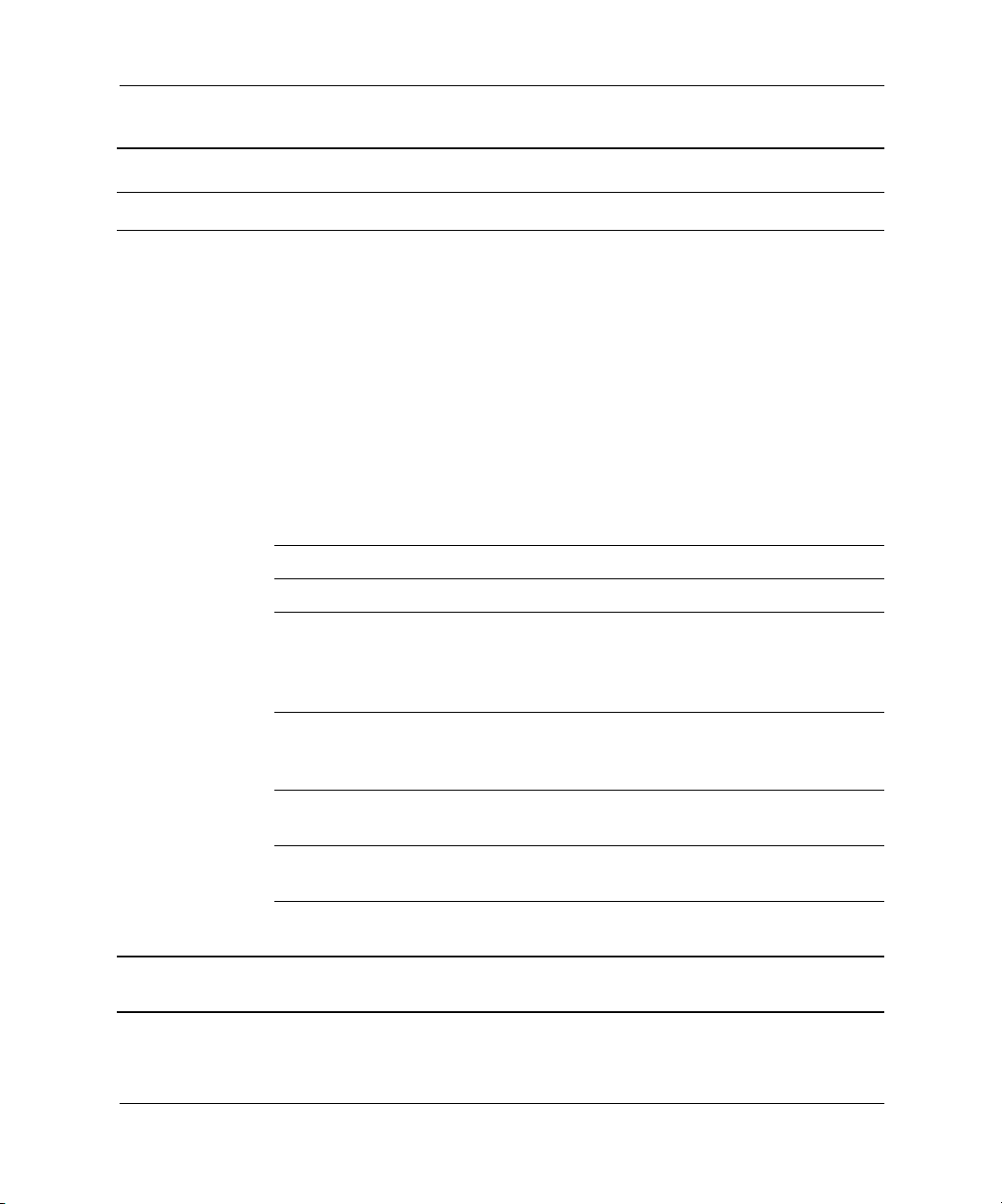
Computer Setup (F10) Utility Guide
Computer Setup
Heading Option Description
File System Information Lists:
• Product name
• Processor type/speed/stepping
• Cache size (L1/L2)
• Installed memory size
• System ROM (includes family name
and version)
• Chassis serial number
• Asset tracking number
• Integrated MAC address for embedded,
enabled NIC (if applicable)
About Displays copyright notice.
Set Time and Date Allows you to set system time and date.
Save to Diskette Saves system configuration, including
CMOS, to a formatted 1.44-MB diskette in file
CPQsetup.txt. Save/Restore for Disk on Key
is supported.
Restore from Diskette Restores system configuration from a
diskette. Save/Restore for Disk on Key is
supported.
Set Defaults and Exit Restores factory default settings, which
includes clearing any established passwords.
Ignore Changes
and Exit
Save Changes and Exit Saves changes to system configuration and
Support for Computer Setup options may vary depending on your specific hardware
configuration.
4 Computer Setup (F10) Utility Guide
Exits Computer Setup without applying or
saving any changes.
exits Computer Setup.
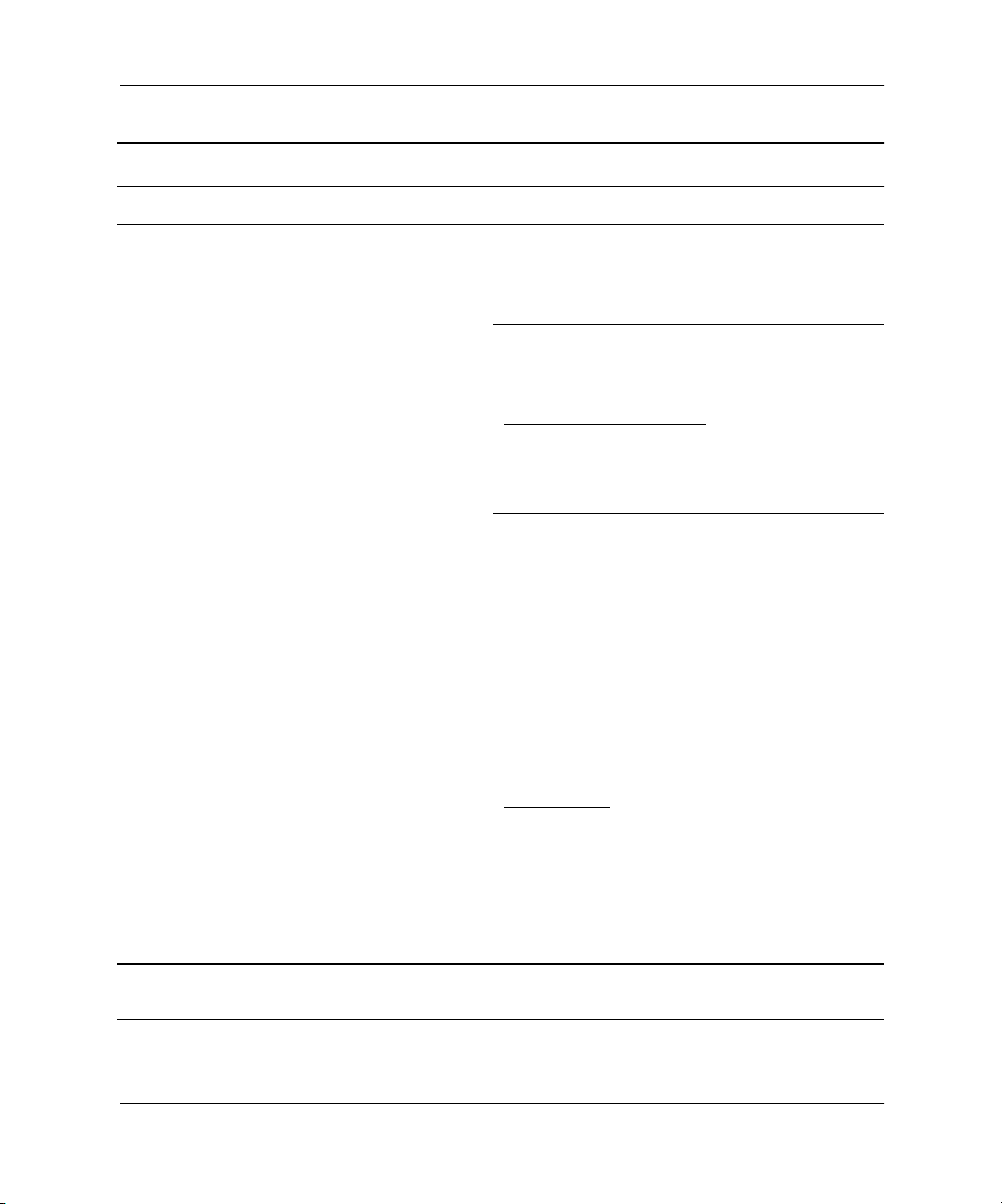
Computer Setup (F10) Utility Guide
Computer Setup
Heading Option Description
Storage Device Configuration Lists all installed storage devices. When a
(Continued)
device is selected, detailed information and
options are displayed. The following options
may be presented:
Diskette Type
Identifies the highest capacity media type
accepted by the diskette drive.
Legacy Diskette Drives
Options are 3.5" 1.44 MB, 5.25" 1.2 MB, and
Not Installed.
Save/Restore for Disk on Key is supported.
Drive Emulation
Allows you to select a drive emulation type
for a certain storage device. (For example, a
Zip drive can be made bootable by selecting
diskette emulation.)
ATAPI Zip drive None (treated as Other).
Diskette (treated as
diskette drive).
Disk (treated as hard
drive).
IDE Devices
Drive Type Emulation Options
Hard Disk No emulation options
available.
Diskette No emulation options
available.
Support for Computer Setup options may vary depending on your specific hardware
configuration.
Computer Setup (F10) Utility Guide 5
