HP Compaq nc4010 Maintenance and Service Guide

Maintenance and Service
Guide
HP Compaq Business Notebook nc4010
Document Part Number: 310030-004
July 2006
This troubleshooting reference is used for maintaining and servicing the notebook. The guide provides comprehensive information on identifying notebook features, components, and spare parts, troubleshooting notebook problems, and performing notebook disassembly procedures.
© Copyright 2003-2006 Hewlett-Packard Development Company, L.P.
Microsoft and Windows are U.S. registered trademarks of Microsoft Corporation. Intel and Pentium are trademarks or registered trademarks of Intel Corporation or its subsidiaries in the United States and other countries. SD Logo is a trademark of its proprietor. Bluetooth is a trademark owned by its proprietor and used by Hewlett-Packard Company under license.
The information contained herein is subject to change without notice. The only warranties for HP products and services are set forth in the express warranty statements accompanying such products and services. Nothing herein should be construed as constituting an additional warranty. HP shall not be liable for technical or editorial errors or omissions contained herein.
Maintenance and Service Guide
HP Compaq Business Notebook nc4010
Fourth Edition: July 2006
First Edition: May 2003
Document Part Number: 310030-004
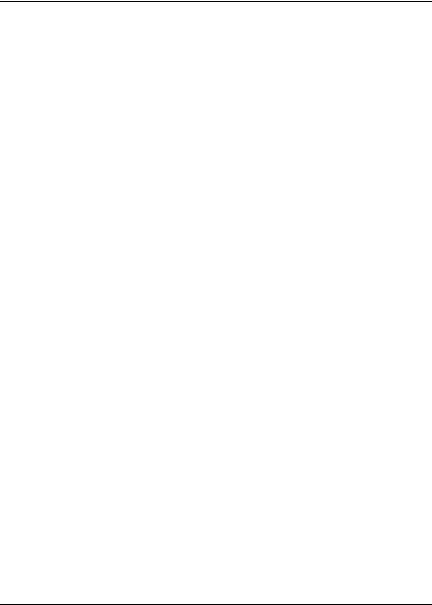
Contents
1 Product Description
1.1 Models. . . . . . . . . . . . . . . . . . . . . . . . . . . . . . . . . . . . 1–2
1.2 Features . . . . . . . . . . . . . . . . . . . . . . . . . . . . . . . . . . . 1–7
1.3 Clearing a Password . . . . . . . . . . . . . . . . . . . . . . . . . 1–9
1.4 Power Management. . . . . . . . . . . . . . . . . . . . . . . . . . 1–9
1.5 External Components . . . . . . . . . . . . . . . . . . . . . . . 1–10
1.6 Design Overview. . . . . . . . . . . . . . . . . . . . . . . . . . . 1–21
2 Troubleshooting
Using Computer Setup . . . . . . . . . . . . . . . . . . . . . . . 2–2 Selecting from the File Menu . . . . . . . . . . . . . . . . . . 2–3 Selecting from the Security Menu . . . . . . . . . . . . . . 2–4 Selecting from the Advanced Menu . . . . . . . . . . . . . 2–5 Obtaining, Saving, or Printing
Configuration Information . . . . . . . . . . . . . . . . . . . . 2–7 Obtaining, Saving, or Printing Diagnostic
Test Information . . . . . . . . . . . . . . . . . . . . . . . . . . . . 2–8
Maintenance and Service Guide |
iii |

Contents
3 Illustrated Parts Catalog
3.1 Serial Number Location . . . . . . . . . . . . . . . . . . . . . . 3–1
3.2 Notebook Major Components. . . . . . . . . . . . . . . . . . 3–2
3.3 Miscellaneous Plastics Kit Components . . . . . . . . . . 3–9
3.4 Port Replicators and Mass Storage Devices . . . . . . 3–11
3.5 Miscellaneous . . . . . . . . . . . . . . . . . . . . . . . . . . . . . 3–13
4 Removal and Replacement Preliminaries
4.1 Tools Required . . . . . . . . . . . . . . . . . . . . . . . . . . . . . 4–1 4.2 Service Considerations . . . . . . . . . . . . . . . . . . . . . . . 4–2 Plastic Parts . . . . . . . . . . . . . . . . . . . . . . . . . . . . . . . . 4–2 Cables and Connectors . . . . . . . . . . . . . . . . . . . . . . . 4–2 4.3 Preventing Damage to Removable Drives . . . . . . . . 4–3 4.4 Preventing Electrostatic Damage . . . . . . . . . . . . . . . 4–4 4.5 Packaging and Transporting Precautions . . . . . . . . . 4–4 4.6 Workstation Precautions . . . . . . . . . . . . . . . . . . . . . . 4–5 4.7 Grounding Equipment and Methods . . . . . . . . . . . . . 4–6
iv |
Maintenance and Service Guide |

Contents
5 Removal and Replacement Procedures
5.1 Serial Number . . . . . . . . . . . . . . . . . . . . . . . . . . . . . . 5–2 5.2 Disassembly Sequence Chart . . . . . . . . . . . . . . . . . . 5–3 5.3 Preparing the Notebook for Disassembly . . . . . . . . . 5–4 5.4 Notebook Feet . . . . . . . . . . . . . . . . . . . . . . . . . . . . . 5–10 5.5 Memory Module . . . . . . . . . . . . . . . . . . . . . . . . . . . 5–11 5.6 Mini PCI Communications Board. . . . . . . . . . . . . . 5–14 5.7 LED Switch Cover . . . . . . . . . . . . . . . . . . . . . . . . . 5–18 5.8 Keyboard. . . . . . . . . . . . . . . . . . . . . . . . . . . . . . . . . 5–21 5.9 TPM Security Module. . . . . . . . . . . . . . . . . . . . . . . 5–26 5.10 Smart Card Reader . . . . . . . . . . . . . . . . . . . . . . . . 5–27 5.11 Fan . . . . . . . . . . . . . . . . . . . . . . . . . . . . . . . . . . . . 5–28 5.12 Heat Sink . . . . . . . . . . . . . . . . . . . . . . . . . . . . . . . 5–30 5.13 Processor . . . . . . . . . . . . . . . . . . . . . . . . . . . . . . . 5–35 5.14 Display Assembly . . . . . . . . . . . . . . . . . . . . . . . . 5–38 5.15 Top Cover. . . . . . . . . . . . . . . . . . . . . . . . . . . . . . . 5–43 5.16 Bluetooth Wireless Device. . . . . . . . . . . . . . . . . . 5–47 5.17 TouchPad . . . . . . . . . . . . . . . . . . . . . . . . . . . . . . . 5–49 5.18 RTC Battery . . . . . . . . . . . . . . . . . . . . . . . . . . . . . 5–53 5.19 Speaker/Microphone . . . . . . . . . . . . . . . . . . . . . . 5–54 5.20 Switch Board . . . . . . . . . . . . . . . . . . . . . . . . . . . . 5–55 5.21 System Board . . . . . . . . . . . . . . . . . . . . . . . . . . . . 5–57 5.22 Modem Board. . . . . . . . . . . . . . . . . . . . . . . . . . . . 5–60
Maintenance and Service Guide |
v |

Contents
6 Specifications
A Connector Pin Assignments
B Power Cord Set Requirements
C Screw Listing
Index
vi |
Maintenance and Service Guide |

1
Product Description
The HP Compaq Notebook nc4010 Series of personal notebooks offer advanced modularity, Intel® Pentium®-M processors with 64-bit architecture, industry-leading Accelerated Graphics Port (AGP) implementation, and extensive multimedia support.
HP Compaq Notebook nc4010 Series
Maintenance and Service Guide |
1–1 |
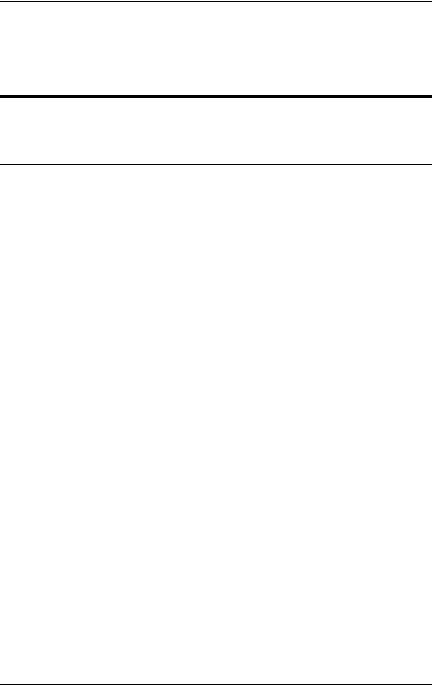
Product Description
1.1 Models
Notebook models are shown in Tables 1-1 and 1-2.
Table 1-1
HP Compaq Notebook nc4010
Model Naming Conventions
Key
Cnc4010 |
UP |
|
160 |
X2 |
60 |
|
N |
|
G |
|
T |
51 |
|
P |
||
1 |
|
2 |
|
3 |
4 |
5 |
|
6 |
|
7 |
|
8 |
9 |
|
10 |
|
|
|
|
|
|
|
|
|
|
|
|
|
|
|
|
||
Key |
|
Description |
|
|
Options |
|
|
|
|
|
|
|||||
|
|
|
|
|
|
|
||||||||||
1 |
|
Brand/Series designator |
C = Compaq |
|
|
nc4010 = nc4010 |
||||||||||
|
|
|
|
|
|
|
|
|
|
|
||||||
2 |
|
Processor type |
|
|
UP = Intel Pentium-M |
|
|
|
|
|||||||
|
|
|
|
|
|
|
|
|
|
|
||||||
3 |
|
Processor speed |
|
170 = 1.7 GHz |
|
|
140 = 1.4 GHz |
|
||||||||
|
|
|
|
|
|
|
160 = 1.6 GHz |
|
|
130 = 1.3 GHz |
|
|||||
|
|
|
|
|
|
|
150 = 1.5 GHz |
|
|
|
|
|
|
|||
|
|
|
|
|
|
|
|
|
|
|
|
|||||
4 |
|
Display type/ |
|
|
X = XGA |
|
|
|
|
2 = 12.x in |
|
|||||
|
|
size/resolution |
|
|
(1024 × 768) |
|
|
|
|
|
|
|
||||
|
|
|
|
|
|
|
|
|
|
|||||||
5 |
|
Hard drive size |
|
|
80 = 80 GB |
|
|
40 = 40 GB |
|
|||||||
|
|
|
|
|
|
|
60 = 60 GB |
|
|
30 = 30 GB |
|
|||||
|
|
|
|
|
|
|
|
|
|
|
|
|
|
|
|
|
1–2 |
Maintenance and Service Guide |
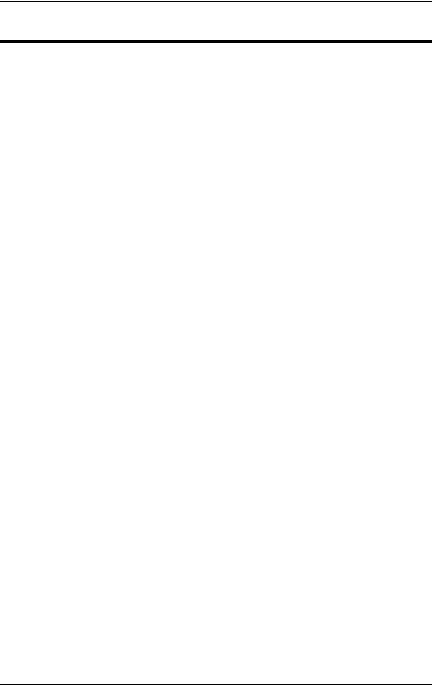
Product Description
Table 1-1
HP Compaq Notebook nc4010
Model Naming Conventions (Continued)
6 |
Optical drive designator |
N = None |
|
|
|
|
|
7 |
Integrated communication/ |
G = Combination |
i = 802.11b + |
|
wireless device |
modem and |
Bluetooth® |
|
|
GB NIC |
j = 802.11g + |
|
|
|
Bluetooth |
|
|
|
k = 802.11a/b + |
|
|
|
Bluetooth |
|
|
|
m = 802.11a/b/g + |
|
|
|
Bluetooth |
|
|
|
p = Bluetooth |
|
|
|
N = none |
|
|
|
|
8 |
TPM Security Module |
T = included |
|
|
|
|
|
9 |
RAM |
51 = 512 MB |
25 = 256 MB |
|
|
|
|
10 |
Operating system |
P = Microsoft® Windows® XP Pro |
|
|
|
|
|
Maintenance and Service Guide |
1–3 |
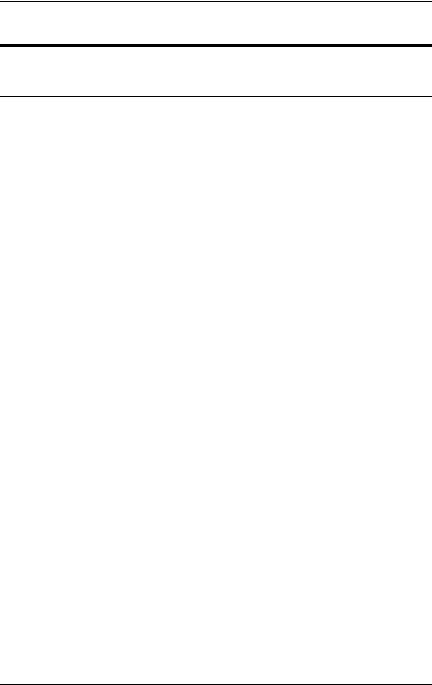
Product Description
Table 1-2
HP Compaq Notebook nc4010 Models
All HP Compaq Notebook nc4010 models feature:
■Dual-point pointing device (TouchPad and pointing stick)
■6-cell, 4.0-wH lithium ion (Li-Ion) battery pack
■3-year warranty on parts and labor
Cnc4010 |
UP |
160 |
|
X2 |
40 |
|
N |
|
Gm |
25 |
P |
|
|
|
|
|
|
|
|
|
|
|
|
|
|
|
|
Korea |
PB694PA AB1 |
|
|
|
|
|
|
|
|
|
|
||
|
|
|
|
|
|
|
|
|
|
|
|
|
|
Cnc4010 |
UP |
170 |
|
X2 |
60 |
|
N |
|
Gi |
T |
51 |
|
P |
|
|
|
|
|
|
|
|
|
|
|
|
|
|
United States |
PA742AA ABA |
|
|
|
|
|
|
|
|
|
|||
|
|
|
|
|
|
|
|
|
|
|
|
|
|
Cnc4010 |
UP |
170 |
|
X2 |
60 |
|
N |
|
Gm |
51 |
P |
|
|
|
|
|
|
|
|
|
|
|
|
|
|
||
French Canada |
PA741AA ABC |
United States |
|
PA741AA ABA |
|
||||||||
|
|
|
|
|
|
|
|
|
|
|
|
|
|
Cnc4010 |
UP |
160 |
|
X2 |
40 |
|
N |
|
GN |
51 |
P |
|
|
|
|
|
|
|
|
|
|
|
|
|
|
|
|
French Canada |
DV103U ABC |
|
United States |
|
DV103U ABA |
|
|||||||
|
|
|
|
|
|
|
|
|
|
|
|
|
|
Cnc4010 |
UP |
170 |
|
X2 |
60 |
|
N |
|
Gi |
T |
51 |
|
P |
|
|
|
|
|
|
|
|
|
|
|
|
|
|
United States |
DY888AA ABA |
|
|
|
|
|
|
|
|
|
|||
|
|
|
|
|
|
|
|
|
|
|
|
|
|
Cnc4010 |
UP |
150 |
|
X2 |
30 |
|
N |
|
Gp |
25 |
P |
|
|
|
|
|
|
|
|
|
|
|
|
|
|
|
|
Saudi Arabia |
DY886AA ABV |
|
|
|
|
|
|
|
|
|
|||
|
|
|
|
|
|
|
|
|
|
|
|
|
|
Cnc4010 |
UP |
170 |
|
X2 |
60 |
|
N |
|
Gm |
T |
51 |
|
P |
|
|
|
|
|
|
|
|
|
|
|
|
||
French Canada |
DY884AA ABC |
United States |
|
DY884AA ABA |
|
||||||||
|
|
|
|
|
|
|
|
|
|
|
|
|
|
Cnc4010 |
UP |
160 |
|
X2 |
40 |
|
N |
|
Gk |
51 |
P |
|
|
|
|
|
|
|
|
|
|
|
|
|
|
|
|
Saudi Arabia |
DY883AA ABV |
|
|
|
|
|
|
|
|
|
|||
|
|
|
|
|
|
|
|
|
|
|
|
|
|
Cnc4010 |
UP |
150 |
|
X2 |
30 |
|
N |
|
GN |
25 |
P |
|
|
|
|
|
|
|
|
|
|
|
|
|
|
|
|
Australia |
DY887AA ABG |
Korea |
|
|
|
DY887AA AB1 |
|
||||||
Hong Kong |
DY887AA AB5 |
People’s |
|
DY887AA AB2 |
|
||||||||
India |
DY887AA ACJ |
|
Republic of |
|
|
|
|
|
|||||
France |
DG989A ABF |
|
China |
|
|
|
|
|
|
|
|||
|
Taiwan |
|
|
|
DY887AA AB0 |
|
|||||||
Japan |
DY887AA ABJ |
|
|
|
|
|
|||||||
|
Thailand |
|
DY887AA AKL |
|
|||||||||
Japan (English) |
DY887AA ACF |
|
|
||||||||||
|
|
|
|
|
|
|
|
|
|||||
|
|
|
|
|
|
|
|
|
|
|
|
|
|
1–4 |
Maintenance and Service Guide |

Product Description
Table 1-2
HP Compaq Notebook nc4010 Models (Continued)
Cnc4010 |
UP |
150 |
X2 |
30 |
|
N |
Gp |
25 |
P |
|
|
|
|
|
|
|
|
|
|
|
|
||
Belgium |
DY886AA UUG |
The Netherlands |
DY886AA ABH |
||||||||
Czech Republic |
DY886AA AKB |
Norway |
|
DY886AA ABN |
|||||||
Denmark |
DY886AA ABY |
Poland |
|
DY886AA AKD |
|||||||
Europe |
DY886AA ABB |
Portugal |
|
DY886AA AB9 |
|||||||
France |
DY886AA ABF |
Russia |
|
DY886AA ACB |
|||||||
Germany |
DY886AA ABD |
Slovenia |
|
DY866AA AKN |
|||||||
Greece |
DY866AA AB7 |
Spain |
|
|
DY886AA ABE |
||||||
Hungary |
DY886AA AKC |
Sweden/Finland |
DY886AA AK8 |
||||||||
Iceland |
DY886AA A2M |
Switzerland |
|
DY886AA UUZ |
|||||||
Israel |
DY886AA ABT |
Turkey |
|
|
DY886AA AB8 |
||||||
Italy |
DY886AA ABZ |
United Kingdom |
DY886AA ABU |
||||||||
|
|
|
|
|
|
|
|
|
|
|
|
Cnc4010 |
UP |
160 |
X2 |
40 |
|
N |
Gk |
51 |
P |
|
|
|
|
|
|
|
|
|
|
|
|
||
Belgium |
DY883AA UUG |
Norway |
|
DY883AA ABN |
|||||||
Czech Republic |
DY883AA AKB |
Poland |
|
DY883AA AKD |
|||||||
Denmark |
DY883AA ABY |
Portugal |
|
DY883AA AB9 |
|||||||
Europe |
DY883AA ABB |
Russia |
|
DY883AA ACB |
|||||||
France |
DY883AA ABF |
Slovenia |
|
DY883AA AKN |
|||||||
Germany |
DY883AA ABD |
Spain |
|
|
DY883AA ABE |
||||||
Greece |
DY883AA AB7 |
Sweden/Finland |
DY883AA AK8 |
||||||||
Iceland |
DY883AA A2M |
DY883AA UUZ |
|||||||||
Switzerland |
|
||||||||||
Israel |
DY883AA ABT |
|
DY883AA AB8 |
||||||||
Turkey |
|
|
|||||||||
Italy |
DY883AA ABZ |
|
|
DY883AA ABU |
|||||||
United Kingdom |
|||||||||||
The Netherlands |
DY883AA ABH |
|
|
|
|||||||
|
|
|
|
|
|
|
|||||
|
|
|
|
|
|
|
|
|
|
|
|
Maintenance and Service Guide |
1–5 |

Product Description
Table 1-2
HP Compaq Notebook nc4010 Models (Continued)
Cnc4010 |
UP |
160 |
X2 |
40 |
|
N |
|
Gm |
51 |
P |
|
|
|
|
|
|
|
|
|
|
|
|
|
|
|
United States |
DY882AA ABA |
|
|
|
|
|
|
|
|
|||
|
|
|
|
|
|
|
|
|
|
|
|
|
Cnc4010 |
UP |
160 |
X2 |
40 |
|
N |
|
GN |
51 |
P |
|
|
|
|
|
|
|
|
|
|
|
|
|||
Asia Pacific |
DY881AA UUF |
Latin America |
DY881AA ABM |
|||||||||
Australia |
DY881AA ABG |
The Netherlands |
DY881AA ABH |
|||||||||
Belgium |
DY881AA UUG |
Norway |
|
DY881AA ABN |
||||||||
Brazil |
DY881AA AC4 |
People’s |
|
DY881AA AB2 |
||||||||
Czech Republic |
DY881AA AKB |
Republic of |
|
|
|
|
||||||
Denmark |
DY881AA ABY |
China |
|
|
|
|
||||||
Poland |
|
DY881AA DKD |
||||||||||
Europe |
DY881AA ABB |
|
||||||||||
Portugal |
|
DY881AA AB9 |
||||||||||
France |
DY881AA ABF |
|
||||||||||
Russia |
|
DY881AA ACB |
||||||||||
French Canada |
DY881AA ABC |
|
||||||||||
Saudi Arabia |
|
DY881AA ABV |
||||||||||
Germany |
DY881AA ABD |
|
||||||||||
Slovenia |
|
DY881AA AKN |
||||||||||
Greece |
DY881AA AB7 |
|
||||||||||
Spain |
|
|
|
DY881AA ABE |
||||||||
Hong Kong |
DY881AA AB5 |
|
|
|
||||||||
Sweden/Finland |
DY881AA AK8 |
|||||||||||
Hungary |
DY881AA AKC |
|||||||||||
Switzerland |
|
DY881AA UUZ |
||||||||||
Iceland |
DY881AA A2M |
|
||||||||||
Taiwan |
|
DY881AA AB0 |
||||||||||
India |
DY881AA ACJ |
|
||||||||||
Thailand |
|
DY881AA AKL |
||||||||||
Israel |
DY881AA ABT |
|
||||||||||
Turkey |
|
|
|
DY881AA AB9 |
||||||||
Italy |
DY881AA ABZ |
|
|
|
||||||||
United Kingdom |
DY881AA ABU |
|||||||||||
Japan |
DY881AA ABJ |
|||||||||||
United States |
|
DY881AA ABA |
||||||||||
Japan (English) |
DY881AA ACF |
|
||||||||||
|
|
|
|
|
|
|
|
|||||
Korea |
DY881AA AB1 |
|
|
|
|
|
|
|
|
|||
|
|
|
|
|
|
|
|
|
|
|
|
|
1–6 |
Maintenance and Service Guide |

Product Description
1.2Features
■Intel Pentium-M 1.7-, 1.6-, 1.5-, 1.4-, or 1.3-GHz processor with 400-MHz processor side bus and 1024-KB L2 cache, varying by notebook model
■12.1-inch XGA (1024 × 768) TFT display with over 16.7 million colors, varying by notebook model
■ATI MOBILITY RADEON graphics with user selectable 32or 64-MB DDR synchronous DRAM (SDRAM)
■80-, 60-, 40-, or 30-GB high-capacity hard drive, varying by notebook model
■256-MB high-performance SDRAM, expandable to 1.0 GB
■Microsoft® Windows® XP Pro, varying by notebook model
■Full-size Windows 98 keyboard with dual-point (TouchPad and pointing stick) pointing device
■56-Kbps V.92 modem integrated on the system board
■Integrated Secure Digital (SD) slot
■Integrated wireless support of 802.11a/b/g and Bluetooth® devices
■Integrated support for ISDN
■Support for Trusted Platform Module (TPM) based security [Also called Trusted Computing Group (TCG) module]
■Support for one Type I or II PC Card slot with support for both 32-bit (CardBus) and 16-bit PC Cards
■Support for integrated Smart Card Reader in the PC Card slot
■External 65-W AC adapter with power cord
■6-cell Li-Ion battery pack
■PremierSound 16-bit sound
Maintenance and Service Guide |
1–7 |
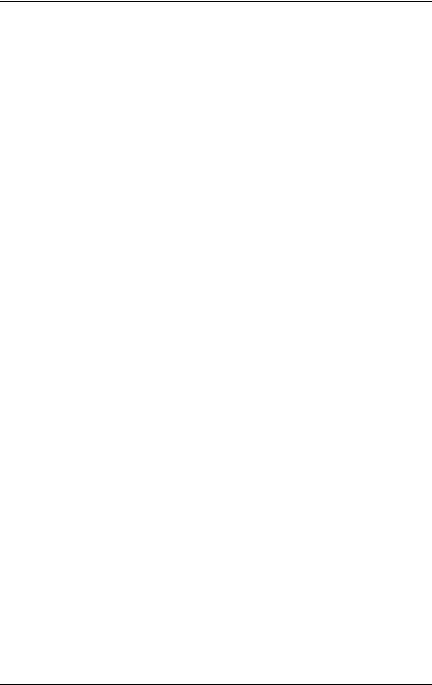
Product Description
Support for the following drives through the optional Advanced or Common Port Replicators or the
USB MultiBay cradle:
1.44-MB Diskette Drive
24X Max CD-ROM Drive
8X Max CD-RW Drive
8X Max DVD-ROM Drive
8X Max DVD/CD-RW Combo Drive
Slots
One Type II PC Card
Secure Digital (SD)
Jacks
Microphone in
RJ-11 (modem)
RJ-45 (NIC)
Ports
Infrared
Connectors
External monitor
DC power
S-Video TV-out
Docking
Travel battery
USB
1–8 |
Maintenance and Service Guide |

Product Description
1.3 Clearing a Password
If the notebook you are servicing has an unknown password, follow these steps to clear the password. These steps also clear CMOS:
1.Prepare the notebook for disassembly (refer to Chapter 5, in section “Preparing the Notebook for Disassembly” for more information).
2.Remove the real time clock (RTC) battery (refer to Chapter 5, in section “ RTC Battery”).
3.Wait approximately five minutes.
4.Replace the RTC battery and reassemble the notebook.
5.Connect AC power to the notebook. Do not reinsert any battery packs at this time.
6.Turn on the notebook.
All passwords and all CMOS settings are cleared.
1.4 Power Management
The notebook comes with power management features that extend battery operating time and conserve power. The notebook supports the following power management features:
■Standby
■Hibernation
■Setting customization by the user
■Hotkeys for setting level of performance
■Battery calibration
■Display lid switch standby/resume
■Power/standby button
■Advanced Configuration and Power Management (ACP) compliance
Maintenance and Service Guide |
1–9 |

Product Description
1.5 External Components
The external components on the front and right side of the notebook are shown below and described in Table 1-3.
.
Front and Right-Side Components
Table 1-3
Front and Right-Side Components
Item |
Component |
Function |
|
|
|
1 |
Microphone jack |
Inputs single-channel sound. |
|
|
|
2 |
Wireless light |
On: The Mini PCI wireless LAN card and/or |
|
|
Bluetooth are on. |
|
|
Off: The Mini PCI wireless LAN card and |
|
|
Bluetooth are off. |
|
|
|
3 |
Power/standby light |
On: Power is turned on. |
|
|
Blinking: Notebook is in Standby. |
|
|
|
1–10 |
Maintenance and Service Guide |
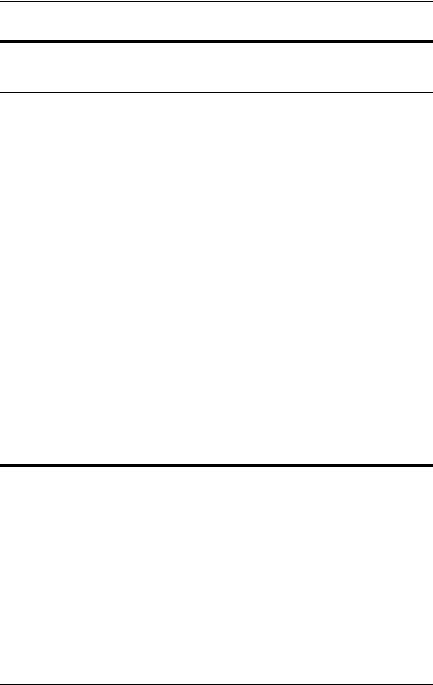
Product Description
Table 1-3
Front and Right-Side Components (Continued)
Item |
Component |
Function |
|
|
|
4 |
Battery light |
On: A battery pack is charging. |
|
|
Blinking: A battery pack that is the only |
|
|
available power source has reached a |
|
|
low-battery condition. When the battery |
|
|
reaches a critical low-battery condition, the |
|
|
battery light begins blinking more quickly. |
|
|
|
5 |
Display release latch |
Opens the notebook. |
|
|
|
6 |
Security cable slot |
Attaches an optional security cable to the |
|
|
notebook. |
|
|
The purpose of security solutions is |
|
|
to act as a deterrent. These |
|
|
solutions do not prevent the product |
|
|
from being mishandled or stolen. |
|
|
|
7 |
Hard drive bay |
Holds the primary hard drive. |
|
|
|
8 |
Exhaust vent |
Enables airflow to cool internal components. |
Ä To prevent overheating, do not obstruct vents. Using the notebook on a soft surface, such as a pillow, blanket, rug, or thick clothing can block airflow.
Maintenance and Service Guide |
1–11 |

Product Description
The notebook rear and left-side components are shown below and described in Table 1-4.
Rear and Left-Side Components
Table 1-4
Rear and Left-Side Components
Item |
Component |
Function |
|
|
|
1 |
Exhaust vent |
Enables airflow to cool internal components. |
|
|
Ä To prevent overheating, do not |
|
|
obstruct vents. Using the notebook |
|
|
on a soft surface, such as a pillow, |
|
|
blanket, rug, or thick clothing can |
|
|
block airflow. |
|
|
|
2 |
S-Video-out connector |
Connects an optional S-Video device, such |
|
|
as a television, VCR, camcorder, overhead |
|
|
projector, or video capture card. |
|
|
|
3 |
External monitor |
Connects an optional external monitor or |
|
connector |
overhead projector. |
|
|
|
1–12 |
Maintenance and Service Guide |

Product Description
Table 1-4
Rear and Left-Side Components (Continued)
Item |
Component |
Function |
|
|
|
4 |
USB connectors (2) |
Connect USB 1.1- and 2.0-compliant devices |
|
|
to the notebook using a standard USB cable. |
|
|
The right connector also functions as a |
|
|
self-powered USB connector and allows an |
|
|
optional External MultiBay to be connected |
|
|
to the notebook using the External |
|
|
MultiBay-Powered USB cable. |
|
|
|
5 |
DC power connector |
Connects an AC adapter or an optional |
|
|
Automobile power adapter/charger, aircraft |
|
|
power adapter, or DC cable. |
|
|
|
6 |
RJ-45 network jack |
Connects a network cable. |
|
|
|
7 |
RJ-11 modem jack |
Connects a modem cable. |
|
|
|
8 |
Infrared port |
Links another IrDA-compliant device for |
|
|
wireless communication. |
|
|
|
9 |
PC Card eject button |
Ejects an optional PC Card from the |
|
|
PC Card slot. |
|
|
|
10 |
PC Card slot |
Supports optional Type I or Type II 32-bit |
|
|
(CardBus) or 16-bit PC Cards. The PC Card |
|
|
slot also supports an optional Smart Card |
|
|
Reader. |
|
|
|
11 |
Secure Digital (SD) slot |
Supports SD Memory Cards and MultiMedia |
|
|
Cards. |
|
|
|
12 |
Audio line-out jack |
Connects optional powered stereo speakers, |
|
|
headphones, headset, or television audio. |
|
|
|
13 |
Microphone input jack |
Connects an optional monaural microphone. |
|
|
|
14 |
Speaker |
Produces system sound. |
|
|
|
Maintenance and Service Guide |
1–13 |
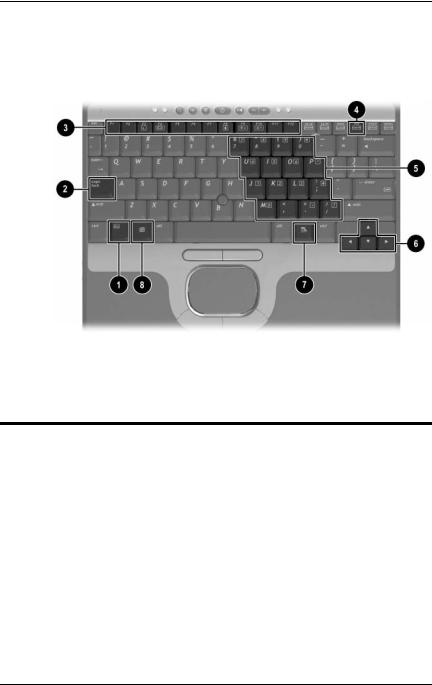
Product Description
The notebook keyboard components are shown below and described in Table 1-5.
Keyboard Components
|
|
Table 1-5 |
|
|
Keyboard Components |
|
|
|
Item |
Component |
Function |
|
|
|
1 |
Fn key |
Executes frequently used system functions |
|
|
when pressed in combination with another key. |
|
|
|
2 |
Caps lock key |
On: Caps lock is on. |
|
|
|
3 |
F1 through F12 |
Execute frequently used system functions when |
|
function keys |
pressed in combination with the Fn key. |
|
|
|
4 |
Num lock key |
On: Num lock is on and the internal keypad is |
|
|
enabled. |
|
|
|
1–14 |
Maintenance and Service Guide |

Product Description
Table 1-5
Keyboard Components (Continued)
Item |
Component |
Function |
|
|
|
5 |
Internal keypad |
Converts keys to numeric keypad. |
|
|
|
6 |
Cursor control keys |
Move the cursor around the screen. |
|
|
|
7 |
Windows |
Displays shortcut menu for items beneath the |
|
applications key |
pointer. |
|
|
|
8 |
Windows logo key |
Displays the Windows Start menu. |
|
|
|
Maintenance and Service Guide |
1–15 |

Product Description
The notebook top components are shown below and described in Table 1-6.
Top Components
Table 1-6
Top Components
Item |
Component |
Function |
|
|
|
1 |
Display lid switch |
Secures the display when it is closed. |
|
|
|
2 |
Hard drive activity light |
On: The hard drive is being accessed. |
|
|
|
3 |
Num lock light |
On: Num lock is on or the embedded |
|
|
numeric keypad is enabled. |
|
|
|
4 |
Quick Launch |
Enable you to access common functions with |
|
buttons (3) |
a single keystroke. |
|
|
|
1–16 |
Maintenance and Service Guide |
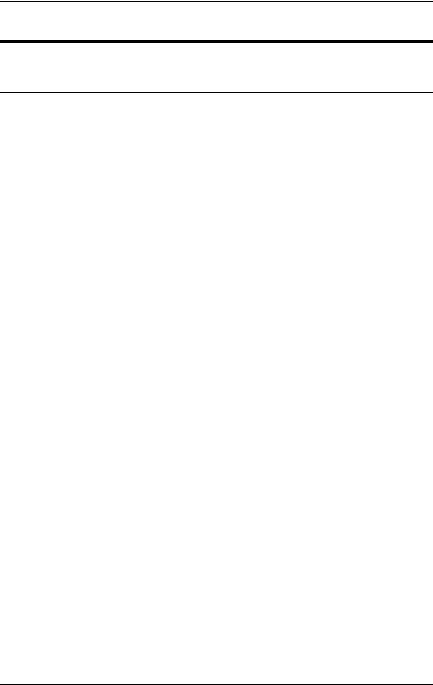
Product Description
Table 1-6
Top Components (Continued)
Item |
Component |
Function |
|
|
|
5 |
Power button |
When the notebook is: |
|
|
■ Off, press and release to turn on the |
|
|
notebook. |
|
|
■ In Standby, press and release to exit |
|
|
Standby. |
|
|
■ In Hibernation, press and release to exit |
|
|
Hibernation. If the system has stopped |
|
|
responding and Windows shutdown |
|
|
procedures cannot be used, press |
|
|
and hold for 5 seconds to turn off the |
|
|
notebook. |
|
|
|
6 |
Mute button |
Mutes system volume. |
|
|
|
7 |
Volume buttons (2) |
Adjust the system volume. |
|
|
|
8 |
Caps lock light |
On: Caps lock is on. |
|
|
|
9 |
Scroll lock light |
On: Scroll lock is on. |
|
|
|
10 |
Pointing stick |
Moves the pointer and selects or activates |
|
|
items on the screen. |
|
|
|
11 |
Pointing stick buttons |
Function like the left and right buttons on an |
|
|
external mouse. |
|
|
|
12 |
TouchPad |
Moves the pointer and selects or activates |
|
|
items on the screen. Can be set to perform |
|
|
other mouse functions, such as scrolling and |
|
|
double-clicking. |
|
|
|
13 |
TouchPad buttons |
Function like the left and right buttons on an |
|
|
external mouse. |
|
|
|
Maintenance and Service Guide |
1–17 |
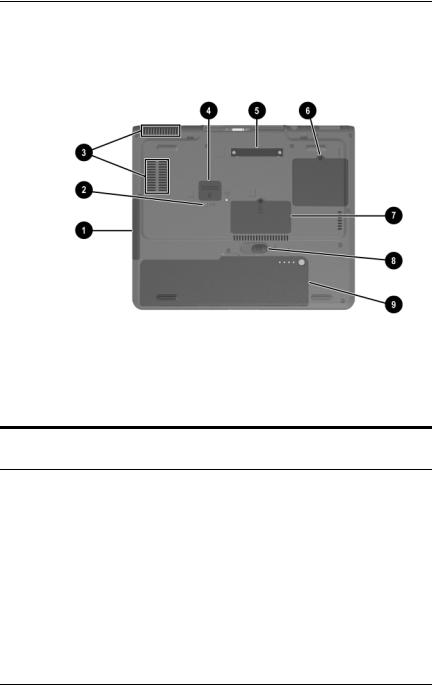
Product Description
The external components on the bottom of the notebook are shown below and described in Table 1-7.
Bottom Components
Table 1-7
Bottom Components
Item |
Component |
Function |
|
|
|
1 |
Hard drive bay |
Supports the primary hard drive. |
|
|
The hard drive is secured to the |
|
|
notebook by one screw. |
|
|
|
2 |
Hard drive retention screw |
Secures the hard drive to the |
|
|
notebook. |
|
|
|
1–18 |
Maintenance and Service Guide |
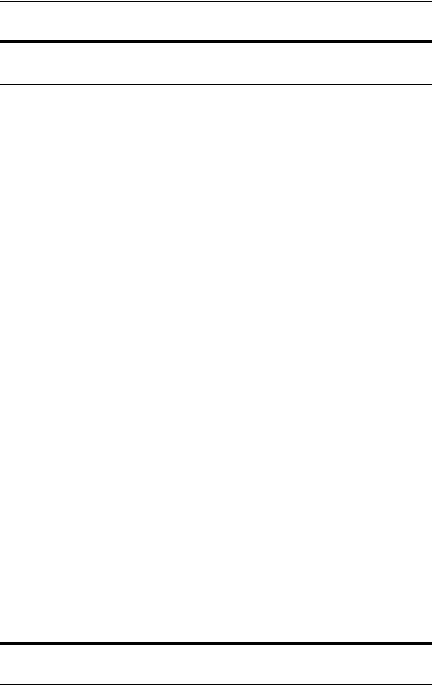
Product Description
Table 1-7
Bottom Components (Continued)
Item |
Component |
Function |
|
|
|
3 |
Intake vents |
Enable airflow to cool internal |
|
|
components. |
|
|
Ä To prevent overheating, |
|
|
do not obstruct vents. |
|
|
Using the notebook on a |
|
|
soft surface, such as a |
|
|
pillow, blanket, rug, or |
|
|
thick clothing can block |
|
|
airflow. |
|
|
|
4 |
Travel battery connector |
Connects the optional travel |
|
|
battery bay. The travel battery |
|
|
connector has a plastic cover that |
|
|
must be opened before connecting |
|
|
the travel battery bay. |
|
|
|
5 |
Docking connector |
Connects the notebook to an |
|
|
optional port replicator. |
|
|
|
6 |
Mini PCI compartment |
Holds an optional wireless LAN or |
|
|
ISDN device. |
Ä To prevent your notebook from operating improperly and a warning message from being displayed, install only an authorized Mini PCI device in your notebook. The FCC does not allow unauthorized Mini PCI devices to be used in this notebook. If a warning message is displayed after you install a Mini PCI device, remove the device and contact your HP Customer Care Center.
Maintenance and Service Guide |
1–19 |

Product Description
Table 1-7
Bottom Components (Continued)
Item |
Component |
Function |
|
|
|
7 |
Memory expansion |
Contains 1 memory expansion slot |
|
compartment |
for optional memory modules. |
|
|
|
8 |
Battery release latch |
Releases the primary battery pack |
|
|
from the battery bay. |
|
|
|
9 |
Battery bay |
Holds the primary battery pack. |
|
|
|
1–20 |
Maintenance and Service Guide |

Product Description
1.6 Design Overview
This section presents a design overview of key parts and features of the notebook. Refer to Chapter 3, “Illustrated Parts Catalog,” to identify replacement parts, and Chapter 5, “Removal and Replacement Procedures,” for disassembly steps. The system board provides the following device connections:
■Memory module
■Hard drive
■Display
■Keyboard, TouchPad, and pointing stick
■Audio
■Intel Pentium-M processors
■Fan
■PC Card
■Smart Card Reader
■Modem, NIC, ISDN, and wireless devices
■TPM security module
The notebook uses an electrical fan for ventilation. The fan is controlled by a temperature sensor and is designed to turn on automatically when high temperature conditions exist. These conditions are affected by high external temperatures, system power consumption, power management/battery conservation configurations, battery fast charging, and software applications. Exhaust air is displaced through the ventilation grill located on the left side of the notebook.
ÄCAUTION: To properly ventilate the notebook, allow at least a 7.6-cm (3-inch) clearance on the left and right sides of the notebook.
Maintenance and Service Guide |
1–21 |

2
Troubleshooting
ÅWARNING: Only authorized technicians trained by HP should repair this equipment. All troubleshooting and repair procedures are
detailed to allow only subassembly/module-level repair. Because of the complexity of the individual boards and subassemblies, do not attempt to make repairs at the component level or modifications to any printed wiring board. Improper repairs can create a safety hazard. Any indication of component replacement or printed wiring board modification may void any warranty or exchange allowances.
Maintenance and Service Guide |
2–1 |

Troubleshooting
2.1Computer Setup and Diagnostics Utilities
The notebook features two system management utilities:
Computer Setup—A system information and customization utility that can be used even when your operating system is not working or will not load. This utility includes settings that are not available in Microsoft Windows.
Diagnostics for Windows—A system information and diagnostic utility that is used within the Windows operating system. Use this utility whenever possible to:
Display system information.
Test system components.
Troubleshoot a device configuration problem in Windows XP Professional or Windows XP Home.
It is not necessary to configure a device connected to a USB connector on the notebook or to an optional HP Port Replicator.
Using Computer Setup
Information and settings in Computer Setup are accessed from the File, Security, or Advanced menus:
1.Turn on or restart the notebook. Press F10 while the
F10 = ROM-Based Setup message is displayed in the lower left corner of the screen.
To change the language, press F2.
To view navigation information, press F1.
To return to the Computer Setup menu, press esc.
2.Select the File, Security, or Advanced menu.
2–2 |
Maintenance and Service Guide |

Troubleshooting
3.To close Computer Setup and restart the notebook:
Select File > Save Changes and Exit and press enter.
– or –
Select File > Ignore Changes and Exit and press enter.
4.When you are prompted to confirm your action, press F10.
Selecting from the File Menu
|
Table 2-1 |
|
File Menu |
|
|
Select |
To Do This |
|
|
System Information |
View identification information about the |
|
notebook, a Port Replicator, and any battery |
|
packs in the system. |
|
View specification information about the |
|
processor, memory and cache size, and |
|
system ROM. |
|
|
Save to Floppy |
Save system configuration settings to a diskette. |
|
|
Restore from Floppy |
Restore system configuration settings from a |
|
diskette. |
|
|
Restore Defaults |
Replace configuration settings in Computer |
|
Setup with factory default settings. Identification |
|
information is retained. |
|
|
Ignore Changes and Exit |
Cancel changes entered during the current |
|
session, then exit and restart the notebook. |
|
|
Save Changes and Exit |
Save changes entered during the current |
|
session, then exit and restart the notebook. |
|
|
Maintenance and Service Guide |
2–3 |
