HP (Hewlett-Packard) CE862A, CM1410 User Manual

LASERJET PRO CM1410
COLOR MFP SERIES
User Guide

HP LaserJet Pro CM1410 Color MFP
Series
User Guide
Copyright and License
© 2010 Copyright Hewlett-Packard
Development Company, L.P.
Reproduction, adaptation, or translation without prior written permission is prohibited, except as allowed under the copyright laws.
The information contained herein is subject to change without notice.
The only warranties for HP products and services are set forth in the express warranty statements accompanying such products and services. Nothing herein should be construed as constituting an additional warranty. HP shall not be liable for technical or editorial errors or omissions contained herein.
Edition 1, 9/2010
Part number: CE861-90907
Trademark Credits
Adobe®, Acrobat®, and PostScript® are trademarks of Adobe Systems Incorporated.
Intel® Core™ is a trademark of Intel Corporation in the U.S. and other countries.
Java™ is a US trademark of Sun
Microsystems, Inc.
Microsoft®, Windows®, Windows® XP, and Windows Vista® are U.S. registered trademarks of Microsoft Corporation.
UNIX® is a registered trademark of The Open Group.
ENERGY STAR and the ENERGY STAR mark are registered U.S. marks.

Conventions used in this guide
TIP: Tips provide helpful hints or shortcuts.
 NOTE: Notes provide important information to explain a concept or to complete a task.
NOTE: Notes provide important information to explain a concept or to complete a task.
 CAUTION: Cautions indicate procedures that you should follow to avoid losing data or damaging the product.
CAUTION: Cautions indicate procedures that you should follow to avoid losing data or damaging the product.
 WARNING! Warnings alert you to specific procedures that you should follow to avoid personal injury, catastrophic loss of data, or extensive damage to the product.
WARNING! Warnings alert you to specific procedures that you should follow to avoid personal injury, catastrophic loss of data, or extensive damage to the product.
ENWW |
iii |
iv Conventions used in this guide |
ENWW |

Table of contents
1 Product basics ................................................................................................................................................ |
1 |
Product comparison ............................................................................................................................. |
2 |
Environmental features ........................................................................................................................ |
3 |
Accessibility features ............................................................................................................................ |
4 |
Product views ....................................................................................................................................... |
5 |
Front view ............................................................................................................................ |
5 |
Back view ............................................................................................................................. |
6 |
Interface ports ...................................................................................................................... |
7 |
Serial number and model number location .......................................................................... |
8 |
Control panel layout ............................................................................................................. |
9 |
2 Control panel menus .................................................................................................................................... |
13 |
Setup Menu ........................................................................................................................................ |
14 |
Reports menu .................................................................................................................... |
15 |
Quick Forms menu ............................................................................................................ |
16 |
Fax Setup menu ................................................................................................................ |
17 |
System Setup menu .......................................................................................................... |
20 |
Service menu ..................................................................................................................... |
23 |
Network Setup menu ......................................................................................................... |
25 |
Function specific menus ..................................................................................................................... |
26 |
Copy Menu ........................................................................................................................ |
26 |
Fax Menu ........................................................................................................................... |
27 |
Scan Menu ......................................................................................................................... |
29 |
USB Flash Drive ................................................................................................................ |
29 |
3 Software for Windows .................................................................................................................................. |
31 |
Supported operating systems for Windows ........................................................................................ |
32 |
Supported printer drivers for Windows ............................................................................................... |
32 |
Select the correct printer driver for Windows ..................................................................................... |
32 |
Change print job settings .................................................................................................................... |
34 |
Change printer-driver settings for Windows ....................................................................................... |
35 |
Change the settings for all print jobs until the software program is closed ........................ |
35 |
Change the default settings for all print jobs ...................................................................... |
35 |
Change the product configuration settings ........................................................................ |
35 |
ENWW |
v |
Remove software for Windows ........................................................................................................... |
36 |
Supported utilities for Windows .......................................................................................................... |
37 |
Other Windows components and utilities ........................................................................... |
37 |
Software for other operating systems ................................................................................................. |
37 |
4 Use the product with Mac ............................................................................................................................ |
39 |
Software for Mac ................................................................................................................................ |
40 |
Supported operating systems for Mac ............................................................................... |
40 |
Supported printer drivers for Mac ...................................................................................... |
40 |
Install software for Mac operating systems ........................................................................ |
40 |
Remove software from Mac operating systems ................................................................. |
43 |
Change printer-driver settings for Mac .............................................................................. |
43 |
Software for Mac computers .............................................................................................. |
44 |
Print with Mac ..................................................................................................................................... |
45 |
Cancel a print job with Mac ................................................................................................ |
45 |
Change the paper size and type with Mac ......................................................................... |
45 |
Resize documents or print on a custom paper size with Mac ............................................ |
45 |
Create and use printing presets with Mac ......................................................................... |
45 |
Print a cover page with Mac .............................................................................................. |
46 |
Use watermarks with Mac .................................................................................................. |
46 |
Print multiple pages on one sheet of paper with Mac ........................................................ |
47 |
Print on both sides of the page (duplex printing) with Mac ................................................ |
47 |
Set the color options with Mac ........................................................................................... |
47 |
Use the Services menu with Mac ...................................................................................... |
48 |
Fax with Mac ...................................................................................................................................... |
49 |
Scan with Mac .................................................................................................................................... |
50 |
5 Connect the product ..................................................................................................................................... |
51 |
Supported network operating systems ............................................................................................... |
52 |
Printer sharing disclaimer .................................................................................................. |
52 |
Connect with USB .............................................................................................................................. |
53 |
CD installation .................................................................................................................... |
53 |
Connect to a network ......................................................................................................................... |
54 |
Supported network protocols ............................................................................................. |
54 |
Install the product on a wired network ............................................................................... |
54 |
Install the product on a wireless network .......................................................................... |
55 |
Configure IP network settings ............................................................................................ |
59 |
6 Paper and print media .................................................................................................................................. |
63 |
Understand paper use ........................................................................................................................ |
64 |
Special paper guidelines .................................................................................................... |
64 |
Change the printer driver to match the paper type and size .............................................................. |
66 |
Supported paper sizes ....................................................................................................................... |
66 |
vi |
ENWW |
Supported paper types and tray capacity ........................................................................................... |
67 |
Load the input tray .............................................................................................................................. |
68 |
Load the document feeder ................................................................................................................. |
71 |
Configure the tray ............................................................................................................................... |
72 |
7 Print tasks ...................................................................................................................................................... |
73 |
Cancel a print job ............................................................................................................................... |
74 |
Basic print tasks with Windows .......................................................................................................... |
75 |
Open the printer driver with Windows ................................................................................ |
75 |
Get help for any printing option with Windows ................................................................... |
75 |
Change the number of print copies with Windows ............................................................. |
76 |
Save custom print settings for reuse with Windows .......................................................... |
76 |
Improve print quality with Windows ................................................................................... |
79 |
Print on both sides (duplex) with Windows ........................................................................ |
81 |
Print multiple pages per sheet with Windows .................................................................... |
82 |
Select page orientation with Windows ............................................................................... |
84 |
Set color options with Windows ......................................................................................... |
86 |
Additional print tasks with Windows ................................................................................................... |
87 |
Print colored text as black (grayscale) with Windows ........................................................ |
87 |
Print on preprinted letterhead or forms with Windows ....................................................... |
87 |
Print on special paper, labels, or transparencies ............................................................... |
89 |
Print the first or last page on different paper with Windows ............................................... |
92 |
Scale a document to fit page size ...................................................................................... |
94 |
Add a watermark to a document with Windows ................................................................. |
96 |
Create a booklet with Windows ......................................................................................... |
96 |
Walk-up USB printing ......................................................................................................................... |
99 |
8 Color ............................................................................................................................................................. |
101 |
Adjust color ....................................................................................................................................... |
102 |
Change the color theme for a print job ............................................................................ |
102 |
Change the color options ................................................................................................ |
102 |
Manual color options ........................................................................................................ |
103 |
Use the HP EasyColor option for Windows ...................................................................................... |
104 |
Match colors ..................................................................................................................................... |
105 |
9 Copy ............................................................................................................................................................. |
107 |
Use copy functions ........................................................................................................................... |
108 |
One-touch copy ............................................................................................................... |
108 |
Multiple copies ................................................................................................................. |
108 |
Copy a multiple-page original .......................................................................................... |
109 |
Copy identification cards .................................................................................................. |
110 |
Cancel a copy job ............................................................................................................ |
111 |
Reduce or enlarge a copy ................................................................................................ |
111 |
ENWW |
vii |
Collate a copy job ............................................................................................................ |
112 |
Make color or black and white copies .............................................................................. |
113 |
Copy settings .................................................................................................................................... |
113 |
Change copy quality ........................................................................................................ |
113 |
Check the scanner glass for dirt and smudges ................................................................ |
114 |
Adjust the lightness or darkness for copies ..................................................................... |
115 |
Define custom copy settings ............................................................................................ |
116 |
Set the paper size and type for copying on special paper ............................................... |
116 |
Restore copy default settings .......................................................................................... |
116 |
Copy photos ..................................................................................................................................... |
117 |
Copy mixed size originals ................................................................................................................. |
118 |
Copy on both sides manually (duplex) ............................................................................................. |
119 |
10 Scan ........................................................................................................................................................... |
121 |
Use scan functions ........................................................................................................................... |
122 |
Scan methods .................................................................................................................. |
122 |
Cancel a scan .................................................................................................................. |
123 |
Scan settings .................................................................................................................................... |
124 |
Scanner resolution and color ........................................................................................... |
124 |
Scan quality ..................................................................................................................... |
126 |
Scan a photo .................................................................................................................................... |
127 |
11 Fax .............................................................................................................................................................. |
129 |
Set up fax ......................................................................................................................................... |
130 |
Install and connect the hardware ..................................................................................... |
130 |
Configure fax settings ...................................................................................................... |
134 |
Use the HP Fax Setup Wizard ......................................................................................... |
135 |
Use the phone book ......................................................................................................................... |
136 |
Use the control panel to create and edit the fax phone book .......................................... |
136 |
Import or export Microsoft Outlook contacts into the fax phone book .............................. |
136 |
Use phone-book data from other programs ..................................................................... |
136 |
Delete phone book entries ............................................................................................... |
136 |
Use speed dials ............................................................................................................... |
137 |
Manage group-dial entries ............................................................................................... |
138 |
Set fax settings ................................................................................................................................. |
139 |
Send fax settings ............................................................................................................. |
139 |
Receive fax settings ......................................................................................................... |
142 |
Set fax polling .................................................................................................................. |
147 |
Use fax ............................................................................................................................................. |
148 |
Fax software .................................................................................................................... |
148 |
Cancel a fax ..................................................................................................................... |
148 |
Delete faxes from memory ............................................................................................... |
148 |
Use fax on a DSL, PBX, or ISDN system ........................................................................ |
149 |
viii |
ENWW |
Use fax on a VoIP service ............................................................................................... |
150 |
Fax memory ..................................................................................................................... |
150 |
Send a fax ........................................................................................................................ |
150 |
Receive a fax ................................................................................................................... |
156 |
Solve fax problems ........................................................................................................................... |
158 |
Fax troubleshooting checklist .......................................................................................... |
158 |
Fax error messages ........................................................................................................ |
160 |
Troubleshoot fax codes and trace reports ....................................................................... |
165 |
Fax logs and reports ........................................................................................................ |
166 |
Change error correction and fax speed ........................................................................... |
167 |
Solve problems sending faxes ......................................................................................... |
168 |
Solve problems receiving faxes ....................................................................................... |
174 |
Solve general fax problems ............................................................................................ |
180 |
Regulatory information and warranties ............................................................................................. |
182 |
12 Manage and maintain the product ........................................................................................................... |
183 |
Print information pages .................................................................................................................... |
184 |
Use the HP ToolboxFX software ...................................................................................................... |
185 |
View the HP ToolboxFX ................................................................................................... |
185 |
Status ............................................................................................................................... |
185 |
Fax ................................................................................................................................... |
186 |
Help ................................................................................................................................. |
188 |
System Settings ............................................................................................................... |
189 |
Print Settings ................................................................................................................... |
191 |
Network Settings .............................................................................................................. |
191 |
Use the HP Embedded Web Server ................................................................................................. |
192 |
Open the HP Embedded Web Server .............................................................................. |
192 |
Features ........................................................................................................................... |
192 |
Use HP Web Jetadmin software ...................................................................................................... |
193 |
Product security features .................................................................................................................. |
193 |
Assign a system password .............................................................................................. |
193 |
Economy settings ............................................................................................................................. |
194 |
Powersave modes ........................................................................................................... |
194 |
Archive print ..................................................................................................................... |
194 |
Manage supplies and accessories ................................................................................................... |
195 |
Print when a cartridge is at estimated end of life ............................................................. |
195 |
Manage print cartridges ................................................................................................... |
196 |
Replacement instructions ................................................................................................ |
197 |
Clean the product ............................................................................................................................. |
202 |
Clean the paper path ....................................................................................................... |
202 |
Clean the scanner glass strip and platen ......................................................................... |
202 |
Clean the document feeder pickup rollers and separation pad ....................................... |
203 |
Clean the touch screen .................................................................................................... |
204 |
ENWW |
ix |
Product updates ............................................................................................................................... |
205 |
13 Solve problems ......................................................................................................................................... |
207 |
Self help ........................................................................................................................................... |
208 |
Problem-solving checklist ................................................................................................................. |
209 |
Step 1: Check that the product power is on ..................................................................... |
209 |
Step 2: Check the control panel for error messages ....................................................... |
209 |
Step 3: Test print functionality ......................................................................................... |
209 |
Step 4: Test copy functionality ......................................................................................... |
210 |
Step 5: Test the fax sending functionality ........................................................................ |
210 |
Step 6: Test the fax receiving functionality ...................................................................... |
210 |
Step 7: Try sending a print job from a computer .............................................................. |
210 |
Step 8: Test the walk-up USB printing functionality ......................................................... |
210 |
Factors that affect product performance .......................................................................................... |
211 |
Restore the factory-set defaults ...................................................................................................... |
211 |
Interpret control-panel messages ..................................................................................................... |
212 |
Control panel message types .......................................................................................... |
212 |
Control panel messages .................................................................................................. |
212 |
Paper feeds incorrectly or becomes jammed ................................................................................... |
222 |
The product does not pick up paper ................................................................................ |
222 |
The product picks up multiple sheets of paper ................................................................ |
222 |
Prevent paper jams .......................................................................................................... |
222 |
Clear jams ........................................................................................................................ |
223 |
Improve print quality ......................................................................................................................... |
230 |
Use the correct paper type setting in the printer driver .................................................... |
230 |
Adjust color settings in the printer driver .......................................................................... |
231 |
Use paper that meets HP specifications .......................................................................... |
233 |
Print a cleaning page ....................................................................................................... |
233 |
Calibrate the product to align the colors .......................................................................... |
233 |
Check the print cartridges ................................................................................................ |
234 |
Use the printer driver that best meets your printing needs .............................................. |
236 |
Improve print quality for copies ........................................................................................ |
237 |
The product does not print or it prints slowly .................................................................................... |
238 |
The product does not print ............................................................................................... |
238 |
The product prints slowly ................................................................................................. |
239 |
Solve walk-up USB printing problems .............................................................................................. |
240 |
The USB Flash Drive menu does not open when you insert the USB accessory ........... |
240 |
The file does not print from the USB storage accessory ................................................. |
240 |
The file that you want to print is not listed in the USB Flash Drive menu ........................ |
240 |
Solve connectivity problems ............................................................................................................ |
241 |
Solve direct-connect problems ........................................................................................ |
241 |
Solve network problems .................................................................................................. |
241 |
Solve wireless network problems ..................................................................................................... |
243 |
x |
ENWW |
Wireless connectivity checklist ........................................................................................ |
243 |
The control panel displays the message: The wireless feature on this product has been |
|
turned off .......................................................................................................................... |
244 |
The product does not print after the wireless configuration completes ............................ |
244 |
The product does not print, and the computer has a third-party firewall installed ........... |
244 |
The wireless connection does not work after moving the wireless router or product ...... |
244 |
Cannot connect more computers to the wireless product ................................................ |
245 |
The wireless product loses communication when connected to a VPN .......................... |
245 |
The network does not appear in the wireless networks list ............................................. |
245 |
The wireless network is not functioning ........................................................................... |
246 |
Product software problems ............................................................................................................... |
247 |
Solve common Mac problems .......................................................................................................... |
248 |
The printer driver is not listed in the Print & Fax list ........................................................ |
248 |
The product name does not appear in the product list in the Print & Fax list .................. |
248 |
The printer driver does not automatically set up the selected product in the Print & Fax |
|
list .................................................................................................................................... |
248 |
A print job was not sent to the product that you wanted .................................................. |
248 |
When connected with a USB cable, the product does not appear in the Print & Fax list |
|
after the driver is selected. ............................................................................................... |
249 |
You are using a generic printer driver when using a USB connection ............................. |
249 |
Appendix A Supplies and accessories ........................................................................................................ |
251 |
Order parts, accessories, and supplies ............................................................................................ |
252 |
Part numbers .................................................................................................................................... |
252 |
Print cartridges ................................................................................................................. |
252 |
Cables and interfaces ...................................................................................................... |
252 |
Appendix B Service and support ................................................................................................................. |
253 |
Hewlett-Packard limited warranty statement .................................................................................... |
254 |
HP's Premium Protection Warranty: LaserJet print cartridge limited warranty statement ................ |
255 |
Data stored on the print cartridge ..................................................................................................... |
256 |
End User License Agreement .......................................................................................................... |
257 |
OpenSSL .......................................................................................................................................... |
259 |
Customer support ............................................................................................................................. |
260 |
Repack the product .......................................................................................................................... |
261 |
Appendix C Product specifications ............................................................................................................. |
263 |
Physical specifications ..................................................................................................................... |
264 |
Power consumption, electrical specifications, and acoustic emissions ............................................ |
264 |
Environmental specifications ............................................................................................................ |
264 |
Appendix D Regulatory information ............................................................................................................ |
265 |
FCC regulations ............................................................................................................................... |
266 |
ENWW |
xi |
Environmental product stewardship program ................................................................................... |
266 |
Protecting the environment .............................................................................................. |
266 |
Ozone production ............................................................................................................ |
266 |
Power consumption ......................................................................................................... |
266 |
Paper use ........................................................................................................................ |
267 |
Plastics ............................................................................................................................ |
267 |
HP LaserJet print supplies ............................................................................................... |
267 |
Return and recycling instructions ..................................................................................... |
267 |
Paper ............................................................................................................................... |
268 |
Material restrictions .......................................................................................................... |
268 |
Disposal of waste equipment by users in private households in the European Union .... |
269 |
Chemical substances ....................................................................................................... |
269 |
Material Safety Data Sheet (MSDS) ................................................................................ |
269 |
For more information ....................................................................................................... |
269 |
Declaration of Conformity ................................................................................................................. |
270 |
Declaration of Conformity (wireless models) .................................................................................... |
272 |
Safety statements ............................................................................................................................. |
274 |
Laser safety ..................................................................................................................... |
274 |
Canadian DOC regulations .............................................................................................. |
274 |
VCCI statement (Japan) .................................................................................................. |
274 |
Power cord instructions ................................................................................................... |
274 |
Power cord statement (Japan) ......................................................................................... |
274 |
EMC statement (Korea) ................................................................................................... |
275 |
Laser statement for Finland ............................................................................................. |
275 |
GS statement (Germany) ................................................................................................. |
275 |
Substances Table (China) ............................................................................................... |
276 |
Restriction on Hazardous Substances statement (Turkey) ............................................. |
276 |
Additional statements for telecom (fax) products ............................................................................. |
277 |
EU Statement for Telecom Operation .............................................................................. |
277 |
New Zealand Telecom Statements .................................................................................. |
277 |
Additional FCC statement for telecom products (US) ...................................................... |
277 |
Telephone Consumer Protection Act (US) ...................................................................... |
278 |
Industry Canada CS-03 requirements ............................................................................. |
278 |
Additional statements for wireless products ..................................................................................... |
280 |
FCC compliance statement—United States .................................................................... |
280 |
Australia statement .......................................................................................................... |
280 |
Brazil ANATEL statement ................................................................................................ |
280 |
Canadian statements ....................................................................................................... |
280 |
European Union regulatory notice ................................................................................... |
280 |
Notice for use in France ................................................................................................... |
281 |
Notice for use in Russia ................................................................................................... |
281 |
Korean statement ............................................................................................................ |
281 |
Taiwan statement ............................................................................................................ |
281 |
xii |
ENWW |
Index ................................................................................................................................................................. |
283 |
ENWW |
xiii |
xiv |
ENWW |

1 Product basics
●Product comparison
●Environmental features
●Accessibility features
●Product views
ENWW |
1 |

Product comparison
The product is available in the following configurations.
HP LaserJet Pro CM1415fn MFP |
HP LaserJet Pro CM1415fnw MFP |
CE861A |
CE862A |
|
|
● Prints at speeds up to 12 pages per minute (ppm) |
HP LaserJet Pro CM1415fn MFP, plus: |
monochrome and 8 ppm color. |
● 802.11b/g/n embedded wireless networking |
|
●Supports PCL 6, PCL 5, and HP postscript level 3 emulation printer drivers
●Tray 1 holds up to 150 sheets of paper or up to 10 envelopes.
●The output bin holds up to 125 sheets of paper.
●Color touch screen display
●Manual two-sided printing
●Hi-Speed USB 2.0 port
●10/100 Base-T network port
●USB port for walk-up document printing, viewing and printing photos, and scanning to a USB flash drive
●V.34 fax
●Two RJ-11 fax phone line ports
●128-MB random-access memory (RAM)
●35-page document feeder that supports page sizes up to 356 mm (14 in) in length and from 102 to 215 mm (4 to 8.5 in) in width.
●Flatbed scanner supports page sizes up to 297 mm (11.7 in) in length and up to 215 mm (8.5 in) in width.
●Copies in black at up to 12 ppm and in color at up to 8 ppm
●Copy resolution is 300 dots per inch (dpi)
●Scans in color or black with resolution up to 1200 dpi
2 Chapter 1 Product basics |
ENWW |

Environmental features
Manual duplex printing |
Save paper by using the manual duplex printing option. |
|
|
Print multiple pages per sheet |
Save paper by printing two or more pages of a document side-by-side on one sheet of paper. |
|
Access this feature through the printer driver. |
|
|
Copies multiple pages per |
Save paper by copying two or four pages of an original document side-by-side on one sheet of |
sheet |
paper. |
|
|
Recycling |
Reduce waste by using recycled paper. |
|
Recycle print cartridges by using the HP return process. |
|
|
Energy savings |
Save energy by initiating PowerSave mode for the product. |
|
|
ENWW |
Environmental features 3 |
Accessibility features
The product includes several features that aid users with accessibility issues.
●Online user guide that is compatible with text screen-readers.
●Print cartridges can be installed and removed by using one hand.
●All doors and covers can be opened by using one hand.
4 Chapter 1 Product basics |
ENWW |

Product views
Front view
1
2
9 |
3 |
4
5
8
7 6
1Document feeder input tray
2Document feeder output bin
3Scanner lid
4Color touch screen control panel
5Front door (provides access to the print cartridges)
6USB flash drive port
7Front jam access door
8Input tray (Tray 1)
9Output bin
ENWW |
Product views 5 |

Back view
1 
4 |
2 |
|
3 |
1Interface ports
2On/off switch
3Power connection
4Rear jam access door
6 Chapter 1 Product basics |
ENWW |
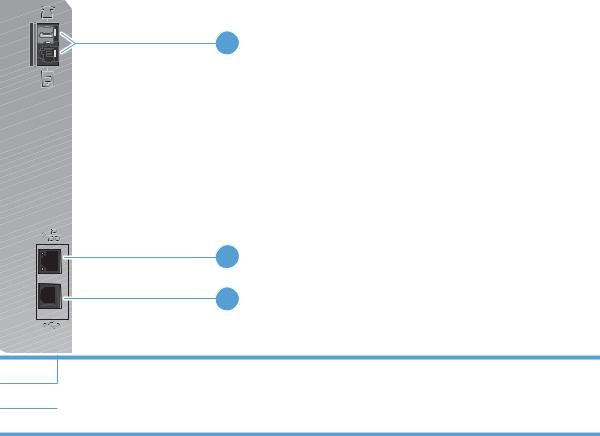
Interface ports
1
2
3
1Fax ports
2Network port
3Hi-Speed USB 2.0 port
ENWW |
Product views 7 |

Serial number and model number location
The serial number and product model number label is at the back of the product.
|
|
|
|
|
|
|
|
|
|
|
|
|
|
|
|
|
|
|
|
|
|
|
|
|
|
|
|
|
|
|
|
|
|
|
|
|
|
|
|
|
|
|
|
|
|
|
|
|
|
|
|
|
|
|
|
|
|
|
|
|
|
|
|
|
|
|
|
|
|
|
|
|
|
|
|
|
|
|
|
|
|
|
|
|
|
|
|
|
|
|
|
|
|
|
|
|
|
|
|
|
|
|
|
|
|
|
|
|
|
|
|
|
|
|
|
|
|
|
|
|
|
|
|
|
|
|
|
|
|
|
|
|
|
|
|
|
|
|
|
|
|
|
|
|
|
|
|
|
|
|
|
|
|
|
|
|
|
|
|
|
|
|
|
|
|
|
|
|
|
|
|
|
|
|
|
8 Chapter 1 Product basics |
|
|
|
|
|
|
|
|
|
|
|
|
|
ENWW |
|
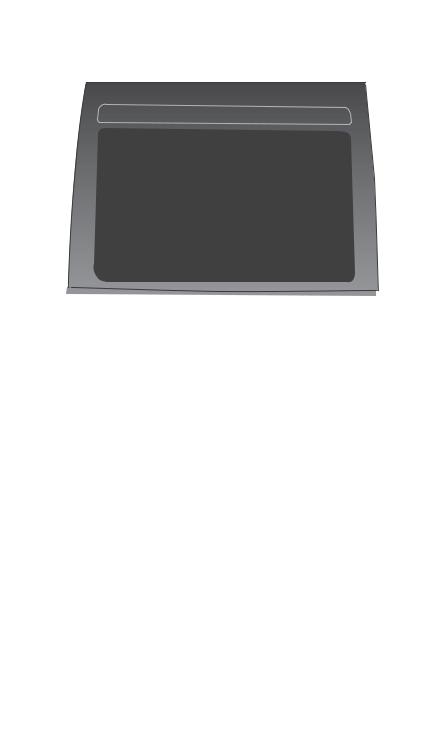
Control panel layout
1 |
2 |
3 |
4 |
10 |
5 |
9 |
6 |
8 |
7 |
1 |
|
Touch screen display |
|
|
|
2 |
|
Wireless light: indicates the wireless network is enabled. The light blinks while the product is establishing a connection |
|
|
to the wireless network. When connected, the light stops blinking and stays lit. |
|
|
NOTE: Wireless models only |
|
|
|
3 |
|
Ready light: indicates the product is ready |
|
|
|
4 |
|
Attention light: indicates a problem with the product |
|
|
|
5 |
|
Help button and light: provides access to the control panel help system |
|
|
|
6 |
|
Right arrow button and light: moves the cursor to the right or moves the display image to the next screen |
|
|
NOTE: This button illuminates only when the current screen can use this feature. |
|
|
|
7 |
|
Cancel button and light: clears settings, cancels the current job or exits the current screen. |
|
|
NOTE: This button illuminates only when the current screen can use this feature. |
|
|
|
8 |
|
Back button and light: returns to the previous screen |
|
|
NOTE: This button illuminates only when the current screen can use this feature. |
|
|
|
9 |
|
Left arrow button and light: moves the cursor to the left |
|
|
NOTE: This button illuminates only when the current screen can use this feature. |
|
|
|
10 |
|
Home button and light: provides access to the Home screen |
|
|
|
ENWW |
Product views 9 |
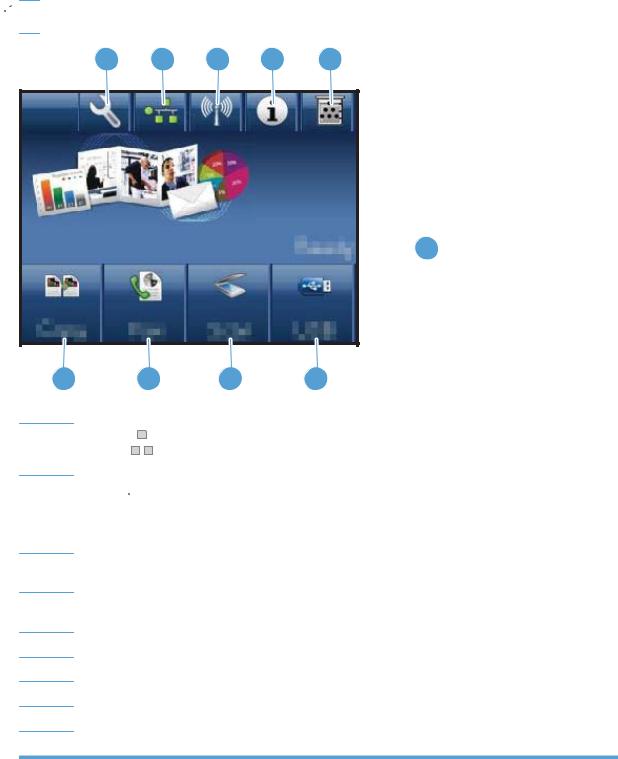
Buttons on the Home screen
The Home screen provides access to the product features, and it indicates the product status.
 NOTE: Depending on the product configuration, the features on the Home screen can vary. The layout might also be reversed for some languages.
NOTE: Depending on the product configuration, the features on the Home screen can vary. The layout might also be reversed for some languages.
1 |
2 |
3 |
4 |
5 |
 6
6
10 |
9 |
8 |
7 |
1Setup  button: provides access to the main menus
button: provides access to the main menus
2Network 


 button: provides access to network settings and information. From the network settings screen, you can print the Network Summary page.
button: provides access to network settings and information. From the network settings screen, you can print the Network Summary page.
3Wireless 

 button: provides access to the Wireless menu and wireless status information.
button: provides access to the Wireless menu and wireless status information.
NOTE: Wireless models only
NOTE: When you are connected to a wireless network, this icon changes to a set of signal strength bars.
4Information  button: provides product status information. From the status summary screen, you can print the Configuration Report page.
button: provides product status information. From the status summary screen, you can print the Configuration Report page.
5Supplies  button: provides information about supplies status. From the supplies summary screen, you can print the Supplies Status page.
button: provides information about supplies status. From the supplies summary screen, you can print the Supplies Status page.
6Product status
7USB button: provides access to the USB flash drive options.
8Scan button: provides access to the scan feature
9Fax button: provides access to the fax feature
10Copy button: provides access to the copy feature
10 Chapter 1 Product basics |
ENWW |

Control panel help system
The product has a built-in Help system that explains how to use each screen. To open the Help system, touch the Help  button in the upper-right corner of the screen.
button in the upper-right corner of the screen.
For some screens, the Help opens to a global menu where you can search for specific topics. You can browse through the menu structure by touching the buttons in the menu.
Some Help screens include animations that guide you through procedures, such as clearing jams.
For screens that contain settings for individual jobs, the Help opens to a topic that explains the options for that screen.
If the product alerts you of an error or warning, touch the Help button to open a message that describes the problem. The message also contains instructions to help solve the problem.
button to open a message that describes the problem. The message also contains instructions to help solve the problem.
ENWW |
Product views 11 |
12 Chapter 1 Product basics |
ENWW |

2 Control panel menus
●Setup Menu
●Function specific menus
ENWW |
13 |
Setup Menu
To open this menu, touch the Setup  button. The following sub menus are available:
button. The following sub menus are available:
●Reports
●Quick Forms
●Fax Setup
●System Setup
●Service
●Network Setup
14 Chapter 2 Control panel menus |
ENWW |
