HP (Hewlett-Packard) CP5520, CE708A-BGJ User Manual

HP COLOR LASERJET ENTERPRISE CP5520
PRINTER SERIES
Software Technical Reference
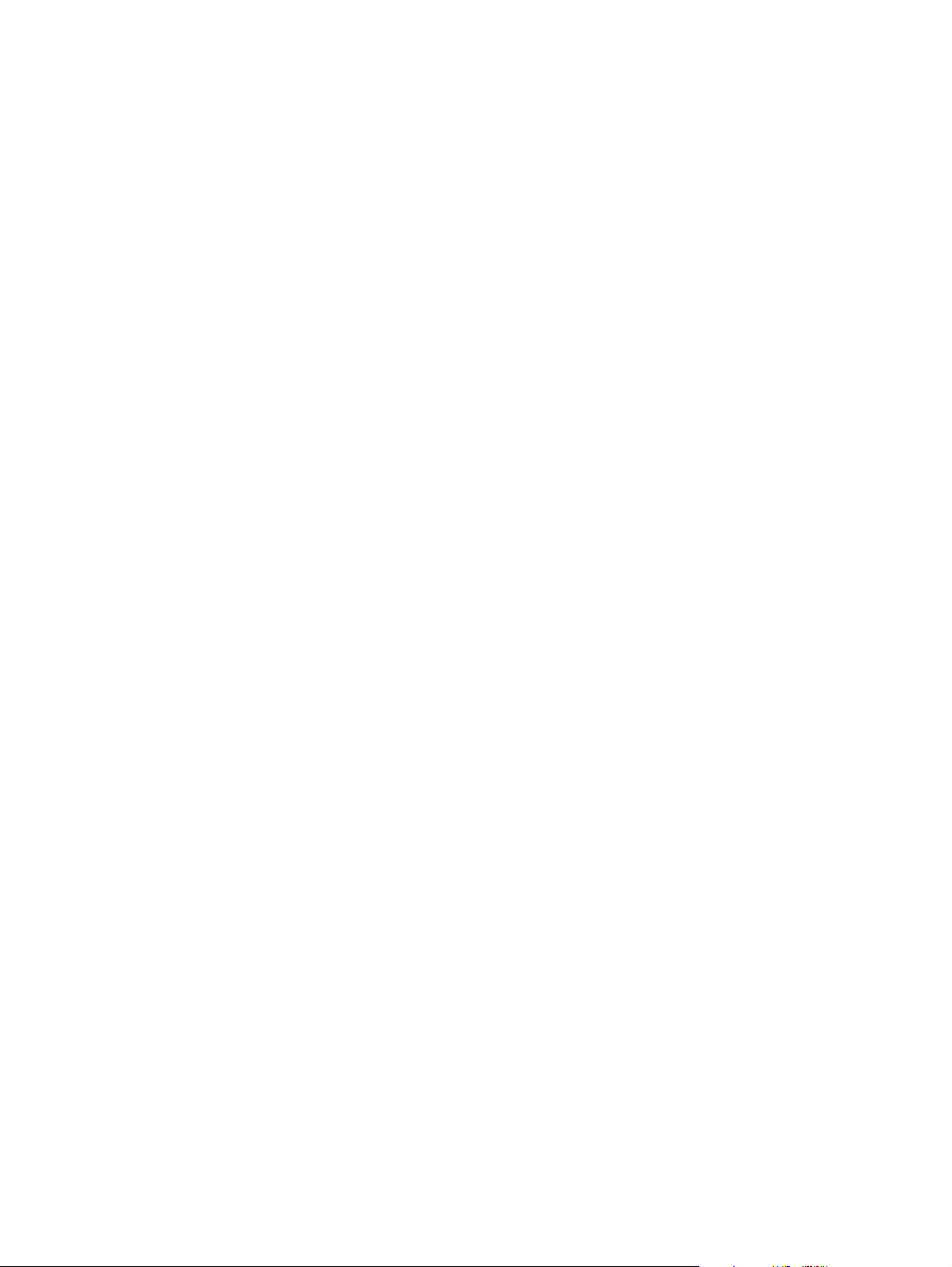
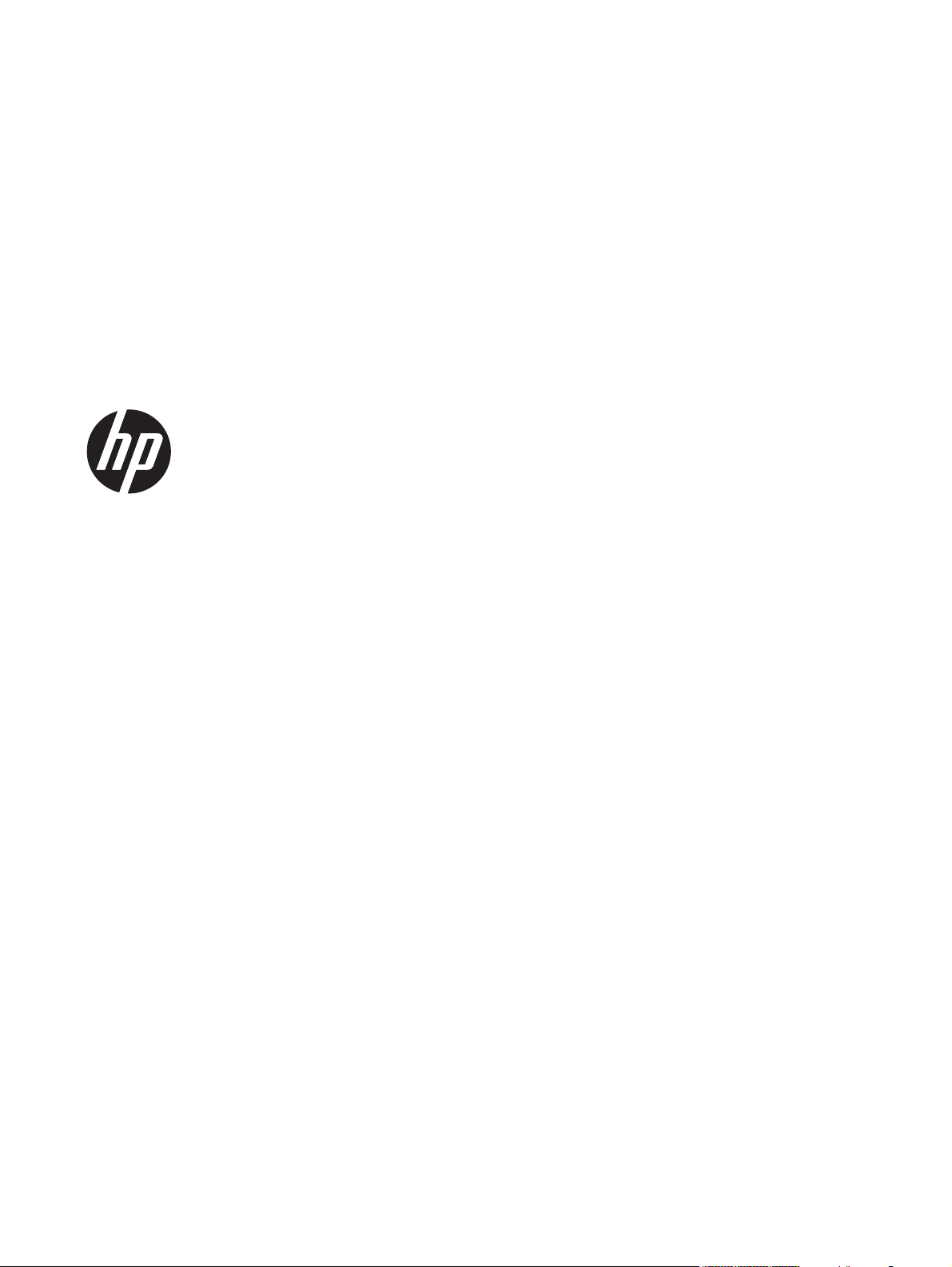
HP Color LaserJet Enterprise CP5520
Series Printer
Software Technical Reference
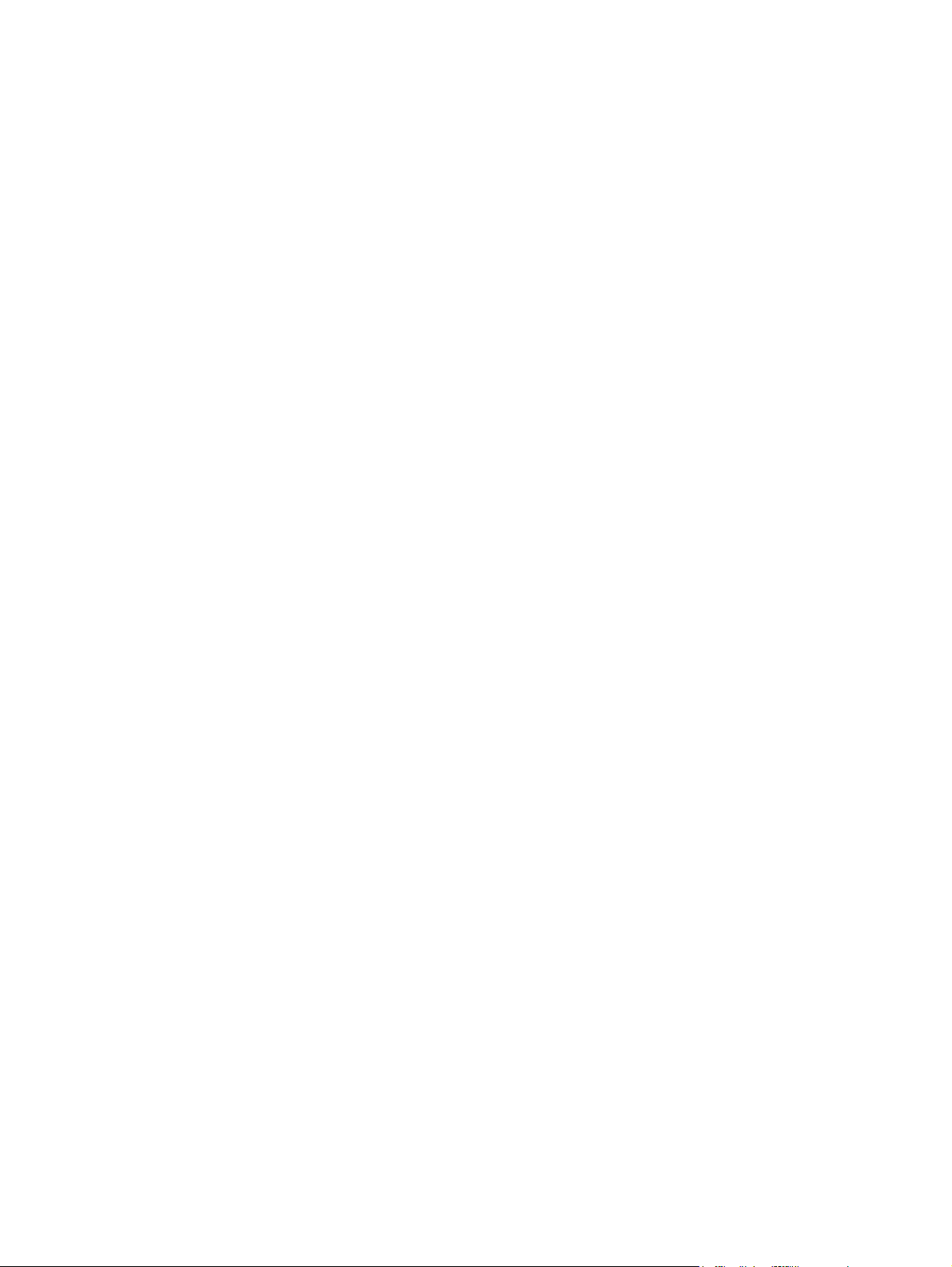
Copyright and license
Development Company, L.P.
Reproduction, adaptation or translation
without prior written permission is
prohibited, except as allowed under the
copyright laws.
The information contained herein is subject
to change without notice.
The only warranties for HP products and
services are set forth in the express warranty
statements accompanying such products and
services. Nothing herein should be
construed as constituting an additional
warranty. HP shall not be liable for technical
or editorial errors or omissions contained
herein.
Trademark credits
Adobe
®
, Acrobat
®
, and PostScript
®
are
trademarks of Adobe Systems Incorporated.
ENERGY STAR and the ENERGY STAR mark
are registered U.S. marks.
FireWire® FireWire is a trademark of Apple
Computer, Inc., registered in the U.S. and
other countries.
Microsoft®, Windows®, Windows® XP,
and Windows Vista® are U.S. registered
trademarks of Microsoft Corporation.
PANTONE® is Pantone, Inc's check-
standard trademark for color.
Intel® Core™ is a trademark of Intel
Corporation in the U.S. and other countries.
Java™ is a US trademark of Sun
Microsystems, Inc.
UNIX
®
is a registered trademark of The
Open Group.
© 2010 Copyright Hewlett-Packard
Edition 2, 04/2011
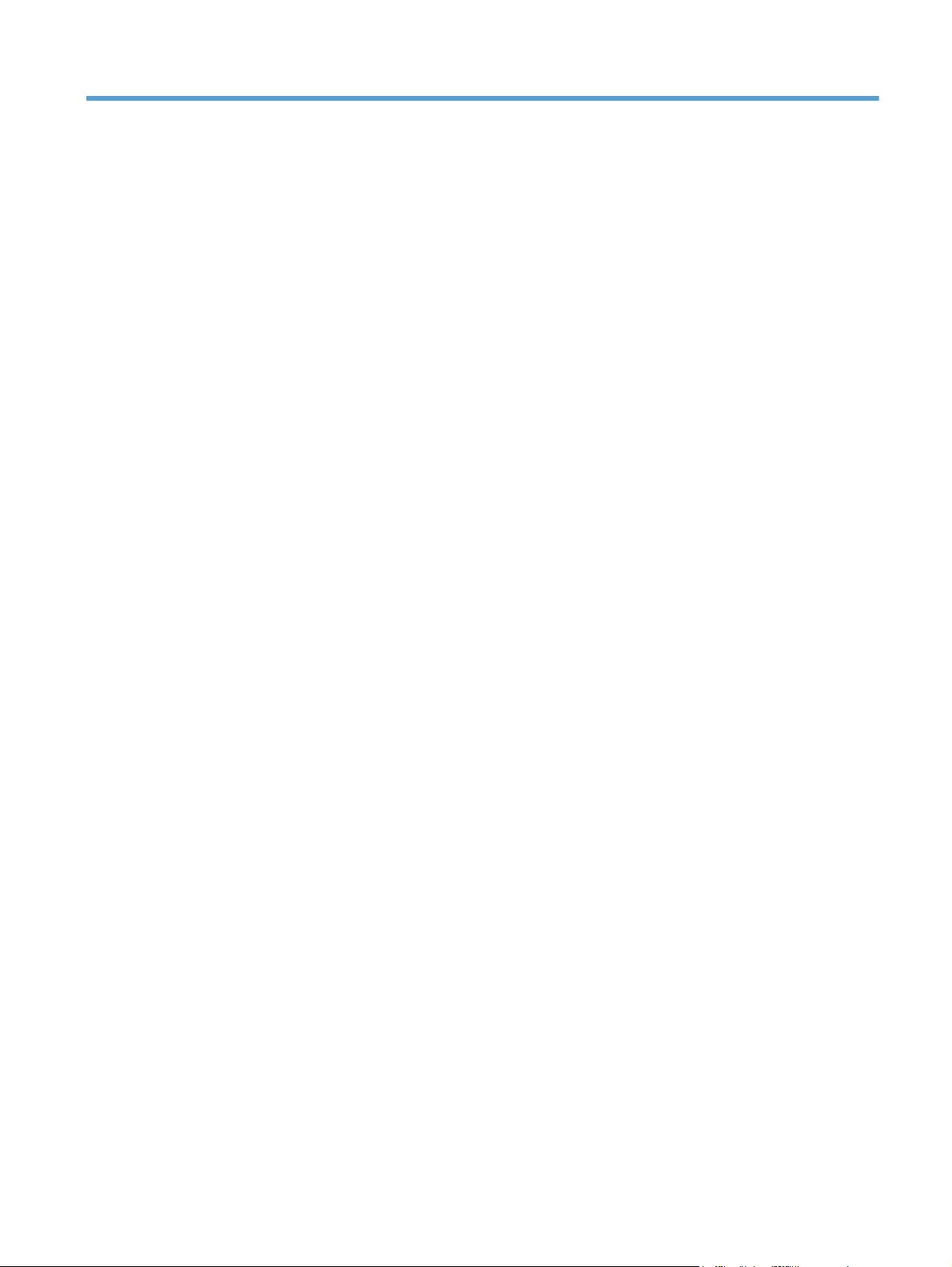
Table of contents
1 Document and product basics ........................................................................................... 1
Purpose and scope ................................................................................................................... 2
Software availability and localization ......................................................................................... 3
Printing-system software on the Web ........................................................................... 3
In-box printing-system software CD ............................................................... 3
HP LaserJet software CD, Windows partition .................................. 3
CD versions and language support ................................................ 4
2 Windows software description ......................................................................................... 9
Introduction ............................................................................................................................. 9
Advanced color use ............................................................................................................... 10
Color Access Control ............................................................................................... 10
PANTONE color profiles .......................................................................................... 11
HP Print View Software ........................................................................................................... 12
Font support .......................................................................................................................... 13
Basic fonts .............................................................................................................. 13
HP Driver Deployment Utility .................................................................................................... 14
HP Driver Configuration Utility ................................................................................................. 15
3 Install Windows software and utilities ............................................................................ 17
Introduction ........................................................................................................................... 17
Supported operating systems for Windows ................................................................................ 18
System requirements ................................................................................................ 19
Print driver support in other operating systems ............................................................ 19
Install overview ...................................................................................................................... 20
Software Installer system check ................................................................................. 20
Microsoft Windows Installer 3.1 ................................................................ 20
Software installation types for Windows .................................................................... 20
Installation options .................................................................................................. 21
Detailed Microsoft Windows installation instructions ................................................................... 22
Perform the recommended print driver installation using the Installation CD .................... 22
ENWW iii
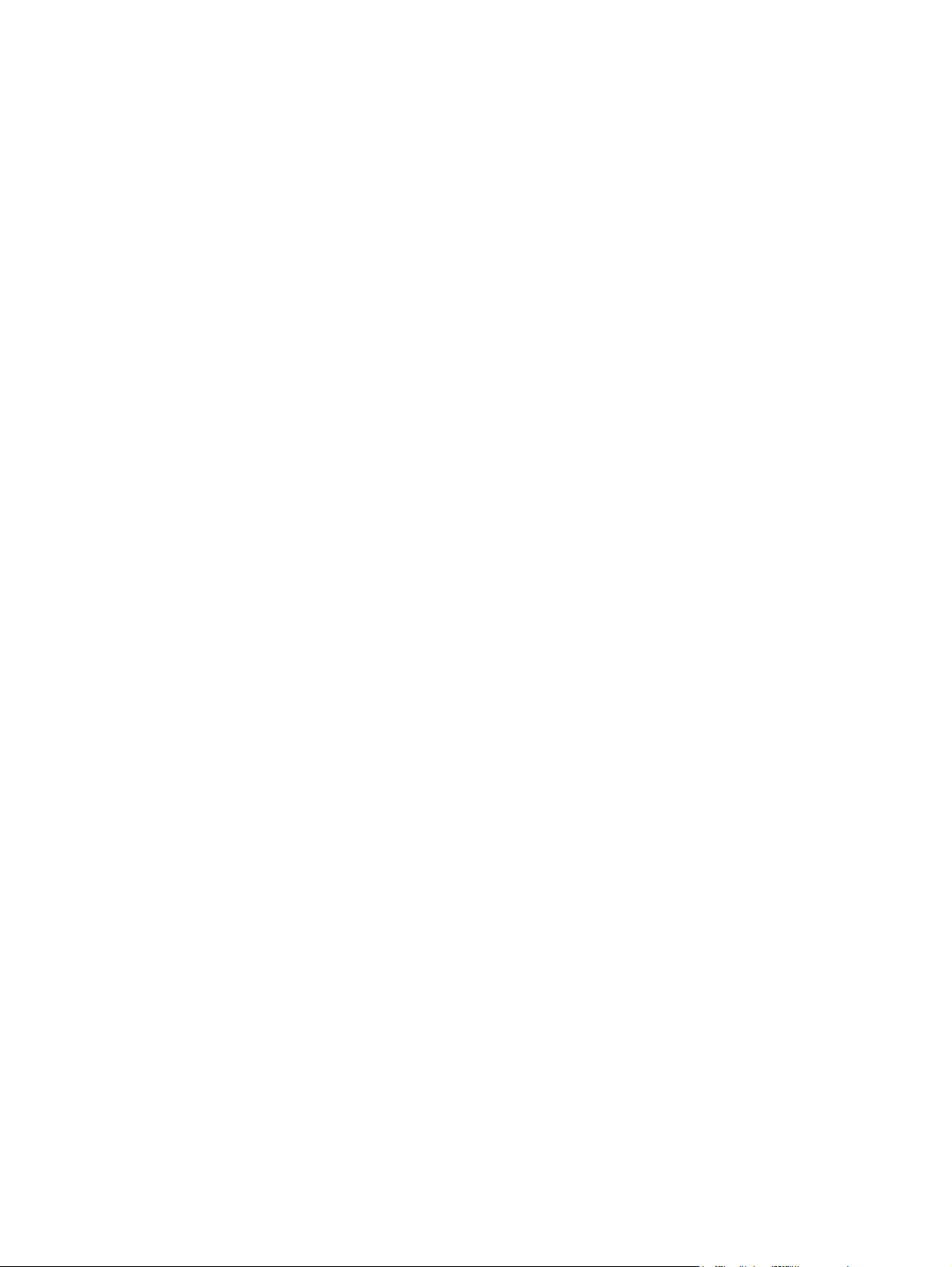
Use the Back, Next, Finish, and Cancel buttons .......................................................... 27
Set a default printer ................................................................................................. 27
Install optional software .......................................................................................................... 28
Uninstall software ................................................................................................................... 30
Uninstall component list ........................................................................................... 30
Uninstall the printer driver by using the Windows Add or Remove Programs feature ........ 31
Uninstall the printer driver by using the Server Properties feature ................................... 32
4 HP PCL 6 print driver for Windows ................................................................................. 35
Introduction ........................................................................................................................... 35
Change the printer driver settings for Windows ......................................................................... 36
Properties tab set .................................................................................................... 37
Printing Preferences tab set ....................................................................................... 37
Document preview image .......................................................................... 37
Help system ........................................................................................................................... 38
“What's this?” Help ................................................................................................. 38
Incompatible Print Settings messages ......................................................................... 38
Advanced tab features ............................................................................................................ 40
Paper/Output ......................................................................................................... 40
Copy Count ............................................................................................. 41
Graphic ................................................................................................................. 41
Image Color Management ........................................................................ 41
True Type Font ......................................................................................... 41
Document Options .................................................................................................. 42
Advanced Printing Features ....................................................................... 42
Print Optimizations ................................................................................... 42
Printer Features ........................................................................................ 43
Layout Options ........................................................................................ 43
Printing Shortcuts tab features .................................................................................................. 45
Use defined printing shortcuts ................................................................................... 46
General Everyday Printing ......................................................................... 46
Paper sizes ............................................................................... 46
Paper source ............................................................................ 48
Pages per sheet ......................................................................... 48
Print on both sides ..................................................................... 48
Paper type ................................................................................ 49
Orientation ............................................................................... 50
Eco-print (Two-sided Printing) ..................................................................... 50
Factory Defaults ....................................................................................... 50
Envelopes ................................................................................................ 51
Create a custom printing shortcut .............................................................................. 51
iv ENWW
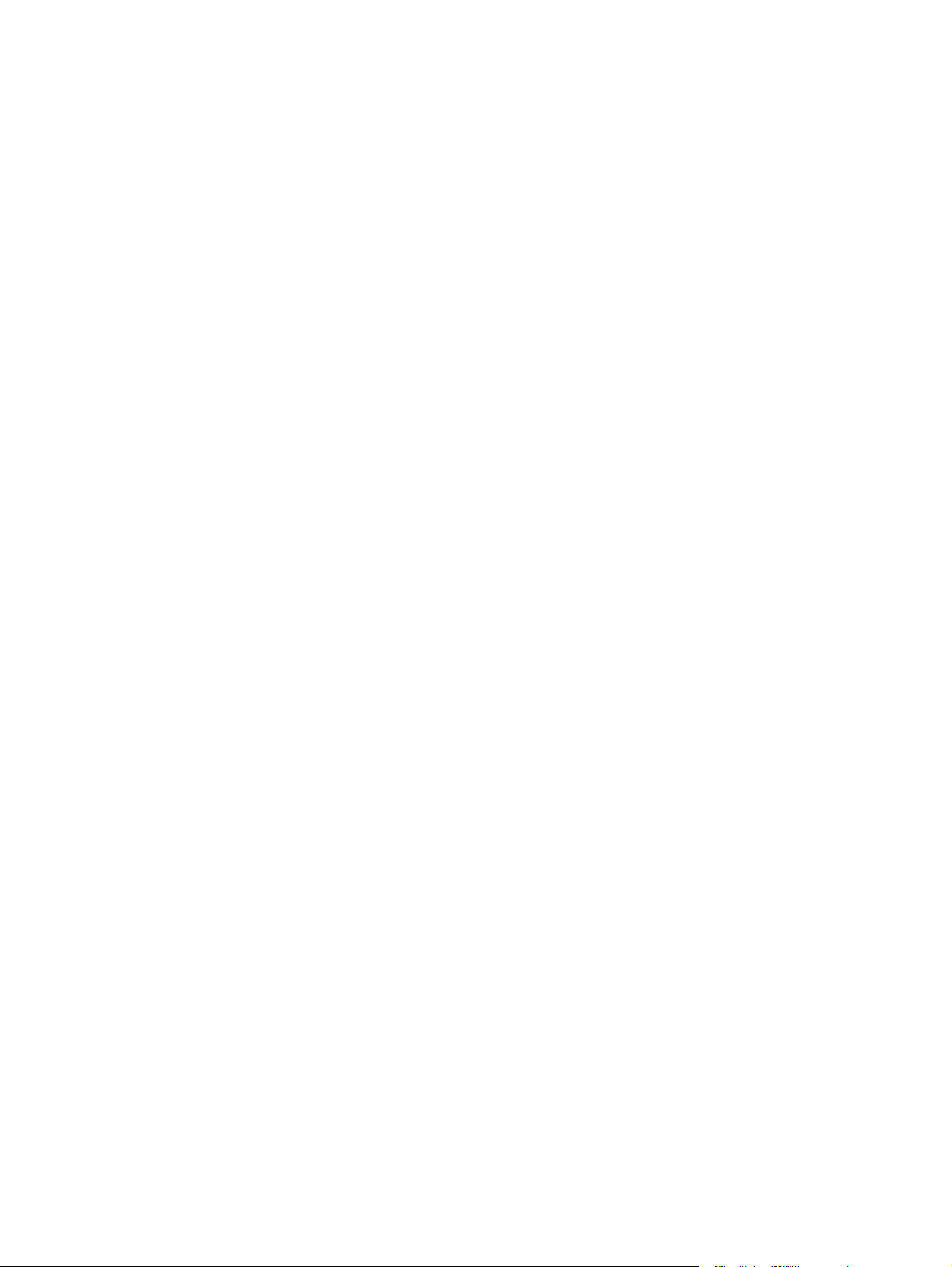
Paper/Quality tab features ...................................................................................................... 52
Paper Options ........................................................................................................ 53
Paper sizes .............................................................................................. 53
Custom Paper Size ................................................................................... 54
Name ...................................................................................... 54
Paper size ................................................................................ 55
Units ........................................................................................ 55
Custom width and height control limits ......................................... 55
Paper source ........................................................................................... 56
Paper type .............................................................................................. 56
Special pages .......................................................................................... 58
Covers ..................................................................................... 58
Print pages on different paper ..................................................... 59
Insert blank or preprinted pages .................................................. 60
Chapter separator pages ........................................................... 61
Document preview image ......................................................................................... 62
Print Quality ........................................................................................................... 62
Gloss Level drop-down menu ..................................................................... 62
Effects tab features ................................................................................................................. 63
Resizing Options ..................................................................................................... 64
Actual Size .............................................................................................. 64
Print Document On ................................................................................... 64
Scale to Fit .............................................................................................. 64
% of Actual Size ...................................................................................... 65
Document preview image ......................................................................................... 65
Watermarks ........................................................................................................... 66
Current watermarks .................................................................................. 67
Watermark Message ................................................................................ 68
Message Angle ........................................................................................ 68
Font Attributes .......................................................................................... 68
Default watermark settings ......................................................................... 70
Finishing tab features .............................................................................................................. 71
Document Options .................................................................................................. 71
Print on Both Sides ................................................................................... 72
Print on both sides automatically ................................................. 73
Print on both sides manually ....................................................... 73
Flip Pages Up .......................................................................................... 75
Booklet Layout ......................................................................................... 76
Book and Booklet Printing .......................................................... 76
Pages per Sheet ....................................................................................... 76
Print Page Borders .................................................................................... 77
ENWW v
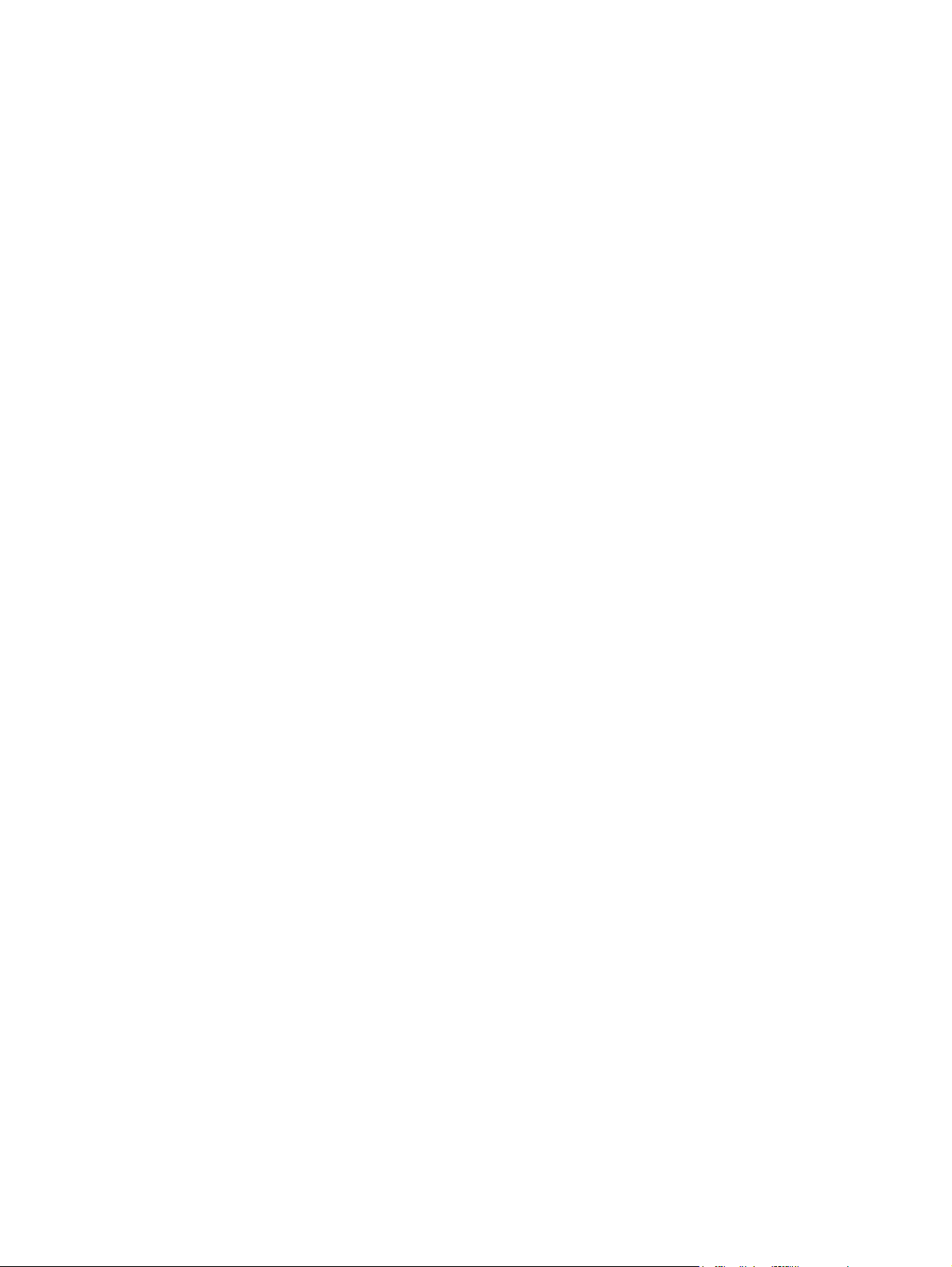
Page Order ............................................................................................. 77
Document preview image ......................................................................................... 77
Orientation ............................................................................................................. 78
Job Storage tab features ......................................................................................................... 79
Status group box ..................................................................................................... 81
Job Storage Mode ................................................................................................... 81
Off ......................................................................................................... 81
Proof and Hold ........................................................................................ 81
Personal Job ............................................................................................ 82
Quick Copy ............................................................................................. 82
Stored Job ............................................................................................... 83
PIN to print ............................................................................................................. 83
Job Notification Options .......................................................................................... 83
User Name ............................................................................................................ 84
Job Name .............................................................................................................. 84
Use job-storage features when printing ...................................................................... 85
Release a job-storage print job ................................................................... 85
Delete a job-storage print job .................................................................... 86
Color tab features .................................................................................................................. 87
Color Options ......................................................................................................... 88
Automatic ................................................................................................ 88
Manual ................................................................................................... 88
General .................................................................................................. 90
Neutral Grays .......................................................................................... 90
Halftone .................................................................................................. 90
Color Themes ......................................................................................................... 91
Default (sRGB) ......................................................................................... 91
Photo (sRGB) ........................................................................................... 91
Photo (Adobe RGB 1998) ......................................................................... 91
Vivid (sRGB) ............................................................................................ 92
None ...................................................................................................... 92
Custom Profile .......................................................................................... 92
Document preview image ......................................................................................... 92
HP EasyColor ......................................................................................................... 93
Services tab features ............................................................................................................... 95
Internet Services ...................................................................................................... 95
Device services ....................................................................................................... 96
Device Settings tab features ..................................................................................................... 97
Form to Tray Assignment .......................................................................................... 97
Font Substitution Table ............................................................................................. 98
External Fonts .......................................................................................... 98
vi ENWW

Installing external fonts ............................................................... 99
Removing external fonts ........................................................... 100
Installable Options ................................................................................................ 100
Automatic Configuration ......................................................................... 101
Printer Status Notification ........................................................................ 101
Tray 3 ................................................................................................... 101
Tray 4 ................................................................................................... 101
Tray 5 ................................................................................................... 101
Tray 6 ................................................................................................... 101
Duplex Unit (for 2-Sided Printing) ............................................................. 101
Allow Manual Duplexing ......................................................................... 102
Printer Hard Disk .................................................................................... 102
Job Storage ........................................................................................... 102
Job Separator ........................................................................................ 102
Mopier Mode ........................................................................................ 102
Mopier mode and collation ...................................................... 103
About tab features ................................................................................................................ 104
5 Macintosh software and utilities ................................................................................... 105
Introduction ......................................................................................................................... 105
Determine the Mac driver version ........................................................................................... 106
Supported operating systems for Macintosh ............................................................................. 107
Macintosh system requirements ............................................................................... 107
Hardware requirements .......................................................................... 107
Supported printer drivers for Mac ........................................................................... 107
Change printer-driver settings for Mac ..................................................................... 108
Printing-system software ........................................................................................................ 108
PDEs .................................................................................................................... 108
HP Embedded Web Server ..................................................................................... 108
Install notes .......................................................................................................... 109
Online help .......................................................................................................... 109
Screen fonts .......................................................................................................... 109
Macintosh installation instructions ........................................................................................... 110
HP LaserJet software CD, Macintosh partition ........................................................... 110
Install the HP LaserJet printing-system software for the Macintosh OS ........................... 110
General installation instructions ................................................................ 110
Mac OS X installation ............................................................................. 111
Main Install dialog box sequence .............................................. 111
Setup instructions ................................................................................... 118
Setting up a printer with Mac OS X v10.4, v10.5, v.10.6, and
later ....................................................................................... 118
ENWW vii
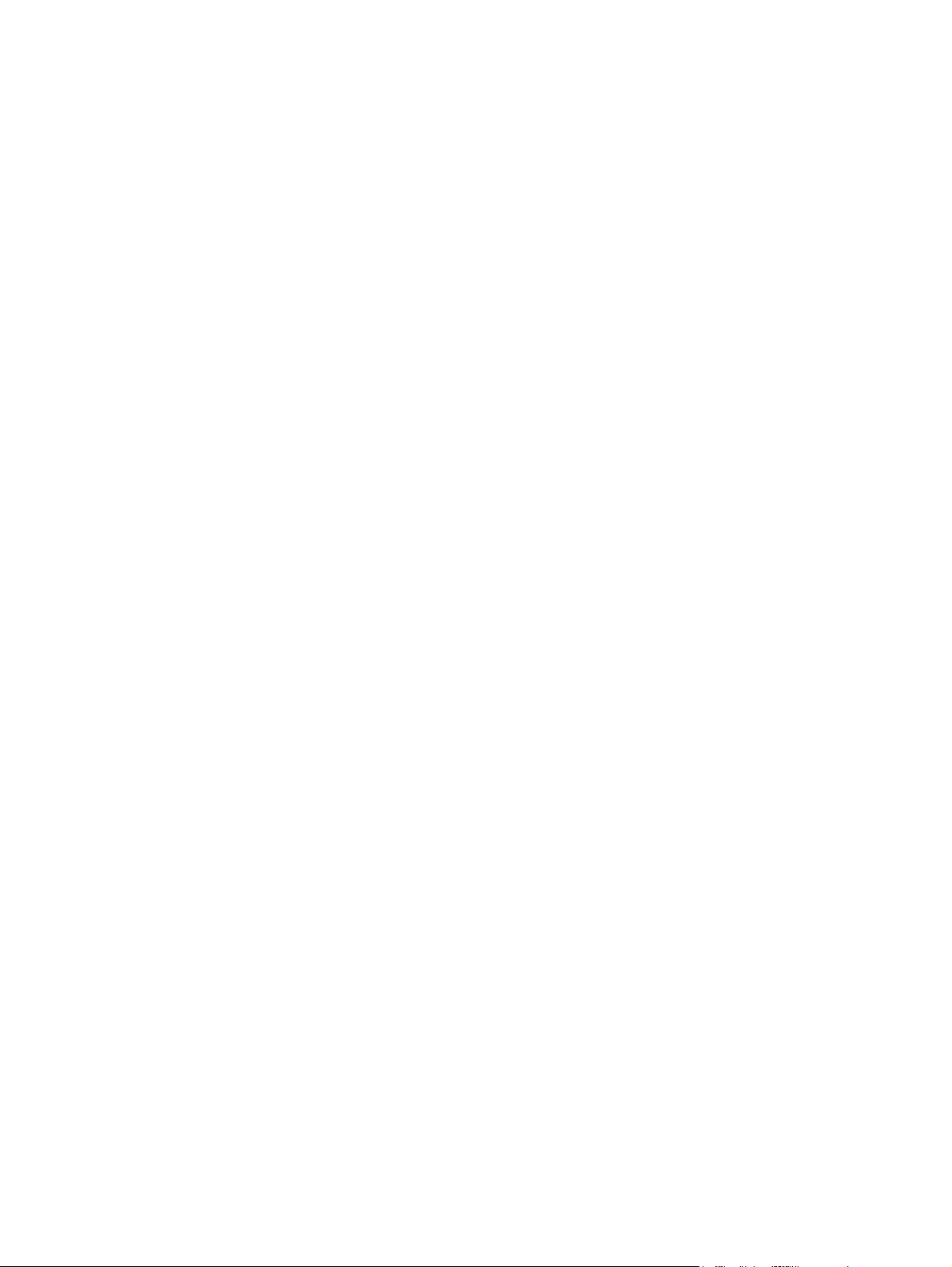
Troubleshooting the product setup ............................................. 121
Remove software from Mac operating systems ......................................................................... 122
HP Printer Utility for Mac ....................................................................................................... 123
Access to the HP (Printer) Utility ............................................................................... 124
Supplies Status ...................................................................................................... 125
Device Information ................................................................................................ 125
Color Usage ......................................................................................................... 126
File Upload .......................................................................................................... 127
Update Firmware .................................................................................................. 127
Upload Fonts ........................................................................................................ 129
Commands ........................................................................................................... 130
HP ePrint Center .................................................................................................... 130
Duplex mode ........................................................................................................ 131
Trays Configuration ............................................................................................... 132
Stored Jobs .......................................................................................................... 132
E-mail Alerts ......................................................................................................... 134
Network Settings ................................................................................................... 134
Supplies Management ........................................................................................... 136
Protect Direct Ports ................................................................................................ 137
Additional Settings ................................................................................................ 137
Restrict Color ........................................................................................................ 138
6 Engineering details ....................................................................................................... 139
Introduction ......................................................................................................................... 139
Remote firmware update ....................................................................................................... 140
Determine the current level of firmware .................................................................... 140
Download the new firmware from the HP Web site ................................................... 140
Use the HP Embedded Web Server ......................................................................... 141
Use the walkup USB port and the Device Maintenance menu ...................................... 142
Use the walkup USB port and the preboot menu ....................................................... 142
Use HP Web Jetadmin ........................................................................................... 143
Printing print-ready documents ............................................................................................... 145
Print-ready file printing by using FTP through a browser ............................................. 145
Print-ready file printing by using FTP on a direct network connection (Windows) ........... 146
Print-ready printing by using a local Windows port ................................................... 147
Windows XP, Windows Server 2003, Windows Server 2008, or Windows
Vista ..................................................................................................... 147
Print-ready file printing in a Windows network .......................................................... 147
Print a print-ready file through the HP Embedded Web Server .................................... 147
Print-ready file printing by using the LPR command .................................................... 148
Print-ready file printing by using FTP on a direct network connection (Macintosh) .......... 148
viii ENWW
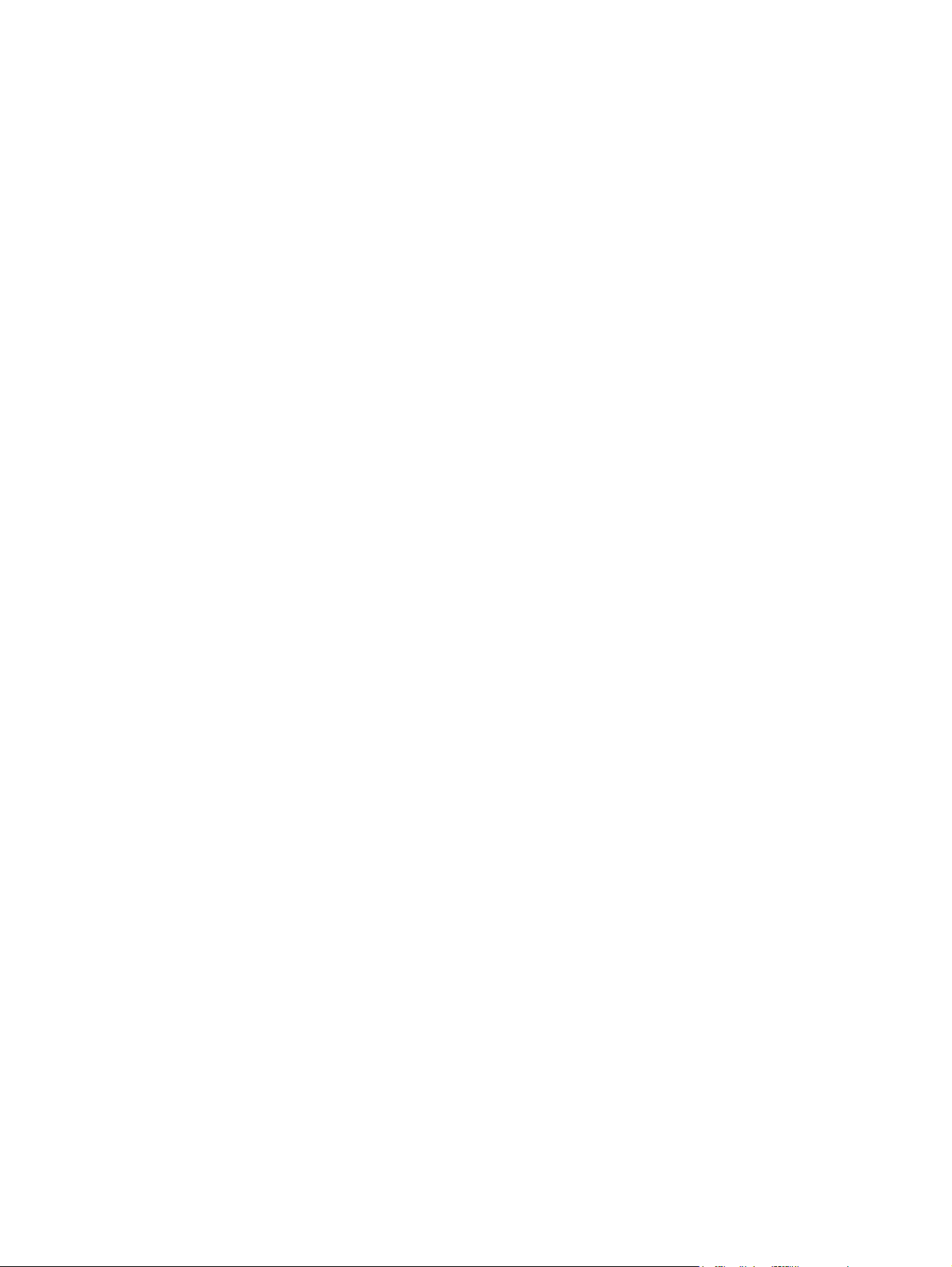
Print-ready file printing in UNIX systems ................................................................... 149
Special paper guidelines ...................................................................................................... 150
Media attributes and commands ............................................................................................ 151
Paper-source commands ........................................................................................ 151
Paper-type commands examples ............................................................................. 152
File to E-mail utility ............................................................................................................... 153
Index ............................................................................................................................... 155
ENWW ix
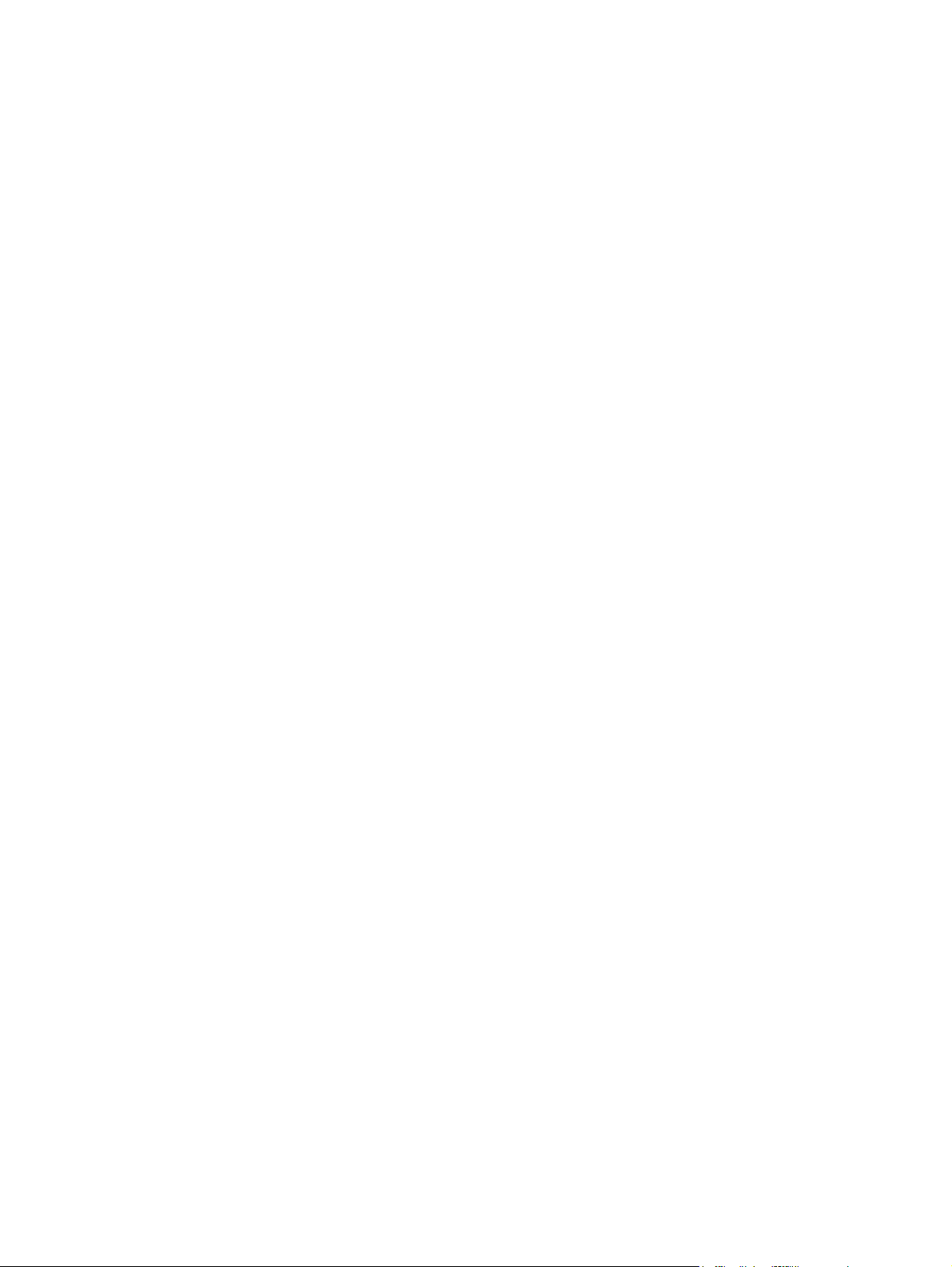
x ENWW
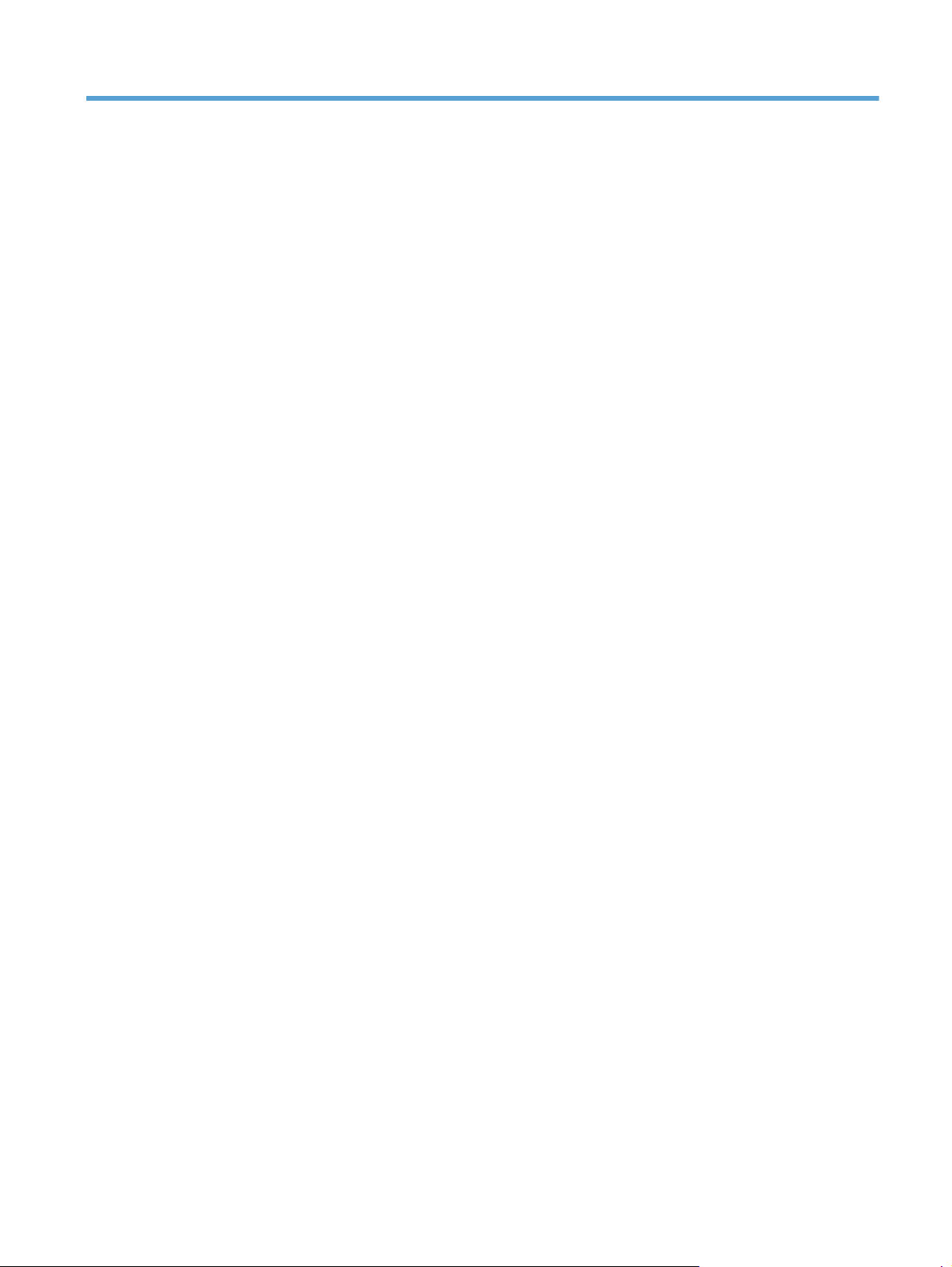
List of tables
Table 1-1 Software CD supported languages ........................................................................................... 4
Table 1-2 Supported printer driver languages ........................................................................................... 6
Table 1-3 Installer component languages ................................................................................................. 7
Table 1-4 Documentation languages ....................................................................................................... 8
Table 2-1 Color access control tools ...................................................................................................... 10
Table 3-1 Windows software component support ................................................................................... 18
Table 4-1 PCL 6 custom paper sizes ...................................................................................................... 56
Table 4-2 Font Attribute settings for new and preset watermarks ........................................................... 70
Table 4-3 Page orientation ................................................................................................................... 75
Table 4-4 Driver mopier mode and collation settings ............................................................................. 103
Table 5-1 Adding a product in Macintosh operating systems .................................................................. 111
Table 6-1 Paper-source commands ...................................................................................................... 151
Table 6-2 Paper-type commands ......................................................................................................... 152
ENWW xi
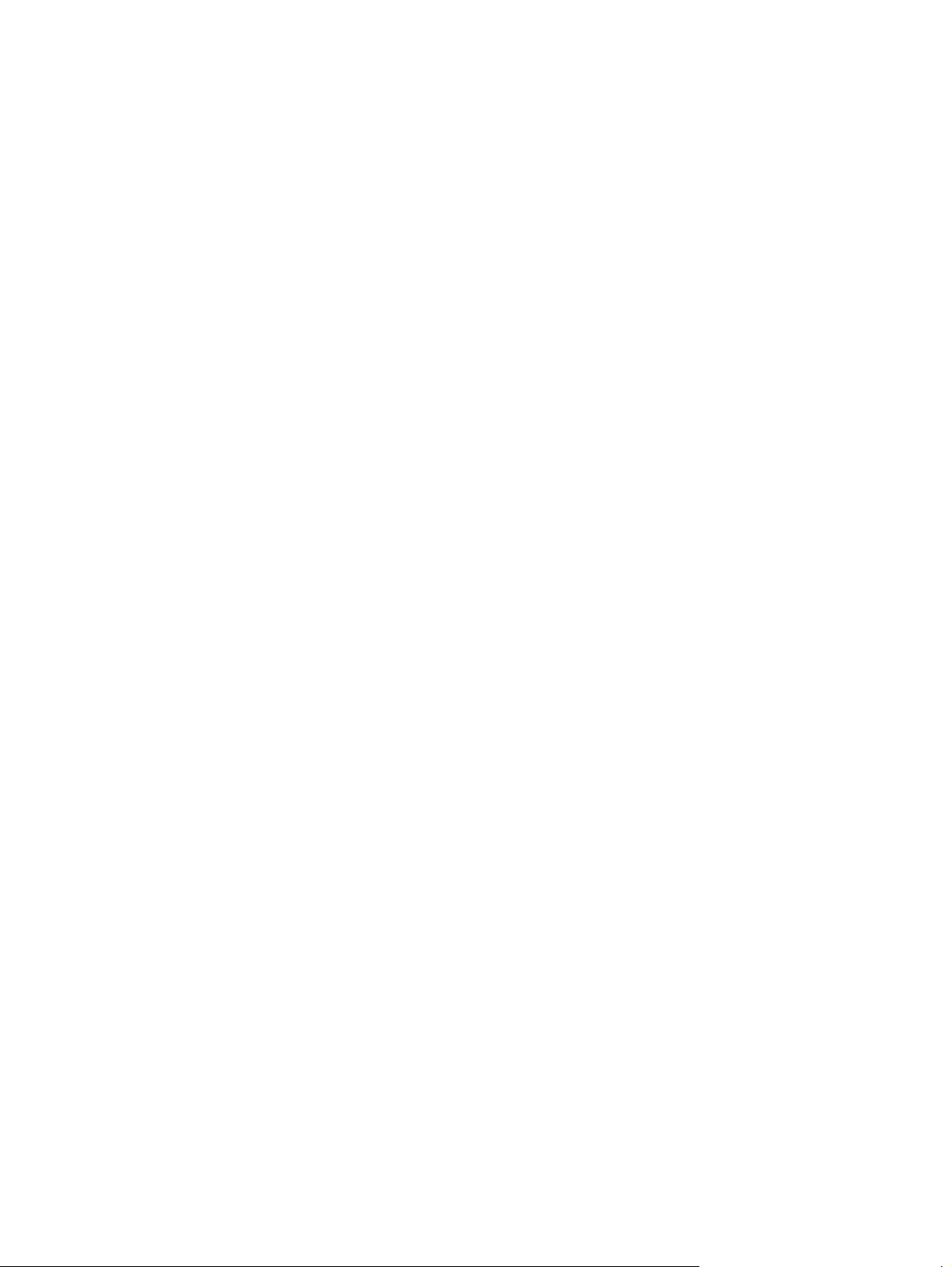
xii ENWW
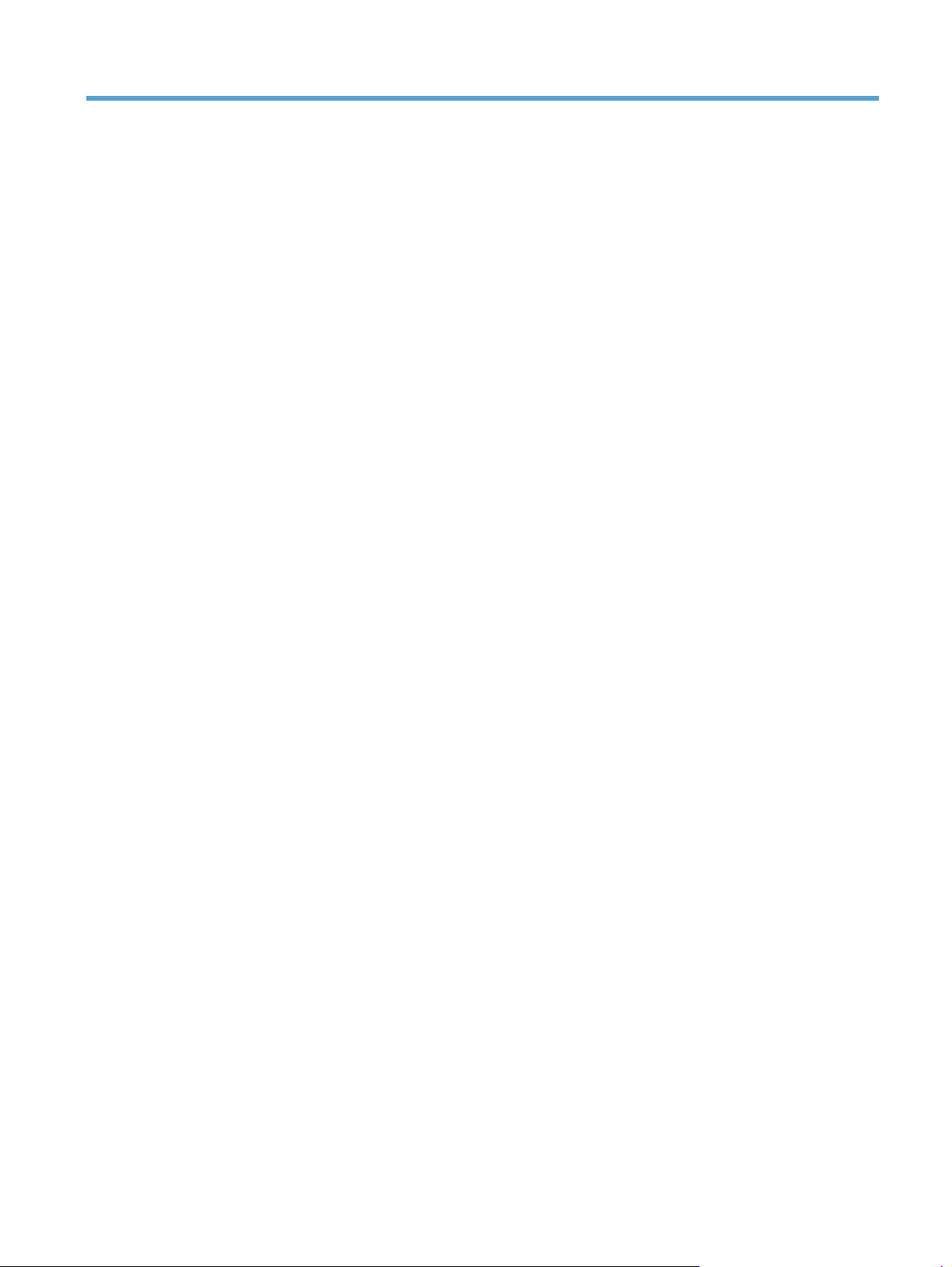
List of figures
Figure 3-1 Software Installation — Connection Type screen for USB connected installation ...................... 23
Figure 3-2 Software installation — Connection Type screen for network connected installation ................. 24
Figure 3-3 Software Installation — Network Product(s) Found screen ................................................. 25
Figure 3-4 Software Installation — Driver Installation Complete screen ...................................................... 26
Figure 3-5 More Options ..................................................................................................................... 26
Figure 3-6 Installation Cancelled dialog box .................................................................................... 27
Figure 3-7 More Options ..................................................................................................................... 29
Figure 3-8 Windows Control Panel screen ............................................................................................. 31
Figure 3-9 HP Driver Uninstall Utility screen .................................................................................... 32
Figure 3-10 HP Driver Uninstall Complete screen ............................................................................ 32
Figure 4-1 An Incompatible Print Settings message ......................................................................... 38
Figure 4-2 The default appearance of the Advanced tab ....................................................................... 40
Figure 4-3 Printing Shortcuts tab ........................................................................................................... 45
Figure 4-4 Printing Shortcuts dialog box ........................................................................................... 51
Figure 4-5 Paper/Quality tab .......................................................................................................... 52
Figure 4-6 Paper Options group box ................................................................................................ 53
Figure 4-7 Custom Paper Size dialog box ........................................................................................ 54
Figure 4-8 Print pages on different paper ..................................................................................... 59
Figure 4-9 Insert blank or preprinted pages ............................................................................................ 60
Figure 4-10 Chapter separator pages ................................................................................................... 61
Figure 4-11 Effects tab ..................................................................................................................... 63
Figure 4-12 Preview images – Legal on Letter; Scale to Fit off (left) and on (right) ..................................... 65
Figure 4-13 Watermark Details dialog box ........................................................................................... 67
Figure 4-14 Finishing tab .................................................................................................................... 71
Figure 4-15 Pr
int on Both Sides Instructions dialog box ............................................................................ 75
Figure 4-16 Page-order preview images ................................................................................................ 77
Figure 4-17 Job Storage tab ................................................................................................................ 80
Figure 4-18 Color tab ........................................................................................................................ 87
Figure 4-19 Color Settings dialog box ............................................................................................... 89
Figure 4-20 Color tab ........................................................................................................................ 94
Figure 4-21 Services tab .................................................................................................................... 95
Figure 4-22 Device Settings tab ........................................................................................................ 97
ENWW xiii
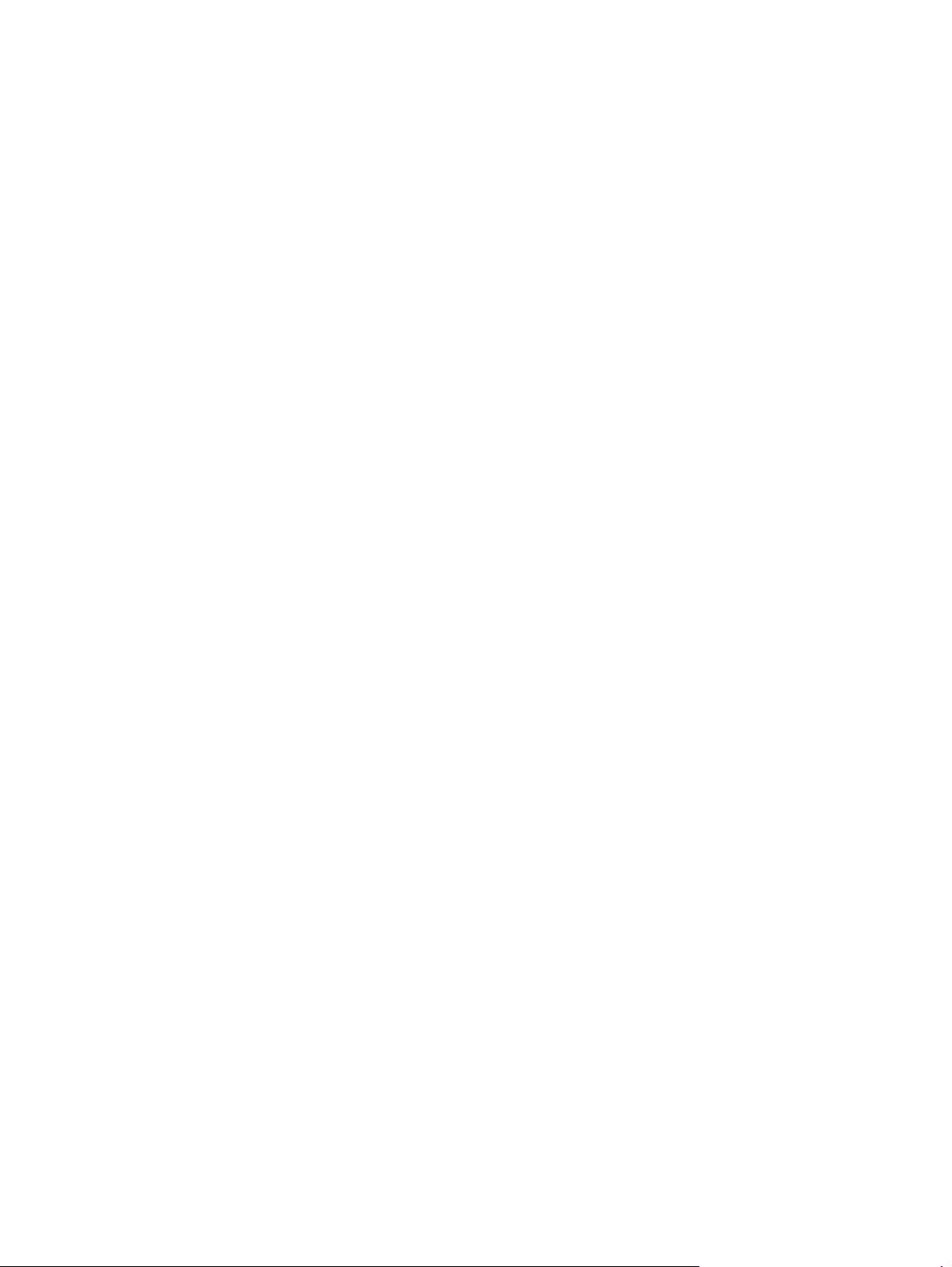
Figure 4-23 Font Substitution Table ................................................................................................ 98
Figure 4-24 HP Font Installer dialog box .......................................................................................... 99
Figure 4-25 About tab ..................................................................................................................... 104
Figure 5-1 Mac installer opening screen .............................................................................................. 112
Figure 5-2 Mac installer Introduction dialog ......................................................................................... 113
Figure 5-3 Mac installer License dialog ................................................................................................ 113
Figure 5-4 Mac installer license agreement dialog ................................................................................ 114
Figure 5-5 Mac installer Destination dialog .......................................................................................... 114
Figure 5-6 Mac installer Installation Type dialog ................................................................................... 115
Figure 5-7 Mac installer custom installation dialog ................................................................................ 116
Figure 5-8 Mac installer authentication dialog ..................................................................................... 117
Figure 5-9 Mac installer Installation dialog ........................................................................................... 117
Figure 5-10 Mac installer Summary dialog ........................................................................................... 118
Figure 5-11 IP location on the Jetdirect page ........................................................................................ 120
Figure 5-12 HP Utility main screen ................................................................................................... 124
Figure 5-13 Supplies Status screen ................................................................................................. 125
Figure 5-14 Device Information screen ........................................................................................... 125
Figure 5-15 Print Color Usage Job Log screen ............................................................................... 126
Figure 5-16 File Upload screen ........................................................................................................ 127
Figure 5-17 Update Firmware screen ............................................................................................. 128
Figure 5-18 Upload Fonts screen .................................................................................................... 129
Figure 5-19 Commands screen ........................................................................................................ 130
Figure 5-20 HP ePrint Center screen ............................................................................................... 130
Figure 5-21 Duplex Mode screen ........................................................................................................ 131
Figure 5-22 Trays Configuration screen ......................................................................................... 132
Figure 5-23 Enable Job Storing screen ........................................................................................... 133
Figure 5-24 E-mail Alerts screen .......................................................................................................... 134
Figure 5-25 IPv4 Settings scre
en ..................................................................................................... 134
Figure 5-26 Bonjour Settings screen .................................................................................................... 135
Figure 5-27 Replace Supplies screen .............................................................................................. 136
Figure 5-28 Protect Direct Ports screen ........................................................................................... 137
Figure 5-29 Additional Settings screen ........................................................................................... 137
Figure 6-1 HP EWS Firmware Upgrade page ....................................................................................... 141
Figure 6-2 HP EWS Firmware Upgrade page ....................................................................................... 141
xiv ENWW
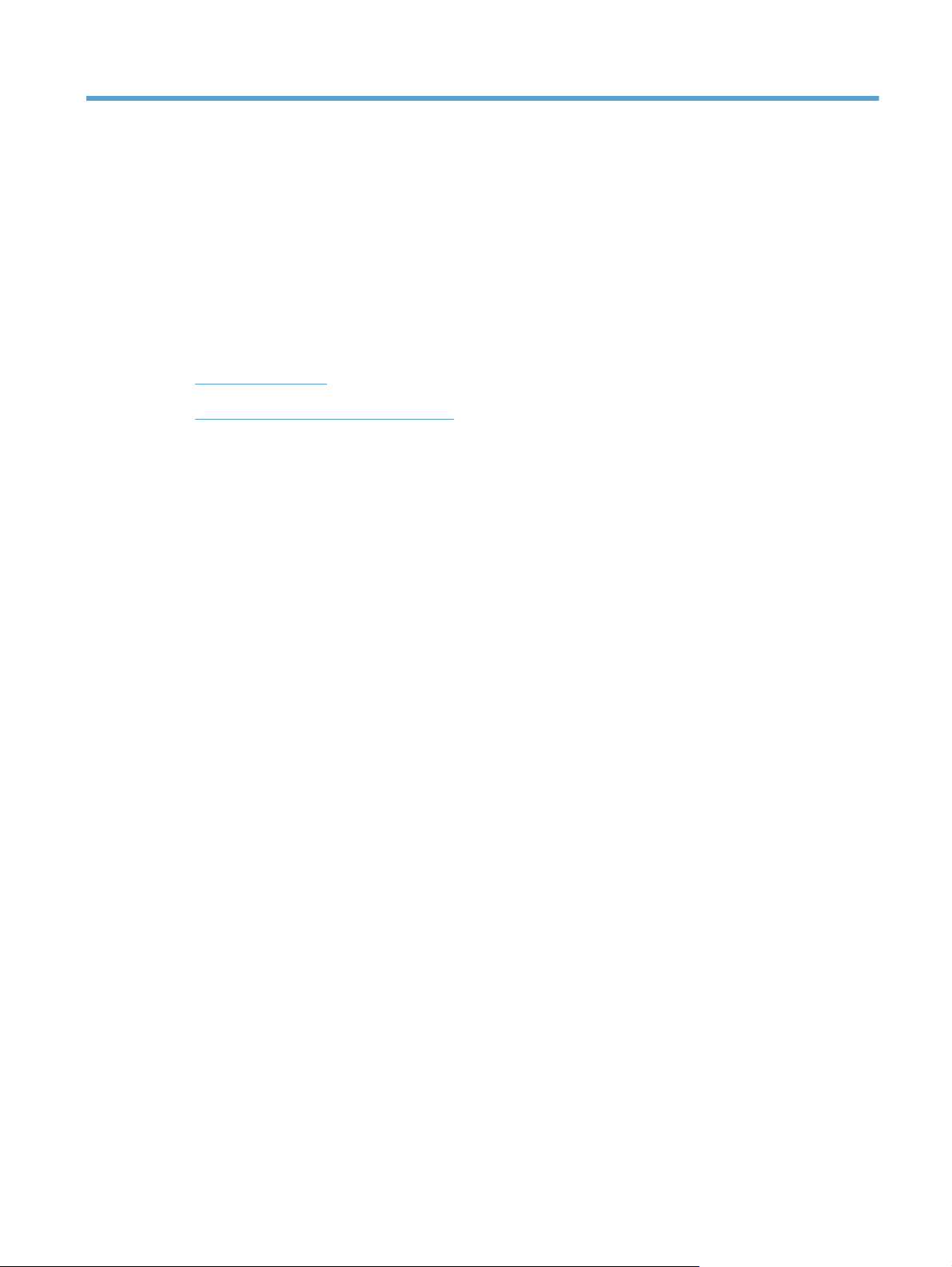
1 Document and product basics
The chapter provides information about these topics:
●
Purpose and scope
●
Software availability and localization
ENWW 1
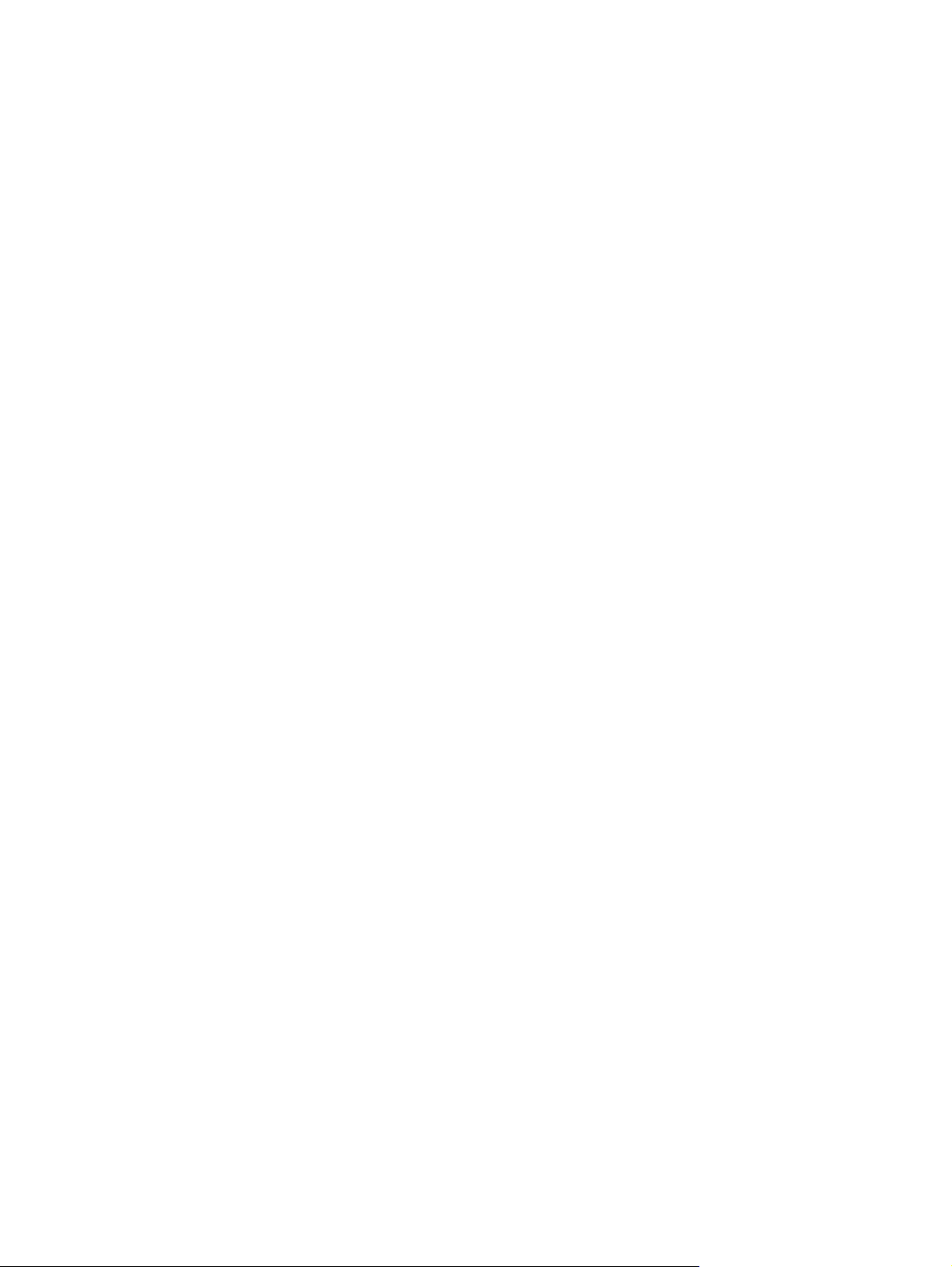
Purpose and scope
This software technical reference (STR) provides information about, and troubleshooting tips for, the
printing-system software for the product.
This STR is prepared in an electronic format to serve as a quick-reference tool for Customer Care Center
(CCC) agents, support engineers, system administrators, management information systems (MIS)
personnel, and end users, as appropriate.
The following information is included in this STR:
●
Descriptions of drivers, operating systems, and system environments
●
Descriptions of installing and uninstalling the printing-system software components
For information about the location of information within chapters, see the table of contents. An index is
also provided in this STR.
2 Chapter 1 Document and product basics ENWW
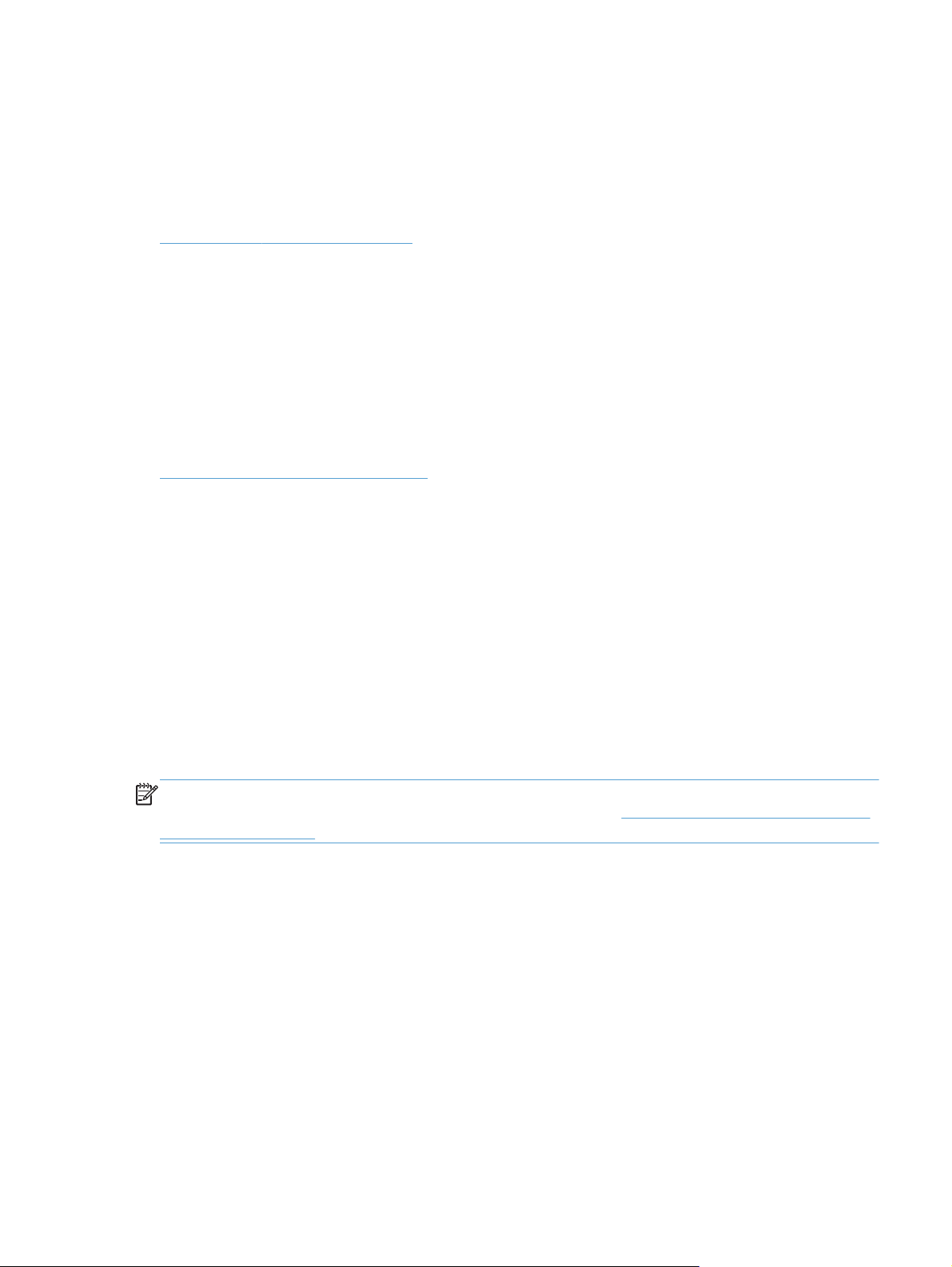
Software availability and localization
This section provides information about the availability of the HP Color LaserJet Enterprise CP5520
Series Printer printing-system software and related software and firmware. Printing-system software on a
CD is available from HP fulfillment centers. For more information, go to the following Web site:
www.hp.com/go/cljcp5525_cdrom
Printing-system software on the Web
All software that is contained on the installation CD is also available on the Web.
Web deployment is the preferred method for obtaining the latest software. The Web site offers an
option for automatic e-mail notification about new software releases.
The HP Color LaserJet Enterprise CP5520 Series Printer printing-system software is available for
download at the following Web site:
www.hp.com/go/cljcp5525_software
In-box printing-system software CD
The software CD for the HP Color LaserJet Enterprise CP5520 Series Printer product contains a variety
of files for installing the printing-system software on the computer. This section describes the files that
are available on the software CD and provides additional information about support and availability.
The HP Color LaserJet Enterprise CP5520 Series Printer printing-system software CD is divided into two
partitions, one for Windows operating systems and one for Macintosh operating systems.
The files in each partition include documentation files and files that are required in order to install and
uninstall the printing-system components.
HP LaserJet software CD, Windows partition
NOTE: For information about the contents of the Macintosh partition of the HP Color LaserJet
Enterprise CP5520 Series Printer printing-system software CD, see
HP LaserJet software CD, Macintosh
partition on page 110.
The root directory in the Windows partition of the software CD contains the AUTORUN.EXE file, the
SETUP.EXE file, and the following directories:
●
Drivers
●
Installer
●
Installer Content
●
Languages
●
Prerequistes
●
Setup
●
Utilities
ENWW
Software availability and localization
3
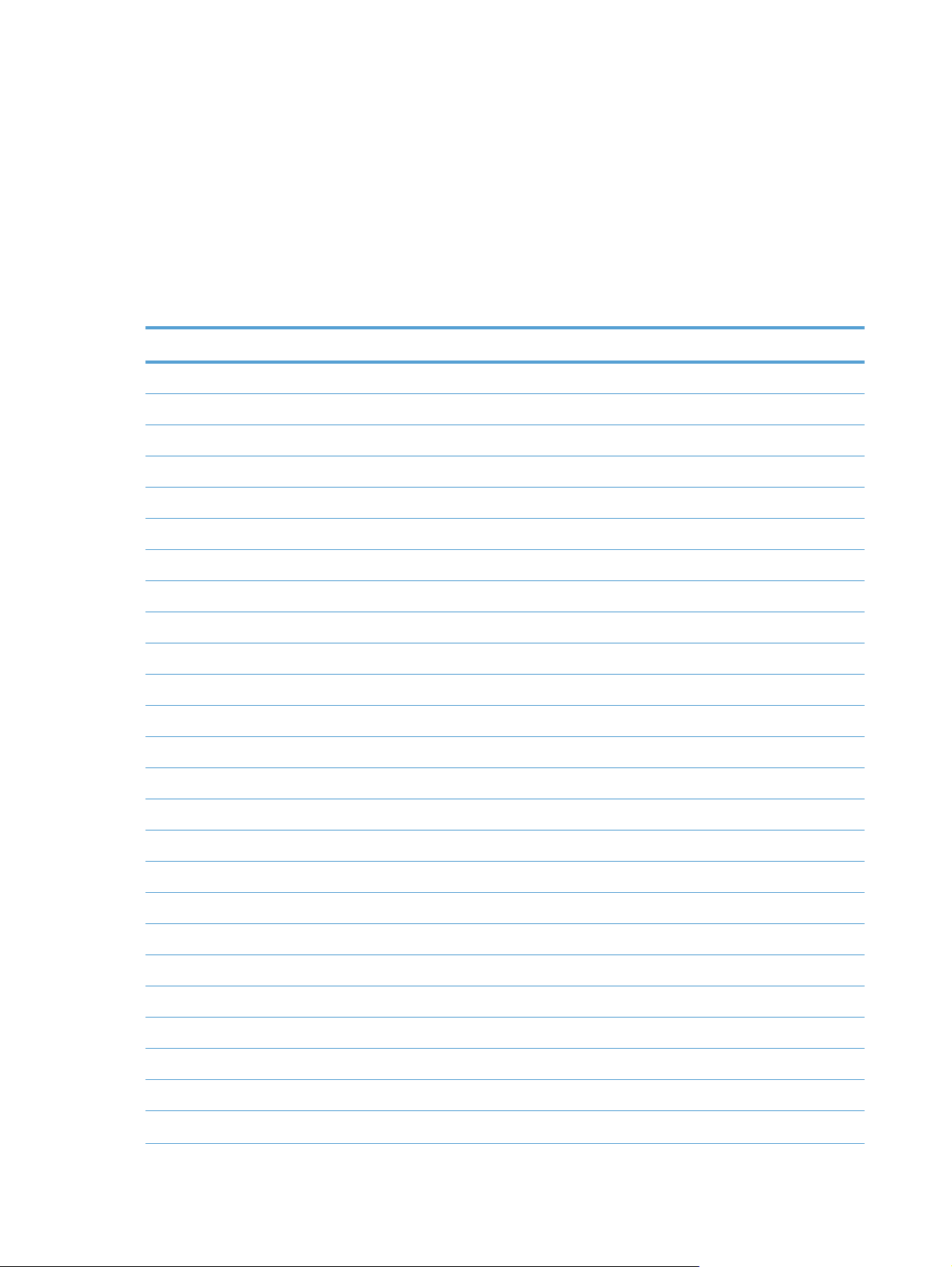
The Utilities folder contains the files to run these stand-alone utilities:
●
FileToEmail
●
Scrubber
CD versions and language support
The HP Color LaserJet Enterprise CP5520 Series Printer printing-system software CD is available with
the following components and languages.
Table 1-1 Software CD supported languages
Language Two-letter abbreviation HP-preferred name File designation
Arabic AR Arabic ARWW
Bahasa Indonesian ID Bahasa Indonesian IDWW
Catalan CA Catalan CAWW
Croatian HR Hrvatski HRWW
Czech CS Cestina CSWW
Danish DA Dansk DAWW
Dutch NL Nederlands NLWW
English EN English ENWW
Finnish FI Suomi FIWW
French FR Francais FRWW
German DE Deutsch DEWW
Greek EL Greek ELWW
Hebrew HE Hebrew HEWW
Hungarian HU Magyar HUWW
Italian IT Italiano ITWW
Japanese JA Japanese JAWW
Korean KO Korean KOWW
Norwegian NO Norsk NOWW
Polish PL Polski PLWW
Portuguese PT Portugues PTWW
Romanian RO Romanian ROWW
Russian RU Russian RUWW
Simplified Chinese ZHCN Simplified Chinese ZHCN
Slovak SK Slovak SKWW
Slovenian SL Slovenian SLWW
4 Chapter 1 Document and product basics ENWW
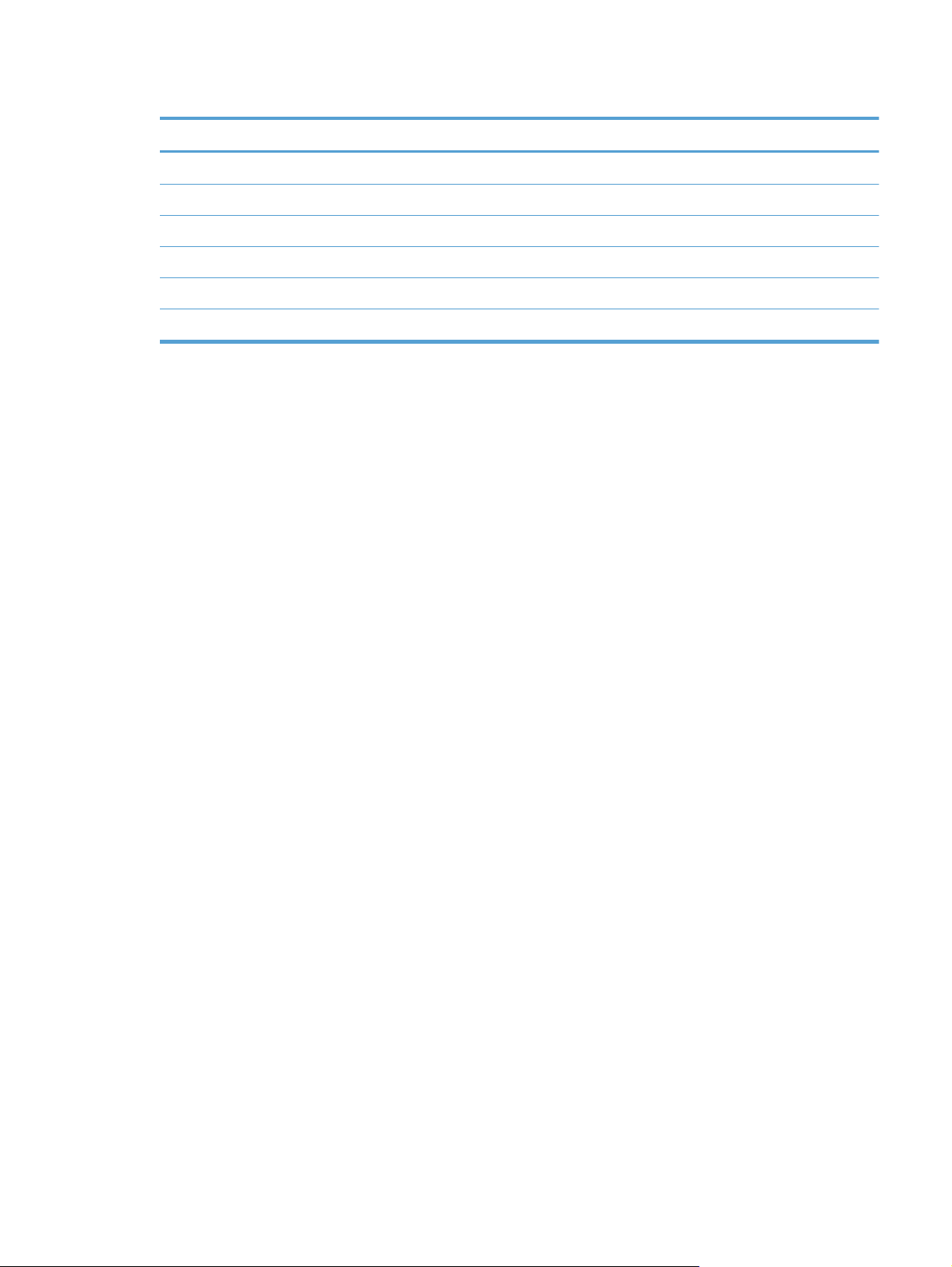
Table 1-1 Software CD supported languages (continued)
Language Two-letter abbreviation HP-preferred name File designation
Spanish ES Espanol ESWW
Swedish SV Svenska SVWW
Thai TH Thai THWW
Traditional Chinese ZHTW Traditional Chinese ZHTW
Turkish TR Turkce TUWW
Ukrainian UK Ukrainian UKWW
ENWW
Software availability and localization
5
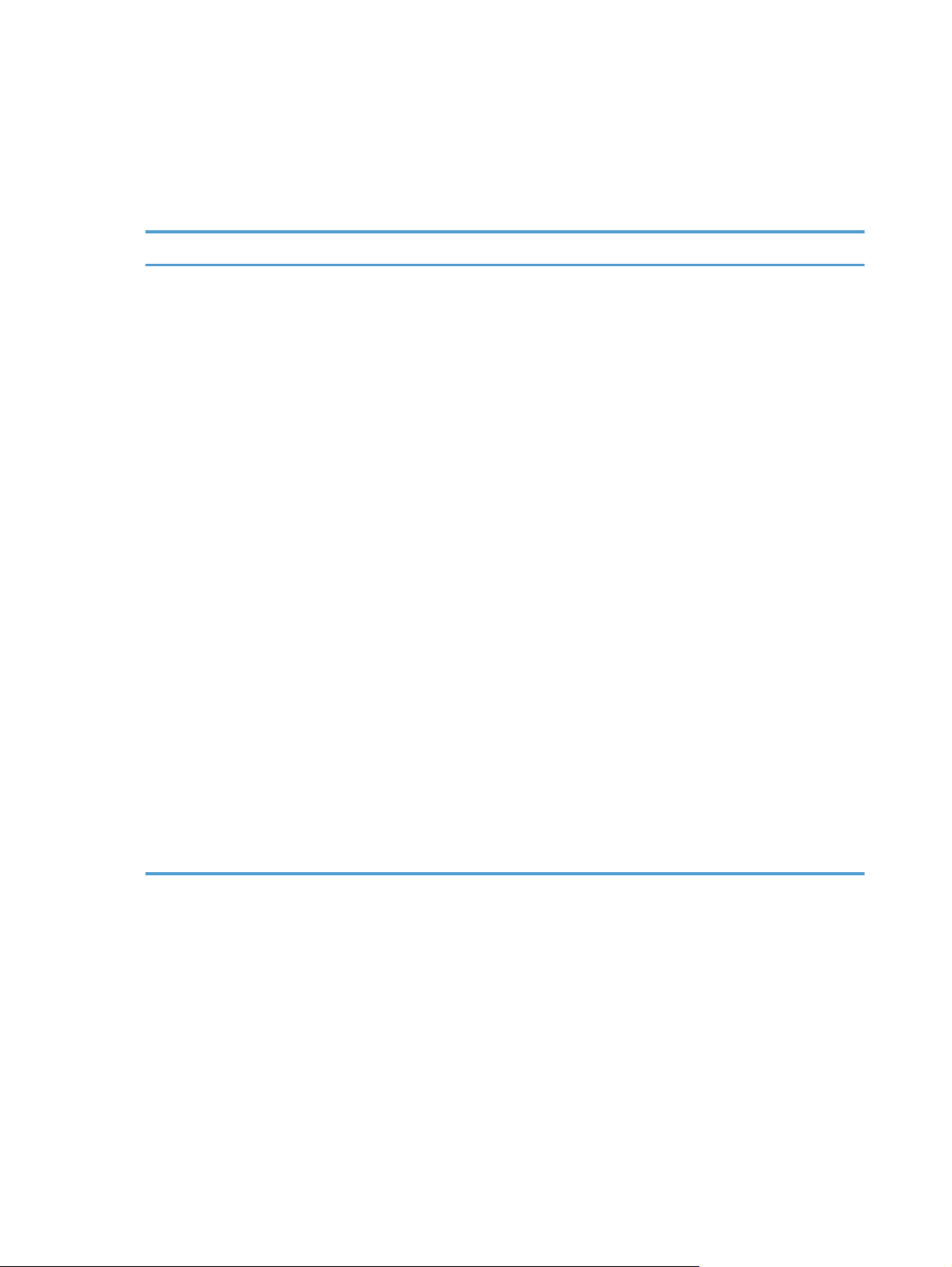
Driver languages
The HP Color LaserJet Enterprise CP5520 Series Printer product provides driver support in the following
languages.
Table 1-2 Supported printer driver languages
Component Language list
HP PCL 6 Print Driver
HP PCL 5 Universal Print Driver
HP PCL 6 Universal Print Driver
HP PS Universal Print Driver
●
Arabic
●
Bulgarian
●
Catalan
●
Croatian
●
Czech
●
Danish
●
Dutch
●
English
●
Estonian
●
Finnish
●
French
●
German
●
Greek
●
Hebrew
●
Hungarian
●
Italian
●
Japanese
●
Korean
●
Latvian
●
Lithuanian
●
Norwegian
●
Polish
●
Portuguese
●
Romanian
●
Russian
●
Servian
●
Slovak
●
Slovenian
●
Spanish
●
Swedish
●
Thai
●
Turkish
●
Ukrainian
●
Simplified Chinese
●
Traditional Chinese
6 Chapter 1 Document and product basics ENWW
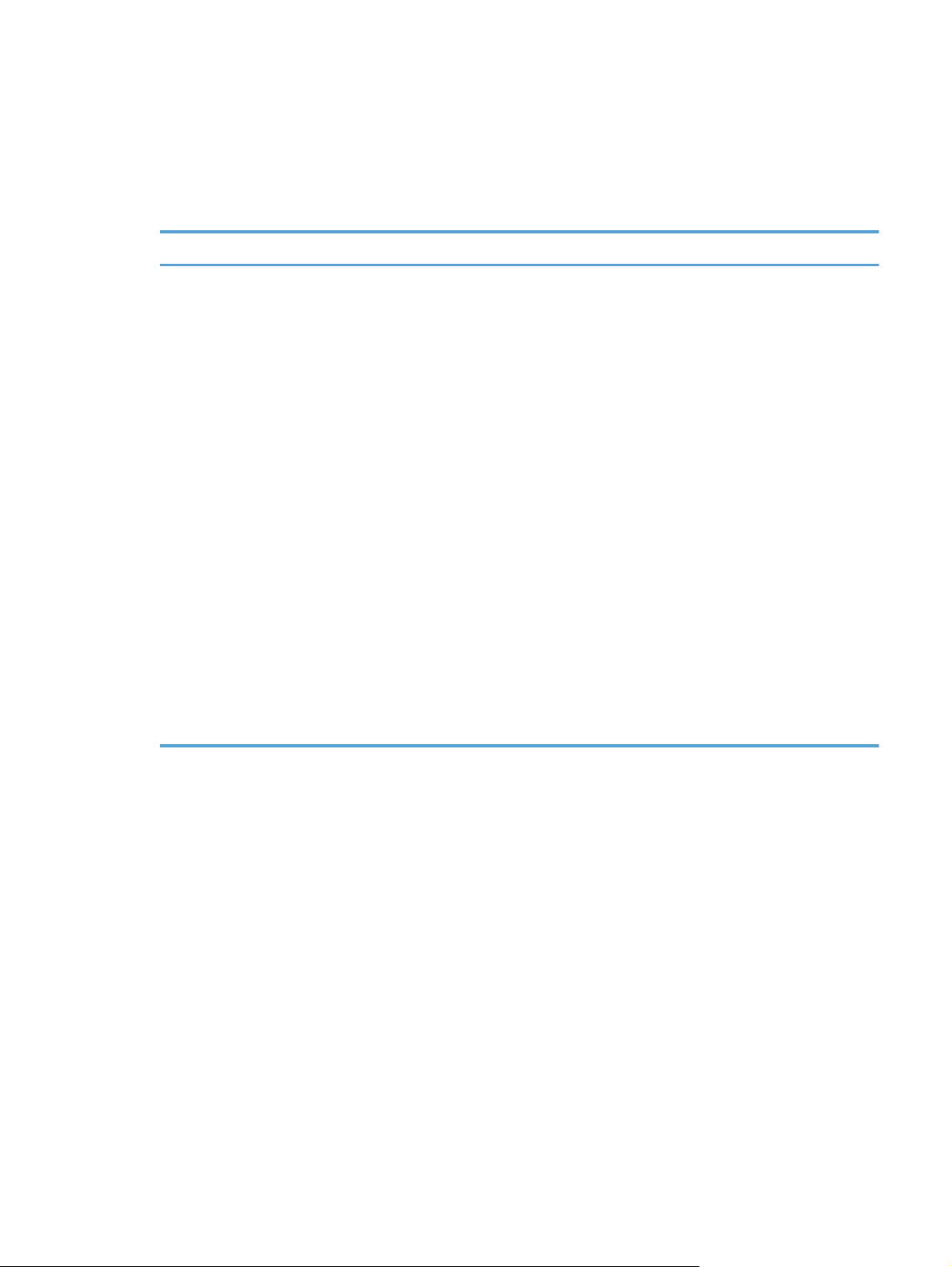
Installer languages
The HP Color LaserJet Enterprise CP5520 Series Printer product provides installer component support in
the following languages.
Table 1-3 Installer component languages
Component Language list
Administrator install
Common Windows Installer
Web Registration
NOTE: Web Registration is run
when the install is complete, and is
not installed on the user's system.
●
Arabic
●
Catalan
●
Croatian
●
Czech
●
Danish
●
Dutch
●
English
●
Finnish
●
French
●
German
●
Greek
●
Hebrew
●
Hungarian
●
Italian
●
Japanese
●
Korean
●
Norwegian
●
Polish
●
Portuguese
●
Romanian
●
Russian
●
Slovak
●
Slovenian
●
Spanish
●
Swedish
●
Thai
●
Turkish
●
Ukrainian
●
Simplified Chinese
●
Traditional Chinese
ENWW
Software availability and localization
7
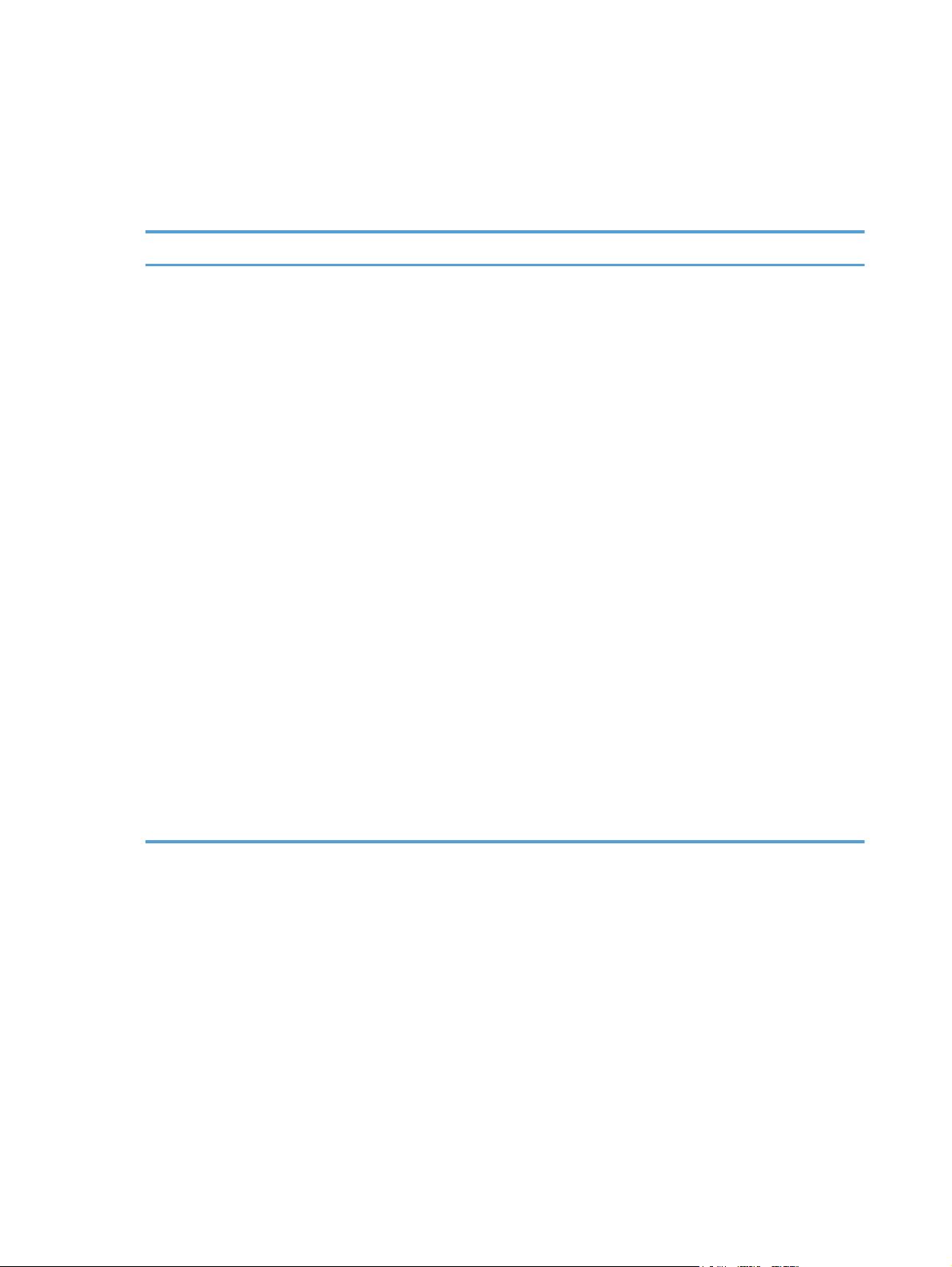
Documentation languages
The HP Color LaserJet Enterprise CP5520 Series Printer product provides documentation in the
following languages.
Table 1-4 Documentation languages
Component Language list
●
HP Color LaserJet Enterprise
CP5520 Series Printer User
Guide (.PDF file)
●
HP Color LaserJet Enterprise
CP5520 Series Printer User
Guide (.CHM file)
●
HP Color LaserJet Enterprise
CP5520 Series Printer Driver
Preconfiguration User Guide
(Available in English only)
●
HP JetDirect Administrator's
Guide (.PDF file) (with the
following exceptions)
◦
Catalan documentation in
Spanish only
◦
No documentation in
Arabic, Bulgarian, Czech,
Greek, Hebrew, Croatian,
Estonian, Lithuanian,
Latvian, Romanian,
Slovak, Slovenian,
Serbian, Turkish,
Ukrainian
●
HP Color LaserJet Enterprise
CP5520 Series Printer Install
Notes (.HTML file)
●
Arabic
●
Bulgarian
●
Catalan
●
Croatian
●
Czech
●
Danish
●
Dutch
●
English
●
Estonian
●
Finnish
●
French
●
German
●
Greek
●
Hebrew
●
Hungarian
●
Italian
●
Japanese
●
Korean
●
Latvian
●
Lithuanian
●
Norwegian
●
Polish
●
Portuguese
●
Romanian
●
Russian
●
Serbian
●
Slovak
●
Slovenian
●
Spanish
●
Swedish
●
Thai
●
Turkish
●
Ukrainian
●
Simplified Chinese
●
Traditional Chinese
8 Chapter 1 Document and product basics ENWW
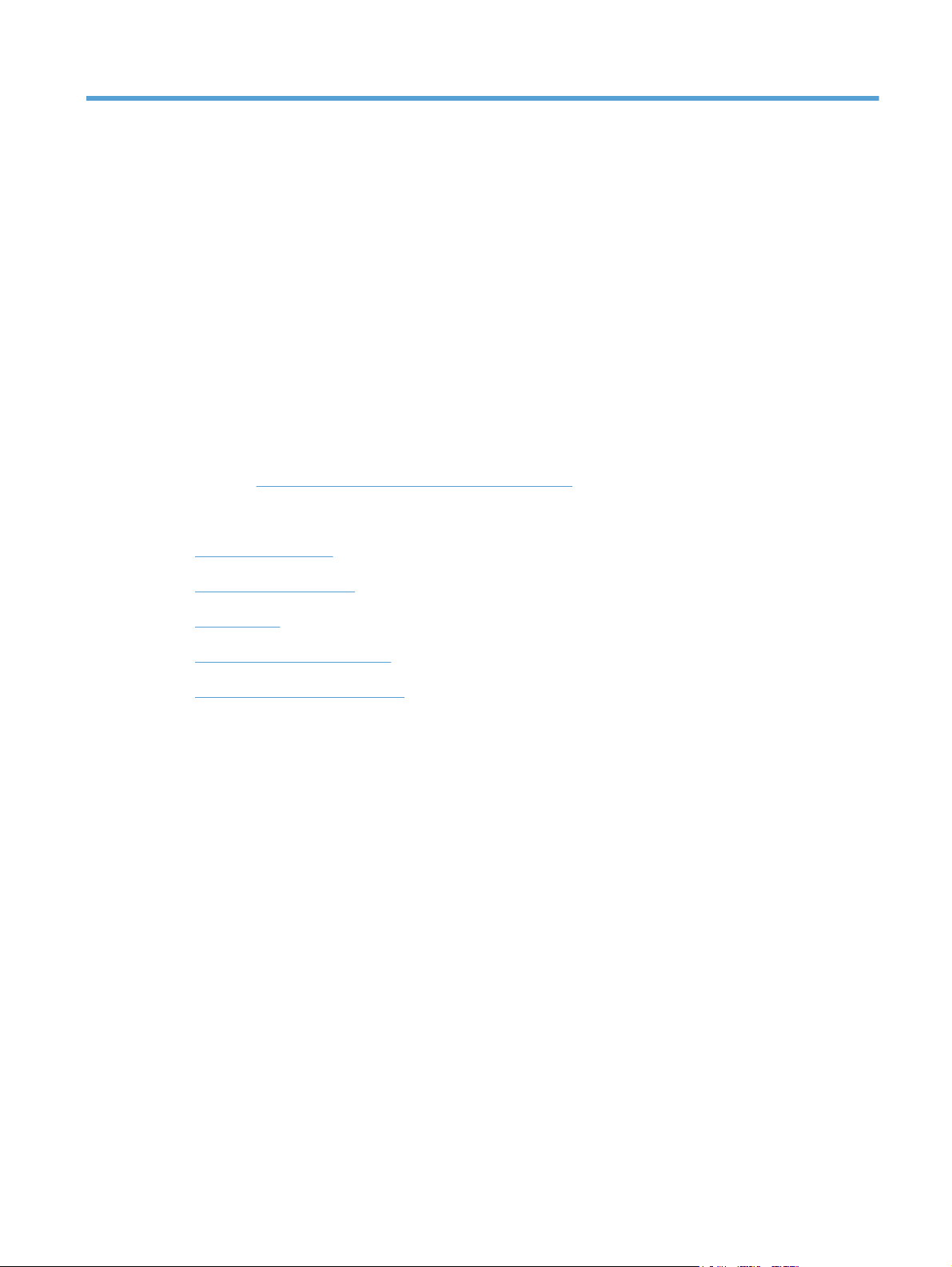
2 Windows software description
Introduction
The HP Color LaserJet Enterprise CP5520 Series Printer product comes with software and installers for
Microsoft Windows and Apple Computer, Inc., Macintosh systems. Linux and UNIX systems are
supported, and software is available on the Web. For information about specific system installers,
drivers, and components, see the section that corresponds to that system. For information about Mac
software, see
Macintosh software and utilities on page 105.
This section contains information about the following topics:
●
Advanced color use
●
HP Print View Software
●
Font support
●
HP Driver Deployment Utility
●
HP Driver Configuration Utility
ENWW
Introduction
9
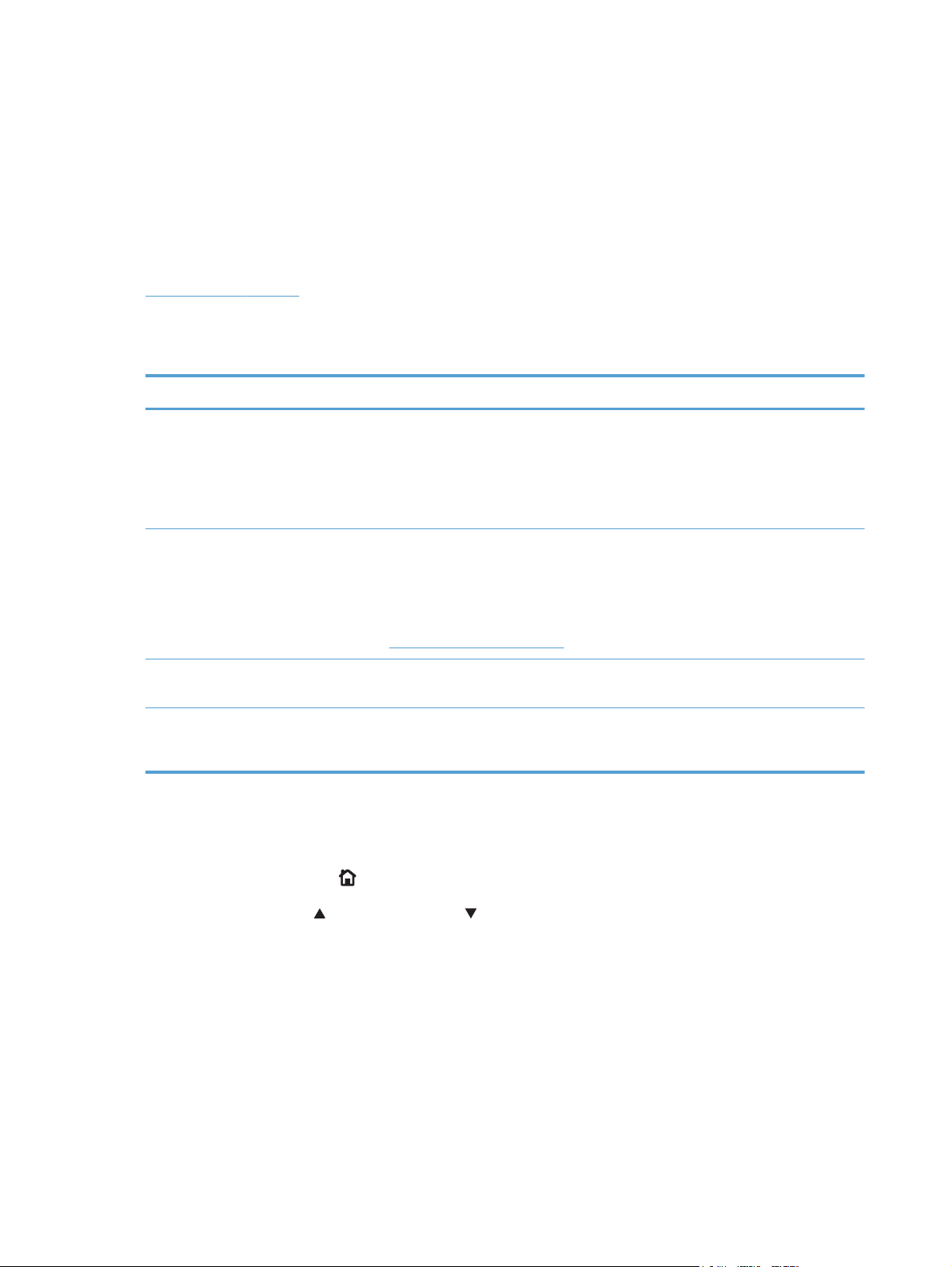
Advanced color use
Color Access Control
The HP Color LaserJet Enterprise CP5520 Series Printer has the ability to monitor and control color
print-job use. For more information about color access control, go to the following Web site and look
under Learn More.
www.hp.com/go/cac
The following table shows various tools that can be used to control color-printing access.
Table 2-1 Color access control tools
Tool Description
HP Embedded Web Server The HP Embedded Web Server (HP EWS) is a Web-browser-based utility that
provides an interface to the product that you can use to change product settings,
including color access control settings. No special software needs to be installed or
configured. It allows you to set color printing restrictions and view a log of color
printing use. The HP EWS is designed for one-to-one product configuration
monitoring and management.
HP Web Jetadmin The HP Web Jetadmin provides an interface to the product through a Web browser
on single network-administration servers. Use HP Web Jetadmin to manage
HP Jetdirect-connected products within an intranet.
For more information, see the following Web site:
www.hp.com/go/webjetadmin
Color usage job log The color usage job log shows color and monochrome print job statistics for a
product.
Product control panel Use the product control panel to restrict color use in network-connected products.
For more information, see the following procedure.
To restrict color-printing access to a network-connected HP Color LaserJet Enterprise CP5520 Series
Printer from the product control panel, follow these steps:
1.
Press the Home button
to return to the main screen, if needed.
2. Press the up arrow
or the down arrow to scroll to General Settings, and then press the OK
button.
10 Chapter 2 Windows software description ENWW
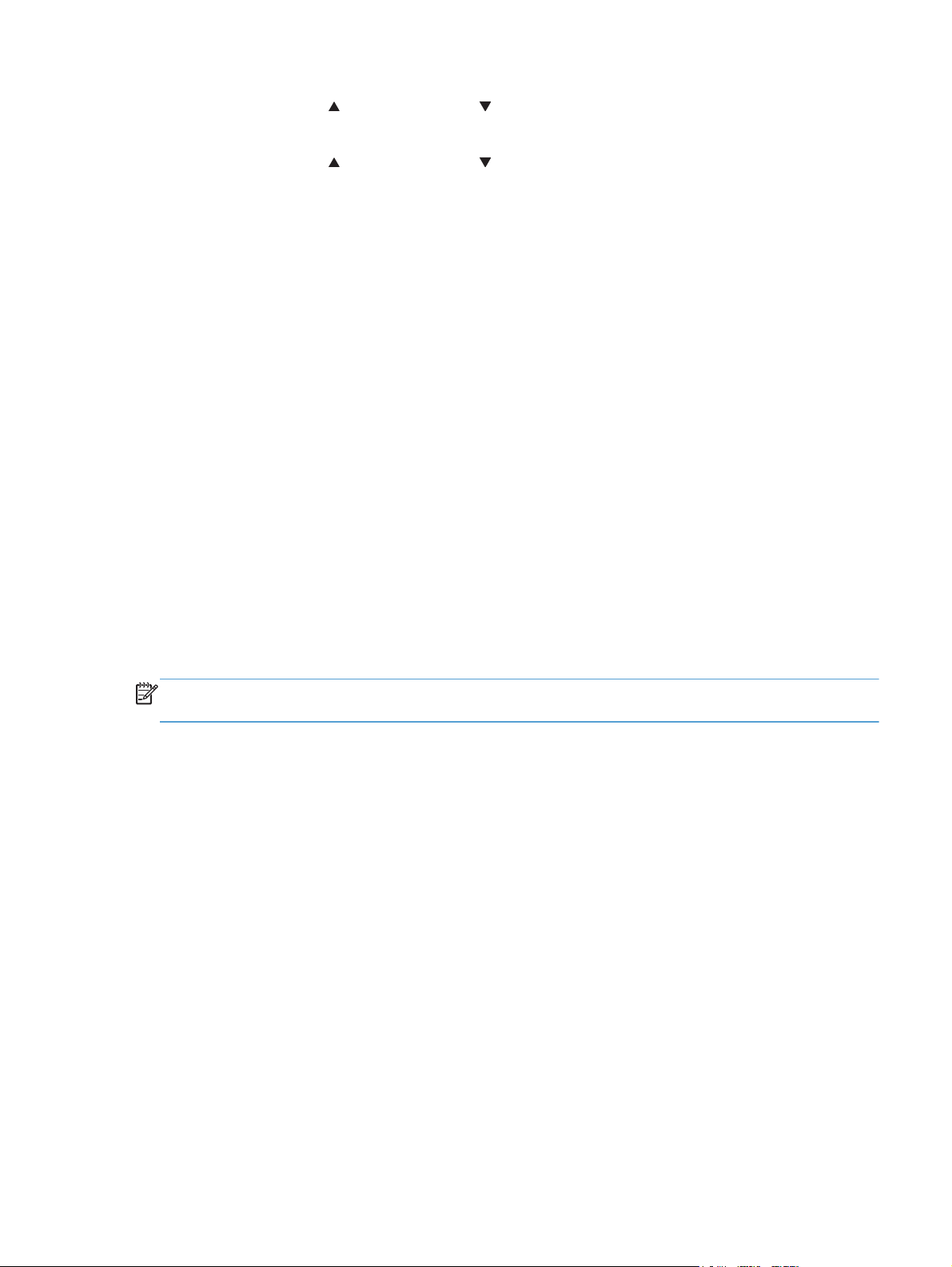
3. Press the up arrow or the down arrow to scroll to Restrict Color Use, and then press the
OK button.
4. Press the up arrow
or the down arrow to scroll to one of the following options, and then press
the desired option:
●
Enable Color. This is the default setting. Use of color-printing features is unrestricted.
●
Disable Color. This setting denies the use of color-printing features to all users.
●
Color if Allowed. Network administrators can use this setting to allow color-printing to
certain users and restrict it for other users. User privileges can be set using HP EWS. For
more information, see the EWS online help.
PANTONE color profiles
Most software programs that support the use of PANTONE colors for graphic objects include the
PANTONE name in the postscript output along with the color values that are assigned to the object.
Select a software program that uses a PANTONE palette in a CMYK workspace, and print with the HP
PS Universal Print Driver in Windows XP, Windows Server 2003, Windows Server 2008, Windows
Vista, or Windows 7.
When SWOP is selected as the CMYK Color setting, these CMYK values provide a good
reproduction of the PANTONE 4C spot-color simulations.
Vector graphics, such as company logos that are created in PANTONE Application Palettes, can be
imported into Microsoft Word, PowerPoint, or other Microsoft Office software programs. The color
program must create an encapsulated postscript (.eps) file of the image that will be imported. Use the
Insert file function to import the file into the Office document.
NOTE: Cutting and pasting from the clipboard does not work. These tasks do not preserve the
PANTONE name or the CMYK palette value.
ENWW
Advanced color use
11
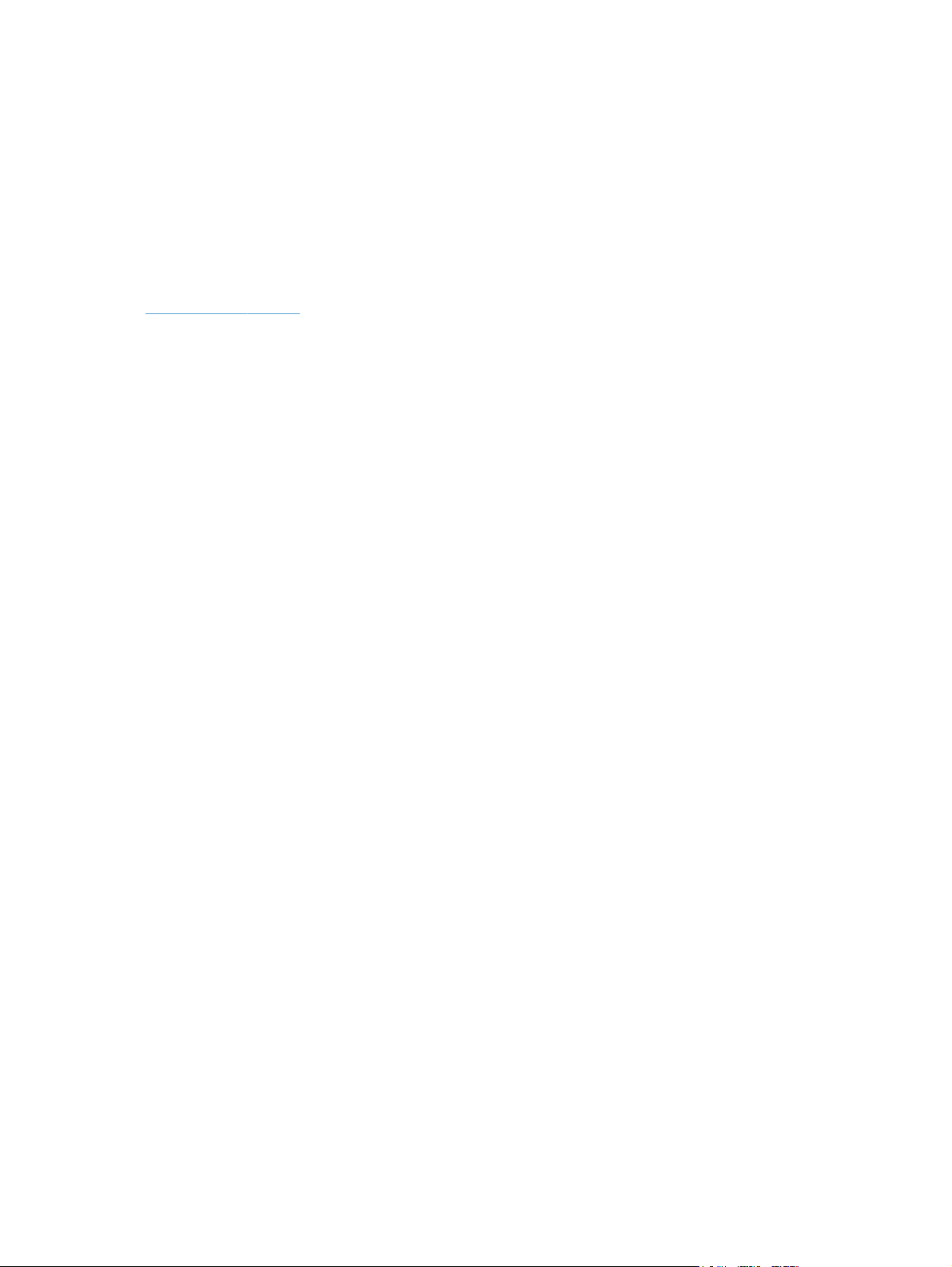
HP Print View Software
Use HP Print View software to change various print settings and see immediately how those changes
affect your document. When you are satisfied with the print settings, print the job directly from HP Print
View to your supported and networked printer.
Print View 2.0 supports both print and cost estimation.
Download HP Print View Software from the following location:
www.hp.com/go/ihm
12 Chapter 2 Windows software description ENWW
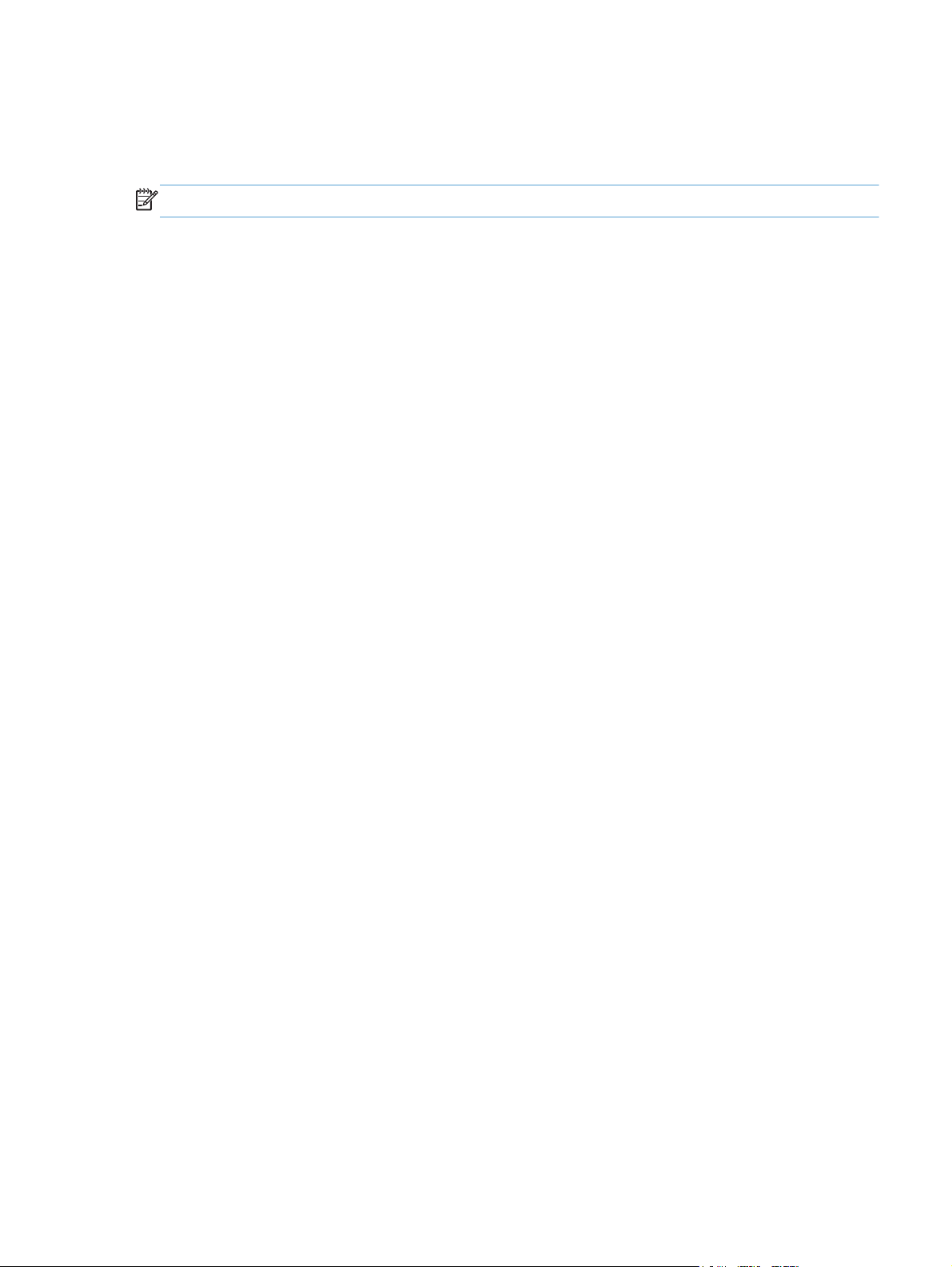
Font support
The basic fonts listed here are included with Microsoft Windows software.
NOTE: For complete font support information, see the Microsoft Windows documentation.
Basic fonts
Microsoft Windows software includes these basic fonts, which can be used with any HP printing
product:
●
Arial
●
Courier New Italic
●
Times New Roman Italic
●
Arial Italic
●
Courier New Bold
●
Times New Roman Bold
●
Arial Bold
●
Courier New Bold Italic
●
Times New Roman Bold Italic
●
Arial Bold Italic
●
Symbol
●
Wingdings
●
Courier New
●
Times New Roman
ENWW
Font support
13
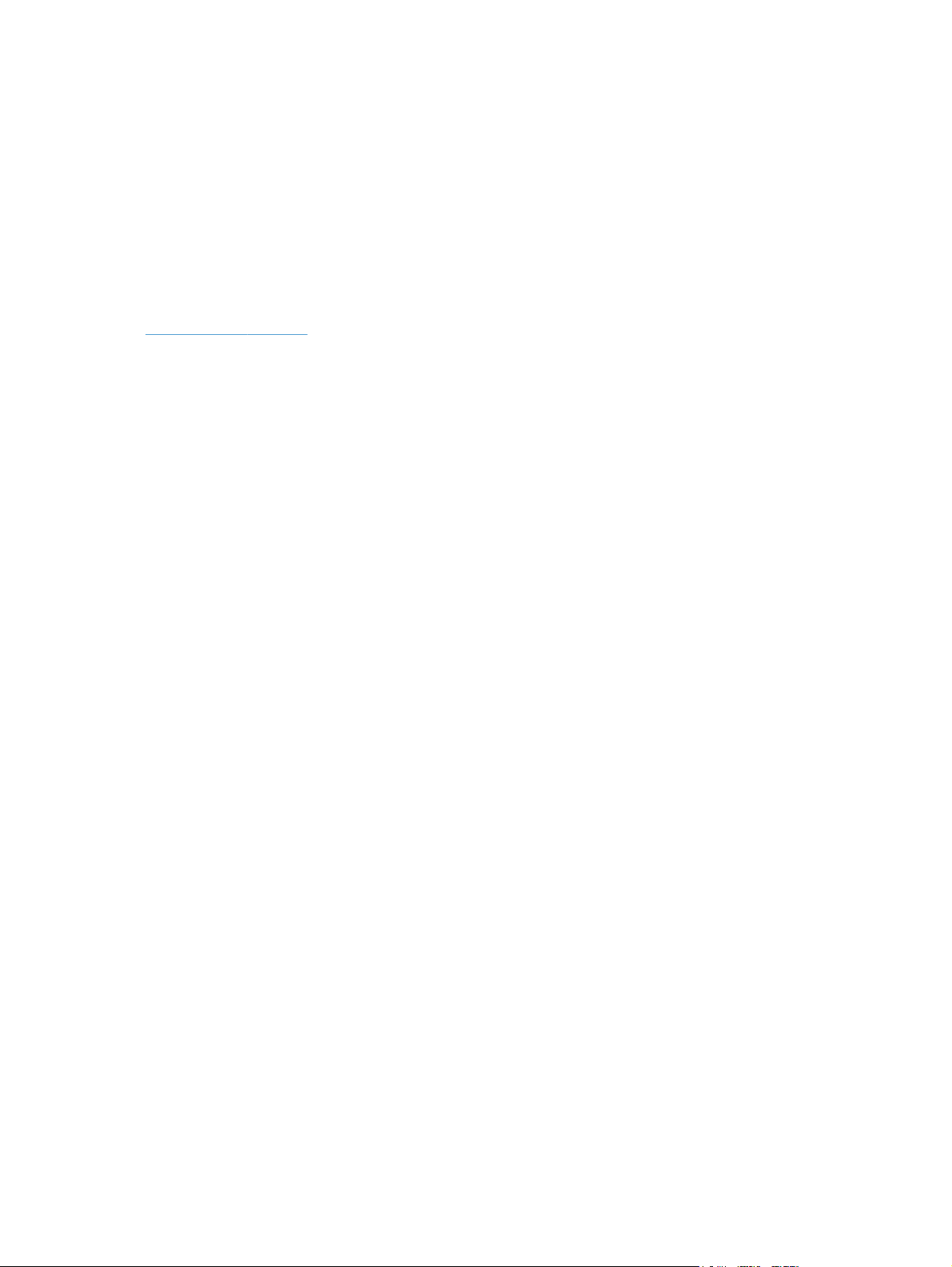
HP Driver Deployment Utility
The HP Driver Deployment Utility (HP DDU) was created to simplify the deployment of print drivers onto
a client computer.
It is a simple utility that packages the printer-driver files, and the code needed to deploy them, into 2
files: an .EXE file and a .CAB file. These files are run on the client computer to copy the printer-driver
files to the Windows driver store, and for network packages, to install the product.
For more information, go to the following Web site:
www.hp.com/go/DDU
14 Chapter 2 Windows software description ENWW
