HP (Hewlett-Packard) CE657A-BGJ, CE658A-BGJ User Manual
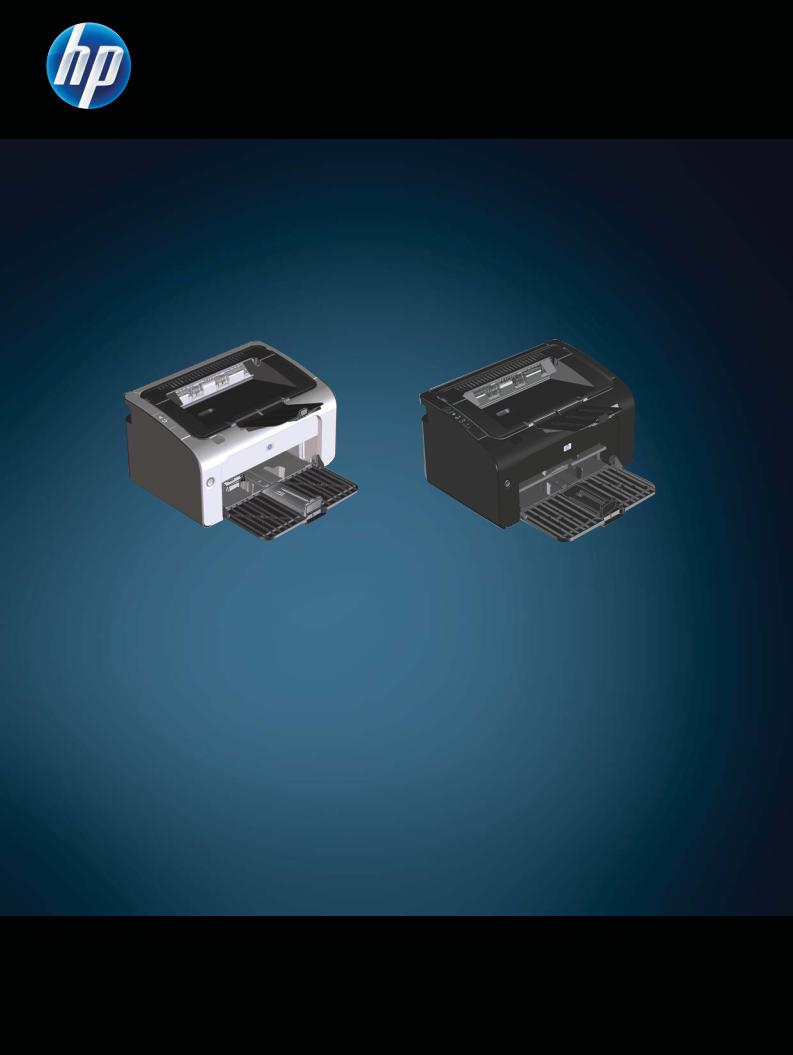
LASERJET PROFESSIONAL P1100 Printer series
User Guide
www.hp.com/support/ljp1100series

HP LaserJet Professional P1100 Printer series
User Guide
Copyright and License
© 2010 Copyright Hewlett-Packard
Development Company, L.P.
Reproduction, adaptation, or translation without prior written permission is prohibited, except as allowed under the copyright laws.
The information contained herein is subject to change without notice.
The only warranties for HP products and services are set forth in the express warranty statements accompanying such products and services. Nothing herein should be construed as constituting an additional warranty. HP shall not be liable for technical or editorial errors or omissions contained herein.
Part number: CE651-90926
Edition 1, 3/2010
Trademark Credits
Adobe®, Acrobat®, and PostScript® are trademarks of Adobe Systems Incorporated.
Intel® Core™ is a trademark of Intel Corporation in the U.S. and other countries.
ENERGY STAR and the ENERGY STAR mark are registered U.S. marks.
Microsoft®, Windows®, Windows® XP, and Windows Vista® are U.S. registered trademarks of Microsoft Corporation.

Conventions used in this guide
TIP: Tips provide helpful hints or shortcuts.
 NOTE: Notes provide important information to explain a concept or to complete a task.
NOTE: Notes provide important information to explain a concept or to complete a task.
 CAUTION: Cautions indicate procedures that you should follow to avoid losing data or damaging the product.
CAUTION: Cautions indicate procedures that you should follow to avoid losing data or damaging the product.
 WARNING! Warnings alert you to specific procedures that you should follow to avoid personal injury, catastrophic loss of data, or extensive damage to the product.
WARNING! Warnings alert you to specific procedures that you should follow to avoid personal injury, catastrophic loss of data, or extensive damage to the product.
ENWW |
iii |
iv Conventions used in this guide |
ENWW |

Table of contents
1 Product basics |
|
Product comparison ............................................................................................................................. |
2 |
Environmental features ........................................................................................................................ |
2 |
Product features ................................................................................................................................... |
3 |
Product views ....................................................................................................................................... |
4 |
Front and left side view ........................................................................................................ |
4 |
Back view ............................................................................................................................. |
6 |
Serial number and product number location ........................................................................ |
6 |
Control-panel layout ............................................................................................................. |
7 |
2 Software for Windows |
|
Supported operating systems for Windows ........................................................................................ |
10 |
Supported printer-drivers for Windows ............................................................................................... |
10 |
Priority for print settings ...................................................................................................................... |
11 |
Change printer-driver settings for Windows ....................................................................................... |
12 |
Remove software for Windows ........................................................................................................... |
13 |
Use the uninstall utility to remove Windows software ........................................................ |
13 |
Use the Windows Control Panel to remove software ........................................................ |
13 |
Supported utilities (wireless models only) .......................................................................................... |
14 |
Embedded Web server ...................................................................................................... |
14 |
3 Use the product with Mac |
|
Software for Mac ................................................................................................................................ |
16 |
Supported operating systems for Macintosh ..................................................................... |
16 |
Supported printer drivers for Macintosh ............................................................................. |
16 |
Remove software for Mac .................................................................................................. |
16 |
Priority for print settings for Mac ........................................................................................ |
16 |
Change printer-driver settings for Macintosh ..................................................................... |
17 |
Software for Mac computers .............................................................................................. |
18 |
HP Printer Utility for Mac ................................................................................... |
18 |
Supported utilities for Mac (wireless models only) ............................................................. |
18 |
Embedded Web server ..................................................................................... |
18 |
Print with Mac ..................................................................................................................................... |
19 |
Create and use printing presets in Macintosh ................................................................... |
19 |
ENWW |
v |
Resize documents or print on a custom paper size ........................................................... |
19 |
Print a cover page .............................................................................................................. |
19 |
Print multiple pages on one sheet of paper in Macintosh .................................................. |
20 |
Print on both sides (duplex) ............................................................................................... |
20 |
Print on both sides manually ............................................................................. |
20 |
4 Connect the product |
|
Supported network operating systems (wireless models only) .......................................................... |
22 |
USB connection .................................................................................................................................. |
23 |
HP Smart Install ................................................................................................................. |
23 |
CD installation .................................................................................................................... |
23 |
Network connection (wireless models only) ....................................................................................... |
24 |
Supported network protocols ............................................................................................. |
24 |
Install the product on a wireless network with HP Smart Install ........................................ |
24 |
Install the product on a wireless network with the software CD ......................................... |
25 |
Install the software for a product currently on the network ................................................ |
25 |
Perform a peer-to-peer (ad-hoc) wireless installation ........................................................ |
26 |
Turn off the product wireless unit ....................................................................................... |
26 |
Configure the network product ........................................................................................... |
27 |
Use the Wireless Configuration utility ............................................................... |
27 |
Restore default wireless settings ...................................................................... |
27 |
View or change network settings ...................................................................... |
27 |
Set or change the network password ................................................................ |
27 |
IP address ......................................................................................................... |
28 |
Link speed setting ............................................................................................. |
28 |
5 Paper and print media |
|
Understand paper and print media use .............................................................................................. |
30 |
Special paper or print media guidelines ............................................................................................. |
31 |
Change the print driver to match the media type and size ................................................................. |
32 |
Supported paper sizes ....................................................................................................................... |
33 |
Supported paper types and tray capacity ........................................................................................... |
34 |
Supported paper and print media types ............................................................................. |
34 |
Tray and bin capacity ......................................................................................................... |
34 |
Paper orientation for loading trays ..................................................................................................... |
35 |
Load paper trays ................................................................................................................................ |
35 |
Priority feed slot ................................................................................................................. |
35 |
Input tray ............................................................................................................................ |
35 |
Tray adjustment for short media (base models only) ........................................ |
36 |
6 Print tasks |
|
Cancel a print job ............................................................................................................................... |
38 |
Stop the current print job from the control panel (wireless models only) ........................... |
38 |
vi |
ENWW |
Stop the current print job from the software program ........................................................ |
38 |
Print with Windows ............................................................................................................................. |
39 |
Open the Windows printer driver ....................................................................................... |
39 |
Get help for any print option with Windows ....................................................................... |
39 |
Change the number of print copies with Windows ............................................................. |
39 |
Print colored text as black with Windows ........................................................................... |
39 |
Save custom print settings for reuse with Windows .......................................................... |
39 |
Use a printing quick set ..................................................................................... |
39 |
Create a custom printing quick set .................................................................... |
40 |
Improve print quality with Windows ................................................................................... |
40 |
Select a page size ............................................................................................. |
40 |
Select a custom page size ................................................................ |
40 |
Select a paper type ........................................................................................... |
40 |
Select the print resolution .................................................................................. |
40 |
Print the first or last page on different paper with Windows ............................................... |
41 |
Scale a document to fit page size with Windows ............................................................... |
41 |
Add a watermark to a document with Windows ................................................................. |
41 |
Print on both sides (duplex) with Windows ........................................................................ |
41 |
Manually print on both sides (duplex) ............................................................... |
41 |
Create a booklet with Windows ......................................................................................... |
42 |
Print multiple pages per sheet with Windows .................................................................... |
43 |
Select page orientation with Windows ............................................................................... |
43 |
7 Manage and maintain the product |
|
Print the information pages ................................................................................................................ |
46 |
Configuration page ............................................................................................................ |
46 |
Supplies status page ......................................................................................................... |
46 |
Demo page ........................................................................................................................ |
46 |
Use the HP Embedded Web Server (wireless models only) .............................................................. |
47 |
Open the HP Embedded Web Server by using a network connection .............................. |
47 |
HP Embedded Web Server sections ................................................................................. |
47 |
Information tab .................................................................................................. |
47 |
Settings tab ....................................................................................................... |
48 |
Networking tab .................................................................................................. |
48 |
HP Smart Install tab .......................................................................................... |
48 |
Links .................................................................................................................. |
48 |
Economy settings ............................................................................................................................... |
49 |
Auto-Off mode ................................................................................................................... |
49 |
Print with EconoMode ........................................................................................................ |
49 |
Manage supplies and accessories ..................................................................................................... |
50 |
Check and order supplies .................................................................................................. |
50 |
Print-cartridge storage ....................................................................................... |
50 |
HP policy on non-HP print cartridges ................................................................ |
50 |
ENWW |
vii |
HP fraud hotline and Web site .......................................................................... |
50 |
Recycle supplies ............................................................................................... |
50 |
Replacement instructions .................................................................................................. |
51 |
Redistribute toner .............................................................................................. |
51 |
Replace the print cartridge ................................................................................ |
52 |
Replace the pickup roller ................................................................................... |
55 |
Replace the separation pad .............................................................................. |
58 |
Clean the product ............................................................................................................................... |
61 |
Clean the pickup roller ....................................................................................................... |
61 |
Clean the paper path ......................................................................................................... |
62 |
Clean the print-cartridge area ............................................................................................ |
63 |
Clean the exterior .............................................................................................................. |
65 |
Product updates ................................................................................................................................. |
65 |
8 Solve problems |
|
Solve general problems ...................................................................................................................... |
68 |
Troubleshooting checklist .................................................................................................. |
68 |
Factors that affect product performance ............................................................................ |
69 |
Interpret control-panel light patterns ................................................................................................... |
70 |
Clear jams .......................................................................................................................................... |
73 |
Common causes of jams ................................................................................................... |
73 |
Jam locations ..................................................................................................................... |
74 |
Clear jams from the input tray ............................................................................................ |
74 |
Clear jams from the output areas ...................................................................................... |
77 |
Clear jams from inside the product .................................................................................... |
79 |
Solve repeated jams .......................................................................................................... |
80 |
Change the jam recovery setting ....................................................................................... |
80 |
Solve paper-handling problems .......................................................................................................... |
81 |
Solve image-quality problems ............................................................................................................ |
82 |
Image defect examples ...................................................................................................... |
82 |
Light print or faded ............................................................................................ |
82 |
Toner specks ..................................................................................................... |
82 |
Dropouts ............................................................................................................ |
83 |
Vertical lines ...................................................................................................... |
83 |
Gray background ............................................................................................... |
83 |
Toner smear ...................................................................................................... |
83 |
Loose toner ....................................................................................................... |
84 |
Vertical repetitive defects .................................................................................. |
84 |
Misformed characters ........................................................................................ |
84 |
Page skew ......................................................................................................... |
84 |
Curl or wave ...................................................................................................... |
85 |
Wrinkles or creases ........................................................................................... |
85 |
Toner scatter outline ......................................................................................... |
85 |
viii |
ENWW |
Moisture ............................................................................................................ |
86 |
Optimize and improve image quality .................................................................................. |
86 |
Change print density ......................................................................................... |
86 |
Solve performance problems ............................................................................................................. |
88 |
Solve connectivity problems ............................................................................................................... |
89 |
Solve direct-connect problems .......................................................................................... |
89 |
Solve wireless problems .................................................................................................... |
89 |
Solve product software problems ....................................................................................................... |
91 |
Solve common Windows problems ................................................................................... |
91 |
Solve common Macintosh problems .................................................................................. |
91 |
Appendix A Supplies and accessories |
|
Order parts, accessories, and supplies .............................................................................................. |
96 |
Part numbers ...................................................................................................................................... |
96 |
Paper-handling accessories .............................................................................................. |
96 |
Print cartridges ................................................................................................................... |
96 |
Cables and interfaces ........................................................................................................ |
96 |
Appendix B Service and support |
|
Hewlett-Packard limited warranty statement ...................................................................................... |
98 |
HP's Premium Protection Warranty: LaserJet print cartridge limited warranty statement .................. |
99 |
End User License Agreement .......................................................................................................... |
100 |
Customer self-repair warranty service .............................................................................................. |
102 |
Customer support ............................................................................................................................. |
102 |
Repack the product .......................................................................................................................... |
103 |
Appendix C Specifications |
|
Physical specifications ..................................................................................................................... |
106 |
Power consumption, electrical specifications, and acoustic emissions ............................................ |
106 |
Environmental specifications ............................................................................................................ |
106 |
Appendix D Regulatory information |
|
FCC regulations ............................................................................................................................... |
108 |
Environmental product stewardship program ................................................................................... |
109 |
Protecting the environment .............................................................................................. |
109 |
Ozone production ............................................................................................................ |
109 |
Power consumption ......................................................................................................... |
109 |
Toner consumption .......................................................................................................... |
109 |
Paper use ........................................................................................................................ |
109 |
Plastics ............................................................................................................................ |
109 |
HP LaserJet print supplies ............................................................................................... |
109 |
Return and recycling instructions ..................................................................................... |
110 |
United States and Puerto Rico ........................................................................ |
110 |
ENWW |
ix |
Multiple returns (more than one cartridge) ..................................... |
110 |
Single returns ................................................................................. |
110 |
Shipping .......................................................................................... |
110 |
Non-U.S. returns ............................................................................................. |
110 |
Paper ............................................................................................................................... |
110 |
Material restrictions .......................................................................................................... |
111 |
Disposal of waste equipment by users in private households in the European Union .... |
111 |
Chemical substances ....................................................................................................... |
111 |
Material Safety Data Sheet (MSDS) ................................................................................ |
111 |
For more information ....................................................................................................... |
111 |
Declaration of conformity (base models) .......................................................................................... |
112 |
Declaration of conformity (wireless models) ..................................................................................... |
113 |
Safety statements ............................................................................................................................. |
114 |
Laser safety ..................................................................................................................... |
114 |
Canadian DOC regulations .............................................................................................. |
114 |
VCCI statement (Japan) .................................................................................................. |
114 |
Power cord instructions ................................................................................................... |
114 |
Power cord statement (Japan) ......................................................................................... |
114 |
EMC statement (Korea) ................................................................................................... |
114 |
Laser statement for Finland ............................................................................................. |
115 |
GS statement (Germany) ................................................................................................. |
115 |
Substances Table (China) ............................................................................................... |
116 |
Additional statements for wireless products ..................................................................................... |
117 |
FCC compliance statement—United States .................................................................... |
117 |
Australia statement .......................................................................................................... |
117 |
Brazil ANATEL statement ................................................................................................ |
117 |
Canadian statements ....................................................................................................... |
117 |
European Union regulatory notice ................................................................................... |
117 |
Notice for use in France ................................................................................................... |
118 |
Notice for use in Russia ................................................................................................... |
118 |
Korean statement ............................................................................................................ |
118 |
Taiwan statement ............................................................................................................ |
118 |
Index ................................................................................................................................................................. |
119 |
x |
ENWW |

1 Product basics
●Product comparison
●Environmental features
●Product features
●Product views
ENWW |
1 |

Product comparison
HP LaserJet Professional P1100 Printer series |
HP LaserJet Professional P1100w Printer series |
●Speed: Up to 18 A4 pages per minute (ppm), 19 lettersize ppm
●Tray: 150-sheet input tray
●Connectivity: Hi-Speed USB 2.0 port
●Duplexing: Manual duplexing (using the printer driver)
●Speed: 18 A4 pages per minute (ppm), 19 letter-size ppm
●Trays: 150-sheet main-input tray and 10-sheet priority input slot
●Connectivity: Hi-Speed USB 2.0 port and 802.11b/g wireless networking
●Duplexing: Manual duplexing (using the printer driver)
Environmental features
Recycling |
Reduce waste by using recycled paper. |
|
Recycle print cartridges by using the HP return process. |
|
|
Energy savings |
Save energy with product Auto-Off mode. |
|
|
Duplex |
Save paper by using the manual duplex printing setting. |
|
|
HP Smart Web Printing |
Use HP Smart Web Printing to select, store, and organize text and graphics from multiple Web |
|
pages and then edit and print exactly what you see onscreen. It gives you the control you need for |
|
printing meaningful information while minimizing waste. |
|
Download HP Smart Web Printing from this Web site: www.hp.com/go/smartweb. |
|
|
2 Chapter 1 Product basics |
ENWW |

Product features
Benefit |
Supporting features |
|
|
Excellent print quality |
● Genuine HP print cartridge. |
|
● FastRes 600 setting provides 600 dots per inch (dpi) effective print quality. FastRes 1200 |
|
setting provides 1,200 dpi effective print quality. |
|
● Adjustable settings to optimize print quality. |
|
|
Supported operating |
● Windows Vista (32-bit and 64-bit) |
systems |
● Windows XP (32-bit and 64-bit) |
|
|
|
● Windows 7 |
|
● Windows Server 2003 (32-bit and 64-bit) |
|
● Windows Server 2008 (32-bit and 64-bit) |
|
● Mac OS X v10.4, v10.5, v10.6 |
|
|
Ease of use |
● HP Smart Install feature installs product software when you connect a USB cable between |
|
the product and a Windows computer. |
|
● The print cartridge is easy to install. |
|
● Convenient access to the print cartridge and to the paper path through the print-cartridge door. |
|
● Paper tray can be adjusted with one hand. |
|
|
Flexible paper handling |
● A 10-sheet priority input slot (wireless models only) |
|
● A 150-sheet (75 g/m2 (20 lb) paper) input tray. |
|
● A 125-sheet (75 g/m2 (20 lb) paper) output bin. |
|
● Manual duplexing (two-sided printing). |
|
|
Interface connections |
● Hi-Speed USB 2.0 port |
|
● 802.11b/g wireless networking (wireless models only) |
|
|
Energy savings |
● After a user-specified time, the Auto-Off feature automatically conserves electricity by |
|
substantially reducing power consumption when the product is not printing. |
|
|
Economical printing |
● N-up printing (printing more than one page on a sheet) and the manual two-sided printing |
|
features save paper. |
|
● EconoMode printer driver feature saves toner. |
|
|
Supplies management |
● Authentication for genuine HP print cartridges. |
|
● Easy ordering for replacement supplies. |
|
● Supplies status page shows estimated toner level in the print cartridge. Not available for non- |
|
HP supplies. |
|
|
Accessibility |
● The online user guide is compatible with text screen-readers. |
|
● All doors and covers can be opened by using one hand. |
|
|
Security |
● Kensington lock receptacle on the back of the product. |
|
|
ENWW |
Product features 3 |

Product views
Front and left side view
1
2
7
3
6
5 |
4 |
Table 1-1 HP LaserJet Professional P1100 Printer series
1Output bin
2Foldable output tray extension
3Input tray
4Short media extender tool
5Power button
6Print-cartridge door lift-tab
7Control panel
4 Chapter 1 Product basics |
ENWW |

1
2
7 
3
6
5
4
Table 1-2 HP LaserJet Professional P1100w Printer series
1Output bin
2Foldable output tray extension
3Priority input slot
4Main input tray
5Power button
6Print-cartridge door lift-tab
7Control panel
ENWW |
Product views 5 |

Back view
1
3
2
1USB port
2Power connector
3Kensington lock
Serial number and product number location
The label that contains the product number and serial number is on the rear of the product.
|
|
|
|
|
|
|
|
|
|
|
|
|
|
|
|
|
|
|
|
|
|
|
|
|
|
|
|
|
|
|
|
|
|
|
|
|
|
|
|
|
|
|
|
|
|
|
|
|
|
|
|
|
|
|
|
|
|
|
|
|
|
|
|
|
|
|
|
|
|
|
|
|
|
|
|
|
|
|
|
|
|
|
|
|
|
|
|
|
|
|
|
|
|
|
|
|
|
6 Chapter 1 Product basics |
|
|
|
|
|
|
|
|
|
|
|
|
ENWW |

Control-panel layout
 NOTE: See Interpret control-panel light patterns on page 70 for a description of what the light patterns mean.
NOTE: See Interpret control-panel light patterns on page 70 for a description of what the light patterns mean.
1
2
Table 1-3 HP LaserJet Professional P1100 Printer series
1Attention  light: Indicates that the print cartridge door is open or other errors exist.
light: Indicates that the print cartridge door is open or other errors exist.
2Ready  light: When the product is ready to print, the ready light is on. When the product is processing data, the ready light blinks.
light: When the product is ready to print, the ready light is on. When the product is processing data, the ready light blinks.
1
2
3
4
5
Table 1-4 HP LaserJet Professional P1100w Printer series
1Wireless  button: To detect wireless networks, press the wireless button. This button also enables and disables the wireless feature.
button: To detect wireless networks, press the wireless button. This button also enables and disables the wireless feature.
2Wireless light: When the product is searching for a network, the wireless light blinks. When the product is connected to a wireless network, the wireless light is on.
3Attention  light: Indicates that the print cartridge door is open or other errors exist.
light: Indicates that the print cartridge door is open or other errors exist.
ENWW |
Product views 7 |

Table 1-4 HP LaserJet Professional P1100w Printer series (continued)
4Ready  light: When the product is ready to print, the ready light is on. When the product is processing data, the ready light blinks.
light: When the product is ready to print, the ready light is on. When the product is processing data, the ready light blinks.
5Cancel  button: To cancel the print job, press the cancel button. Press and hold the button for 5 seconds to print a configuration page.
button: To cancel the print job, press the cancel button. Press and hold the button for 5 seconds to print a configuration page.
8 Chapter 1 Product basics |
ENWW |

2 Software for Windows
●Supported operating systems for Windows
●Supported printer-drivers for Windows
●Priority for print settings
●Change printer-driver settings for Windows
●Remove software for Windows
●Supported utilities (wireless models only)
ENWW |
9 |

Supported operating systems for Windows
The product comes with software for the following Windows® operating systems:
●Windows Vista (32-bit and 64-bit)
●Windows XP (32-bit and 64-bit)
●Windows 7
●Windows Server 2003 (32-bit and 64-bit)
For more information about upgrading from Windows 2000 Server to Windows Server 2003, using Windows Server 2003 Point and Print, or using Windows Server 2003 Terminal Services and Printing, go to www.microsoft.com.
●Windows Server 2008 (32-bit and 64-bit)
Supported printer-drivers for Windows
The product comes with software for Windows that allows the computer to communicate with the product. This software is called a printer driver. Printer drivers provide access to product features, such as printing on custom-sized paper, resizing documents, and inserting watermarks.
 NOTE: The most recent drivers are available at www.hp.com/support/ljp1100series. Depending on the configuration of Windows-based computers, the installation program for the product software automatically checks the computer for Internet access in order to obtain the latest drivers.
NOTE: The most recent drivers are available at www.hp.com/support/ljp1100series. Depending on the configuration of Windows-based computers, the installation program for the product software automatically checks the computer for Internet access in order to obtain the latest drivers.
In addition to the printer driver that is installed during the HP Smart Install or from the product CD, the XML Paper Specification (XPS) driver is available for download from the Web.
10 Chapter 2 Software for Windows |
ENWW |

Priority for print settings
Changes to print settings are prioritized depending on where the changes are made:
 NOTE: The names of commands and dialog boxes might vary depending on your software program.
NOTE: The names of commands and dialog boxes might vary depending on your software program.
●Page Setup dialog box: Click Page Setup or a similar command on the File menu of the program you are working in to open this dialog box. Settings changed here override settings changed anywhere else.
●Print dialog box: Click Print, Print Setup, or a similar command on the File menu of the program you are working in to open this dialog box. Settings changed in the Print dialog box have a lower priority and usually do not override changes made in the Page Setup dialog box.
●Printer Properties dialog box (printer driver): Click Properties in the Print dialog box to open the printer driver. Settings changed in the Printer Properties dialog box usually do not override settings anywhere else in the printing software. You can change most of the print settings here.
●Default printer driver settings: The default printer driver settings determine the settings used in all print jobs, unless settings are changed in the Page Setup, Print, or Printer Properties dialog boxes.
ENWW |
Priority for print settings 11 |

Change printer-driver settings for Windows
Change the settings for all print jobs |
Change the default settings for all |
Change the product configuration |
until the software program is closed |
print jobs |
settings |
|
|
|
1.On the File menu in the software 1. Windows Vista and Windows 7: 1. Windows Vista and Windows 7:
program, click Print.
2.Select the driver, and then click
Properties or Preferences.
The steps can vary; this procedure is most common.
Click Start, click Control Panel, |
Click Start, click Control Panel, |
and then in the category for |
and then in the category for |
Hardware and Sound click |
Hardware and Sound click |
Printer. |
Printer. |
-or- |
-or- |
Windows XP, Windows Server |
Windows XP, Windows Server |
2003, and Windows Server 2008 |
2003, and Windows Server 2008 |
(using the default Start menu |
(using the default Start menu |
view): Click Start, and then click |
view): Click Start, and then click |
Printers and Faxes. |
Printers and Faxes. |
-or- |
-or- |
Windows XP, Windows Server |
Windows XP, Windows Server |
2003, and Windows Server 2008 |
2003, and Windows Server 2008 |
(using the Classic Start menu |
(using the Classic Start menu |
view): Click Start, click Settings, |
view): Click Start, click Settings, |
and then click Printers. |
and then click Printers. |
2. Right-click the driver icon, and then 2. |
Right-click the driver icon, and then |
select Printing Preferences. |
select Properties. |
3. |
Click the Device Settings tab. |
|
|
12 Chapter 2 Software for Windows |
ENWW |
Remove software for Windows
Use the uninstall utility to remove Windows software
1.Click the Start button, and then click the Programs or All Programs menu item.
2.Click the HP menu item, and then click the HP LaserJet Professional P1100 Printer series menu item.
3.Click the Uninstall menu item, and then follow the onscreen instructions to remove the software.
Use the Windows Control Panel to remove software
Windows XP, Windows Server 2003, and Windows Server 2008
1.Click the Start button, click the Control Panel item, and then click the Add or Remove Programs item.
2.Find and select the product from the list.
3.Click the Change/Remove button to remove the software.
Windows Vista and Windows 7
1.Click the Start button, click the Control Panel item, and then click the Programs and Features item.
2.Find and select the product from the list.
3.Select the Uninstall/Change option.
ENWW |
Remove software for Windows 13 |
Supported utilities (wireless models only)
Embedded Web server
The product is equipped with an embedded Web server, which provides access to information about product and network activities. This information appears in a Web browser, such as Microsoft Internet Explorer, Apple Safari, or Firefox.
The embedded Web server resides on the product. It is not loaded on a network server.
The embedded Web server provides an interface to the product that anyone who has a networkconnected computer and a standard Web browser can use. No special software is installed or configured, but you must have a supported Web browser on your computer. To gain access to the embedded Web server, type the IP address for the product in the address line of the browser. (To find the IP address, print a configuration page. For more information about printing a configuration page, see Print the information pages on page 46.)
For a complete explanation of the features and functionality of the embedded Web server, see HP Embedded Web Server sections on page 47.
14 Chapter 2 Software for Windows |
ENWW |

3 Use the product with Mac
●Software for Mac
●Print with Mac
ENWW |
15 |

Software for Mac
Supported operating systems for Macintosh
The product supports the following Macintosh operating systems:
●Mac OS X v10.4, v10.5, and v10.6
 NOTE: PPC and Intel® Core™ processors are supported.
NOTE: PPC and Intel® Core™ processors are supported.
Supported printer drivers for Macintosh
The HP LaserJet software installer provides PostScript® Printer Description (PPD) files, a CUPS driver, and the HP Printer Utilities for Mac OS X. The HP printer PPD file, in combination with the CUPS driver, provides full printing functionality and access to specific HP printer features.
Remove software for Mac
Use the uninstall utility to remove the software.
1.Browse to the following folder:
Library/Printers/hp/laserjet/P1100_P1560_P1600Series/
2.Double-click the HP Uninstaller.app file.
3.Click the Continue button, and then follow the onscreen instructions to remove the software.
Priority for print settings for Mac
Changes to print settings are prioritized depending on where the changes are made:
 NOTE: The names of commands and dialog boxes might vary depending on your software program.
NOTE: The names of commands and dialog boxes might vary depending on your software program.
●Page Setup dialog box: Click Page Setup or a similar command on the File menu of the program you are working in to open this dialog box. Settings changed here might override settings changed anywhere else.
●Print dialog box: Click Print, Print Setup, or a similar command on the File menu of the program you are working in to open this dialog box. Settings changed in the Print dialog box have a lower priority and do not override changes made in the Page Setup dialog box.
●Default printer driver settings: The default printer driver settings determine the settings used in all print jobs, unless settings are changed in the Page Setup or Print dialog boxes.
16 Chapter 3 Use the product with Mac |
ENWW |
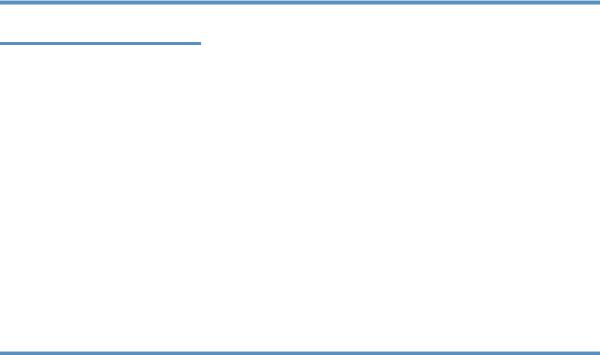
Change printer-driver settings for Macintosh
Change the settings for all print jobs until the software program is closed
Change the default settings for all |
Change the product configuration |
print jobs |
settings |
1.On the File menu, click Print.
2.Change the settings that you want on the various menus.
1.On the File menu, click Print.
2.Change the settings that you want on the various menus.
3.On the Presets menu, click Save as and type a name for the preset.
These settings are saved in the Presets menu. To use the new settings, you must select the saved preset option every time you open a program and print.
Mac OS X v10.4
1.From the Apple menu, click System Preferences and then Print & Fax.
2.Click Printer Setup.
3.Click the Installable Options menu.
Mac OS X v10.5 and v10.6
1.From the Apple menu, click System Preferences and then Print & Fax.
2.Click Options & Supplies.
3.Click the Driver menu.
4.Select the driver from the list, and configure the installed options.
ENWW |
Software for Mac 17 |
Software for Mac computers
HP Printer Utility for Mac
Use the HP LaserJet Utility to print the product information pages and to change the Auto-Off setting from a Mac computer.
To open the HP LaserJet Utility, complete the procedure below.
▲Open the Print Queue, and then click the Utility icon.
Supported utilities for Mac (wireless models only)
Embedded Web server
Network models are equipped with an embedded Web server, which provides access to information about device and network activities. This information appears in a Web browser, such as Microsoft Internet Explorer, Netscape Navigator, Apple Safari, or Firefox.
The embedded Web server resides on the device. It is not loaded on a network server.
The embedded Web server provides an interface to the device that anyone who has a networkconnected computer and a standard Web browser can use. No special software is installed or configured, but you must have a supported Web browser on your computer. To gain access to the embedded Web server, type the IP address for the device in the address line of the browser. (To find the IP address, print a configuration page.)
18 Chapter 3 Use the product with Mac |
ENWW |
