Page 1

TNC 620
User's Manual
HEIDENHAIN
Conversational Programming
NC Software
817600-01
817601-01
817605-01
English (en)
3/2014
Page 2
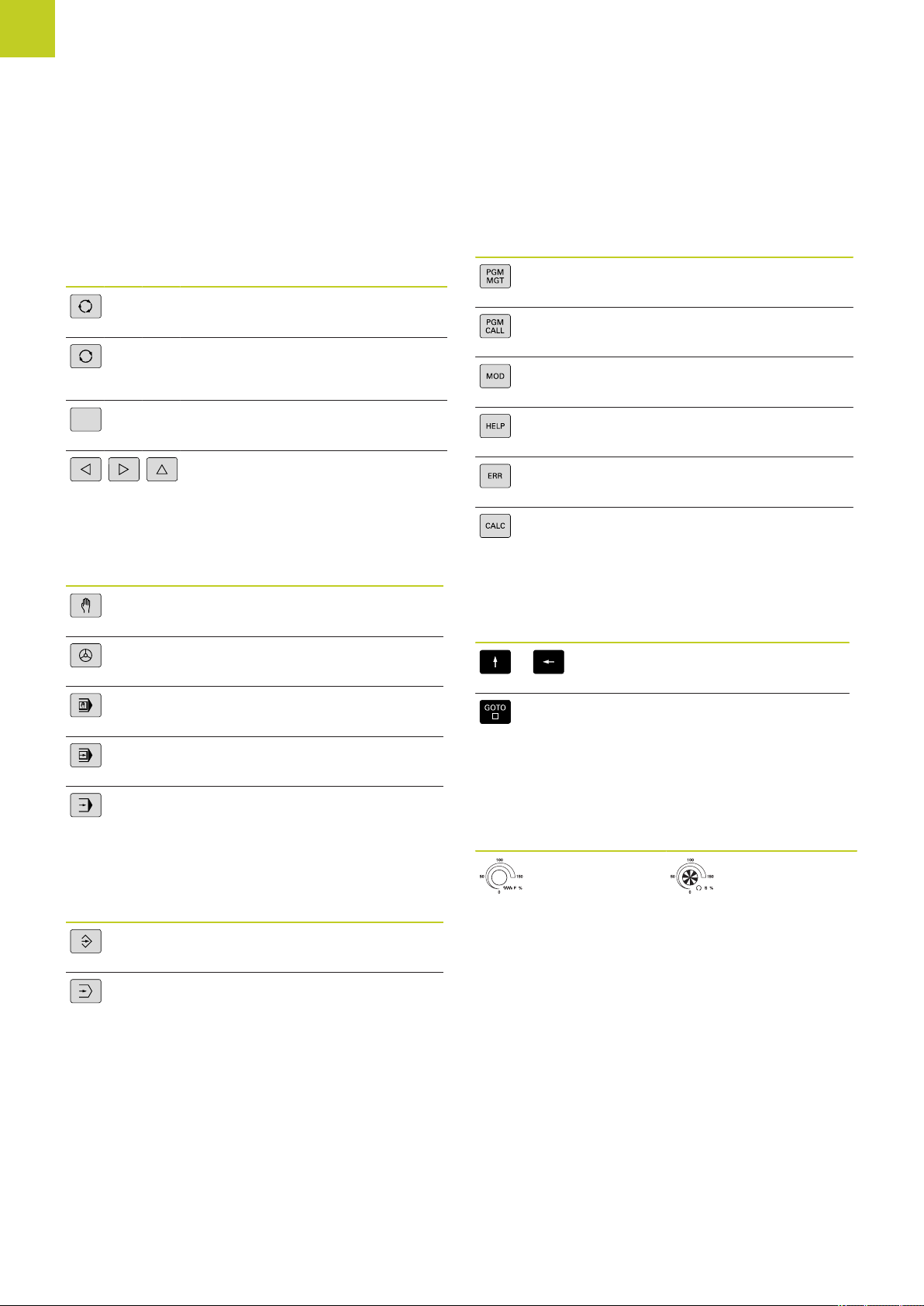
Controls of the TNC
Controls of the TNC
Keys on visual display unit
Key Function
Select split screen layout
Toggle the display between
machining and programming
modes
Soft keys for selecting functions on
screen
Shifting between soft-key rows
Machine operating modes
Key Function
Manual operation
Electronic handwheel
Program/file management, TNC functions
Key Function
Select or delete programs and files,
external data transfer
Define program call, select datum
and point tables
Select MOD functions
Display help text for NC error
messages, call TNCguide
Display all current error messages
Show calculator
Navigation keys
Key Function
Move highlight
Positioning with manual data input
Program run, single block
Program run, full sequence
Programming modes
Key Function
Programming
Test run
Go directly to blocks, cycles and
parameter functions
Potentiometer for feed rate and spindle speed
Feed rate Spindle speed
2
HEIDENHAIN Conversational Programming | 3/2014
TNC 620 | User's Manual
Page 3
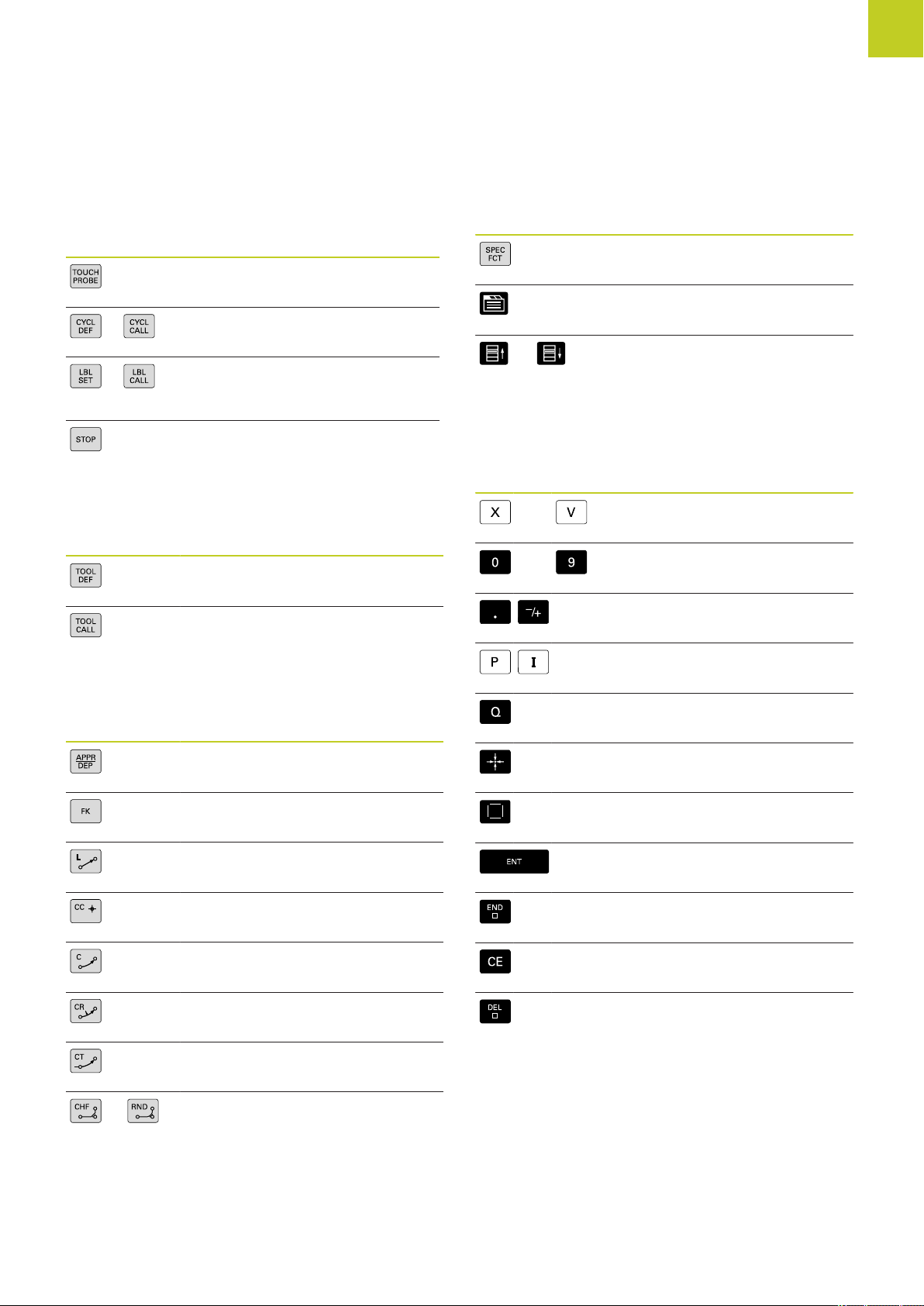
NO
ENT
Cycles, subprograms and program section repeats
Key Function
Define touch probe cycles
Define and call cycles
Enter and call labels for
subprogramming and program
section repeats
Enter program stop in a program
Tool functions
Key Function
Define tool data in the program
Call tool data
Special functions
Key Function
Show special functions
Select the next tab in forms
Up/down one dialog box or button
Entering and editing coordinate axes and numbers
Key Function
Select coordinate axes or enter
. . .
. . .
them in a program
Numbers
Decimal point / Reverse algebraic
sign
Programming path movements
Key Function
Approach/depart contour
FK free contour programming
Straight line
Circle center/pole for polar
coordinates
Circular arc with center
Circle with radius
Circular arc with tangential
connection
Chamfer/Corner rounding
Polar coordinate input /
Incremental values
Q-parameter programming/
Q-parameter status
Save actual position or values from
calculator
Skip dialog questions, delete
words
Confirm entry and resume dialog
Conclude block and exit entry
Clear numerical entry or TNC error
message
Abort dialog, delete program
section
TNC 620 | User's Manual
HEIDENHAIN Conversational Programming | 3/2014
3
Page 4
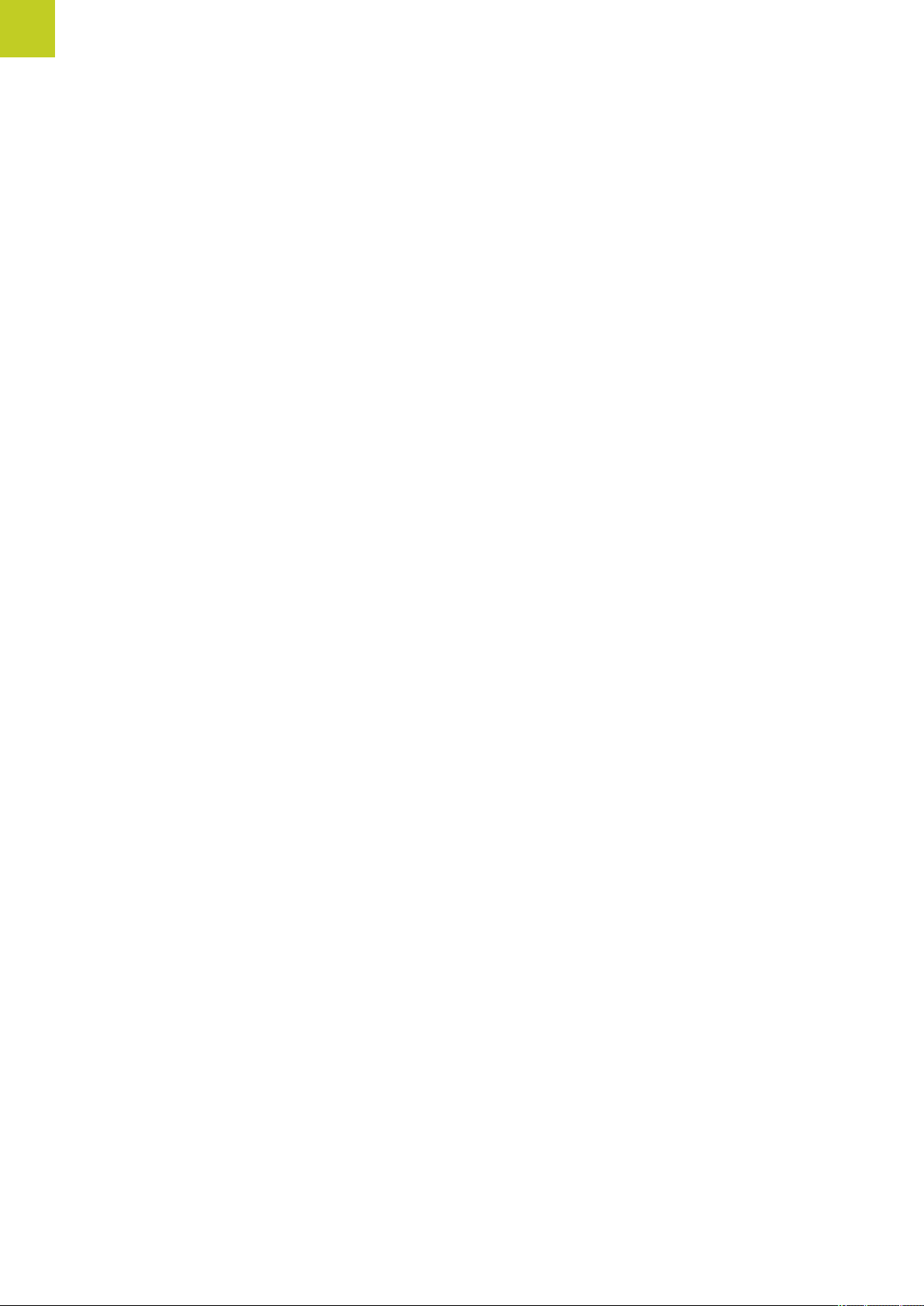
Controls of the TNC
4
HEIDENHAIN Conversational Programming | 3/2014
TNC 620 | User's Manual
Page 5
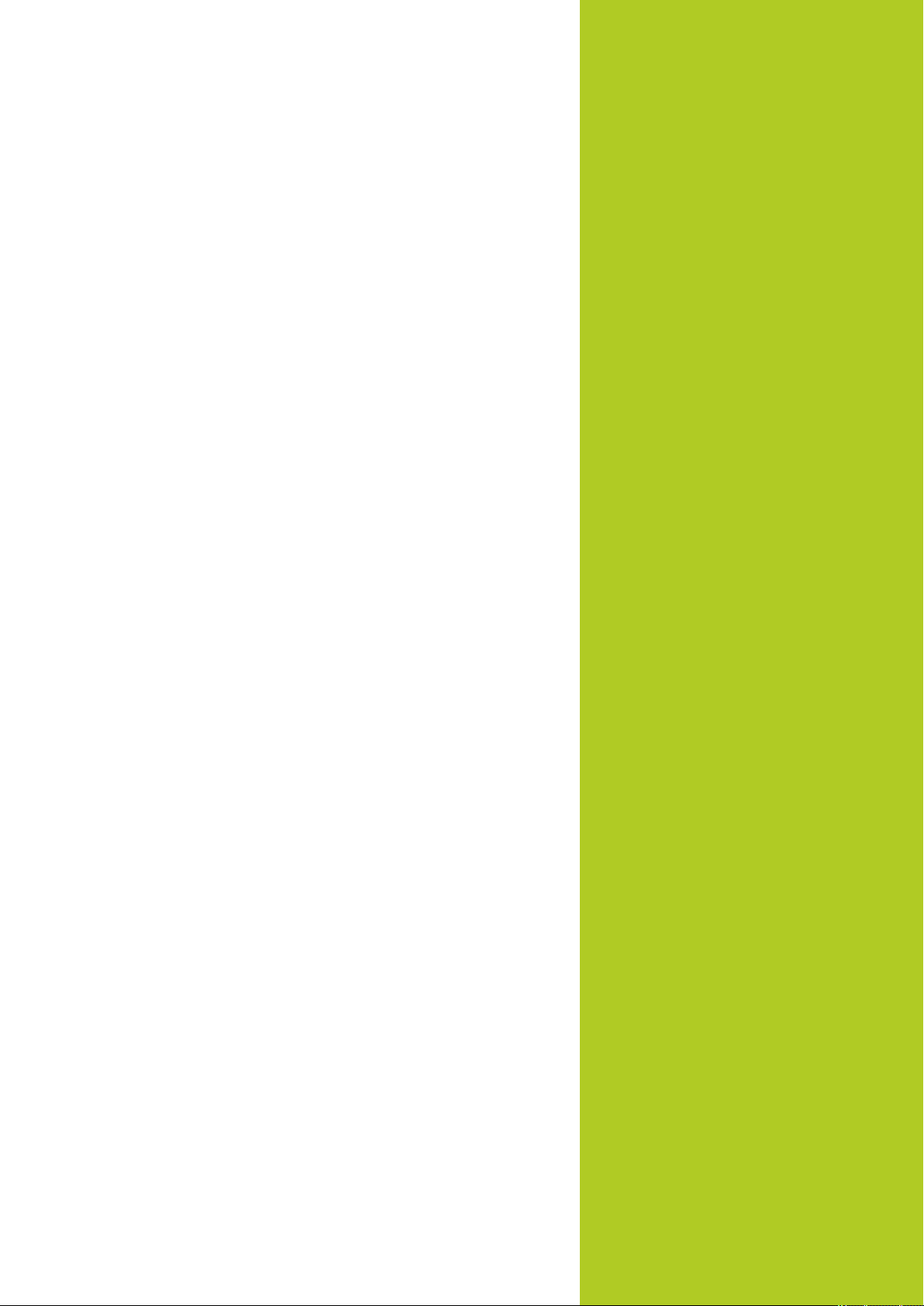
Fundamentals
Page 6
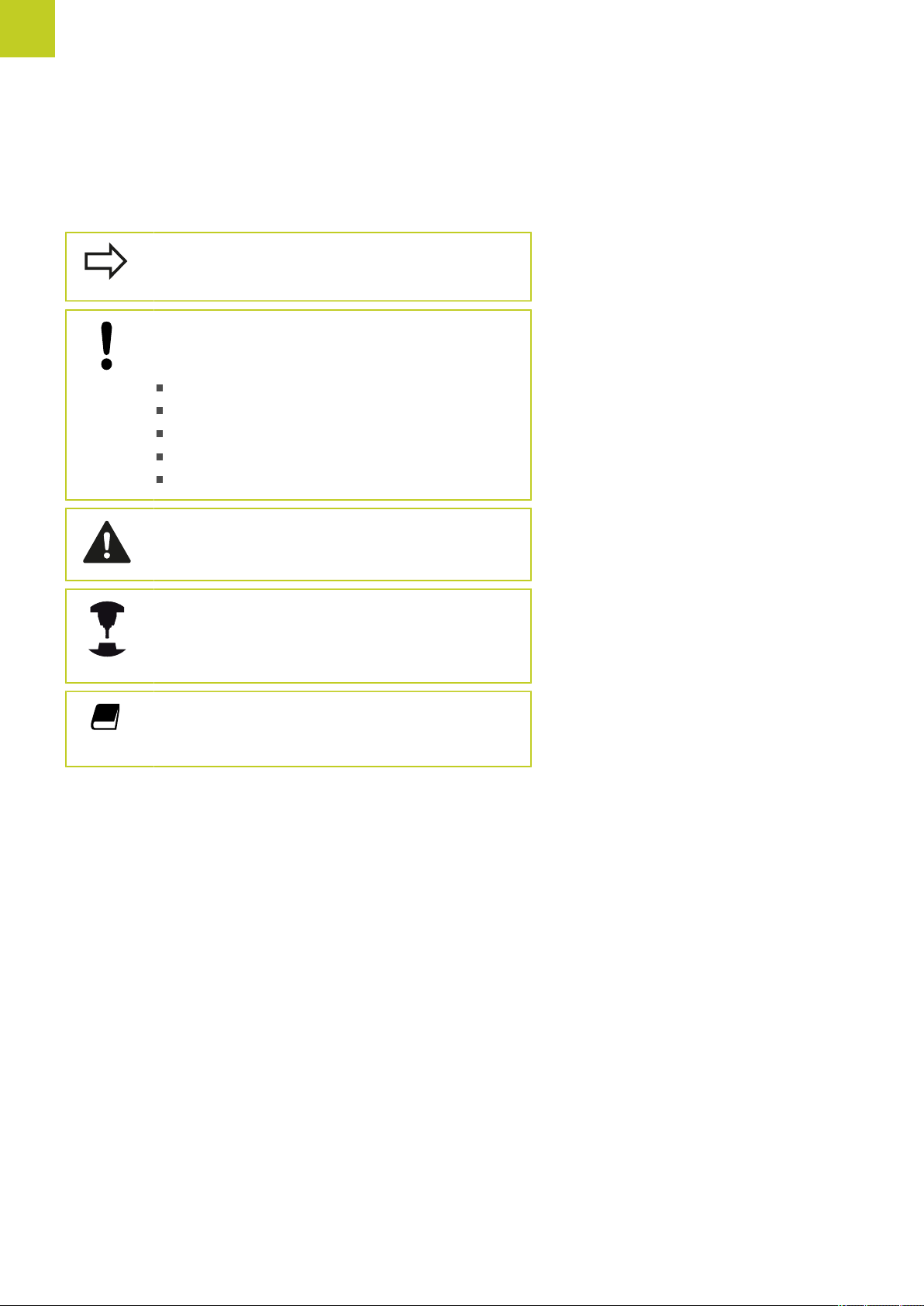
Fundamentals
About this manual
About this manual
The symbols used in this manual are described below.
This symbol indicates that important information
about the function described must be considered.
This symbol indicates that there is one or more
of the following risks when using the described
function:
Danger to workpiece
Danger to fixtures
Danger to tool
Danger to machine
Danger to operator
This symbol indicates a possibly dangerous situation
that may cause light injuries if not avoided.
This symbol indicates that the described function
must be adapted by the machine tool builder. The
function described may therefore vary depending on
the machine.
This symbol indicates that you can find detailed
information about a function in another manual.
Would you like any changes, or have you found any errors?
We are continuously striving to improve our documentation for you.
Please help us by sending your requests to the following e-mail
address: tnc-userdoc@heidenhain.de.
6
HEIDENHAIN Conversational Programming | 3/2014
TNC 620 | User's Manual
Page 7
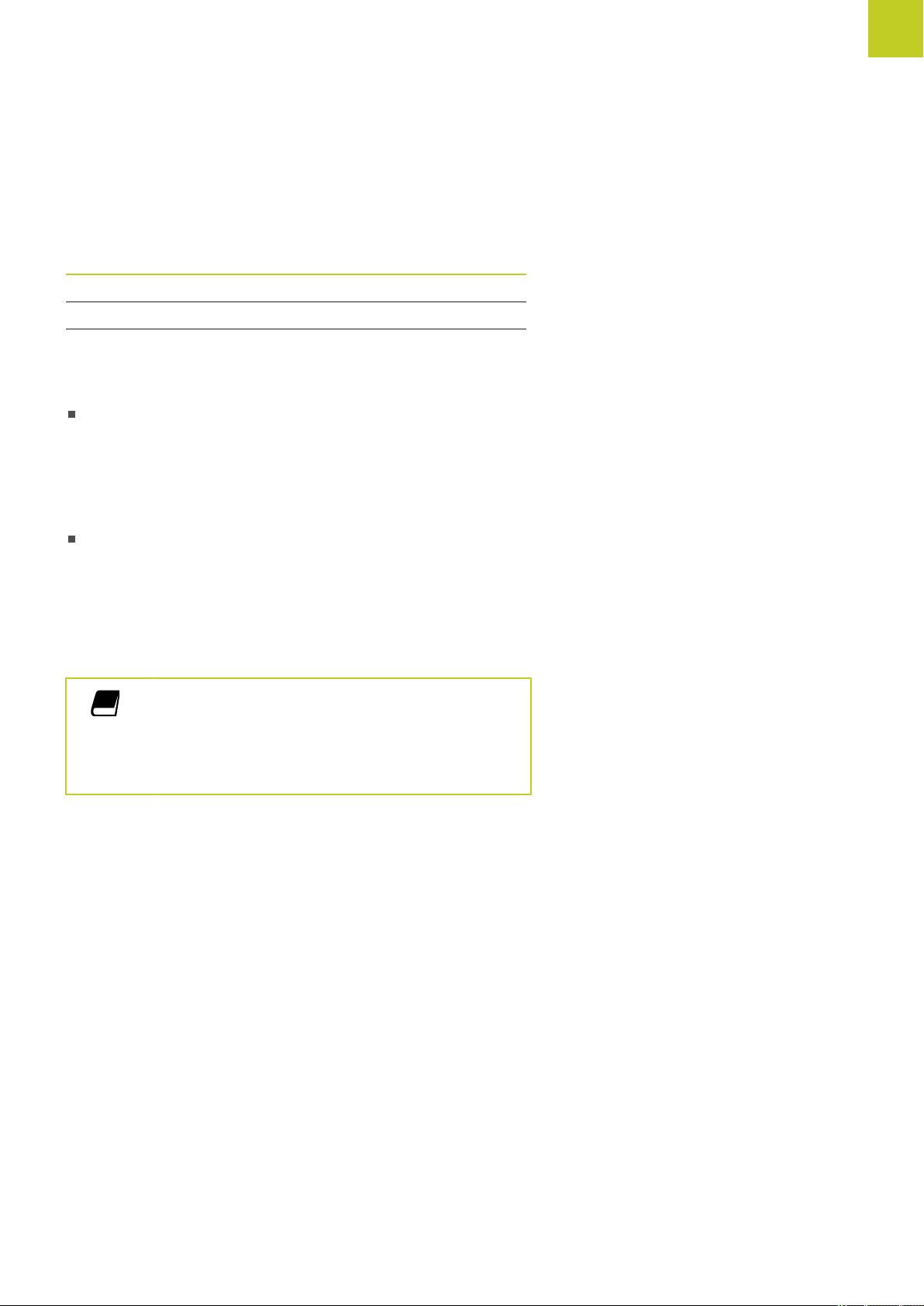
TNC model, software and features
TNC model, software and features
This manual describes functions and features provided by TNCs as
of the following NC software numbers.
TNC model NC software number
TNC 620 817600-01
TNC 620 E 817601-01
TNC 620 Programming Station 817605-01
The suffix E indicates the export version of the TNC. The export
version of the TNC has the following limitations:
Simultaneous linear movement in up to 4 axes
The machine tool builder adapts the usable features of the TNC to
his machine by setting machine parameters. Some of the functions
described in this manual may therefore not be among the features
provided by the TNC on your machine tool.
TNC functions that may not be available on your machine include:
Tool measurement with the TT
Please contact your machine tool builder to become familiar with
the features of your machine.
Many machine manufacturers, as well as HEIDENHAIN, offer
programming courses for the TNCs. We recommend these courses
as an effective way of improving your programming skill and
sharing information and ideas with other TNC users.
User's Manual for Cycle Programming:
All of the cycle functions (touch probe cycles and
fixed cycles) are described in the Cycle Programming
User’s Manual. Please contact HEIDENHAIN if you
require a copy of this User's Manual. ID: 1096886-xx
TNC 620 | User's Manual
HEIDENHAIN Conversational Programming | 3/2014
7
Page 8
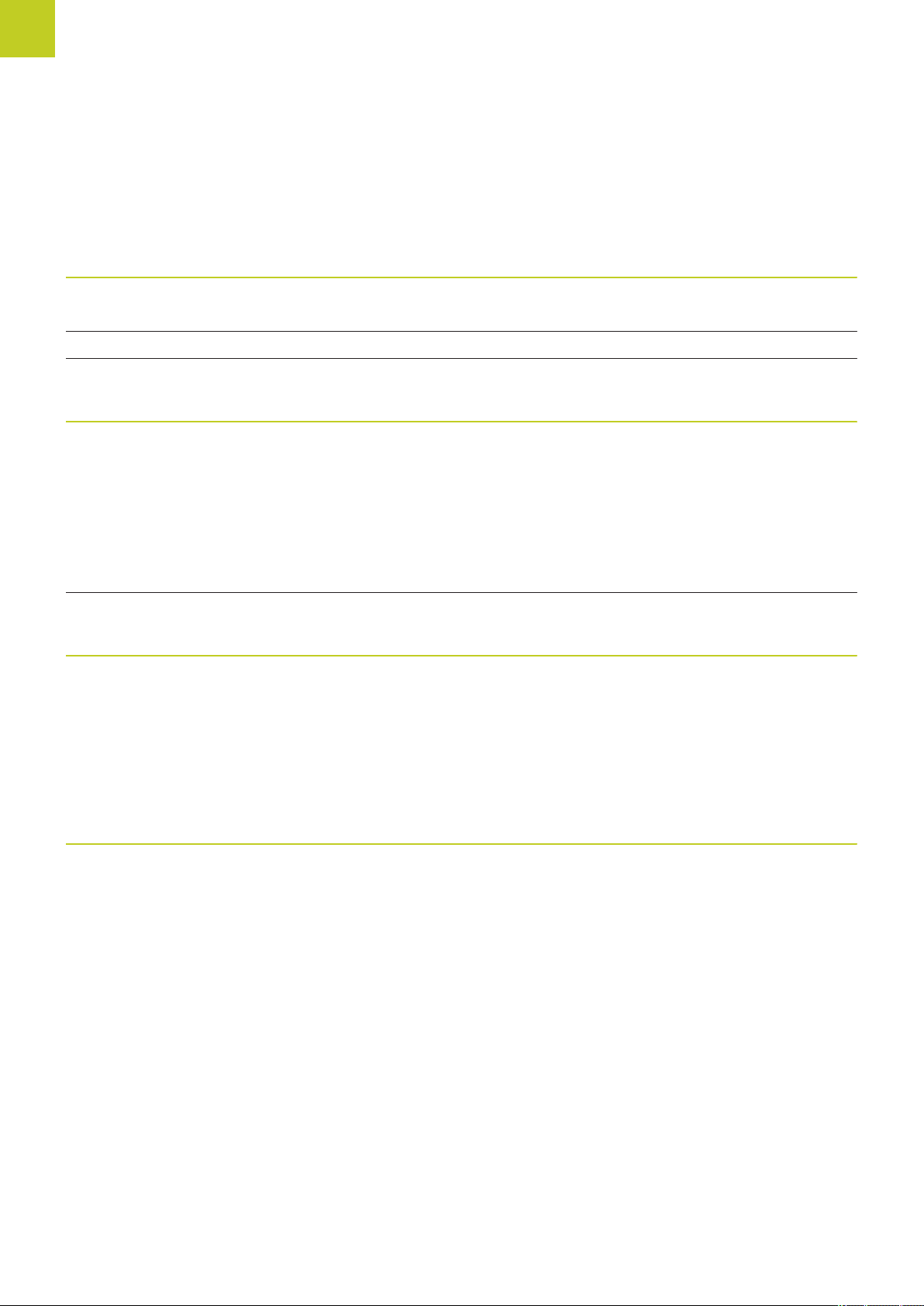
Fundamentals
TNC model, software and features
Software options
The TNC 620 features various software options that can be enabled by your machine tool builder. Each option is to
be enabled separately and contains the following respective functions:
Software option 1 (option number 08)
Rotary table machining
Coordinate transformation
Interpolation
Software option 2 (option number 09)
3-D machining
Interpolation
Touch probe function software option, (option number 17)
Touch probe cycles
■
Programming of cylindrical contours as if in two axes
■
Feed rate in distance per minute
■
Working plane, tilting the ...
■
Circle in 3 axes with tilted working plane (spacial arc)
Motion control with minimum jerk
■
3-D tool compensation through surface normal vectors
■
Using the electronic handwheel to change the angle of the swivel head
■
during program run without affecting the position of the tool point.
(TCPM = Tool Center Point Management)
Keeping the tool normal to the contour
■
Tool radius compensation perpendicular to traversing and tool direction
■
Linear in 5 axes (subject to export permit)
■
Compensation of tool misalignment in automatic mode
■
Datum setting in manual mode
■
■
■
■
HEIDENHAIN DNC (option number 18)
■
Datum setting in automatic mode
Automatic workpiece measurement
Automatic tool measurement
Communication with external PC applications over COM component
8
HEIDENHAIN Conversational Programming | 3/2014
TNC 620 | User's Manual
Page 9
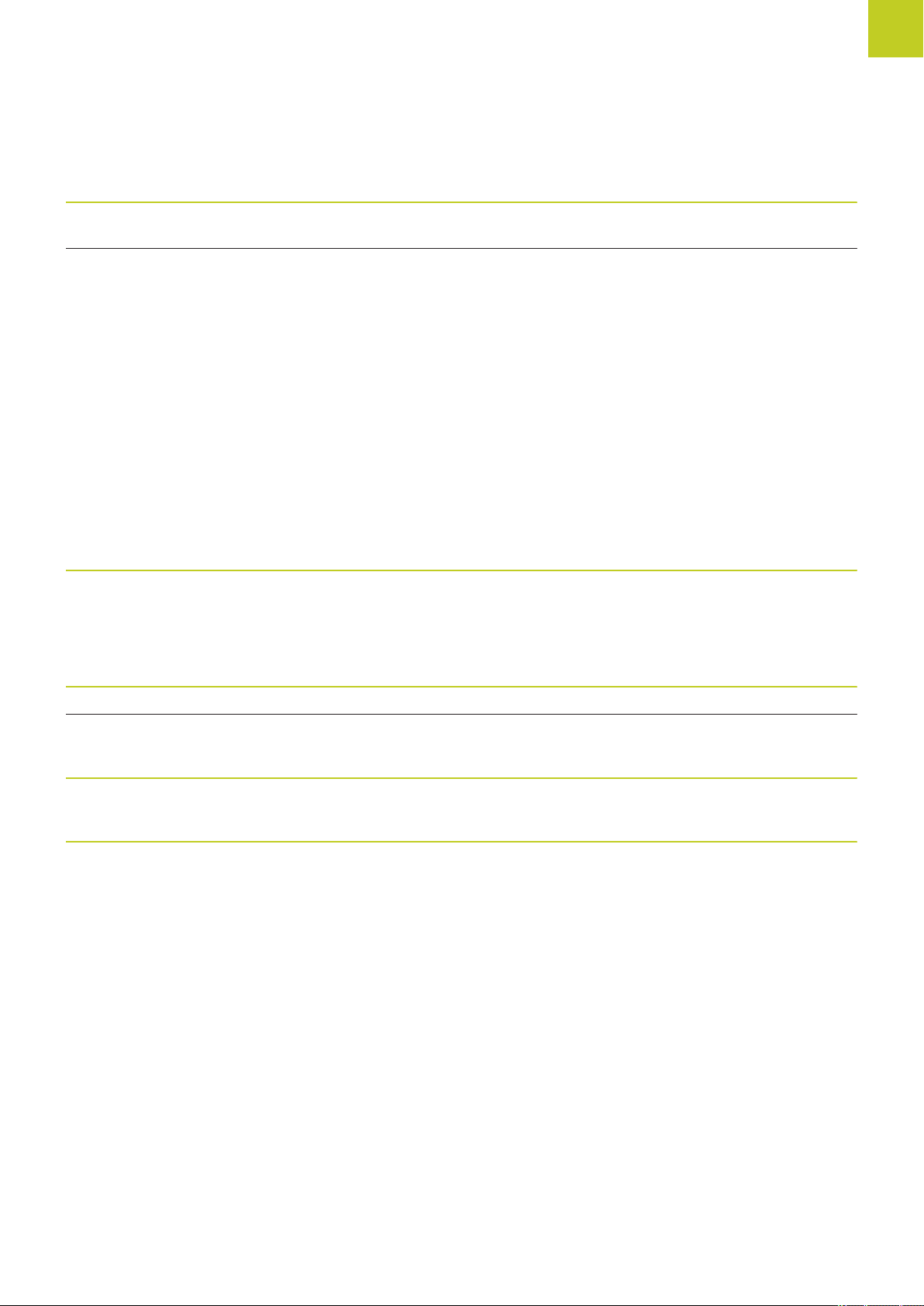
TNC model, software and features
Advanced programming features software option (option number 19)
FK free contour
programming
Fixed cycles
Advanced graphic features software option (option number 20)
Program verification
graphics, program-run
graphics
Programming in HEIDENHAIN conversational format with graphic
■
support for workpiece drawings not dimensioned for NC
Peck drilling, reaming, boring, counterboring, centering (Cycles 201 to
■
205, 208, 240, 241)
Milling of internal and external threads (Cycles 262 to 265, 267)
■
Finishing of rectangular and circular pockets and studs (Cycles 212 to
■
215, 251 to 257)
Clearing level and oblique surfaces (Cycles 230 to 233)
■
Straight slots and circular slots (Cycles 210, 211, 253, 254)
■
Linear and circular point patterns (Cycles 220, 221)
■
Contour train, contour pocket—also with contour-parallel machining
■
(Cycles 20 to 25)
OEM cycles (special cycles developed by the machine tool builder) can
■
be integrated
Plan view
■
Projection in three planes
■
3-D view
■
Software option 3 (option number 21)
Tool compensation
3-D machining
Pallet management software option (option number 22)
Display step (Option number 23)
step
M120: Radius-compensated contour look-ahead for up to 99 blocks
■
M118: Superimpose handwheel positioning during program run
■
Pallet management
■
Linear axes down to 0.01 µmInput resolution and display
■
Rotary axes to 0.00001°
■
TNC 620 | User's Manual
HEIDENHAIN Conversational Programming | 3/2014
9
Page 10
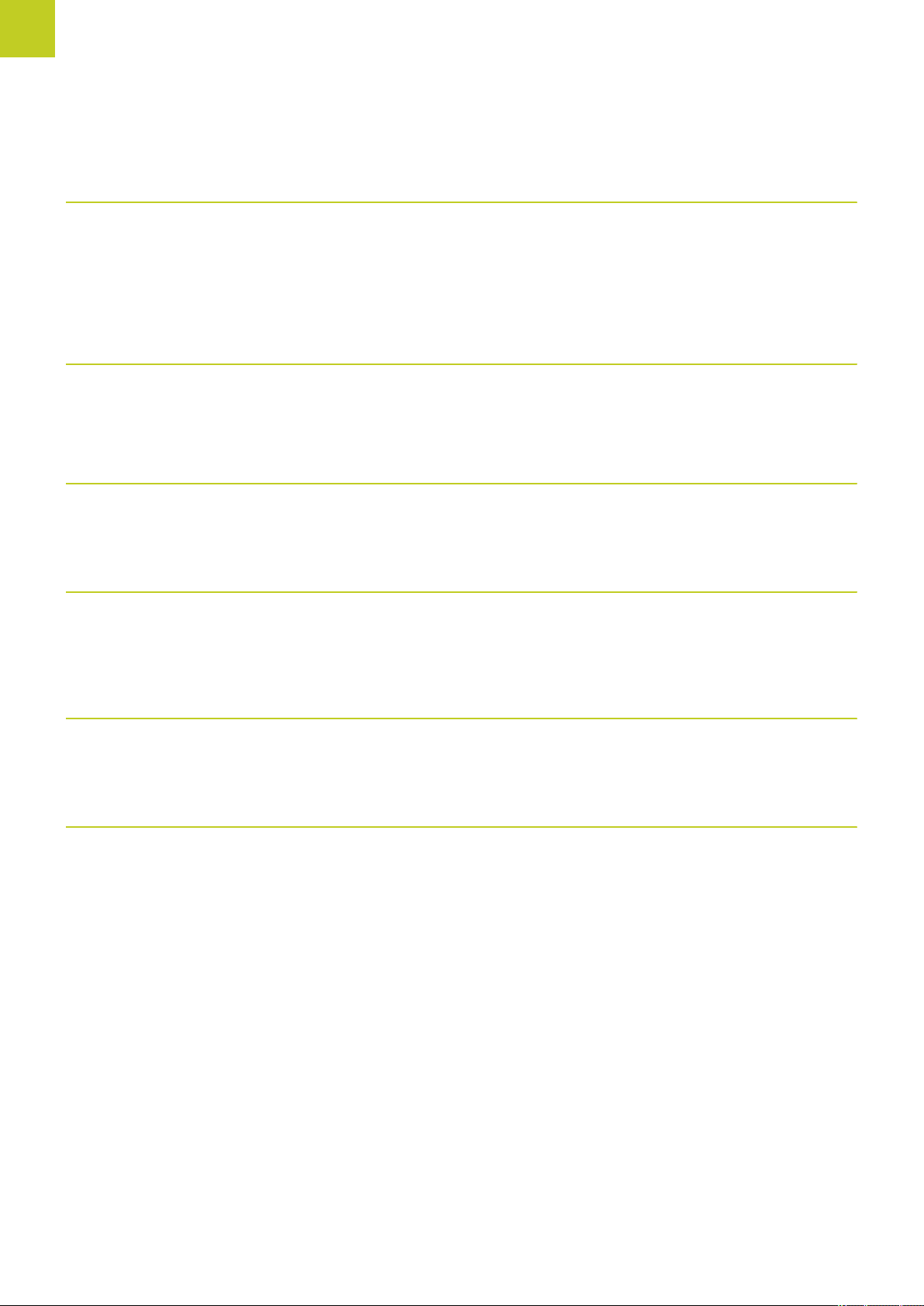
Fundamentals
DXF Converter software option (option number 42)
TNC model, software and features
Extracting contour
programs and machining
positions from DXF data.
Extracting contour sections
from plain-language
programs.
KinematicsOpt software option (option number 48)
Touch-probe cycles for
automatic testing and
optimization of the machine
kinematics
Cross Talk Compensation (CTC) software option (option number 141)
Compensation of axis
couplings
Position Adaptive Control (PAC) software option (option number 142)
Changing control
parameters
Supported DXF format: AC1009 (AutoCAD R12)
■
For contours and point patterns
■
Simple and convenient specification of reference points
■
Select graphical features of contour sections from conversational
■
programs
Backup/restore active kinematics
■
Test active kinematics
■
Optimize active kinematics
■
Determination of dynamically caused position deviation through axis
■
acceleration
Compensation of the TCP
■
Changing of the control parameters depending on the position of the
■
axes in the working space
Changing of the control parameters depending on the speed or
■
acceleration of an axis
Load Adaptive Control (LAC) software option (option number 143)
Automatic determination of workpiece weight and frictional forcesDynamic changing of control
■
parameters
Active Chatter Control (ACC) software option (option number 145)
Fully automatic function for chatter control during machining
Continuous adaptation of the parameters of the adaptive precontrolling
■
to the actual weight of the workpiece during machining
10
HEIDENHAIN Conversational Programming | 3/2014
TNC 620 | User's Manual
Page 11
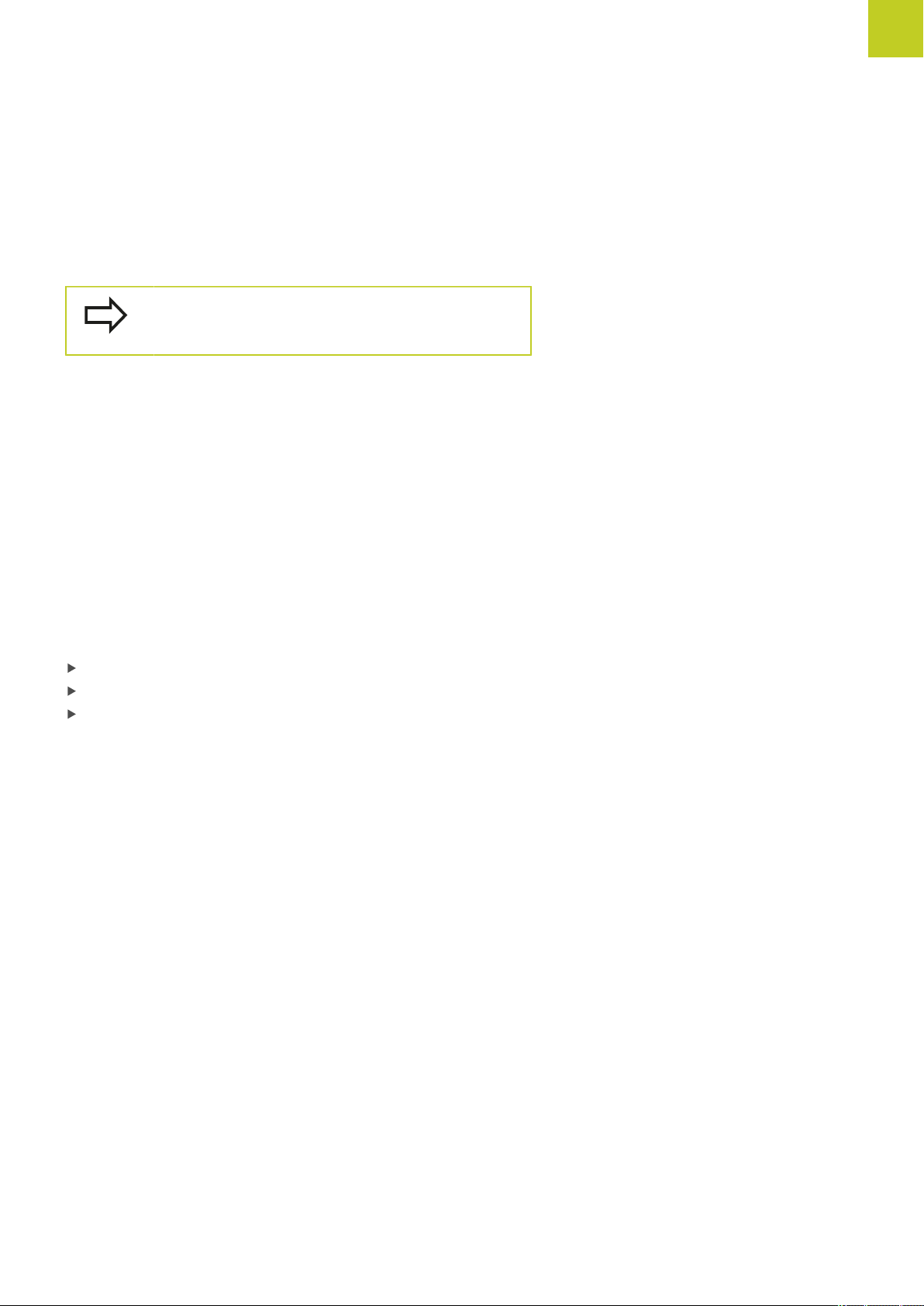
TNC model, software and features
Feature Content Level (upgrade functions)
Along with software options, significant further improvements
of the TNC software are managed via the Feature Content Level
upgrade functions. Functions subject to the FCL are not available
simply by updating the software on your TNC.
All upgrade functions are available to you without
surcharge when you receive a new machine.
Upgrade functions are identified in the manual with FCL n, where n
indicates the sequential number of the feature content level.
You can purchase a code number in order to permanently enable
the FCL functions. For more information, contact your machine tool
builder or HEIDENHAIN.
Intended place of operation
The TNC complies with the limits for a Class A device in
accordance with the specifications in EN 55022, and is intended for
use primarily in industrially-zoned areas.
Legal information
This product uses open source software. Further information is
available on the control under
Programming and Editing operating mode
MOD function
License Info soft key
TNC 620 | User's Manual
HEIDENHAIN Conversational Programming | 3/2014
11
Page 12
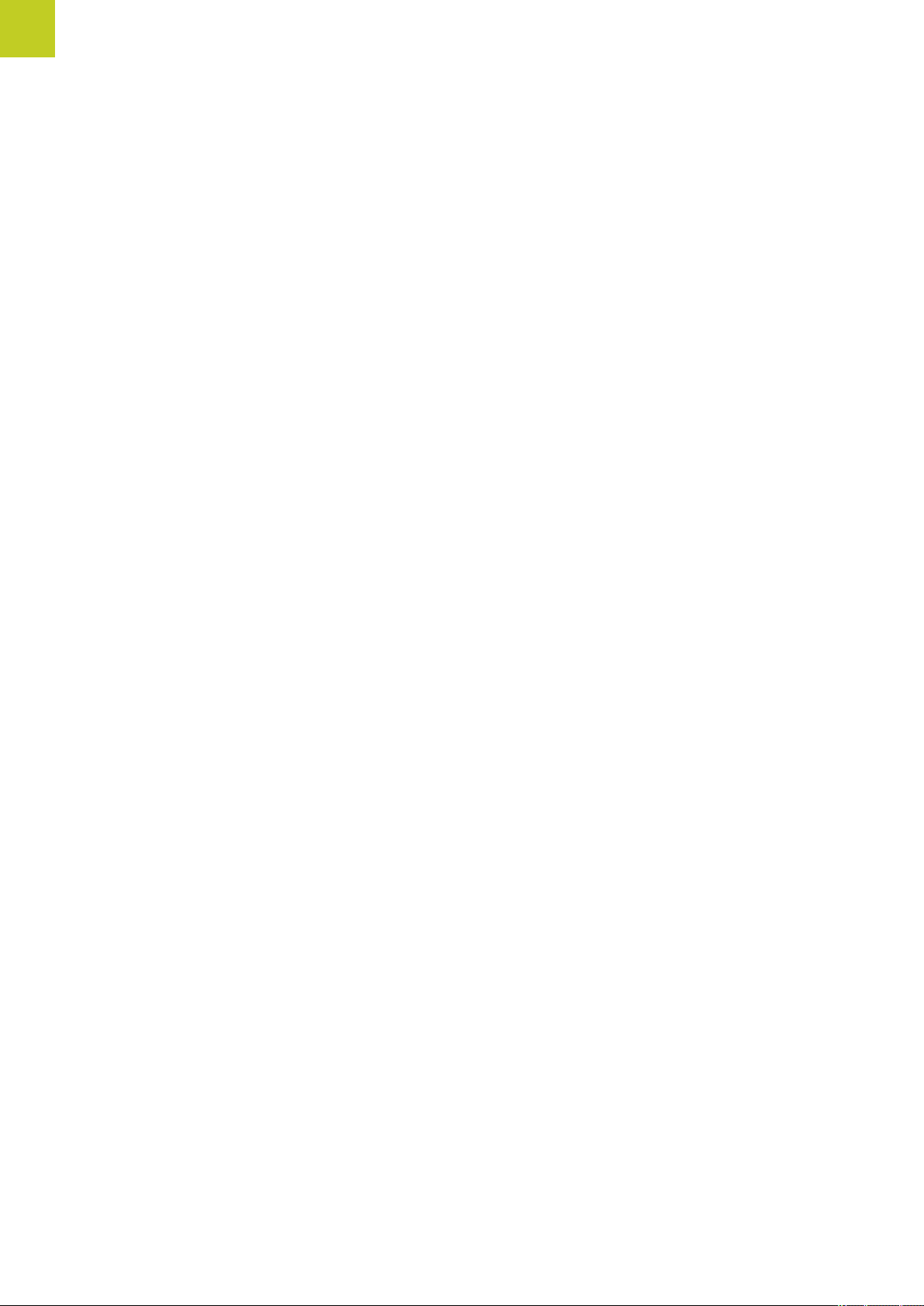
Fundamentals
TNC model, software and features
New functions
New Functions 73498x-02
DXF files can be opened directly on the TNC in order to extract
contours and point patterns ("Programming: Data transfer from DXF
files or plain-language contours", page 237).
The active tool-axis direction can now be activated in manual
mode and during handwheel superimposition as a virtual tool axis
("Superimposing handwheel positioning during program run: M118
(Miscellaneous Functions software option)", page 354).
Writing and reading data in freely definable tables ("Freely definable
tables", page 379).
New touch probe cycle 484 for calibrating the wireless TT 449 tool
touch probe (see User's Manual for Cycles).
The new HR 520 and HR 550 FS handwheels are supported
("Traverse with electronic handwheels", page 440).
New machining cycle 225 ENGRAVING (see User’s Manual for
Cycle Programming)
New Active Chatter Control (ACC) software option ("Active Chatter
Control (ACC; software option)", page 365).
New manual probing cycle "Center line as datum" ("Setting a center
line as datum ", page 484).
New function for rounding corners ("Rounding corners: M197",
page 360).
External access to the TNC can now be blocked with a MOD
function ("External access", page 533).
12
HEIDENHAIN Conversational Programming | 3/2014
TNC 620 | User's Manual
Page 13

TNC model, software and features
New Functions 73498x-02
The maximum number of characters for the NAME and DOC fields
in the tool table has been increased from 16 to 32 ("Enter tool data
into the table", page 162).
The columns ACC were added to the tool table ("Enter tool data
into the table", page 162).
Operation and position behavior of the manual probing cycles has
been improved ("Using 3-D touch probes (Touch Probe Function
software option)", page 464).
Predefined values can now be entered into a cycle parameter
with the PREDEF function in cycles (see User’s Manual for Cycle
Programming).
A new optimization algorithm is now used with the KinematicsOpt
cycles (see User’s Manual for Cycle Programming).
With Cycle 257, circular stud milling, a parameter is now available
with which you can determine the approach position on the stud
(see User's Manual for Cycle Programming)
With Cycle 256, rectangular stud, a parameter is now available with
which you can determine the approach position on the stud (see
User's Manual for Cycle Programming).
With the "Basic Rotation" probing cycle, workpiece misalignment
can now be compensated for via a table rotation ("Compensation of
workpiece misalignment by rotating the table", page 477)
TNC 620 | User's Manual
HEIDENHAIN Conversational Programming | 3/2014
13
Page 14
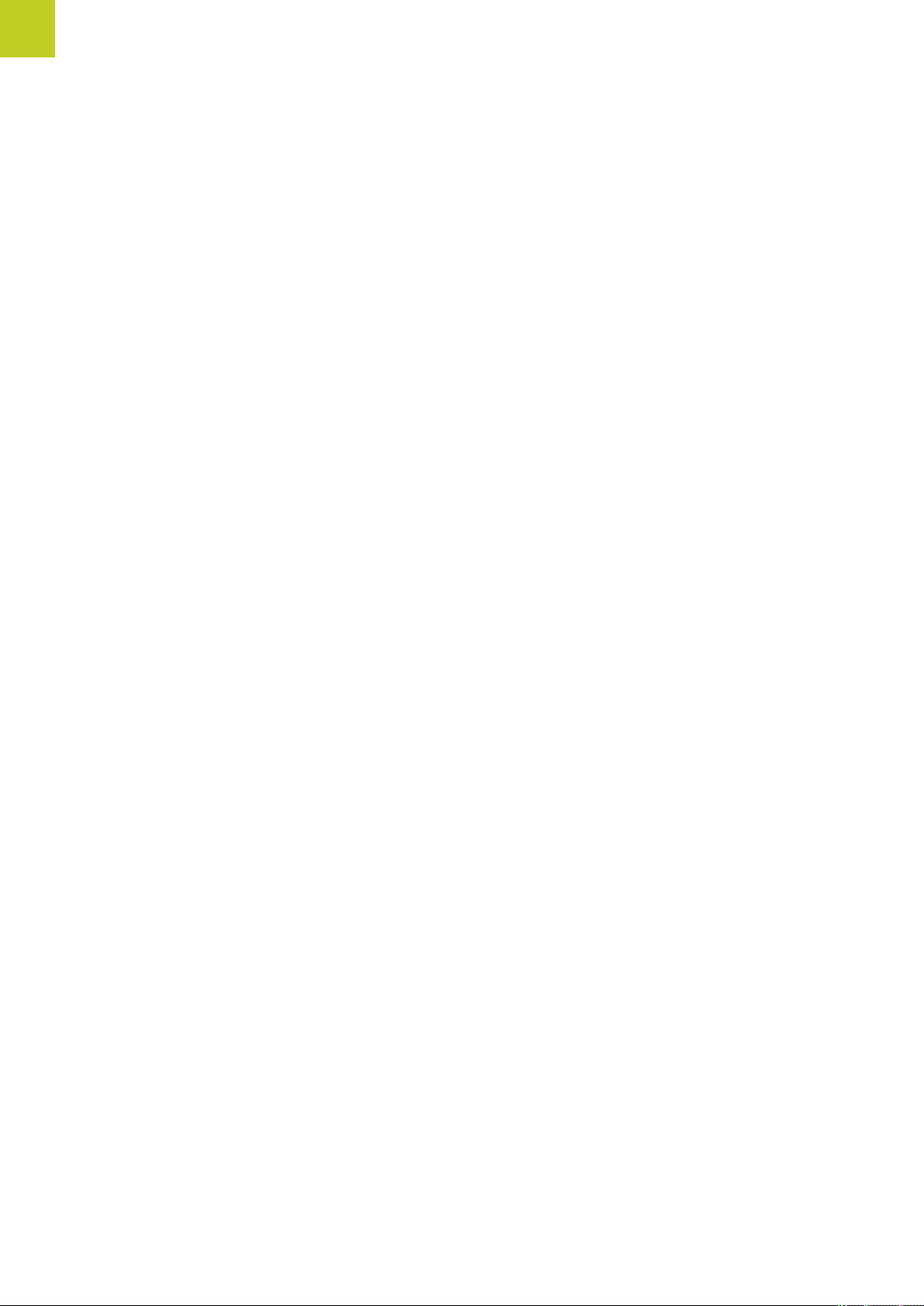
Fundamentals
TNC model, software and features
New functions 81760x-01
New special operating mode Retraction ("Retraction after a power
interruption", page 520).
New graphic simulation ("Graphics (Advanced Graphic Features
software option)", page 502).
New MOD function "tool usage file" within the machine settings
group ("Tool usage file", page 533).
New MOD function "set system time" within the systems settings
group ("Set the system time", page 535).
New MOD group "graphic settings" ("Graphic settings",
page 532).
With the new cutting data calculator you can calculate the spindle
speed and the feed rate ("Cutting data calculator", page 138).
Now you can activate and deactivate the active chatter
compensation (ACC) by soft key ("Activating/deactivating ACC",
page 366).
New if/then decisions were introduced in the jump commands
("Programming if-then decisions", page 280).
The character set of the fixed cycle 225 Engraving was expanded
by more characters and the diameter sign (see User's Manual for
Cycle Programming).
New fixed cycle 275 trochoidal milling (see User’s Manual for Cycle
Programming)
New fixed cycle 233 ENGRAVING (see User’s Manual for Cycle
Programming)
In the drilling cycles 200, 203 and 205 the parameter Q395 BEZUG
DEPTH REFERENCE was introduced in order to evaluate the T
ANGLE (see User's Manual for Cycle Programming).
The probing cycle 4 MEASURING IN 3-D was introduced (see
User's Manual for Cycle Programming).
14
HEIDENHAIN Conversational Programming | 3/2014
TNC 620 | User's Manual
Page 15
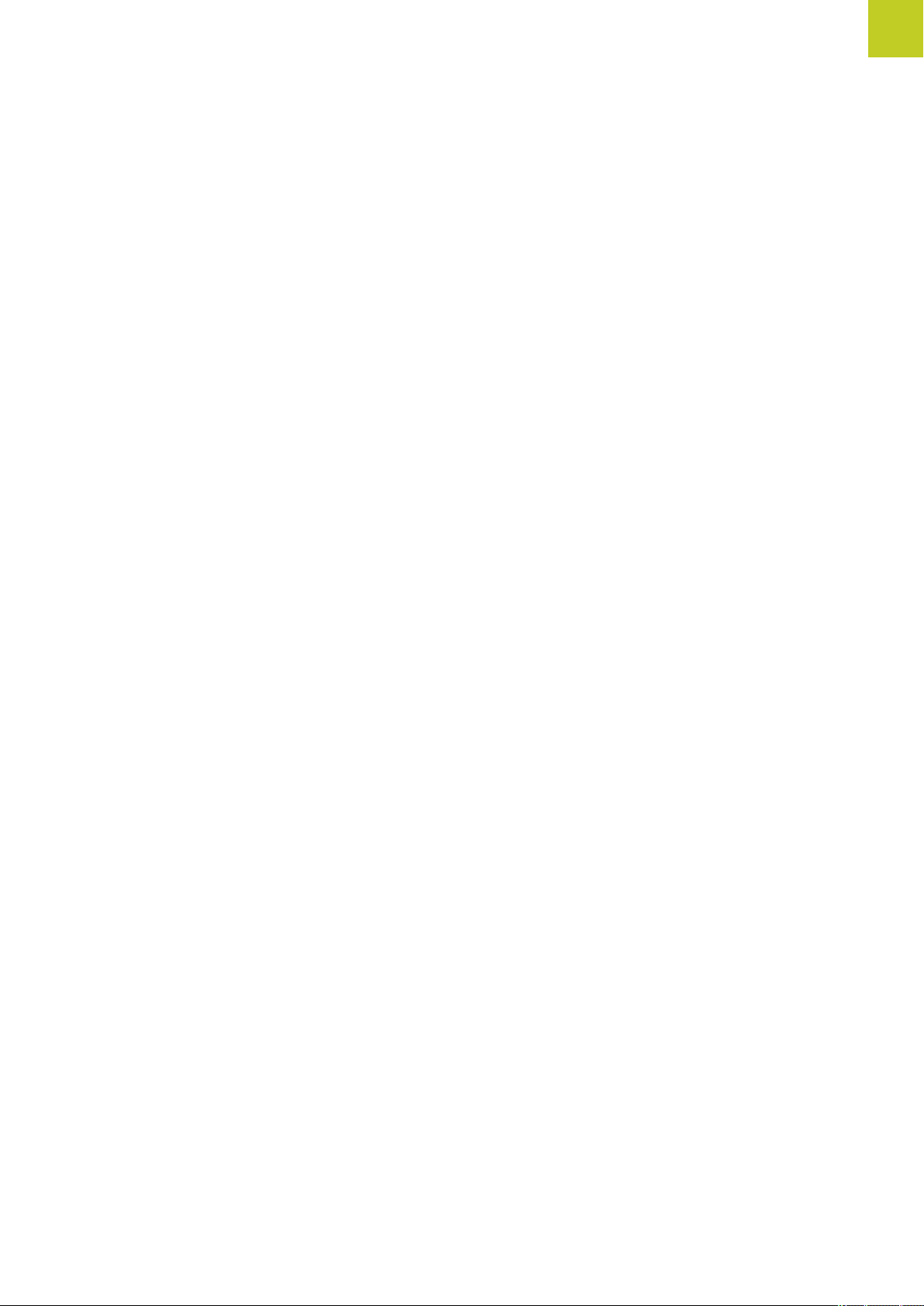
TNC model, software and features
Changed functions 81760x-01
Now up to 4 functions are allowed in an NC block ("Fundamentals",
page 342).
New soft keys for value transfer have been introduced in the pocket
calculator ("Operation", page 135).
The distance-to-go display can now also be displayed in the input
system ("Position Display Types", page 536).
Cycle 241 SINGLE-LIP DEEP HOLE DRILLING was expanded
by several input parameters (see User's Manual for Cycle
Programming).
Cycle 404 was expanded by the parameter Q305 NUMBER IN
TABLE (see User's Manual for Cycle Programming).
In the thread milling cycles 26x an approaching feed rate was
introduced (see User's Manual for Cycle Programming).
In Cycle 205 Universal Pecking you can now use parameter Q208
to define a feed rate for retraction (see User's Manual for Cycle
Programming).
TNC 620 | User's Manual
HEIDENHAIN Conversational Programming | 3/2014
15
Page 16
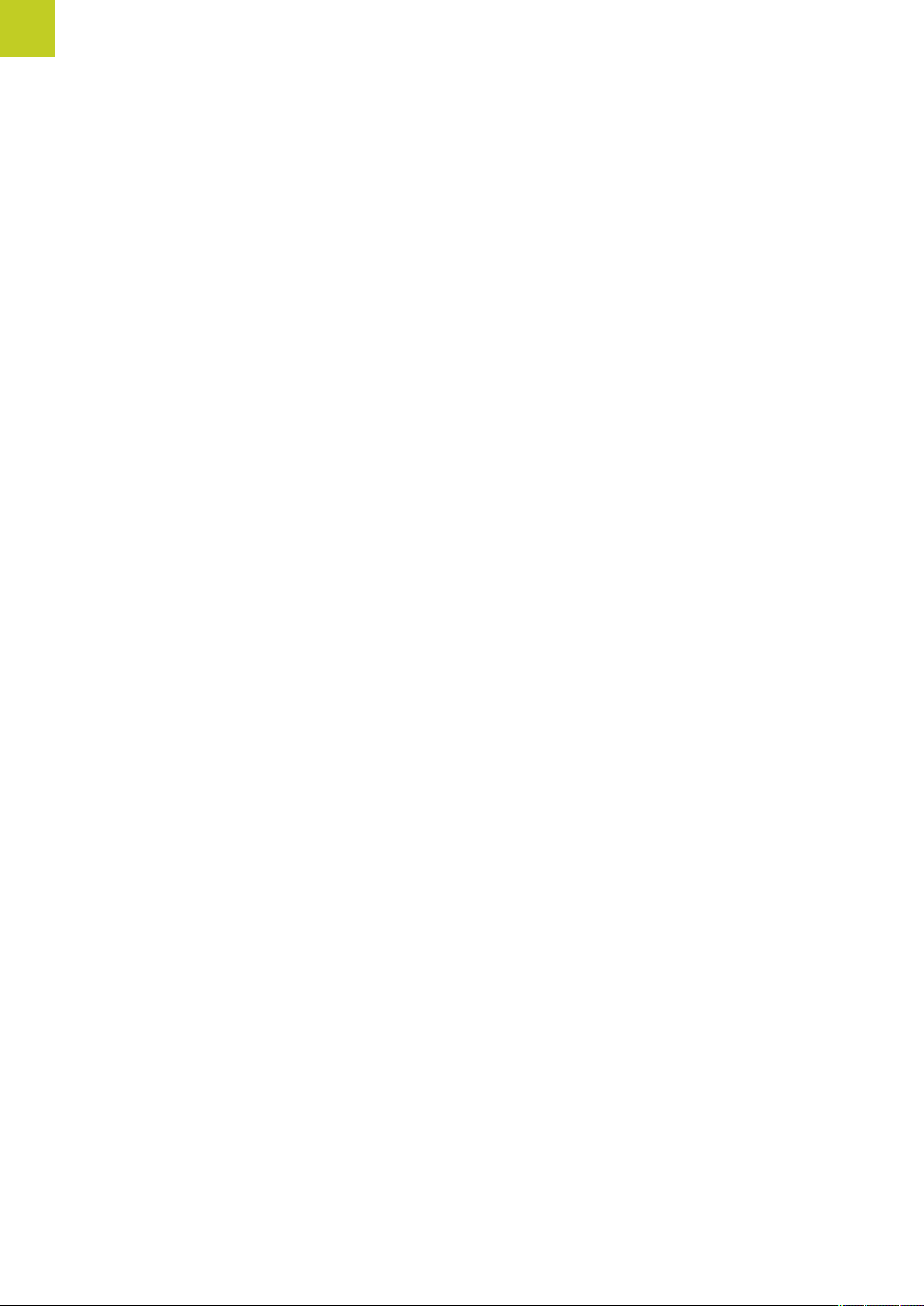
Fundamentals
TNC model, software and features
16
HEIDENHAIN Conversational Programming | 3/2014
TNC 620 | User's Manual
Page 17
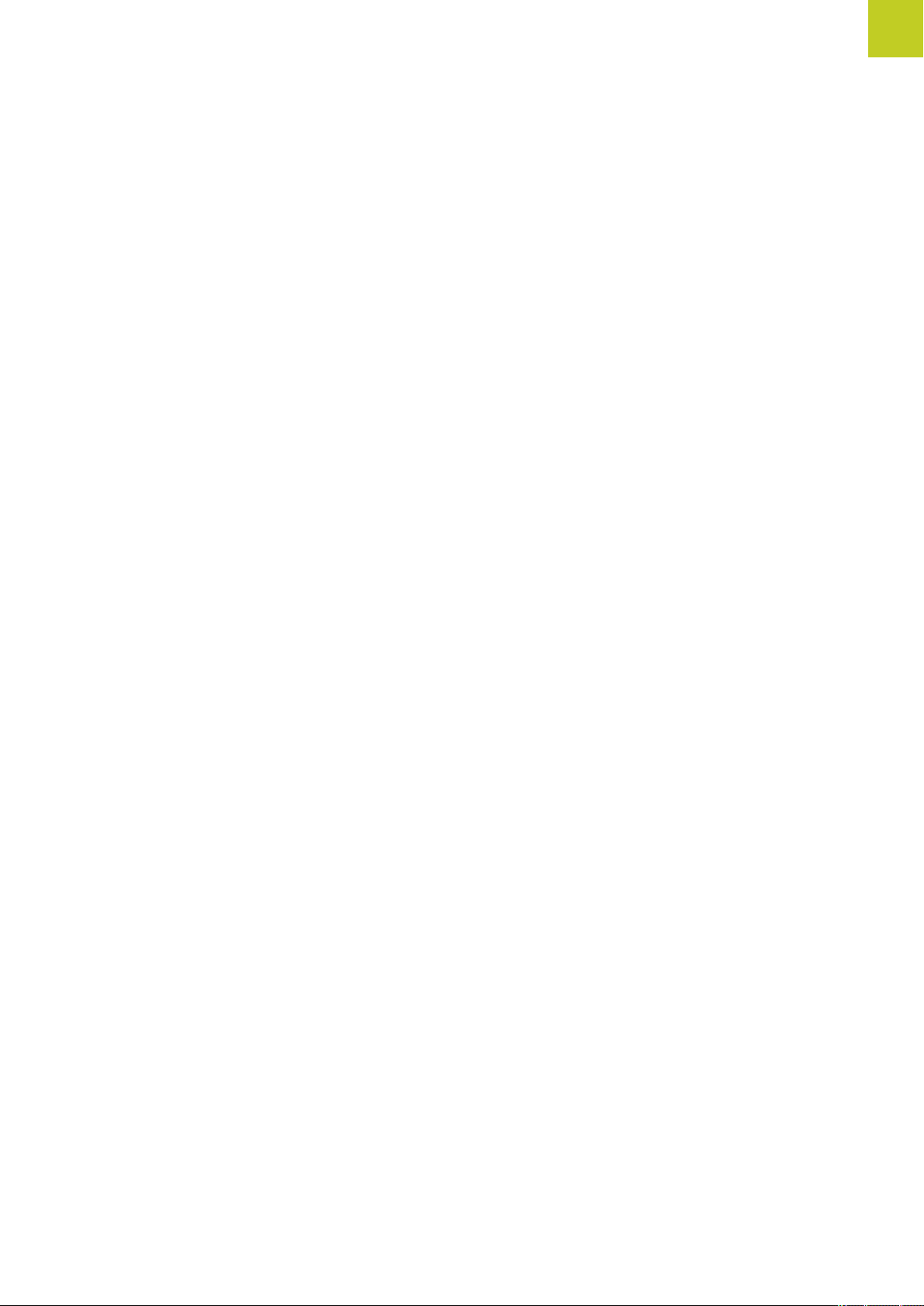
Contents
1 First Steps with the TNC 620....................................................................................................... 47
2 Introduction.....................................................................................................................................67
3 Programming: Fundamentals, file management.........................................................................85
4 Programming: Programming aids.............................................................................................. 129
5 Programming: Tools..................................................................................................................... 157
6 Programming: Programming contours...................................................................................... 185
7 Programming: Data transfer from DXF files or plain-language contours............................... 237
8 Programming: Subprograms and program section repeats.................................................... 255
9 Programming: Q Parameters.......................................................................................................271
10 Programming: Miscellaneous functions.....................................................................................341
11 Programming: Special functions.................................................................................................361
12 Programming: Multiple Axis Machining.................................................................................... 385
13 Programming: Pallet editor......................................................................................................... 429
14 Manual operation and setup.......................................................................................................435
15 Positioning with Manual Data Input.......................................................................................... 495
16 Test run and program run........................................................................................................... 501
17 MOD functions..............................................................................................................................529
18 Tables and overviews...................................................................................................................557
TNC 620 | User's Manual
HEIDENHAIN Conversational Programming | 3/2014
17
Page 18
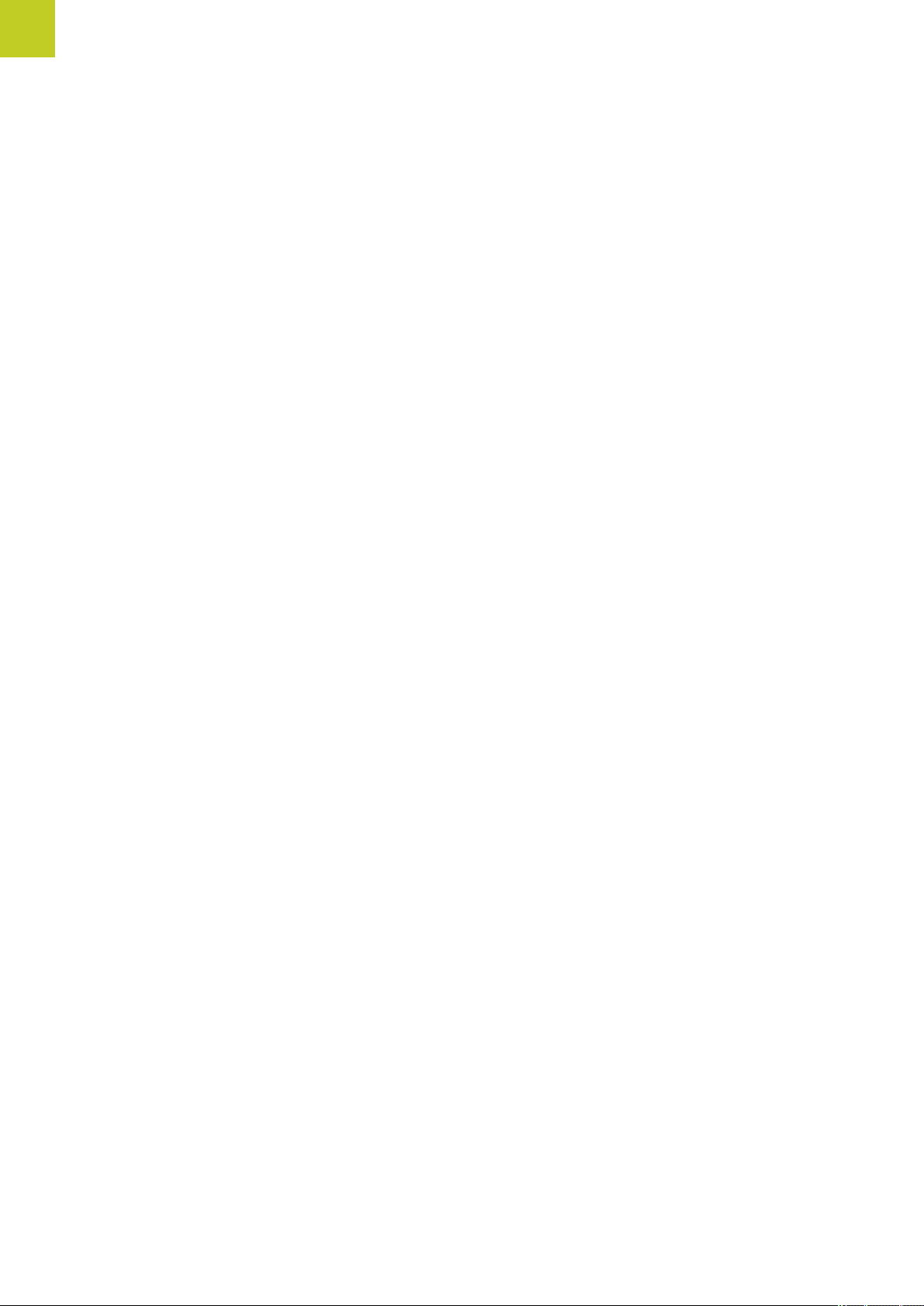
Contents
18
HEIDENHAIN Conversational Programming | 3/2014
TNC 620 | User's Manual
Page 19
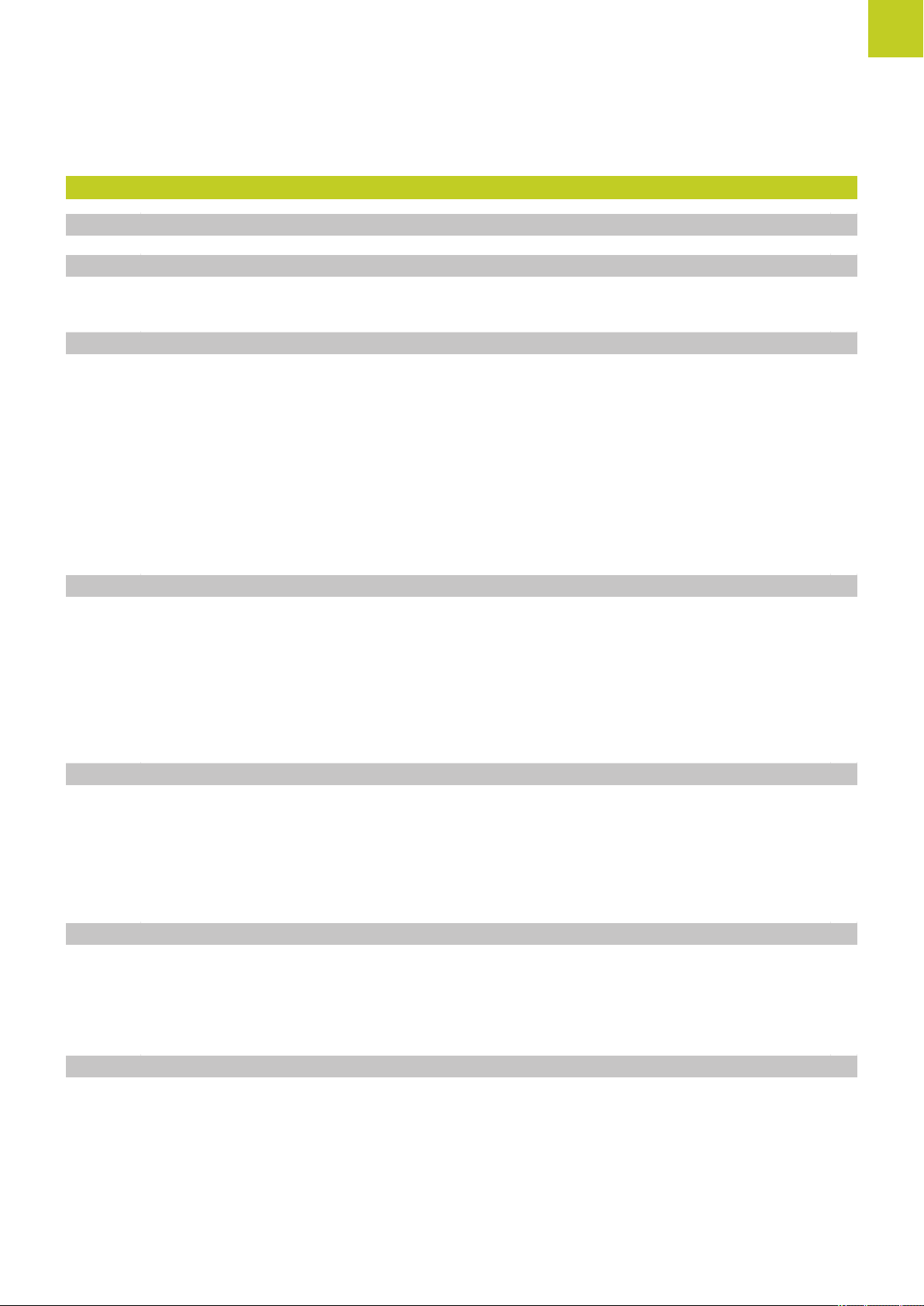
1 First Steps with the TNC 620....................................................................................................... 47
1.1 Overview................................................................................................................................................ 48
1.2 Machine switch-on................................................................................................................................48
Acknowledging the power interruption and moving to the reference points..........................................48
1.3 Programming the first part..................................................................................................................49
Selecting the correct operating mode.................................................................................................... 49
The most important TNC keys................................................................................................................49
Creating a new program/file management............................................................................................. 50
Defining a workpiece blank.................................................................................................................... 51
Program layout........................................................................................................................................ 52
Programming a simple contour...............................................................................................................53
Creating a cycle program........................................................................................................................ 56
1.4 Graphically testing the first part (Advanced Graphic Features software option)........................... 58
Selecting the correct operating mode.................................................................................................... 58
Selecting the tool table for the test run.................................................................................................58
Choosing the program you want to test................................................................................................ 59
Selecting the screen layout and the view.............................................................................................. 59
Starting the test run................................................................................................................................60
1.5 Setting up tools.................................................................................................................................... 61
Selecting the correct operating mode.................................................................................................... 61
Preparing and measuring tools............................................................................................................... 61
The tool table TOOL.T............................................................................................................................ 62
The pocket table TOOL_P.TCH................................................................................................................63
1.6 Workpiece setup....................................................................................................................................64
Selecting the correct operating mode.................................................................................................... 64
Clamping the workpiece......................................................................................................................... 64
Datum setting with 3-D touch probe (software option: Touch probe function)....................................... 65
1.7 Running the first program................................................................................................................... 66
Selecting the correct operating mode.................................................................................................... 66
Choosing the program you want to run................................................................................................. 66
Start the program....................................................................................................................................66
TNC 620 | User's Manual
HEIDENHAIN Conversational Programming | 3/2014
19
Page 20
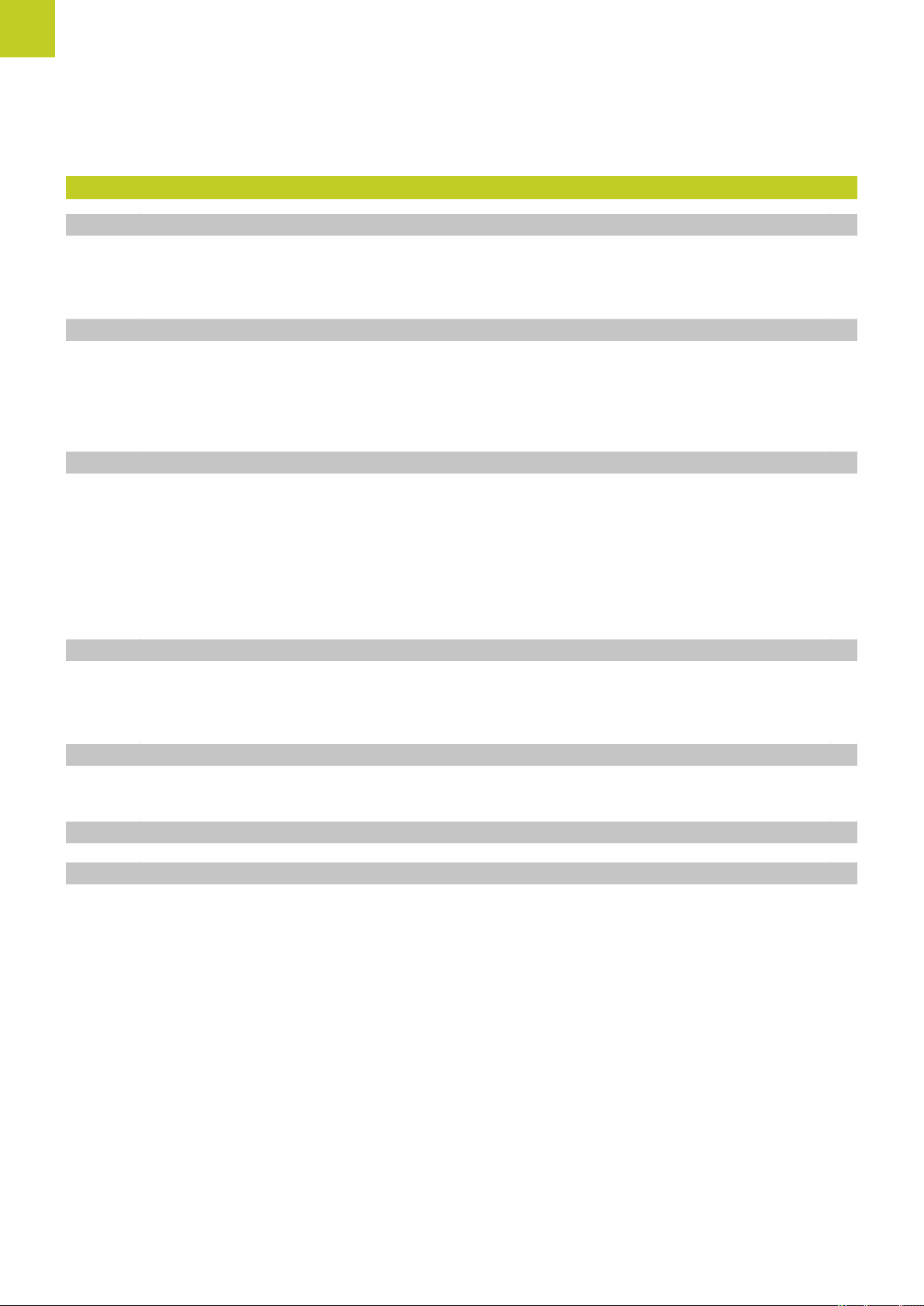
Contents
2 Introduction.....................................................................................................................................67
2.1 The TNC 620.......................................................................................................................................... 68
Programming: HEIDENHAIN conversational and ISO formats............................................................... 68
Compatibility............................................................................................................................................68
2.2 Visual display unit and operating panel............................................................................................ 69
Display screen......................................................................................................................................... 69
Setting the screen layout........................................................................................................................70
Control Panel...........................................................................................................................................70
2.3 Modes of Operation..............................................................................................................................71
Manual Operation and El. Handwheel....................................................................................................71
Positioning with Manual Data Input........................................................................................................71
Programming........................................................................................................................................... 71
Test Run.................................................................................................................................................. 72
Program Run, Full Sequence and Program Run, Single Block................................................................72
2.4 Status displays...................................................................................................................................... 73
"General" status display...........................................................................................................................73
Additional status displays........................................................................................................................74
2.5 Window Manager..................................................................................................................................80
Task bar................................................................................................................................................... 81
2.6 SELinux security software....................................................................................................................82
2.7 Accessories: HEIDENHAIN 3-D Touch Probes and Electronic Handwheels......................................83
3-D touch probes (Touch Probe Function software option).....................................................................83
HR electronic handwheels...................................................................................................................... 84
20
HEIDENHAIN Conversational Programming | 3/2014
TNC 620 | User's Manual
Page 21
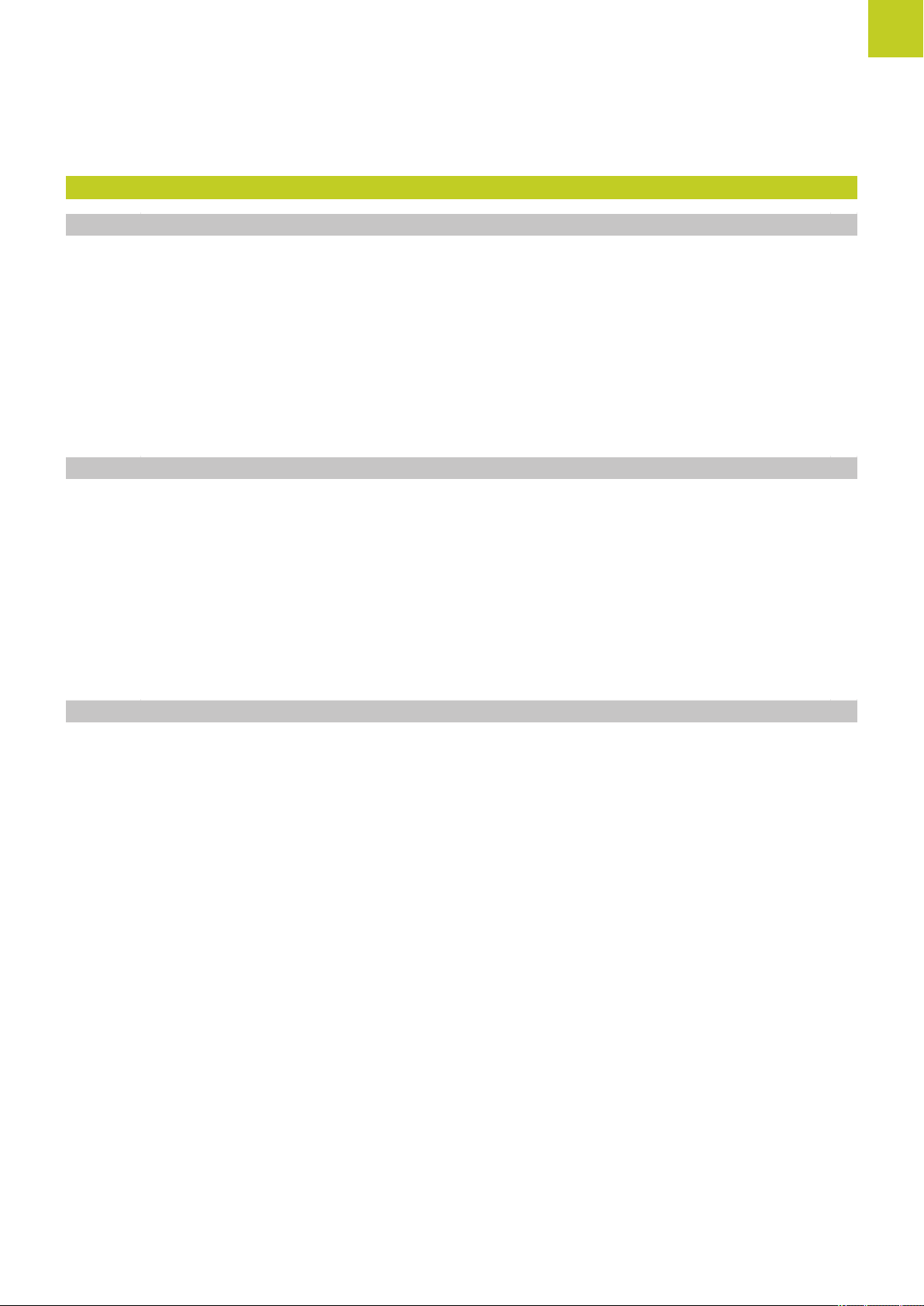
3 Programming: Fundamentals, file management.........................................................................85
3.1 Fundamentals........................................................................................................................................ 86
Position encoders and reference marks................................................................................................. 86
Reference system................................................................................................................................... 86
Reference system on milling machines..................................................................................................87
Designation of the axes on milling machines.........................................................................................87
Polar coordinates..................................................................................................................................... 88
Absolute and incremental workpiece positions...................................................................................... 89
Selecting the datum................................................................................................................................90
3.2 Opening programs and entering......................................................................................................... 91
Organization of an NC program in HEIDENHAIN Conversational format................................................91
Define the blank: BLK FORM................................................................................................................. 92
Opening a new part program................................................................................................................. 94
Programming tool movements in conversational................................................................................... 95
Actual position capture............................................................................................................................97
Editing a program....................................................................................................................................98
The TNC search function...................................................................................................................... 101
3.3 File manager: Fundamentals..............................................................................................................103
Files....................................................................................................................................................... 103
Displaying externally generated files on the TNC.................................................................................105
Data Backup.......................................................................................................................................... 105
TNC 620 | User's Manual
HEIDENHAIN Conversational Programming | 3/2014
21
Page 22
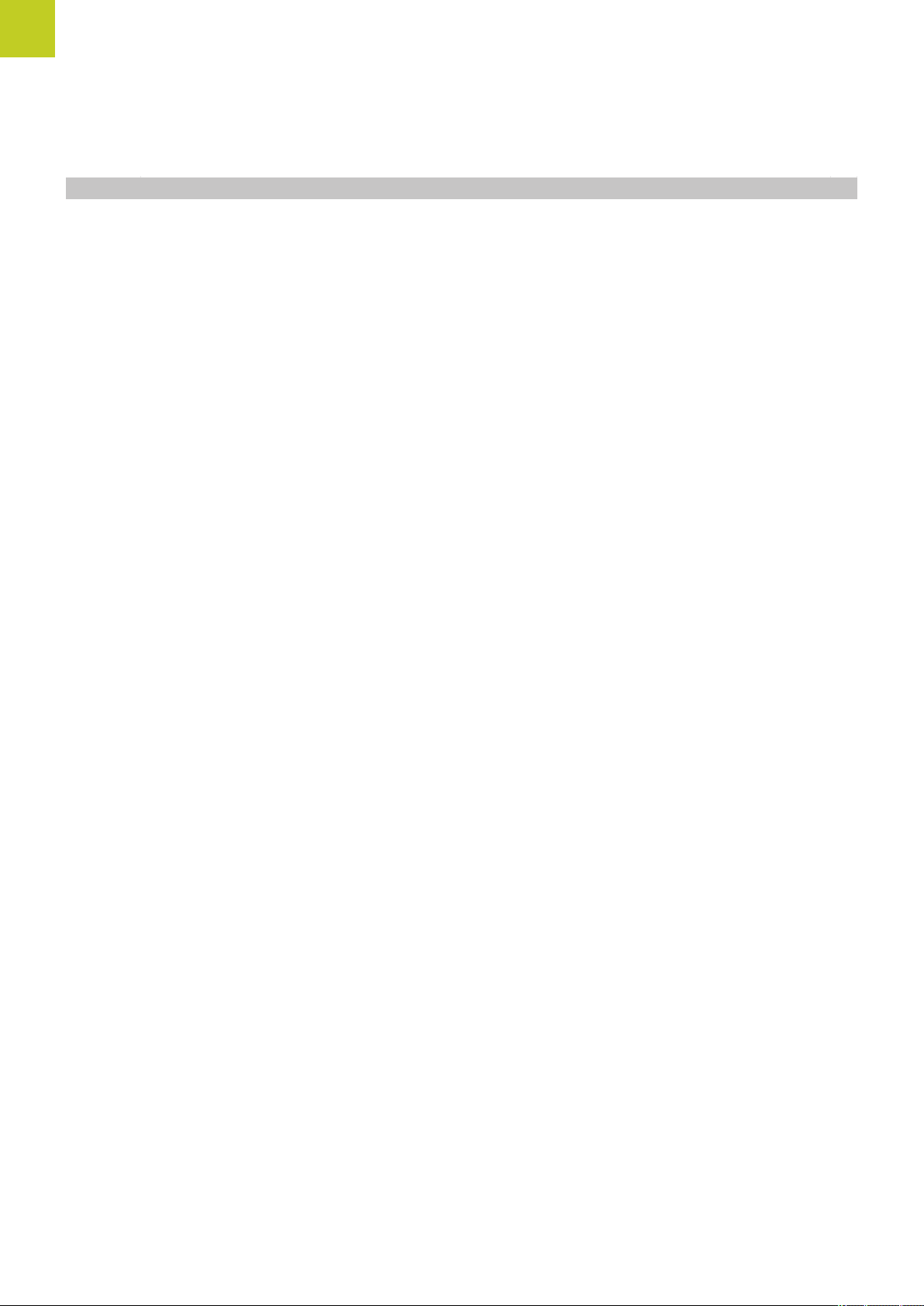
Contents
3.4 Working with the file manager......................................................................................................... 106
Directories............................................................................................................................................. 106
Paths......................................................................................................................................................106
Overview: Functions of the file manager............................................................................................. 107
Calling the file manager........................................................................................................................ 108
Selecting drives, directories and files...................................................................................................109
Creating a new directory...................................................................................................................... 110
Creating a new file................................................................................................................................110
Copying a single file..............................................................................................................................110
Copying files into another directory......................................................................................................111
Copying a table..................................................................................................................................... 112
Copying a directory............................................................................................................................... 112
Choosing one of the last files selected................................................................................................113
Deleting a file........................................................................................................................................114
Deleting a directory...............................................................................................................................114
Tagging files.......................................................................................................................................... 115
Renaming a file..................................................................................................................................... 116
Sorting files........................................................................................................................................... 116
Additional functions...............................................................................................................................117
Additional tools for management of external file types........................................................................118
Data transfer to/from an external data medium................................................................................... 123
The TNC in a network.......................................................................................................................... 125
USB devices on the TNC......................................................................................................................126
22
HEIDENHAIN Conversational Programming | 3/2014
TNC 620 | User's Manual
Page 23
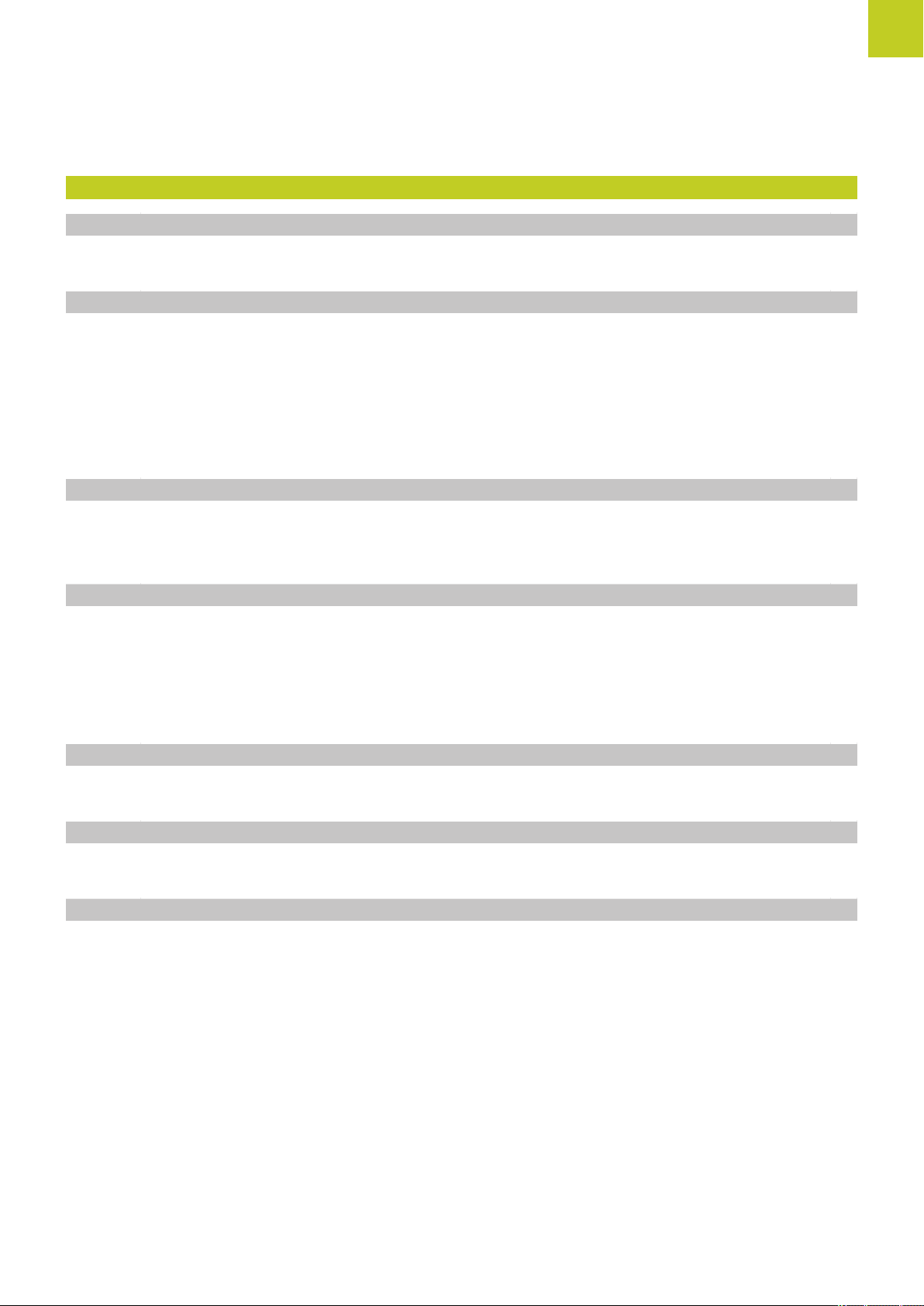
4 Programming: Programming aids.............................................................................................. 129
4.1 Screen keyboard..................................................................................................................................130
Enter the text with the screen keyboard..............................................................................................130
4.2 Adding comments...............................................................................................................................131
Application............................................................................................................................................. 131
Entering comments during programming.............................................................................................131
Inserting comments after program entry............................................................................................. 131
Entering a comment in a separate block..............................................................................................131
Functions for editing of the comment..................................................................................................132
4.3 Display of NC Programs..................................................................................................................... 133
Syntax highlighting................................................................................................................................ 133
Scrollbar.................................................................................................................................................133
4.4 Structuring programs..........................................................................................................................134
Definition and applications.................................................................................................................... 134
Displaying the program structure window / Changing the active window............................................134
Inserting a structuring block in the (left) program window................................................................... 134
Selecting blocks in the program structure window.............................................................................. 134
4.5 Calculator............................................................................................................................................. 135
Operation...............................................................................................................................................135
4.6 Cutting data calculator.......................................................................................................................138
Application............................................................................................................................................. 138
4.7 Programming graphics....................................................................................................................... 141
Generate/do not generate graphics during programming.....................................................................141
Generating a graphic for an existing program...................................................................................... 141
Block number display ON/OFF..............................................................................................................142
Erasing the graphic............................................................................................................................... 142
Showing grid lines.................................................................................................................................142
Magnification or reduction of details.................................................................................................... 143
TNC 620 | User's Manual
HEIDENHAIN Conversational Programming | 3/2014
23
Page 24
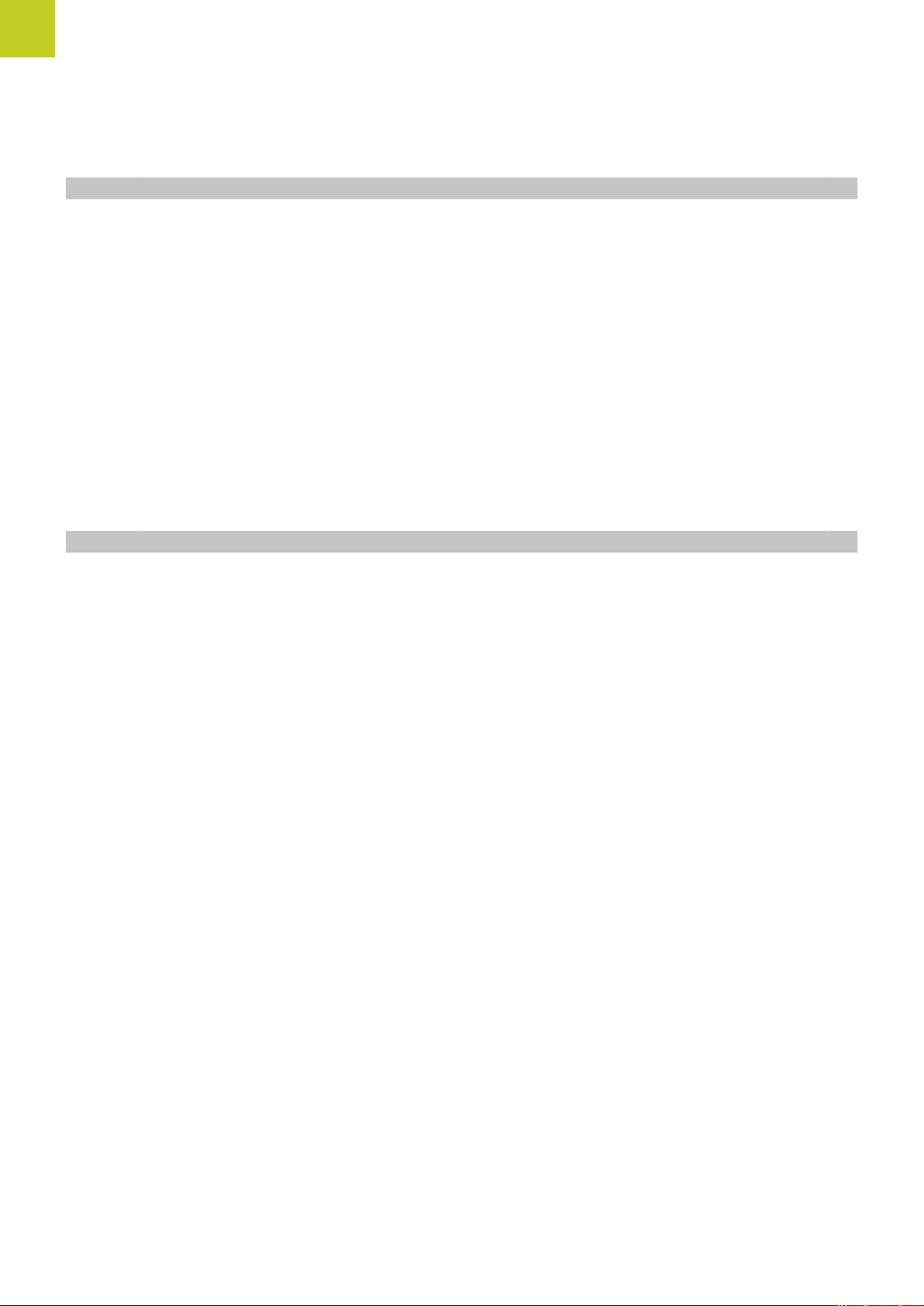
Contents
4.8 Error messages.................................................................................................................................... 144
Display of errors....................................................................................................................................144
Open the error window........................................................................................................................ 144
Closing the error window..................................................................................................................... 144
Detailed error messages.......................................................................................................................145
INTERNAL INFO soft key......................................................................................................................145
Clearing errors.......................................................................................................................................146
Error log.................................................................................................................................................146
Keystroke log.........................................................................................................................................147
Informational texts................................................................................................................................ 148
Saving service files............................................................................................................................... 148
Calling the TNCguide help system....................................................................................................... 149
4.9 TNCguide context-sensitive help system.........................................................................................150
Application............................................................................................................................................. 150
Working with the TNCguide................................................................................................................. 151
Downloading current help files............................................................................................................. 155
24
HEIDENHAIN Conversational Programming | 3/2014
TNC 620 | User's Manual
Page 25
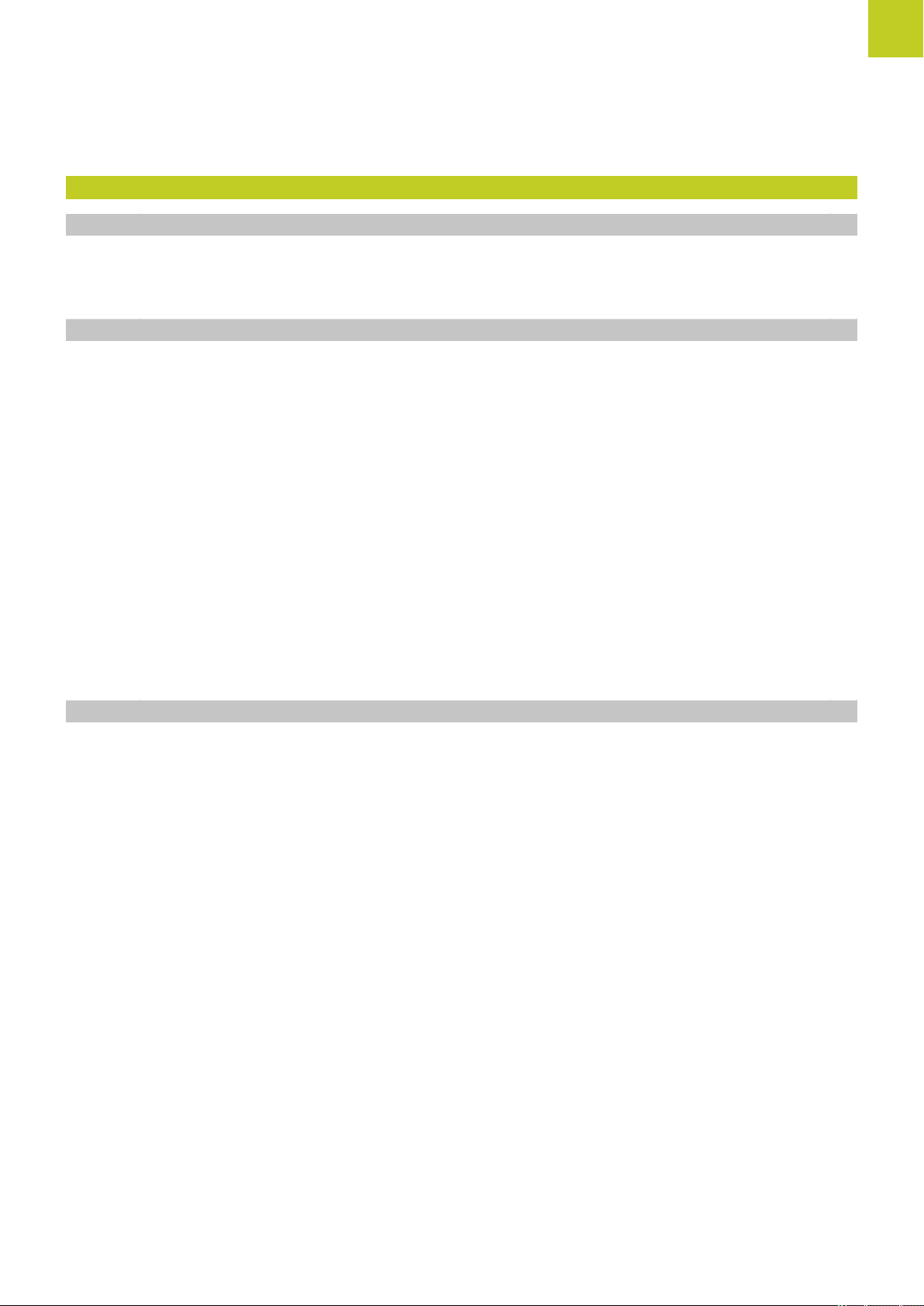
5 Programming: Tools..................................................................................................................... 157
5.1 Entering tool-related data.................................................................................................................. 158
Feed rate F............................................................................................................................................158
Spindle speed S.................................................................................................................................... 159
5.2 Tool data...............................................................................................................................................160
Requirements for tool compensation................................................................................................... 160
Tool number, tool name........................................................................................................................ 160
Tool length L......................................................................................................................................... 160
Tool radius R......................................................................................................................................... 160
Delta values for lengths and radii......................................................................................................... 161
Entering tool data into the program..................................................................................................... 161
Enter tool data into the table............................................................................................................... 162
Importing tool tables.............................................................................................................................170
Pocket table for tool changer................................................................................................................171
Call tool data......................................................................................................................................... 174
Tool change........................................................................................................................................... 176
Tool usage test......................................................................................................................................179
5.3 Tool compensation.............................................................................................................................. 181
Introduction........................................................................................................................................... 181
Tool length compensation..................................................................................................................... 181
Tool radius compensation..................................................................................................................... 182
TNC 620 | User's Manual
HEIDENHAIN Conversational Programming | 3/2014
25
Page 26
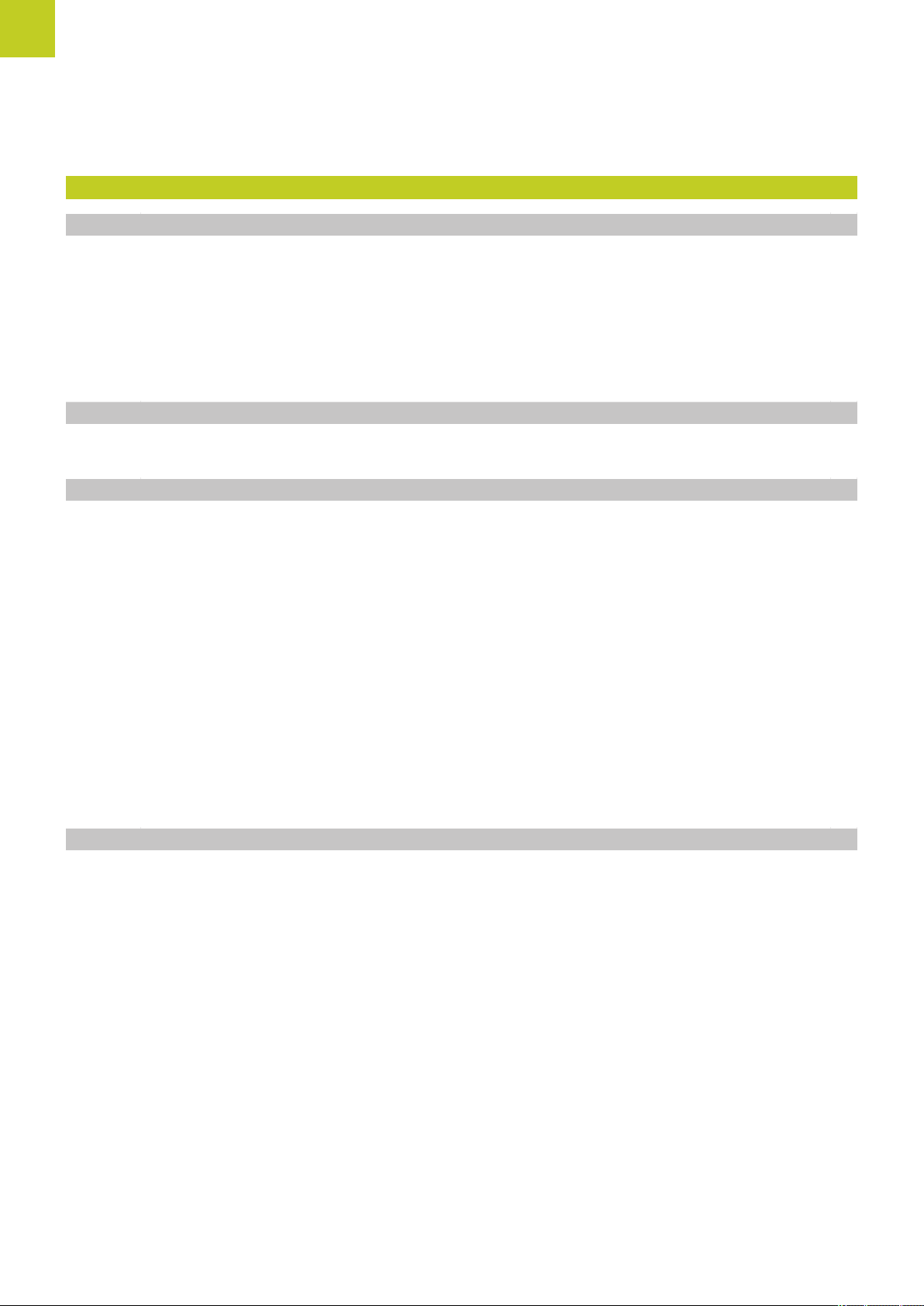
Contents
6 Programming: Programming contours...................................................................................... 185
6.1 Tool movements.................................................................................................................................. 186
Path functions....................................................................................................................................... 186
FK free contour programming (Advanced programming features software option)..............................186
Miscellaneous functions M...................................................................................................................186
Subprograms and program section repeats......................................................................................... 187
Programming with Q parameters......................................................................................................... 187
6.2 Fundamentals of Path Functions.......................................................................................................188
Programming tool movements for workpiece machining.....................................................................188
6.3 Approaching and departing a contour............................................................................................. 192
Overview: Types of paths for contour approach and departure............................................................192
Important positions for approach and departure...................................................................................193
Approaching on a straight line with tangential connection: APPR LT................................................... 195
Approaching on a straight line perpendicular to the first contour point: APPR LN............................... 195
Approaching on a circular path with tangential connection: APPR CT..................................................196
Approaching on a circular path with tangential connection from a straight line to the contour:
APPR LCT.............................................................................................................................................. 197
Departing in a straight line with tangential connection: DEP LT.......................................................... 197
Departing in a straight line perpendicular to the last contour point: DEP LN....................................... 198
Departing on a circular path with tangential connection: DEP CT........................................................199
Departing on a circular arc tangentially connecting the contour and a straight line: DEP LCT.............. 199
6.4 Path contours - Cartesian coordinates............................................................................................. 200
Overview of path functions.................................................................................................................. 200
Straight line L........................................................................................................................................201
Inserting a chamfer between two straight lines...................................................................................202
Corner rounding RND........................................................................................................................... 203
26
Circle center CC.................................................................................................................................... 204
Circular path C around circle center CC............................................................................................... 205
CircleCR with defined radius................................................................................................................ 206
Circle CT with tangential connection....................................................................................................208
Example: Linear movements and chamfers with Cartesian coordinates.............................................. 209
Example: Circular movements with Cartesian coordinates.................................................................. 210
Example: Full circle with Cartesian coordinates................................................................................... 211
TNC 620 | User's Manual
HEIDENHAIN Conversational Programming | 3/2014
Page 27
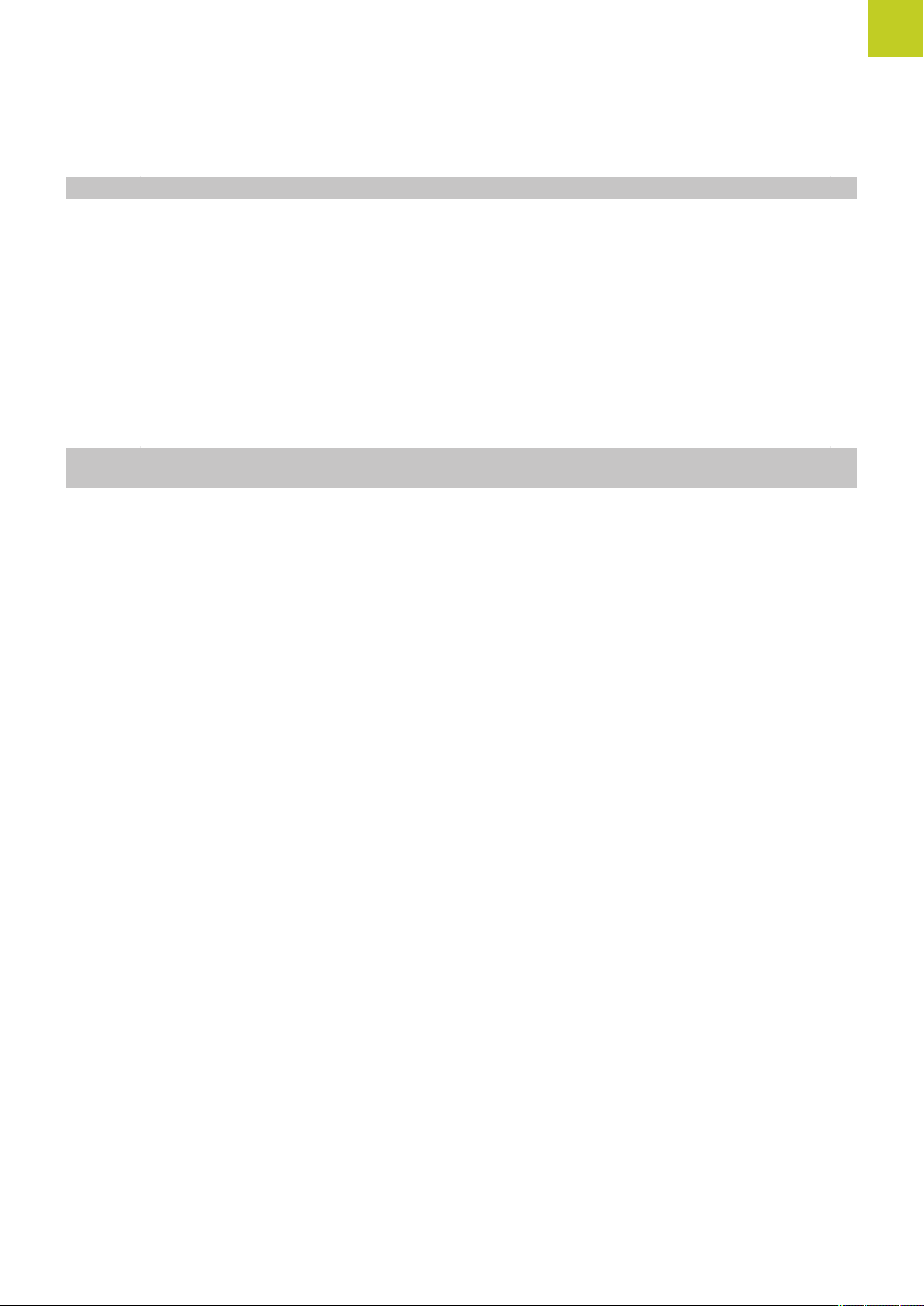
6.5 Path contours – Polar coordinates.................................................................................................... 212
Overview............................................................................................................................................... 212
Zero point for polar coordinates: pole CC............................................................................................ 213
Straight line LP......................................................................................................................................213
Circular path CP around pole CC.......................................................................................................... 214
Circle CTP with tangential connection..................................................................................................214
Helix.......................................................................................................................................................215
Example: Linear movement with polar coordinates............................................................................. 217
Example: Helix...................................................................................................................................... 218
6.6 Path contours – FK free contour programming (Advanced Programming Features software
option).................................................................................................................................................. 219
Fundamentals........................................................................................................................................ 219
FK programming graphics..................................................................................................................... 221
Initiating the FK dialog.......................................................................................................................... 223
Pole for FK programming...................................................................................................................... 223
Free straight line programming.............................................................................................................224
Free circular path programming............................................................................................................ 225
Input options......................................................................................................................................... 226
Auxiliary points...................................................................................................................................... 229
Relative data..........................................................................................................................................230
Example: FK programming 1................................................................................................................ 232
Example: FK programming 2................................................................................................................ 233
Example: FK programming 3................................................................................................................ 234
TNC 620 | User's Manual
HEIDENHAIN Conversational Programming | 3/2014
27
Page 28
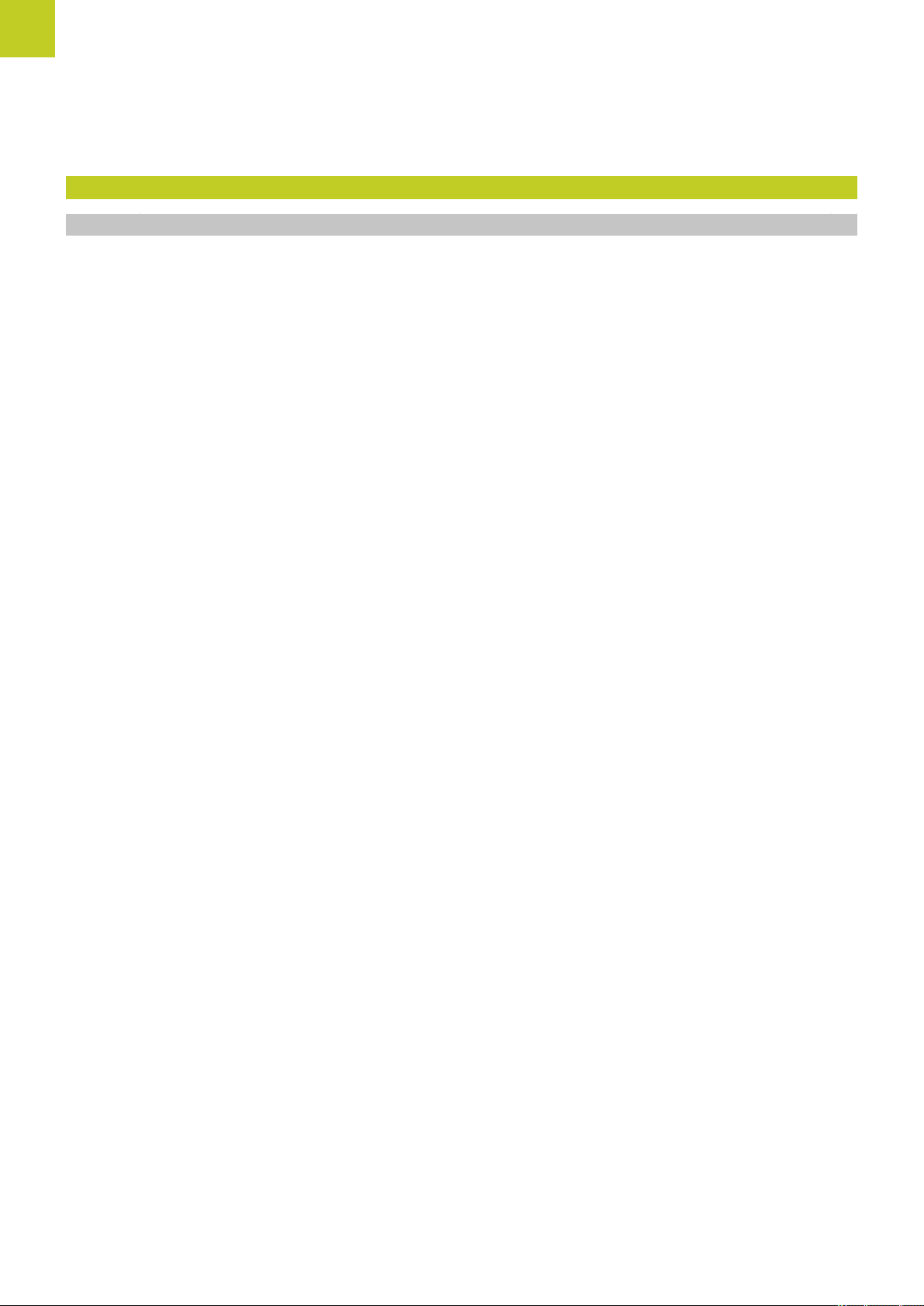
Contents
7 Programming: Data transfer from DXF files or plain-language contours............................... 237
7.1 Processing DXF Files (Software Option).......................................................................................... 238
Application............................................................................................................................................. 238
Opening a DXF file............................................................................................................................... 239
Working with the DXF converter..........................................................................................................239
Basic settings........................................................................................................................................240
Setting layers.........................................................................................................................................242
Defining the datum............................................................................................................................... 243
Selecting and saving a contour.............................................................................................................245
Selecting and saving machining positions............................................................................................ 249
28
HEIDENHAIN Conversational Programming | 3/2014
TNC 620 | User's Manual
Page 29
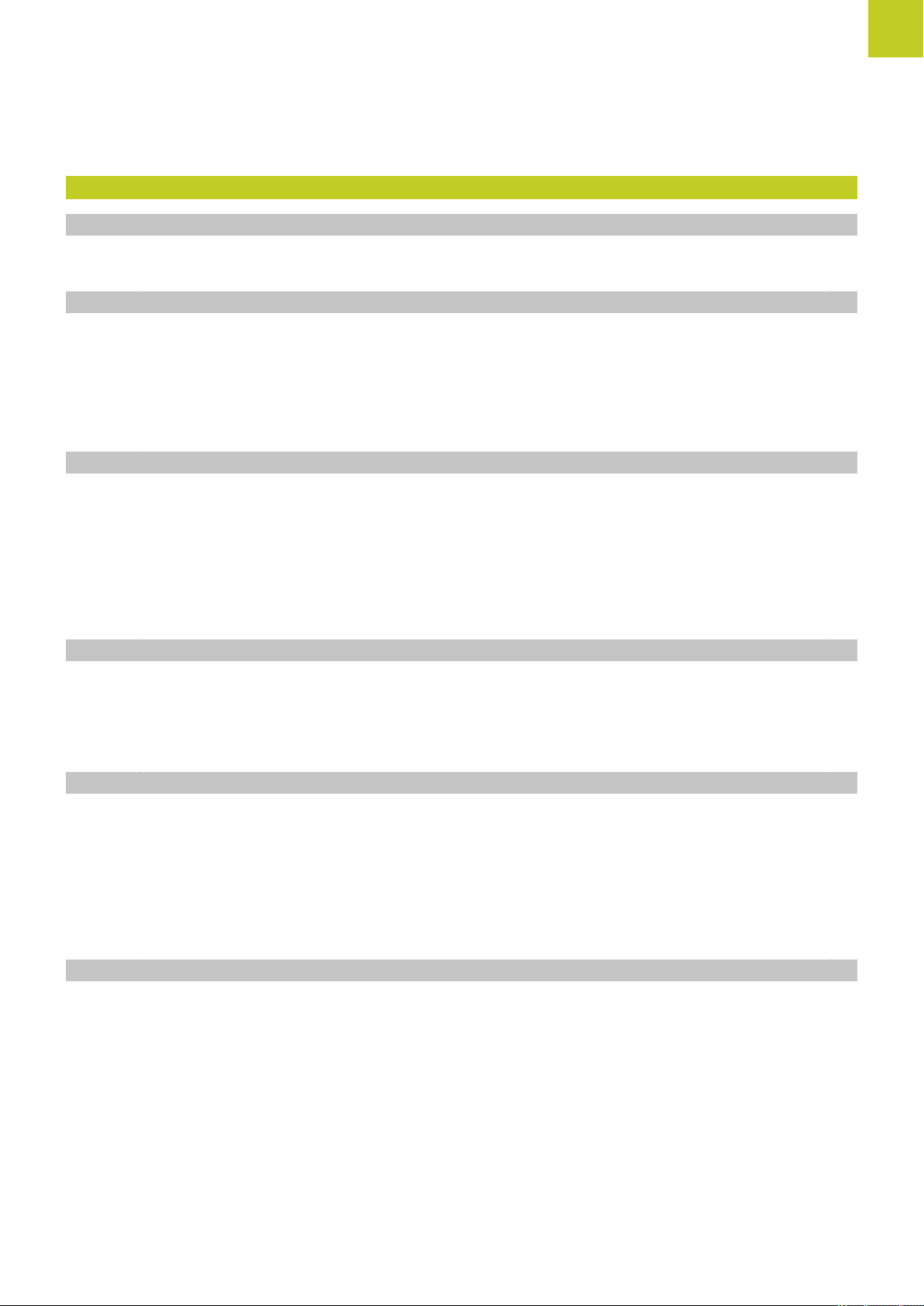
8 Programming: Subprograms and program section repeats.................................................... 255
8.1 Labeling Subprograms and Program Section Repeats................................................................... 256
Label...................................................................................................................................................... 256
8.2 Subprograms....................................................................................................................................... 257
Operating sequence..............................................................................................................................257
Programming notes...............................................................................................................................257
Programming a subprogram................................................................................................................. 257
Calling a subprogram............................................................................................................................ 258
8.3 Program-section repeats.................................................................................................................... 259
Label LBL.............................................................................................................................................. 259
Operating sequence..............................................................................................................................259
Programming notes...............................................................................................................................259
Programming a program section repeat............................................................................................... 259
Calling a program section repeat..........................................................................................................260
8.4 Any desired program as subprogram............................................................................................... 261
Operating sequence..............................................................................................................................261
Programming notes...............................................................................................................................261
Calling any program as a subprogram.................................................................................................. 262
8.5 Nesting................................................................................................................................................. 263
Types of nesting....................................................................................................................................263
Nesting depth........................................................................................................................................263
Subprogram within a subprogram........................................................................................................ 264
Repeating program section repeats......................................................................................................265
Repeating a subprogram.......................................................................................................................266
8.6 Programming examples..................................................................................................................... 267
Example: Milling a contour in several infeeds...................................................................................... 267
Example: Groups of holes.................................................................................................................... 268
Example: Group of holes with several tools.........................................................................................269
TNC 620 | User's Manual
HEIDENHAIN Conversational Programming | 3/2014
29
Page 30
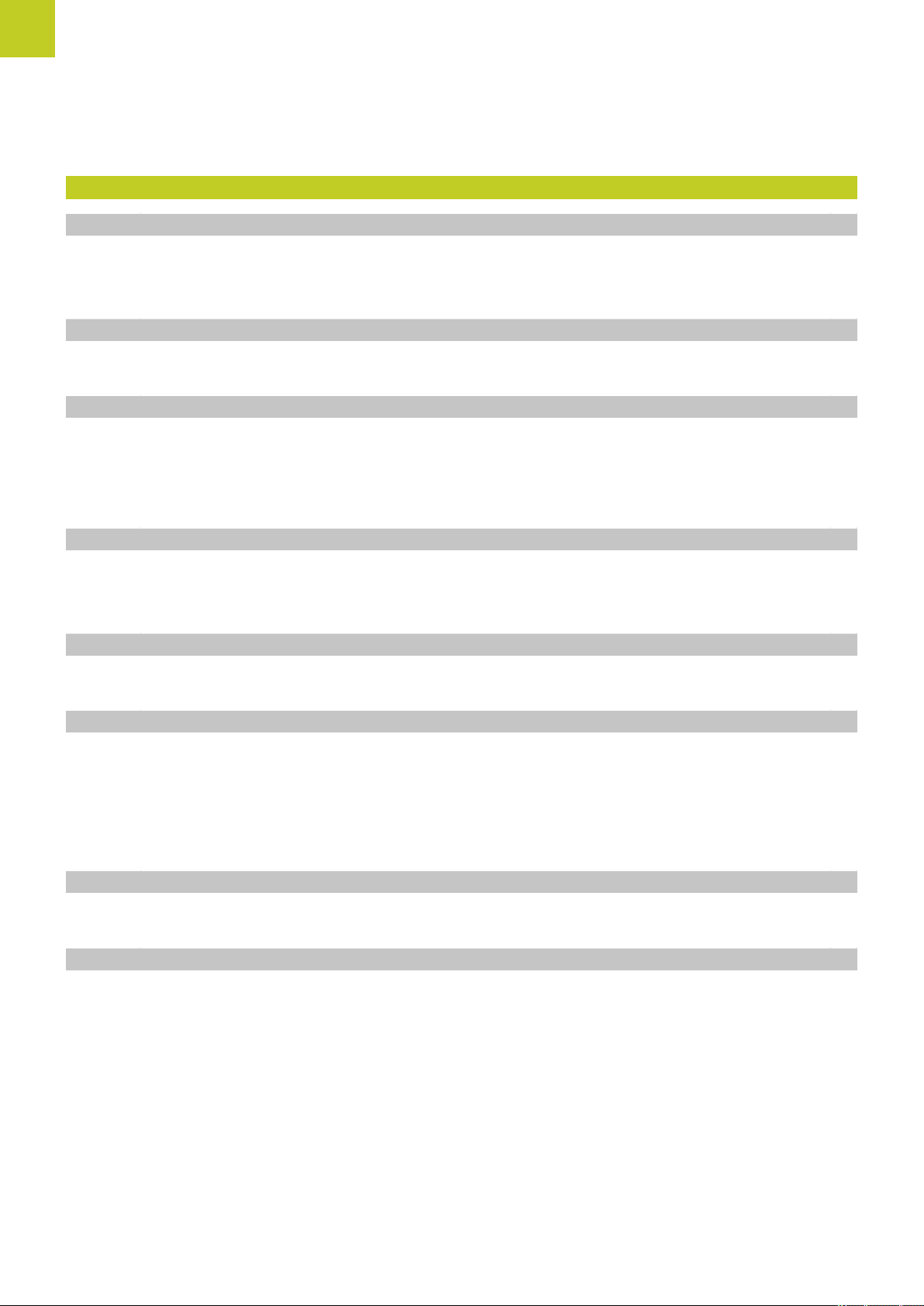
Contents
9 Programming: Q Parameters.......................................................................................................271
9.1 Principle and overview of functions................................................................................................. 272
Programming notes...............................................................................................................................273
Calling Q parameter functions.............................................................................................................. 274
9.2 Part families—Q parameters in place of numerical values............................................................. 275
Application............................................................................................................................................. 275
9.3 Describing contours with mathematical functions......................................................................... 276
Application............................................................................................................................................. 276
Overview............................................................................................................................................... 276
Programming fundamental operations..................................................................................................277
9.4 Angle functions (trigonometry).........................................................................................................278
Definitions............................................................................................................................................. 278
Programming trigonometric functions.................................................................................................. 278
9.5 Calculation of circles...........................................................................................................................279
Application............................................................................................................................................. 279
9.6 If-then decisions with Q parameters................................................................................................ 280
Application............................................................................................................................................. 280
Unconditional jumps..............................................................................................................................280
Programming if-then decisions............................................................................................................. 280
Abbreviations used:...............................................................................................................................281
9.7 Checking and changing Q parameters............................................................................................. 282
Procedure.............................................................................................................................................. 282
9.8 Additional functions............................................................................................................................284
Overview............................................................................................................................................... 284
FN 14: ERROR: Displaying error messages......................................................................................... 285
FN 16: F-PRINT: Output of formatted texts and Q parameter values....................................................289
FN 18: SYS-DATUM READ: Reading system data................................................................................ 293
FN 19: PLC: Transfer values to PLC..................................................................................................... 302
FN 20: WAIT FOR: NC and PLC synchronization................................................................................. 302
FN 29: PLC: Transfer values to the PLC...............................................................................................304
FN 37: EXPORT.....................................................................................................................................304
30
HEIDENHAIN Conversational Programming | 3/2014
TNC 620 | User's Manual
Page 31

9.9 Accessing tables with SQL commands............................................................................................ 305
Introduction........................................................................................................................................... 305
A transaction......................................................................................................................................... 306
Programming SQL commands..............................................................................................................308
Overview of the soft keys.................................................................................................................... 308
SQL BIND..............................................................................................................................................309
SQL SELECT......................................................................................................................................... 310
SQL FETCH........................................................................................................................................... 312
SQL UPDATE.........................................................................................................................................313
SQL INSERT..........................................................................................................................................313
SQL COMMIT....................................................................................................................................... 314
SQL ROLLBACK.................................................................................................................................... 314
9.10 Entering formulas directly..................................................................................................................315
Entering formulas.................................................................................................................................. 315
Rules for formulas.................................................................................................................................317
Programming example.......................................................................................................................... 318
9.11 String parameters............................................................................................................................... 319
String processing functions.................................................................................................................. 319
Assigning string parameters................................................................................................................. 320
Chain-linking string parameters.............................................................................................................320
Converting a numerical value to a string parameter.............................................................................321
Copying a substring from a string parameter.......................................................................................322
Converting a string parameter to a numerical value.............................................................................323
Checking a string parameter.................................................................................................................324
Finding the length of a string parameter..............................................................................................325
Comparing alphabetic sequence...........................................................................................................326
Reading machine parameters............................................................................................................... 327
TNC 620 | User's Manual
HEIDENHAIN Conversational Programming | 3/2014
31
Page 32

Contents
9.12 Preassigned Q parameters.................................................................................................................330
Values from the PLC: Q100 to Q107....................................................................................................330
Active tool radius: Q108........................................................................................................................330
Tool axis: Q109......................................................................................................................................330
Spindle status: Q110............................................................................................................................. 331
Coolant on/off: Q111............................................................................................................................. 331
Overlap factor: Q112............................................................................................................................. 331
Unit of measurement for dimensions in the program: Q113................................................................331
Tool length: Q114.................................................................................................................................. 331
Coordinates after probing during program run..................................................................................... 332
Deviation between actual value and nominal value during automatic tool measurement with the
TT 130....................................................................................................................................................332
Tilting the working plane with mathematical angles: rotary axis coordinates calculated by the
TNC........................................................................................................................................................332
Measurement results from touch probe cycles (see also User’s Manual for Cycle Programming).......333
9.13 Programming examples..................................................................................................................... 335
Example: Ellipse.................................................................................................................................... 335
Example: Concave cylinder machined with spherical cutter.................................................................337
Example: Convex sphere machined with end mill................................................................................339
32
HEIDENHAIN Conversational Programming | 3/2014
TNC 620 | User's Manual
Page 33

10 Programming: Miscellaneous functions.....................................................................................341
10.1 Entering miscellaneous functions M and STOP...............................................................................342
Fundamentals........................................................................................................................................ 342
10.2 M functions for program run inspection, spindle and coolant.......................................................343
Overview............................................................................................................................................... 343
10.3 Miscellaneous functions for coordinate data...................................................................................344
Programming machine-referenced coordinates: M91/M92.................................................................. 344
Moving to positions in a non-tilted coordinate system with a tilted working plane: M130................... 346
10.4 Miscellaneous functions for path behavior......................................................................................347
Machining small contour steps: M97................................................................................................... 347
Machining open contour corners: M98................................................................................................ 348
Feed rate factor for plunging movements: M103.................................................................................349
Feed rate in millimeters per spindle revolution: M136.........................................................................350
Feed rate for circular arcs: M109/M110/M111.......................................................................................351
Calculating the radius-compensated path in advance (LOOK AHEAD): M120 (Miscellaneous Functions
software option).................................................................................................................................... 352
Superimposing handwheel positioning during program run: M118 (Miscellaneous Functions software
option)....................................................................................................................................................354
Retraction from the contour in the tool-axis direction: M140...............................................................356
Suppressing touch probe monitoring: M141........................................................................................ 357
Deleting basic rotation: M143...............................................................................................................358
Automatically retract tool from the contour at an NC stop: M148....................................................... 359
Rounding corners: M197.......................................................................................................................360
TNC 620 | User's Manual
HEIDENHAIN Conversational Programming | 3/2014
33
Page 34

Contents
11 Programming: Special functions.................................................................................................361
11.1 Overview of special functions........................................................................................................... 362
Main menu for SPEC FCT special functions........................................................................................ 362
Program defaults menu........................................................................................................................ 363
Functions for contour and point machining menu................................................................................ 363
Menu of various conversational functions............................................................................................ 364
11.2 Active Chatter Control (ACC; software option)................................................................................365
Application............................................................................................................................................. 365
Activating/deactivating ACC...................................................................................................................366
11.3 Working with the Parallel Axes U, V and W.................................................................................... 367
Overview............................................................................................................................................... 367
FUNCTION PARAXCOMP DISPLAY......................................................................................................368
FUNCTION PARAXCOMP MOVE..........................................................................................................368
FUNCTION PARAXCOMP OFF............................................................................................................. 369
FUNCTION PARAXMODE.....................................................................................................................369
FUNCTION PARAXMODE OFF............................................................................................................. 370
11.4 File functions....................................................................................................................................... 371
Application............................................................................................................................................. 371
Defining file functions........................................................................................................................... 371
11.5 Definition of a datum shift................................................................................................................ 372
Overview............................................................................................................................................... 372
TRANS DATUM AXIS............................................................................................................................ 372
TRANS DATUM TABLE......................................................................................................................... 373
TRANS DATUM RESET.........................................................................................................................374
11.6 Creating Text Files...............................................................................................................................375
34
Application............................................................................................................................................. 375
Opening and exiting text files...............................................................................................................375
Editing texts.......................................................................................................................................... 376
Deleting and re-inserting characters, words and lines..........................................................................376
Editing text blocks.................................................................................................................................377
Finding text sections.............................................................................................................................378
TNC 620 | User's Manual
HEIDENHAIN Conversational Programming | 3/2014
Page 35

11.7 Freely definable tables....................................................................................................................... 379
Fundamentals........................................................................................................................................ 379
Creating a freely definable table...........................................................................................................379
Editing the table format........................................................................................................................380
Switching between table and form view..............................................................................................381
FN 26: TAPOPEN: Open a freely definable table................................................................................. 382
FN 27: TAPWRITE: Write to a freely definable table............................................................................383
FN 28: TAPREAD: Read from a freely definable table......................................................................... 384
TNC 620 | User's Manual
HEIDENHAIN Conversational Programming | 3/2014
35
Page 36

Contents
12 Programming: Multiple Axis Machining.................................................................................... 385
12.1 Functions for multiple axis machining............................................................................................. 386
12.2 The PLANE Function: Tilting the Working Plane (Software Option 1)...........................................387
Introduction........................................................................................................................................... 387
Defining the PLANE function................................................................................................................389
Position display......................................................................................................................................389
Resetting the PLANE function.............................................................................................................. 390
Defining the working plane with the spatial angle: PLANE SPATIAL....................................................391
Defining the working plane with the projection angle: PLANE PROJECTED....................................... 393
Defining the working plane with the Euler angle: PLANE EULER........................................................394
Defining the working plane with two vectors: PLANE VECTOR.......................................................... 396
Defining the working plane via three points: PLANE POINTS..............................................................398
Defining the working plane via a single incremental spatial angle: PLANE SPATIAL............................400
Tilting the working plane through axis angle: PLANE AXIAL (FCL 3 function)......................................401
Specifying the positioning behavior of the PLANE function.................................................................403
12.3 Inclined-tool machining in a tilted machining plane (software option 2)......................................408
Function.................................................................................................................................................408
Inclined-tool machining via incremental traverse of a rotary axis......................................................... 408
Inclined-tool machining via normal vectors...........................................................................................409
12.4 Miscellaneous functions for rotary axes.......................................................................................... 410
Feed rate in mm/min on rotary axes A, B, C: M116 (software option 1).............................................. 410
Shortest-path traverse of rotary axes: M126........................................................................................411
Reducing display of a rotary axis to a value less than 360°: M94........................................................412
Maintaining the position of the tool tip when positioning with tilted axes (TCPM): M128 (software
option 2)................................................................................................................................................ 413
Selecting tilting axes: M138................................................................................................................. 416
Compensating the machine’s kinematics configuration for ACTUAL/NOMINAL positions at end of block:
M144 (software option 2)...................................................................................................................... 417
12.5 FUNCTION TCPM (software option 2).............................................................................................. 418
Function.................................................................................................................................................418
Defining the TCPM FUNCTION............................................................................................................ 418
Mode of action of the programmed feed rate..................................................................................... 419
Interpretation of the programmed rotary axis coordinates...................................................................419
Type of interpolation between the starting and end position............................................................... 421
Resetting the TCPM FUNCTION.......................................................................................................... 422
36
HEIDENHAIN Conversational Programming | 3/2014
TNC 620 | User's Manual
Page 37

12.6 Three-dimensional tool compensation (software option 2)........................................................... 423
Introduction........................................................................................................................................... 423
Definition of a normalized vector..........................................................................................................424
Permitted tool shapes........................................................................................................................... 425
Using other tools: Delta values............................................................................................................ 425
3-D compensation without TCPM........................................................................................................ 425
Face Milling: 3D compensation with TCPM......................................................................................... 426
Peripheral Milling: 3-D radius compensation with TCPM and radius compensation (RL/RR)................ 427
TNC 620 | User's Manual
HEIDENHAIN Conversational Programming | 3/2014
37
Page 38

Contents
13 Programming: Pallet editor......................................................................................................... 429
13.1 Pallet Management (software option).............................................................................................. 430
Application............................................................................................................................................. 430
Select pallet table................................................................................................................................. 432
Exiting the pallet file............................................................................................................................. 432
Run pallet file........................................................................................................................................ 432
38
HEIDENHAIN Conversational Programming | 3/2014
TNC 620 | User's Manual
Page 39

14 Manual operation and setup.......................................................................................................435
14.1 Switch-on, switch-off..........................................................................................................................436
Switch-on...............................................................................................................................................436
Switch-off...............................................................................................................................................438
14.2 Moving the machine axes..................................................................................................................439
Note.......................................................................................................................................................439
Moving the axis with the machine axis direction buttons.................................................................... 439
Incremental jog positioning...................................................................................................................439
Traverse with electronic handwheels....................................................................................................440
14.3 Spindle speed S, feed rate F and miscellaneous function M......................................................... 450
Application............................................................................................................................................. 450
Entering values......................................................................................................................................450
Adjusting spindle speed and feed rate................................................................................................. 451
Activating feed-rate limitation............................................................................................................... 451
14.4 Functional safety FS (option)............................................................................................................ 452
Miscellaneous........................................................................................................................................452
Explanation of terms............................................................................................................................. 453
Checking the axis positions.................................................................................................................. 454
Activating feed-rate limitation............................................................................................................... 455
Additional status displays......................................................................................................................456
14.5 Datum setting without a 3-D touch probe.......................................................................................457
Note.......................................................................................................................................................457
Preparation.............................................................................................................................................457
Workpiece presetting with axis keys....................................................................................................457
Datum management with the preset table.......................................................................................... 458
14.6 Using 3-D touch probes (Touch Probe Function software option)................................................. 464
Overview............................................................................................................................................... 464
Functions in touch probe cycles........................................................................................................... 465
Selecting touch probe cycles................................................................................................................467
Recording measured values from the touch-probe cycles................................................................... 468
Writing measured values from the touch probe cycles in a datum table............................................. 469
Writing measured values from the touch probe cycles in the preset table.......................................... 470
TNC 620 | User's Manual
HEIDENHAIN Conversational Programming | 3/2014
39
Page 40

Contents
14.7 Calibrating a 3-D touch trigger probe (software option Touch probe functions).......................... 471
Introduction........................................................................................................................................... 471
Calibrating the effective length............................................................................................................. 472
Calibrating the effective radius and compensating center misalignment............................................. 473
Displaying calibration values................................................................................................................. 475
14.8 Compensating workpiece misalignment with 3-D touch probe (Software-Option Touch probe
functions)............................................................................................................................................. 476
Introduction........................................................................................................................................... 476
Identifying basic rotation.......................................................................................................................477
Saving a basic rotation in the preset table...........................................................................................477
Compensation of workpiece misalignment by rotating the table.........................................................477
Displaying a basic rotation.................................................................................................................... 478
Canceling a basic rotation.....................................................................................................................478
14.9 Datum Setting with 3-D Touch Probe (Touch Probe Function Software Option).......................... 479
Overview............................................................................................................................................... 479
Datum setting in any axis..................................................................................................................... 479
Corner as datum................................................................................................................................... 480
Circle center as datum..........................................................................................................................482
Setting a center line as datum............................................................................................................. 484
Measuring workpieces with a 3-D touch probe................................................................................... 485
Using touch probe functions with mechanical probes or measuring dials............................................488
14.10Tilting the working plane (software option 1).................................................................................489
Application, function..............................................................................................................................489
Traversing reference points in tilted axes............................................................................................. 491
Position display in a tilted system........................................................................................................ 491
Limitations on working with the tilting function...................................................................................491
40
To activate manual tilting:..................................................................................................................... 492
Setting the current tool-axis direction as the active machining direction..............................................493
Setting the datum in a tilted coordinate system.................................................................................. 494
TNC 620 | User's Manual
HEIDENHAIN Conversational Programming | 3/2014
Page 41

15 Positioning with Manual Data Input.......................................................................................... 495
15.1 Programming and executing simple machining operations...........................................................496
Positioning with manual data input (MDI)............................................................................................ 496
Protecting and erasing programs in $MDI............................................................................................499
TNC 620 | User's Manual
HEIDENHAIN Conversational Programming | 3/2014
41
Page 42

Contents
16 Test run and program run........................................................................................................... 501
16.1 Graphics (Advanced Graphic Features software option)................................................................ 502
Application............................................................................................................................................. 502
Speed of the Setting test runs............................................................................................................. 503
Overview: Display modes..................................................................................................................... 504
Plan view...............................................................................................................................................505
Projection in three planes..................................................................................................................... 505
3-D view................................................................................................................................................ 506
Repeating graphic simulation................................................................................................................509
Tool display............................................................................................................................................509
Measurement of machining time......................................................................................................... 510
16.2 Showing the workpiece blank in the working space (Advanced Graphic Features software
option).................................................................................................................................................. 511
Application............................................................................................................................................. 511
16.3 Functions for program display.......................................................................................................... 512
Overview............................................................................................................................................... 512
16.4 Test Run................................................................................................................................................513
Application............................................................................................................................................. 513
16.5 Program run.........................................................................................................................................515
Application............................................................................................................................................. 515
Running a part program........................................................................................................................ 516
Interrupt machining............................................................................................................................... 517
Moving the machine axes during an interruption................................................................................. 518
Resuming program run after an interruption........................................................................................ 518
Retraction after a power interruption....................................................................................................520
Any entry into program (mid-program startup).....................................................................................523
Returning to the contour.......................................................................................................................525
16.6 Automatic program start....................................................................................................................526
Application............................................................................................................................................. 526
16.7 Optional block skip............................................................................................................................. 527
Application............................................................................................................................................. 527
Inserting the "/" character......................................................................................................................527
Erasing the "/" character........................................................................................................................ 527
42
HEIDENHAIN Conversational Programming | 3/2014
TNC 620 | User's Manual
Page 43

16.8 Optional program-run interruption....................................................................................................528
Application............................................................................................................................................. 528
TNC 620 | User's Manual
HEIDENHAIN Conversational Programming | 3/2014
43
Page 44

Contents
17 MOD functions..............................................................................................................................529
17.1 MOD function...................................................................................................................................... 530
Selecting MOD functions......................................................................................................................530
Changing the settings........................................................................................................................... 530
Exiting MOD functions..........................................................................................................................530
Overview of MOD functions................................................................................................................ 531
17.2 Graphic settings.................................................................................................................................. 532
17.3 Machine settings................................................................................................................................. 533
External access..................................................................................................................................... 533
Tool usage file....................................................................................................................................... 533
Select kinematics.................................................................................................................................. 534
17.4 System settings...................................................................................................................................535
Set the system time............................................................................................................................. 535
17.5 Position Display Types........................................................................................................................ 536
Application............................................................................................................................................. 536
17.6 Unit of Measurement......................................................................................................................... 537
Application............................................................................................................................................. 537
17.7 Displaying operating times................................................................................................................ 537
Application............................................................................................................................................. 537
17.8 Software numbers...............................................................................................................................538
Application............................................................................................................................................. 538
17.9 Entering the code number................................................................................................................. 538
Application............................................................................................................................................. 538
44
HEIDENHAIN Conversational Programming | 3/2014
TNC 620 | User's Manual
Page 45

17.10 Setting up data interfaces..................................................................................................................539
Serial interfaces on the TNC 620......................................................................................................... 539
Application............................................................................................................................................. 539
Setting the RS-232 interface.................................................................................................................539
Setting the BAUD RATE (baudRate)..................................................................................................... 539
Setting the protocol (protocol).............................................................................................................. 540
Setting data bits (dataBits)....................................................................................................................540
Check parity (parity).............................................................................................................................. 540
Setting the stop bits (stopBits).............................................................................................................540
Setting handshaking (flowControl)........................................................................................................ 541
File system for file operations (fileSystem).......................................................................................... 541
Settings for data transfer with the TNCserver PC software.................................................................541
Setting the operating mode of the external device (fileSystem).......................................................... 542
Data transfer software.......................................................................................................................... 543
17.11 Ethernet interface................................................................................................................................545
Introduction........................................................................................................................................... 545
Connection options............................................................................................................................... 545
Configuring the TNC............................................................................................................................. 545
17.12 Firewall................................................................................................................................................. 551
Application............................................................................................................................................. 551
17.13 Configure HR 550 FS wireless handwheel....................................................................................... 554
Application............................................................................................................................................. 554
Assigning the handwheel to a specific handwheel holder................................................................... 554
Setting the transmission channel..........................................................................................................555
Selecting the transmitter power........................................................................................................... 555
Statistical data.......................................................................................................................................556
17.14 Load machine configuration.............................................................................................................. 556
Application............................................................................................................................................. 556
TNC 620 | User's Manual
HEIDENHAIN Conversational Programming | 3/2014
45
Page 46

Contents
18 Tables and overviews...................................................................................................................557
18.1 Machine-specific user parameters.....................................................................................................558
Application............................................................................................................................................. 558
18.2 Connector pin layout and connection cables for data interfaces...................................................568
RS-232-C/V.24 interface for HEIDENHAIN devices...............................................................................568
Non-HEIDENHAIN devices....................................................................................................................570
Ethernet interface RJ45 socket............................................................................................................ 571
18.3 Technical Information..........................................................................................................................572
18.4 Overview tables...................................................................................................................................580
Fixed cycles...........................................................................................................................................580
Miscellaneous functions....................................................................................................................... 581
18.5 Functions of the TNC 620 and the iTNC 530 compared................................................................. 583
Comparison: Specifications................................................................................................................... 583
Comparison: Data interfaces.................................................................................................................583
Comparison: Accessories......................................................................................................................584
Comparison: PC software..................................................................................................................... 584
Comparison: Machine-specific functions.............................................................................................. 585
Comparison: User functions................................................................................................................. 585
Comparator: Cycles............................................................................................................................... 592
Comparison: Miscellaneous functions.................................................................................................. 595
Comparison: Touch probe cycles in the Manual Operation and El. Handwheel modes........................597
Comparison: Touch probe cycles for automatic workpiece inspection................................................. 597
Comparison: Differences in programming............................................................................................ 599
Comparison: Differences in Test Run, functionality.............................................................................. 603
Comparison: Differences in Test Run, operation.................................................................................. 603
46
Comparison: Differences in Manual Operation, functionality............................................................... 603
Comparison: Differences in Manual Operation, operation....................................................................605
Comparison: Differences in Program Run, operation........................................................................... 605
Comparison: Differences in Program Run, traverse movements..........................................................606
Comparison: Differences in MDI operation.......................................................................................... 610
Comparison: Differences in programming station................................................................................ 611
TNC 620 | User's Manual
HEIDENHAIN Conversational Programming | 3/2014
Page 47

1
First Steps with
the TNC 620
Page 48

1
First Steps with the TNC 620
1.1 Overview
1.1 Overview
This chapter is intended to help TNC beginners quickly learn to
handle the most important procedures. For more information on a
respective topic, see the section referred to in the text.
The following topics are included in this chapter:
Machine switch-on
Programming the first part
Graphically testing the first part
Setting up tools
Workpiece setup
Running the first program
1.2 Machine switch-on
Acknowledging the power interruption and moving to the reference points
Switch-on and crossing over the reference points can
vary depending on the machine tool. Refer to your
machine manual.
Switch on the power supply for TNC and machine: The TNC
starts the operating system. This process may take several
minutes. Then the TNC will display the "Power interrupted"
message in the screen header.
Press the CE key: The TNC compiles the PLC
program.
Switch on the machine control voltage: The TNC
checks operation of the emergency stop circuit
and goes into the reference run mode
Cross the reference points manually in the
displayed sequence: For each external axis, press
the START key. If you have absolute linear and
angle encoders on your machine there is no need
for a reference run
The TNC is now ready for operation in the Manual Operation
mode.
Further information on this topic
Traversing the reference marks: See "Switch-on", page 436
Operating modes: See "Programming", page 71
48
HEIDENHAIN Conversational Programming | 3/2014
TNC 620 | User's Manual
Page 49

NO
ENT
1.3 Programming the first part
Selecting the correct operating mode
You can write programs only in Programming mode:
Press the operating mode key: The TNC goes into
the Programming operating mode
Further information on this topic
Operating modes: See "Programming", page 71
The most important TNC keys
Functions for conversational guidance Key
Confirm entry and activate the next dialog
prompt
1
Programming the first part 1.3
Ignore the dialog question
End the dialog immediately
Abort dialog, discard entries
Soft keys on the screen with which you select
functions appropriate to the active state
Further information on this topic
Writing and editing programs: See "Editing a program",
page 98
Overview of keys: See "Controls of the TNC", page 2
TNC 620 | User's Manual
HEIDENHAIN Conversational Programming | 3/2014
49
Page 50

1
First Steps with the TNC 620
1.3 Programming the first part
Creating a new program/file management
Press the PGM MGT key: The TNC opens the file
management. The file management of the TNC is
arranged much like the file management on a PC
with the Windows Explorer. The file management
enables you to manipulate data on the TNC hard
disk
Use the arrow keys to select the folder in which
you want to open the new file
Enter any desired file name with the extension .H:
The TNC then automatically opens a program and
asks for the unit of measure for the new program
Selecting the unit of measure: Press the MM or
INCH soft key
The TNC automatically generates the first and last blocks of the
program. Afterwards you can no longer change these blocks.
Further information on this topic
File management: See "Working with the file manager",
page 106
Creating a new program: See "Opening programs and entering",
page 91
50
HEIDENHAIN Conversational Programming | 3/2014
TNC 620 | User's Manual
Page 51

Programming the first part 1.3
Defining a workpiece blank
After you have created a new program you can define a workpiece
blank. For example, define a cuboid by entering the MIN and MAX
points, each with reference to the selected reference point.
After you have selected the desired blank form via soft key, the
TNC automatically initiates the workpiece blank definition and asks
for the required data:
Working plane in graphic: XY?: Enter the active spindle axis. Z
is saved as default setting. Accept with the ENT key
Workpiece blank def.: minimum X: Smallest X coordinate of
the workpiece blank with respect to the reference point, e.g. 0.
Confirm with the ENT key
Workpiece blank def.: minimum Y: Smallest Y coordinate of
the workpiece blank with respect to the reference point, e.g. 0.
Confirm with the ENT key
Workpiece blank def.: minimum Z: Smallest Z coordinate of
the workpiece blank with respect to the reference point, e.g.
–40. Confirm with the ENT key
Workpiece blank def.: maximum X: Largest X coordinate of
the workpiece blank with respect to the reference point, e.g.
100. Confirm with the ENT key
Workpiece blank def.: maximum Y: Largest Y coordinate of
the workpiece blank with respect to the reference point, e.g.
100. Confirm with the ENT key
Workpiece blank def.: maximum Z: Largest Z coordinate of
the workpiece blank with respect to the reference point, e.g. 0.
Confirm with the ENT key. The TNC concludes the dialog
1
Example NC blocks
0 BEGIN PGM NEW MM
1 BLK FORM 0.1 Z X+0 Y+0 Z-40
2 BLK FORM 0.2 X+100 Y+100 Z+0
3 END PGM NEW MM
Further information on this topic
Define the blank: page 94
TNC 620 | User's Manual
HEIDENHAIN Conversational Programming | 3/2014
51
Page 52

1
First Steps with the TNC 620
1.3 Programming the first part
Program layout
NC programs should be arranged consistently in a similar manner.
This makes it easier to find your place, accelerates programming
and reduces errors.
Recommended program layout for simple, conventional contour
machining
1 Call tool, define tool axis
2 Retract the tool
3 Pre-position the tool in the working plane near the contour starting
point
4 In the tool axis, position the tool above the workpiece, or
preposition immediately to workpiece depth. If required, switch on
the spindle/coolant
5 Contour approach
6 Contour machining
7 Contour departure
8 Retract the tool, end program
Further information on this topic
Contour programming: See "Tool movements in the program"
Layout of contour machining
programs
0 BEGIN PGM BSPCONT MM
1 BLK FORM 0.1 Z X... Y... Z...
2 BLK FORM 0.2 X... Y... Z...
3 TOOL CALL 5 Z S5000
4 L Z+250 R0 FMAX
5 L X... Y... R0 FMAX
6 L Z+10 R0 F3000 M13
7 APPR ... RL F500
...
16 DEP ... X... Y... F3000 M9
17 L Z+250 R0 FMAX M2
18 END PGM BSPCONT MM
Recommended program layout for simple cycle programs
1 Call tool, define tool axis
2 Retract the tool
3 Define the machining positions
4 Define the fixed cycle
5 Call the cycle, switch on the spindle/coolant
6 Retract the tool, end program
Further information on this topic
Cycle programming: See User's Manual for Cycles
Cycle program layout
0 BEGIN PGM BSBCYC MM
1 BLK FORM 0.1 Z X... Y... Z...
2 BLK FORM 0.2 X... Y... Z...
3 TOOL CALL 5 Z S5000
4 L Z+250 R0 FMAX
5 PATTERN DEF POS1( X... Y... Z... ) ...
6 CYCL DEF...
7 CYCL CALL PAT FMAX M13
8 L Z+250 R0 FMAX M2
9 END PGM BSBCYC MM
52
HEIDENHAIN Conversational Programming | 3/2014
TNC 620 | User's Manual
Page 53

Programming a simple contour
The contour shown to the right is to be milled once to a depth of
5 mm. You have already defined the workpiece blank. After you
have initiated a dialog through a function key, enter all the data
requested by the TNC in the screen header.
Call the tool: Enter the tool data. Confirm each of
your entries with the ENT key. Do not forget the
tool axis
Retract the tool: Press the orange axis key Z in
order to get clear in the tool axis, and enter the
value for the position to be approached, e.g. 250.
Press the ENT key
Radius comp.: RL/RR/no comp.? confirm with the
ENT key: Activate no radius compensation
Confirm Feed rate F=? with the ENT key: Move at
rapid traverse (FMAX)
Confirm Miscellaneous function F=? with the END
key: The TNC stores the entered positioning block
Pre-position the tool in the working plane: Press
the orange axis key X and enter the value for the
position to be approached, e.g. -20.
Press the orange axis key Y and enter the value for
the position to be approached, e.g. -20. Confirm
your entry with the ENT key.
Radius comp.: RL/RR/no comp.? confirm with the
ENT key: Activate no radius compensation
Confirm Feed rate F=? with the ENT key: Move at
rapid traverse (FMAX)
Confirm Miscellaneous function F=? with the END
key: The TNC stores the entered positioning block
Move tool to depth: Press the orange axis key and
enter the value for the position to be approached,
e.g. -5. Press the ENT key
Radius comp.: RL/RR/no comp.? confirm with the
ENT key: Activate no radius compensation
Feed rate F=? Enter the positioning feed rate, e.g.
3000 mm/min and confirm with the ENT key
Miscellaneous function M? Switch on the spindle
and coolant, e.g. M13 and confirm with the END
key: The TNC stores the entered positioning block
To return to the contour, Press the APPR/DEP key.
The TNC displays a soft-key row with approach and
departure functions.
1
Programming the first part 1.3
TNC 620 | User's Manual
HEIDENHAIN Conversational Programming | 3/2014
53
Page 54

1
First Steps with the TNC 620
1.3 Programming the first part
Select the approach function APPR CT: Enter the
coordinate of the contour starting point 1 in X and
Y, e.g. 5/5. Confirm with the ENT key
Center angle? Enter the approach angle, e.g. 90°,
and confirm with the ENT key
Circle radius? Enter the approach radius, e.g. 8
mm, and confirm with the ENT key
Radius comp.: Confirm RL/RR/no comp.? with
the ENT key: Activate radius compensation to the
left of the programmed contour
Feed rate F=? Enter the machining feed rate, e.g.
700 mm/min, and confirm your entry with the END
key
Machine the contour and move to the contour
point 2: You only need to enter the information
that changes. In other words, enter only the Y
coordinate 95 and save your entry with the END
key
Approach contour point 3: Enter the X coordinate
95 and save your entry with the END key
Define the chamfer at the contour point 3: Enter
the chamfer width 10 mm and confirm with the
END key
Approach contour point 4: Enter the Y coordinate 5
and save your entry with the END key
Define the chamfer at the contour point 4: Enter
the chamfer width 20 mm and confirm with the
END key
Approach contour point 1: Enter the X coordinate 5
and save your entry with the END key
Depart the contour
Select the departure function DEP CT
Center angle? Enter the departure angle, e.g. 90°,
and confirm with the ENT key
Circle radius? Enter the departure radius, e.g. 8
mm, and confirm with the ENT key
Feed rate F=? Enter the positioning feed rate, e.g.
3000 mm/min and confirm with the ENT key
Miscellaneous function M? Switch off the coolant,
e.g. M9, and confirm with the END key: The TNC
stores the entered positioning block
54
HEIDENHAIN Conversational Programming | 3/2014
TNC 620 | User's Manual
Page 55

Enter Retract tool: Press the orange axis key Z in
order to get clear in the tool axis, and enter the
value for the position to be approached, e.g. 250.
Press the ENT key
Radius comp.: RL/RR/no comp.? confirm with the
ENT key: Activate no radius compensation
Confirm Feed rate F=? with the ENT key: Move at
rapid traverse (FMAX)
MISCELLANEOUS FUNCTION M? Enter M2 to enter
end of program, then confirm with the END key.
The TNC saves the entered positioning block
Further information on this topic
Complete example with NC blocks: See "Example: Linear
movements and chamfers with Cartesian coordinates",
page 209
Creating a new program: See "Opening programs and entering",
page 91
Approaching/departing contours: See " Approaching and
departing a contour", page 192
Programming contours: See "Overview of path functions",
page 200
Programmable feed rates: See "Possible feed rate input",
page 96
Tool radius compensation: See "Tool radius compensation ",
page 182
Miscellaneous functions (M): See "M functions for program run
inspection, spindle and coolant ", page 343
1
Programming the first part 1.3
TNC 620 | User's Manual
HEIDENHAIN Conversational Programming | 3/2014
55
Page 56

1
First Steps with the TNC 620
1.3 Programming the first part
Creating a cycle program
The holes (depth of 20 mm) shown in the figure at right are to be
drilled with a standard drilling cycle. You have already defined the
workpiece blank.
Call the tool: Enter the tool data. Confirm each of
your entries with the ENT key. Do not forget the
tool axis
Retract the tool: Press the orange Z axis key in
order to get clear in the tool axis, and enter the
value for the position to be approached, e.g. 250.
Press the ENT key
Radius comp.: Confirm RL/RR/no comp? with the
ENT key: Activate no radius compensation
Confirm feed rate F=? with the ENT key: Move at
rapid traverse (FMAX)
Confirm Miscellaneous function F=? with the END
key: The TNC stores the entered positioning block
Call the cycle menu
Display the drilling cycles
Select standard drilling cycle 200: The TNC starts
the dialog for cycle definition. Enter all parameters
requested by the TNC step by step and conclude
each entry with the ENT key. In the screen to the
right, the TNC also displays a graphic showing the
respective cycle parameter
Call the menu for special functions
Display the functions for point machining
Select the pattern definition
Select point entry: Enter the coordinates of the 4
points and confirm each with the ENT key. After
entering the fourth point, save the block with the
END key
Display the menu for defining the cycle call
Run the drilling cycle on the defined pattern:
Confirm Feed rate F=? with the ENT key: Move at
rapid traverse (FMAX)
Miscellaneous function M? Switch on the spindle
and coolant, e.g. M13 and confirm with the END
key: The TNC stores the entered positioning block
56
HEIDENHAIN Conversational Programming | 3/2014
TNC 620 | User's Manual
Page 57

Enter Retract tool: Press the orange axis key Z in
order to get clear in the tool axis, and enter the
value for the position to be approached, e.g. 250.
Press the ENT key
Radius comp.: Confirm RL/RR/No comp.? with
the ENT key: Activate no radius compensation
Confirm Feed rate F=? with the ENT key: Move at
rapid traverse (FMAX)
Miscellaneous function M? Enter M2 to enter end
of program, then confirm with the END key. The
TNC stores the entered positioning block
Example NC blocks
0 BEGIN PGM C200 MM
1 BLK FORM 0.1 Z X+0 Y+0 Z-40
2 BLK FORM 0.2 X+100 Y+100 Z+0
3 TOOL CALL 5 Z S4500
4 L Z+250 R0 FMAX
5 PATTERN DEF
POS1 (X+10 Y+10 Z+0)
POS2 (X+10 Y+90 Z+0)
POS3 (X+90 Y+90 Z+0)
POS4 (X+90 Y+10 Z+0)
6 CYCL DEF 200 DRILLING
Q200=2 ;SET-UP CLEARANCE
Q201=-20 ;DEPTH
Q206=250 ;FEED RATE FOR PLNGNG
Q202=5 ;INFEED DEPTH
Q210=0 ;DWELL TIME AT TOP
Q203=-10 ;SURFACE COORDINATE
Q204=20 ;SECOND SET-UP CLEARANCE
Q211=0.2 ;DWELL TIME AT DEPTH
7 CYCL CALL PAT FMAX M13
8 L Z+250 R0 FMAX M2
9 END PGM C200 MM
1
Programming the first part 1.3
Definition of workpiece blank
Tool call
Retract the tool
Define the machining positions
Define the cycle
Spindle and coolant on, call the cycle
Retract the tool, end program
Further information on this topic
Creating a new program: See "Opening programs and entering",
page 91
Cycle programming: See User's Manual for Cycles, "Cycle
fundamentals / Overviews"
TNC 620 | User's Manual
HEIDENHAIN Conversational Programming | 3/2014
57
Page 58

1
First Steps with the TNC 620
1.4 Graphically testing the first part (Advanced Graphic Features
software option)
1.4 Graphically testing the first part
(Advanced Graphic Features software
option)
Selecting the correct operating mode
You can test programs only in the Test Run mode:
Press the operating-mode key: The TNC goes into
the Test Run operating mode
Further information on this topic
Operating modes of the TNC: See "Modes of Operation",
page 71
Testing programs: See "Test Run", page 513
Selecting the tool table for the test run
You only need to execute this step if you have not activated a tool
table in the Test Run mode.
Press the PGM MGT key: The TNC opens the file
management
Press the select type soft key: The TNC shows a
soft-key menu for selection of the file type to be
displayed
Press the DEFAULT soft key: The TNC shows all
saved files in the right window
Move the highlight to the left onto the directories
Move the highlight to the TNC:\ directory
Move the highlight to the right onto the files
Move the highlight to the file TOOL.T (active tool
table) and load with the ENT key: TOOL.T receives
the status S and is therefore active for the test run
Press the END key: Exit the file management
Further information on this topic
Tool management: See "Enter tool data into the table",
page 162
Testing programs: See "Test Run", page 513
58
HEIDENHAIN Conversational Programming | 3/2014
TNC 620 | User's Manual
Page 59

1
Graphically testing the first part (Advanced Graphic Features
Choosing the program you want to test
Press the PGM MGT key: The TNC opens the file
management
Press the LAST FILES soft key: The TNC opens a
pop-up window with the most recently selected
files
Use the arrow keys to select the program that you
want to test. Load with the ENT key
Further information on this topic
Selecting a program: See "Working with the file manager",
page 106
Selecting the screen layout and the view
Press the key for selecting the screen layout: The
TNC displays all available alternatives in the softkey row
Press the PROGRAM+GRAPHICS soft key: In
the left half of the screen the TNC shows the
program; in the right half it shows the workpiece
blank
Press the FURTHER VIEW OPTIONS soft key
1.4
software option)
Move the soft-key row further and select the
desired view by soft key
The TNC features the following views:
Soft key Function
Plan view
Projection in three planes
3-D view
Further information on this topic
Graphic functions: See "Graphics (Advanced Graphic Features
software option)", page 502
Running a test run: See "Test Run", page 513
TNC 620 | User's Manual
HEIDENHAIN Conversational Programming | 3/2014
59
Page 60

1
First Steps with the TNC 620
1.4 Graphically testing the first part (Advanced Graphic Features
software option)
Starting the test run
Press the RESET + START soft key: The TNC
simulates the active program up to a programmed
break or to the program end
While the simulation is running, you can use the
soft keys to change views
Press the STOP soft key: The TNC interrupts the
test run
Press the START soft key: the TNC resumes the
test run after an interruption.
Further information on this topic
Running a test run: See "Test Run", page 513
Graphic functions: See "Graphics (Advanced Graphic Features
software option)", page 502
Adjust the simulation speed: See "Speed of the Setting test
runs", page 503
60
HEIDENHAIN Conversational Programming | 3/2014
TNC 620 | User's Manual
Page 61

1.5 Setting up tools
Selecting the correct operating mode
Tools are set up in the Manual Operation mode:
Press the operating-mode key: The TNC switches
to the Manual mode of operation
Further information on this topic
Operating modes of the TNC: See "Modes of Operation",
page 71
1
Setting up tools 1.5
Preparing and measuring tools
Clamp the required tools in their chucks
When measuring with an external tool presetter: Measure the
tools, note down the length and radius, or transfer them directly
to the machine through a transfer program
When measuring on the machine: store the tools in the tool
changer page 63
TNC 620 | User's Manual
HEIDENHAIN Conversational Programming | 3/2014
61
Page 62

1
First Steps with the TNC 620
1.5 Setting up tools
The tool table TOOL.T
In the tool table TOOL.T (permanently saved under TNC:\TABLE\),
save the tool data such as length and radius, but also further toolspecific information that the TNC needs to perform its functions.
To enter tool data in the tool table TOOL.T, proceed as follows:
Display the tool table
Edit the tool table: Set the EDITING soft key to ON
With the upward or downward arrow keys you can
select the tool number that you want to edit
With the rightward or leftward arrow keys you can
select the tool data that you want to edit
To exit the tool table, press the END key
Further information on this topic
Operating modes of the TNC: See "Modes of Operation",
page 71
Working with the tool table: See "Enter tool data into the table",
page 162
62
HEIDENHAIN Conversational Programming | 3/2014
TNC 620 | User's Manual
Page 63

The pocket table TOOL_P.TCH
The function of the pocket table depends on the
machine. Refer to your machine manual.
In the pocket table TOOL_P.TCH (permanently saved under TNC:
\TABLE\) you specify which tools your tool magazine contains.
To enter data in the pocket table TOOL_P.TCH, proceed as follows:
Displaying the tool table: The TNC shows the tool
table
Display the pocket table: The TNC shows the
pocket table
Edit the pocket table: Set the EDIT soft key to ON
With the upward or downward arrow keys you can
select the pocket number that you want to edit
With the rightward or leftward arrow keys you can
select the data that you want to edit
Exit the pocket table: press the END key.
1
Setting up tools 1.5
Further information on this topic
Operating modes of the TNC: See "Modes of Operation",
page 71
Working with the pocket table: See "Pocket table for tool
changer", page 171
TNC 620 | User's Manual
HEIDENHAIN Conversational Programming | 3/2014
63
Page 64
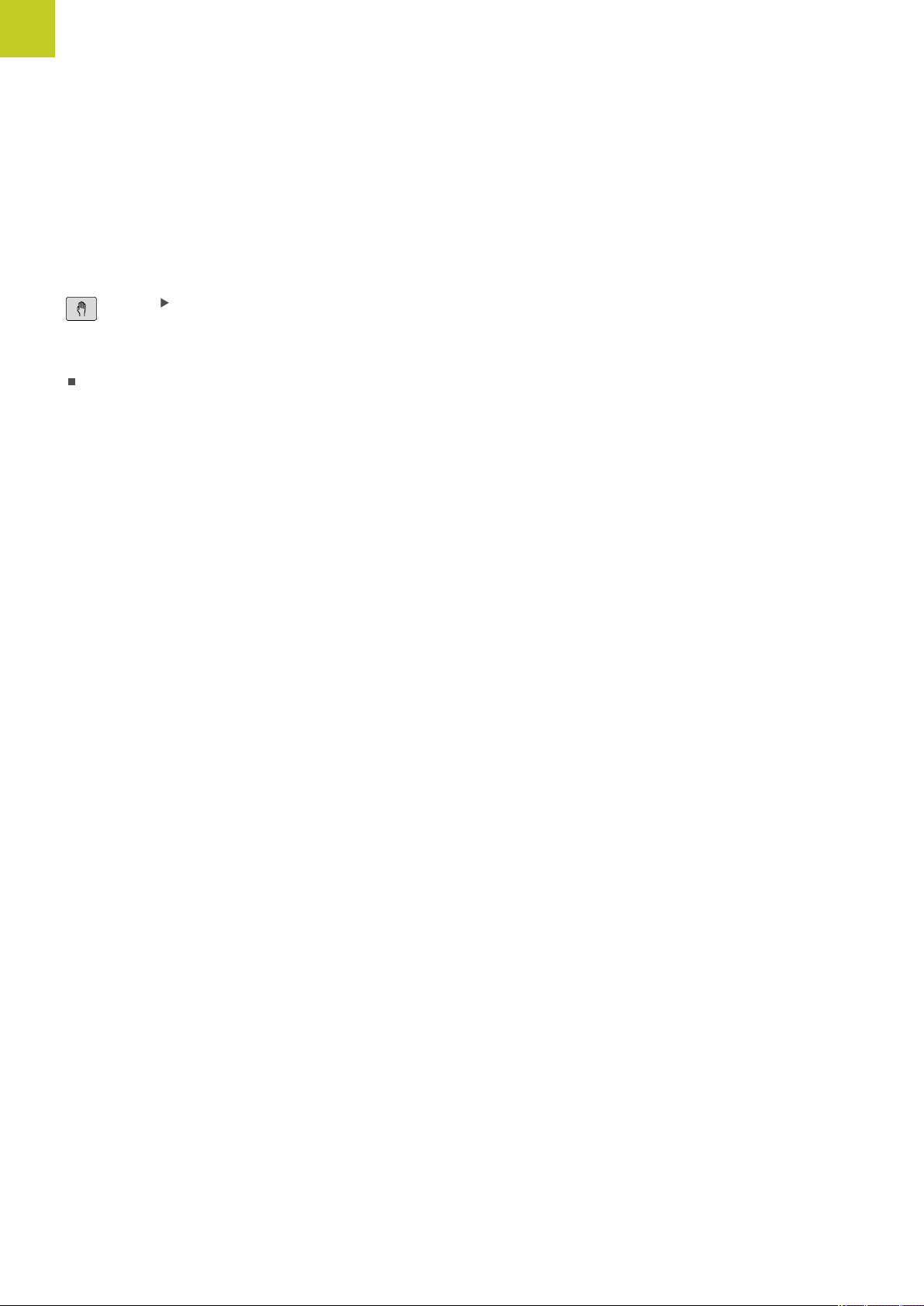
1
First Steps with the TNC 620
1.6 Workpiece setup
1.6 Workpiece setup
Selecting the correct operating mode
Workpieces are set up in the Manual Operation or Electronic
Handwheel mode
Press the operating-mode key: The TNC switches
to the Manual mode of operation
Further information on this topic
Manual Operation mode: See "Moving the machine axes",
page 439
Clamping the workpiece
Mount the workpiece with a fixture on the machine table. If you
have a 3-D touch probe on your machine, then you do not need to
clamp the workpiece parallel to the axes.
If you do not have a 3-D touch probe available, you have to align the
workpiece so that it is fixed with its edges parallel to the machine
axes.
64
HEIDENHAIN Conversational Programming | 3/2014
TNC 620 | User's Manual
Page 65

Datum setting with 3-D touch probe (software option: Touch probe function)
Insert a 3-D touch probe Insert the 3-D touch probe: In the MDI
mode, run a TOOL CALL block containing the tool axis and then
return to the Manual Operation mode
Select the probing functions: The TNC displays all
available functions in the soft-key row
Set the datum at a workpiece corner, for example
Position the touch probe near the first touch point
on the first workpiece edge
Select the probing direction via soft key
Press NC start Press NC start: The touch probe
moves in the defined direction until it contacts the
workpiece and then automatically returns to its
starting point
Use the axis-direction keys to pre-position the
touch probe to a position near the second touch
point on the first workpiece edge
Press NC start Press NC start: The touch probe
moves in the defined direction until it contacts the
workpiece and then automatically returns to its
starting point
Use the axis-direction keys to pre-position the
touch probe to a position near the first touch point
on the second workpiece edge
Select the probing direction via soft key
Press NC start Press NC start: The touch probe
moves in the defined direction until it contacts the
workpiece and then automatically returns to its
starting point
Use the axis-direction keys to pre-position the
touch probe to a position near the second touch
point on the second workpiece edge
Press NC start Press NC start: The touch probe
moves in the defined direction until it contacts the
workpiece and then automatically returns to its
starting point
Then the TNC shows the coordinates of the
measured corner point
To set to 0: Press the SET DATUM soft key
Press the END soft key to close the menu
1
Workpiece setup 1.6
Further information on this topic
Datum setting: See "Datum Setting with 3-D Touch Probe (Touch
Probe Function Software Option)", page 479
TNC 620 | User's Manual
HEIDENHAIN Conversational Programming | 3/2014
65
Page 66

1
First Steps with the TNC 620
1.7 Running the first program
1.7 Running the first program
Selecting the correct operating mode
You can run programs either in the Single Block or the Full
Sequence mode:
Press the operating-mode key: The TNC goes into
the Program Run, Single Block mode and the
TNC executes the program block by block. You
have to confirm each block with the NC start key
Press the operating-mode key: The switches
to the Program Run, Full Sequence operating
mode: The TNC switches to that mode and
runs the program after NC start up to a program
interruption or to the end of the program
Further information on this topic
Operating modes of the TNC: See "Modes of Operation",
page 71
Running programs: See "Program run", page 515
Choosing the program you want to run
Press the PGM MGT key: The TNC opens the file
management
Press the LAST FILES soft key: The TNC opens a
pop-up window with the most recently selected
files
If desired, use the arrow keys to select the
program that you want to run. Load with the ENT
key
Further information on this topic
File management: See "Working with the file manager",
page 106
Start the program
Press the NC start key: The TNC runs the active
program
Further information on this topic
Running programs: See "Program run", page 515
66
HEIDENHAIN Conversational Programming | 3/2014
TNC 620 | User's Manual
Page 67

2
Introduction
Page 68

2
Introduction
2.1 The TNC 620
2.1 The TNC 620
HEIDENHAIN TNC controls are workshop-oriented contouring
controls that enable you to program conventional machining
operations right at the machine in an easy-to-use conversational
programming language. They are designed for milling and drilling
machines, as well as machining centers, with up to 5 axes. You
can also change the angular position of the spindle under program
control.
Keyboard and screen layout are clearly arranged in such a way that
the functions are fast and easy to use.
Programming: HEIDENHAIN conversational and ISO formats
The HEIDENHAIN conversational programming format is an
especially easy method of writing programs. Interactive graphics
illustrate the individual machining steps for programming the
contour. If a production drawing is not dimensioned for NC, the
FK free contour programming feature performs the necessary
calculations automatically. Workpiece machining can be graphically
simulated either during or before actual machining.
It is also possible to program the TNCs in ISO format or DNC
mode.
You can also enter and test one program while the control is
running another.
Compatibility
Machining programs created on HEIDENHAIN contouring controls
(starting from the TNC 150 B) may not always run on the TNC 620 .
If NC blocks contain invalid elements, the TNC will mark them as
ERROR blocks when the file is opened.
See "Functions of the TNC 620 and the iTNC 530
compared", page 583. Please also note the
detailed description of the differences between the
iTNC 530 and the TNC 620
68
HEIDENHAIN Conversational Programming | 3/2014
TNC 620 | User's Manual
Page 69

2
3
4
5
8
9
6
7
1
4
2
3
4
5
8
9
6
7
1
4
Visual display unit and operating panel 2.2
2.2 Visual display unit and operating panel
Display screen
The TNC is available either as a compact version or with a separate
display unit and operating panel. Both TNC variants come with a 15inch TFT color flat-panel display.
1 Header
When the TNC is on, the selected operating modes are shown
in the screen header: the machining mode at the left and the
programming mode at right. The currently active operating
mode is displayed in the larger box, where the dialog prompts
and TNC messages also appear (unless the TNC is showing
only graphics).
2 Soft keys
In the footer the TNC indicates additional functions in a softkey row. You can select these functions by pressing the keys
immediately below them. The lines immediately above the
soft-key row indicate the number of soft-key rows that can be
called with the black arrow keys to the right and left. The bar
representing the active soft-key row is highlighted
3 Soft-key selection keys
4 Shifting between soft-key rows
5 Setting the screen layout
6 Shift key for switchover between machining and programming
modes
7 Soft-key selection keys for machine tool builders
8 Switching the soft-key rows for machine tool builders
9 USB connection
2
TNC 620 | User's Manual
HEIDENHAIN Conversational Programming | 3/2014
69
Page 70

2
2
3
4
5
6
7
2
3
4
5
8
9
6
7
10
1
Introduction
2.2 Visual display unit and operating panel
Setting the screen layout
You select the screen layout yourself: In the Programming
mode of operation, for example, you can have the TNC show
program blocks in the left window while the right window displays
programming graphics. You could also display the program
structure in the right window instead, or display only program
blocks in one large window. The available screen windows depend
on the selected operating mode.
To change the screen layout:
Press the screen layout key: The soft-key row
shows the available layout options, see "Operating
modes", page 62
Select the desired screen layout
Control Panel
The TNC 620 is delivered with an integrated keyboard. As an
alternative, the TNC 620 is also available with a separate display
unit and an operating panel with alphabetic keyboard.
1 Alphabetic keyboard for entering texts and file names, and for
ISO programming.
2
3 Programming modes
4 Machine operating modes
5 Initiation of programming dialogs
6
7 Numerical input and axis selection
8 Touchpad
9 Mouse function keys
10 Machine operating panel (refer to your machine manual)
The functions of the individual keys are described on the inside
front cover.
File management
Calculator
MOD function
HELP function
Navigation keys and GOTO jump command
Some machine manufacturers do not use the
standard operating panel from HEIDENHAIN. Refer
to your machine manual.
Machine panel buttons, e.g. NC START or NC STOP,
are described in the manual for your machine tool.
70
HEIDENHAIN Conversational Programming | 3/2014
TNC 620 | User's Manual
Page 71

2.3 Modes of Operation
Manual Operation and El. Handwheel
The Manual Operation mode is required for setting up the machine
tool. In this mode of operation, you can position the machine axes
manually or by increments, set the datums, and tilt the working
plane.
The El. Handwheel mode of operation allows you to move the
machine axes manually with the HR electronic handwheel.
Soft keys for selecting the screen layout (select as described
previously)
Window Soft key
Positions
2
Modes of Operation 2.3
Left: positions, right: status display
Positioning with Manual Data Input
This mode of operation is used for programming simple traversing
movements, such as for face milling or prepositioning.
Soft keys for selecting the screen layout
Window Soft key
Program
Left: program blocks, right: status display
Programming
In this mode of operation you can write your part programs.
The FK free programming feature, the various cycles and the
Q parameter functions help you with programming and add
necessary information. If desired, you can have the programming
graphics show the programmed paths of traverse.
Soft keys for selecting the screen layout
Window Soft key
Program
Left: program, right: program structure
Left: program, right: programming graphics
TNC 620 | User's Manual
HEIDENHAIN Conversational Programming | 3/2014
71
Page 72

2
Introduction
2.3 Modes of Operation
Test Run
In the Test Run mode of operation, the TNC checks programs and
program sections for errors, such as geometrical incompatibilities,
missing or incorrect data within the program or violations of the
working space. This simulation is supported graphically in different
display modes. (Software option Advanced Graphic Features)
Soft keys for selecting the screen layout: See "Program Run, Full
Sequence and Program Run, Single Block", page 72.
Program Run, Full Sequence and Program Run, Single Block
In the Program Run, Full Sequence mode of operation the TNC
executes a part program continuously to its end or to a manual
or programmed stop. You can resume program run after an
interruption.
In the Program Run, Single Block mode of operation you execute
each block separately by pressing the machine START button.
Soft keys for selecting the screen layout
Window Soft key
Program
Left: program, right: program structure
Left: program, right: status
Left: program, right: graphics (Advanced
Graphic Features software option)
Graphics (Advanced Graphic Features
software option)
Soft keys for selecting the screen layout for pallet tables
(Software option Pallet management)
Window Soft key
Pallet table
Left: program, right: pallet table
Left: pallet table, right: status
72
HEIDENHAIN Conversational Programming | 3/2014
TNC 620 | User's Manual
Page 73

2.4 Status displays
"General" status display
The status display in the lower part of the screen informs you of
the current state of the machine tool. It is displayed automatically in
the following modes of operation:
Program Run, Single Block and Program Run, Full Sequence,
except if the screen layout is set to display graphics only, and
Positioning with Manual Data Input (MDI).
In the Manual Operation and El. Handwheel modes the status
display appears in the large window.
Information in the status display
Icon Meaning
ACTL. Position display: Actual, nominal or distance-to-go
coordinates mode
2
Status displays 2.4
Machine axes; the TNC displays auxiliary axes in
lower-case letters. The sequence and quantity of
displayed axes is determined by the machine tool
builder. Refer to your machine manual for more
information
Number of the active presets from the preset
table. If the datum was set manually, the TNC
displays the text MAN behind the symbol
F S M The displayed feed rate in inches corresponds to
one tenth of the effective value. Spindle speed S,
feed rate F and active M functions
Axis is clamped
Axis can be moved with the handwheel
Axes are moving under a basic rotation
Axes are moving in a tilted working plane
The M128 function or TCPM FUNCTION is active
No active program
TNC 620 | User's Manual
HEIDENHAIN Conversational Programming | 3/2014
73
Page 74

2
Introduction
2.4 Status displays
Icon Meaning
Program run has started
Program run is stopped
Program run is being aborted
The Active Chatter Control feature (ACC) is active
(software option)
The Cross Talk Compensation (CTC) is active
(software option)
Additional status displays
The additional status displays contain detailed information on the
program run. They can be called in all operating modes except for
the Programming mode of operation.
To switch on the additional status display:
Call the soft-key row for screen layout
Select the layout option for the additional status
display: In the right half of the screen, the TNC
shows the OVERVIEW status form
To select an additional status display:
Switch the soft-key rows until the STATUS soft
keys appear
Either select the additional status display directly
by soft key, e.g. positions and coordinates, or
use the switch-over soft keys to select the desired
view
The available status displays described below can be selected
either directly by soft key or with the switch-over soft keys.
74
Please note that some of the status information
described below is not available unless the
associated software option is enabled on your TNC.
TNC 620 | User's Manual
HEIDENHAIN Conversational Programming | 3/2014
Page 75

Overview
After switch-on, the TNC displays the Overview status form,
provided that you have selected the PROGRAM+STATUS screen
layout (or POSITION + STATUS). The overview form contains a
summary of the most important status information, which you can
also find on the various detail forms.
Soft key Meaning
Position display
Tool information
Active M functions
Active coordinate transformations
Active subprogram
Active program section repeat
Program called with PGM CALL
Current machining time
Name of the active main program
2
Status displays 2.4
General program information (PGM tab)
Soft key Meaning
No direct
selection
possible
Name of the active main program
Circle center CC (pole)
Dwell time counter
Machining time when the program was
completely simulated in the Test Run operating
mode
Current machining time in percent
Current time
Active programs
TNC 620 | User's Manual
HEIDENHAIN Conversational Programming | 3/2014
75
Page 76

2
Introduction
2.4 Status displays
Program section repeat/Subprograms (LBL tab)
Soft key Meaning
No direct
selection
possible
Information on standard cycles (CYC tab)
Soft key Meaning
No direct
selection
possible
Active program section repeats with block
number, label number, and number of
programmed repeats/repeats yet to be run
Active subprogram numbers with block number
in which the subprogram was called and the
label number that was called
Active machining cycle
Active values of Cycle 32 Tolerance
76
HEIDENHAIN Conversational Programming | 3/2014
TNC 620 | User's Manual
Page 77

Active miscellaneous functions M (M tab)
Soft key Meaning
2
Status displays 2.4
No direct
selection
possible
Positions and coordinates (POS tab)
Soft key Meaning
List of the active M functions with fixed
meaning
List of the active M functions that are adapted
by your machine manufacturer
Type of position display, e.g. actual position
Tilt angle of the working plane
Angle of a basic rotation
Active kinematics
TNC 620 | User's Manual
HEIDENHAIN Conversational Programming | 3/2014
77
Page 78

2
Introduction
2.4 Status displays
Information on tools (TOOL tab)
Soft key Meaning
Display of active tool:
T: Tool number and name
RT: Number and name of a replacement tool
Tool axis
Tool length and radii
Oversizes (delta values) from the tool table (TAB)
and the TOOL CALL (PGM)
Tool life, maximum tool life (TIME 1) and maximum
tool life for TOOL CALL (TIME 2)
Display of programmed tool and replacement tool
Tool measurement (TT tab)
The TNC displays the TT tab only if the function is
active on your machine.
Soft key Meaning
No direct
selection
possible
Number of the tool to be measured
Display whether the tool radius or the tool
length is being measured
MIN and MAX values of the individual cutting
edges and the result of measuring the rotating
tool (DYN = dynamic measurement)
Cutting edge number with the corresponding
measured value. If the measured value is
followed by an asterisk, the permissible
tolerance in the tool table was exceeded
78
HEIDENHAIN Conversational Programming | 3/2014
TNC 620 | User's Manual
Page 79

Coordinate transformations (TRANS tab)
Soft key Meaning
Name of the active datum table
Active datum number (#), comment from the
active line of the active datum number (DOC)
from Cycle 7
Active datum shift (Cycle 7); The TNC displays
an active datum shift in up to 8 axes
Mirrored axes (Cycle 8)
Active basic rotation
Active rotation angle (Cycle 10)
Active scaling factor/factors (Cycles 11 / 26);
The TNC displays an active scaling factor in up
to 6 axes
Scaling datum
2
Status displays 2.4
For further information, refer to the User's Manual for Cycles,
"Coordinate Transformation Cycles."
Displaying Q parameters (QPARA tab)
Soft key Meaning
Display the current values of the defined Q
parameters
Display the character strings of the defined
string parameters
TNC 620 | User's Manual
HEIDENHAIN Conversational Programming | 3/2014
79
Page 80

2
Introduction
2.5 Window Manager
2.5 Window Manager
The machine tool builder determines the scope of
function and behavior of the window manager. Refer
to your machine manual.
The TNC features the Xfce window manager. Xfce is a standard
application for UNIX-based operating systems, and is used to
manage graphical user interfaces. The following functions are
possible with the window manager:
Display a task bar for switching between various applications
(user interfaces).
Manage an additional desktop, on which special applications
from your machine tool builder can run.
Control the focus between NC-software applications and those
of the machine tool builder.
The size and position of pop-up windows can be changed.
It is also possible to close, minimize and restore the pop-up
windows.
The TNC shows a star in the upper left of the screen
if an application of the window manager or the
window manager itself has caused an error. In this
case, switch to the window manager and correct the
problem. If required, refer to your machine manual.
80
HEIDENHAIN Conversational Programming | 3/2014
TNC 620 | User's Manual
Page 81

Task bar
In the task bar you can choose different workspaces by mouse
click. The TNC provides the following workspaces:
Workspace 1: Active mode of operation
Workspace 2: Active programming mode
Workspace 3: Manufacturer's applications (optionally available)
In the task bar you can also select other applications that you have
started together with the TNC (switch for example to the PDF
viewer or TNCguide)
Click the green HEIDENHAIN symbol to open a menu in which
you can get information, make settings or start applications. The
following functions are available:
About Xfce: Information on the Windows manager Xfce
About HEROS: Information about the operating system of the
TNC
NC Control: Start and stop the TNC software. Only permitted
for diagnostic purposes
Web Browser: Start Mozilla Firefox
Diagnostics: Available only to authorized specialists to start
diagnostic functions
Settings: Configuration of miscellaneous settings
Date/Time: Set the date and time
Language: Language setting for the system dialogs. During
startup the TNC overwrites this setting with the language
setting of the machine parameter CfgLanguage
Network: Network setting
Reset WM-Conf: Restore basic settings of the Windows
Manager. May also reset settings implemented by your
machine manufacturer
Screensaver: Settings for the screen saver; several are
available
Shares: Configure network connections
Firewall: Configuring the Firewall See "Firewall", page 551
Tools: Only for authorized users. The applications available under
tools can be started directly by selecting the pertaining file
type in the file management of the TNC (See "File manager:
Fundamentals", page 103)
2
Window Manager 2.5
TNC 620 | User's Manual
HEIDENHAIN Conversational Programming | 3/2014
81
Page 82

2
Introduction
2.6 SELinux security software
2.6 SELinux security software
SELinux is an extension for Linux-based operating systems.
SELinux is an additional security software package based on
Mandatory Access Control (MAC) and protects the system against
the running of unauthorized processes or functions and therefore
protects against viruses and other malware.
MAC means that each action must be specifically permitted
otherwise the TNC will not run it. The software is intended as
protection in addition to the normal access restriction in Linux.
Certain processes and actions can only be executed if the standard
functions and access control of SELinux permit it.
The SELinux installation of the TNC is prepared to
permit running of only those programs installed with
the HEIDENHAIN NC software. Other programs
cannot be run with the standard installation.
The access control of SELinux under HEROS 5 is regulated as
follows:
The TNC runs only those applications installed with the
HEIDENHAIN NC software.
Files in connection with the safety of the software (SELinux
system files, HEROS 5 boot files etc.) may only be changed by
programs that are selected explicitly.
New files generated by other programs must never be
executed.
There are only two processes that are permitted to execute new
files:
Starting a software update: A software update from
HEIDENHAIN can replace or change system files.
Starting the SELinux configuration: The configuration of
SELinux is usually password-protected by your machine tool
builder. Refer here to the relevant machine tool manual.
HEIDENHAIN generally recommends activating
SELinux because it provides additional protection
against attacks from outside.
82
HEIDENHAIN Conversational Programming | 3/2014
TNC 620 | User's Manual
Page 83

2
Accessories: HEIDENHAIN 3-D Touch Probes and Electronic
2.7 Accessories: HEIDENHAIN 3-D Touch
Probes and Electronic Handwheels
3-D touch probes (Touch Probe Function software option)
The various HEIDENHAIN 3-D touch probes enable you to:
Automatically align workpieces
Quickly and precisely set datums
Measure the workpiece during program run
Measure and inspect tools
All of the cycle functions (touch probe cycles and
fixed cycles) are described in the Cycle Programming
User’s Manual. Please contact HEIDENHAIN if you
require a copy of this User's Manual. ID: 1096886-xx
2.7
Handwheels
The TS 220, TS 440, TS 444, TS 640 and TS 740 triggering touch
probes edge finder
These touch probes are particularly effective for automatic
workpiece alignment, datum setting and workpiece measurement.
The TS 220 transmits the triggering signals to the TNC via cable
and is a cost-effective alternative for applications where digitizing is
not frequently required.
The TS 640 (see figure) and the smaller TS 440 feature infrared
transmission of the triggering signal to the TNC. This makes
them highly convenient for use on machines with automatic tool
changers.
Principle of operation: HEIDENHAIN triggering touch probes feature
a wear resisting optical switch that generates an electrical signal
as soon as the stylus is deflected. This signal is transmitted to the
control, which stores the current position of the stylus as the actual
value.
TT 140 tool touch probe for tool measurement
The TT 140 is a triggering 3-D touch probe for tool measurement
and inspection. Your TNC provides three cycles for this touch
probe with which you can measure the tool length and radius
automatically either with the spindle rotating or stopped. The TT
140 features a particularly rugged design and a high degree of
protection, which make it insensitive to coolants and swarf. The
triggering signal is generated by a wear-resistant and highly reliable
optical switch.
TNC 620 | User's Manual
HEIDENHAIN Conversational Programming | 3/2014
83
Page 84

2
Introduction
2.7 Accessories: HEIDENHAIN 3-D Touch Probes and Electronic
Handwheels
HR electronic handwheels
Electronic handwheels facilitate moving the axis slides precisely
by hand. A wide range of traverses per handwheel revolution
is available. Apart from the HR 130 and HR 150 panel-mounted
handwheels, HEIDENHAIN also offers the HR 410 portable
handwheel.
84
HEIDENHAIN Conversational Programming | 3/2014
TNC 620 | User's Manual
Page 85

3
Programming:
Fundamentals, file
management
Page 86

3
Programming: Fundamentals, file management
3.1 Fundamentals
3.1 Fundamentals
Position encoders and reference marks
The machine axes are equipped with position encoders that
register the positions of the machine table or tool. Linear axes are
usually equipped with linear encoders, rotary tables and tilting axes
with angle encoders.
When a machine axis moves, the corresponding position encoder
generates an electrical signal. The TNC evaluates this signal and
calculates the precise actual position of the machine axis.
If there is a power interruption, the calculated position will no
longer correspond to the actual position of the machine slide.
To recover this association, incremental position encoders are
provided with reference marks. The scales of the position encoders
contain one or more reference marks that transmit a signal to the
TNC when they are crossed over. From that signal the TNC can
re-establish the assignment of displayed positions to machine
positions. For linear encoders with distance-coded reference
marks, the machine axes need to move by no more than 20 mm,
for angle encoders by no more than 20°.
With absolute encoders, an absolute position value is transmitted
to the control immediately upon switch-on. In this way the
assignment of the actual position to the machine slide position is
re-established directly after switch-on.
Reference system
A reference system is required to define positions in a plane or in
space. The position data are always referenced to a predetermined
point and are described through coordinates.
The Cartesian coordinate system (a rectangular coordinate system)
is based on the three coordinate axes X, Y and Z. The axes are
mutually perpendicular and intersect at one point called the datum.
A coordinate identifies the distance from the datum in one of these
directions. A position in a plane is thus described through two
coordinates, and a position in space through three coordinates.
Coordinates that are referenced to the datum are referred to
as absolute coordinates. Relative coordinates are referenced to
any other known position (reference point) you define within the
coordinate system. Relative coordinate values are also referred to
as incremental coordinate values.
86
HEIDENHAIN Conversational Programming | 3/2014
TNC 620 | User's Manual
Page 87

Reference system on milling machines
When using a milling machine, you orient tool movements to the
Cartesian coordinate system. The illustration at right shows how
the Cartesian coordinate system describes the machine axes. The
figure illustrates the right-hand rule for remembering the three
axis directions: the middle finger points in the positive direction of
the tool axis from the workpiece toward the tool (the Z axis), the
thumb points in the positive X direction, and the index finger in the
positive Y direction.
The TNC 620 can control up to 5 axes. The axes U, V and W
are secondary linear axes parallel to the main axes X, Y and Z,
respectively. Rotary axes are designated as A, B and C. The
illustration at lower right shows the assignment of secondary axes
and rotary axes to the main axes.
3
Fundamentals 3.1
Designation of the axes on milling machines
The X, Y and Z axes on your milling machine are also referred to as
tool axis, principal axis (1st axis) and secondary axis (2nd axis). The
assignment of the tool axis is decisive for the assignment of the
principal and secondary axes.
Tool axis Principal axis Secondary axis
X Y Z
Y Z X
Z X Y
TNC 620 | User's Manual
HEIDENHAIN Conversational Programming | 3/2014
87
Page 88

3
Programming: Fundamentals, file management
3.1 Fundamentals
Polar coordinates
If the production drawing is dimensioned in Cartesian coordinates,
you also write the NC program using Cartesian coordinates. For
parts containing circular arcs or angles it is often simpler to give the
dimensions in polar coordinates.
While the Cartesian coordinates X, Y and Z are three-dimensional
and can describe points in space, polar coordinates are twodimensional and describe points in a plane. Polar coordinates have
their datum at a circle center (CC), or pole. A position in a plane can
be clearly defined by the:
Polar Radius, the distance from the circle center CC to the
position, and the
Polar Angle, the value of the angle between the angle reference
axis and the line that connects the circle center CC with the
position.
Setting the pole and the angle reference axis
The pole is set by entering two Cartesian coordinates in one of the
three planes. These coordinates also set the reference axis for the
polar angle PA.
Coordinates of the pole
(plane)
X/Y +X
Y/Z +Y
Z/X +Z
Reference axis of the angle
88
HEIDENHAIN Conversational Programming | 3/2014
TNC 620 | User's Manual
Page 89

Absolute and incremental workpiece positions
Absolute workpiece positions
Absolute coordinates are position coordinates that are referenced
to the datum of the coordinate system (origin). Each position on the
workpiece is uniquely defined by its absolute coordinates.
Example 1: Holes dimensioned in absolute coordinates
Hole 1 Hole 2 Hole 3
X = 10 mm X = 30 mm X = 50 mm
Y = 10 mm Y = 20 mm Y = 30 mm
Incremental workpiece positions
Incremental coordinates are referenced to the last programmed
nominal position of the tool, which serves as the relative
(imaginary) datum. When you write an NC program in incremental
coordinates, you thus program the tool to move by the distance
between the previous and the subsequent nominal positions. This
is why they are also referred to as chain dimensions.
To program a position in incremental coordinates, enter the
function "I" before the axis.
Example 2: Holes dimensioned in incremental coordinates
3
Fundamentals 3.1
Absolute coordinates of hole 4
X = 10 mm
Y = 10 mm
Hole 5, with respect to 4 Hole 6, with respect to 5
X = 20 mm X = 20 mm
Y = 10 mm Y = 10 mm
Absolute and incremental polar coordinates
Absolute polar coordinates always refer to the pole and the angle
reference axis.
Incremental polar coordinates always refer to the last programmed
nominal position of the tool.
TNC 620 | User's Manual
HEIDENHAIN Conversational Programming | 3/2014
89
Page 90

3
Programming: Fundamentals, file management
3.1 Fundamentals
Selecting the datum
A production drawing identifies a certain form element of the
workpiece, usually a corner, as the absolute datum. When setting
the datum, you first align the workpiece along the machine axes,
and then move the tool in each axis to a defined position relative
to the workpiece. Set the display of the TNC either to zero or to
a known position value for each position. This establishes the
reference system for the workpiece, which will be used for the
TNC display and your part program.
If the production drawing is dimensioned in relative coordinates,
simply use the coordinate transformation cycles (see User’s
Manual for Cycles, Cycles for Coordinate Transformation).
If the production drawing is not dimensioned for NC, set the
datum at a position or corner on the workpiece from which the
dimensions of the remaining workpiece positions can be most
easily measured.
The fastest, easiest and most accurate way of setting the datum is
by using a 3-D touch probe from HEIDENHAIN. See “Setting the
Datum with a 3-D Touch Probe” in the Cycle Programming User’s
Manual.
Example
The workpiece drawing shows holes (1 to 4) whose dimensions are
shown with respect to an absolute datum with the coordinates X=0
Y=0. Holes 5 to 7 are dimensioned with respect to a relative datum
with the absolute coordinates X=450, Y=750. With the DATUM
SHIFT cycle you can temporarily set the datum to the position
X=450, Y=750, to be able to program holes 5 to 7 without further
calculations.
90
HEIDENHAIN Conversational Programming | 3/2014
TNC 620 | User's Manual
Page 91

Block number
Path functions
Words
Block
Opening programs and entering 3.2
3.2 Opening programs and entering
Organization of an NC program in HEIDENHAIN Conversational format
A part program consists of a series of program blocks. The figure at
right illustrates the elements of a block.
The TNC numbers the blocks in ascending sequence.
The first block of a program is identified by BEGIN PGM, the
program name and the active unit of measure.
The subsequent blocks contain information on:
The workpiece blank
Tool calls
Approaching a safe position
Feed rates and spindle speeds, as well as
Path contours, cycles and other functions
The last block of a program is identified by END PGM the program
name and the active unit of measure.
3
After each tool call, HEIDENHAIN recommends
always traversing to a safe position from which the
TNC can position the tool for machining without
causing a collision!
TNC 620 | User's Manual
HEIDENHAIN Conversational Programming | 3/2014
91
Page 92

3
Programming: Fundamentals, file management
3.2 Opening programs and entering
Define the blank: BLK FORM
Immediately after initiating a new program, you define a cuboid,
unmachined workpiece blank. If you wish to define the blank at a
later stage, press the spec fct key, the PROGRAM DEFAULTS soft
key, and then the BLK FORM soft key. The TNC needs this definition
for graphic simulation.
You only need to define the workpiece blank if you
wish to run a graphic test for the program!
The TNC can depict various types of blank forms.
Soft key Function
Define a workpiece blank
Define a cylindrical blank
Define a rotationally symmetric blank
Rectangular blank
The sides of the cuboid lie parallel to the X, Y and Z axes. This
blank is defined by two of its corner points:
MIN point: the smallest X, Y and Z coordinates of the blank
form, entered as absolute values
MAX point: the largest X, Y and Z coordinates of the blank form,
entered as absolute or incremental values
Example: Display the BLK FORM in the NC program
0 BEGIN PGM NEW MM
1 BLK FORM 0.1 Z X+0 Y+0 Z-40
2 BLK FORM 0.2 X+100 Y+100 Z+0
3 END PGM NEW MM
Program begin, name, unit of measure
Spindle axis, MIN point coordinates
MAX point coordinates
Program end, name, unit of measure
92
HEIDENHAIN Conversational Programming | 3/2014
TNC 620 | User's Manual
Page 93

Opening programs and entering 3.2
Cylindrical blank
The cylindrical blank form is defined by the dimensions of the
cylinder:
R: Radius of the cylinder
L: Length of the cylinder
DIST: Distance from datum to cylinder end
RI: Inside radius for a hollow cylinder
The DIST and RI parameters are optional and do not
need to be programmed.
Example: Display the BLK FORM CYLINDER in the NC program
0 BEGIN PGM NEW MM
1 BLK FORM CYLINDER Z R50 L105 DIST+5 RI10
2 END PGM NEW MM
Program begin, name, unit of measure
Spindle axis, radius, length, distance, inside radius
Program end, name, unit of measure
3
Rotationally symmetric blank of any shape
You define the contour of the rotationally symmetric blank in a
subprogram. In the workpiece blank definition you refer to the
contour description:
DIM_D, DIM_R: Diameter or radius of the rotationally
symmetrical blank form
LBL: Subprogram with the contour description
The subprogram can be designated with a number,
an alphanumeric name, or a QS parameter.
Example: Display the BLK FORM ROTATION in the NC program
0 BEGIN PGM NEW MM
1 BLK FORM ROTATION Z DIM_R LBL1
2 M30
3 LBL 1
4 L X+0 Z+1
5 L X+50
6 L Z-20
7 L X+70
8 L Z-100
9 L X+0
10 L Z+1
11 LBL 0
12 END PGM NEW MM
Program begin, name, unit of measure
Spindle axis, manner of interpretation, subprogram number
End of main program
Beginning of subprogram
Beginning of contour
End of contour
End of subprogram
Program end, name, unit of measure
TNC 620 | User's Manual
HEIDENHAIN Conversational Programming | 3/2014
93
Page 94

3
Z
Programming: Fundamentals, file management
3.2 Opening programs and entering
Opening a new part program
You always enter a part program in the PROGRAMMING AND
EDITING mode of operation. An example of program initiation:
Select the PROGRAMMING mode of operation
To call the file manager, Press the PGM MGT key.
Select the directory in which you wish to store the new program:
FILE NAME = ALT.H
Enter the new program name and confirm your
entry with the ENT key.
Selecting the unit of measure: Press the MM
or INCH soft key. The TNC switches the screen
layout and initiates the dialog for defining the BLK
FORM (workpiece blank)
Select a rectangular workpiece blank: Press the
soft key for a rectangular blank form
WORKING PLANE IN GRAPHIC: XY
Enter spindle axis, e.g. Z
WORKPIECE BLANK DEF.: MINIMUM
Enter in sequence the X, Y and Z coordinates of
the MIN point and confirm each of your entries
with the ENT key
WORKPIECE BLANK DEF.: MAXIMUM
Enter in sequence the X, Y and Z coordinates of
the MAX point and confirm each of your entries
with the ENT key
Example: Display the BLK form in the NC program
0 BEGIN PGM NEW MM
1 BLK FORM 0.1 Z X+0 Y+0 Z-40
2 BLK FORM 0.2 X+100 Y+100 Z+0
3 END PGM NEW MM
The TNC automatically generates the block numbers as well as the
BEGIN and END blocks.
Program begin, name, unit of measure
Spindle axis, MIN point coordinates
MAX point coordinates
Program end, name, unit of measure
If you do not wish to define a blank form, cancel the
dialog at Working plane in graphic: XY by pressing
the DEL key.
94
HEIDENHAIN Conversational Programming | 3/2014
TNC 620 | User's Manual
Page 95

Y
Opening programs and entering 3.2
Programming tool movements in conversational
To program a block, initiate the dialog by pressing a function key. In
the screen headline, the TNC then asks you for all the information
necessary to program the desired function.
Example of a positioning block
Open block
3
COORDINATES ?
10 (Enter the target coordinate for the X axis)
20 (Enter the target coordinate for the Y axis)
go to the next question with ENT.
RADIUS COMP.: RL/RR/NO COMP.?
Enter "No radius compensation" and go to the next
question with ENT.
FEED RATE F=? / F MAX = ENT
100 (Enter a feed rate of 100 mm/min for this path contour)
go to the next question with ENT.
MISCELLANEOUS FUNCTION M ?
Enter 3 (miscellaneous function M3 "Spindle ON").
With the END key, the TNC ends this dialog.
The program-block window displays the following line:
3 L X+10 Y+5 R0 F100 M3
TNC 620 | User's Manual
HEIDENHAIN Conversational Programming | 3/2014
95
Page 96

3
NO
ENT
Programming: Fundamentals, file management
3.2 Opening programs and entering
Possible feed rate input
Functions for setting the feed rate Soft key
Rapid traverse, non-modal. Exception: If
defined before an APPR block, FMAX is also
in effect for moving to an auxiliary point
(See "Important positions for approach and
departure", page 193)
Traverse feed rate automatically calculated in
TOOL CALL
Move at the programmed feed rate (unit of
measure is mm/min or 1/10 inch/min). With
rotary axes, the TNC interprets the feed rate
in degrees/min, regardless of whether the
program is written in mm or inches
Define the feed per revolution (units in mm/
rev or inch/rev). Caution: In inch-programs, FU
cannot be combined with M136
Define the tooth feed (units in mm/tooth or
inch/tooth). The number of teeth must be
defined in the tool table in the CUT. column
Functions for conversational guidance Key
Ignore the dialog question
End the dialog immediately
Abort the dialog and erase the block
96
HEIDENHAIN Conversational Programming | 3/2014
TNC 620 | User's Manual
Page 97

Opening programs and entering 3.2
Actual position capture
The TNC enables you to transfer the current tool position into the
program, for example during
Positioning-block programming
Cycle programming
To transfer the correct position values, proceed as follows:
Place the input box at the position in the block where you want
to insert a position value
Select actual-position capture: In the soft-key row
the TNC displays the axes whose positions can be
transferred
Select an axis: The TNC writes the current position
of the selected axis into the active input box
3
In the working plane the TNC always captures the
coordinates of the tool center, even though tool
radius compensation is active.
In the tool axis the TNC always captures the
coordinates of the tool tip and thus always takes the
active tool length compensation into account.
The TNC keeps the soft-key row for axis selection
active until you deactivate it by pressing the actualposition-capture key again. This behavior remains in
effect even if you save the current block and open
a new one with a path function key. If you select a
block element in which you must choose an input
alternative via soft key (e.g. for radius compensation),
then the TNC also closes the soft-key row for axis
selection.
The actual-position-capture function is not allowed if
the tilted working plane function is active.
TNC 620 | User's Manual
HEIDENHAIN Conversational Programming | 3/2014
97
Page 98

3
Programming: Fundamentals, file management
3.2 Opening programs and entering
Editing a program
You cannot edit a program while it is being run by the
TNC in a machine operating mode.
While you are creating or editing a part program, you can select any
desired line in the program or individual words in a block with the
arrow keys or the soft keys:
Function Soft key/Keys
Go to previous page
Go to next page
Go to beginning of program
Go to end of program
Change the position of the current block
on the screen. Press this soft key to
display additional program blocks that are
programmed before the current block
Change the position of the current block
on the screen. Press this soft key to
display additional program blocks that are
programmed after the current block
Move from one block to the next
Select individual words in a block
To select a certain block, press the GOTO
key, enter the desired block number, and
confirm with the ENT key. Or: Enter the
block number step and press the N LINES
soft key to jump over the entered number
of lines upward or downward
98
HEIDENHAIN Conversational Programming | 3/2014
TNC 620 | User's Manual
Page 99

NO
ENT
Opening programs and entering 3.2
Function Soft key/Key
Set the selected word to zero
Erase an incorrect number
Delete the (clearable) error message
Delete the selected word
Delete the selected block
Erase cycles and program sections
3
Insert the block that you last edited or
deleted
Inserting blocks at any desired location
Select the block after which you want to insert a new block and
initiate the dialog
Editing and inserting words
Select a word in a block and overwrite it with the new one. The
plain-language dialog is available while the word is highlighted
To accept the change, press the END key
If you want to insert a word, press the horizontal arrow key
repeatedly until the desired dialog appears. You can then enter the
desired value.
Looking for the same words in different blocks
Set the AUTO DRAW soft key to OFF.
To select a word in a block, press the arrow keys
repeatedly until the highlight is on the desired
word.
Select a block with the arrow keys
The word that is highlighted in the new block is the same as the
one you selected previously.
If you have started a search in a very long program,
the TNC shows a progress display window. You then
have the option of canceling the search via soft key.
TNC 620 | User's Manual
HEIDENHAIN Conversational Programming | 3/2014
99
Page 100

3
Programming: Fundamentals, file management
3.2 Opening programs and entering
Finding any text
Select the search function: Press the FIND soft key. The TNC
displays the Find text: dialog prompt
Enter the text that you wish to find
To find the text, Press the FINDRUN soft key
Marking, copying, deleting and inserting program sections
The TNC provides certain functions for copying program sections
within an NC program or into another NC program—see the table
below.
To copy a program section, proceed as follows:
Select the soft-key row containing the marking functions
Select the first (last) block of the section you wish to copy
To mark the first (last) block, press the SELECT BLOCK soft key.
The TNC then highlights the first character of the block and the
CANCEL SELECTION soft key appears
Move the highlight to the last (first) block of the program section
you wish to copy or delete. The TNC shows the marked blocks
in a different color. You can end the marking function at any time
by pressing the CANCEL SELECTION soft key
To copy the selected program section, press the COPY BLOCK
soft key. To delete the selected section, press the DELETE
BLOCK soft key. The TNC stores the selected block
Using the arrow keys, select the block after which you wish to
insert the copied (deleted) program section
To insert the section into another program, select the
corresponding program using the file manager and
then mark the block after which you wish to insert
the copied block.
To insert the block, press the INSERT BLOCK soft key
To end the marking function, press the Cancel selection soft
key
100
HEIDENHAIN Conversational Programming | 3/2014
TNC 620 | User's Manual
