Gigabyte GA-8I915P DUAL GRAPHIC, GA-8I915G DUO, GA-8I915P DUO PRO-A, GA-8I915P DUO PRO, GA-8I915P-D Manual
...
|
Table of Contents |
|
Configuring IDE RAID Hard Drive(s) (Controller: VIA VT6410) .................................................... |
2 |
|
(1) |
Installing IDE hard drive(s) in your system ................................................................................ |
2 |
(2) |
Configuring VT6410 IDE controller mode and boot sequence in BIOS Setup ....................... |
3 |
(3) |
Configuring RAID set in RAID BIOS ............................................................................................. |
5 |
(4) |
Making a IDE RAID controller driver disk .................................................................................. |
10 |
(5) |
Installing IDE RAID controller driver during OS installation ..................................................... |
12 |

Configuring IDE RAID Hard Drive(s) (Controller: VIA VT6410)
To set up IDE RAID hard drive(s), you have to follow the steps below:
(1)Install IDE hard drive(s) in your computer.
(2)Configure VT6410 IDE controller mode and boot sequence in BIOS Setup. (3)* Configure RAID set in RAID BIOS.
(4)Make a floppy disk containing the IDE RAID controller driver
(5)Install the IDE RAID controller driver during OS installation.
Before you begin
Please prepare:
(a)Two IDE hard drives (to ensure optimal performance, it is recommended that you use two hard drives with identical model and capacity). If you do not plan to create RAID with the VT6410 controller, you may prepare only one hard drive.
(b)An empty formatted floppy disk.
(c)Windows XP/2000 setup disk.
(d)Driver CD for your motherboard.
(1) Installing IDE hard drive(s) in your system
Attach one end of the IDE cable to the rear of the IDE hard drive and the other end to IDE port(s) controlled by the VT6410 RAID controller on the motherboard. (To ensure that your IDE CD-ROM can work properly, please connect it to the IDE1 port (controlled by the Southbridge) and connect your hard drives to IDE2/IDE3 ports ). Then connect the power connector from your power supply to the hard drive(s).
"*" Skip this step if you do not want to create RAID.array on the IDE controller
VIA VT6410 IDE RAID Drives Configuration |
- 2 - |

(2) Configuring VT6410 IDE controller mode and boot sequence in BIOS Setup
You have to make sure whether the VT6410 IDE controller are configured correctly in system BIOS Setup and set BIOS boot sequence for the IDE RAID hard drive(s).
Step 1:
Turn on your computer and press the Del key to enter BIOS Setup during POST (Power-On Self Test). To enable the VT6410 IDE controller, please select Onboard H/W RAID under the Integrated Peripherals menu and then press ENTER. Make sure the Onboard H/W RAID item is set to Enabled (Enabled by default) (Figure 1). If you set this option to Disabled, the VT6410 IDE controller will be disabled and will not support any devices.
CMOS Setup Utility-Copyright (C) 1984-2004 Award Software
Integrated Peripherals
|
On-Chip Primary PCI IDE |
[Enabled] |
|
|
|
Item Help |
||
|
SATA RAID/AHCI Mode |
[RAID] |
|
|
|
Menu Level` |
||
x |
On-Chip SATA Mode |
Auto |
|
|
|
|
|
|
x |
PATA IDE Set to |
Ch.1 Master/Slave |
|
|
|
|
||
|
SATA Port 0/2 Set to |
Ch.2 Master/Slave |
|
|
|
|
||
|
SATA Port 1/3 Set to |
Ch.3 Master/Slave |
|
|
|
|
||
|
USB Controller |
|
[Enabled] |
|
|
|
|
|
|
USB 2.0 Controller |
[Enabled] |
|
|
|
|
|
|
|
USB Keyboard Support |
[Disabled] |
|
|
|
|
|
|
|
USB Mouse Support |
[Disabled] |
|
|
|
|
|
|
|
Azalia Codec |
|
[Auto] |
|
|
|
|
|
|
Onboard H/W RAID |
[Enabled] |
|
|
|
|
|
|
|
Onboard H/W 1394 |
[Enabled] |
|
|
|
|
|
|
|
Onboard H/W LAN1 |
[Enabled] |
|
|
|
|
|
|
|
Onboard H/W LAN2 |
[Enabled] |
|
|
|
|
|
|
|
Onboard LAN1 Boot ROM |
[Disabled] |
|
|
|
|
|
|
|
Onboard LAN2 Boot ROM |
[Disabled] |
|
|
|
|
|
|
|
Onboard Serial Port 1 |
[3F8/IRQ4] |
|
|
|
|
||
|
Onboard IrDA Port |
[2F8/IRQ] |
|
|
|
|
|
|
KLJI: Move |
Enter: Select |
+/-/PU/PD: Value |
F10: Save |
ESC: Exit |
F1: General Help |
|||
|
F5: Previous Values |
F6: Fail-Safe Defaults |
F7: Optimized Defaults |
|||||
Figure 1
- 3 - VIA VT6410 IDE RAID Drives Configuration
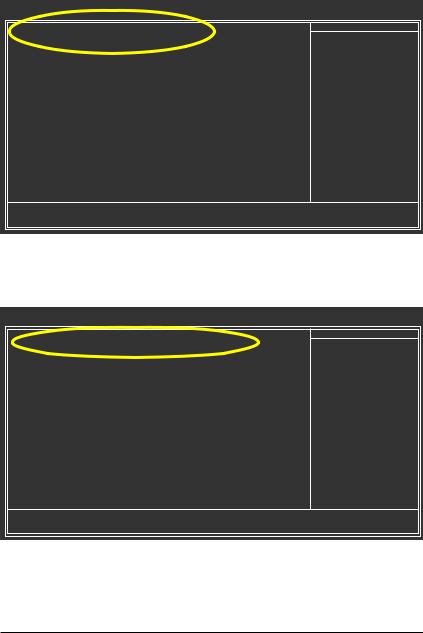
Step 2:
Select Hard Disk Boot Priority under the Advanced BIOS Features menu and then choose the model of the IDE hard drive onto which you want to install Microsoft Windows 2000/XP (Figure 2).
CMOS Setup Utility-Copyright (C) 1984-2004 Award Software
Hard Disk Boot Priority
1. SCSI-0 |
: |
Maxtor 6E030L0 |
Item Help |
2. SCSI-1 |
: |
Maxtor 6E030L0 |
Menu Level `` |
3. Bootable Add-in Cards |
|
||
|
|
|
Use <K> or <L> to |
|
|
|
select a device, then |
|
|
|
press <+> to move it |
|
|
|
up, or <-> to move it |
|
|
|
down the list. Press |
|
|
|
<ESC> to exit this |
|
|
|
menu. |
KL: Move |
PU/PD/+/-: Change Priority |
F10: Save |
ESC: Exit |
Figure 2
Step 3:
Set First Boot Device under the Advanced BIOS Features menu to CD-ROM to boot from CD-ROM after system restarts (Figure 3).
CMOS Setup Utility-Copyright (C) 1984-2004 Award Software
Advanced BIOS Features
` Hard Disk Boot Priority |
[Press Enter] |
Item Help |
First Boot Device |
[CDROM] |
Menu Level` |
Second Boot Device |
[Hard Disk] |
|
Third Boot Device |
[CDROM] |
Select Hard Disk Boot |
Password Check |
[Setup] |
Device Priority |
CPU Hyper-Threading |
[Enabled] |
|
Limit CPUID Max. to 3 |
[Enabled] |
|
KLJI: Move |
Enter: Select |
+/-/PU/PD: Value |
F10: Save |
ESC: Exit |
F1: General Help |
F5: Previous Values |
F6: Fail-Safe Defaults |
F7: Optimized Defaults |
|||
Figure 3
Step 4:
Save and exit BIOS Setup.
VIA VT6410 IDE RAID Drives Configuration |
- 4 - |

(3) Configuring RAID set in RAID BIOS
To create RAID on the VT6410 controller, you have to enter the RAID setup utility. Skip this step and proceed with Section 4 on page 10 if you do not want to create RAID.
Step 1:
After the Power-On Self-Test (POST) memory test begins and before the operating system boot begins, look for a message which says "Press <Tab> key into User Window"(Figure 4). Hit the TAB key to enter the RAID setup utility.
VIA Technologies, Inc. VIA VT6410 RAID BIOS Setting Utility V2.11
Copyright (C) VIA Technologies, Inc. All Right reserved.
Press <Tab> key into User Window!
Scan Devices, Please wait...
Primary Master : Maxtor 6E030L0
Primary Master : No Device
Secondary Master : Maxtor 6E030L0
Secondary Master : No Device
Figure 4
Step 2:
After you press the TAB key, a screen similar to that below will appear (Figure 5). You can press the UP and DOWN ARROW keys to highlight the option you need.
VIA Tech. RAID BIOS Ver 2.11
X Create Array |
|
Create a RAID array with |
||
X Delete Array |
|
the hard disks attached to |
||
X Create/Delete Spare |
VIA RAID controller |
|||
X Select Boot Array |
F1 |
: |
View Array/disk Status |
|
X Serial Number View |
||||
|
|
K, L : Move to next item |
||
|
|
Enter |
: |
Confirm the selection |
|
|
ESC |
: |
Exit |
Channel |
Drive Name |
Array Name |
Mode |
Size(GB) |
Status |
Channel0 Master |
Maxtor 6E030L0 |
|
ATA133 |
28.63 |
Hdd |
Channel0 Slave |
No Drive |
|
|
|
|
Channel1 Master |
Maxtor 6E030L0 |
|
ATA133 |
27.24 |
Hdd |
Channel1 Slave |
No Drive |
|
|
|
|
Figure 5
- 5 - VIA VT6410 IDE RAID Drives Configuration
