Gigabyte GA-7PPSH2 Manual
GA-7PPSH2
Dual LGA2011 sockets motherboard for Intel® E5-2600 series processors
User's Manual
Rev. 1001
Copyright
© 2013 GIGA-BYTE TECHNOLOGY CO., LTD. All rights reserved.
The trademarks mentioned in this manual are legally registered to their respective owners.
Disclaimer
Information in this manual is protected by copyright laws and is the property of GIGABYTE. Changes to the specifications and features in this manual may be made by GIGABYTE without prior notice. No part of this manual may be reproduced, copied, translated, transmitted, or published in any form or by any means without GIGABYTE's prior written permission.
Documentation Classifications
In order to assist in the use of this product, GIGABYTE provides the following types of documentations:
For detailed product information, carefully read the User's Manual.
For product-related information, check on our website at:
http://www.gigabyte.com
Table of Contents
Box Contents.................................................................................................................... |
|
|
5 |
GA-7PPSH2 Motherboard Layout.................................................................................... |
6 |
||
Block Diagram.................................................................................................................. |
|
9 |
|
Chapter 1 Hardware Installation.................................................................................... |
10 |
||
1-1 |
Installation Precautions................................................................................... |
10 |
|
1-2 |
Product Specifications.................................................................................... |
11 |
|
1-3 Installing the CPU and CPU Cooler................................................................ |
13 |
||
|
1-3-1 |
Installing the CPU................................................................................................... |
13 |
|
1-3-2 |
Installing the CPU Cooler........................................................................................ |
15 |
1-4 |
Installing the Memory...................................................................................... |
16 |
|
|
1-4-1 |
Four Channel Memory Configuration...................................................................... |
16 |
|
1-4-2 |
Installing a Memory ................................................................................................ |
17 |
|
1-4-3 |
DIMM Population Table .......................................................................................... |
17 |
1-5 |
Back Panel Connectors.................................................................................. |
18 |
|
1-6 |
Internal Connectors........................................................................................ |
20 |
|
Chapter 2 BIOS Setup................................................................................................... |
36 |
||
2-1 |
The Main Menu............................................................................................... |
38 |
|
2-2 |
Advanced Menu.............................................................................................. |
41 |
|
|
2-2-1 |
PCI Subsystem Settings......................................................................................... |
42 |
|
2-2-1-1 |
PCI Express Settings.............................................................................................. |
44 |
|
2-2-2 |
Runtime Error Logging............................................................................................ |
46 |
|
2-2-3 |
CPU Configuration.................................................................................................. |
47 |
|
2-2-3-1 |
CPU Power Management Configuration................................................................. |
50 |
|
2-2-4 |
Intel TXT (LT-SX) Configuration.............................................................................. |
52 |
|
2-2-5 |
USB Configuration.................................................................................................. |
53 |
|
2-2-6 |
SATA Configuration................................................................................................. |
54 |
|
2-2-7 |
SAS Configuration................................................................................................... |
56 |
|
2-2-8 |
Info Report Configuration........................................................................................ |
57 |
|
2-2-9 |
Super IO Configuration........................................................................................... |
58 |
|
2-2-10 |
Serial Port Console Redirection............................................................................. |
60 |
|
2-2-11 |
Network Stack......................................................................................................... |
63 |
|
2-2-12 |
iSCSI Configuration................................................................................................. |
64 |
|
2-2-13 |
Intel (R) I350 Gigabit Network Connection.............................................................. |
65 |
2-3 |
Chipset Menu.................................................................................................. |
67 |
|
|
2-3-1 |
North Bridge............................................................................................................ |
68 |
|
2-3-1-1 |
IOH Configuration................................................................................................... |
71 |
|
|
|
|
|
|
- 3 - |
|

|
2-3-1-2 |
QPI Configuration.................................................................................................... |
73 |
|
2-3-1-3 |
DIMM Information.................................................................................................... |
74 |
|
2-3-2 |
South Bridge Configuration..................................................................................... |
75 |
|
2-3-3 |
Intel ME Subsystem................................................................................................ |
77 |
2-4 |
Security Menu................................................................................................. |
78 |
|
2-5 |
Server Management Menu............................................................................. |
79 |
|
|
2-5-1 |
BMC LAN Configuration.......................................................................................... |
80 |
|
2-5-2 |
BMC Function......................................................................................................... |
81 |
|
2-5-3 |
View FRU Information............................................................................................. |
82 |
|
2-5-4 |
System Event Log .................................................................................................. |
83 |
2-6 |
Boot Menu..................................................................................................... |
84 |
|
|
2-6-1 |
CSM16 Parameters ................................................................................................ |
86 |
|
2-6-2 |
CSM Parameters .................................................................................................... |
87 |
2-7 |
Exit Menu........................................................................................................ |
88 |
|
2-8 |
BIOS Beep Codes.......................................................................................... |
89 |
|
- 4 -
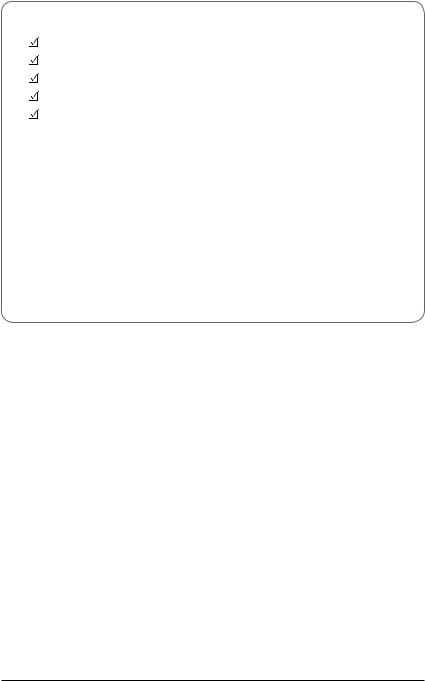
Box Contents
Motherboard
Driver CD
Two SATA cables
I/O Shield
CPU Power cables
•The box contents above are for reference only and the actual items shall depend on the product package you obtain. The box contents are subject to change without notice.
•The motherboard image is for reference only.
- 5 -
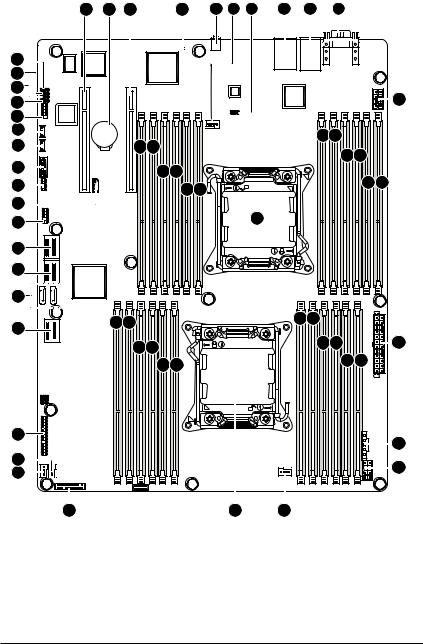
GA-7PPSH2 Motherboard Layout
51 |
52 |
53 |
60 |
1 |
2 |
3 |
50 |
|
49 |
|
48 |
|
47 |
|
46 |
|
45 |
|
44 |
54 55 |
43 |
56 57 |
|
|
42 |
58 59 |
|
|
41 |
|
40 |
14 |
|
39
38
37 |
36 |
31 30 |
|
|
|
29 28 |
27 26
35
34
33
32 |
25 |
4 |
5 |
6 |
7
8 9
10 11
12 13
16 17 |
|
18 19 |
15 |
|
20 21 |
22
23
24
- 6 -

Item |
Code |
Description |
1 |
ID_SW1 |
ID switch |
2 |
FAN_CPU2 |
CPU fan connector (for secondary CPU) |
3 |
BMC_FRB1 |
Force to Stop FRB Timer jumper |
4 |
MLAN1 |
BMC Management LAN port (top) / USB ports (bottom) |
5 |
GLAN1_2 |
LAN1/2 port (1 GbE LAN port) |
6 |
COM_VGA1 |
Serial port (top)/ VGA port (bottom) |
7 |
P12V_AUX2 |
8 pin power connector |
8 |
DDR3_P1_H2 |
Channel 4 slot 2 (for secondary CPU) |
9 |
DDR3_P1_H1 |
Channel 4 slot 1 (for secondary CPU) |
10 |
DDR3_P1_H0 |
Channel 4 slot 0 (for secondary CPU) |
11 |
DDR3_P1_G2 |
Channel 3 slot 2 (for secondary CPU) |
12 |
DDR3_P1_G1 |
Channel 3 slot 1 (for secondary CPU) |
13 |
DDR3_P1_G0 |
Channel 3 slot 0 (for secondary CPU) |
14 |
CPU1 |
Intel LGA2011 socket (Secondary CPU) |
15 |
ATX1 |
24-pin power connector |
16 |
DDR3_P0_B2 |
Channel 2 slot 2 (for primary CPU) |
17 |
DDR3_P0_B1 |
Channel 2 slot 1 (for primary CPU) |
18 |
DDR3_P0_B0 |
Channel 2 slot 0 (for primary CPU) |
19 |
DDR3_P0_A2 |
Channel 1 slot 2 (for primary CPU) |
20 |
DDR3_P0_A1 |
Channel 1 slot 1 (for primary CPU) |
21 |
DDR3_P0_A0 |
Channel 1 slot 0 (for primary CPU) |
22 |
PWR_DET1 |
PMBus connector |
23 |
P12V_AUX1 |
8 pin power connector |
24 |
FAN_CPU1 |
CPU Fan connector (for primary CPU) |
25 |
CPU0 |
Intel LGA2011 socket (Primary CPU) |
26 |
DDR3_P0_D2 |
Channel 4 slot 2 (for primary CPU) |
27 |
DDR3_P0_D1 |
Channel 4 slot 1 (for primary CPU) |
28 |
DDR3_P0_D0 |
Channel 4 slot 0 (for primary CPU) |
29 |
DDR3_P0_C2 |
Channel 3 slot 2 (for primary CPU) |
30 |
DDR3_P0_C1 |
Channel 3 slot 1 (for primary CPU) |
31 |
DDR3_P0_C0 |
Channel 3 slot 0 (for primary CPU) |
32 |
BP_1 |
HDD back plane board connector |
33 |
SYS_FAN1 |
System fan connector #1 |
34 |
SYS_FAN2 |
System fan connector #2 |
35 |
F_PANEL1 |
Front panel connector |
36 |
MINISAS3 |
Mini SAS cable connector (SATA 3.0Gb/s signal) |
37 |
SATA0/1 |
SATA 6.0Gb/s connectors |
38 |
MINISAS2 |
Mini SAS cable connector |
39 |
MINISAS1 |
Mini SAS cable connector |
- 7 -

40 |
USB2 |
Front USB connector |
41 |
IPMB1 |
IPMB connector |
42 |
USB1 |
Front USB connector |
43 |
TPM_1 |
TPM connector |
44 |
SKU_KEY1 |
PBG A SKU Select connector |
45 |
RAID_KEY1 |
RAID Select connector |
46 |
COM2 |
Serial cable connector |
47 |
CLR_CMOS1 |
Clear CMOS jumper |
48 |
BIOS_WP1 |
BIOS Write Protect jumper |
49 |
SSB_ME1 |
ME Enable/Disable jumper |
50 |
FLASH_DP1 |
Flash Descriptor Security jumper |
51 |
PCI-E_2 |
PCI-E slot 2 (Gen3 /x16 slot /x8 bus) |
52 |
BAT1 |
Battery socket |
53 |
PCI-E_1 |
PCI-E slot 2 (Gen3 /x16 slot /x16 bus) |
54 |
DDR3_P1_E0 |
Channel 1 slot 0 (for secondary CPU) |
55 |
DDR3_P1_E1 |
Channel 1 slot 1 (for secondary CPU) |
56 |
DDR3_P1_E2 |
Channel 1 slot 2 (for secondary CPU) |
57 |
DDR3_P1_F0 |
Channel 2 slot 0 (for secondary CPU) |
58 |
DDR3_P1_F1 |
Channel 2 slot 1 (for secondary CPU) |
59 |
DDR3_P1_F2 |
Channel 2 slot 2 (for secondary CPU) |
60 |
BMC_LED1 |
BMC readiness LED |
- 8 -
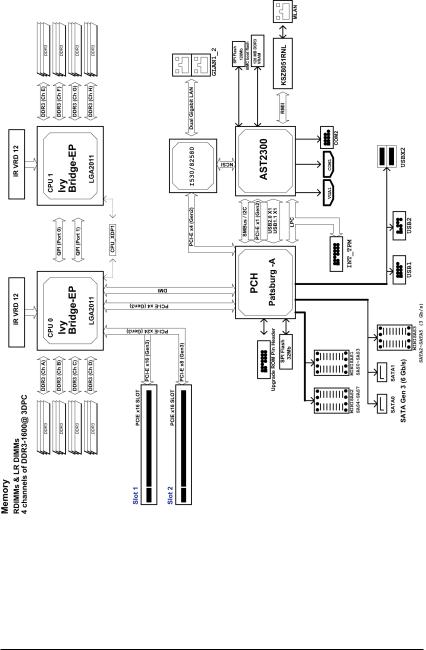
Block Diagram
- 9 -
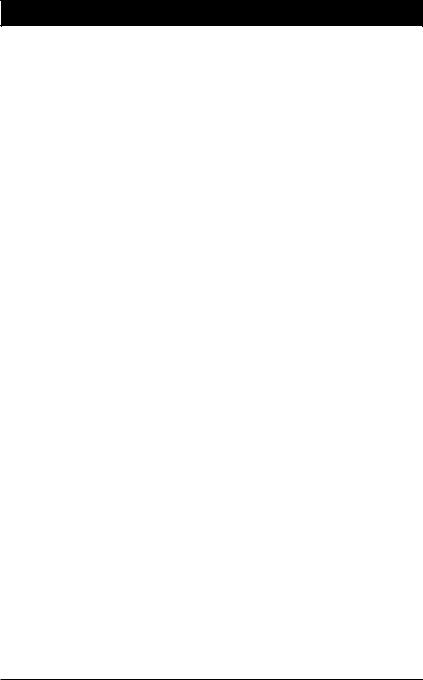
Chapter 1 Hardware Installation
1-1 Installation Precautions
The motherboard contains numerous delicate electronic circuits and components which can become damaged as a result of electrostatic discharge (ESD). Prior to installation, carefully read the user's manual and follow these procedures:
•Prior to installation, do not remove or break motherboard S/N (Serial Number) sticker or warranty sticker provided by your dealer. These stickers are required for warranty validation.
•Always remove the AC power by unplugging the power cord from the power outlet before installing or removing the motherboard or other hardware components.
•When connecting hardware components to the internal connectors on the motherboard, make sure they are connected tightly and securely.
•When handling the motherboard, avoid touching any metal leads or connectors.
•It is best to wear an electrostatic discharge (ESD) wrist strap when handling electronic components such as a motherboard, CPU or memory. If you do not have an ESD wrist strap, keep your hands dry and first touch a metal object to eliminate static electricity.
•Prior to installing the motherboard, please have it on top of an antistatic pad or within an electrostatic shielding container.
•Before unplugging the power supply cable from the motherboard, make sure the power supply has been turned off.
•Before turning on the power, make sure the power supply voltage has been set according to the local voltage standard.
•Before using the product, please verify that all cables and power connectors of your hardware components are connected.
•To prevent damage to the motherboard, do not allow screws to come in contact with the motherboard circuit or its components.
•Make sure there are no leftover screws or metal components placed on the motherboard or within the computer casing.
•Do not place the computer system on an uneven surface.
•Do not place the computer system in a high-temperature environment.
•Turning on the computer power during the installation process can lead to damage to system components as well as physical harm to the user.
•If you are uncertain about any installation steps or have a problem related to the use of the product, please consult a certified computer technician.
- 10 - |
Hardware Installation |
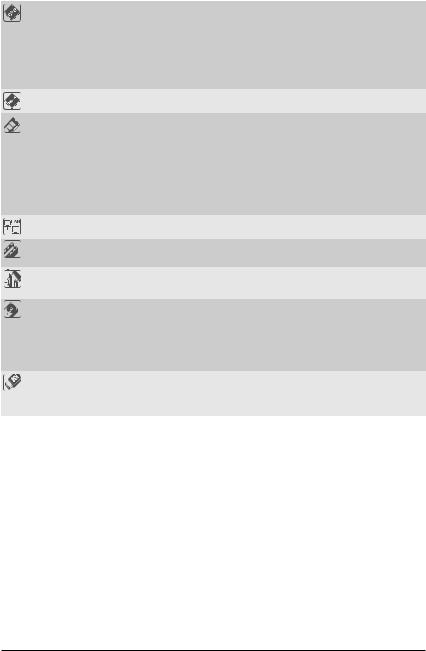
1-2 |
|
Product Specifications |
|
|
|
|
||||
|
|
|
|
|
|
|
|
|
||
|
CPU |
|
Support for Intel® Xeon® E5-2600 and E5-2600 V2 processors in the LGA2011 |
|||||||
|
|
|
|
package |
|
|
|
|
||
|
|
|
|
L3 cache varies with CPU |
|
|
|
|
||
|
|
|
|
Supports QuickPath Interconnect up to 8GT/s |
|
|
||||
|
|
|
|
Enhanced Intel SpeedStep Technology (EIST) |
|
|
||||
|
|
|
|
Support Intel Virtualization Technology (VT) |
|
|
||||
|
Chipset |
|
Intel® C602 (Patsburg) Chipset |
|
|
|||||
|
Memory |
|
24 x DDR3 DIMM sockets |
|
|
|
|
|||
|
|
|
|
Support UDIMM up to 16 scokets/128GB |
|
|
||||
|
|
|
|
Support RDIMM up to 24 sockets/768GB |
|
|
||||
|
|
|
|
Supports 1.35V DDR3L DIMM up to 16 sockets/128 GB |
||||||
|
|
|
|
Four channel memory architecture |
|
|
||||
|
|
|
|
Support for 800/1066/1333/1600 memory modules |
|
|
||||
|
|
|
|
Support for RDIMM/UDIMM (ECC) memory modules |
||||||
|
LAN |
|
Intel® I350 supports 10/100/1000 Mbps |
|
|
|||||
|
|
|
|
|
|
|
|
|
|
|
|
Expansion Slots |
|
1 x PCI Express x16 slot, running at Gen3 x16 |
|
|
|||||
|
|
|
|
1 x PCI Express x16 slot, running at Gen3 x8 |
|
|
||||
|
Onboard |
|
ASPEED® AST2300 supports 64MB VRAM |
|
|
|||||
|
Graphics |
|
|
|
|
|
|
|
|
|
|
Storage Interface |
|
Intel® C602 controller |
|
|
|
|
|||
|
|
|
|
2 x SATA 6Gb/s connectors |
|
|
||||
|
|
|
|
2 x SAS 3Gb/s connectors (SAS Signal/MINISAS1 and MINISAS2) |
||||||
|
|
|
|
1 x SATA 3Gb/s connector (SATA Signal/MINISAS3) |
||||||
|
|
|
|
Support for Intel RSTe SATA RAID 0, RAID 1 |
|
|
||||
|
USB |
|
Up to 4 USB 2.0 ports (2 on the back panel, 2 via the USB brackets connected |
|||||||
|
|
|
|
to the internal USB headers) |
|
|
||||
|
|
|
|
|
|
|
|
|||
Intel C600 Upgrade ROM SKUs: |
|
|
|
|
||||||
|
|
|
|
|
|
|
|
|
|
|
|
|
Upgrade ROM |
|
SCU Ports |
|
Protocol Enabled |
|
Intel RSTe SAS |
||
|
|
SKU# |
|
|
|
|
RAID 5 |
|
||
|
|
|
|
|
|
|
|
|
||
|
|
Patsburg-A; no |
|
4 ports |
|
SATA Only |
|
SATA RAID 5 |
|
|
|
|
upgrade ROM |
|
|
|
|
||||
|
|
|
|
|
|
|
|
|
||
|
|
1 |
|
|
4 ports |
|
SATA/SAS |
|
No |
|
|
|
2 |
|
|
4 ports |
|
SATA/SAS |
|
Yes |
|
|
|
5 |
|
|
8 ports |
|
SATA/SAS |
|
No |
|
|
|
6 |
|
|
8 ports |
|
SATA/SAS |
|
Yes |
|
|
|
9 |
|
|
8 ports |
|
SATA Only |
|
SATA RAID 5 |
|
Hardware Installation |
- 11 - |
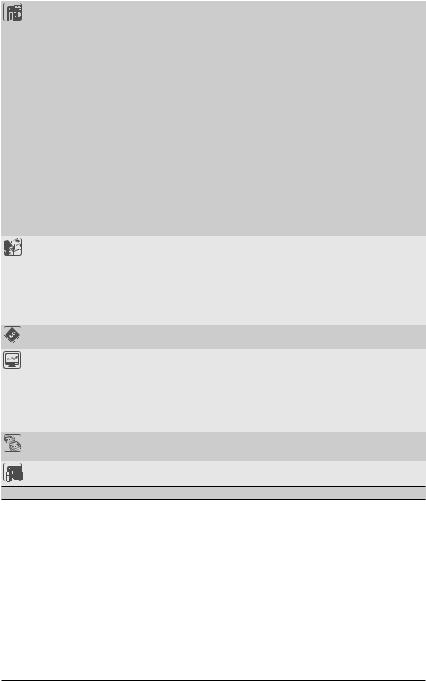
Internal |
|
1 x 24-pin ATX power connector |
Connectors |
|
2 x 8-pin ATX 12V power connectors |
|
Enablement of 1 or 2 x Mini-SAS connectors for 4 or 8 x SAS 3Gb/s in option |
|
|
|
through upgradable ROM |
|
2 x SATA 6Gb/s connectors |
|
|
2 x Mini-SAS connectors for 8 x SATA/SAS 3Gb/s (From SCU) |
|
|
1 x Mini-SAS connector for 4 x SATA 3Gb/s (From ACHI) |
|
|
1 x IPMB header |
|
|
1 x Front panel header |
|
|
1 x back plane board header |
|
|
1 x TPM headers |
|
|
1 x Serial port header |
|
|
1 x USB header |
|
|
1 x PSMI header |
|
|
2 x System fan header |
|
|
2 x CPU fan header |
|
Rear Panel I/O |
|
2 x USB 2.0/1.1 ports |
|
2 x RJ-45 ports |
|
|
1 x Server Management LAN port |
|
|
1 x COM port |
|
|
|
1 x VGA port |
|
1 x ID Switch button |
|
I/O Controller |
|
ASPEED® AST2300 BMC chip |
Hardware |
|
System voltage detection |
Monitor |
|
CPU/System temperature detection |
|
CPU/System fan speed detection |
|
|
CPU/System fan speed control |
|
|
|
* Whether the CPU/system fan speed control function is supported will depend on |
|
|
the CPU/system cooler you install. |
BIOS |
|
1 x 64 Mbit flash |
|
|
AMI BIOS |
Form Factor |
|
EATX Form Factor; 12 inch x 15.4 inch, 8 layers PCB |
* GIGABYTE reserves the right to make any changes to the product specifications and product-related information without prior notice.
- 12 - |
Hardware Installation |
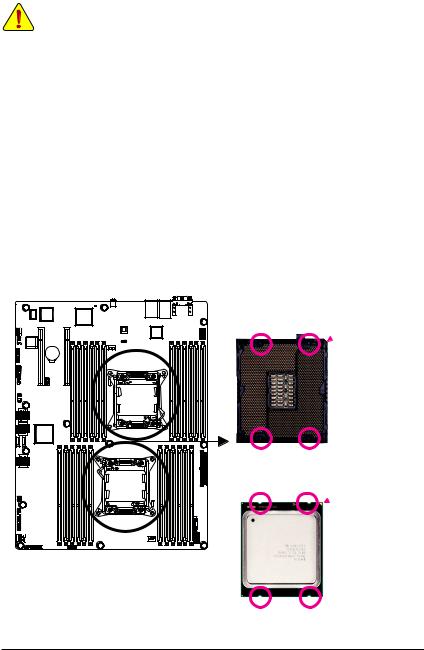
1-3 Installing the CPU and CPU Cooler
Read the following guidelines before you begin to install the CPU:
•Make sure that the motherboard supports the CPU.
•Always turn off the computer and unplug the power cord from the power outlet before installing the CPU to prevent hardware damage.
•Locate the pin one of the CPU. The CPU cannot be inserted if oriented incorrectly. (Or you may locate the notches on both sides of the CPU and alignment keys on the CPU socket.)
•Apply an even and thin layer of thermal grease on the surface of the CPU.
•Do not turn on the computer if the CPU cooler is not installed, otherwise overheating and damage of the CPU may occur.
•Set the CPU host frequency in accordance with the CPU specifications. It is not recommended that the system bus frequency be set beyond hardware specifications since it does not meet the standard requirements for the peripherals. If you wish to set the frequency beyond the standard specifications, please do so according to your hardware specifications including the CPU, graphics card, memory, hard drive, etc.
1-3-1 Installing the CPU
A. Locate the alignment keys on the motherboard CPU socket and the notches on the CPU.
 Pin One Corner of the CPU
Pin One Corner of the CPU
Socket
Alignment Key Alignment Key
LGA2011 CPU
Notch Notch
 Triangle Pin One Marking on
Triangle Pin One Marking on
the CPU
Notch Notch
Hardware Installation |
- 13 - |

B. Follow the steps below to correctly install the CPU into the motherboard CPU socket.
•• Before installing the CPU, make sure to turn off the computer and unplug the power cord from the power outlet to prevent damage to the CPU.
•• To protect the socket contacts, do not remove the protective plastic cover unless the CPU is inserted into the CPU socket. Save the cover properly and replace it if the CPU is removed.
Lever A |
Lever B |
|
Step 1:
Push the lever closest to the "unlock" marking " " (below referred as lever A) down and away from
the socket to release it.
Step 3:
Gently press lever A to allow the load plate to rise. Open the load plate. (Note: DO NOT touch the socket contacts after the load plate is opened.)
Step 5:
Once the CPU is properly inserted, carefully replace the load plate. Then secure lever B under its retention tab. The protective plastic cover may pop off from the load plate during the process of engaging the lever. Remove the cover. Save the cover properly and always replace it when the CPU is not installed.
Step 2:
Push the lever closest to the "lock" marking " " (below referred as lever B) down and away from the socket. Then lift the lever.
" (below referred as lever B) down and away from the socket. Then lift the lever.
Step 4:
Hold the CPU with your thumb and index fingers. Align the CPU pin one marking (triangle) with the pin one corner of the CPU socket (or align the CPU notches with the socket alignment keys) and carefully insert the CPU into the socket vertically.
Step 6:
Finally, secure lever A under its retention tab to complete the installation of the CPU.
- 14 - |
Hardware Installation |
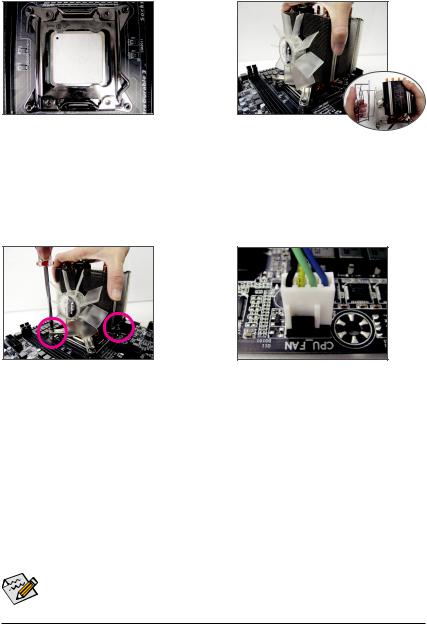
1-3-2 Installing the CPU Cooler
Refer to the steps below to correctly install the CPU cooler on the motherboard. (Actual installation process may differ depending the CPU cooler to be used. Refer to the user's manual for your CPU cooler.)
Step 1:
Apply an even and thin layer of thermal grease on the surface of the installed CPU.
Step 3:
Use one hand to hold the cooler and the other to tighten the screws in a diagonal sequence with a screw driver. Begin tightening a screw with a few turns and repeat with the screw diagonally opposite the one you just tightened. Then do the same to the other pair. Next, fully tighten the four screws.
Step 2:
Place the cooler atop the CPU, aligning the four mounting screws with the mounting holes on the ILM. (If your cooler has a fan grill which may cause interference when you tighten the screws, remove it first and replace it after tightening the screws.)
Step 4:
Finally, attach the power connector of the CPU cooler to the CPU fan header (CPU_FAN) on the motherboard.
Please pay more attention when removing the CPU cooler because the thermal grease/tape between the CPU cooler and CPU may adhere to the CPU. Inadequately removing the CPU cooler may damage the CPU.
Hardware Installation |
- 15 - |
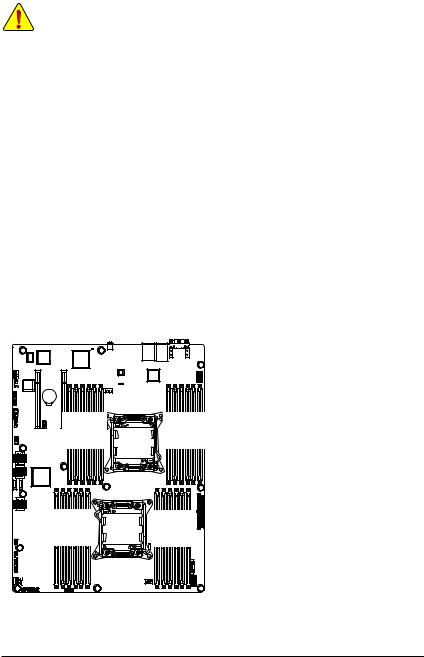
1-4 Installing the Memory
Read the following guidelines before you begin to install the memory:
•Make sure that the motherboard supports the memory. It is recommended that memory of the same capacity, brand, speed, and chips be used.
•Always turn off the computer and unplug the power cord from the power outlet before installing the memory to prevent hardware damage.
•Memory modules have a foolproof design. A memory module can be installed in only one direction. If you are unable to insert the memory, switch the direction.
1-4-1 Four Channel Memory Configuration
This motherboard provides twenty-four DDR3 memory sockets and supports Four Channel Technology. After the memory is installed, the BIOS will automatically detect the specifications and capacity of the memory.
Enabling Four Channel memory mode will be four times of the original memory bandwidth.
The four DDR3 memory sockets are divided into four channels each channel has two memory sockets as following:
Channel 1: DDR3_P0_A0, DDR3_P0_A1, DDR3_P0_A2 (For pimary CPU) DDR3_P1_E0, DDR3_P1_E1, DDR3_P1_E2 (For secondary CPU)
Channel 2: DDR3_P0_B0, DDR3_P0_B1, DDR3_P0_B2 (For pimary CPU) DDR3_P1_F0, DDR3_P1_F1, DDR3_P1_F2 (For secondary CPU)
Channel 3: DDR3_P0_C0, DDR3_P0_C1, DDR3_P0_C2 (For pimary CPU) DDR3_P1_G0, DDR3_P1_G1, DDR3_P1_G2 (For secondary CPU)
Channel 4: DDR3_P0_D0, DDR3_P0_D1, DDR3_P0_D2 (For pimary CPU) DDR3_P1_H0, DDR3_P1_H1, DDR3_P1_H2 (For secondary CPU)
DDR3 P1 E0 DDR3 P1 E1 DDR3 P1 E2 DDR3 P1 F0 DDR3 P1 F1 DDR3 P1 F2 |
DDR3 P1 H2 DDR3 P1 H1 DDR3 P1 H0 DDR3 P1 G2 DDR3 P1 G1 DDR3 P1 G0 |
D0 |
D2 |
A2 A1 |
|
C2 |
D1 |
B0 |
A0 |
DDR3P0C0 DDR3P0C1 DDR3 DDR3_ DDR3 DDR3_ |
DR3DP0 B2 DDR3P0 B1 DDR3 DDR3_ _DDR3 DDR3 |
||
_ P0 |
_ P0 |
_ P0 _ P0 |
|
P0 |
P0 |
P0 |
P0 |
Due to CPU limitations, read the following guidelines before installing the memory in Four Channel mode.
1.Four Channel mode cannot be enabled if only one DDR3 memory module is installed.
2.When enabling Four Channel mode with two or four memory modules, it is recommended that memory of the same capacity, brand, speed, and chips be used for optimum performance.
- 16 - |
Hardware Installation |
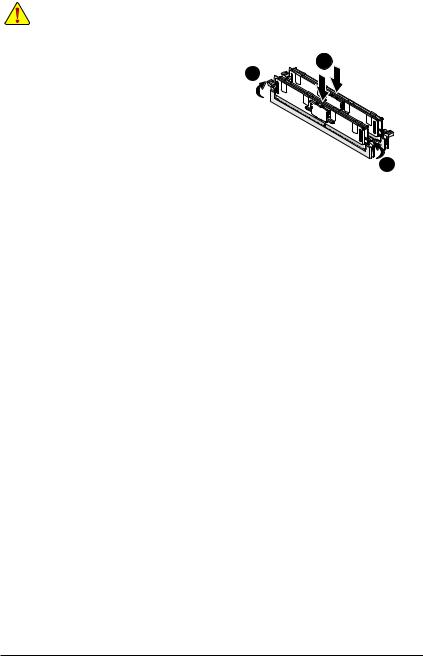
1-4-2 Installing a Memory
Before installing a memory module, make sure to turn off the computer and unplug the power cord from the power outlet to prevent damage to the memory module.
Be sure to install DDR3 DIMMs on this motherboard. Installation Step:
Step 1. |
Insert the DIMM memory module vertically |
1 |
|
into the DIMM slot, and push it down. |
2 |
Step 2. |
Close the plastic clip at both edges of the |
|
|
DIMM slots to lock the DIMM module. |
|
Note: |
For dual-channel operation, DIMMs must |
|
|
be installed in matched pairs. |
|
Step 3. |
Reverse the installation steps when you |
|
|
want to remove the DIMM module. |
2 |
|
|
1-4-3 DIMM Population Table
|
3 Slots Per Channel (UDIMM) |
|
|||
|
1DPC |
2DPC |
|
||
1.35V |
|
1.5V |
1.35V |
|
1.5V |
n/a |
|
1066, |
n/a |
|
1066, |
|
1333 |
|
1333 |
||
|
|
|
|
||
n/a |
|
1066, |
n/a |
|
1066, |
|
1333 |
|
1333 |
||
|
|
|
|
||
n/a |
|
1066, |
n/a |
|
1066, |
|
1333 |
|
1333 |
||
|
|
|
|
||
1066 |
|
1066, |
1066 |
|
1066, |
|
1333 |
|
1333 |
||
|
|
|
|
||
1066 |
|
1066, |
1066 |
|
1066, |
|
1333 |
|
1333 |
||
|
|
|
|
||
|
3 Slots Per Channel (LRDIMM) |
|
|||
1DPC and 2DPC |
3DPC |
|
|||
1.35V |
|
1.5V |
1.35V |
|
1.5V |
1066 |
|
1066, |
1066 |
|
1066 |
|
1333 |
|
|||
|
|
|
|
|
|
1066 |
|
1066, |
1066 |
|
1066 |
|
1333 |
|
|||
|
|
|
|
|
|
|
3 Slots Per Channel (RDIMM) |
|
||||
1DPC |
2DPC |
3DPC |
||||
1.35V |
1.5V |
1.35V |
1.5V |
1.35V |
1.5V |
|
1066, |
1066, |
1066, |
1066, |
|
800, |
|
1333, |
1333, |
n/a |
||||
1333 |
1333 |
1066 |
||||
1600 |
1600 |
|
||||
|
|
|
|
|||
1066, |
1066, |
1066, |
1066, |
|
800, |
|
1333, |
1333, |
n/a |
||||
1333 |
1333 |
1066 |
||||
1600 |
1600 |
|
||||
|
|
|
|
|||
1066, |
1066, |
1066, |
1066, |
|
800, |
|
1333, |
1333, |
n/a |
||||
1333 |
1333 |
1066 |
||||
1600 |
1600 |
|
||||
|
|
|
|
|||
1066, |
1066, |
1066, |
1066, |
|
800, |
|
1333, |
1333, |
n/a |
||||
1333 |
1333 |
1066 |
||||
1600 |
1600 |
|
||||
|
|
|
|
|||
800 |
1066 |
800 |
800 |
n/a |
n/a |
|
800 |
1066 |
800 |
800 |
n/a |
n/a |
|
Hardware Installation |
- 17 - |
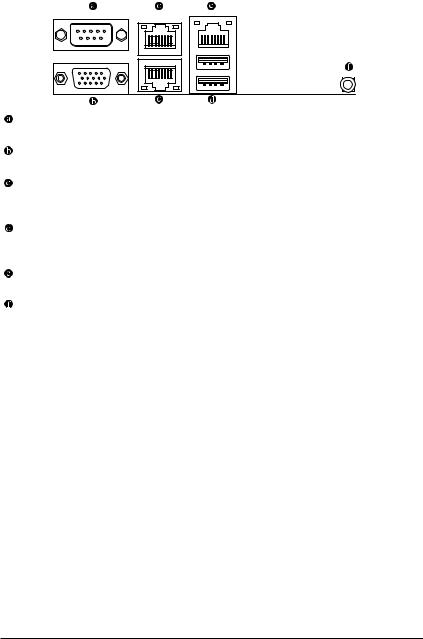
1-5 Back Panel Connectors
Serial Port
Connects to serial-based mouse or data processing devices.
Video Port
The video in port allows connect to video in, which can also apply to video loop thru function.
RJ-45 LAN Ports (Gigabit Ethernet LAN Ports)
The Gigabit Ethernet LAN port provides Internet connection at up to 1 Gbps data rate. The following describes the states of the LAN port LEDs.
USB 2.0 Port
The USB port supports the USB 2.0/1.1 specification. Use this port for USB devices such as a USB keyboard/mouse, USB printer, USB flash drive and etc.
KVM Server Management 10/100 LAN Port
The LAN port provides Internet connection with data transfer speeds of 10/100Mbps.
ID Switch Button
This button provide the selected unit idenfication function.
- 18 - |
Hardware Installation |
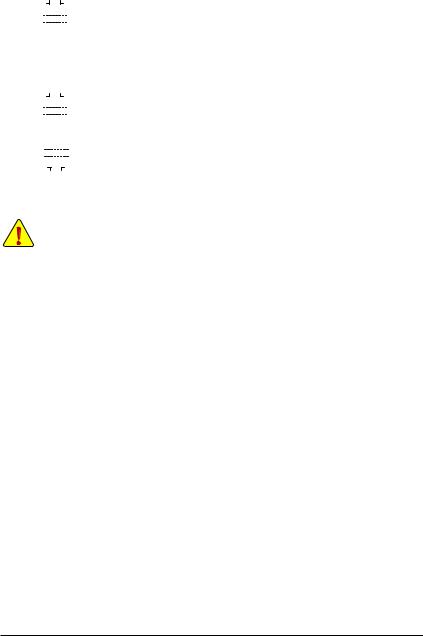
|
|
|
|
|
|
|
|
Link |
MLAN Speed LED: |
|
|
Link/Activity LED: |
|||||||
Speed LED |
|
|
|
|
Activity LED |
|
|
||||||||||||
|
|
|
|
|
|
|
|
|
|
|
|
|
|
State |
Description |
|
|
State |
Description |
|
|
|
|
|
|
|
|
|
|
|
|
|
|
Green On |
100 Mbps data rate |
|
|
On |
Link between system and network or no |
|
|
|
|
|
|
|
|
|
|
|
|
|
|
Off |
10 Mbps data rate |
|
|
|
access |
|
|
|
|
|
|
|
|
|
|
|
|
|
|
|
|
|
|
Blinking |
Data transmission or receiving is occurring |
10/100 LAN Port |
|
|
|||||||||||||||||
|
|
|
|
Off |
No data transmission or receiving is occurring |
||||||||||||||
|
|
|
|
|
|
|
|
|
|
|
|
|
|
|
|
|
|
||
|
|
|
|
|
|
|
|
Link |
I350 Speed LED: |
|
|
|
Link/Activity LED: |
||||||
Speed LED |
|
|
|
|
Activity LED |
|
|
|
|
|
|
||||||||
|
|
|
|
State |
Description |
|
|
State |
Description |
||||||||||
|
|
|
|
|
|
|
|
|
|
|
|
|
|
|
|
|
|
On |
Link between system and network or no |
|
|
|
|
|
|
|
|
|
|
|
|
|
|
Yellow On |
1 Gbps data rate |
|
|
||
|
|
|
|
|
|
|
|
|
|
|
|
|
|
Green On |
100 Mbps data rate |
|
|
|
access |
|
|
|
|
|
|
|
|
|
|
|
|
|
|
Off |
10 Mbps data rate |
|
|
Blinking |
Data transmission or receiving is occurring |
|
|
|
|
|
|
|
|
|
|
|
|
|
|
|
|
|
|
Off |
No data transmission or receiving is occurring |
10/100/1000 LAN Port |
|
|
|||||||||||||||||
|
|
|
|
|
|
||||||||||||||
|
|
|
|
|
|
|
|
|
|
|
|
|
|
|
|
|
|
|
|
|
|
|
|
|
|
|
|
|
|
|
|
|
|
|
|
|
|
|
|
|
|
|
|
|
|
|
|
|
|
|
|
|
|
|
|
|
|
|
|
|
|
|
|
|
|
|
|
|
|
|
|
|
|
||||||
Speed LED |
|
|
|
|
Link |
|
|
|
|
|
|
|
|||||||
|
|
|
|
|
|
|
|
Activity LED |
|
|
|
|
|
|
|||||
•When removing the cable connected to a back panel connector, first remove the cable from your device and then remove it from the motherboard.
•When removing the cable, pull it straight out from the connector. Do not rock it side to side to prevent an electrical short inside the cable connector.
- 19 - |
Hardware Installation |
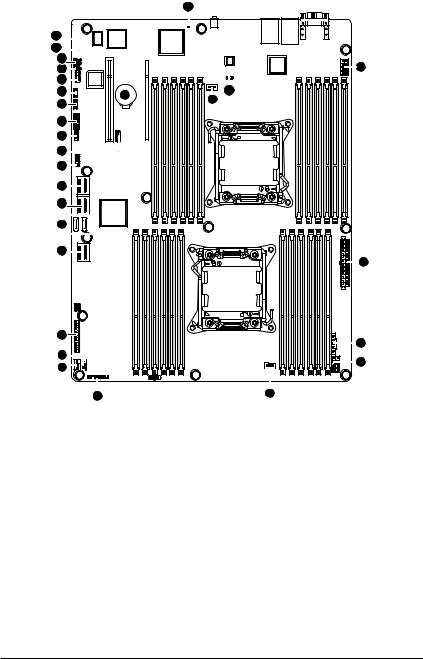
1-6 Internal Connectors
27
26
24
15
18
17
16
13
19
14
12
11
9
10
20
8
7
22
3
23 |
28 |
|
6 |
||
|
1
4
2
|
|
|
|
|
|
|
|
|
|
|
|
|
|
|
|
||||||
21 |
5 |
|||||||||
1) |
ATX1 |
15) |
COM2 |
2) |
P12V_AUX1 |
16) |
TPM_1 |
3) |
P12V_AUX2 |
17) |
SKU_KEY1 |
4) |
PWR_DET1 (PMBus) |
18) |
RAID_KEY1 |
5) |
FAN_CPU1 (for primary CPU) |
19) |
IPMB1 |
6) |
FAN_CPU2 (for seconary CPU) |
20) |
F_PANEL |
7) |
SYS_FAN1 (System Fan) |
21) |
BP_1 |
8) |
SYS_FAN2 (System Fan) |
22) |
BMC_LED1 |
9) |
SATA0/SATA1 |
23) |
BAT1 |
10) |
MINISAS3 |
24) |
CLR_CMOS |
11) |
MINISAS2 |
25) |
BIOS_WP1 |
12) |
MINISAS1 |
26) |
SSB_ME1 |
13) |
USB1 |
27) |
FLASH_DP1 |
14) |
USB2 |
28) |
BMC_FRB1 |
Hardware Installation |
- 20 - |
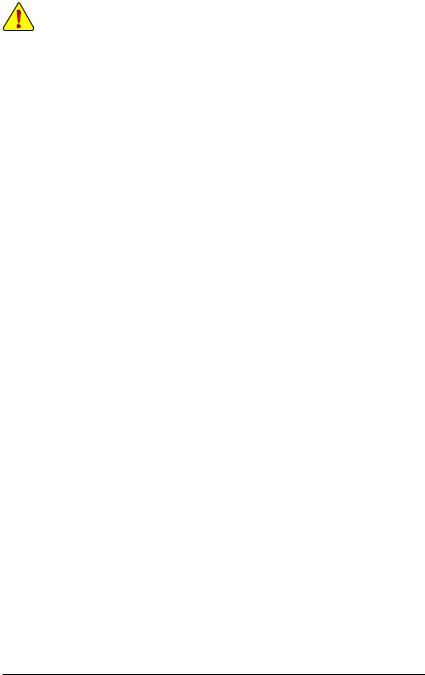
Read the following guidelines before connecting external devices:
•First make sure your devices are compliant with the connectors you wish to connect.
•Before installing the devices, be sure to turn off the devices and your computer. Unplug the power cord from the power outlet to prevent damage to the devices.
•After installing the device and before turning on the computer, make sure the device cable has been securely attached to the connector on the motherboard.
- 21 - |
Hardware Installation |
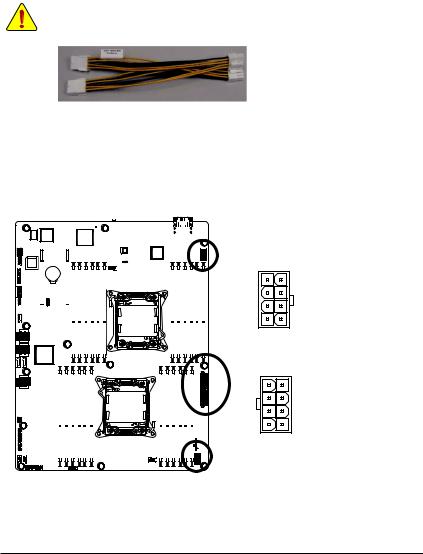
1/2/3) ATX1/P12V_AUX1/P12V_AUX2
(2x4 12V Power Connector and 2x12 Main Power Connector)
With the use of the power connector, the power supply can supply enough stable power to all the components on the motherboard. Before connecting the power connector, first make sure the power supply is turned off and all devices are properly installed. The power connector possesses a foolproof design. Connect the power supply cable to the power connector in the correct orientation. The 12V power connector mainly supplies power to the CPU. If the 12V power connector is not connected, the computer will not start.
•If you are using the power supply that split up into several sets of +12V, please attach the power cable (see below picture) to P12V_AUX1 and P12V_AUX2 first, then connect the +12V power connector of the power supply into cable box-header.
•If you are using the power supply that provide single +12V, just install power supply connectors to P12V_AUX1 and P12V_AUX2 directly.
•To meet expansion requirements, it is recommended that a power supply that can withstand high power consumption be used (500W or greater). If a power supply is used that does not provide the required power, the result can lead to an unstable or unbootable system.
|
|
|
|
|
|
|
|
|
|
|
|
P12V_AUX1 |
|
|
||
|
|
|
|
|
|
|
|
|
|
|
|
|
|
|||
|
|
|
|
|
|
|
|
|
|
|
|
|
|
|||
|
|
|
|
|
|
|
|
4 |
8 |
|
|
|||||
|
|
|
|
|
|
|
|
|
|
|
|
|||||
|
|
|
|
|
|
|
|
|
|
|
|
|
|
|
|
|
|
|
|
|
|
|
|
|
|
|
|
|
|
|
Pin No. |
Definition |
|
|
|
|
|
|
|
|
|
|
|
|
|
|
|
1 |
GND |
|
|
|
|
|
|
|
|
|
|
|
|
|
|
|
|||
|
|
|
|
|
|
|
|
|
|
|
|
|
|
2 |
GND |
|
|
|
|
|
|
|
|
|
|
|
|
|
|
|
|||
|
|
|
|
|
|
|
|
1 |
5 |
3 |
GND |
|||||
|
|
|
|
|
|
|
|
|
|
|
|
P12V_AUX2 |
4 |
GND |
||
|
|
|
|
|
|
|
|
|
|
|
|
|
|
5 |
+12V |
|
|
|
|
|
|
|
|
|
|
|
|
5 |
1 |
||||
|
|
|
|
|
|
|
|
|
||||||||
6 |
+12V |
|||||||||||||||
|
|
|
|
|
|
|
|
|
|
|
|
|
|
|||
|
|
|
|
|
|
|
|
|
|
|
|
|
|
7 |
+12V |
|
|
|
|
|
|
|
|
|
|
|
|
|
|
|
8 |
+12V |
|
|
|
|
|
|
|
|
|
|
|
|
8 |
4 |
|
|
||
|
|
|
|
|
|
|
|
|
|
|
|
|
||||
|
|
|
|
|
|
|
|
|
|
|
|
|
|
|
|
|
|
|
|
|
|
|
|
|
|
|
|
|
|
|
|
|
|
|
|
|
|
|
|
|
|
|
|
|
|
|
|
|
|
|
|
|
|
|
|
|
|
|
|
|
|
|
|
|
|
|
|
Hardware Installation |
- 22 - |
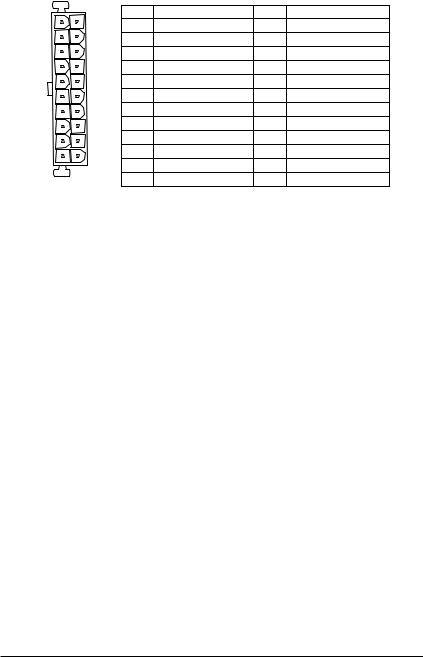
ATX1 |
|
|
|
|
|
|
13 |
1 |
ATX1 |
|
|
|
|
|
Pin No. |
Definition |
Pin No. |
Definition |
||
|
|
|||||
|
|
1 |
3.3V |
13 |
3.3V |
|
|
|
2 |
3.3V |
14 |
-12V |
|
|
|
3 |
GND |
15 |
GND |
|
|
|
4 |
+5V |
16 |
PS_ON |
|
|
|
5 |
GND |
17 |
GND |
|
|
|
6 |
+5V |
18 |
GND |
|
|
|
7 |
GND |
19 |
GND |
|
|
|
8 |
Power Good |
20 |
-5V |
|
|
|
9 |
5VSB (stand by +5V) |
21 |
+5V |
|
|
|
10 |
+12V |
22 |
+5V |
|
|
12 |
11 |
+12V |
23 |
+5V |
|
24 |
12 |
3.3V |
24 |
GND |
||
|
- 23 - |
Hardware Installation |

4) PWR_DET1 (PMBus connector)
|
|
|
|
|
|
|
|
|
|
|
|
5 |
|
|
|
|
|
|
|
|
|
|
|
|
|
|
|
|
|
|
|
||
|
|
|
|
|
|
|
|
|
|
|
|
|
|
|
||
|
|
|
|
|
|
|
|
|
|
|
|
|
|
|
||
|
|
|
|
|
|
|
|
|
|
|
|
|
|
|
||
|
|
|
|
|
|
|
|
|
|
|
|
|
|
|
||
|
|
|
|
|
|
|
|
|
|
|
||||||
|
|
|
|
|
||||||||||||
|
|
|
|
|
|
|
|
|
Pin No. |
Definition |
||||||
|
|
|
|
|
|
|
|
|
|
|
|
|
|
|
||
|
|
|
|
|
|
|
|
|
|
|
|
|
|
|
1 |
SMB CLK |
|
|
|
|
|
|
|
|
|
|
|
|
|
|
|||
|
|
|
|
|
|
|
|
|
|
|
|
|
|
|
2 |
SMB DATA |
|
|
|
|
|
|
|
|
|
|
|
|
|
|
|
||
|
|
|
|
|
|
|
|
|
|
|
|
|
|
|
3 |
SMB Alert |
|
|
|
|
|
|
|
|
|
|
|
|
|
|
|
||
|
|
|
|
|
|
|
|
|
|
|
|
|
1 |
|
4 |
GND |
|
|
|
|
|
|
|
|
|
|
|
|
|
|
|
5 |
3.3V Sense |
|
|
|
|
|
|
|
|
|
|
|
|
|
|
|
|
|
|
|
|
|
|
|
|
|
|
|
|
|
|
|
|
|
|
|
|
|
|
|
|
|
|
|
|
|
|
|
|
|
|
|
|
|
|
|
|
|
|
|
|
|
|
|
|
|
|
|
|
|
|
|
|
|
|
|
|
|
|
|
|
|
|
|
|
|
|
|
|
|
|
|
|
|
|
|
|
|
|
|
|
|
|
|
|
|
|
|
|
|
|
|
|
|
|
|
|
|
|
|
|
|
|
|
|
|
|
|
|
|
|
|
|
|
|
|
|
|
|
|
|
|
|
|
|
|
|
|
|
|
|
|
|
|
|
|
|
|
|
|
|
|
|
|
|
|
|
|
|
|
|
|
|
|
|
|
|
|
|
|
|
|
|
|
|
|
|
|
5/6/7/8) FAN_CPU1/FAN_CPU2/SYS_FAN1/SYS_FAN2 (CPU Fan/System Fan Headers)
The motherboard has two 4-pin CPU fan headers, and two 4-pin system fan headers. Most fan
headers possess a foolproof insertion design. When connecting a fan cable, be sure to connect it in the correct orientation (the black connector wire is the ground wire). The motherboard supports CPU fan speed control, which requires the use of a CPU fan with fan speed control design. For optimum heat dissipation, it is recommended that a system fan be installed inside the chassis.
|
1 |
FAN_CPU2 |
|
1 |
1 |
|
|
Pin No. |
Definition |
|
1 |
GND |
|
2 |
+12V |
|
3 |
Sense |
|
4 |
Speed Control |
SYS_FAN1 |
FAN_CPU1 |
|
SYS_FAN2 |
|
|
•Be sure to connect fan cables to the fan headers to prevent your CPU and system from overheating. Overheating may result in damage to the CPU or the system may hang.
•These fan headers are not configuration jumper blocks. Do not place a jumper cap on the headers.
Hardware Installation |
- 24 - |
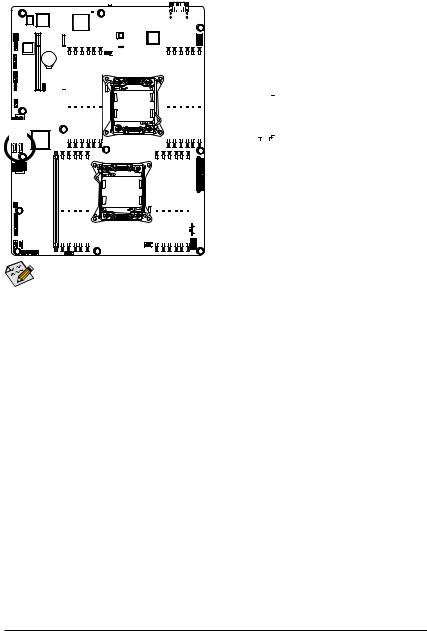
9)SATA0/SATA1 (SATA 6Gb/s Connectors)
The SATA connectors conform to SATA 6Gb/s standard and are compatible with SATA 3Gb/s and 1.5Gb/s standard. Each SATA connector supports a single SATA device.
SATA0 SATA1
|
|
|
|
|
|
|
|
|
|
|
|
|
|
|
|
|
|
|
|
|
|
|
|
|
|
|
|
|
|
|
|
|
|
|
|
|
|
|
|
|
|
|
|
|
|
|
|
|
|
|
|
|
|
|
|
|
|
|
|
|
|
|
|
|
|
|
|
|
|
|
|
|
|
|
|
|
|
|
|
|
|
|
|
|
|
|
|
|
|
|
|
|
|
|
|
|
|
|
|
|
|
|
|
|
|
|
|
|
|
|
|
|
|
|
|
|
|
|
|
|
|
|
|
|
|
|
|
|
|
|
|
|
|
|
|
|
|
|
|
|
|
|
|
|
|
|
|
|
|
|
|
|
|
|
|
|
|
|
|
|
|
|
|
|
|
|
|
|
|
|
|
|
|
|
|
|
|
|
|
|
|
|
|
|
|
|
|
|
|
|
|
|
|
|
|
|
|
|
|
|
|
|
|
|
|
|
|
|
|
|
|
|
|
|
|
|
|
|
|
|
|
|
|
|
|
|
|
|
|
|
|
|
|
|
|
|
|
|
|
|
|
|
|
|
|
|
|
|
|
|
|
|
|
|
|
|
|
|
|
|
|
|
|
|
|
|
|
|
|
|
|
|
|
|
|
|
|
|
|
|
|
|
|
|
|
|
|
|
|
|
|
|
|
|
|
|
|
|
|
|
|
|
|
|
|
|
|
|
|
|
|
|
|
|
|
|
|
|
|
|
|
|
|
|
|
|
|
|
|
|
|
|
|
|
|
|
|
|
|
|
|
|
|
|
|
|
|
|
|
|
|
|
|
|
|
|
|
|
|
|
|
|
|
|
|
|
|
|
|
|
|
|
|
|
|
7 |
|
|
|
Pin No. |
Definition |
|||
|
|
|
|
|
|
|
|
|
|
|
|
|
|
|
|
|
|
|
|
|
|
|
|
|
|
|
|
|
|
|
|
|
|
|
|
|
|
|
|
|
|
|
|
|
|
|
1 |
GND |
||||||
|
|
|
|
|
|
|
|
|
|
|
|
|
|
|
|
|
|
|
|
|
|
|
|
|
|
|
|
|
|
|
|
|
|
|
|
|
|
|
|
|
|
|
|
|
|
|
|
|
|
|
|
|
||
|
|
|
|
|
|
|
|
|
|
|
|
|
|
|
|
|
|
|
|
|
|
|
|
|
|
|
|
|
|
|
|
|
|
|
|
|
|
|
|
|
|
|
|
|
|
|
|
|
|
|
|
|
2 |
TXP |
|
|
|
|
|
|
|
|
|
|
|
|
|
|
|
|
|
|
|
|
|
|
|
|
|
|
|
|
|
|
|
|
|
|
|
|
|
|
|
|
|
|
|
|
|
|
|
|
|
|
|
|
|
|
|
|
|
|
|
|
|
|
|
|
|
|
|
|
|
|
|
|
|
|
|
|
|
|
|
|
|
|
|
|
|
|
|
|
|
|
|
|
|
|
|
|
|
|
|
|
|
|
|
|
|
|
|
|
3 |
TXN |
|
|
|
|
|
|
|
|
|
|
|
|
|
|
|
|
|
|
|
|
|
|
|
|
|
|
|
|
|
|
|
|
|
|
|
|
|
|
|
|
|
|
|
|
|
|
|
|
|
|
|
|
|
4 |
GND |
|
|
|
|
|
|
|
|
|
|
|
|
|
|
|
|
|
|
|
|
|
|
|
|
|
|
|
|
|
|
|
|
|
|
|
|
|
|
|
|
|
|
|
|
1 |
|
|
|
5 |
RXN |
|||||
|
|
|
|
|
|
|
|
|
|
|
|
|
|
|
|
|
|
|
|
|
|
|
||||||||||||||||||||||||||||||||
|
|
|
|
|
|
|
|
|
|
|
|
|
|
|
|
|
|
|
|
|
|
|
|
|
|
|
|
|
|
|
|
|
|
|
|
|
|
|
|
|
|
|
|
|
|
|
|
|
|
|
|
|
6 |
RXP |
|
|
|
|
|
|
|
|
|
|
|
|
|
|
|
|
|
|
|
|
|
|
|
|
|
|
|
|
|
|
|
|
|
|
|
|
|
|
|
|
|
|
|
|
|
|
|
|
|
|
|
|
|
7 |
GND |
|
|
|
|
|
|
|
|
|
|
|
|
|
|
|
|
|
|
|
|
|
|
|
|
|
|
|
|
|
|
|
|
|
|
|
|
|
|
|
|
|
|
|
|
|
|
|
|
|
|
|
|
|
|
|
|
|
|
|
|
|
|
|
|
|
|
|
|
|
|
|
|
|
|
|
|
|
|
|
|
|
|
|
|
|
|
|
|
|
|
|
|
|
|
|
|
|
|
|
|
|
|
|
|
|
|
|
|
|
|
|
|
|
|
|
|
|
|
|
|
|
|
|
|
|
|
|
|
|
|
|
|
|
|
|
|
|
|
|
|
|
|
|
|
|
|
|
|
|
|
|
|
|
|
|
|
|
|
|
|
|
|
|
|
|
|
|
|
|
|
|
|
|
|
|
|
|
|
|
|
|
|
|
|
|
|
|
|
|
|
|
|
|
|
|
|
|
|
|
|
|
|
|
|
|
|
|
|
|
|
|
|
|
|
|
|
|
|
|
|
|
|
|
|
|
|
|
|
|
|
|
|
|
|
|
|
|
|
|
|
|
|
|
|
|
|
|
|
|
|
|
|
|
|
|
|
|
|
|
|
|
|
|
|
|
|
|
|
|
|
|
|
|
|
|
|
|
|
|
|
|
|
|
|
|
|
|
|
|
|
|
|
|
|
|
|
|
|
|
|
|
|
|
|
|
|
|
|
|
|
|
|
|
|
|
|
|
|
|
|
|
|
|
|
|
|
|
|
|
|
•A RAID 0 or RAID 1 configuration requires at least two hard drives. If more than two hard drives are configured, the total number of hard drives must be an even number.
•A RAID 10 configuration requires four hard drives.
(Note) When a RAID configuration is built across the SATA 6Gb/s channels, the system performance of the RAID configuration may vary depends on the devices are connected.
- 25 - |
Hardware Installation |
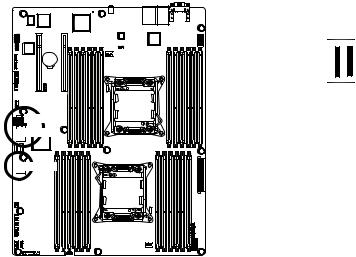
10)MINISAS3 (Mini SAS connector with SATA 3Gb/s signal)
The SATA connectors conform to SATA 3Gb/s standard and are compatible with SATA 1.5Gb/s standard.
Each SATA connector supports two SATA device.
11/12) MINISAS2/1 (Mini SAS connector SAS 3Gb/s connector)
The mini SAS connectors conform to SAS 3Gb/s standard and are compatible with SAS 1.5Gb/s standard. Each SATA connector supports four SAS device.
A1 B1
A18 B18
MINISAS1
 MINISAS2
MINISAS2


 MINISAS3
MINISAS3
|
|
|
|
|
|
|
|
|
|
|
|
|
|
|
|
|
MINISAS1/2/3 |
|
|
|
|
|
|
|
|
|
|
|
|
|
|
|
|
|
|
|
|
|
|
||
MINISAS4/5 |
|
|
|
|
|
|
|
|
|
|
|
|
|
|
|
|||||
Pin No. |
Definition |
Pin No. |
Definition |
|
|
Pin No. |
Definition |
Pin No. |
Definition |
|||||||||||
|
A1 |
GND |
B1 |
GND |
|
|
A1 |
GND |
B1 |
GND |
||||||||||
|
A2 |
RX0+ |
B2 |
TX0+ |
|
|
A2 |
RX0+ |
B2 |
TX0+ |
||||||||||
|
A3 |
RX0- |
B3 |
TX0- |
|
|
A3 |
RX0- |
B3 |
TX0- |
||||||||||
|
A4 |
GND |
B4 |
GND |
|
|
A4 |
GND |
B4 |
GND |
||||||||||
|
A5 |
RX1+ |
B5 |
TX1+ |
|
|
A5 |
RX1+ |
B5 |
TX1+ |
||||||||||
|
A6 |
RX1- |
B6 |
TX1- |
|
|
A6 |
RX1- |
B6 |
TX1- |
||||||||||
|
A7 |
GND |
B7 |
GND |
|
|
A7 |
GND |
B7 |
GND |
||||||||||
|
A8 |
SIB7 |
B8 |
SIB0 |
|
|
A8 |
SIB7 |
B8 |
SIB0 |
||||||||||
|
A9 |
SIB3 |
B9 |
SIB1 |
|
|
A9 |
SIB3 |
B9 |
SIB1 |
||||||||||
|
A10 |
SIB4 |
B10 |
SIB2 |
|
|
A10 |
SIB4 |
B10 |
SIB2 |
||||||||||
|
A11 |
SIB5 |
B11 |
SIB6 |
|
|
A11 |
SIB5 |
B11 |
SIB6 |
||||||||||
|
A12 |
GND |
B12 |
GND |
|
|
A12 |
GND |
B12 |
GND |
||||||||||
|
A13 |
RX2+ |
B13 |
TX2+ |
|
|
A13 |
RX2+ |
B13 |
TX2+ |
||||||||||
|
A14 |
RX2- |
B14 |
TX2- |
|
|
A14 |
RX2- |
B14 |
TX2- |
||||||||||
|
A15 |
GND |
B15 |
GND |
|
|
A15 |
GND |
B15 |
GND |
||||||||||
|
A16 |
RX3+ |
B16 |
TX3+ |
|
|
A16 |
RX3+ |
B16 |
TX3+ |
||||||||||
|
A17 |
RX3- |
B17 |
TX3- |
|
|
A17 |
RX3- |
B17 |
TX3- |
||||||||||
|
A18 |
GND |
A18 |
GND |
|
|
A18 |
GND |
B18 |
GND |
||||||||||
|
|
|
|
|
|
|
|
|
|
|
|
|
|
|
- 26 - |
|
Hardware Installation |
|||
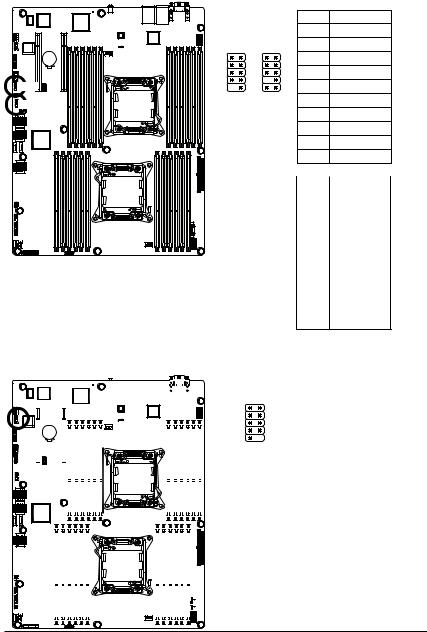
13/14) USB1/USB2 (Front USB Headers)
The headers conform to USB 2.0 specification. Each USB header can provide two USB ports via an optional USB bracket. For purchasing the optional USB bracket, please contact the local dealer.
|
|
|
|
|
USB1: |
|
|
|
|
|
|
|
Pin No. |
Definition |
|
|
USB1 |
USB2 |
1 |
Power (5V) |
|||
|
1 |
2 |
1 |
2 |
2 |
Power (5V) |
|
|
|
|
|
|
3 |
USB DX- |
|
|
|
|
|
|
4 |
USB DY- |
|
USB1 |
9 |
10 |
9 |
10 |
5 |
USB DX+ |
|
USB2 |
6 |
USB DY+ |
|||||
|
|
|
|
||||
|
|
|
|
|
7 |
GND |
|
|
|
|
|
|
8 |
GND |
|
|
|
|
|
|
9 |
No Pin |
|
|
|
|
|
|
10 |
NC |
|
|
|
|
|
|
USB2: |
|
|
|
|
|
|
|
|
|
|
Pin No. |
Definition |
|
1 |
Power (5V) |
|||||||
|
2 |
GND |
|||||||
|
3 |
USB DX- |
|||||||
|
4 |
NC |
|||||||
|
|||||||||
|
|
|
|
|
|
|
|
|
|
|
|
|
|
|
|
|
|
5 |
USB DX+ |
|
|
|
|
|
|
||||
|
|||||||||
|
|
|
|
||||||
|
|
|
|
||||||
|
6 |
USB DY+ |
|||||||
|
7 |
No Pin |
|||||||
|
8 |
USB DY- |
|||||||
|
9 |
GND |
|||||||
10 |
Power (5V) |
||||||||
15) COM2 (Serial Port Headers)
The COM header can provide one serial port via an optional COM port cable. For purchasing the optional COM port cable, please contact the local dealer.
|
|
|
|
|
|
|
|
|
|
|
|
|
|
|
Pin No. |
Definition |
|
|
|
|
|
|
1 |
2 |
|
|
|||||||||
1 |
NDCD- |
||||||||||||||||
|
|
|
|
|
|
|
|
|
|
|
|
|
|
|
|||
|
|
|
|
|
|
|
|
|
|
|
|
|
|
|
|||
|
|
|
|
|
|
|
|
|
|
|
|
|
|
|
2 |
NDSR- |
|
|
|
|
|
|
|
|
|
|
|
|
|
|
|
|
3 |
NSIN |
|
|
|
|
|
|
|
|
|
|
|
|
|
|
|
|
|||
|
|
|
|
|
|
|
|
|
|
|
|
|
9 |
10 |
4 |
NRTS- |
|
|
|
|
|
5 |
NSOUT |
||||||||||||
|
|
|
|
|
|
|
|
|
|
|
|
|
|
|
|||
|
|
|
|
|
|
|
|
|
|
|
|
|
|
|
6 |
NCTS- |
|
|
|
|
|
|
|
|
|
|
|
|
|
|
|
|
|||
|
|
|
|
|
|
|
|
|
|
|
|
|
|
|
7 |
NDTR- |
|
|
|
|
|
|
|
|
|
|
|
|
|
|
|
|
|||
|
|
|
|
|
|
|
|
|
|
|
|
|
|
|
8 |
NRI- |
|
|
|
|
|
|
|
|
|
|
|
|
|
|
|
|
9 |
GND |
|
|
|
|
|
|
|
|
|
|
|
|
|
|
|
|
10 |
No Pin |
|
|
|
|
|
|
|
|
|
|
|
|
|
|
|
|
|||
|
|
|
|
|
|
|
|
|
|
|
|
|
|
|
|||
|
|
|
|
|
|
|
|
|
|
|
|
|
|
|
|
|
|
|
|
|
|
|
|
|
|
|
|
|
|
|
|
|
|
|
|
|
|
|
|
|
|
|
|
|
|
|
|
|
|
|
|
|
|
|
|
|
|
|
|
|
|
|
|
|
|
|
|
|
|
|
|
|
|
|
|
|
|
|
|
|
|
|
|
|
|
|
|
|
|
|
|
|
|
|
|
|
|
|
|
|
|
|
|
|
|
|
|
|
|
|
|
|
|
|
|
|
|
|
|
|
|
|
|
|
|
|
|
|
|
|
|
|
|
|
|
|
|
|
|
|
|
|
|
Hardware Installation |
- 27 - |
