Gigabyte GA-8VM533 User Manual

When you installing AGP card, please make sure the following notice is fully understood and practiced. If your AGP card has "AGP 4X (1.5V) notch"(show below), please make sure your AGP card is AGP 4X (1.5V).
AGP 4X notch
Caution: AGP 2X card is not supported by GA-8VM533. You might experience system unable to boot up normally. Please insert an AGP 4X card.
Example 1: Diamond Vipper V770 golden finger is compatible with 2X/4X mode AGP slot. It can be switched between AGP 2X(3.3V) or 4X(1.5V) mode by adjusting the jumper. The factory default for this card is 2X(3.3V).
The GA-8VM533 (or any AGP 4X only) motherboards might not function properly, if you install this card without switching the jumper to 4X(1.5V) mode in it.
Example 2: Some ATi Rage 128 Pro graphics cards made by "Power Color", the graphics card manufacturer & some SiS 305 cards, their golden finger is compatible with 2X(3.3V)/4X(1.5V) mode AGP slot, but they support 2X(3.3V) only. The GA-8VM533 (or any AGP 4X only) motherboards might not function properly, If you install this card in it.
Note : Although Gigabyte's AG32S(G) graphics card is based on ATi Rage 128 Pro chip, the design of AG32S(G) is compliance with AGP 4X(1.5V) specification. Therefore, AG32S(G) will work fine with GA-8VM533 based motherboards.
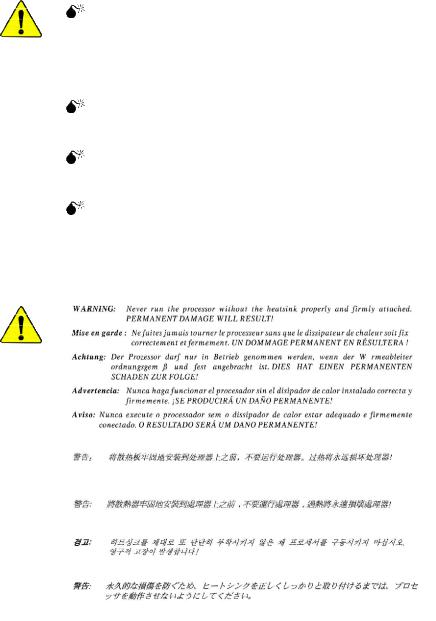
The author assumes no responsibility for any errors or omissions that may appear in this document nor does the author make a commitment to update the information contained herein.
Third-party brands and names are the property of their respective owners.
Please do not remove any labels on motherboard, this may void the warranty of this motherboard.
Due to rapid change in technology, some of the specifications might be out of date before publication of this booklet.
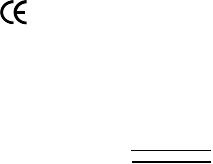
oEN 55011
oEN 55013
oEN 55014
oEN 55015
oEN 55020
T EN 55022
oDIN VDE 0855
opart 10
opart 12
T CE marking
oEN 60065
oEN 60335
Declaration of Conformity
We, Manufacturer/Importer
(full address)
G.B.T. Technology Träding GMbH
Ausschlager Weg 41, 1F, 20537 Hamburg, Germany
declare that the product
( description of the apparatus, system, installation to which it refers)
Mother Board
GA-8VM533
is in conformity with
(reference to the specification under which conformity is declared) in accordance with 89/336 EEC-EMC Directive
Limits and methods of measurement |
o EN 61000-3-2* |
Disturbances in supply systems cause |
|
of radio disturbance characteristics of |
T EN 60555-2 |
by household appliances and similar |
|
industrial,scientific and medical (ISM |
|
electrical equipment “Harmonics” |
|
high frequency equipment |
|
|
|
Limits and methods of measurement |
o EN 61000-3-3* |
Disturbances in supply systems cause |
|
of radio disturbance characteristics of |
T EN 60555-3 |
by household appliances and similar |
|
broadcast receivers and associated |
electrical equipment “Voltage fluctuations” |
||
|
|||
equipment |
|
|
Limits and methods of measurement of radio disturbance characteristics of household electrical appliances, portable tools and similar electrical apparatus
Limits and methods of measurement of radio disturbance characteristics of fluorescent lamps and luminaries
TEN 50081-1
TEN 50082-1
o EN 55081-2
Generic emission standard Part 1: Residual commercial and light industry
Generic immunity standard Part 1: Residual commercial and light industry
Generic emission standard Part 2: Industrial environment
Immunity from radio interference of |
o EN 55082-2 |
Generic emission standard Part 2: |
broadcast receivers and associated |
|
Industrial environment |
equipment |
|
|
Limits and methods of measurement |
o ENV 55104 |
lmmunity requirements for household |
of radio disturbance characteristics of |
|
appliances tools and similar apparatus |
information technology equipment |
|
|
Cabled distribution systems; Equipment |
o EN50091-2 |
EMC requirements for uninterruptible |
for receiving and/or distribution from |
|
power systems (UPS) |
sound and television signals |
|
|
|
(EC conformity marking) |
|
The manufacturer also declares the conformity of above mentioned product |
||
with the actual required safety standards in accordance with LVD 73/23 EEC |
||
Safety requirements for mains operated |
o EN 60950 |
Safety for information technology equipment |
electronic and related apparatus for |
|
including electrical bussiness equipment |
household and similar general use |
|
|
Safety of household and similar |
o EN 50091-1 |
General and Safety requirements for |
electrical appliances |
|
uninterruptible power systems (UPS) |
Manufacturer/Importer |
|
|
|
Signature: |
Timmy Huang |
Date : October 2, 2003 |
Name: |
Timmy Huang |
(Stamp) |
|
|
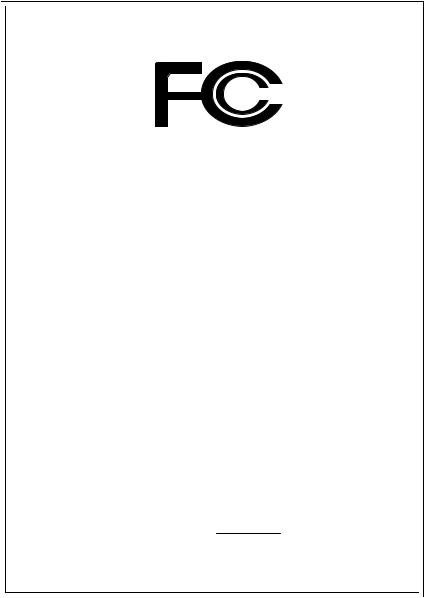
DECLARATION OF CONFORMITY
Per FCC Part 2 Section 2.1077(a)
Responsible Party Name:G.B.T. INC. (U.S.A.)
Address: 17358 Railroad Street
City of Industry, CA 91748
Phone/Fax No: (818) 854-9338/ (818) 854-9339
hereby declares that the product
Product Name: Motherboard
Model Number: GA-8VM533
Conforms to the following specifications:
FCC Part 15, Subpart B, Section 15.107(a) and Section 15.109(a), Class B Digital Device
Supplementary Information:
This device complies with part 15 of the FCC Rules. Operation is subject to the following two conditions: (1) This device may not cause harmful and (2) this device must accept any inference received, including that may cause undesired operation.
Representative Person’s Name: ERIC LU
Signature: Eric Lu
Date: October 2, 2003
GA-8VM533
P4 Titan Series Motherboard
USER'S MANUAL
Pentium® 4Processor Motherboard
Rev. 1002 12ME-8VM533-1002
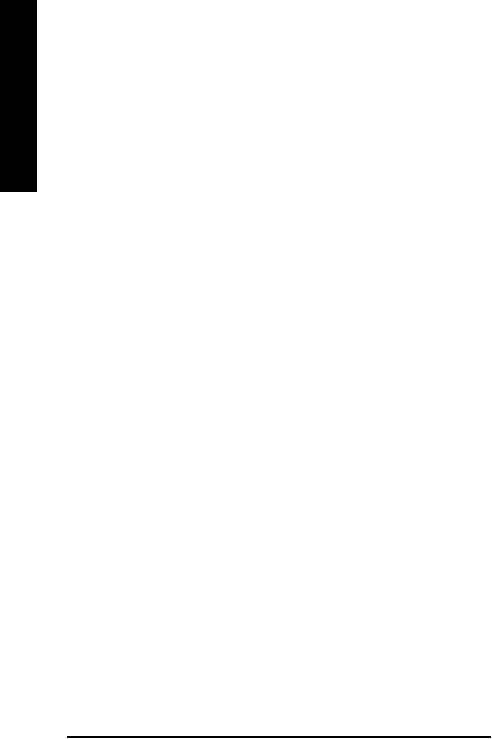
English
Table of Content |
|
Item Checklist ..................................................................................... |
4 |
WARNING! .......................................................................................... |
4 |
Chapter 1 Introduction ........................................................................ |
5 |
Features Summary ......................................................................................... |
5 |
GA-8VM 533 Motherboard Layout .................................................................. |
7 |
Block Diagram ................................................................................................ |
8 |
Chapter 2 Hardware Installation Process ........................................... |
11 |
Step 1: Install the Central Processing Unit (CPU) ...................................... |
12 |
Step 1-1: CPU Installation ......................................................................................... |
12 |
Step 1-2: CPU Cooling Fan Installation ..................................................................... |
13 |
Step 2: Install Memory Modules .................................................................. |
14 |
Step 3: Install expansion cards .................................................................... |
16 |
Step 4: Connect ribbon cables, cabinet wires and power supply............. |
17 |
Step 4-1: I/O Back Panel Introduction ....................................................................... |
17 |
Step 4-2: Connectors Introduction ............................................................................. |
19 |
Chapter 3 BIOS Setup ....................................................................... |
27 |
The Main Menu (For example: BIOS Ver. : F1) ......................................... |
28 |
Standard CM OS Features ........................................................................... |
30 |
Advanced BIOS Features ............................................................................. |
33 |
Integrated Peripherals ................................................................................. |
35 |
Power Management Setup .......................................................................... |
38 |
GA-8VM533 Motherboard |
- 2 - |
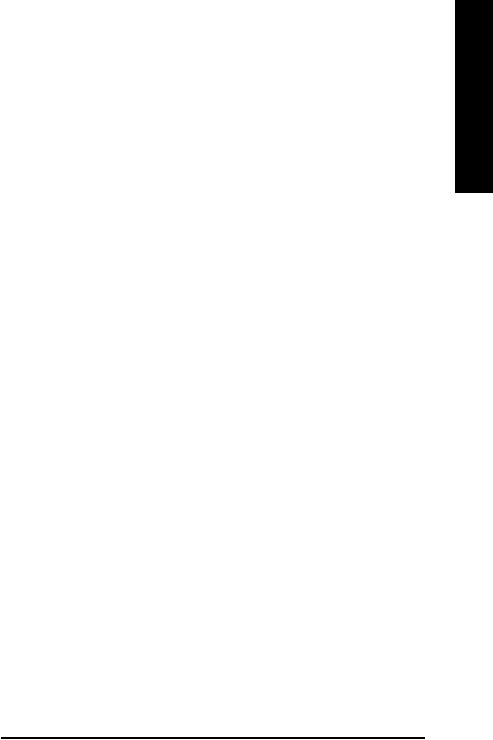
English
PnP/PCI Configurations ................................................................................ |
41 |
PC Health Status ........................................................................................... |
42 |
Frequency/Voltage Control ........................................................................... |
43 |
Load Fail-Safe Defaults ................................................................................ |
45 |
Load Optimized Defaults .............................................................................. |
46 |
Set Supervisor/User Password..................................................................... |
47 |
Save & Exit Setup .......................................................................................... |
48 |
Exit Without Saving ....................................................................................... |
49 |
Chapter 4 Technical Reference ......................................................... |
51 |
@BIOS™ Introduction .................................................................................. |
51 |
EasyTune™ 4 Introduction .......................................................................... |
52 |
Flash BIOS Method Introduction ................................................................. |
53 |
Method 1 : Q-Flash ................................................................................................... |
53 |
Method 2 : @BIOS Utility .......................................................................................... |
66 |
6-Channel Audio Function Introduction ...................................................... |
68 |
Xpress Recovery Introduction ...................................................................... |
71 |
Chapter 5 Appendix .......................................................................... |
75 |
- 3 - |
Table of Content |
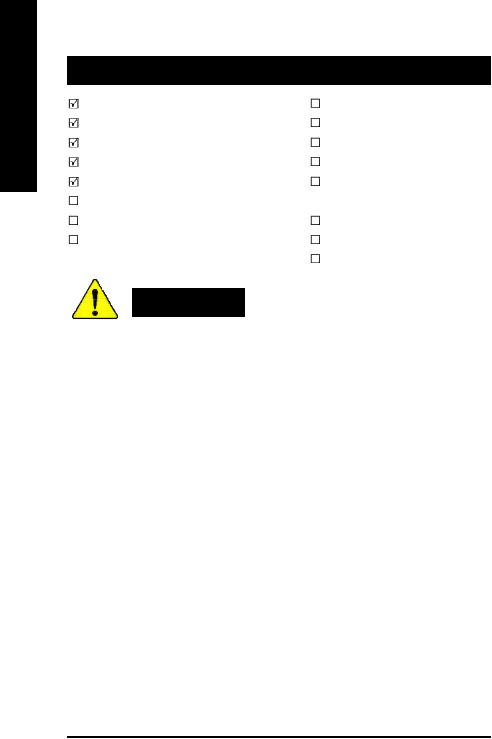
English
Item Checklist
The GA-8VM533 motherboard |
2 Port USB Cable x 1 |
IDE cable x 1 / Floppy cable x 1 |
4 Port USB Cable x 1 |
CD for motherboard driver & utility |
SPDIF-KIT x 1 (SPDIF Out KIT) |
GA-8VM533 user's manual |
IEEE 1394 Cable x1 |
I/O Shield |
Audio Combo Kit x 1 |
Quick PC Installation Guide |
(SURROUND-Kit + SPDIF Out KIT) |
RAID Manual |
Motherboard Settings Label |
GC-SATA Card (Optional) |
SATA RAID Manual |
(M anual; SATA cable x1; Power cable x 1) |
SATA cable x 1 |
WARNING!
Computer motherboards and expansion cards contain very delicate Integrated Circuit (IC) chips. To protectthem against damage from static electricity, you should follow some precautions whenever you work on your computer.
1.Unplug your computer when working on the inside.
2.Use a grounded wrist strap before handling computer components. If you do not have one, touch both of your hands to a safely grounded object or to a metal object, such as the power supplycase.
3.Hold components by the edges and trynot touch the IC chips, leads or connectors, or othercomponents.
4.Place components on a grounded antistatic pad or on the bag thatcame with the components whenever the components are separated from the system.
5.Ensure that the ATX power supply is switched off before you plug in or remove theATX power connector on the motherboard.
Installing the motherboard to the chassis…
Ifthemotherboard has mounting holes,buttheydon’t lineup with the holeson the base andthere are no slots to attach the spacers, do not become alarmed you can still attach the spacers to the mounting holes. Just cutthe bottom portion ofthe spacers (the spacer maybe a little hard to cut off, so be careful ofyour hands). In this way you can still attach the motherboard to the base without worrying about short circuits. Sometimes you mayneed to use the plastic springs to isolate the screw from the motherboard PCB surface, because the circuit wire may be near by the hole. Be careful, don’t let the screw contact anyprinted circuit write or parts on the PCB that are near the fixing hole, otherwise itmay damage the boardor cause boardmalfunctioning.
GA-8VM533 Motherboard |
- 4 - |

Chapter 1 Introduction
Features Summary
Form Factor |
— |
24.5cm x 20.8cm Micro ATX size form factor, 4 layers PCB |
C PU |
— |
Socket 478 for Intel® Micro FC-PGA2 Pentium® 4 processor |
|
— |
Support Intel® Pentium® 4 (Northwood) processor |
|
— |
Support Intel® Pentium® 4 Processor with HT Technology * |
|
— |
Intel® Pentium® 4 533/400MHz FSB |
|
— |
2nd cache depends on CPU |
|
|
|
Chipset |
— |
VIA P4M533 Memory/AGP/PCI Controller (PAC) |
|
— |
VIA VT8235 Integrated Peripheral Controller (PSIPC) |
|
|
|
Memory |
— |
2 184-pin DDR sockets |
|
— |
Supports DDR266/DDR200 DIMM |
|
— |
Supports up to 2GB DDR (Max) |
|
— Supports only 2.5V DDR DIMM |
|
|
|
|
I/O Control |
— |
ITE8705 |
|
|
|
Slots |
— |
1 AGP slot supports 4X mode(1.5V) |
|
— |
3 PCI slot supports 33MHz & PCI 2.2 compliant |
|
|
|
On-Board IDE |
— |
2 IDE bus master (UDMA33/ATA66/ATA100/ATA133) IDE ports |
|
|
for up to 4 ATAPI devices |
|
— |
Supports PIO mode3,4 (UDMA 33/ATA66/ATA100/ATA133) IDE |
|
|
& ATAPI CD-ROM |
|
|
|
On-BoardPeripherals |
— |
1 Floppy port supports 2 FDD with 360K, 720K,1.2M, 1.44M |
|
|
and 2.88M bytes |
|
— |
1 Parallel port supports Normal/EPP/ECP mode |
|
— |
1 Serial port (COMA), 1 VGA port |
|
— |
6 USB 2.0/1.1 ports (2 x Rear, 4 x Front by cable) |
|
— |
1 FrontAudioconnector |
|
|
|
to be continued......
English
- 5 - |
Introduction |
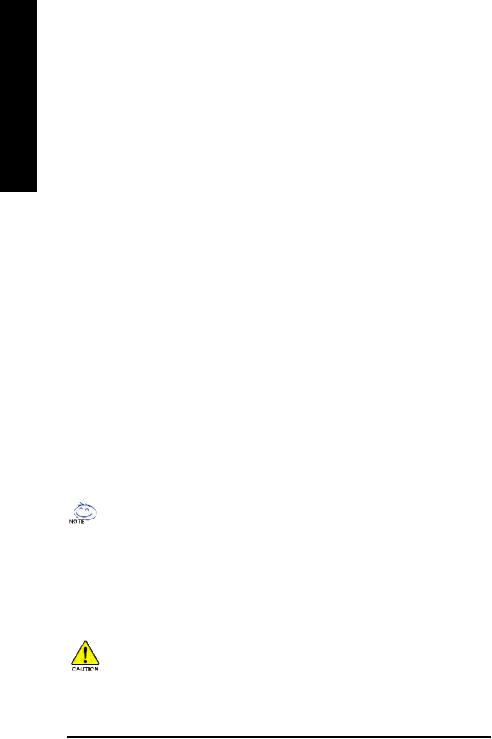
English
HardwareMonitor |
— |
CPU fan revolution detect |
|
— |
CPU temperature detect |
|
— |
System voltage detect |
|
— |
CPU fan fail warning |
|
|
|
On-Board LAN |
— |
Builit in VIA 6103 Chipset |
|
— |
1 RJ45 port |
|
|
|
On-BoardSound |
— VIA VT1616 CODEC |
|
|
— |
Line Out/ 2 frontspeaker |
|
— |
Line In / 2 rear speaker(by s/w switch) |
|
— |
Mic In / center& subwoofer(by s/w switch) |
|
— |
CD_In |
|
|
|
PS/2 Connector |
— |
PS/2 Keyboard interface and PS/2 Mouse interface |
BIOS |
— LicensedAward BIOS |
|
|
— |
Supports Q-Flash |
|
|
|
AdditionalFeatures |
— |
PS/2 Keyboard power on by password |
|
— |
PS/2 Mouse power on |
|
— STR (Suspend-To-RAM) |
|
|
— |
AC Recovery |
|
— |
Poly fuse for keyboard over-current protection |
|
— USB KB/Mouse wake up from S3 |
|
|
— |
Supports @BIOS |
|
— |
SupportsEasyTune 4 |
|
|
|
"*" HT functionality requirement content :
Enabling the functionality of Hyper-Threading Technology for your computer system requires all of the following platform components:
- CPU: An Intel® Pentium 4 Processor with HT Technology
-Chipset: An VIA Chipset that supports HT Technology
-BIOS: A BIOS that supports HT Technology and has it enabled
-OS: An operation system that has optim izations for HT Technology
Please set the CPU host frequency in accordance with your processor's specifications.
We don't recommend you to set the system bus frequency over the CPU's specification because these specific bus frequencies are not the standard specifications for CPU, chipset and most of the peripherals. Whether your system can run under these specific bus frequencies properly will depend on your hardware configurations, including CPU, Chipsets, Memory, Cards… etc.
GA-8VM533 Motherboard |
- 6 - |
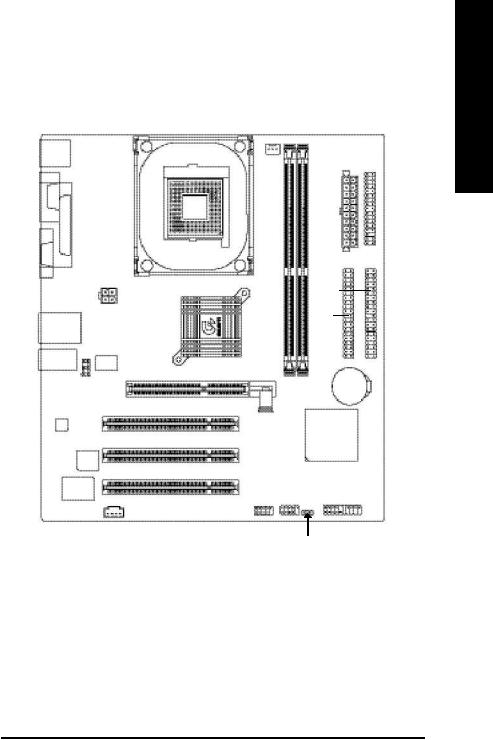
GA-8VM533 Motherboard Layout
KB_MS
LPT
COMA
VGA
USB |
LAN |
AUDIO
F_AU DIO
CODEC
BIOS
I TE 8705
CD_I N
|
CPU FAN |
|
FDD |
|
|
ATX |
|
|
|
|
|
|
SOC KET 478 |
|
|
A TX_12V |
8VM533-GA |
|
IDE1 |
|
|
||
|
|
|
|
|
|
|
IDE2 |
V T6 103 |
VIA P4M 533 |
DDR2 |
|
|
DDR1 |
BAT |
|
|
PCI1 |
|
|
|
|
|
VI A 8235 |
|
PCI2 |
|
|
|
PCI3 |
|
|
|
F_U SB1 F_U SB2 |
F_PANEL |
|
PWR_LE D
English
- 7 - |
Introduction |
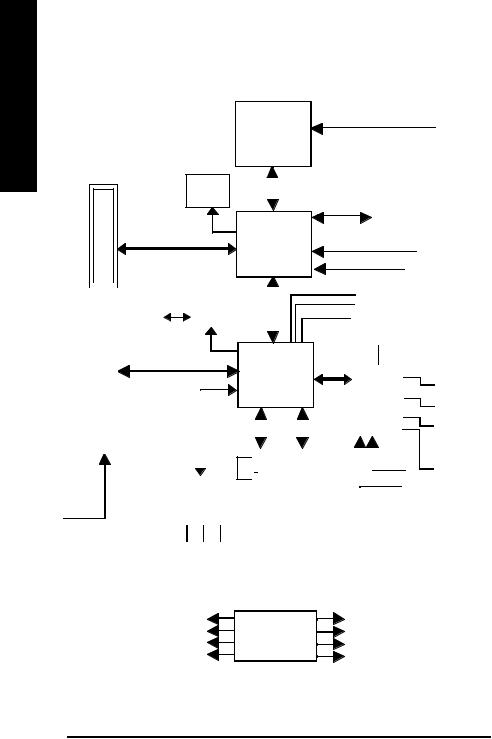
English
Block Diagram
AGP 4X
VGA Port
|
|
|
|
|
|
|
|
|
|
|
|
|
AGPCLK |
|
|
|
|||||
|
|
|
|
|
|
|
|
|
|
|
|
|
|
66MHz |
|
|
|
||||
|
|
|
|
|
|
|
|
|
|
|
|
|
|
|
|
|
|
|
|
|
|
|
|
|
|
|
|
|
|
|
|
|
|
|
|
|
|
|
|
|
|
|
|
|
3 PCI |
|
|
|
|
|
|
|
|
|
|
|
|
||||||||
|
|
|
|
|
|
|
|
VT 6103 |
|
||||||||||||
|
|
|
RJ45 |
|
|
|
|
||||||||||||||
|
|
|
|
|
|
|
|
|
|
|
|
|
|
|
|
|
|
|
|
|
|
|
|
|
|
|
|
|
|
|
|
|
|
|
|
|
|
MII |
|
|
|
|
|
|
|
|
|
|
|
|
|
|
|
|
|
PCIBUS 33MHz |
|
|
|
||||||
|
|
|
|
|
|
|
|
|
|
|
|
|
|
|
|
|
|
|
|
|
|
|
|
|
|
|
|
|
|
|
|
|
|
|
|
|
|
|
|
|
|
|
|
|
|
|
|
|
|
|
|
|
|
|
|
|
|
|
|
|
AC97 Link |
|
|
|
|
|
|
|
|
|
|
|
|
|
|
|
|
|
|
|
|
|
|
|
|||
|
|
|
|
|
|
|
|
|
|
|
|
|
|
|
|
|
|
|
|||
|
|
|
|
|
|
|
|
|
|
|
|
|
|
|
|
|
|
|
|||
|
|
|
|
|
|
|
|
|
|
|
|
|
|
|
|
|
|
|
|||
|
|
|
|
|
|
|
|
|
|
|
|
|
|
|
|
|
|
|
|
||
|
|
|
|
|
|
|
|
|
|
|
|
|
|
|
|
|
|
|
|
||
|
|
|
|
|
|
|
|
|
|
|
|
|
|
|
|
|
|
|
|
|
|
|
|
|
|
|
|
|
|
|
|
|
|
|
|
|
6 Channel |
|
|
||||
|
|
|
|
|
|
|
|
|
|
|
|
|
|
|
CODEC |
|
|
||||
PCICLK |
|
|
|
|
|
|
|
|
|
|
|
|
|||||||||
|
|
|
|
|
|
|
|
|
|
|
|
||||||||||
(33MHz) |
|
|
|
|
|
MIC LINE-IN |
LINE-OUT |
|
|||||||||||||
|
|
|
|
|
|
|
|
|
|
|
|
|
|
|
|
||||||
|
|
|
Pentium 4 |
|
|
CPUCLK+/- (100/133MHz) |
|||||||||||||||||||||||
|
|
Socket 478 |
|
|
|
|
|
|
|
|
|
|
|
|
|
|
|
|
|
||||||||||
|
|
|
|
|
CPU |
|
|
|
|
|
|
|
|
|
|
|
|
|
|
|
|
|
|
|
|||||
|
|
|
|
|
|
|
|
|
|
|
System Bus |
|
|
|
|
|
200/266MHz |
||||||||||||
|
|
|
|
|
|
|
|
|
|
|
|
|
|
|
|
||||||||||||||
|
|
|
|
|
|
|
|
|
|
|
533/400MHz |
|
|
|
|
|
|||||||||||||
|
|
|
|
|
|
|
|
|
|
|
|
|
|
|
|
|
|
|
|
|
|
|
|
|
|
||||
|
|
|
|
|
VIA |
|
|
|
|
|
|
|
|
|
|
|
|
DDR |
|
||||||||||
|
|
|
|
|
|
|
|
|
|
|
|
|
|
|
|
|
|||||||||||||
|
|
|
|
|
|
|
|
|
|
|
|
|
|
|
|
|
|
|
|
|
|
|
|
||||||
|
|
|
|
|
|
|
|
|
|
|
|
|
|
|
|
|
|
|
|
|
|
|
|
||||||
|
|
|
|
|
|
|
|
|
MCHCLK (100/133MHz) |
||||||||||||||||||||
|
|
|
|
P4M533 |
|
|
|||||||||||||||||||||||
|
|
|
|
|
|
AGPCLK66 MHz |
|
|
|
|
|
|
|
||||||||||||||||
|
|
|
|
|
|
|
|
|
|
|
|
|
|
|
|
|
|
|
|
|
|
||||||||
|
|
|
|
Link |
|
|
|
|
|
|
|
|
|
|
|
33 MHz |
|
|
|
|
|
|
|
||||||
|
|
|
|
|
|
|
|
|
|
|
|
|
|
|
|
|
|
|
|||||||||||
|
|
|
|
V_ |
|
|
|
|
|
|
|
|
|
|
|
|
|
|
|
|
|
|
|
||||||
|
|
|
|
|
|
|
|
|
|
|
|
48 MHz |
14.318 MHz |
|
|
|
|
|
|
|
|||||||||
|
|
|
|
66MHz |
|
|
|
|
|
|
|
|
|
|
|
|
|
|
|
||||||||||
|
|
|
|
|
|
|
|
|
|
|
|
|
|
|
|
|
|
|
|
|
|
|
|
|
|
||||
|
|
|
|
|
|
|
|
|
|
|
|
|
|
|
|
|
|
|
|
|
|
|
|
|
|
|
|
|
|
|
|
|
|
|
|
|
|
|
|
|
|
|
|
|
|
|
|
|
BIOS |
|
|
|
|
|
|
|
|||
|
|
|
|
|
|
|
|
|
|
|
|
|
|
|
|
|
|
|
|||||||||||
|
|
|
|
|
|
|
|
|
|
|
|
|
|
|
|
|
|
|
|
|
|
|
|
|
|
|
|||
|
|
|
|
|
VIA |
|
|
|
LPCBUS |
|
|
|
|
|
|
|
|
|
|
|
|
|
|
||||||
|
|
|
|
|
|
|
|
|
|
|
|
|
|
|
|
|
|
|
|
|
|
||||||||
|
|
|
|
|
|
|
|
|
|
|
|
|
|
|
|
|
|
|
|
|
|
||||||||
|
|
|
|
|
VT8235 |
|
|
|
|
|
|
|
|
|
|
|
|
|
|
|
|||||||||
|
|
|
|
|
|
|
|
|
|
|
|
|
|
|
|
|
Floppy |
|
|||||||||||
|
|
|
|
|
|
|
|
|
|
|
|
|
|
|
|
|
|
IT8705 |
|
|
|
|
|
|
|
|
|||
|
|
|
|
|
|
|
|
|
|
|
|
|
|
|
|
|
|
|
|
|
|
|
|
|
|||||
|
|
|
|
|
|
|
|
|
|
|
|
|
|
|
|
|
|
|
|
LPT Port |
|
||||||||
|
|
|
|
|
|
|
|
|
|
|
|
|
|
|
|
|
|
|
|
|
|
|
|
|
|
||||
|
|
|
|
|
|
|
|
|
|
|
|
|
|
|
|
|
|
|
|
|
|
|
|
|
|
|
|
|
|
|
|
|
|
|
|
|
|
|
|
|
|
|
|
|
|
|
|
|
|
|
|
|
|
|
|
|
|
|
|
|
|
|
|
|
|
|
|
|
|
|
|
|
|
|
|
|
|
|
|
|
|
|
|
|
|
|
|
|
|
|
|
|
|
|
|
|
|
|
|
|
|
|
|
|
|
|
|
|
|
|
|
|
|
|
|
|
|
|
|
|
|
|
|
|
|
|
|
|
|
|
|
|
|
|
|
|
|
|
|
24 MHz |
PS/2 KB/Mouse |
||||||||
|
|
|
|
|
|
|
|
|
|
|
|
|
|
|
|
|
|
|
|
||||||||||
|
|
|
|
|
|
|
|
|
|
|
|
|
|
|
|
|
|
|
|
|
|
|
|
|
|
|
|||
|
|
|
|
|
|
|
|
|
|
|
|
|
|
|
|
|
|
33 MHz |
|
|
|
|
|
|
|
||||
|
|
|
|
|
|
|
|
|
|
|
|
|
|
|
|
|
|
1 COM Port |
|||||||||||
|
6 USB |
ATA33/66/ |
|
|
|||||||||||||||||||||||||
|
|
|
|
|
|
|
|
||||||||||||||||||||||
|
|
Ports |
100/133 |
|
|
|
|
|
|
|
|
|
|
|
|
|
|
||||||||||||
|
|
|
|
|
|
|
|
|
|
IDE Channels |
|
|
|
|
|
|
|
|
|
|
|
|
|
|
|||||
PCICLK (33MHz) |
|
CLK |
|
MCHCLK (100/133MHz) |
|
|
|
||||
USBCLK (48MHz) |
|
|
CPUCLK+/- (100/133MHz) |
||
|
|
|
|
||
14.318 MHz |
|
GEN |
|
AGPCLK (66MHz) |
|
|
|
||||
33 MHz |
|
|
|
|
V_Link (66MHz) |
|
|
|
|
|
|
GA-8VM533 Motherboard |
- 8 - |
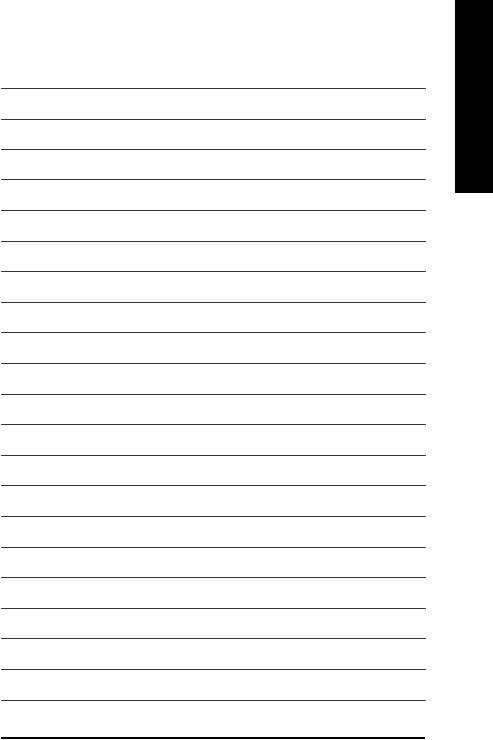
English
- 9 - |
Introduction |
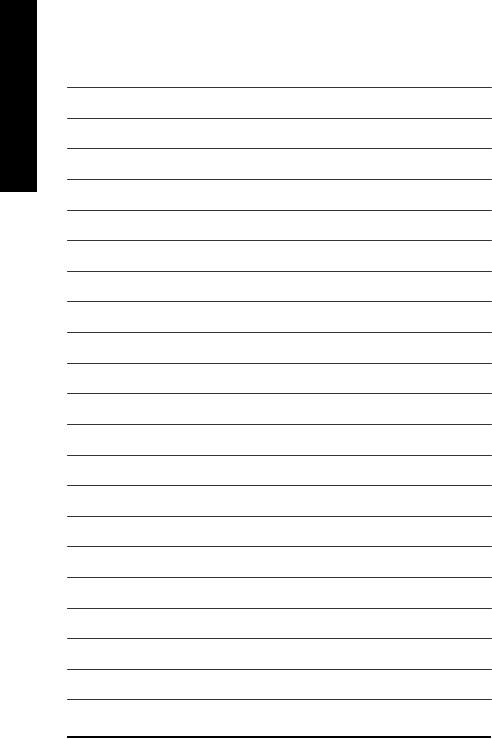
English
GA-8VM533 Motherboard |
- 10 - |

Chapter 2 Hardware Installation Process
To set up your computer, you must complete the following steps: Step 1- Install the Central Processing Unit (CPU)
Step 2- Install memory modules Step 3- Install expansion cards
Step 4- Connect ribbon cables, cabinet wires, and power supply
Step 4 |
Step 1 |
Step 2 |
Step 4 

 Step 4
Step 4
Step 3
English
Congratulations! You haveaccomplished the hardware installation!
Turn on the power supply or connect the power cable to the power outlet. Continue with the BIOS/softwareinstallation.
- 11 - |
Hardware Installation Process |
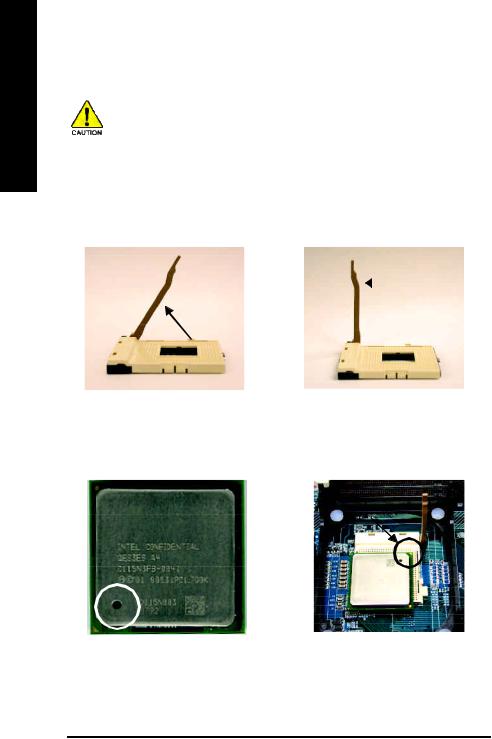
English
Step 1: Install the Central Processing Unit (CPU)
Before installing the processor, adhere to the following warning:
1.Please make sure the CPU type is supported by the motherboard.
2.If you do not match the CPU socket Pin 1 and CPU cut edge well, it will cause improper installation. Please change the insert orientation.
Step 1-1: CPU Installation
Socket
Angling the
 Actuation
Actuation
rod to 650
Lever
1. Angling the rod to65-degree maybe |
2. Pull the rodto the 90-degree directly. |
feel akind of tight, and then continue |
|
pulltherodto90-degreewhenanoise |
|
"cough"made. |
|
Pin1 indicator
3. CPU Top View
Pin1 indicator
4.Locate Pin 1 in the socket and look fora (golden)cutedgeon the CPU upper corner. Then insert the CPU into the socket.
GA-8VM533 Motherboard |
- 12 - |
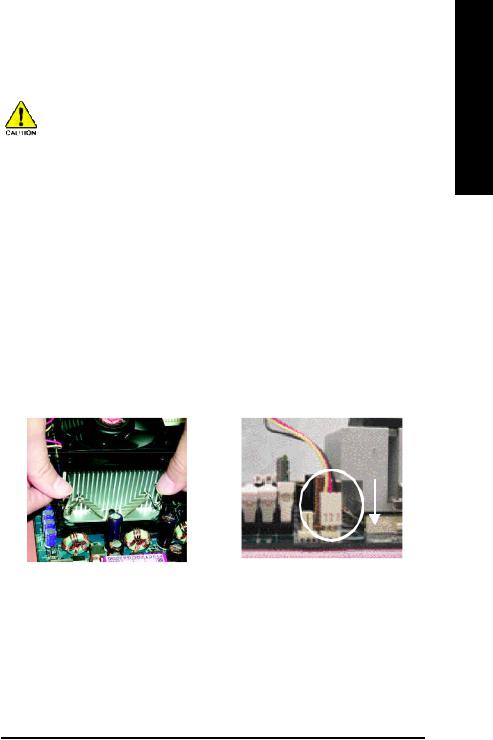
Step 1-2: CPU Cooling Fan Installation
Before installing the CPU cooling fan, adhere to the following warning:
1.Please use Intel approved cooling fan.
2.We recommend you to apply the thermal tape to provide better heat conduction between your CPU and cooling fan.
(The CPU cooling fan might stick to the CPU due to the hardening of the thermal paste. During this condition if you try to remove the cooling fan, you might pull the processor out of the CPU socket alone with the cooling fan, and might damage the processor. To avoid this from happening, we suggest you to either use thermal tape instead of thermal paste, or remove the cooling fan with extreme caution.)
3.Make sure the CPU fan power cable is plugged in to the CPU fan connector, this completes the installation.
Please refer to CPU cooling fan user's manual for more detail installation procedure.
English
1. Fasten the cooling fan supporting- |
2. Make sure the CPU fan is plugged |
base onto the CPU socket on the |
to the CPU fan connector, than |
motherboard. |
install complete. |
- 13 - |
Hardware Installation Process |
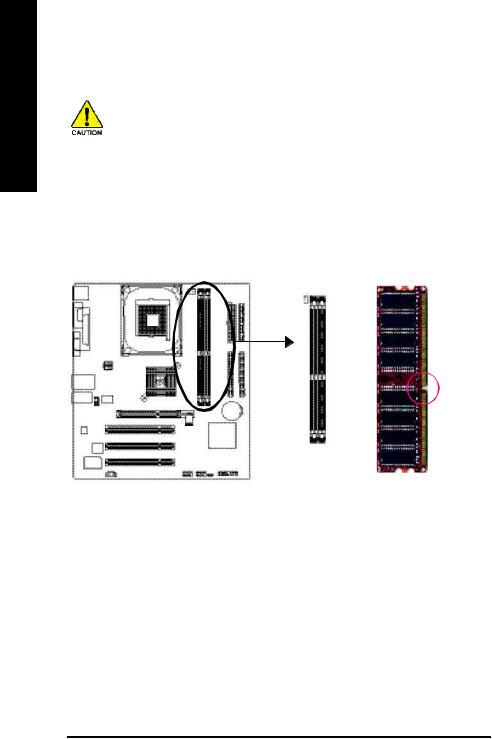
English
Step 2: Install Memory Modules
Before installing the memory modules, adhere to the following warning:
1.Please note that the DIMM module can only fit in one direction due to the one notch. Wrong orientation will cause improper installation. Please change the insert orientation.
The motherboard has 2 dual inline memory module (DIMM) sockets. The BIOS will automatically detects memory type and size. To install the memory module, just push it vertically into the DIMM socket. The DIMM module can only fit in one direction due to the notch. Memory size can vary between sockets.
Notch
DDR
GA-8VM533 Motherboard |
- 14 - |
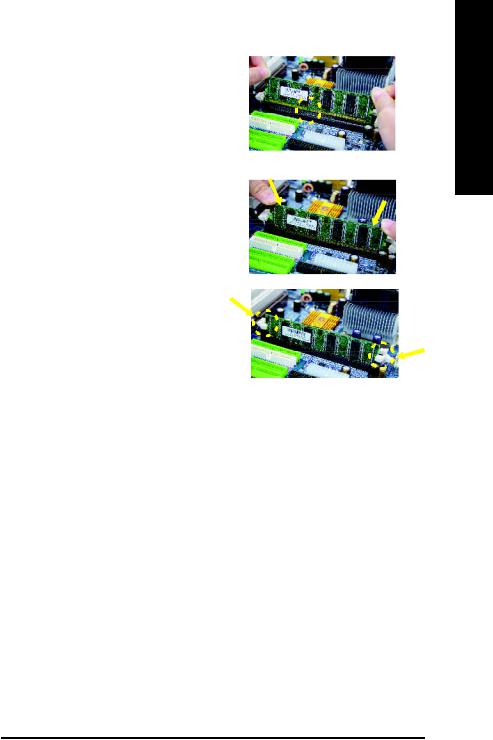
1. The DIMM slot has a notch, so the DIMM memory module can only fit in one direction.
2. Insert the DIM M memory module vertically into the DIMM slot. Then push it down.
3. Close the plastic clip at both edges of the DIMM slots to lock the DIMM module.
Reverse the installation steps when you wish to remove the DIMM module.
DDR Introduction
Established on the existing SDRAM infrastructure, DDR (Double Data Rate) memoryis a high performance and cost-effective solution thatallows easyadoption for memory vendors, OEMs, andsystem integrators.
DDR memory is a great evolutionary solution for the PC industry that builds on the existing SDRAM architecture, yetmake the awesome advances in solving the system performance bottleneck by doubling the memory bandwidth. Nowadays, with the highest bandwidth of 3.2GB/s of DDR400 memoryand complete line of DDR400/333/266/200 memory solutions, DDR memory is the bestchoice for building high performance and low latencyDRAM subsystem that are suitable for servers, workstations, and full range of desktop PCs.
English
- 15 - |
Hardware Installation Process |
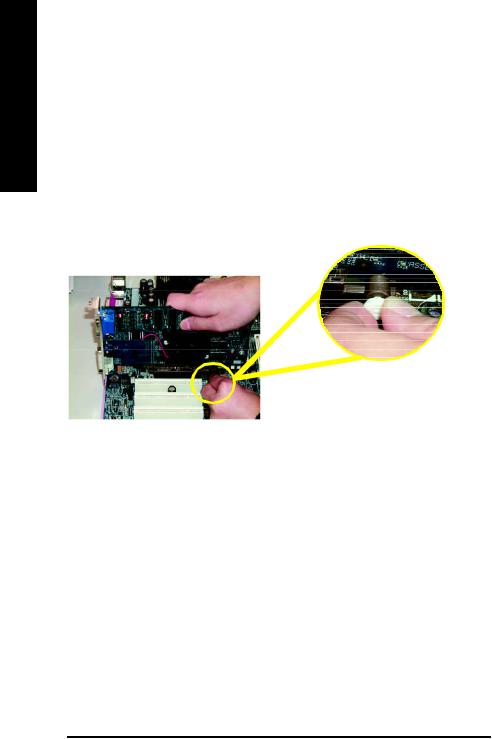
English
Step 3: Install expansion cards
1.Read the related expansion card's instruction document before install the expansion card into the computer.
2.Remove your computer's chassis cover, screws and slotbracket from the computer.
3.Press the expansion card firmly into expansion slot in motherboard.
4.Be sure the metal contacts on the card are indeed seated in the slot.
5.Replace the screw to secure the slot bracket of the expansion card.
6.Replace your computer's chassis cover.
7.Power on the computer, if necessary, setup BIOS utility of expansion card from BIOS.
8.Install related driver from the operating system.
Please carefully pull out the small whitedrawable bar at the end of the AGP slot when you try to install/ Uninstall the AGP card.
Please align the AGP card to the onboard AGP Card AGP slot and press firmly down on the slot .
Make sure your AGP card is locked by the small whitedrawable bar.
GA-8VM533 Motherboard |
- 16 - |
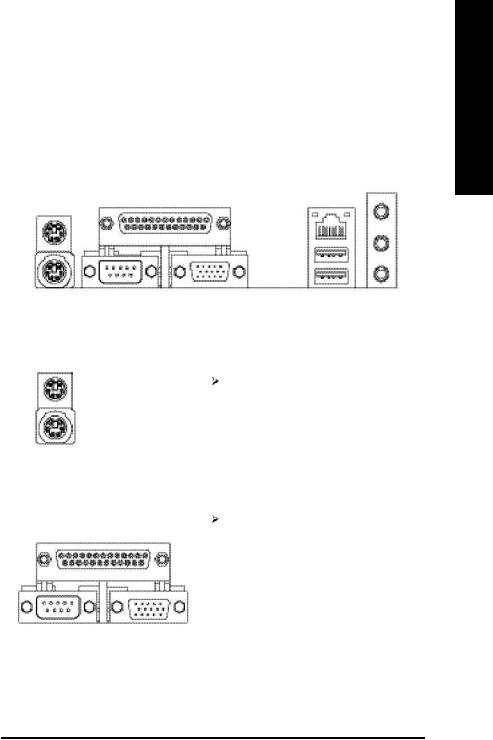
Step 4: Connect ribbon cables, cabinet wires and power supply
Step 4-1: I/O Back Panel Introduction
x
v |
w |
u |
|
u PS/2 Keyboard and PS/2 Mouse Connector
PS/2 Mouse Connector |
This connector supportsstandard PS/2 |
(6pin Female) |
keyboard and PS/2 mouse. |
PS/2 Keyboard Connector |
|
(6pin Female) |
|
v Parallel Port, Serial Port and VGA Port (LPT/COMA/VGA)
Parallel Port (25 pin Female)
COMA |
VGA |
Serial Port |
VGA Port |
(9 pin Male) |
(15 pin Female) |
This connector supports1 standard COM port, 1 Parallel port and 1 VGA port. Device like printer can be connected to Parallel port; mouse andmodem etc canbe connected
to Serial ports.
English
- 17 - |
Hardware Installation Process |
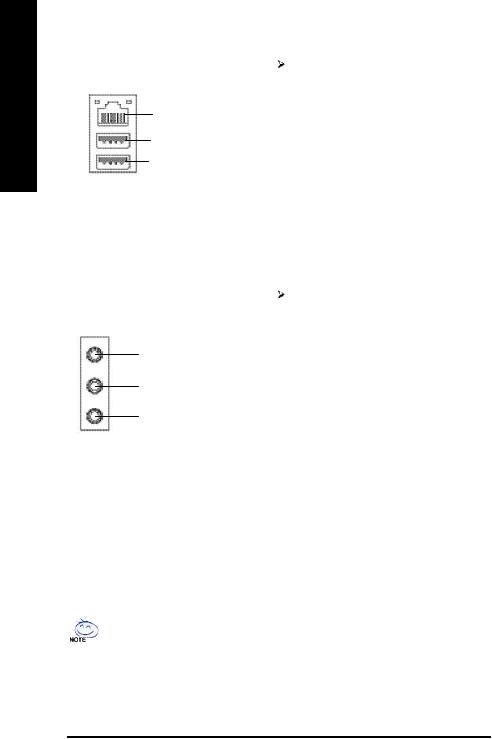
English
w USB / LAN Connector
LAN
USB 0
USB 1
Before you connect your device(s) into USB connector(s), please make sure your device(s) such as USB keyboard,mouse, scanner, zip, speaker..etc. Have a standard USB interface. Also make sure your OS supports USB controller.
If your OS does not support USB controller, please contact OS vendor for possible patch or driver upgrade.For more information please contact your OS or device(s) vendors.
x Audio Connectors
LineIn(Rear Speaker)
Line Out(FrontSpeaker)
MIC In(Center and Subwoofer)
After install onboard audio driver, you may connect speaker to Line Outjack, microphone to MIC In jack. Device like CD-ROM,walkman etc. can be connected to Line-In jack.
Please note:
You are ableto use2-/6-channel audio feature by S/W selection.
If you want to enable 6-channel function, you have 1 choose for hardware connection.
Method1:
Connect "Front Speaker" to "Line Out" Connect "Rear Speaker" to "Line In"
Connect "Center and Subwoofer" to "MIC Out ".
If you want the detail information for 6-channel audio setup installation, please refer to page 68.
GA-8VM533 Motherboard |
- 18 - |

Step 4-2: Connectors Introduction
|
1 |
|
3 |
2 |
|
|
|
|
4 |
|
|
|
|
5 |
|
9 |
|
|
6 |
|
|
|
|
|
|
|
|
|
7 |
|
10 |
|
11 |
8 |
|
|
|
|
|
1) |
ATX_12V |
7) |
F_PANEL |
|
|
|
|
|
|
2) |
ATX |
8) |
PWR_LED |
|
|
|
|
|
|
3) |
CPU_FAN |
9) |
F_AUDIO |
|
|
|
|
||
4) |
FDD |
10) CD_IN |
||
|
|
|
||
5) |
IDE1 / IDE2 |
11) F_USB1 / F_USB2 |
||
|
|
|
|
|
6) |
BAT |
|
|
|
|
|
|
|
|
English
- 19 - |
Hardware Installation Process |

English
1) ATX_12V (+12V Power Connector)
This connector (ATX_12V) supplies the CPU operation voltage (Vcore). If this "ATX_12V connector" is not connected, system cannot boot.
4 |
2 |
Pin No. |
Definition |
|
1 |
GND |
|||
|
|
|||
|
|
2 |
GND |
|
|
|
3 |
+12V |
|
3 |
1 |
4 |
+12V |
|
|
|
2) ATX(ATX Power)
AC power cord should only be connected to your power supply unit after ATX power cable and other related devices are firmly connected to the mainboard.
|
|
Pin No. |
Definition |
|
|
1 |
3.3V |
11 |
1 |
2 |
3.3V |
3 |
GND |
||
|
|
4 |
VCC |
|
|
5 |
GND |
|
|
6 |
VCC |
|
|
7 |
GND |
|
|
8 |
PowerGood |
|
|
9 |
5VSB (stand by +5V) |
|
|
10 |
+12V |
|
|
11 |
3.3V |
|
|
12 |
-12V |
20 |
10 |
13 |
GND |
14 |
PS_ON(softon/off) |
||
|
|
15 |
GND |
|
|
16 |
GND |
|
|
17 |
GND |
|
|
18 |
-5V |
|
|
19 |
VCC |
|
|
20 |
VCC |
GA-8VM533 Motherboard |
- 20 - |
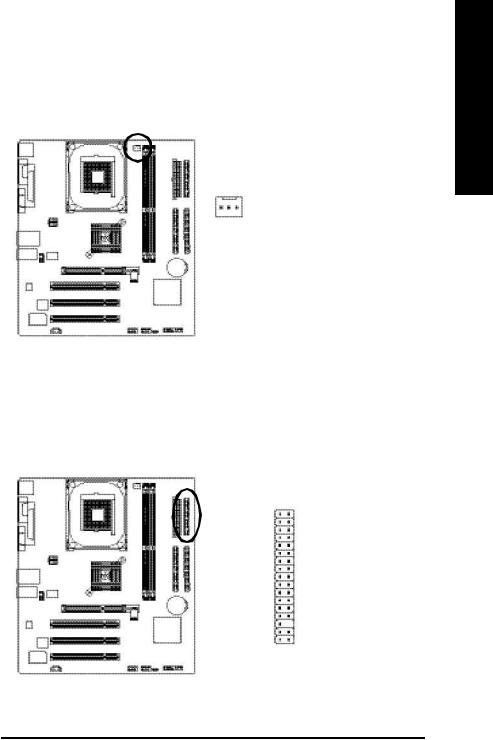
3) CPU_FAN (CPU Fan Connector)
Please note, a proper installation of the CPU cooler is essential to prevent the CPU from running under abnormal condition or damaged by overheating. The CPU fan connector supports Max. current up to 600 m A.
1 |
Pin No. |
Definition |
1 |
GND |
|
|
2 |
+12V |
|
3 |
Sense |
4) FDD (Floppy Connector)
Please connect the floppy drive ribbon cables to FDD. It supports 360K, 1.2M, 720K, 1.44M and 2.88M bytes floppy disk types.
The red stripe of the ribbon cable must be the sam e side with the Pin1.
34 33
2 1
English
- 21 - |
Hardware Installation Process |
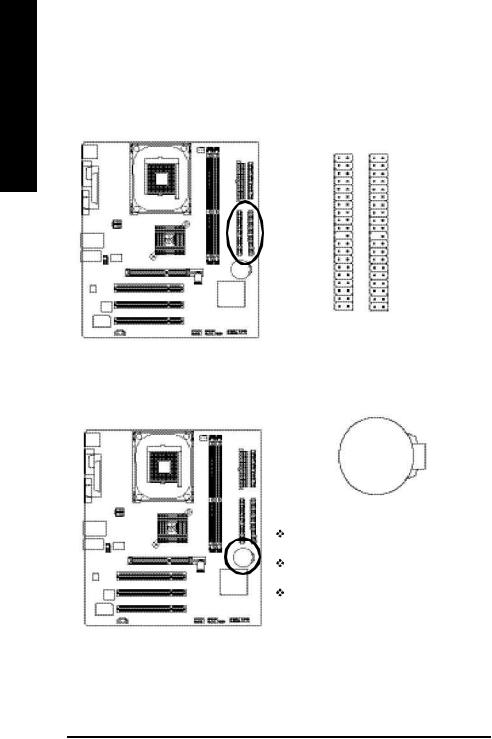
English
5) IDE1 / IDE2 (IDE1 / IDE2 Connector)
Im portant Notice:
Please connect first hard disk to IDE1 and connect CD-ROM to IDE2. The red stripe of the ribbon cable must be the sam e side with the Pin1.
40 39
2 |
1 |
IDE2 |
IDE1 |
6) BAT (BATTERY)
+
CAUTION
Danger of explosion if battery is incorrectly replaced.
Replace only with the sam e or equivalent type recommended by the manufacturer.
Dispose of used batteries according to the manufacturer's instructions.
If you want to erase CMOS...
1.Turn OFF the computer and unplug the power cord.
2.Rem ove the battery, wait for 30 second.
3.Re-install the battery.
4.Plug the power cord and turn ON the computer.
GA-8VM533 Motherboard |
- 22 - |
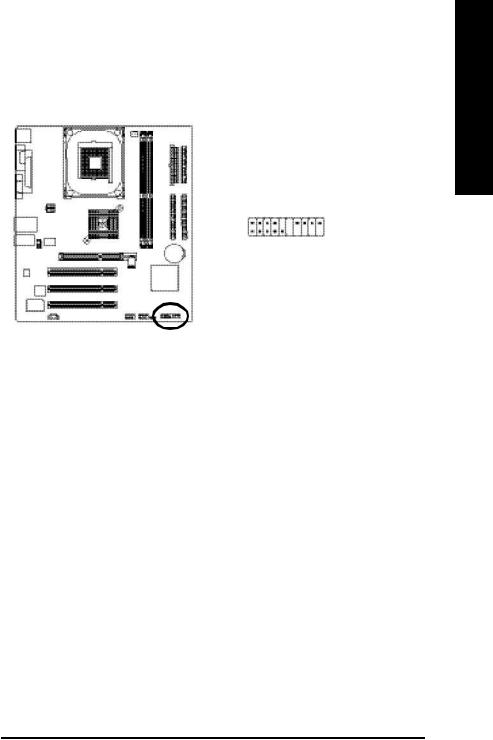
7) F_PANEL (2 x 10 pins Connector)
Please connect the power LED, PC speaker, reset switch and power switch etc of your chassisfront panel to the F_PANEL connector according to the pin assignment above.
Messa ge L ED / |
|
|
|
Sp eaker Co nne ctor |
|||
Po we r / |
|
Soft Po we r |
|
|
|||
Sl ee p LED |
|
Con nector |
|
|
|||
|
|
|
|
|
|
|
|
|
|
|
|
|
|
|
|
|
|
|
|
|
|
|
|
|
|
|
|
|
MSG+ |
|
PW+ |
|
|
|
|
|
|
|
|
||||||||
|
|
|
|
|
|
SPEAK+ |
SPEAK- |
||||||||||||
|
- |
|
|
||||||||||||||||
2 |
MSG |
|
PW- |
||||||||||||||||
|
|
|
|||||||||||||||||
1 |
|
|
1 |
|
|
|
|
|
|
|
|
1 |
|
|
|
|
2 0 |
||
|
|
|
|
|
|
|
|
|
|
|
|
|
|||||||
1 |
1 |
|
|
|
|
|
|
|
1 |
|
|
|
|
|
1 9 |
||||
|
|
|
|
|
|
|
|
|
|
|
|||||||||
|
|
|
|
|
|
|
|
|
|
|
|
|
|
|
|
|
|
||
|
|
|
HD- |
|
RES+ |
|
|
|
|
|
|
|
|
|
|||||
|
H D + |
|
|
|
|
NC |
|
|
|
|
|
|
|
||||||
|
RES- |
|
|
|
|
|
|
|
|
||||||||||
|
|
|
|
|
|
|
|
|
|
|
|
|
|
|
|
|
|
|
|
|
|
|
|
|
|
|
|
|
|
|
|
|
|
|
|
|
|
|
|
|
|
|
|
R |
eset Swi tch |
|
|
|
|
|
|||||||||
|
|
|
|
|
|
|
|
|
|
|
|
|
|
|
|
|
|
|
|
|
IDE |
H a rd D i sk |
Acti ve LED |
|
|
|
|
||||||||||||
HD (IDE Hard Disk Active LED) |
Pin 1: LED anode(+) |
|
Pin 2: LED cathode(-) |
|
|
SPEAK (Speaker Connector) |
Pin 1: VCC(+) |
|
Pin 2- Pin 3: NC |
|
Pin 4: Data(-) |
|
|
RES (Reset Switch) |
Open:Normal Operation |
|
Close: Reset Hardware System |
|
|
PW (Soft Power Connector) |
Open:Normal Operation |
|
Close: Power On/Off |
|
|
MSG(Message LED/ Power/ Sleep LED) |
Pin 1: LED anode(+) |
|
Pin 2: LED cathode(-) |
|
|
N C |
N C |
|
|
English
- 23 - |
Hardware Installation Process |
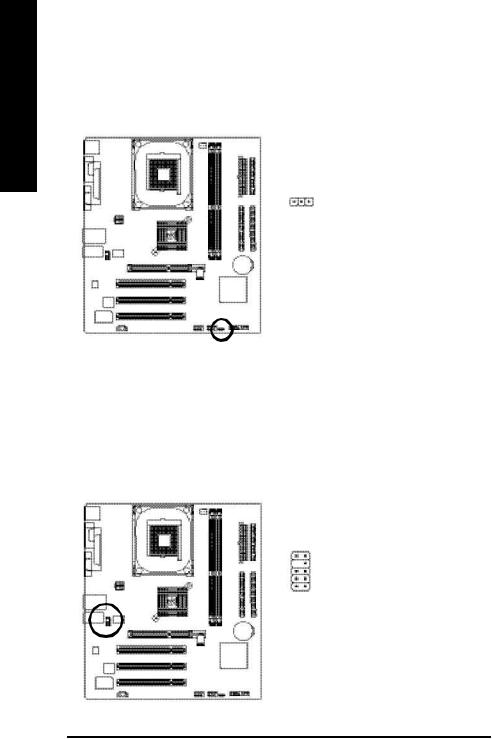
English
8) PWR_LED
PWR_LED is connect with the system power indicator to indicate whether the system is on/off. It will blink when the system enters suspend mode. If you use dual color LED, power LED will turn to another color.
|
|
Pin No. |
Definition |
|
1 |
|
1 |
MPD+ |
|
2 |
MPD- |
|||
|
||||
|
|
3 |
MPD- |
|
9) F_AUDIO (Front Audio Connector)
In order to utilize the front audio header, your chassis must have front audio connector. Also please make sure the pin assigm ent on the cable is the same as the pin assigm ent on the MB header. To find out if the chassis you are buying support front audio connector, please contact your dealer. Please note, you can have the alternative of using front audio connector or of using rear audio connector to play sound.
|
|
Pin No. |
Definition |
|
|
|
1 |
MIC |
|
|
|
2 |
GND |
|
10 |
9 |
3 |
REF |
|
4 |
Power |
|||
|
|
|||
2 |
1 |
5 |
FrontAudio (R) |
|
6 |
RearAudio (R) |
|||
|
|
7 |
Reserved |
|
|
|
8 |
No Pin |
|
|
|
9 |
FrontAudio (L) |
|
|
|
10 |
RearAudio (L) |
GA-8VM533 Motherboard |
- 24 - |
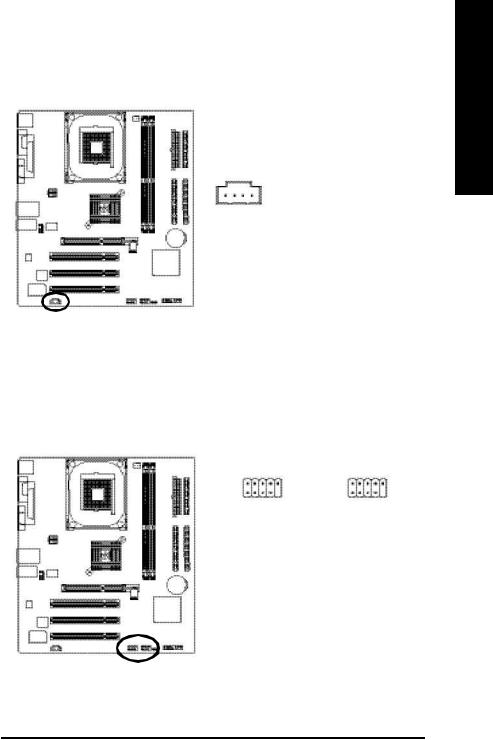
10) CD_IN (CD In Connector)
Connect CD-ROM or DVD-ROM audio out to the connector.
|
Pin No. |
Definition |
|
|
|
|
|
|
1 |
CD-L |
|
1 |
2 |
GND |
|
3 |
GND |
||
|
|||
|
4 |
CD-R |
11) F_USB1 / F_USB2 (Front USB Connector, Yellow)
Be careful with the polarity of the front USB connector. Check the pin assignment while you connect the front USB cable. Please contact your nearest dealer for optional front USB cable.
2 |
10 |
|
2 |
10 |
||
F_USB1 |
|
F_USB2 |
|
|
||
1 |
9 |
|
1 |
9 |
||
|
|
|
|
|
|
|
|
Pin No. |
|
Definition |
|
|
|
|
1 |
|
Power |
|
|
|
|
2 |
|
Power |
|
|
|
|
3 |
|
USB Dx- |
|
|
|
|
4 |
|
USB Dy- |
|
|
|
|
5 |
|
USB Dx+ |
|
|
|
|
6 |
|
USB Dy+ |
|
|
|
|
7 |
|
GND |
|
|
|
|
8 |
|
GND |
|
|
|
|
9 |
|
No Pin |
|
|
|
|
10 |
|
NC |
|
|
|
English
- 25 - |
Hardware Installation Process |
