Gigabyte GA-8TRS350MT, GA-8INXP, GA-8TRX330-L, GA-7N400 PRO, GA-8I875 ULTRA Manual
...
|
Table of Contents |
|
Configuring SATA Hard Drive(s) (Controller: Silicon Image Sil3112) ............................................. |
2 |
|
(1) |
Installing SATA hard drive(s) in your system ............................................................................. |
2 |
(2) |
Configuring SATA controller mode and boot sequence in BIOS Setup .................................... |
3 |
(3) |
Configuring RAID set in RAID BIOS ............................................................................................. |
5 |
(4) |
Making a SATA controller driver disk .......................................................................................... |
8 |
(5) |
Installing SATA controller driver during OS installation ............................................................ |
10 |

Configuring SATA Hard Drive(s) (Controller: Silicon Image Sil3112)
To configure SATA hard drive(s), follow the steps below:
(1)Install SATA hard drive(s) in your system.
(2)Configure SATA controller mode and boot sequence in BIOS Setup. (3)* Configure RAID set in RAID BIOS.
(4)Make a floppy disk containing the SATA controller driver.
(5)Install the SATA controller driver during OS installation.
Before you begin
Please prepare:
(a)Two SATA hard drives (to ensure optimal performance, it is recommended that you use two hard drives with identical model and capacity). If you do not want to create RAID with the SATA controller, you may prepare only one hard drive.
(b)An empty formatted floppy disk.
(c)Windows XP/2000 setup disk.
(d)Driver CD for your motherboard.
(1) Installing SATA hard drive(s) in your system
Attach one end of the SATA signal cable to the rear of the SATA hard drive and the other end to available SATA port(s) on the motherboard (If there are more than one SATA controller on your motherboard, you may check the name of the SATA connnector to identify the SATA controlller for the connector. For example, SATA0_SII/SATA1_SII is controlled by the Sil3112 controller). Then connect the power connector from your power supply to the hard drive.
"*" Skip this step if you do not want to create RAID array on the SATA controller
SATA Hard Drive Configurations (Sil3112) |
- 2 - |
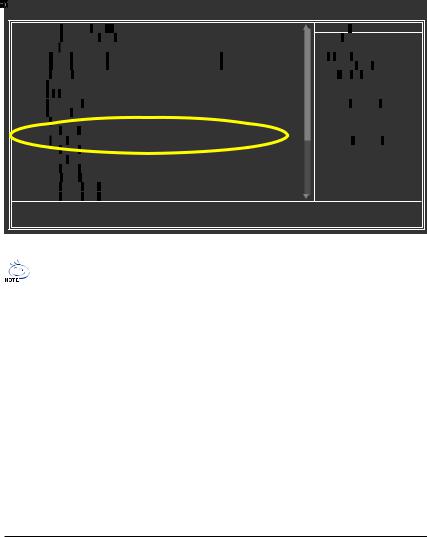
(2) Configuring SATA controller mode and boot sequence in BIOS Setup
You have to make sure whether the SATA controller is configured correctly in system BIOS Setup and set BIOS boot sequence for the SATA hard drive(s).
Step 1:
Turn on your computer and press Del to enter BIOS Setup during POST (Power-On Self Test). In BIOS Setup menu, go to Integrated Peripherals and assure that Onboard H/W SATA is enabled. If you want to create RAID, set the Serial ATA Function item to RAID (RAID by default) (Figure 1). Change the Serial ATA Function item to BASE if you do not want to create RAID.
CMOS Setup Utility-Copyright (C) 1984-2004 Award Software
Integrated Peripherals
: Move |
Enter: Select |
+/-/PU/PD: Value |
F10: Save |
ESC: Exit |
F1: General Help |
F5: Previous Values |
F6: Fail-Safe Defaults |
|
F7: Optimized Defaults |
||
Figure 1
The BIOS Setup menus described in this section may not show the exact settings for your motherboard. The actual BIOS Setup menu options you will see shall depend on the motherboard you have and the BIOS version .
- 3 - SATA Hard Drive Configurations (Sil3112)
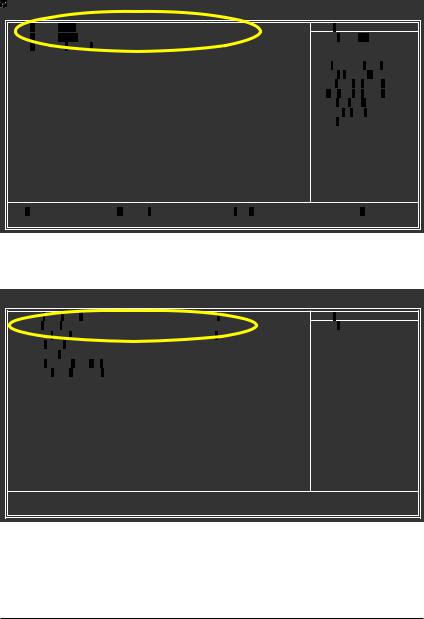
Step 2:
Select Hard Disk Boot Priority under the Advanced BIOS Features menu. In the Hard Disk Boot Priority submenu, select the model of the SATA hard drive onto which you want to install Microsoft Windows 2000/XP (Figure 2).
CMOS Setup Utility-Copyright (C) 1984-2004 Award Software
Hard Disk Boot Priority
Figure 2
Step 3:
Set First Boot Device under the Advanced BIOS Features menu to CD-ROM to boot from CD-ROM drive after system restarts (Figure 3).
CMOS Setup Utility-Copyright (C) 1984-2004 Award Software
Advanced BIOS Features
: Move |
Enter: Select |
+/-/PU/PD: Value |
F10: Save |
ESC: Exit |
F1: General Help |
F5: Previous Values |
F6: Fail-Safe Defaults |
|
F7: Optimized Defaults |
||
Figure 3
Step 4:
Save and exit BIOS Setup.
SATA Hard Drive Configurations (Sil3112) |
- 4 - |
