Gigabyte GA-8IPE1000 Pro (rev. 2.x), GA-8IPE1000 (rev. 2.x) User Manual [ru]
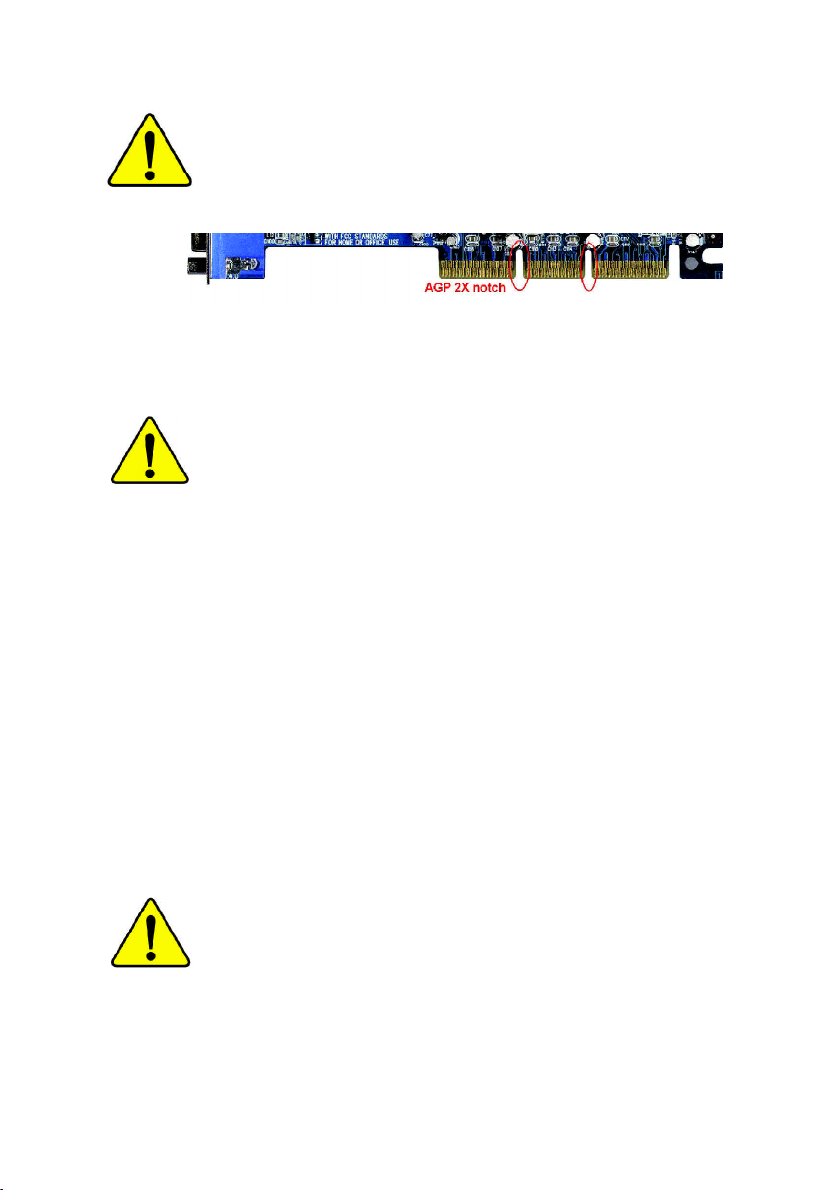
When you installing AGP card, please make sure the following
notice is fully understood and practiced. If your AGP card has
"AGP 4X/8X (1.5V) notch"(show below), please make sure your
AGP card is AGP 4X/8X (1.5V).
AGP 4X/8X notch
Caution: AGP 2X card is not supported by Intel® 845(GE/PE) / 845(E/
G) / 850(E) / E7205 / 865(G/PE/P) / 875P. You might experience system
unable to boot up normally. Please insert an AGP 4X/8X card.
Example 1: Diamond Vipper V770 golden finger is compatible with 2X/4X
mode AGP slot. It can be switched between AGP 2X(3.3V) or 4X(1.5V)
mode by adjusting the jumper. The factory default for this card is
2X(3.3V). The GA-8IPE1000 Series (or any AGP 4X/8X only)
motherboards might not function properly, if you install this card without
switching the jumper to 4X(1.5V) mode in it.
Example 2: Some ATi Rage 128 Pro graphics cards made by "Power Color",
the graphics card manufacturer & some SiS 305 cards, their golden finger
is compatible with 2X(3.3V)/4X(1.5V) mode AGP slot, but they support 2X
(3.3V) only. The GA-8IPE1000 Series (or any AGP 4X/8X only)
motherboards might not function properly, If you install this card in it.
Note : Although Gigabyte's AG32S(G) graphics card is based on ATi Rage
128 Pro chip, the design of AG32S(G) is compliance with AGP 4X(1.5V)
specification. Therefore, AG32S(G) will work fine with Intel® 845(GE/PE) /
845(E/G) / 850(E) / E7205 / 865(G/PE/P) / 875P based motherboards.
Before you install PCI cards, please remove the Dual BIOS label from
PCI slots if there is one.
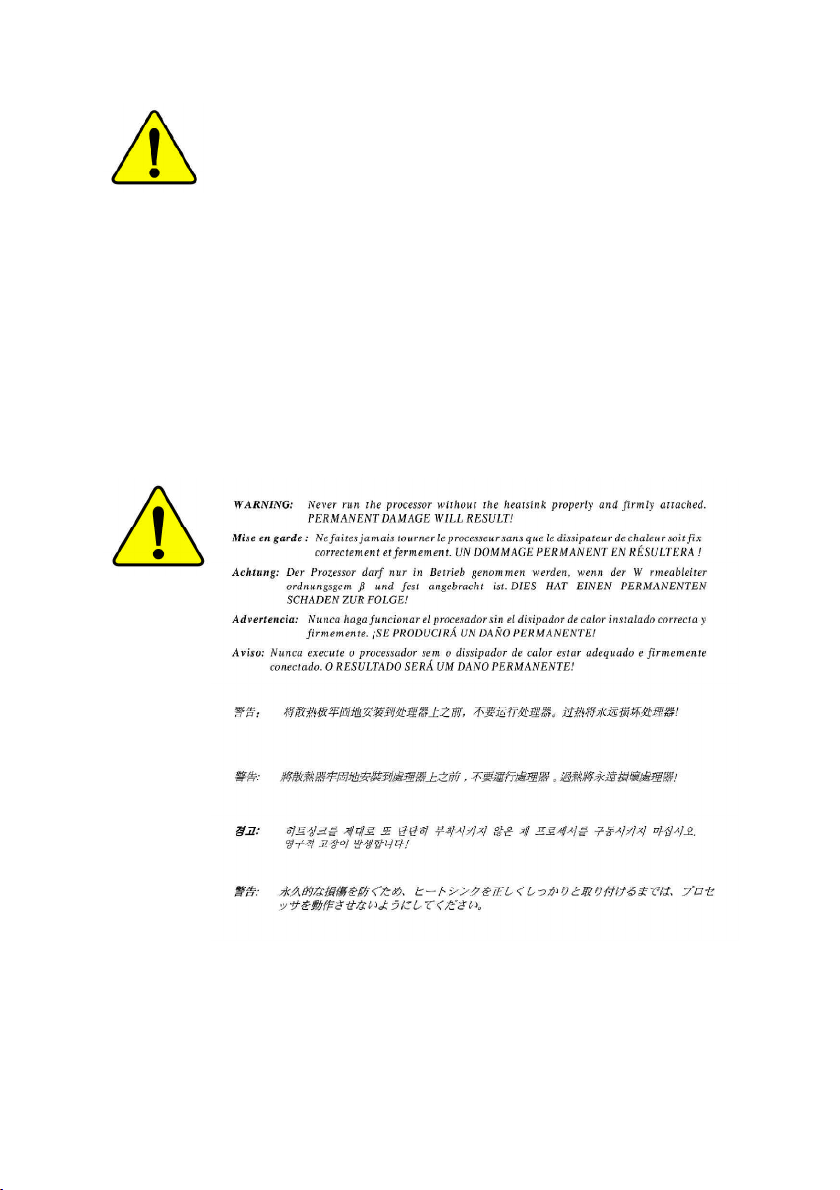
M The author assumes no responsibility for any errors
or omissions that may appear in this document nor
does the author make a commitment to update the
information contained herein.
M Third-party brands and names are the property of
their respective owners.
M Please do not remove any labels on motherboard, this
may void the warranty of this motherboard.
M Due to rapid change in technology, some of the
specifications might be out of date before publication
of this booklet.
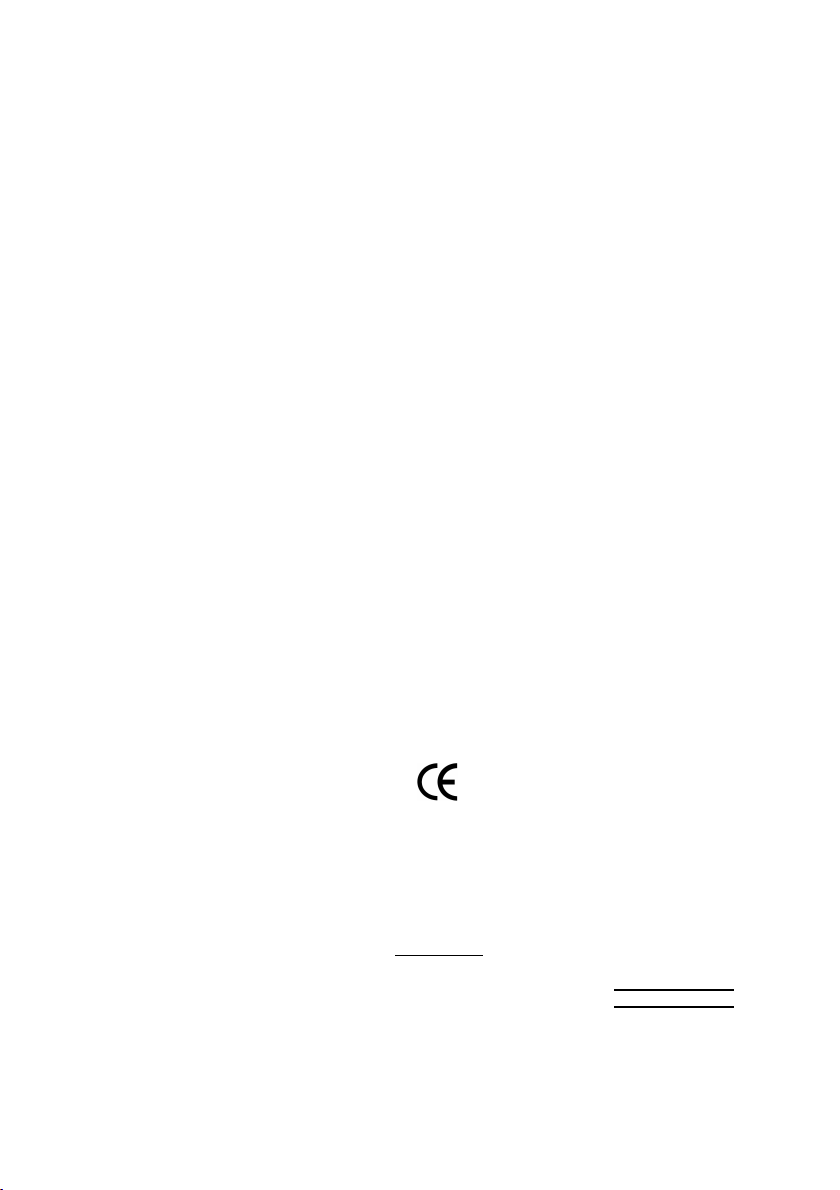
Ausschla ger We g 41, 1F, 20537 Hamburg, Germany
( description of the apparatus, system, installation to which it refers)
GA-8IPE1000 Pro/GA-8IPE1000/GA-8IPE1000-L/GA-8IPE1000 Pro2
(reference to the specification under which con formity is declared)
in accordance with 89/336 EEC-EMC Directive
o EN 55011 Limits and methods of measurement
o EN 55013
o EN 55014 Limits and methods of measurement
o EN 55015 Limits and methods of measurement
o EN 55020
T EN 55022 Limits and methods of measurement
o DIN VDE 0855
o part 10
o part 12
T CE marking
o EN 60065
o EN 60335
of radio disturbance characteristics of
industrial,scientific and medical (ISM
high frequency equipment
Limits and methods of measurement
of radio disturbance characteristics of
broadcast receivers and associated
equipment
of radio disturbance characteristics of
household electrical appliances,
portable tools and similar electrical
apparatus
of radio disturbance characteristics of
fluorescent lamps and luminaries
Immunity from radio interference of
broadcast receivers and associated
equipment
of radio disturbance characteristics of
information technology equipment
Cabled distribution systems; Equipment
for receiving and/or distribution from
sound and television signals
The manufacturer also declares the conformity of above mentioned product
with the actual required safety standards in accordance with LVD 73/23 EEC
Safety requirements for mains operated
electronic and related apparatus for
household and similar general use
Safety of household and similar
electrical appliances
(Stamp)
Declaration of Conformity
We, Manufacturer/Importer
(full address)
G.B.T. Te chnology Träding GMbH
declare that the product
Mother Board
is in conformity with
o EN 61000-3-2*
T EN 60555-2
o EN 61000-3-3* Disturbances in supply systems cause
T EN 60555-3
T EN 50081-1
T EN 50082-1
o EN 55081-2
o EN 55082-2
o ENV 55104
o EN50091-2
(EC conformity marking)
o EN 60950
o EN 50091-1
Manufacturer/Importer
Date : July 22, 2003
Disturbances in supply systems cause
by household appliances and similar
electrical equipment “Harmonics”
by household appliances and similar
electrical equipment “Voltage fluctuations”
Generic emission standard Part 1:
Residual commercial and light industry
Generic immunity standard Part 1:
Residual commercial and light industry
Generic emission standard Part 2:
Industrial environment
Generic emission standard Part 2:
Industrial environment
lmmunity requirements for household
appliances tools and similar apparatus
EMC requirements for uninterruptible
power systems (UPS)
Safety for information technology equipment
including electrical bussiness equipment
General and Safety requirements for
uninterruptible power systems (UPS)
Signature:
Name:
Timmy Huang
Timmy Huang
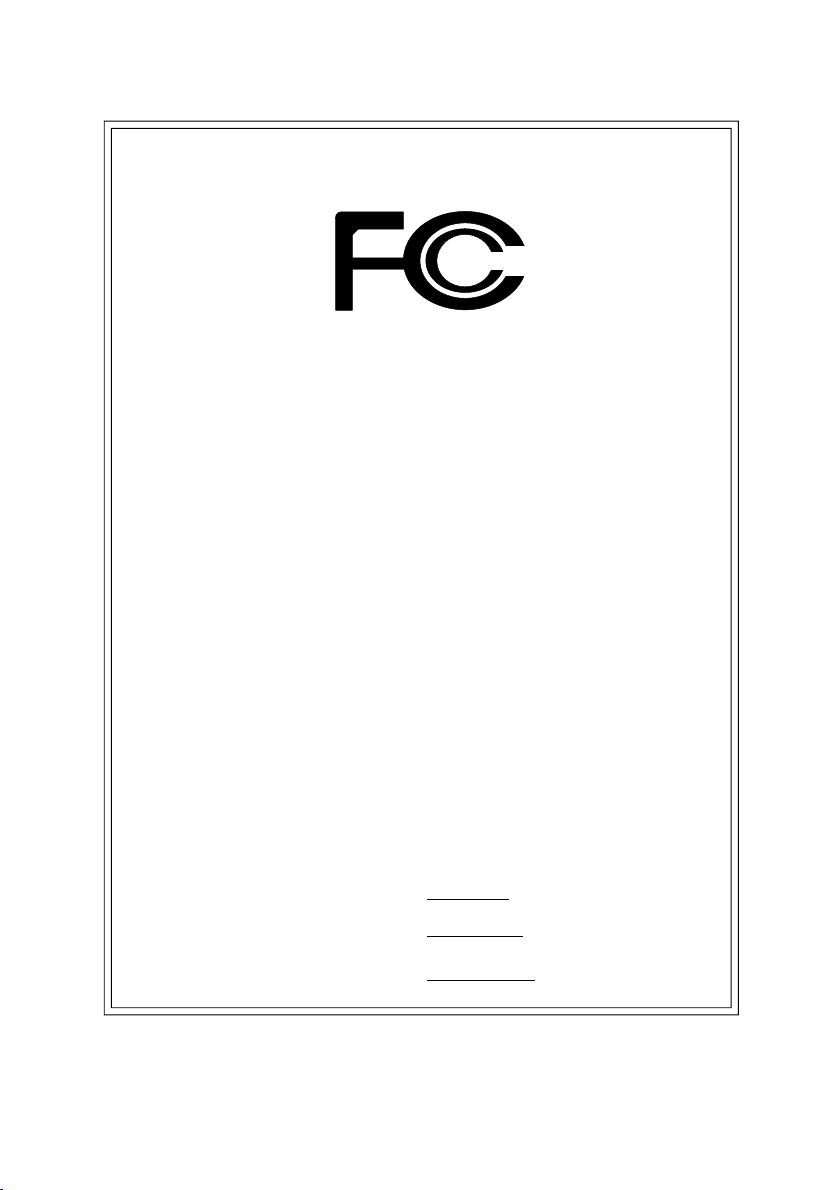
DECLARATION OF CONFORMITY
Per FCC Part 2 Section 2.1077(a)
Responsible Party Name:
Add ress:
Phone/Fax No:
hereby declares that the product
Produ ct Name:
Model Nu mber:
Conforms to the following specifications:
FCC Part 15, Subpart B, Section 15.107(a) and Section 15.109
(a),Class B Digital D evice
Supplementary Information:
This device complies with part 15 of the FCC Rules. Operation is
subject to the following two conditions: (1) This device may not
cause harmful and (2) this device must accept any inference received,
including that may cause undes ired operation.
Representative Person’s Name:
G.B.T. INC. (U .S.A.)
17358 Railroad Street
City of Indu stry, CA 91748
(818) 854-9338/ (818) 854-9339
Motherboard
GA-8IPE1000 Pro/GA-8IPE1000/
GA-8IPE1000-L/GA-8IPE1000 P ro2
ERIC LU
Signature:
Date:
Eric Lu
July 22, 2003
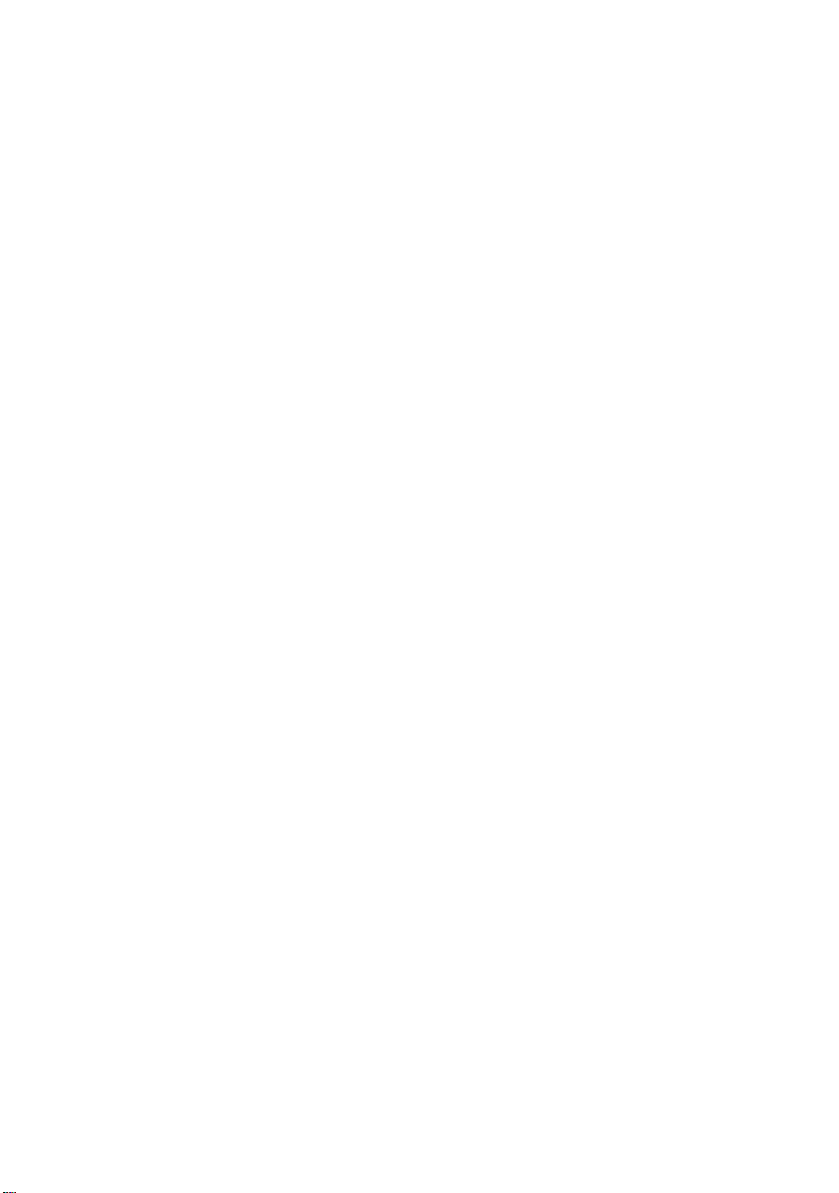
GA-8IPE1000 Series
P4 Titan Series Motherboard
USER'S MANUAL
Pentium®4 Processor Motherboard
Rev. 2004
12ME-8IPE1KP-2004
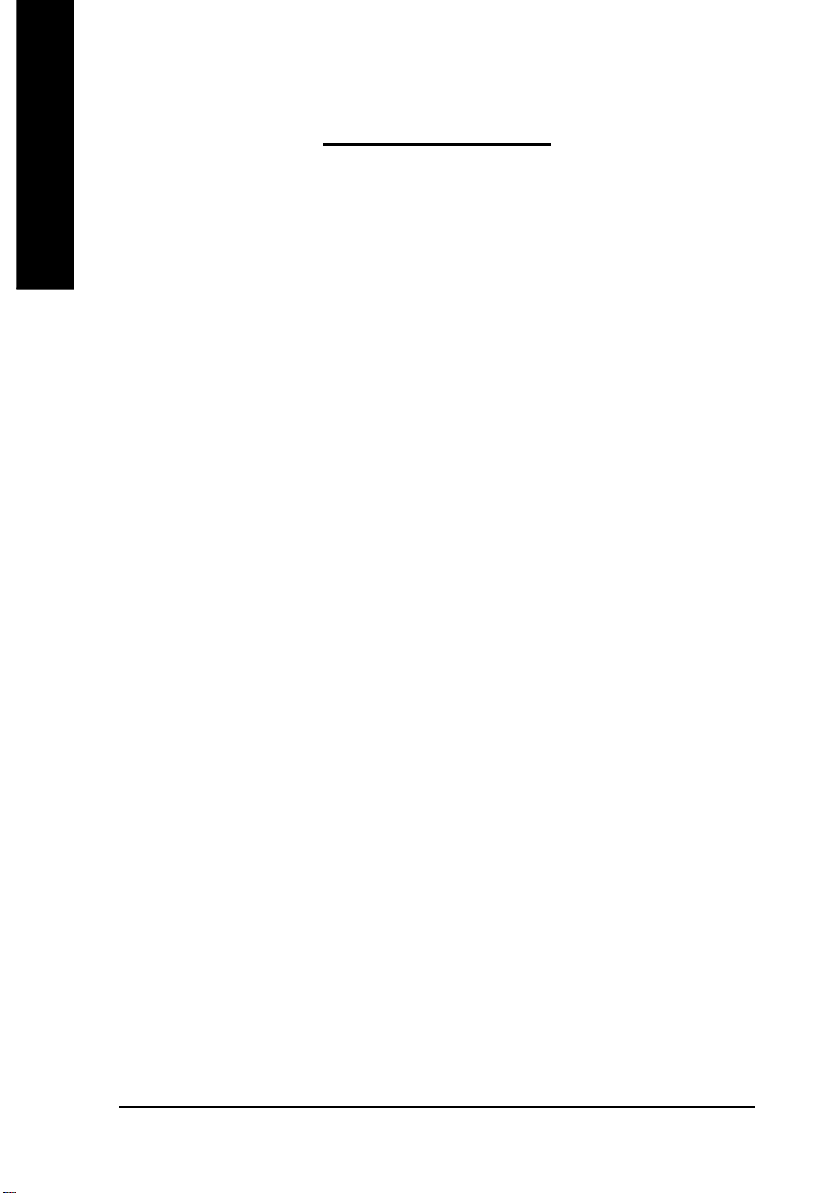
Table of Content
English
Warning ..............................................................................................4
Chapter 1 Introduction .........................................................................5
Chapter 2 Hardware Installation Process ............................................ 11
Chapter 3 BIOS Setup ....................................................................... 37
Features Summary .......................................................................................... 5
GA-8IPE1000 Series Motherboard Layout ..................................................... 8
Block Diagram .................................................................................................. 9
Step 1: Install the Central Processing Unit (CPU) ....................................... 12
Step 1-1: CPU Installation ........................................................................................... 12
Step 1-2 : CPU Cooling Fan Installation ...................................................................... 13
Step 2: Install memory modules ................................................................... 14
Step 3: Install expansion cards ..................................................................... 17
Step 4: Connect ribbon cables, cabinet wires, and power supply .............. 18
Step 4-1: I/O Back Panel Introduction ..........................................................................18
Step 4-2: Connectors & Jumper Setting Introduction ....................................................20
The Main Menu (For example: BIOS Ver.: 8IPE1000 Pro2 F1) .................. 38
Standard CMOS Features ............................................................................. 40
Advanced BIOS Features .............................................................................. 43
Integrated Peripherals .................................................................................. 45
Power Management Setup ............................................................................ 50
- 2 -GA-8IPE1000 Series Motherboard

English
PnP/PCI Configurations................................................................................. 52
PC Health Status ........................................................................................... 53
Frequency/Voltage Control ............................................................................ 55
Select Language (*
Y)
................................................................................................................................................. 58
Load Fail-Safe Defaults ................................................................................. 59
Load Optimized Defaults ............................................................................... 60
Set Supervisor/User Password ..................................................................... 61
Save & Exit Setup .......................................................................................... 62
Exit Without Saving ...................................................................................... 63
Chapter 4 Technical Reference .......................................................... 65
@ BIOS
Easy TuneTM 4 Introduction ........................................................................... 66
Face-WizardTM Utilities Installation (*Y)......................................................... 67
Flash BIOS Method Introduction ................................................................... 68
2-/4-/6-Channel Audio Function Introuction.................................................. 78
Jack-Sensing Introuction ............................................................................... 84
UAJ Introuction .............................................................................................. 86
Xpress Recovery Introduction ....................................................................... 88
TM
Introduction ................................................................................... 65
Chapter 5 Appendix ..........................................................................91
(*) For GA-8IPE1000 Pro only.
(Y) For GA-8IPE1000 Pro2 only.
- 3 -
Table of Content
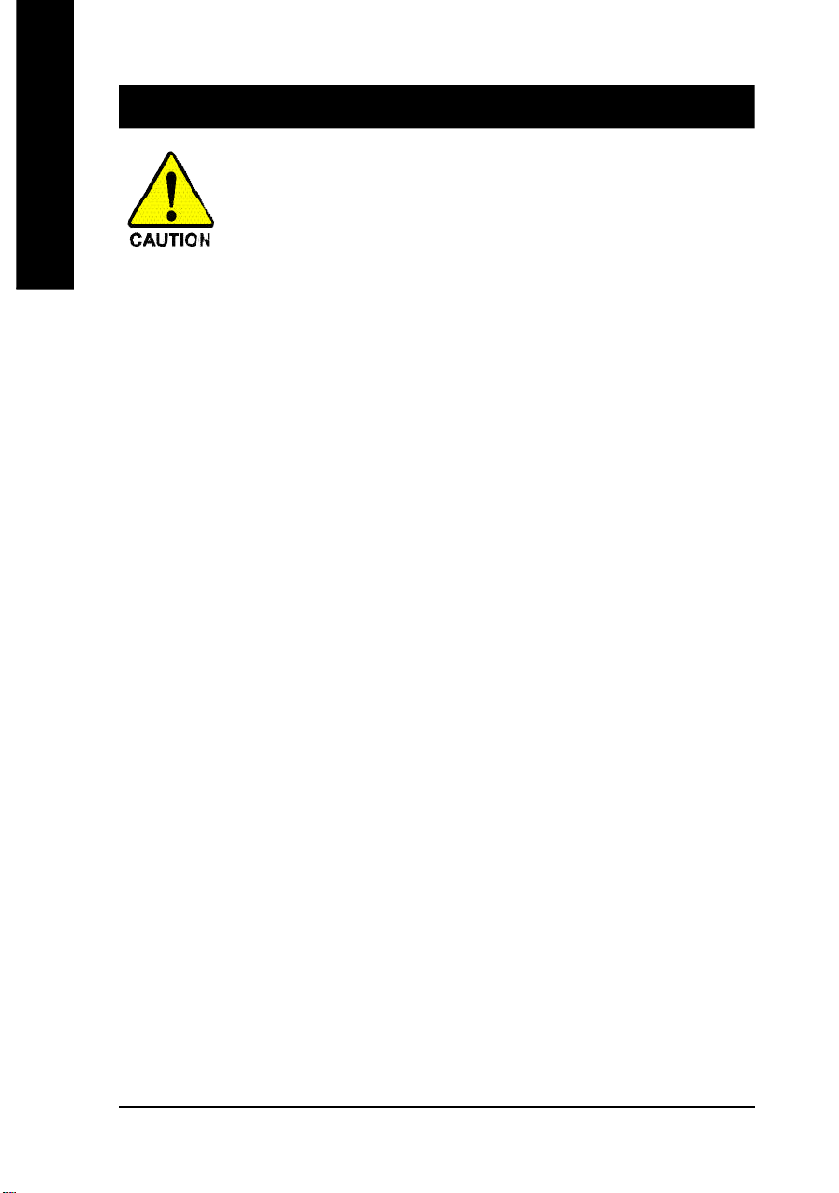
Warning
English
Computer motherboards and expansion cards contain very delicate Integrated Circuit (IC) chips. To
protect them against damage from static electricity, you should follow some precautions whenever you
work on your computer.
Installing the motherboard to the chassis…
are no slots to attach the spacers, do not become alarmed you can still attach the spacers to the
mounting holes. Just cut the bottom portion of the spacers (the spacer may be a little hard to cut off, so
be careful of your hands). In this way you can still attach the motherboard to the base without worrying
about short circuits. Sometimes you may need to use the plastic springs to isolate the screw from the
motherboard PCB surface, because the circuit wire may be near by the hole. Be careful, don't let the
screw contact any printed circuit write or parts on the PCB that are near the fixing hole, otherwise it may
damage the board or cause board malfunctioning.
1. Unplug your computer when working on the inside.
2. Use a grounded wrist strap before handling computer components. If you do not have
one, touch both of your hands to a safely grounded object or to a metal object, such as
the power supply case.
3. Hold components by the edges and try not touch the IC chips, leads or connectors, or
other components.
4. Place components on a grounded antistatic pad or on the bag that came with the
components whenever the components are separated from the system.
5. Ensure that the ATX power supply is switched off before you plug in or remove the ATX
power connector on the motherboard.
If the motherboard has mounting holes, but they don't line up with the holes on the base and there
- 4 -GA-8IPE1000 Series Motherboard
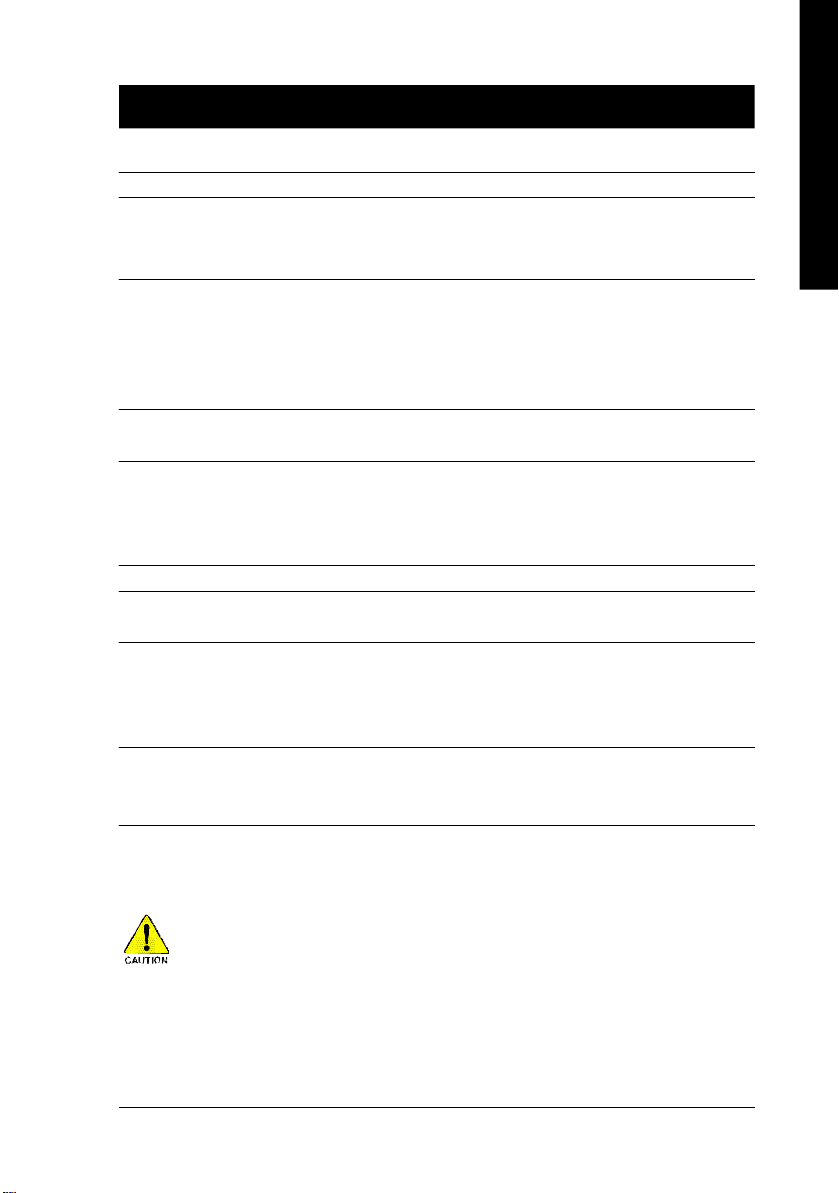
English
Chapter 1 Introduction
Features Summary
Form Factor — 30.5cm x 23.0cm ATX size form factor, 4 layers PCB.
Motherboard — GA-8IPE1000 Series Motherboard:
GA-8IPE1000 Pro/GA-8IPE1000 Pro2/
GA-8IPE1000-L/GA-8IPE1000
CPU — Socket 478 for Intel® Micro FC-PGA2 Pentium® 4 processor
— Support Intel® Pentium® 4 (Northwood, Prescott) processor
— Support Intel® Pentium® 4 Processor with HT Technology
— Intel Pentium®4 400/533/800MHz FSB
— 2nd cache depends on CPU
Chipset — Chipset Intel 865PE HOST/AGP/Controller
— ICH5 I/O Controller Hub
Memory — 4 184-pin DDR DIMM sockets
— Supports Dual channel DDR400/DDR333/DDR266 DIMM
— Supports 128MB/256MB/512MB/1GB unbuffered DRAM
— Supports up to 4GB DRAM (Max)
I/O Control — ITE8712
Slots — 1 AGP slot supports 8X/4X mode
— 5 PCI slot supports 33MHz & PCI 2.3 compliant
On-Board IDE — 2 IDE bus master (UDMA33/ATA66/ATA100) IDE ports
for up to 4 ATAPI devices
— Supports PIO mode3,4 (UDMA 33/ATA66/ATA100) IDE
& ATAPI CD-ROM
Serial ATA — Controlled by ICH5
- 2 Se rial ATA conne ctors ( SATA0/ SATA1) in up to 150 MB/s
operation mode
(Note 1)
to be continued......
Due to chipset (Intel 875P/865G/865PE) architecture limitation, DDR 400 mem ory module is only
supported when using FSB 800 Pentium 4 processor. A FSB 533 Pentium 4 processor will
support DDR333 and DDR266 mem ory module. A FSB 400 Pentium 4 processor will only support
DDR 266 memory module.
(Note 1) Due to standard PC architecture, a certain amount of m emory is reserved for system
usage and the refore the actual mem ory size is less than the s tated amount.
For example, 4 GB of mem ory size will instead be shown as 3.xxGB mem ory during
system startup.
Introduction- 5 -
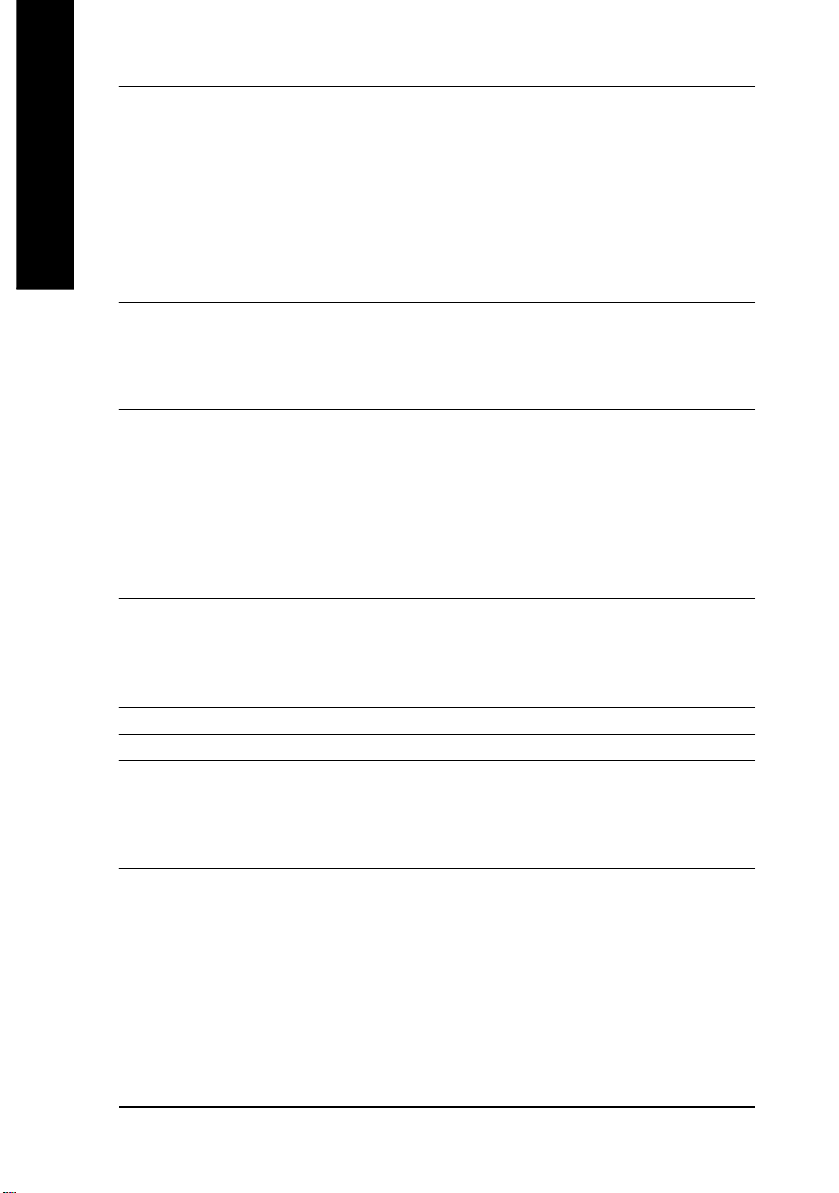
On-Board Peripherals — 1 Floppy port supports 2 FDD with 360K, 720K,1.2M, 1.44M
English
Hardware Monitor — CPU/Power (*Y)/System Fan Revolution detect
On-Board Sound — Realtek ALC658 UAJ CODEC
On-Board LAN (*
On-Board IEEE1394 (*
PS/2 Connector — PS/2 Keyboard interface and PS/2 Mouse interface
BIOS — Licensed AWARD BIOS
Yu)
and 2.88M bytes.
— 1 Parallel port supports Normal/EPP/ECP mode
— 2 Serial ports (COMA&COMB)
— 8 USB 2.0/1.1 ports (4 x Rear, 4 xFront by cable)
— 1 Front Audio Connector
— 3 IEEE1394 (bycable) (*
Y)
— 1 IrDA connector for IR/CIR
— CPU/Power (*Y)/System Fan Fail Warning
— CPU Overheat Warning
— System Voltage Detect
— Support Jack-Sensing
— Line Out / 2 front speaker
— Line In / 2 rear speaker(by s/w switch)
— Mic In / center& subwoofer(by s/w switch)
— SPDIF Out /SPDIF In
— CD_In/ AUX_IN/ Game Port
— Build in Kinnereth-R Chipset (*
u)
— Builit in Intel® 82547 (KENAI II CSA) Chipset
Data transfer rate 10/100/1000 supported
— 1 RJ45 port
Y)
— Ti TSB43AB23
— Supports Dual BIOS (*Y)/Q-Flash
— Supports Multi Language (*
— Supports Face Wizard (*
Y)
Y)
(Y)
(*) For GA-8IPE1000 Pro only.
(Y) For GA-8IPE1000 Pro2 only.
(u) For GA-8IPE1000-L only.
to be continued......
- 6 -GA-8IPE1000 Series Motherboard

English
Additional Features — PS/2 Keyboard power on by password
— PS/2 Mouse power on
— STR(Suspend-To-RAM)
— AC Recovery
— USB KB/Mouse wake up from S3
— Supports EasyTune 4
— Supports @BIOS
— Supports CPU Smart Fan Control function (*
Y)
Overclocking — Over Voltage (DDR/AGP/CPU) by BIOS
— Over Clock (DDR/AGP/CPU/PCI) by BIOS
HT functionality requirement content :
Enabling the functionality of Hyper-Threading Technology for your computer system requires
all of the following platform components:
- CPU: An Intel® Pentium 4 Processor with HT Technology
- Chipset: An Intel® Chipset that supports HT Technology
- BIOS: A BIOS that supports HT Technology and has it enabled
- OS: An operation system that has optimizations for HT Technology
Please set the CPU host frequency in accordance with your processor's specifications.
We don't recommend you to set the system bus frequency over the CPU's specification
because these specific bus frequencies are not the standard specifications for CPU,
chipset and most of the peripherals. Whether your system can run under these specific
bus frequencies properly will depend on your hardware configurations, including CPU,
Chipsets, SDRAM, Cards… .etc.
(*) For GA-8IPE1000 Pro only.
(Y) For GA-8IPE1000 Pro2 only.
Introduction- 7 -
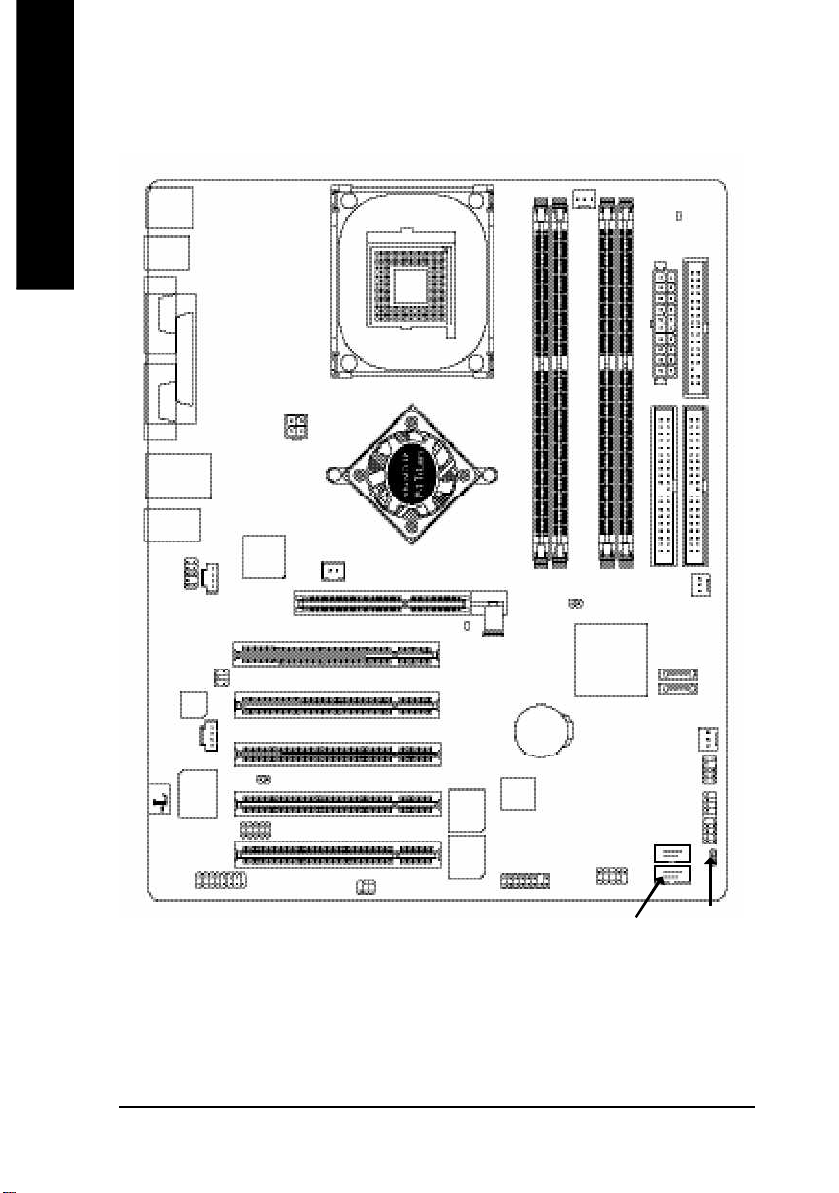
GA-8IPE1000 Series Motherboard Layout
English
KB_MS
R_USB
COMACOMB
USB
MIC_IN
F_AUDIO
CODEC
(u)
GAME
LPT
LINE_OUT
LINE_IN
Yu)
*
(
LAN
ITE8712
Kinnere th-R (*
Intel KENAI II
CD_IN
SUR_CEN
AUX_IN
ATX_12V
u)
(Y)
CI
IR_C IR
NB_FAN (*
P4 Titan
SPDIF_IO
Y)
SOC KET4 78
Intel® 8 65PE
PCI1
PCI2
PCI3
PCI4
PCI5
2X_D ET
BACKUP
BIOS(*
MAIN
BIOS
Hyper Threading
GA-8IPE1000 (Pro/Pro2)
DDR1
CL R_PWD
BAT
Y)
Y)
DDR2
F1_1394 (*
AGP
TSB43AB23 (*
Y)
F2_1394 (*
CPU_FAN
DDR3
ICH5
DDR4
INFO_LIN K
F_U SB2
Y)
F_U SB1
RAM_ LED
ATX
IDE2
PWR_FAN (*
SATA 1
SATA 0
SYS_FAN
F_PANEL
FDD
IDE1
Y)
PWR_L ED
(*) For GA-8IPE1000 Pro only.
(Y) For GA-8IPE1000 Pro2 only.
(u) For GA-8IPE1000-L only.
Note: If the NorthBridge on the motherboard has a fan sink, then the motherboard contains a
NB_FAN connector.
- 8 -GA-8IPE1000 Series Motherboard
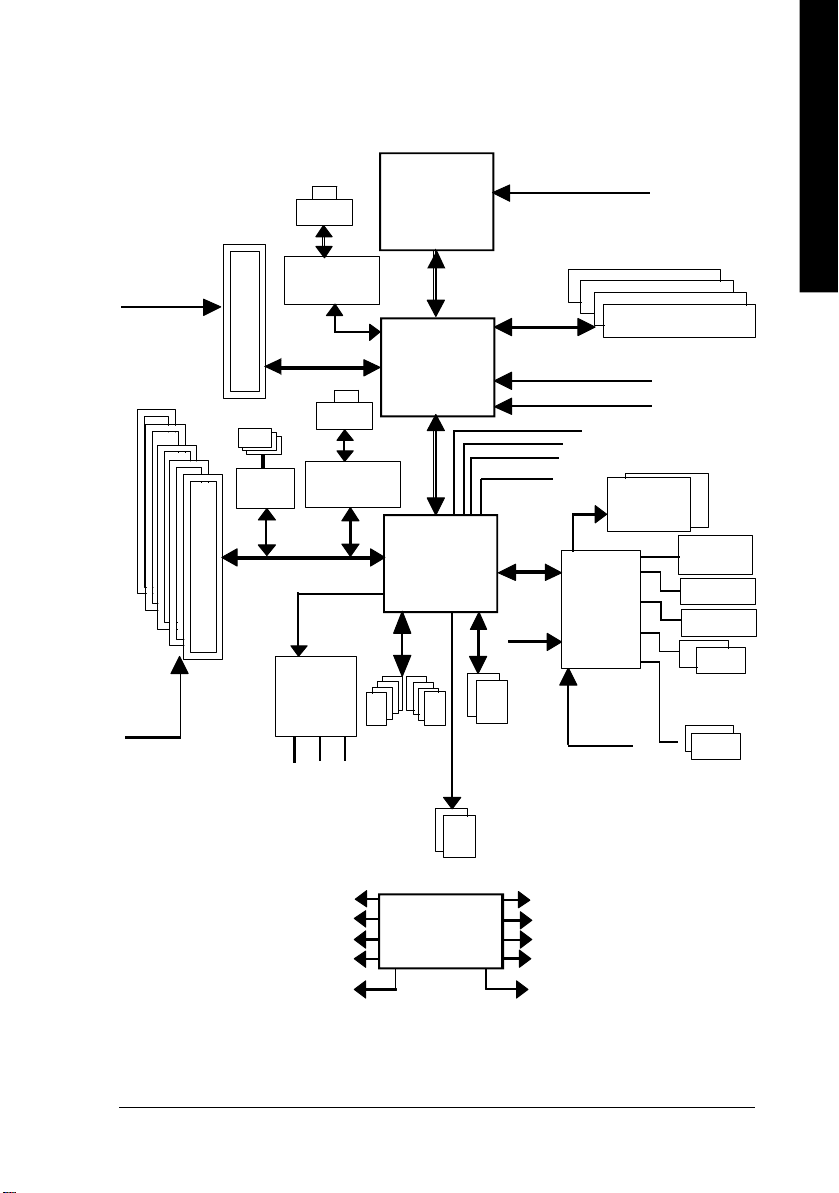
English
Block Diagram
AGPCLK
(66M Hz)
5 PCI
PCICLK
(33M Hz)
AGP 8X/4X
IEEE 1394 (*
TSB43AB23 (*
RJ45
Intel KENAI II
Y)
RJ45 (*
Kinnereth-R (*
Y)
AC97 Link
AC97
CODEC
MIC
(Y)
LINE-IN
LINE-OUT
(Y)
u)
Pentium 4
Socket 478
Intel 865PE
u)
8 USB
(2.0/1.1)
Ports
CPU
System Bus
400/533/800MHz
ICH5
ATA33/66/100
IDE Channels
CPUCLK+/- (100/133/200MHz)
266/333/400MHz
ZCLK (66MHz)
HCLK+/- (100/133MHz)
66MHz
33 MHz
48 MHz
LPC BUS
14.318 MHz
ITE8712
24 MHz
33 MHz
Serial ATA
Channels
DDR
BIOS
Game Port
Floppy
LPT Port
PS/2
KB/Mouse
COM
Ports
PCICLK (33MHz)
USBCLK (48MHz)
14.318 MHz
33 MHz
24 MHz
(*) For GA-8IPE1000 Pro only.
(Y) For GA-8IPE1000 Pro2 only.
(u) For GA-8IPE1000-L only.
CLK GEN
CPUCLK+/- (100/133/200MHz)
AGPCLK (66MHz)
HCLK+/- (100/133MHz)
ICH3V66 (66M Hz)
- 9 - Hardware Installation Process
ZCLK (66MHz)

English
- 10 -GA-8IPE1000 Series Motherboard
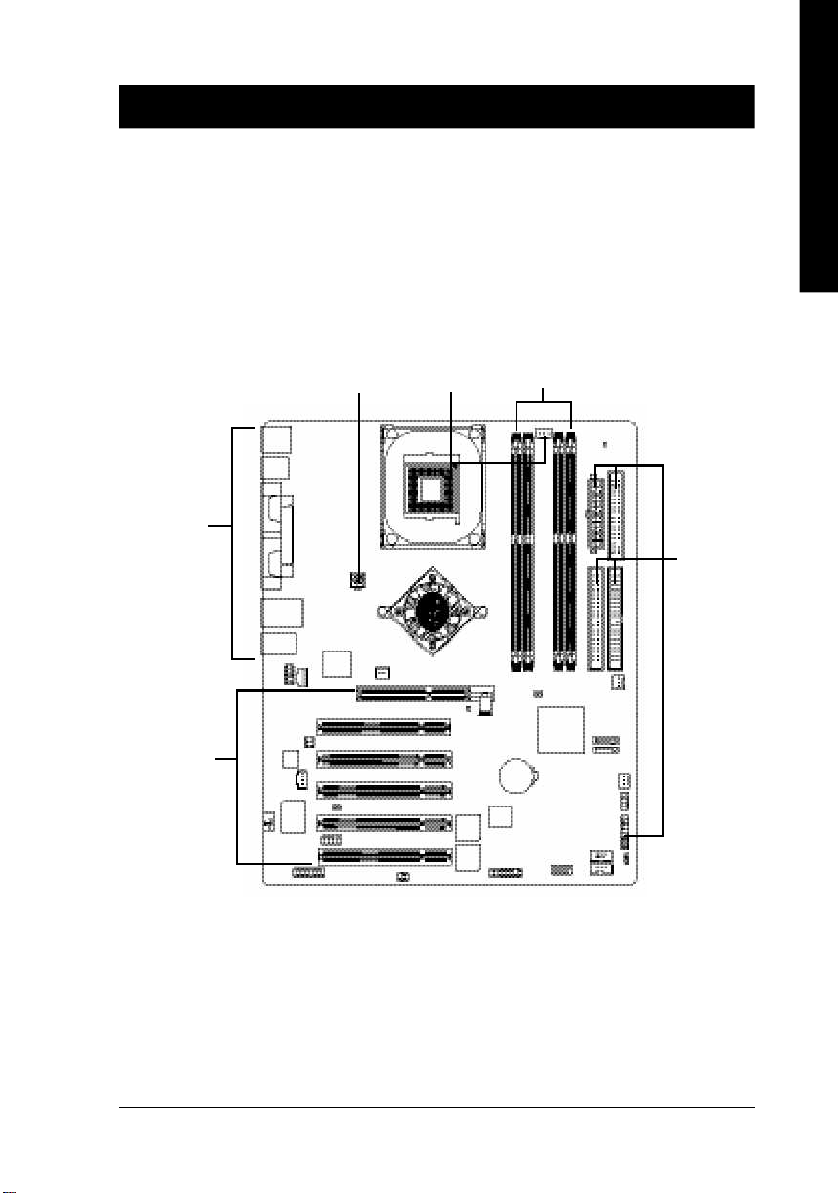
English
Chapter 2 Hardware Installation Process
To set up your computer, you must complete the following steps:
Step 1- Install the Central Processing Unit (CPU)
Step 2- Install memory modules
Step 3- Install expansion cards
Step 4- Connect ribbon cables, cabinet wires, and power supply
Step 4
Step 3
Step 4
Step 1
Step 2
Step 4
Congratulations you have accomplished the hardware installation!
Turn on the power supply or connect the power cable to the power outlet. Continue with
the BIOS/software installation.
Note: If the NorthBridge on the motherboard has a fan sink, then the motherboard contains a
NB_FAN connector.
- 11 - Hardware Installation Process

Step 1: Install the Central Processing Unit (CPU)
English
Step 1-1: CPU Installation
Before installing the processor, adhere to the following warning:
If you do not match the CPU socket Pin 1 and CPU cut edge well, it will
cause improper installation. Please change the insert orientation.
Please make sure the CPU type is supported by the motherboard.
Angling the
rod to 65
1. Angling the rod to 65-degree maybe feel a
kind of tight, and then continue pull the rod
to 90-degree when a noise "cough" made.
0
Pin1 indicator
3. CPU Top View
Socket
Actuation
Lever
2. Pull the rod to the 90-degree directly.
Pin1 indicator
4. Locate Pin 1 in the socket and look
for a (golden) cut edge on the CPU
upper corner. Then insert the CPU
into the socket.
- 12 -GA-8IPE1000 Series Motherboard
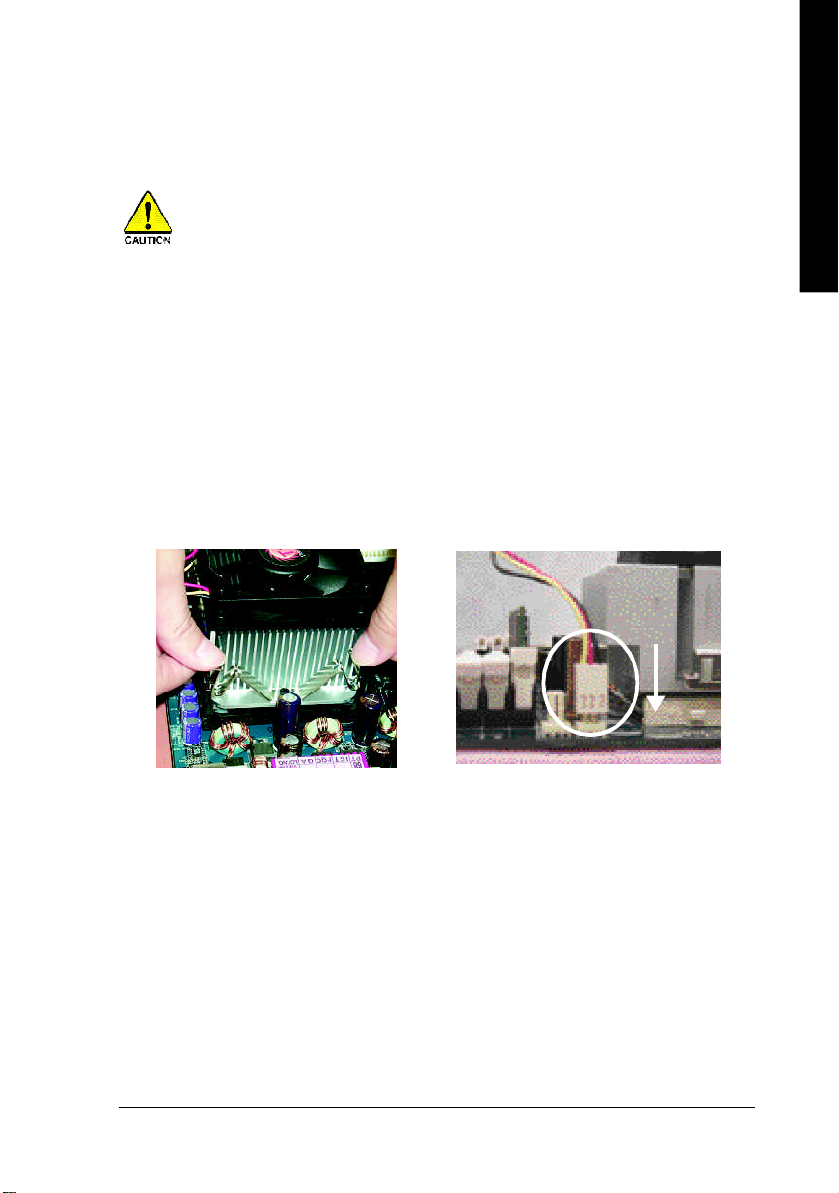
English
Step 1-2 : CPU Cooling Fan Installation
Before installing the CPU Cooling Fan , adhere to the following warning:
1. Please use Intel approved cooling fan.
2. We recommend you to apply the thermal tape to provide better heat conduction
between your CPU and cooling fan.
(The CPU cooling fan might stick to the CPU due to the hardening of the thermal
paste. During this condition if you try to remove the cooling fan, you might pull the
processor out of the CPU socket alone with the cooling fan, and might damage the
processor. To avoid this from happening, we suggest you to either use thermal
tape instead of thermal paste, or remove the cooling fan with extreme caution.)
3. Make sure the CPU fan power cable is plugged in to the CPU fan connector, this
completes the installation.
Please refer to CPU cooling fan user's manual for more detail installation procedure.
1. Fasten the cooling fan supporting-base
onto the CPU socket on the
mainboard.
2. Make sure the CPU fan is plugged to
the CPU fan connector, than install
complete.
- 13 - Hardware Installation Process
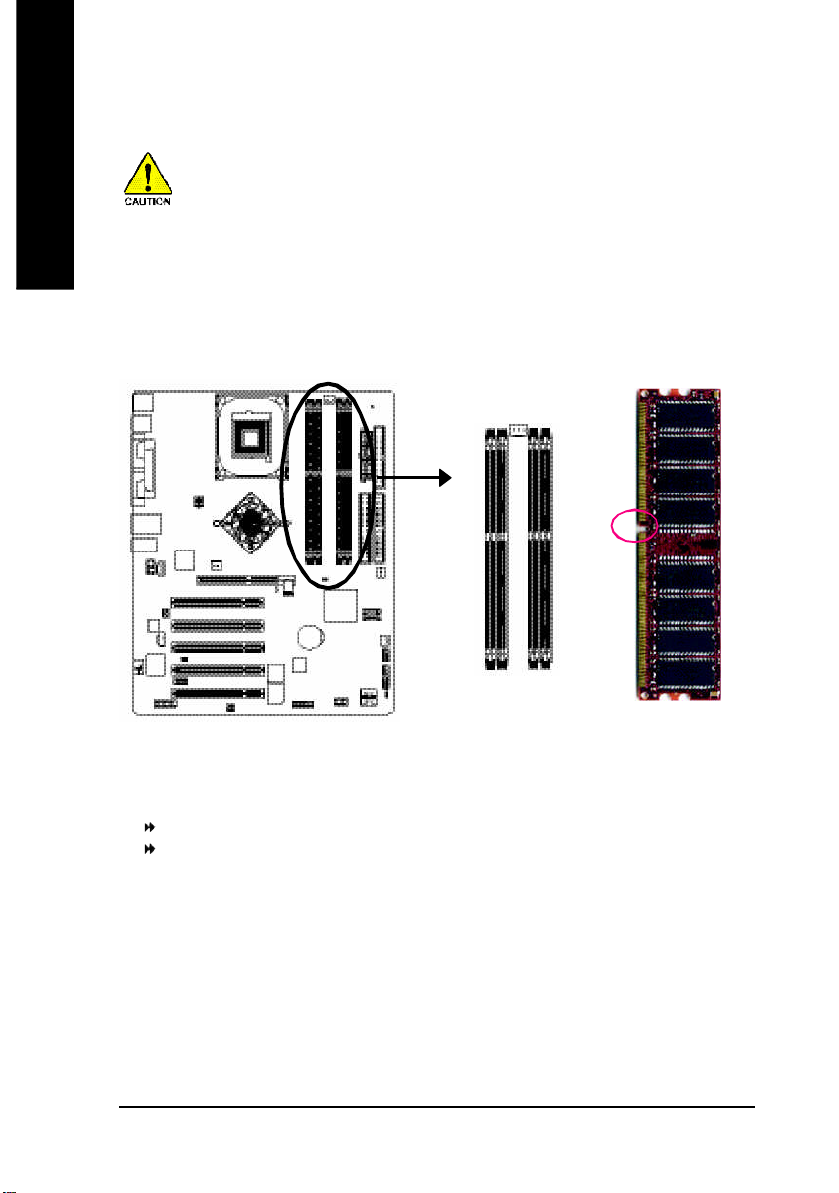
Step 2: Install memory modules
English
The motherboard has 4 dual inline memory module (DIMM) sockets. The BIOS will automatically
detects memory type and size. To install the memory module, just push it vertically into the DIMM
socket. The DIMM module can only fit in one direction due to the notch. Memory size can vary
between sockets.
Before installing the processor and heatsink, adhere to the following warning:
When RAM_LED is ON, do not install/remove DIMM from socket.
Please note that the DIMM module can only fit in one direction due to the one notches.
Wrong orientation will cause improper installation. Please change the insert orientation.
Notch
DDR
GA-8IPE1000 Series supports the Dual Channel Technology. After operating the Dual Channel Technology,
the bandwidth of Memor y Bus will add double up to 6.4GB/s.
GA-8IPE1000 Series includes 4 DIM M sockets, and each Channel has two DIM M sockets as following:
Channel A : DIM M 1, DIM M 2
Channel B : DIMM 3, DIMM 4
If yo u want to operate the Dual Channel Technology, please note the following explanations due
to the l imitation of Intel® chipset specifications.
1. Only one DDR m emory module is installed: The Dual Channel Technology can't operate
when only one DDR memory module is installed.
- 14 -GA-8IPE1000 Series Motherboard

English
2. Two DDR mem ory modules are installed (the same memory size and type): The Dual
Channel Technology will operate when two me mory modules are inserted in dividually into
Channel A and B. If you install two mem ory modules in the same channel, the Dual Channel
Techn ology will not operate.
3. Three DDR memory modules are installed: Please note that The Dual Channel
Technology will not operate when three DDR mem ory modules are installed; part of
them will not be detected.
4. Four DDR memory modules are installed: If you install four mem ory modules at the sam e
time, the D ual Channel Technology will operate only when those modules have the same
mem ory size and type.
We'll strongly recommend our user to slot two DDR memory modules into the DIMMs with the
same color in order for Dual Channel Technology to work.
The following tables include all memory-installed combination types:
(Please note that those types not in the tables will not boot up.)
l Figure 1: D ual Channel Technology (DS: Double Side, SS: Single Side)
DIMM 1 DIMM 2 DIMM 3 DIMM 4
2 me mory module s
4 me mory module s
DS/SS X DS/SS X
X DS/SS X DS/SS
DS/SS DS/SS DS/SS DS/SS
l Figure 2: Don't operate Dual Channel Technology (DS: Double Side, SS : Single Side)
DIMM 1 DIMM 2 DIMM 3 DIMM 4
1 me mory module
2 me mory module s
3 me mory module s
DS/SS X X X
X DS/SS X X
X X DS/SS X
X X X DS/SS
DS/SS DS/SS X X
X X DS/SS DS/SS
DS/SS DS/SS DS/SS X
DS/SS DS/SS X DS/SS
DS/SS X DS/SS DS/SS
X DS/SS DS/SS DS/SS
- 15 - Hardware Installation Process
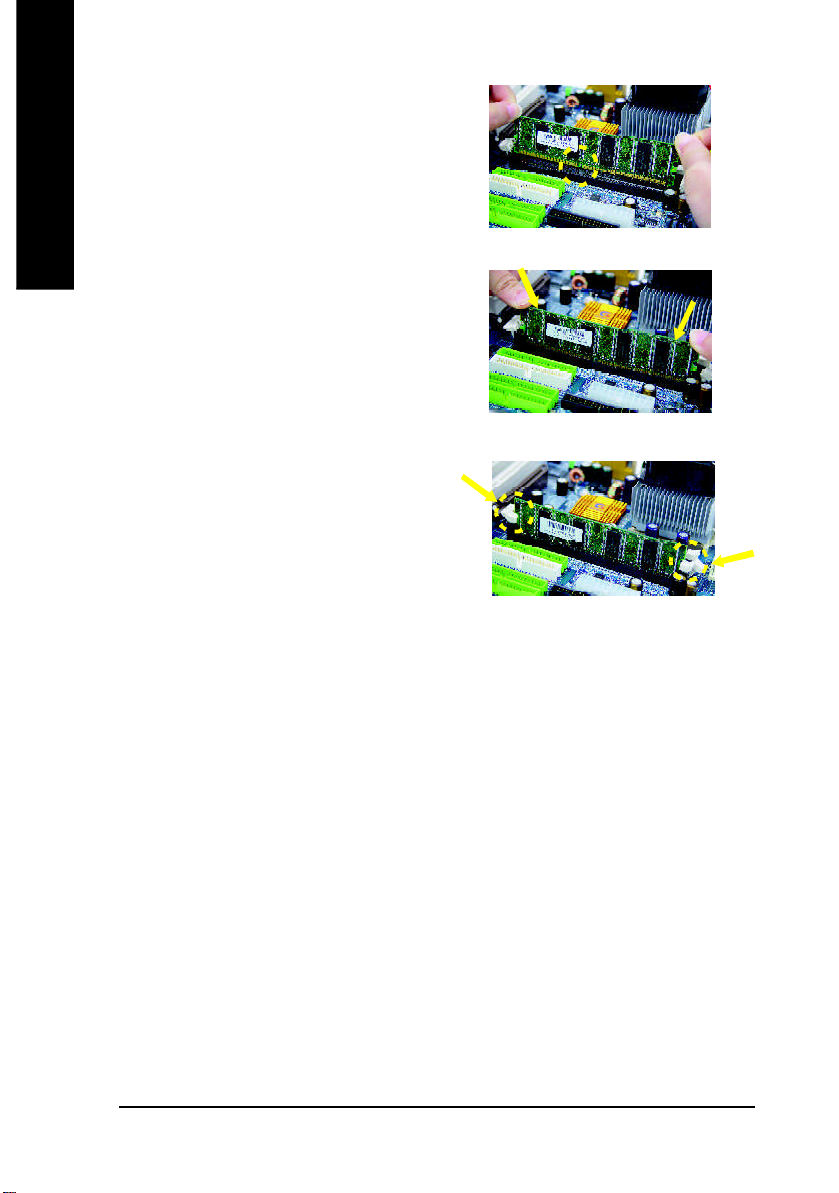
1. The DIM M slot has a notch, so the DIMM
English
2. Insert the DIMM memory module vertically into
3. Close the plastic clip at both edges of the DIMM
DDR Introduction
mem ory module can only fit in one direction.
the DIMM slot. Then push it down.
slots to lock the DIMM module.
Reverse the installation steps when you wish
to remove the DIM M module.
Established on the existing SDRAM infrastructure, DDR (Double Data Rate) memory is a high
performance and cost-effective solution that allows easy adoption for memory vendors, OEMs,
and system integrators.
DDR memory is a great evolutionary solution for the PC industry that builds on the existing
SDRAM architecture, yet make the awesome advances in solving the system performance
bottleneck by doubling the memory bandwidth. Nowadays, with the highest bandwidth of 3.2GB/
s of DDR400 memory and complete line of DDR400/333/266/200 memory solutions, DDR memory
is the best choice for building high performance and low latency DRAM subsystem that are
suitable for servers, workstations, and full range of desktop PCs.
- 16 -GA-8IPE1000 Series Motherboard
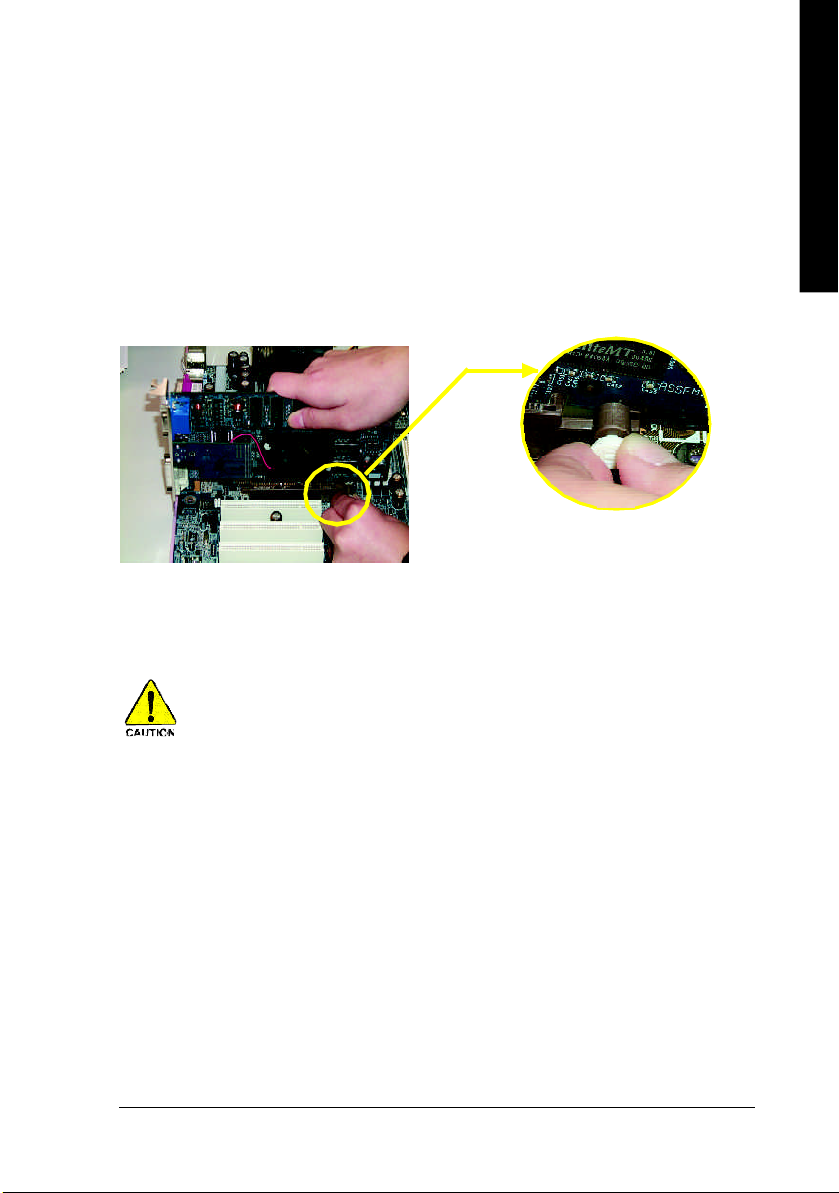
English
Step 3: Install expansion cards
1. Read the related expansion card's instruction document before install the expansion card into
the computer.
2. Remove your computer’s chassis cover, necessary screws and slot bracket from the computer.
3. Press the expansion card firmly into expansion slot in motherboard.
4. Be sure the metal contacts on the card are indeed seated in the slot.
5. Replace the screw to secure the slot bracket of the expansion card.
6. Replace your computer's chassis cover.
7. Power on the computer, if necessary, setup BIOS utility of expansion card from BIOS.
8. Install related driver from the operating system.
Please carefully pull out the sm all white- drawable bar
at the end o f the AGP slot when you try to instal l/
AGP Card
When an AGP 2x (3.3V) card is installed the 2X_DET will light up, indicating a non-supported
graphics card is inserted. Informing users that system might not boot up normally due to AGP 2x
(3.3V) is not supported by the chipset.
Uninstall the AGP card. Please align the AGP card to
the onboard AGP slot and press firmly down on the slot
.Make sure your AGP card is locked by the small whitedrawable bar.
- 17 - Hardware Installation Process
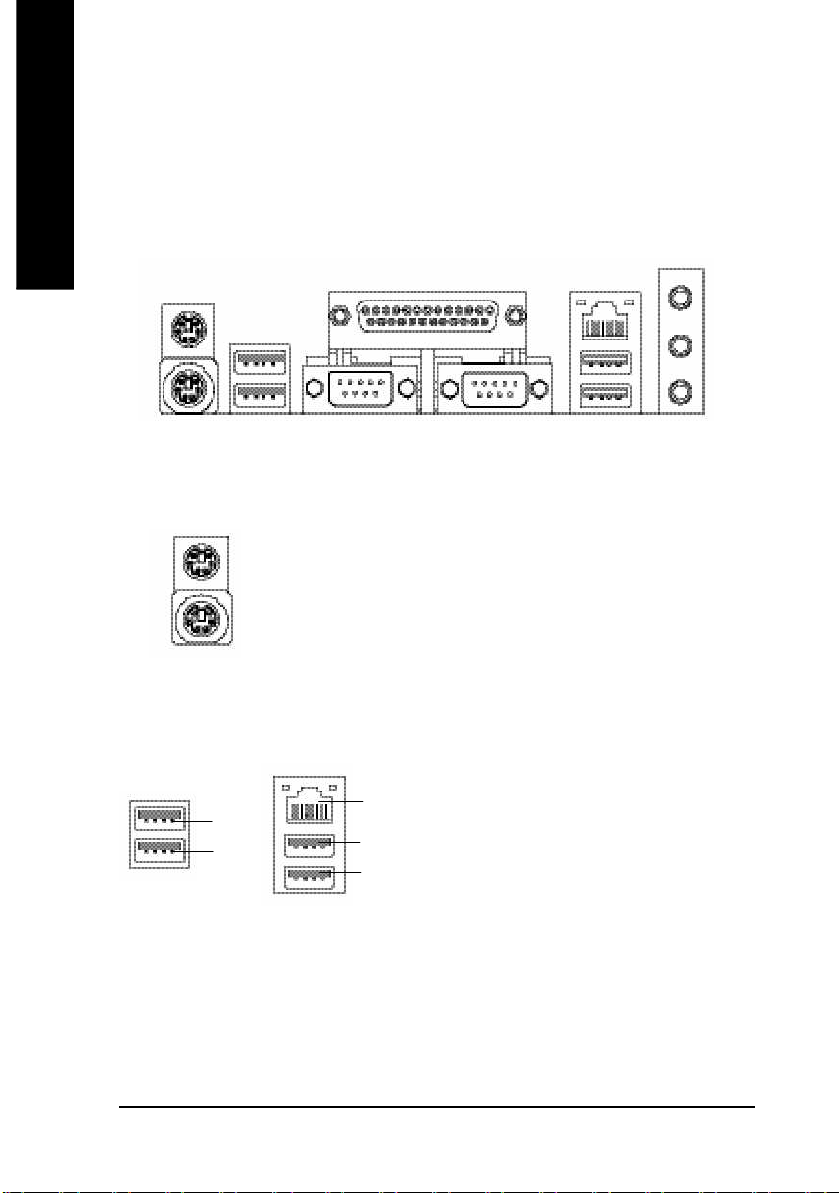
Step 4: Connect ribbon cables, cabinet wires, and power
supply
English
Step 4-1: I/O Back Panel Introduction
u
v
w x
u PS/2 Keyboard and PS/2 Mouse Connector
PS/2 Mouse Connector
(6 pin Female)
PS/2 Keyboard Connector
(6 pin Female)
v/x USB / LAN Connector
USB 3
USB 2
LAN (*
USB 4
USB 5
Ø This connector supports standard PS/2
Ø Before you connect your device(s) into USB
Yu)
y
keyboard and PS/2 mouse.
connector(s), please make sure your
device(s) such as USB keyboard,mouse,
scanner, zip, speaker..etc. Have a standard
USB interface. Also make sure your OS
supports USB controller.
If your OS does not support USB controller,
please contact OS vendor for possible patch
or driver upgrade. For more information
please contact your OS or device(s) vendors.
(*) For GA-8IPE1000 Pro only.
(Y) For GA-8IPE1000 Pro2 only.
(u) For GA-8IPE1000-L only.
- 18 -GA-8IPE1000 Series Motherboard

English
wParallel Port and Serial Ports (COMA/COMB)
Parallel Port
(25 pin Female)
Ø This connector supports 2 standard COM ports
and 1 Parallel port. Device like printer can be
connected to Parallel port ; mouse and modem
etc can be connected to Serial ports.
COMA
Serial Port (9 pin Male)
y Audio Connectors
Line In(Rear Speaker)
Line Out(Front Speaker)
MIC In(Center and Subwoofer)
COMB
Ø After install onboard audio driver, you may
connect speaker to Line Out jack, micro phone
to MIC In jack.
Device like CD-ROM , walkman etc can be
connected to Line-In jack.
Please note:
You are able to use 2-/4-/6- channel audio
feature by S/W selection.
If you want to enable 6-channel function, you
have 2 choose for hardware connection.
Method1:
Connect "Front Speaker" to "Line Out"
Connect "Rear Speaker" to "Line In"
Connect "Center and Subwoofer" to "MIC Out".
Method2:
You can refer to page 28, and contact your
nearest dealerfor optional SUR_CEN cable.
If you want the detail information for 2-/4-/6-channel audio setup
installation, please refer to page 78.
- 19 - Hardware Installation Process
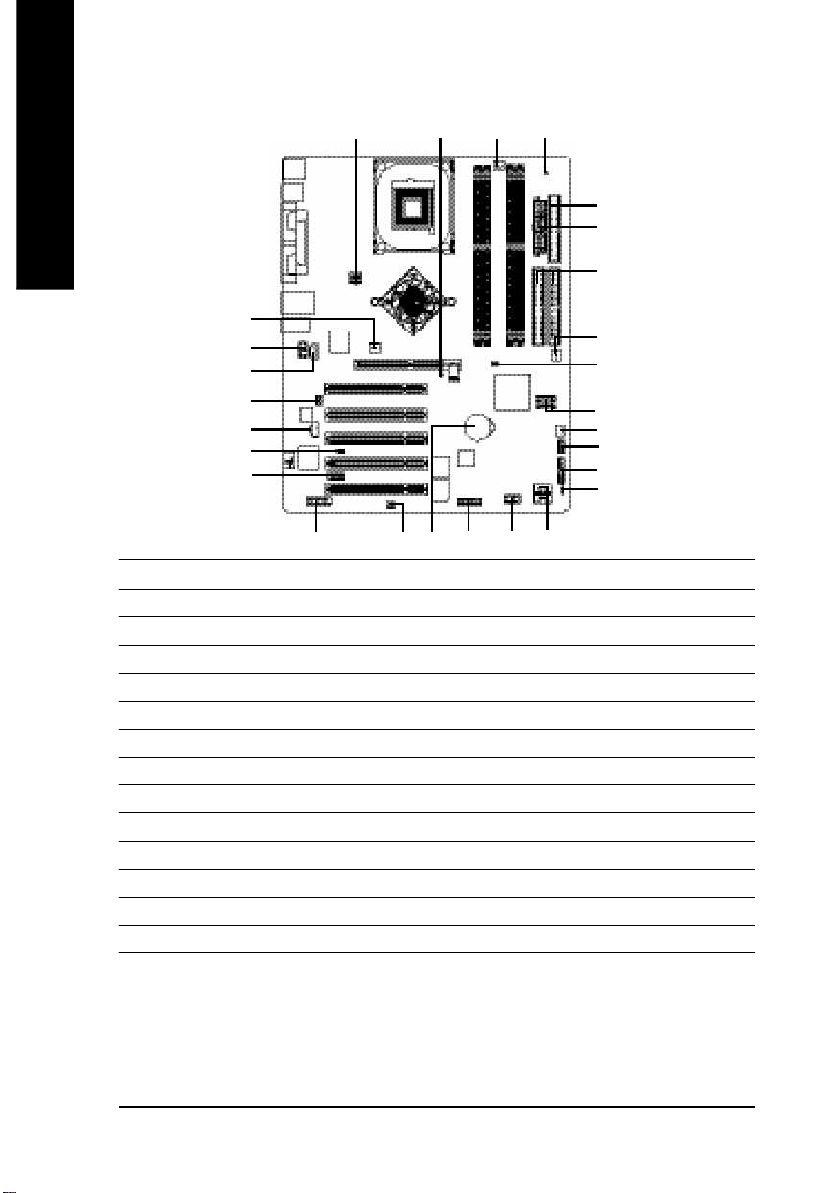
Step 4-2: Connectors & Jumper Setting Introduction
3
1
11
9
English
Y)
6(*
14
16
15
17
26
19
Y)
21
18
13
23 (*
24 (*
1) ATX_12V 15) SUR_CEN
2) ATX 16) CD_IN
3) CPU_FAN 17) AUX_IN
4) SYS_FAN 18) SPDIF_IO
5) PWR_FAN (*
6) NB_FAN (*
Y)
Y)
19) IR_CIR
20) F_USB1/F_USB2
7) IDE1/IDE2 21) GAME
8) FDD 22) INFO_LINK
9) RAM_LED 23) F2_1394 (*
10) PWR_LED 24) F1_1394 (*
Y)
Y)
11) 2X_DET 25) SATA0/SATA1
12) F_PANEL 26) CI
13) BAT 27) CLR_PWD
14) F_AUDIO
8
2
7
Y)
5 (*
27
25
4
22
12
10
Y)
20
(*) For GA-8IPE1000 Pro only.
(Y) For GA-8IPE1000 Pro2 only.
Note: If the NorthBridge on the motherboard has a fan sink, then the motherboard contains a
NB_FAN connector.
- 20 -GA-8IPE1000 Series Motherboard
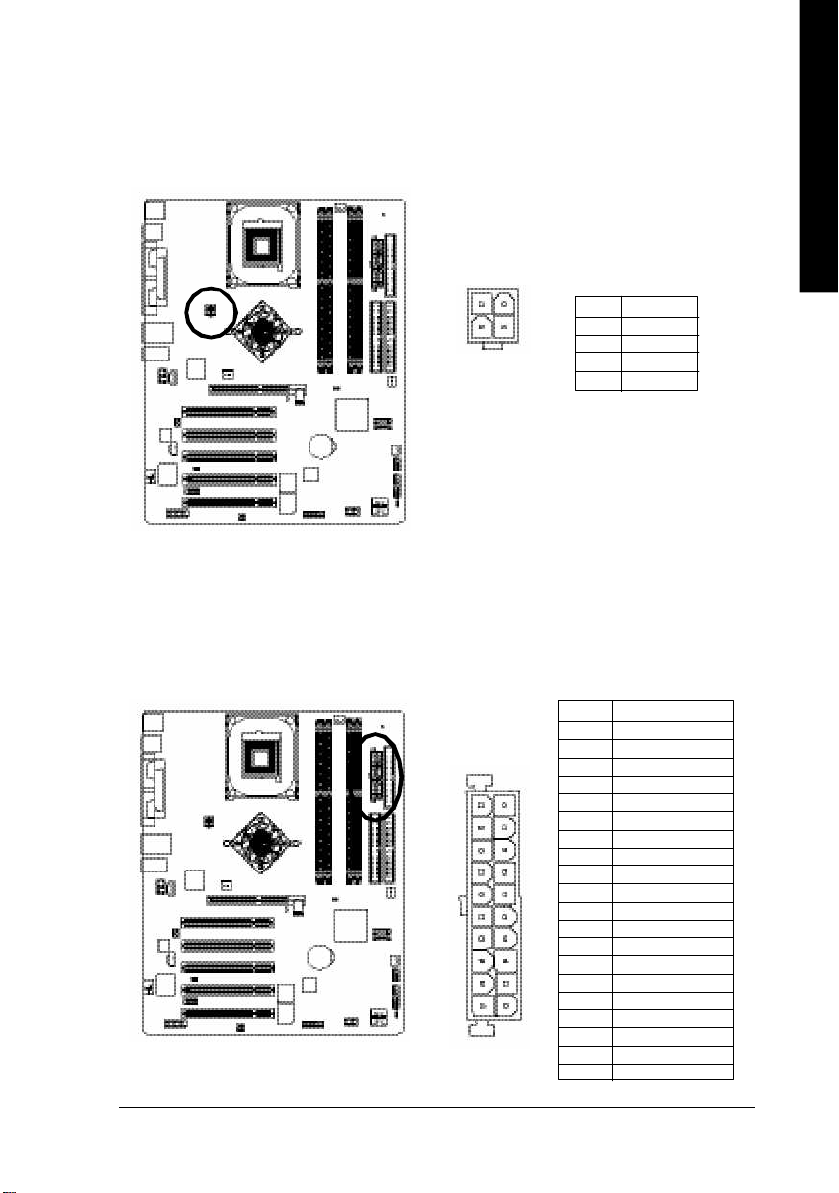
English
1) ATX_12V (+12V Power Connector)
This connector (ATX _12V) suppliesthe CPU operation voltage (Vcore). If this " ATX_ 12V connector" is
not connected, system cannot boot.
2
4
1
3
Pin No. Definition
1 GND
2 GND
3 +12V
4 +12V
2) ATX (ATX Power)
AC power cord should only be connected to your power supply unit after ATX power cable and other
related devices are firmly connected to the mainboard.
Pin No. Definition
1 3.3V
2 3.3V
3 GND
4 VCC
5 GND
11
20
- 21 - Hardware Installation Process
1
6 VCC
7 GND
8 Power Good
9 5V SB(stand by +5 V)
10 +12V
11 3.3V
12 -12V
13 GND
14 PS_ON(softOn/Off)
15 GND
16 GND
10
17 GND
18 -5V
19 VCC
20 VCC
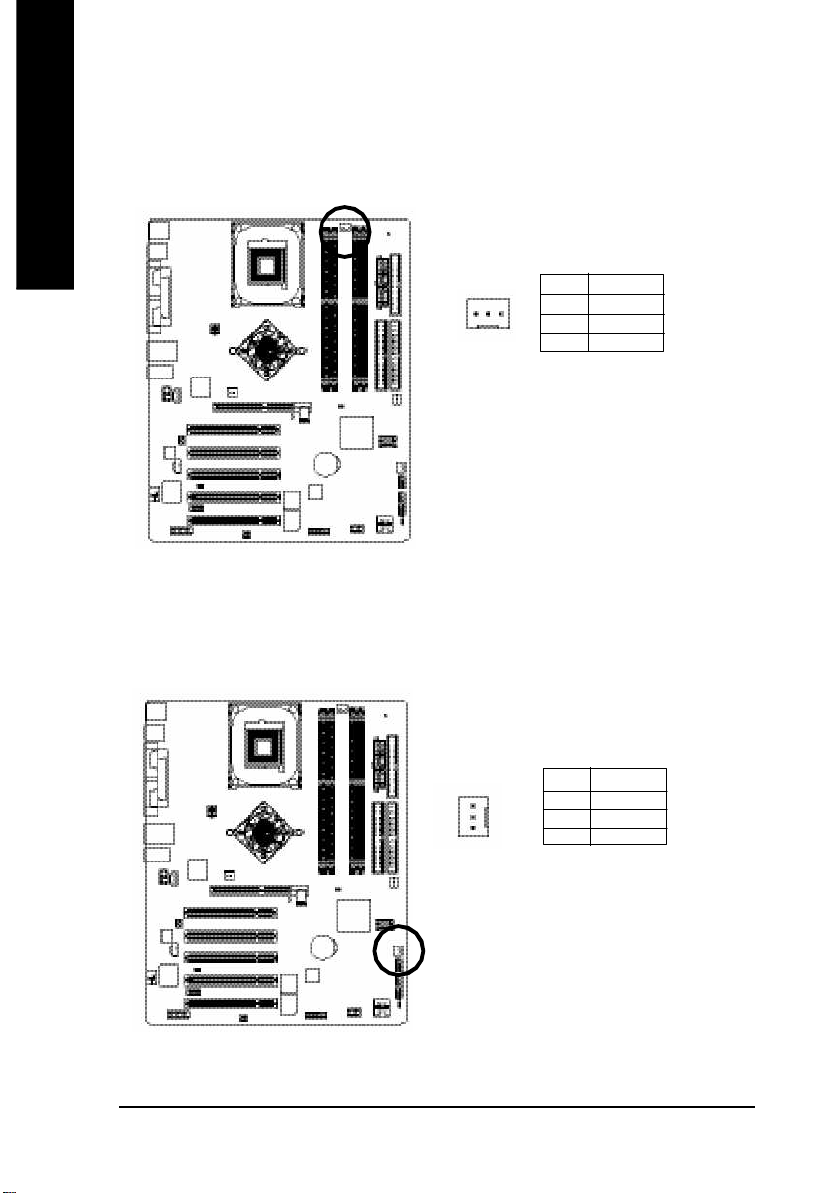
3) CPU_FAN (CPU FAN Connector)
English
4) SYS_FAN (System FAN Connector)
Please note, a proper installation of the CPU cooler is essential to prevent the CPU from running
under abnormal condition or dam aged by overheating.The CPU fan connector supports Max.
current up to 600 mA.
Pin No. Definition
1
This connector allows you to link with the cooling fan on the system case to lower the system
temperature.
1 GND
2 +12V
3 Sense
Pin No. Definition
1 GND
1
- 22 -GA-8IPE1000 Series Motherboard
2 +12V
3 Sense

English
5) PWR_FAN (Power Fan Connector) (*
This connector allows you to link with the cooling fan on the system case to lower the system
temperature.
Y)
Pin No. Definition
1
1 GND
2 +12V
3 Sense
6) NB_FAN (*
If you installed wrong direction, the Chip Fan will not work. Sometimes will damage the Chip Fan.
(Usually black cable is GND)
Note: If the NorthBridg e on the motherboard has a fan sink, then the motherboard contains a
Y)
NB_FAN connector.
Pin No. Definition
1
1 VCC
2 GND
(*) For GA-8IPE1000 Pro only.
(Y) For GA-8IPE1000 Pro2 only.
- 23 - Hardware Installation Process

7) IDE1/ IDE2(IDE1/IDE2 Connector)
English
Please connect first harddisk to IDE1 and connect CDROM to IDE2. The red stripe of the ribbon cable
must be the same side with the Pin1.
40
2
IDE2
39
1
IDE1
8) FDD (Floppy Connector)
Please connect the floppy drive ribbon cables to FDD. It supports 360K,720K,1.2M,1.44M and
2.88Mbytes floppy disk types. The red stripe of the ribbon cable m ust be the same side with the Pin1.
34
33
2
- 24 -GA-8IPE1000 Series Motherboard
1
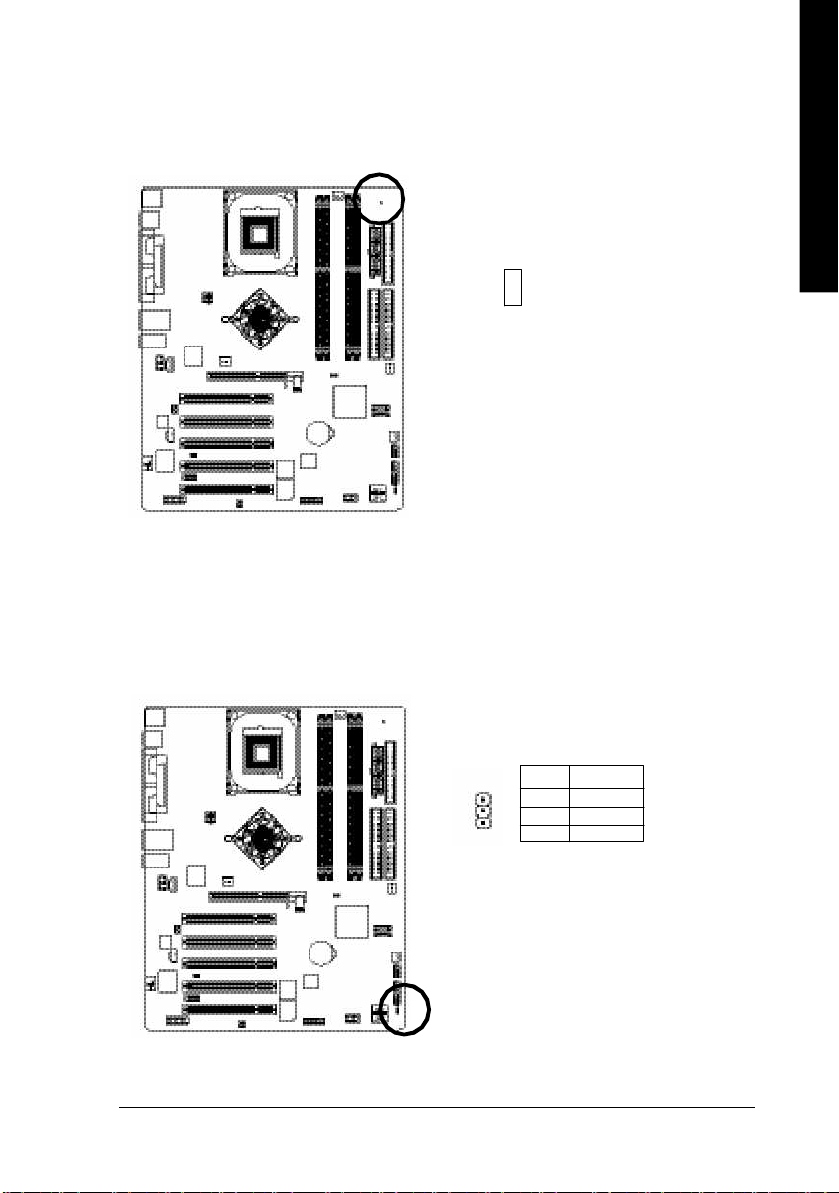
English
9) RAM_LED
Do not remove memory modules while RAM LED is on. It might cause short or other unexpected
damages due to the stand by voltage. Remove memory modules only when AC Power cord is disconnected.
+
-
10) PWR_LED
PWR_LED is connect with the system power indicator to indicate whether the system is on/off. It will blink
when the system enters suspend mode. If you use dual color LED, power LED will turn to another color.
Pin No. Definition
1 MPD+
1
- 25 - Hardware Installation Process
2 MPD3 MPD-
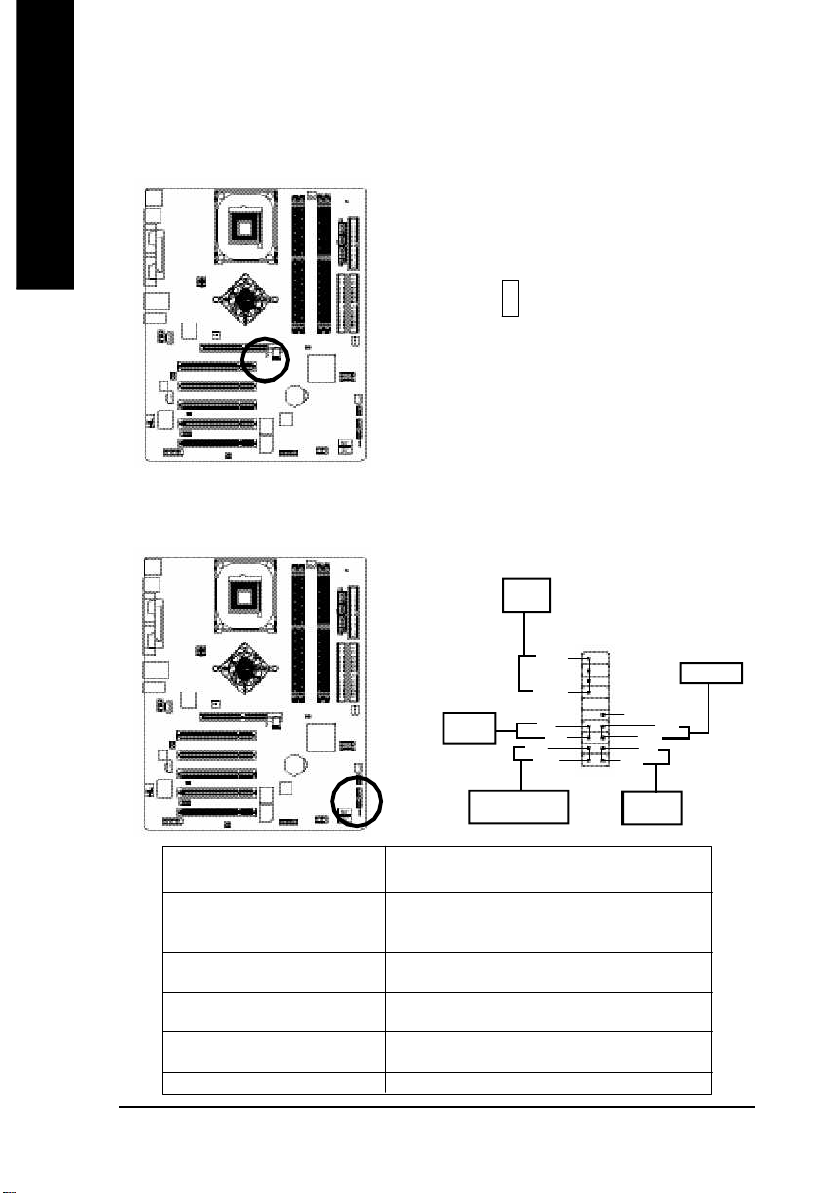
11) 2X_DET
English
12) F_PANEL (2x10 pins connector)
When an AGP 2X (3.3V) card is installed the 2X_DET will light up, indicating a nonsupported graphics
card is inserted. Informing users that system might not boot up normally due to AGP 2X (3.3V) is not
supported by the chipset.
-
+
Please connect the power LED, PC peaker, reset switch and power switch etc of your chassis front panel
to the F_PANEL connector according to the pin assignm ent above.
Speaker
Connector
20
Soft Po wer
Connector
Mes sa ge LE D/ Po wer /
Sleep LED
SPE AK-
SP EAK +
MSG-
PW-
PW+
19
1
NC
1 RES +
RES-
1
HD-
1MSG +
HD+
1
2
1
IDE H ard Disk
Activ e LED
Reset Swi tch
HD (IDE Hard Disk Ac tive LED) Pin 1: LED anode(+)
(Blue) Pin 2: LED cathode(-)
SPEAK (Speaker Connector) Pin 1: VCC(+)
(Amber) Pin 2- Pin 3: NC
Pin 4: Data(-)
RES (Reset Switch) Open: Normal Operation
(Green) Close: Reset Hardware System
PW (Soft Power Connector) Open: Normal Operation
(Red) Close: Power On/Off
MSG(Message LED/Power/ Pin 1: LED anode(+)
Sleep LED)(Yellow) Pin 2: LED cathode(-)
NC( Purple) NC
- 26 -GA-8IPE1000 Series Motherboard
