Gigabyte GA-8GEM667K User Manual [ru]

When you installing AGP card, please make sure the following notice is fully understood and practiced. If your AGP card has "AGP 4X notch"(show below), please make sure your AGP card is AGP 4X (1.5V).
Caution: AGP 2X card is not supported by Intel® 845(GE/PE) / 845(E/G) / 850(E). You might experience system unable to boot up normally. Please insert an AGP 4X card.
Example 1: Diamond Vipper V770 golden finger is compatible with 2X/4X mode AGP slot. It can be switched between AGP 2X(3.3V) or 4X(1.5V) mode by adjusting the jumper. The factory default for this card is 2X(3.3V). The GA-8GEM667K (or any AGP 4X only) motherboards might not function properly, if you install this card without switching the jumper to 4X(1.5) mode in it.
Example 2: Some ATi Rage 128 Pro graphics cards made by “Power Color”, the graphics card manufacturer & some SiS 305 cards, their golden finger is compatible with 2X(3.3V)/4X(1.5V) mode AGP slot, but they support 2X(3.3V) only. The GA-8GEM667K (or any AGP 4X
only) motherboards might not function properly, If you install this card in it.
Note : Although Gigabyte's AG32S(G) graphics card is based on ATi Rage 128 Pro chip, the design of AG32S(G) is compliance with AGP 4X(1.5V) specification. Therefore, AG32S (G)will work
fine with Intel® 845(GE/PE) /845(E/G) / 850(E) based motherboards.
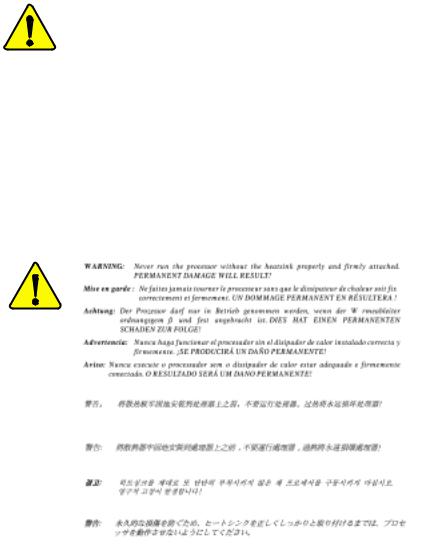
MThe author assumes no responsibility for any errors or omissions that may appear in this document nor does the author make a commitment to update the information contained herein.
MThird-party brands and names are the property of their respective owners.
MPlease do not remove any labels on motherboard, this may void the warranty of this motherboard.
MDue to rapid change in technology, some of the specifications might be out of date before publication of this booklet.

!EN 55011
!EN 55013
!EN 55014
!EN 55015
!EN 55020
!EN 55022
!DIN VDE 0855
!part 10
!part 12
!CE marking
!EN 60065
!EN 60335
Declaration of Conformity
We, Manufacturer/Importer
(full address)
G.B.T. Technology Träding GMbH
Ausschlager Weg 41, 1F, 20537 Hamburg, Germany
declare that the product
( description of the apparatus, system, installation to which it refers)
Mother Board
GA-8GEM667K
is in conformity with
(reference to the specification under which conformity is declared) in accordance with 89/336 EEC-EMC Directive
Limits and methods of measurement of radio disturbance characteristics of industrial,scientific and medical (ISM high frequency equipment
Limits and methods of measurement of radio disturbance characteristics of broadcast receivers and associated equipment
Limits and methods of measurement of radio disturbance characteristics of household electrical appliances, portable tools and similar electrical apparatus
Limits and methods of measurement of radio disturbance characteristics of fluorescent lamps and luminaries
Immunity from radio interference of broadcast receivers and associated equipment
Limits and methods of measurement of radio disturbance characteristics of information technology equipment
Cabled distribution systems; Equipment for receiving and/or distribution from sound and television signals
!EN 61000-3-2*
!EN 60555-2
!EN 61000-3-3*
!EN 60555-3
!EN 50081-1
!EN 50082-1
!EN 55081-2
!EN 55082-2
!ENV 55104
!EN50091-2
Disturbances in supply systems cause by household appliances and similar electrical equipment “Harmonics”
Disturbances in supply systems cause by household appliances and similar
electrical equipment “Voltage fluctuations”
Generic emission standard Part 1: Residual commercial and light industry
Generic immunity standard Part 1: Residual commercial and light industry Generic emission standard Part 2: Industrial environment
Generic emission standard Part 2: Industrial environment
lmmunity requirements for household appliances tools and similar apparatus
EMC requirements for uninterruptible power systems (UPS)
(EC conformity marking)
The manufacturer also declares the conformity of above mentioned product with the actual required safety standards in accordance with LVD 73/23 EEC
Safety requirements for mains operated electronic and related apparatus for household and similar general use
Safety of household and similar electrical appliances
(Stamp)
!EN 60950
!EN 50091-1
Manufacturer/Importer
Date : December 6, 2002
Safety for information technology equipment including electrical bussiness equipment
General and Safety requirements for uninterruptible power systems (UPS)
Signature: |
Timmy Huang |
Name: |
Timmy Huang |

DECLARATION OF CONFORMITY
Per FCC Part 2 Section 2.1077(a)
Responsible Party Name:G.B.T. INC. (U.S.A.)
Address: 17358 Railroad Street
City of Industry, CA 91748
Phone/Fax No: (818) 854-9338/ (818) 854-9339
hereby declares that the product
Product Name: Motherboard
Model Number:GA-8GEM667K
Conforms to the following specifications:
FCC Part 15, Subpart B, Section 15.107(a) and Section 15.109 (a),Class B Digital Device
Supplementary Information:
This device complies with part 15 of the FCC Rules. Operation is subject to the following two conditions: (1) This device may not cause harmful and (2) this device must accept any inference received, including that may cause undesired operation.
Representative Person’s Name: ERIC LU
Signature: Eric Lu
Date: December 6,2002
GA-8GEM667K
P4 Titan-DDR Motherboard
USER’S MANUAL
Pentium®4 Processor Motherboard
Rev. 1001
12ME-8GEM667K-1001
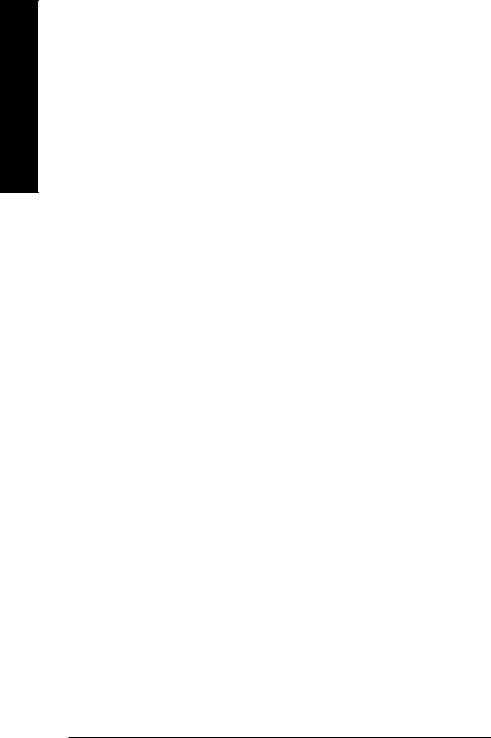
English
Table of Content |
|
Item Checklist ......................................................................................... |
4 |
WARNING! ............................................................................................... |
4 |
Chapter 1 Introduction ............................................................................. |
5 |
Features Summary ...................................................................................... |
5 |
GA-8GEM667K Motherboard Layout .......................................................... |
8 |
Chapter 2 Hardware Installation Process ................................................ |
9 |
Step 1: Install the Central Processing Unit (CPU)..................................... |
10 |
Step1-1 : CPU Installation ............................................................................................... |
10 |
Step1-2 : CPU Heat Sink Installation .............................................................................. |
11 |
Step 2: Install memory modules ................................................................ |
12 |
Step 3: Install expansion cards ................................................................. |
13 |
Step 4: Connect ribbon cables, cabinet wires, and power supply ........... |
14 |
Step 4-1: I/O Back Panel Introduction ............................................................................ |
14 |
Step 4-2 : Connectors Introduction ................................................................................. |
16 |
Chapter 3 BIOS Setup .......................................................................... |
23 |
The Main Menu (For example: BIOS Ver. : F1) ........................................ |
24 |
Standard CMOS Features ......................................................................... |
26 |
Advanced BIOS Features .......................................................................... |
29 |
Integrated Peripherals .............................................................................. |
31 |
Power Management Setup ....................................................................... |
35 |
PnP/PCI Configurations ............................................................................. |
37 |
PC Health Status ........................................................................................ |
38 |
Frequency/Voltage Control ........................................................................ |
40 |
GA-8GEM667K Motherboard |
- 2 - |

Top Performance ...................................................................................... |
42 |
Load Fail-Safe Defaults ............................................................................. |
43 |
Load Optimized Defaults ........................................................................... |
44 |
Set Supervisor/User Password .................................................................. |
45 |
Save & Exit Setup ....................................................................................... |
46 |
Exit Without Saving ................................................................................... |
47 |
Block Diagram ........................................................................................... |
49 |
Chapter 4 Technical Reference ............................................................ |
49 |
Q-Flash Introduction .................................................................................. |
61 |
@ BIOS Introduction .................................................................................. |
65 |
Easy TuneTM 4 Introduction ....................................................................... |
66 |
2-/4-/6-Channel Audio Function Introduction ............................................ |
67 |
Chapter 5 Appendix .............................................................................. |
73 |
English
- 3 - |
Table of Content |
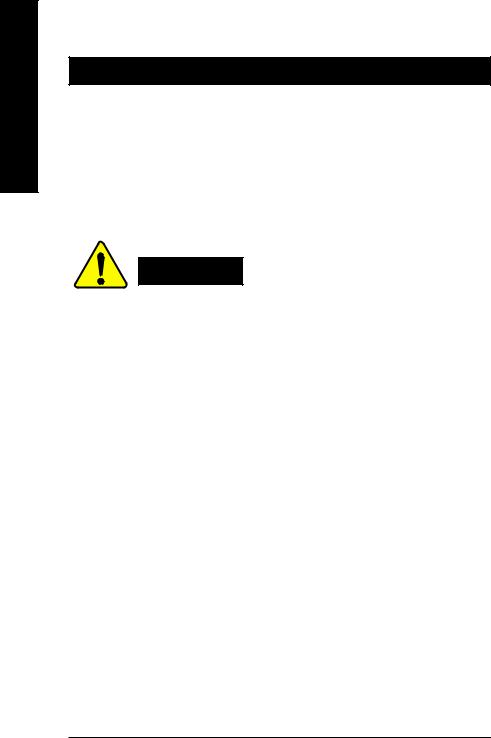
English
Item Checklist
þ The GA-8GEM667K motherboard |
o 2 Port USB Cable x 1 |
þ IDE cable x 1/ Floppy cable x 1 |
o 4 Port USB Cable x 1 |
þ CD for motherboard driver & utility |
o SPDIF-KIT x 1 (SPD-KIT) |
þ GA-8GEM667K user’s manual |
o IEEE 1394 Cable x1 |
þ I/O Shield |
o Audio Combo Kit x 1 |
o Quick PC Installation Guide |
o Motherboard Settings Label |
o RAID Manual |
|
WARNING!
Computer motherboards and expansion cards contain very delicate Integrated Circuit (IC) chips. To protect them against damage from static electricity, you should follow some precautions whenever you work on your computer.
1.Unplug your computer when working on the inside.
2.Use a grounded wrist strap before handling computer components. If you do not have one, touch both of your hands to a safely grounded object or to a metal object, such as the power supply case.
3.Hold components by the edges and try not touch the IC chips, leads or connectors, or othercomponents.
4.Place components on a grounded antistatic pad or on the bag that came with the components whenever the components are separated from the system.
5.Ensure that the ATX power supply is switched off before you plug in or remove the ATX power connector on the motherboard.
Installing the motherboard to the chassis…
If the motherboard has mounting holes, but they don’t line up with the holes on the base and there are no slots to attach the spacers, do not become alarmed you can still attach the spacers to the mounting holes. Just cut the bottom portion of the spacers (the spacer may be a little hard to cut off, so be careful of your hands). In this way you can still attach the motherboard to the base without worrying about short circuits. Sometimes you may need to use the plastic springs to isolate the screw from the motherboard PCB surface, because the circuit wire may be near by the hole. Be careful, don’t let the screw contact any printed circuit write or parts on the PCB that are near the fixing hole, otherwise it may damage the board or cause board malfunctioning.
GA-8GEM667K Motherboard |
- 4 - |
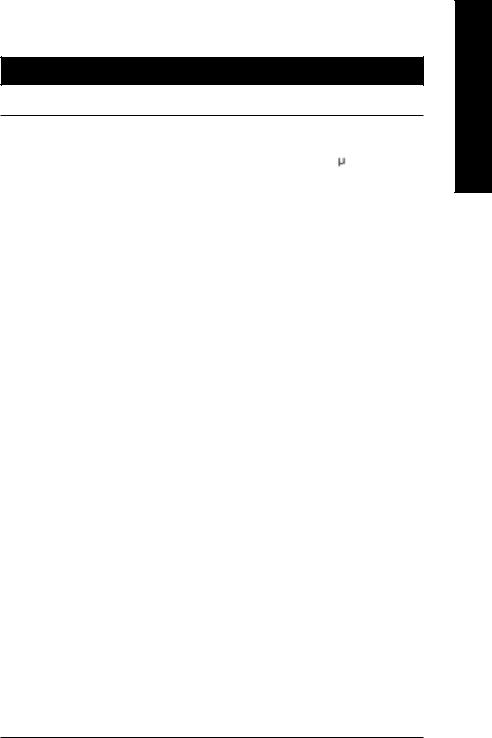
Chapter 1 Introduction
Features Summary
Form Factor |
! |
24.4cm x 22cm Micro-ATX size form factor, 4 layers PCB. |
|
|
|
CPU |
! |
Socket 478 for Intel® Micro FC-PGA2 Pentium® 4 processor |
|
! |
Support Intel ® Pentium ® 4 (Northwood, 0.13 m) processor |
|
! |
Support Intel ® Pentium ® 4 Processor with HT Technology |
|
! |
Intel Pentium®4 400/533MHz FSB |
|
! |
2nd cache depends on CPU |
|
|
|
Chipset |
! |
Chipset Intel 845GE HOST/AGP/Controller |
|
! ICH4 I/O Controller Hub |
|
|
|
|
Memory |
! |
2 184-pin DDR DIMM sockets |
|
! |
Supports DDR333/DDR266 DIMM |
|
! Supports up to 2GB DRAM (Max) |
|
|
! Supports only 2.5V DDR DIMM |
|
|
|
|
I/O Control |
! |
IT8712 |
|
|
|
Slots |
! |
1 AGP slot 4X (1.5V) device support |
|
! |
3 PCI slot supports 33MHz & PCI 2.2 compliant |
|
|
|
On-Board IDE |
! |
2 IDE bus master (UDMA33/ATA66/ATA100) IDE ports |
|
|
for up to 4 ATAPI devices |
|
! |
Supports PIO mode3,4 (UDMA 33/ATA66/ATA100) IDE |
|
|
& ATAPI CD-ROM |
|
|
|
On-Board Peripherals |
! |
1 Floppy port supports 2 FDD with 360K, 720K,1.2M, 1.44M |
|
|
and 2.88M bytes. |
|
! |
1 Parallel port supports Normal/EPP/ECP mode |
|
! 2 Serial ports (COMA&COMB);1 VGA Port |
|
|
! |
6 USB 2.0/1.1 ports (2 x Rear, 4 xFront by cable) |
|
! |
1 Front Audio Connector |
|
! |
1 IrDA connector for IR/CIR |
|
! |
1 FrontAudio connector |
|
|
|
!Due to (Intel 845PE/GE/GV) chipset architecture limitation, DDR 333 memory module is
only supported when using FSB 533 Pentium 4 processor. A FSB 400 Pentium 4 processor ......
will only support DDR 266 memory module
to be continued......
English
- 5 - |
Introduction |
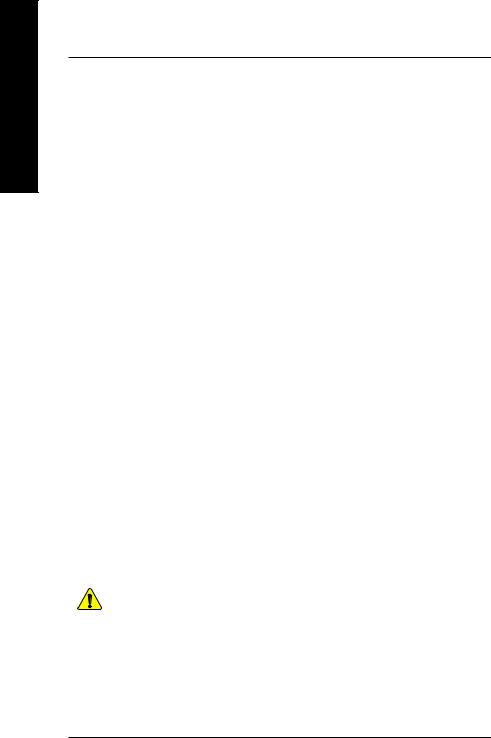
English
Hardware Monitor |
! |
CPU/System Fan Revolution detect |
|
! CPU/System Fan Fail Warning |
|
|
! |
CPU Overheat Warning |
|
! |
System Voltage Detect |
|
|
|
On-Board VGA |
! |
Built in Intel 845GE Chipset |
|
|
|
On-Board Sound |
! |
Realtek ALC650 CODEC |
|
! |
Line Out / 2 front speaker |
|
! |
Line In / 2 rear speaker(by s/w switch) |
|
! |
Mic In / center& subwoofer(by s/w switch) |
|
! |
SPDIF out |
|
! |
1 Buzzer |
|
! |
CD In / AUX In / Game port |
|
|
|
On-Board LAN |
! |
Intel Kinnereth-R LAN PHY |
|
|
|
PS/2 Connector |
! |
PS/2 Keyboard interface and PS/2 Mouse interface |
|
|
|
BIOS |
! |
Licensed AWARD BIOS, 2M bit Flash ROM |
|
! |
Supports Q-Flash |
|
|
|
AdditionalFeatures |
! |
PS/2 Keyboard power on by password |
|
! PS/2 Mouse power on |
|
|
! External Modem wake up |
|
|
! STR(Suspend-To-RAM) |
|
|
! Wake on LAN (WOL) |
|
|
! |
AC Recovery |
|
! |
Poly fuse for keyboard over-current protection |
|
! USB KB/Mouse wake up from S3 |
|
|
! |
Supports @BIOS |
|
! |
Supports EasyTune 4 |
|
|
|
Overclocking |
! |
Over Clock (DDR/AGP/CPU) by BIOS |
|
|
|
Please set the CPU host frequency in accordance with your processor’s specifications. We don’t recommend you to set the system bus frequency over the CPU’s specification because these specific bus frequencies are not the standard specifications for CPU, chipset and most of the peripherals. Whether your system can run under these specific bus frequencies properly will depend on your hardware configurations, including CPU, Chipsets,SDRAM,Cards….etc.
GA-8GEM667K Motherboard |
- 6 - |
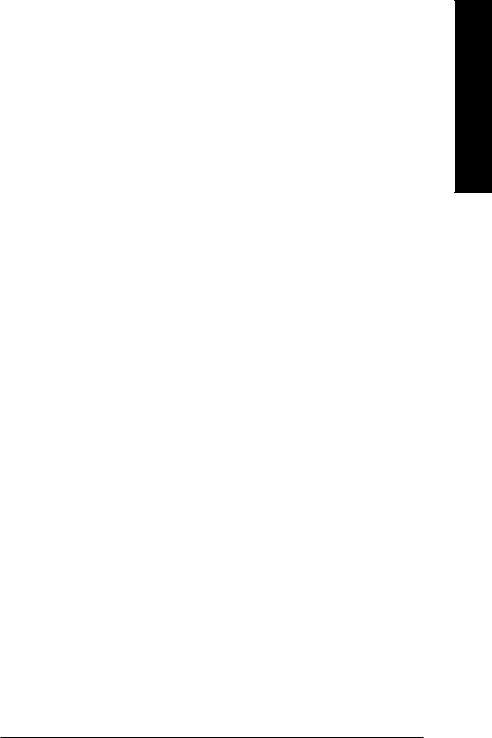
HT functionality requirement content
"Enabling the functionality of Hyper-Threading Technology for your computer system requires all of the following platform components:
-CPU: An Intel® Pentium 4 Processor with HT Technology
-Chipset: An Intel® Chipset that supports HT Technology
-BIOS: A BIOS that supports HT Technology and has it enabled
-OS: An operation system that has optimizations for HT Technology
English
- 7 - |
Introduction |
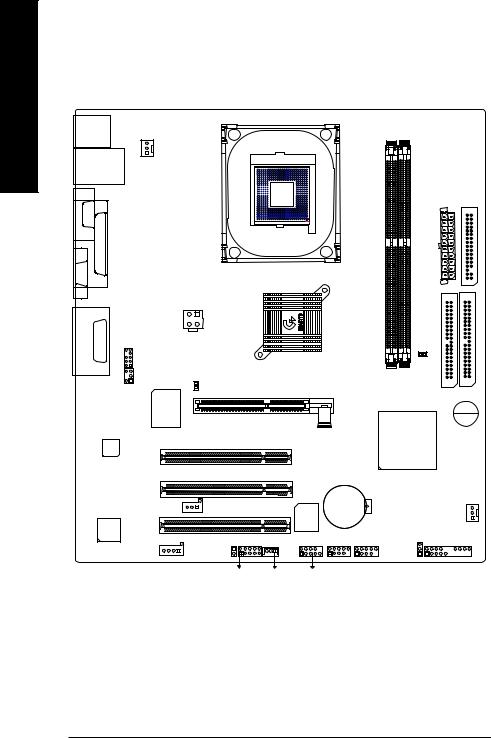
English
GA-8GEM667K Motherboard Layout
KB_MS
CPU_FAN
USB |
|
LAN |
|
|
|
COMA |
|
|
|
|
|
|
|
|
|
SOCKET478 |
|
|
LPT |
|
|
|
|
VGA |
|
|
|
|
|
MICIN LINE OUT LINE IN |
|
|
ATX_12V |
|
|
GAME |
|
_CENSUR |
|
|
|
|
|
F_AUDIO |
|
|
|
|
|
|
|
845GE |
|
|
|
|
2X_DET |
|
|
|
|
|
IT8712 |
|
|
|
CODEC |
|
|
|
|
|
|
|
|
PCI1 |
|
|
|
|
|
PCI2 |
|
|
Kinnereth-R |
SPDIF_O |
PCI3 |
|
|
|
|
BIOS |
|||
|
|
|
|
|
|
|
|
|
|
IR_CIR |
|
|
|
|
CD_IN |
|
|
|
|
|
CI |
WOL |
COMB |
|
|
|
ATX |
FDD |
GA-8GEM667K |
|
|
|
|
|
|
|
CLR PWD |
|
AGP |
DDR1 |
DDR2 |
IDE2 |
IDE1 |
|
|
|||
|
|
ICH4 |
BUZZER |
|
|
|
|
|
|
BAT |
|
|
SYS _FAN |
|
|
|
|
|
|
F_USB1 F_USB2 |
|
PWR_LED F_PANEL |
||
5 |
|
|
|
|
GA-8GEM667K Motherboard |
- 8 - |
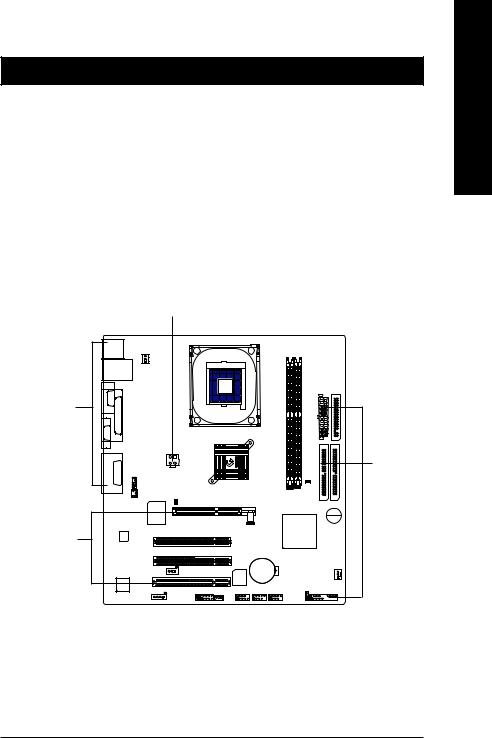
Chapter 2 Hardware Installation Process
To set up your computer, you must complete the following steps:
Step 1- Install the Central Processing Unit (CPU)
Step 2- Install memory modules
Step 3- Install expansion cards
Step 4- Connect ribbon cables, cabinet wires, and power supply
Step 5- Setup BIOS software
Step 6- Install supporting software tools
Step 1 Step 4 Step 1 |
Step 2 |
||||||
|
|
|
|
|
|
|
|
|
|
|
|
|
|
|
|
|
|
|
|
|
|
|
|
|
|
|
|
|
|
|
|
Step 4
Step 4
Step 3
English
- 9 - |
Hardware Installation Process |

English
Step 1: Install the Central Processing Unit (CPU)
Step1-1 : CPU Installation
Angling the |
|
Socket |
rod to 650 |
|
Actuation |
|
|
Lever |
1. Angling the rod to 65-degree maybe feel |
2. Pull the rod to the 90-degree directly. |
a kind of tight, and then continue pull the |
|
rod to 90-degree when a noise “cough” |
|
made. |
|
|
Pin1 indicator |
Pin1 indicator
3. CPU Top View |
4. Locate Pin 1 in the socket and look |
|
|
|
for a (golden) cut edge on the CPU |
|
upper corner. Then insert the CPU |
|
into the socket. |
!Please make sure the CPU type is supported by the motherboard.
!If you do not match the CPU socket Pin 1 and CPU cut edge well, it will cause improper installation. Please change the insert orientation.
GA-8GEM667K Motherboard |
- 10 - |

Step1-2 : CPU Heat Sink Installation
English
1. Hook one end of the cooler |
2. Hook the other end of the |
bracket to the CPU socket first. |
cooler bracket to the CPU |
|
socket. |
!Please use Intel approved cooling fan.
!We recommend you to apply the thermal tape to provide better heat conduction between your CPU and heatsink.
(The CPU cooling fan might stick to the CPU due to the hardening of the thermal paste. During this condition if you try to remove the cooling fan, you might pull the processor out of the CPU socket alone with the cooling fan, and might damage the processor. To avoid this from happening, we suggest you to either use thermal tape instead of thermal paste, or remove the cooling fan with extreme caution.)
!Make sure the CPU fan power cable is plugged in to the CPU fan connector, this completes the installation.
!Please refer to CPU heat sink user’s manual for more detail installation procedure.
- 11 - |
Hardware Installation Process |
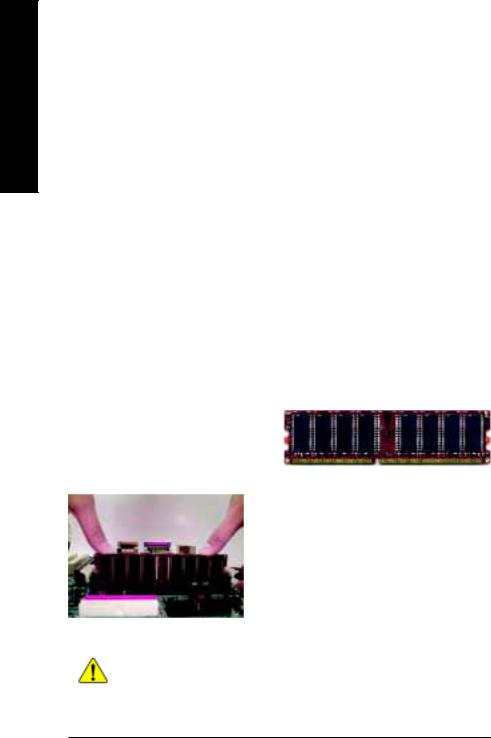
English
Step 2: Install memory modules
The motherboard has 2 dual inline memory module (DIMM) sockets. The BIOS will automatically detects memory type and size. To install the memory module, just push it vertically into the DIMM socket
.The DIMM module can only fit in one direction due to the notch. Memory size can vary between sockets.
Total Memory Sizes With Unbuffered DDR DIMM
Devices used on DIMM |
1 DIMM x 64 / x 72 |
2 DIMMs x 64 / x 72 |
|
|||
|
|
|
|
|||
64 Mbit (2Mx8x4 banks) |
128 MBytes |
256 MBytes |
|
|||
|
|
|
|
|||
64 Mbit (1Mx16x4 banks) |
32 MBytes |
64 MBytes |
|
|||
|
|
|
|
|
||
128 |
Mbit(4Mx8x4 banks) |
256 MBytes |
512 MBytes |
|
||
|
|
|
|
|
||
128 |
Mbit(2Mx16x4 banks) |
64 MBytes |
128 MBytes |
|
||
|
|
|
|
|
||
256 |
Mbit(8Mx8x4 banks) |
512 MBytes |
1 GBytes |
|
||
|
|
|
|
|
||
256 |
Mbit(4Mx16x4 banks) |
128 MBytes |
256 MBytes |
|
||
|
|
|
|
|
||
512 |
Mbit(16Mx8x4 banks) |
1 GBytes |
2 GBytes |
|
||
|
|
|
|
|
||
512 |
Mbit(8Mx16x4 banks) |
256 MBytes |
512 MBytes |
|
||
|
|
|
|
|
|
|
|
|
|
|
|
|
|
DDR1 |
DDR2 |
|
|
|
|
|
|
|
|
|
|
|
|
S |
|
S |
|
|
|
|
|
|
|
|
|
|
|
D |
|
S |
|
|
|
|
|
|
|
|
|
|
|
D |
|
D |
|
|
|
|
|
|
|
|
|
|
|
D |
|
X |
|
|
|
|
|
|
|
|
|
|
|
S |
|
D |
|
|
|
|
|
|
|
|
|
|
|
S |
|
X |
|
|
|
|
D:Double Sided DIMM S:Single Sided DIMM |
|
|
||||
X:Not Use |
|
|
|
DDR |
||
1.The DIMM socket has a notch, so the DIMM memory module can only fit in one direction.
2.Insert the DIMM memory module vertically into the DIMM socket. Then push it down.
3.Close the plastic clip at both edges of the DIMM sockets to lock the DIMM module.
Reverse the installation steps when you wish to remove the DIMM module.
!When STR/DIMM LED is ON, do not install/remove DIMM from socket.
!Please note that the DIMM module can only fit in one direction due to the two notches. Wrong orientation will cause improper installation. Please change the insert orientation.
GA-8GEM667K Motherboard |
- 12 - |
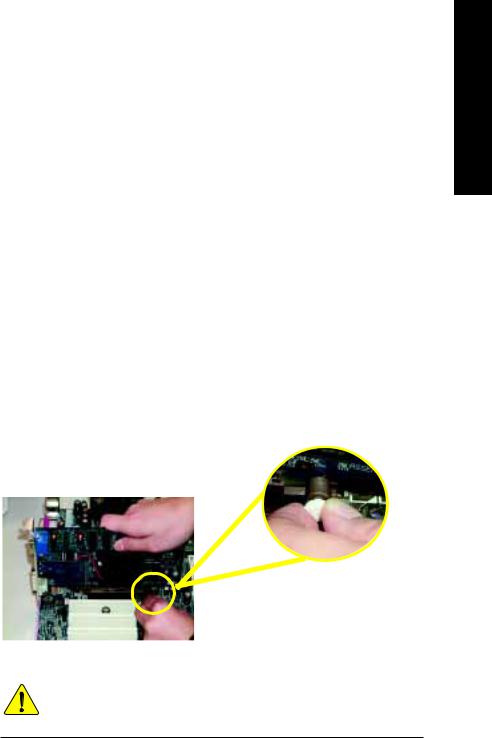
DDR Introduction
Established on the existing SDRAM industry infrastructure, DDR (Double Data Rate) memory is a high performance and cost-effective solution that allows easy adoption for memory vendors, OEMs and system integrators.
DDR memory is a sensible evolutionary solution for the PC industry that builds on the existing SDRAM infrastructure, yet makes awesome advances in solving the system performance bottleneck by doubling the memory bandwidth. DDR SDRAM will offer a superior solution and migration path from existing SDRAM designs due to its availability, pricing and overall market support. PC2100 DDR memory (DDR266) doubles the data rate through reading and writing at both the rising and falling edge of the clock, achieving data bandwidth 2X greater than PC133 when running with the same DRAM clock frequency. With peak bandwidth of 2.664GB per second, DDR memory enables system OEMs to build high performance and low latency DRAM subsystems that are suitable for servers, workstations, highend PC's and value desktop SMA systems. With a core voltage of only 2.5 Volts compared to conventional SDRAM's 3.3 volts, DDR memory is a compelling solution for small form factor desktops and notebook applications.
Step 3: Install expansion cards
1.Read the related expansion card’s instruction document before install the expansion card into the computer.
2.Remove your computer’s chassis cover, necessary screws and slot bracket from the computer.
3.Press the expansion card firmly into expansion slot in motherboard.
4.Be sure the metal contacts on the card are indeed seated in the slot.
5.Replace the screw to secure the slot bracket of the expansion card.
6.Replace your computer’s chassis cover.
7.Power on the computer, if necessary, setup BIOS utility of expansion card from BIOS.
8.Install related driver from the operating system.
English
Please carefully pull out the small whitedrawable bar at the end of the AGP slot when you try to install/ Uninstall the AGP card. Please align the AGP card to the onboard
AGP slot and press firmly down on the slot . AGP Card Make sure your AGP card is locked by the
small whitedrawable bar.
When an AGP 2X (3.3V) card is installed the 2X_DET will light up, indicating a non-supported graphics card is inserted. Informing users that system might not boot up normally due to AGP 2X (3.3V) is not supported by the chipset.
- 13 - |
Hardware Installation Process |
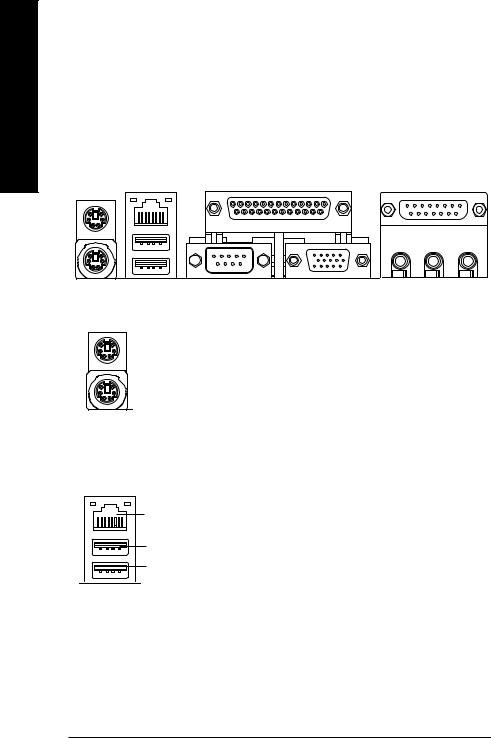
English
Step 4: Connect ribbon cables, cabinet wires, and power
supply
Step 4-1: I/O Back Panel Introduction
" |
# |
$ |
% |
|
|
|
|
|
|
|
& |
" PS/2 Keyboard and PS/2 Mouse Connector
PS/2 Mouse Connector (6 pin Female)
PS/2 Keyboard Connector (6 pin Female)
# USB Connector
LAN Connector
USB 0
USB 1
ØThis connector supports standard PS/2 keyboard and PS/2 mouse.
ØBefore you connect your device(s) into USB connector(s), please make sure your device(s) such as USB keyboard,mouse, scanner, zip, speaker..etc. Have a standard USB interface. Also make sure your OS supports USB controller. If your OS does not support USB controller, please contact OS vendor for possible patch or driver upgrade.Formoreinformationpleasecontactyour OS or device(s) vendors.
GA-8GEM667K Motherboard |
- 14 - |
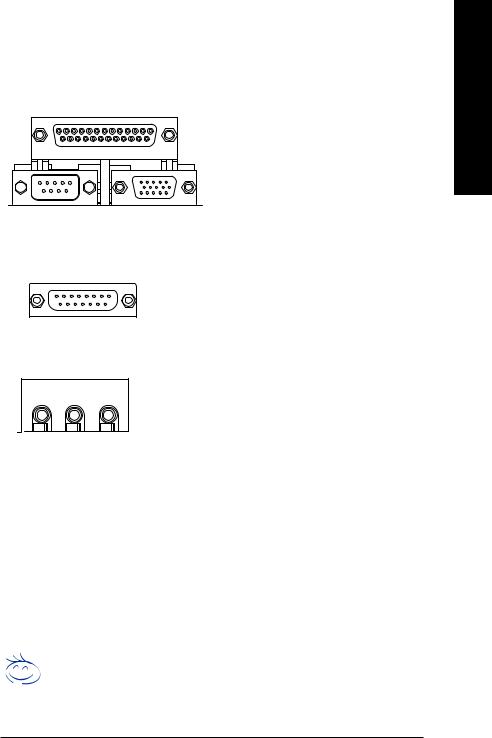
$ Parallel Port and VGA Port / COMA Port
Parallel Port |
Ø This mainboard sutports 1 standard COM port, |
(25 pin Female) |
1 VGA port and 1 LPT port. Device like printer |
|
can be connected to LPT port ; mouse and |
|
modem etc can be connected to COM port. |
Serial Port |
VGA Port |
(9 pin Male) |
(15 pin Female) |
% Game /MIDI Ports |
Ø This connector supports joystick, MIDI keyboard |
|
and other relate audio devices. |
Joystick/ MIDI (15 pin Female)
& Audio Connectors
|
|
|
|
Line Out |
MIC In |
||
(Front |
(Center and Subwoofer) |
||
Speaker) |
|
|
|
|
|
|
|
Line In
(Rear Speaker)
ØAfter install onboard audio driver, you may connect speaker to Line Out jack, micro phone to MIC In jack.
Device like CD-ROM , walkman etc can be connected to Line-In jack.
Please note:
You are able to use 2-/4-/6- channel audio feature by S/W selection.
If you want to enable 6-channel function, you have 2 choose for hardware connection.
Method1:
Connect “Front Speaker” to “Line Out” Connect “Rear Speaker” to “Line In”
Connect “Center and Subwooferr” to “MIC Out “.
Method2:
You can refer to page 19, and contact your nearest dealer for optional SUR_CEN cable.
If you want the detail information for 2-/4-/6-channel audio setup
installation, please refer to page 67.
English
- 15 - |
Hardware Installation Process |
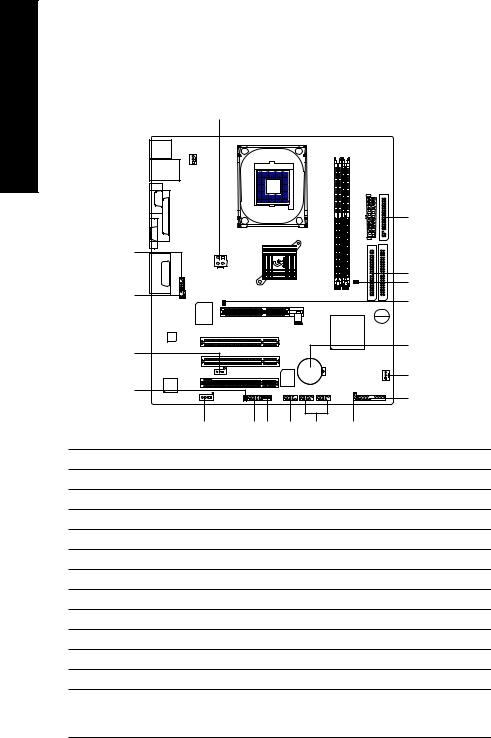
English
Step 4-2 : Connectors Introduction
1 |
3 |
4 |
||
|
|
|
|
|
|
|
|
|
|
|
|
|
|
|
|
|
|
|
|
|
|
|
|
|
|
|
|
|
|
|
|
|
|
|
|
|
|
|
|
|
|
|
|
|
6 |
|
10 |
|
|
|
|
|
|
|
|
|
5 |
|
11 |
|
|
|
20 |
|
|
|
|
8 |
|
|
|
|
|
|
|
|
13 |
|
|
|
19 |
|
|
|
|
|
|
|
|
|
|
|
2 |
|
15 |
|
|
|
9 |
|
|
|
|
|
|
|
12 |
16 17 |
18 |
14 |
7 |
1) |
CPU_FAN |
|
13) SPDIF_O |
||
2) |
SYS_FAN |
|
14) F_USB1/F_USB2 |
||
3) |
ATX_12V |
|
15) CI |
|
|
4) |
ATX |
|
16) IR_CIR |
||
5) |
IDE1/IDE2 |
|
17) WOL |
|
|
6) |
FDD |
|
18) COM B |
|
|
7) |
PWR_LED |
|
19) BAT |
|
|
8) |
2X_DET |
|
20) CLR_PWD |
||
9) |
F_PANEL |
|
|
|
|
10) F_AUDIO |
|
|
|
|
|
11) |
SUR_CEN |
|
|
|
|
12) CD_IN |
|
|
|
|
|
GA-8GEM667K Motherboard |
- 16 - |
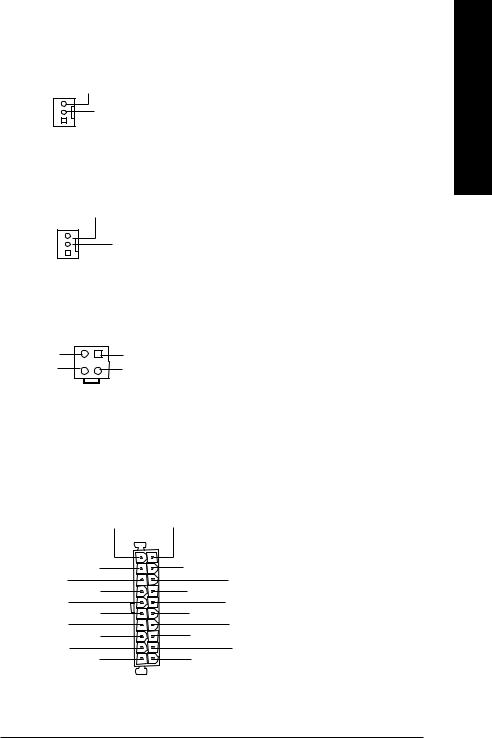
1) CPU_FAN (CPU FAN Connector)
Sense
+12V
1  GND
GND
2) SYS_FAN (System FAN Connector)
Sense
+12V
1  GND
GND
"Please note, a proper installation of the CPU cooler is essential to prevent the CPU from running under abnormal condition or damaged by overheating.The CPU fan connector supports Max. current up to 600 mA.
"This connector allows you to link with the cooling fan on the system case to lower the system temperature.
3) ATX_12V (+12V Power Connector) |
Ø This connector (ATX _12V) supplies the CPU |
||
2 |
1 |
GND |
operation voltage (Vcore). |
GND |
|
If this " ATX_12V connector" is not |
|
+12V |
|
+12V |
|
|
connected, system cannot boot. |
||
4 |
3 |
|
|
|
|
||
4) ATX (ATX Power) |
|
Ø AC power cord should only be connected to |
|
|
|
|
your power supply unit after ATX power cable |
|
|
|
and other related devices are firmly connected |
|
|
|
to the mainboard. |
|
3.3V |
3.3V |
|
|
|
1 |
|
-12V |
3.3V |
||
GND |
|
|
GND |
PS-ON(Soft On/Off) |
|
VCC |
|
GND |
|
|
GND |
GND |
|
VCC |
|
GND |
|
|
GND |
-5V |
|
Power Good |
|
VCC |
|
|
5V SB (Stand by +5V) |
VCC |
|
+12V |
|
|
|
20 |
|
English
- 17 - |
Hardware Installation Process |
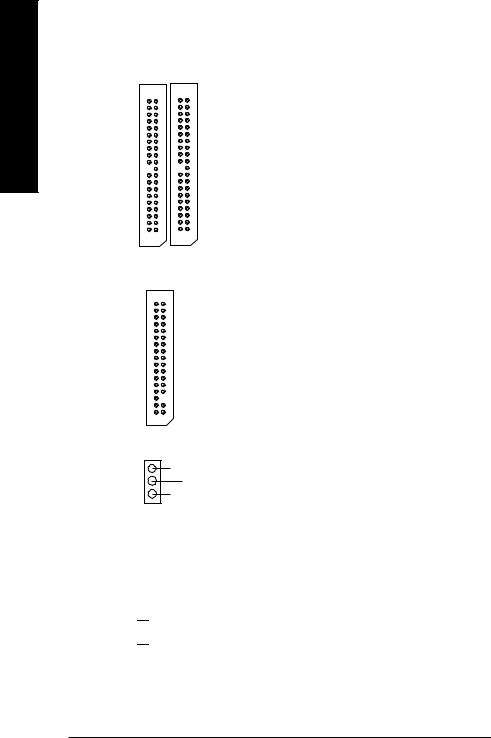
English
5)IDE1/ IDE2 [IDE1 / IDE2 Connector(Primary/Secondary)]
ØImportant Notice:
Please connect first harddisk to IDE1 and connect CDROM to IDE2.
The red stripe of the ribbon cable must be the same side with the Pin1.
1
IDE2 IDE1
6) FDD (Floppy Connector)
1
7) PWR_LED
|
MPD- |
|
MPD- |
1 |
MPD+ |
8 ) 2X_DET
+ -

ØPlease connect the floppy drive ribbon cables to FDD. It supports 360K,1.2M, 720K, 1.44M and 2.88M bytes floppy disk types.
The red stripe of the ribbon cable must be the same side with the Pin1.
ØPWR_LED is connect with the system power indicator to indicate whether the system is on/off. It will blink when the system enters suspend mode.
If you use dual color LED, power LED will turn to another color.
ØWhen an AGP 2X (3.3V) card is installed the 2X_DET will light up, indicating a nonsupported graphics card is inserted. Informing users that system might not boot up normally due to AGP 2X (3.3V) is not supported by the chipset.
GA-8GEM667K Motherboard |
- 18 - |
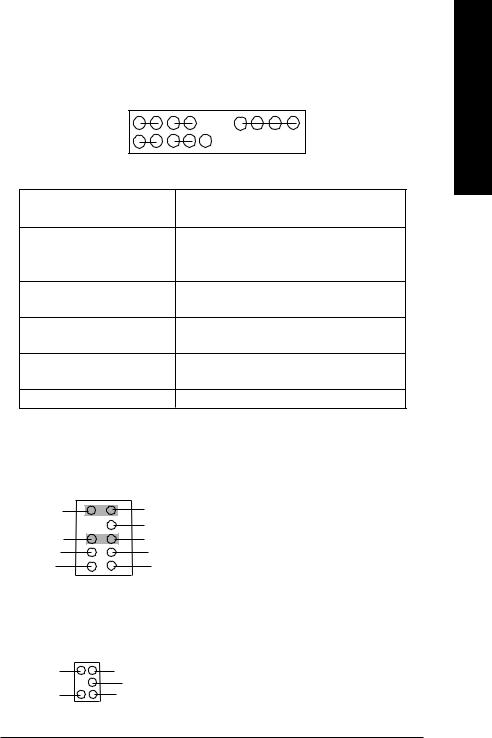
9 ) F_PANEL (2x10 pins connector)
|
MSG+ |
MSG- |
PW+ |
PW- |
SPK+ |
SPK- |
2 1 |
|
|
1 |
1 |
20 |
|
1 |
|
|
|
1 |
|
19 |
1 |
|
|
|
|
||
|
HD+ |
HD- |
RES- |
RES+ |
N C |
|
HD (IDE Hard Disk Active LED) |
|
Pin 1: LED anode(+) |
|
|||
|
|
|
|
Pin 2: LED cathode(-) |
|
|
SPK (Speaker Connector) |
|
|
Pin 1: VCC(+) |
|
||
|
|
|
|
Pin 2- Pin 3: NC |
|
|
|
|
|
|
Pin 4: Data(-) |
|
|
RES (Reset Switch) |
|
|
|
Open: Normal Operation |
|
|
|
|
|
|
Close: Reset Hardware System |
||
PW (Soft Power Connector) |
|
|
Open: Normal Operation |
|
||
|
|
|
|
Close: Power On/Off |
|
|
MSG(Message LED/Power/ |
|
|
Pin 1: LED anode(+) |
|
||
Sleep LED) |
|
|
|
Pin 2: LED cathode(-) |
|
|
N C |
|
|
|
N C |
|
|
ØPlease connect the power LED, PC speaker, reset switch and power switch etc of your chassis front panel to the F_PANEL connector according to the pin assignment above.
10) F_AUDIO (Front Audio Connector)
10 |
9 |
Rear Audio (L) |
Front Audio (L) |
Rear Audio (R) |
Reserved |
Front Audio (R) |
|
POWER |
REF |
GND |
MIC |
2 |
1 |
ØIf you want to use "Front Audio" connector, you must remove 5-6, 9-10 Jumper. In order to utilize the front audio header, yourchassis must have front audio connector. Also please make sure the pin assigment on the cable is the same as the pin assigment on the MB header. To find out if the chassis you are buying support front audio connector, please contact your dealer.
11) SUR_CEN |
Ø Please contact your nearest dealer for optional |
|
SUR_CEN cable. |
BASS_OUT |
CENTER_OUT |
|
GND |
SUR OUTR |
SUR OUTL |
|
1 |
English
- 19 - |
Hardware Installation Process |
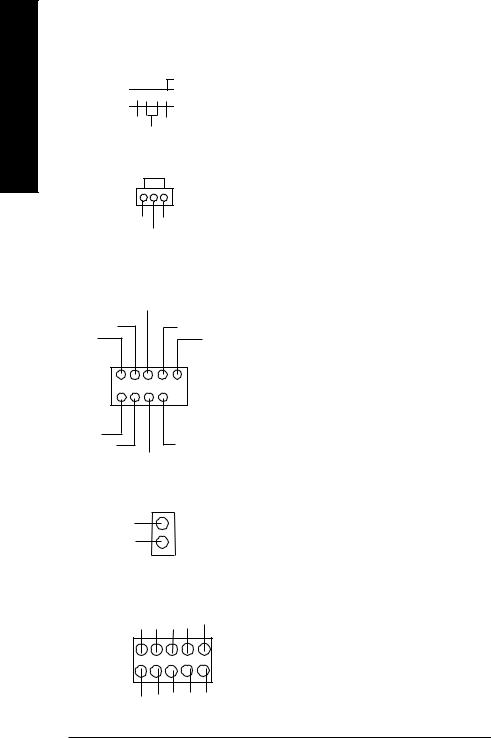
English
12) CD_IN (CD Audio Line In)


 1
1
CD-R CD-L
GND
13) SPDIF_O
1
GND VCC
SPDIF Out
ØConnect CD-ROM or DVD-ROM audio out to the connector.
ØThe SPDIF output is capable of providing digital audio to external speakers or com pressed AC3 data to an external Dolby Digital Decoder. Use this feature only when your stereo system has digital input function.
14 ) F_USB1/F_USB2 (F_USB1 ~ F_USB2 connector in yellow are for USB 2.0)
USB Dy+ |
Ø |
USB Dy- |
GND |
Power |
USB Over Current |
1 |
|
Power |
|
USB Dx- |
GND |
USB Dx+ |
|
Be careful with the polarity of the front USB connector. Check the pin assignment while you connect the front USB cable.
Please contact your nearest dealer for optional front USB cable.
15) CI (CASE OPEN)
Signal 1
GND
16 ) IR_CIR
CIRRX C N |
C N GND C C V |
1
CCV |
GND IRRX C N |
IRTX |
ØThis 2 pin connector allows your system to enable or disable the “Case Open” item in BIOS if the system case begin remove.
ØMake sure the pin 1 on the IR device is aling with pin one the connector. To enable the IR/CIR function on the board, you are required to purchase an option IR/ CIR module. For detail information please contact your autherized Giga-Byte distributor.
To use IR function only, please connect IR module to Pin1 to Pin5.
GA-8GEM667K Motherboard |
- 20 - |

17 ) WOL (Wake On Lan)
1
+5V SB
GND Signal
18 ) COM B ( White connector)
NSINB NDTRBNDSRBNCTSB- |
N C |
1 |
|
NDCDBNSOUTB GND NRTSB- |
NRIB- |
19 ) BAT (Battery)
+
20 ) CLR_PWD
1  Close: Normal
Close: Normal
1  Open: Clear Password
Open: Clear Password
Ø This connector allows the remove servers to |
English |
|
|
manage the system that installed this |
|
mainboard via your network adapter which |
|
also supports WOL. |
|
Ø Be careful with the polarity of the COMB |
|
connector. Check the pin assignment |
|
|
|
while you connect the COMB cable. |
|
Please contact your nearest dealer for optional |
|
COMB cable. |
|
CAUTION
vDanger of explosion if battery is incorrectly replaced.
vReplace only with the same or equivalent type recommended by the manufacturer.
vDispose of used batteries according to the manufacturer’sinstructions.
ØWhen Jumper set to "open", the password that set will be cleared. On the contrary when
Jumper set to "close", the current status remains.
MPS, the function offers a solution for users who forget the password.
- 21 - |
Hardware Installation Process |

English
GA-8GEM667K Motherboard |
- 22 - |
