Gigabyte GA-8TRX330-L Manual
GA-8TRX330(-L)
Intel® Pentium® 4 Socket 478 Processor Motherboard
User's Manual
Rev. 1002 12ME-8TRX330L-1002
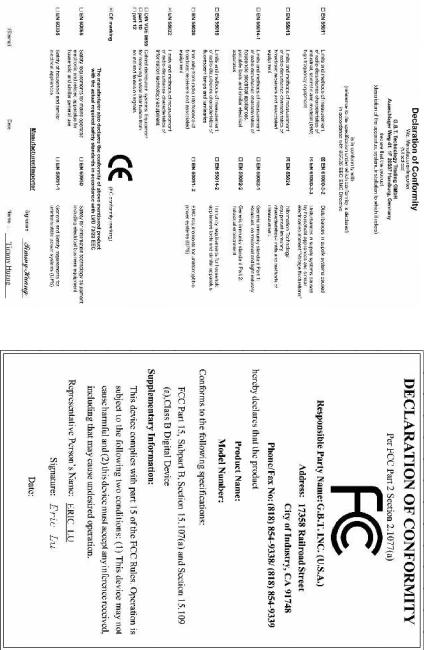
Aug.26, 2004 |
GA Motherboard 8TRX330- |
Aug26,. 2004 |
8TRX330GA- |
Motherboard |
Copyright
© 2004 GIGA-BYTE TECHNOLOGY CO., LTD. All rights reserved.
The trademarks mentioned in the manual are legally registered to their respective companies.
Notice
The written content provided with this product is the property of Gigabyte.
No part of this manual may be reproduced, copied, translated, or transmitted in any form or by any means without Gigabyte's prior written permission. Specifications and features are subject to change without prior notice.
Product Manual Classification
In order to assist in the use of this product, Gigabyte has categorized the user manual in the following:
nFor quick installation, please refer to the "Hardware Installation Guide" included with the product.
nFor detailed product information and specifications, please carefully read the
"Product User Manual".
nFor detailed information related to Gigabyte's unique features, please go to Gigabyte's website under "Technology Guide" where information can be downloaded in .pdf format.
Fore more product details, please click onto Gigabyte's website at www.gigabyte.com.tw

Table of Contents
GA-8TRX330(-L ) Motherboard Layout ...................................................................... |
6 |
||
Block Diagram |
........................................................................................................... |
|
7 |
Chapter 1 Hardware .................................................................................Installation |
9 |
||
1-1 ..................................................................... |
Considerations Prior to Installation |
9 |
|
1-2 ............................................................................................... |
Feature Summary |
10 |
|
1-3 ................................................................ |
Installation of the CPU and Heatsink |
12 |
|
1 .....................................................................................-3-1 |
Installation of the CPU |
12 |
|
1 ...............................................................................-3-2 |
Installation of the Heatsink |
13 |
|
1-4 ........................................................................................ |
Installation of Memory |
14 |
|
1-5 ......................................................................... |
Installation of Expansion Cards |
16 |
|
1-6 ............................................................................... |
I/O Back Panel Introduction |
17 |
|
1-7 ..................................................................................... |
Connectors Introduction |
18 |
|
Chapter 2 BIOS ...........................................................................................Setup |
29 |
||
The ........................................................Main Menu (For example: BIOS Ver. : E19) |
30 |
||
2-1 .................................................................................. |
Standard CMOS Features |
32 |
|
2-2 .................................................................................. |
Advanced BIOS Features |
34 |
|
2-3 ........................................................................................ |
Integrated Peripherals |
35 |
|
2-4 ................................................................................. |
Power Management Setup |
38 |
|
2-5 ..................................................................................... |
PnP/PCI Configurations |
40 |
|
2-6 ................................................................................................. |
PC Health Status |
41 |
|
2-7 ................................................................................ |
Frequency/Voltage Control |
42 |
|
2-8 ................................................................................................. |
Top Performance |
43 |
|
2-9 ...................................................................................... |
Load Fail - Safe Defaults |
44 |
|
2-10 .................................................................................... |
Load Optimized Defaults |
44 |
|
2-11 ......................................................................... |
Set Supervisor/User Password |
45 |
|
2-12 ............................................................................................... |
Save & Exit Setup |
46 |
|
2-13 ............................................................................................. |
Exit Without Saving |
46 |
|
- 4 -

Chapter 3 Install Drivers ......................................................................................... |
49 |
|
3-1 |
Install Chipset Drivers ........................................................................................ |
49 |
3-2 |
Software Applications ......................................................................................... |
50 |
3-3 |
Driver CD Information ......................................................................................... |
50 |
3-4 |
Hardware Information ......................................................................................... |
51 |
3-5 |
Contact Us ........................................................................................................... |
51 |
Chapter 4 Appendix |
............................................................................................... |
53 |
|
4-1 |
Unique Software Utilities .................................................................................... |
53 |
|
|
4-1-1 |
Xpress Recovery Introduction .......................................................................... |
53 |
|
4-1-2 |
Flash BIOS Method Introduction ...................................................................... |
56 |
|
4-1-3 |
2 / 4 / 6 Channel Audio Function Introduction .................................................. |
65 |
4-2 |
Troubleshooting ................................................................................................... |
71 |
|
- 5 -
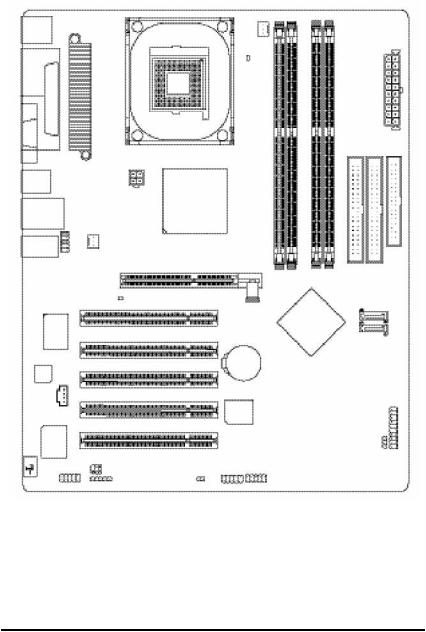
GA-8TRX330(-L ) Motherboard Layout
KB_MS
COMA |
LPT |
MOSHSINK |
|
|
|
R_U SB |
ATX_12V |
|
|
||
USB |
(*) |
|
LAN |
|
|
AUDIO |
SYS_FAN |
|
|
||
|
|
F_AU DIO |
|
RTL |
2X_DE T |
|
8100C |
(* ) |
|
CODEC |
|
CD_IN |
|
IT8712 |
*) |
SP DIF_IO |
( |
COMB |
|
|
|
IR |
S ocket 478 |
CPU_FAN |
|
|
|
LED1 |
ATi RX330 |
8TRX330-GA |
|
|
|
|
|
AGP |
DDR3 |
|
DDR1 DDR2 |
DDR4 |
|
PCI1 |
ATi S B300 |
PCI2 |
|
(I XP 300) |
|
|
|
PCI3 |
BAT |
|
|
|
|
PCI4 |
|
|
|
BIOS |
|
PCI5 |
|
|
F_U SB1
F_U SB2
CLR_CMOS
|
ATX |
IDE2 |
IDE1 |
FDD
S _ATA 1
S _ATA 2
F_PANEL
P WR_LE D
(*) Only for GA-8TRX330-L.
- 6 -
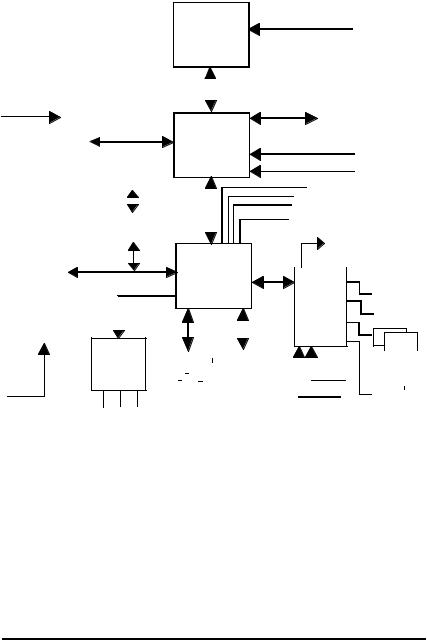
Block Diagram
|
|
|
|
|
|
|
|
|
|
|
|
|
|
|
|
|
|
|
|
|
|
|
|
|
|
|
|
Pentium 4 |
|
|
CPUCLK+/- (100/133/200 MHz) |
|||||||||||||||||
|
|
|
|
|
|
|
|
|
|
|
|
|
|
|
|
|
|
|
|
|
|
|
|
|
|
|
|
Socket 478 |
|
|
|
|
|
|
|
|
|
|
|
|
|
|
|
|
|
|
|
|
|
|
|
|
|
|
|
|
|
|
|
|
|
|
|
|
|
|
|
|
|
|
|
|
|
|
|
|
CPU |
|
|
|
|
|
|
|
|
|
|
|
|
|
|
|
|
|
|
|
|
|
|
|
|
|
|
|
|
|
|
AGP 4X/8X |
|
|
|
|
System Bus |
|
|
|
|
|
|
|
|
|
|
|
|
|
|
|
||||||||||||||||||
|
|
|
|
|
|
|
|
|
|
|
|
|
|
|
|
|
|
|
|
|
|
|
|
|
|
|
|
|
||||||||||||||||||||
AGPCLK |
|
|
|
|
|
|
|
|
|
|
|
|
|
|
|
|
|
|
|
|
|
400/533/800 MHz |
|
|
|
|
|
|
|
|
|
|
|
|
|
|
|
|||||||||||
|
|
|
|
|
|
|
|
|
|
|
|
|
|
|
|
|
|
|
|
|
|
|
|
|
|
|
|
|
|
|
|
|
|
|
|
|||||||||||||
(66MHz) |
|
|
|
|
|
|
|
|
|
|
|
|
|
|
|
|
|
|
|
|
|
|
|
|
|
|
|
|
|
|
|
|
|
|
DDR |
|
|
|||||||||||
|
|
|
|
|
|
|
|
|
|
|
|
|
|
|
|
|
|
|
|
|
|
|
|
|
|
|
|
|
|
|
|
|
|
|
|
|
|
|
|
|
|
|
|
|||||
|
|
|
|
|
|
|
|
|
|
|
|
|
|
|
|
|
|
|
|
|
|
|
|
|
|
|
|
|
|
200/266/333/400 |
|
|
|
|
|
|
|
|
|
|||||||||
|
|
|
|
|
|
|
|
|
|
|
|
|
|
|
|
|
|
|
|
|
|
|
|
|
|
|
|
ATi RX330 |
|
MHz |
|
|
|
|
|
|
|
|||||||||||
|
|
|
|
|
|
|
|
|
|
|
|
|
|
|
|
|
|
|
|
|
|
|
|
|
|
|
|
|
|
ZCLK (66MHz) |
|
|
|
|
|
|
|
|||||||||||
|
|
|
|
|
|
|
|
|
|
|
|
|
|
|
|
|
|
|
|
|
|
|
|
|
|
|
|
|
|
|
|
|
|
|
|
|
|
|
||||||||||
|
|
|
|
|
|
|
|
|
|
|
|
|
|
|
|
|
|
|
|
|
|
|
|
|
|
|
|
|
|
|
|
|
|
|
|
|
||||||||||||
5 PCI |
|
|
|
|
|
|
|
|
|
|
|
|
|
|
|
|
|
|
|
|
|
|
|
|
HCLK+/- (100/133/200 MHz) |
|||||||||||||||||||||||
|
|
|
|
|
|
|
|
|
|
|
|
|
|
|
|
|
|
|
|
|
|
|
|
|
|
|
|
|
|
|
|
|
|
|
|
|
|
|
|
|
||||||||
|
|
|
|
|
|
|
|
|
|
|
|
|
|
RJ45 |
(*) |
|
|
|
|
|
|
66 MHz |
|
|
|
|
|
|
|
|||||||||||||||||||
|
|
|
|
|
|
|
|
|
|
|
|
|
|
|
|
|
|
|
|
|
|
|
|
|
|
|
|
|
|
|
|
|
|
|
||||||||||||||
|
|
|
|
|
|
|
|
|
|
|
|
|
|
|
|
|
|
|
|
|
|
|
|
|
|
|
|
|
|
|
|
|
|
33 MHz |
|
|
|
|
|
|
|
|||||||
|
|
|
|
|
|
|
|
|
|
|
|
|
|
|
|
|
|
|
|
|
|
|
|
|
|
|
|
|
|
|
48 MHz |
14.318 MHz |
|
|
|
|
|
|
|
|||||||||
|
|
|
|
|
|
|
|
|
|
|
|
|
|
|
|
|
|
|
|
RTL8100C (*) |
|
|
|
|
|
|
|
|
|
|
|
|
BIOS |
|
|
|
|
|
|
|
||||||||
|
|
|
|
|
|
|
|
|
|
|
|
|
|
|
|
|
|
|
|
|
|
|
|
|
|
|
|
|
|
|
|
|
|
|
|
|
|
|
|
|
|
|
|
|
|
|
||
|
|
|
|
|
|
|
|
|
|
|
|
|
|
|
|
|
|
|
|
|
|
|
|
|
|
|
|
ATi SB300 |
|
|
|
|
|
|
|
|
|
|
|
|
|
|
||||||
|
|
|
|
|
|
|
|
|
|
|
|
|
|
|
|
|
|
|
|
|
|
|
|
|
|
|
|
|
|
|
|
|
|
|
|
|
|
|
|
|
|
|
|
|
|
|
||
|
|
|
|
|
|
|
|
|
|
|
|
|
|
|
|
|
|
|
|
|
|
|
|
|
|
|
|
|
|
|
|
|
|
|
|
|
|
|
|
|
|
|
|
|
|
|
||
|
|
|
|
|
|
|
|
|
|
|
|
|
|
|
|
|
|
|
|
|
|
|
|
|
|
|
|
|
|
|
|
|
|
|
|
|
|
|
|
|
|
|
|
|
|
|
||
|
|
|
|
|
|
|
|
|
|
|
|
|
|
|
|
|
|
|
|
|
|
|
|
|
|
|
|
|
|
|
|
|
|
|
|
|
|
|
|
|
|
|
|
|
|
|
||
|
|
|
|
|
|
|
|
|
|
|
|
|
|
|
|
|
|
|
|
|
|
|
|
|
|
|
|
(IXP 300) |
|
|
|
|
|
|
|
|
|
|
|
|
|
|
|
|
|
|
|
|
|
|
|
|
|
|
|
|
|
|
|
|
|
|
|
|
|
|
|
|
|
|
AC97 Link |
|
|
|
|
|
|
|
|
|
|
|
|
|
|
|
|
|
|
|
|||||||
|
|
|
|
|
|
|
|
|
|
|
|
|
|
|
|
|
|
|
|
|
|
|
|
|
|
|
|
|
|
|
|
|
|
|
|
|
|
|
|
|
||||||||
|
|
|
|
|
|
|
|
|
|
|
|
|
|
|
|
|
|
|
|
|
|
|
LPC BUS |
|
|
|
|
|
|
|
|
|
|
|
|
|
|
|
||||||||||
|
|
|
|
|
|
|
|
|
|
|
|
|
|
|
|
|
|
|
|
|
|
|
|
|
|
|
IT8712 |
|
|
Floppy |
||||||||||||||||||
|
|
|
|
|
|
|
|
|
|
|
|
|
|
|
|
|
|
|
|
|
|
|
|
|
|
|
|
|
||||||||||||||||||||
|
|
|
|
|
|
|
|
|
|
|
|
|
|
|
|
|
|
|
|
|
|
|
|
|
|
|
|
|
|
|
|
|
|
|
|
|
|
|
|
|
|
|
||||||
|
|
|
|
|
|
|
|
|
|
|
|
|
|
|
|
|
|
|
|
|
|
|
|
|
|
|
|
|
|
|
|
|
|
|
|
|
|
|
|
|
|
|
|
|
|
|
|
|
|
|
|
|
|
|
|
|
|
|
|
|
|
|
|
|
|
|
|
|
|
|
|
|
|
|
|
|
|
|
|
|
|
|
|
|
|
|
|
|
|
|
|
|
LPT Port |
||||
|
|
|
|
|
|
|
|
|
|
|
|
|
|
|
|
|
|
|
|
|
|
|
|
|
|
|
|
|
|
|
|
|
|
|
|
|
|
|
|
|
|
|
|
|
|
|
|
|
|
|
|
|
|
|
|
|
|
|
|
|
|
|
|
|
|
|
|
|
|
|
|
|
|
|
|
|
|
|
|
|
|
|
|
|
|
|
|
|
|
|
|
|
|
|
|
|
|
|
|
|
|
|
|
|
|
|
|
|
|
|
|
|
|
|
|
|
|
|
|
|
|
|
|
|
|
|
|
|
|
|
|
|
|
|
|
|
|
|
|
|
|
|
|
|
|
|
|
|
|
|
|
|
|
|
|
|
|
|
|
|
|
|
|
|
|
|
|
|
|
|
|
|
|
|
|
|
|
|
|
|
|
|
|
|
|
|
|
|
|
|
|
|
|
|
|
AC97 PCICLK CODEC (33MHz)
MIC LINE-IN |
LINE-OUT |
|
|
|
|
|
|
|
|
|
|
|
|
|
|
|
|
|
|
|
PS/2 |
|
||
|
|
|
|
|
|
|
|
|
|
|
|
|
|
|
|
|
||||||
|
|
|
|
|
|
|
|
|
|
|
|
|
|
|
|
24 MHz |
KB/Mouse |
|||||
|
|
|
|
|
|
|
|
|
|
|
|
|
|
|
|
|||||||
|
|
|
|
|
|
|
|
|
|
|
|
|
|
|
|
|
|
|
|
|
|
|
|
|
8 USB |
|
|
|
ATA33/66/100/133 |
33 MHz |
|
|
|
|
|
|
|||||||||
|
|
|
|
|
IDE Channels |
|
|
|
|
|
|
|||||||||||
|
|
|
Ports |
|
|
|
|
|
|
|
|
|
||||||||||
|
|
|
|
|
|
|
|
COM |
||||||||||||||
|
|
|
|
|
|
|
|
|
|
|
|
|
|
|
|
|||||||
|
|
|
|
|
|
|
|
|
|
|
|
|
|
|
|
|
|
|
||||
|
|
|
|
|
|
|
|
|
|
|
|
|
|
|
|
|
|
|
Ports |
|||
(*) Only for GA-8TRX330-L.
- 7 -
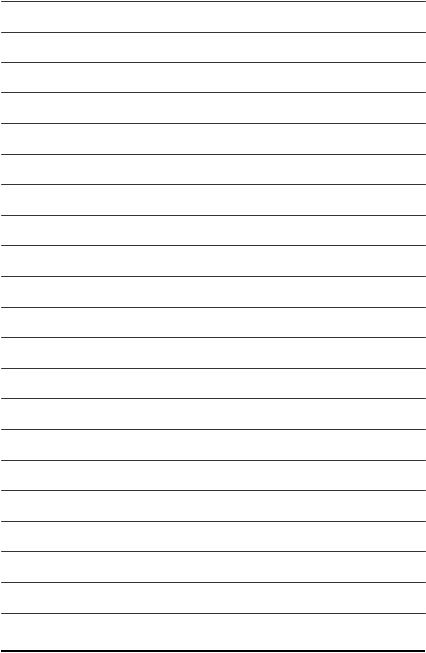
- 8 -
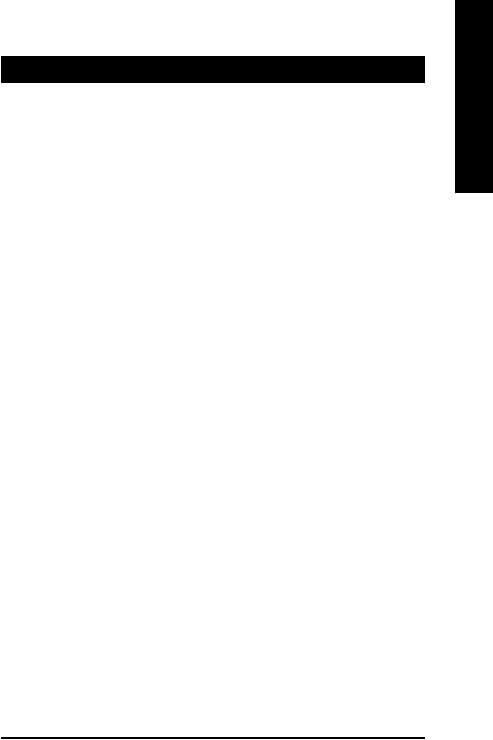
Chapter 1 Hardware Installation
1-1 Considerations Prior to Installation
Preparing Your Computer
The motherboard contains numerous delicate electronic circuits and components which can become damaged as a result of electrostatic discharge (ESD). Thus, prior to installation, please follow the instructions below:
1.Please turn off the computer and unplug its power cord.
2.When handling the motherboard, avoid touching any metal leads or connectors.
3.It is best to wear an electrostatic discharge (ESD) cuff when handling electronic components (CPU, RAM).
4.Prior to installing the electronic components, please have these items on top of an antistatic pad or within a electrostatic shielding container.
5.Please verify that you the power supply is switched off before unplugging the power supply connector from the motherboard.
Installation Notices
1.Prior to installation, please do not remove the stickers on the motherboard. These stickers are required for warranty validation.
2.Prior to the installation of the motherboard or any hardware, please first carefully read the information in the provided manual.
3.Before using the product, please verify that all cables and power connectors are connected.
4.To prevent damage to the motherboard, please do not allow screws to come in contact with the motherboard circuit or its components.
5.Please make sure there are no leftover screws or metal components placed on the motherboard or within the computer casing.
6.Please do not place the computer system on an uneven surface.
7.Turning on the computer power during the installation process can lead to damage to system components as well as physical harm to the user.
8.If you are uncertain about any installation steps or have a problem related to the use of the product, please consult a certified computer technician.
Instances of Non-Warranty
1.Damage due to natural disaster, accident or human cause.
2.Damage as a result of violating the conditions recommended in the user manual.
3.Damage due to improper installation.
4.Damage due to use of uncertified components.
5.Damage due to use exceeding the permitted parameters.
6.Product determined to be an unofficial Gigabyte product.
English
- 9 - |
Hardware Installation |
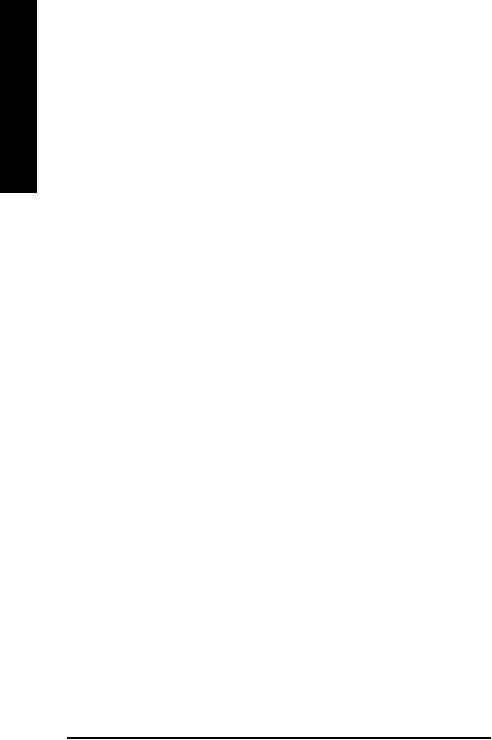
English
1-2 Feature Summary
CPU |
w |
Supports the latest Intel® Pentium ® 4 Socket 478 CPU |
|
w |
Supports 800/533/400MHz FSB |
|
w L2 cache varies with CPU |
|
|
|
|
Chipset |
w |
North Bridge: ATi RX330 |
|
w South Bridge: ATi SB300(IXP 300) |
|
|
|
|
Memory |
w |
4 DDR DIMM memory slots (supports up to 4GB memory) (Note 1) |
|
w Supports 2.5V DDR DIMM |
|
|
w Supports dual channel DDR 400/333/266/200 DIMM (Note 2) |
|
Slots |
w |
5 PCI slots |
|
w |
1 AGP slot |
|
|
|
IDE Connections |
w |
2 IDE connection (UDMA 33/ATA 66/ATA 100/ATA 133), allows connection of 4 |
|
|
IDE devices |
|
|
|
FDD Connections |
w |
1 FDD connection, allows connection of 2 FDD devices |
Onboard SATA |
w |
2 Serial ATA connections |
Peripherals |
w |
1 parallel port supporting Normal/EPP/ECP mode |
|
w 1 Serial port (COMA), onboard COMB connection |
|
|
w |
8 USB 2.0/1.1 ports (rear x 4, front x 4 via cable) |
|
w 1 front audio connector |
|
|
w |
1 IR connector |
|
w |
1 PS/2 keyboard port |
|
w 1 PS/2 mouse port |
|
|
|
|
Onboard LAN (*) |
w |
Onboard RTL8100C Chipset (10/100 Mbit) |
|
w |
1 RJ 45 port |
Onboard Audio |
w |
Realtek ALC655 CODEC |
|
w |
SupportJack-Sensing |
|
w |
Supports 2 / 4 / 6 channel audio |
|
w Line Out / 2 front speaker |
|
|
w |
Line In / 2 rear speaker(by s/w switch) |
|
w Mic In / center& subwoofer(by s/w switch) |
|
|
w Supports SPDIF In/Out connection |
|
|
w |
CD In |
|
|
|
(Note 1) Due to standard PC architecture, a certain amount of memory is reserved for system usage and therefore the actual memory size is less than the stated amount.
For example, 4 GB of memory size will instead be shown as 3.xxGB memory during system startup.
(Note 2) Due to chipset limitation, the total number of memory chips of memory module(s) installed in the same channel cannot be more than eight, otherwise DDR400 memory will slow down to DDR333. For the latest information about memory modules supported on this motherboard, please go to GIGABYTE's website.
(*) Only for GA-8TRX330-L.
GA-8TRX330(-L) Motherboard |
- 10 - |

I/O Control |
w |
IT8712 |
Hardware Monitor |
w |
System voltage detection |
|
w |
CPU temperature detection |
|
w CPU / System fan speed detection |
|
|
w |
CPU warning temperature |
|
w CPU / System fan failure warning |
|
|
|
|
BIOS |
w |
Use of licensed AWARD BIOS |
|
w |
Supports Q-Flash |
|
|
|
Additional Features |
w |
Supports @BIOS |
|
w |
Supports EasyTune |
|
|
|
Overclocking |
w |
Over Clock via BIOS (CPU) |
Form Factor |
w |
ATX form factor; 30.5cm x 24.4cm |
English
- 11 - |
Hardware Installation |
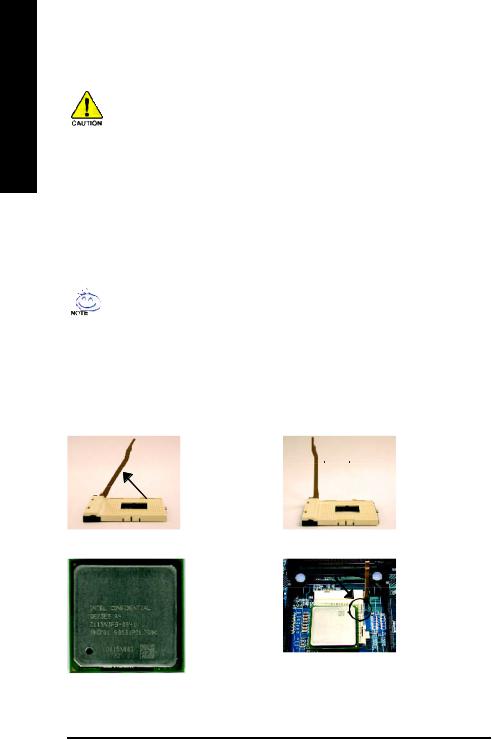
English
1-3 Installation of the CPU and Heatsink
Before installing the CPU, please comply with the following conditions:
1.Please make sure that the motherboard supports the CPU.
2.Please take note of the one indented corner of the CPU. If you install the CPU in the wrong direction, the CPU will not insert properly. If this occurs, please change the insert direction of the CPU.
3.Please add an even layer of heat sink paste between the CPU and heatsink.
4.Please make sure the heatsink is installed on the CPU prior to system use, otherwise overheating and permanent damage of the CPU may occur.
5.Please set the CPU host frequency in accordance with the processor specifications. It is not recommended that the system bus frequency be set beyond hardware specifications since it does not meet the required standards for the peripherals. If you wish to set the frequency beyond the proper specifications, please do so according to your hardware specifications including the CPU, graphics card, memory, hard drive, etc.
HT functionality requirement content :
Enabling the functionality of Hyper-Threading Technology for your computer system requires all of the following platform components:
- CPU: An Intel® Pentium 4 Processor with HT Technology
-Chipset: An ATi Chipset that supports HT Technology
-BIOS: A BIOS that supports HT Technology and has it enabled
-OS: An operation system that has optimizations for HT Technology
1-3-1 Installation of the CPU
|
Fig. 1 |
Angling the |
Angling the rod to 65- |
rod to 650 |
degree maybe feel a |
|
kind of tight , and then |
|
continue pull the rod to |
|
90-d egree wh en a |
|
"click" noise is heard. |
|
Fig. 3 |
|
CPU Top View |
 Socket
Socket
Actuation
Lever
Pin1 indicator
Fig. 2
Pull the rod to the 90-degree directly.
Fig. 4
Locate Pin 1 in the socket and look
for a(golden) cut edge on the CPU
upper corner. Then insert the CPU into the socket.
GA-8TRX330(-L) Motherboard |
- 12 - |

1-3-2 Installation of the Heatsink
Before installing the CPU cool fan , adhere to the following warning:
1.Please use Intel approved cooling fan.
2.We recommend you to apply the thermal tape to provide better heat conduction between your CPU and cooling fan.
(The CPU cooling fan might stick to the CPU due to the hardening of the thermal paste. During this condition if you try to rem ove the cooling fan, you might pull the processor out of the CPU socket alone with the cooling fan, and might damage the processor. To avoid this from happening, we suggest you to either use thermal tape instead of therm al paste, or rem ove the cooling fan with extreme caution.)
3.Make sure the CPU fan power cable is plugged in to the CPU fan connector, this completes the installation. Please refer to CPU cooling fan user's manual for more detail installation procedure.
Fig.1 |
Fig. 2 |
Fasten the cooling fan |
Make surethe CPU fan |
supporting-base onto |
is plugged to the CPU |
the CPU socket on the |
fan connector, than |
motherboard. |
install complete. |
English
- 13 - |
Hardware Installation |
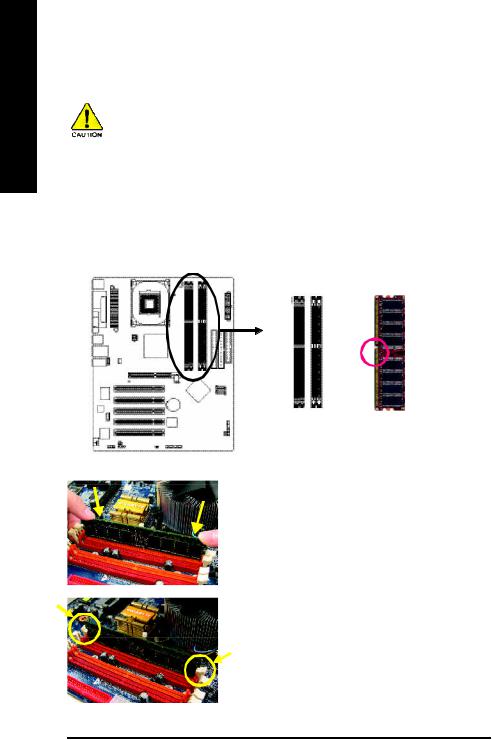
English
1-4 Installation of Memory
Before installing the memory modules, please comply with the following conditions:
1 . Please make sure that the memory used is supported by the motherboard. It is recommended that memory of similar capacity, specifications and brand be used.
2 . Before installing or removing memory modules, please make sure that the computer power is switched off to prevent hardware damage.
3 . Memory modules have a foolproof insertion design. A memory module can be installed in only one direction. If you are unable to insert the module, please switch the direction.
The motherboard supports DDR memory modules, whereby BIOS will automatically detect memory capacity and specifications. Memory modules are designed so that they can be inserted only in one direction. The memory capacity used can differ with each slot.
Notch
DDR
Fig.1
The DIMM socket has a notch, so the DIMM memory module can only fit in one direction. Insert the DIM M memory module vertically into the DIMM socket. Then push it down.
Fig.2
Close the plastic clip at both edges of the DIMM sockets to lock the DIMM module.
Reverse the installation steps when you wish to remove the DIMM module.
GA-8TRX330(-L) Motherboard |
- 14 - |
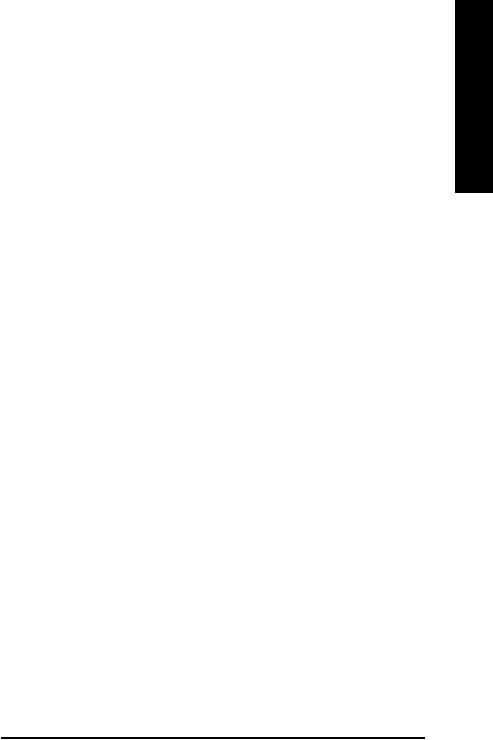
Dual Channel DDR
GA-8TRX330(-L) supports the Dual Channel Technology. After operating the Dual Channel Technology, the bandwidth of Memory Bus will add double.
GA-8TRX330(-L) includes 4 DIMM sockets, and each Channel has two DIMM sockets as following:
 Channel A : DDR 1, DDR 2
Channel A : DDR 1, DDR 2
 Channel B : DDR 3, DDR 4
Channel B : DDR 3, DDR 4
If you want to operate the Dual Channel Technology, please note the following explanations due to the lim itation of Intel chipset specifications.
1.One/three DDR memory module is installed: The Dual Channel Technology can't operate when only one DDR memory module is installed.
2.Two DDR memory modules are installed (the same memory size and type): The Dual Channel Technology will operate when two memory modules are inserted individually into Channel A and B. If you install two memory modules in the same channel, the Dual Channel Technology will not operate.
3.Four DDR memory modules are installed: Ifyou install four memory modules at the same time, the Dual Channel Technology will operate only when those modules have the same memory size and type.
We'll strongly recommend our user to slot two DDR memory modules into the DIMMs with the same color in order for Dual Channel Technology to work.
The following table is for Dual Channel Technology combination: (DS: Double Side, SS: Single Side)
|
DDR 1 |
DDR 2 |
DDR 3 |
DDR 4 |
2memorymodules |
DS/SS |
X |
DS/SS |
X |
|
|
|
|
|
|
X |
DS/SS |
X |
DS/SS |
|
|
|
|
|
4memorymodules |
DS/SS |
DS/SS |
DS/SS |
DS/SS |
|
|
|
|
|
English
- 15 - |
Hardware Installation |
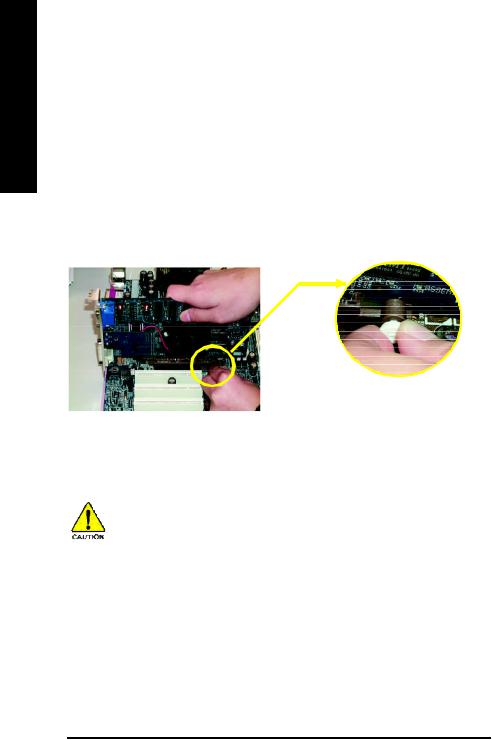
English
1-5 Installation of Expansion Cards
You can install your expansion card by following the steps outlined below:
1.Read the related expansion card's instruction document before install the expansion card into the computer.
2.Remove your computer's chassis cover, screws and slot bracket from the computer.
3.Press the expansion card firmly into expansion slot in motherboard.
4.Be sure the metal contacts on the card are indeed seated in the slot.
5.Replace the screw to secure the slot bracket of the expansion card.
6.Replace your computer's chassis cover.
7.Power on the computer, if necessary, setup BIOS utility of expansion card from BIOS.
8.Install related driver from the operating system .
Installing a AGP expansion card:
Please carefully pull out the small whitedrawable bar at the end of the AGP slot when you try to install/ Uninstall the AGP card. Please align the AGP card to
AGP Card the onboard AGP slot and press firmly down on the slot .Make sure your AGP card is locked by the small whitedrawable bar.
When an AGP 2x (3.3V) card is installed the 2X_DET will light up, indicating a non-supported graphics card is inserted. Informing users that system might not boot up normally due to AGP 2x (3.3V) is not supported by the chipset.
GA-8TRX330(-L) Motherboard |
- 16 - |
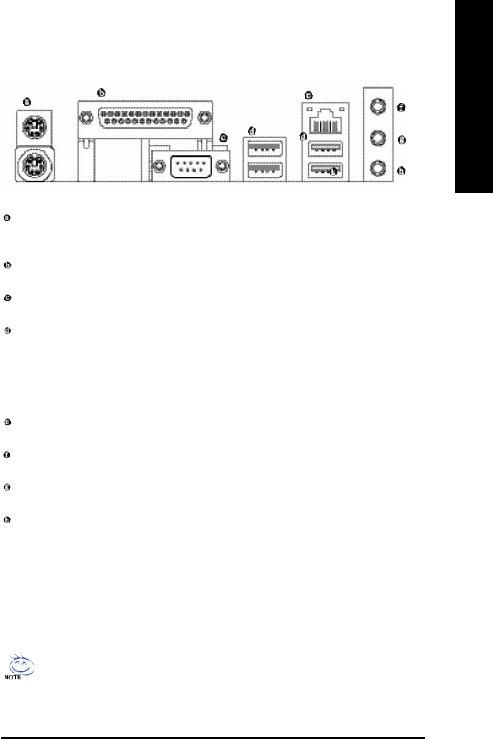
1-6 I/O Back Panel Introduction
(*)
English
PS/2 Keyboard and PS/2 Mouse Connector
To install a PS/2 port keyboard and mouse, plug the mouse to the upper port (green) and the keyboard to the lower port(purple).
Parallel Port
The parallel port allows connection of a printer, scanner and other peripheral devices.
COM A (Serial Port)
Connects to serial-based mouse or data processing devices.
USB port
Before you connect your device(s) into USB connector(s), please make sure your device(s) such as USB keyboard, mouse, scanner, zip, speaker...etc. have a standard USB interface. Also make sure your OS supports USB controller. If your OS does not support USB controller, please contact OS ven dor for possible patch or driver upgrade. For more information please contact your OS or device(s) vendors.
LAN Port (*)
The provided Internet connection is fast Ethernet, providing data transfer speeds of 10/100Mbps.
Line In
Devices like CD-ROM, walkman etc. can be connected to Line In jack.
Line Out
Connect the stereo speakers, earphone or front surround channels to this connector.
MIC In
Microphone can be connected to MIC In jack.
You can use audio software to configure 2-/4-/6-channel audio functioning.
(*) Only for GA-8TRX330-L.
- 17 - |
Hardware Installation |
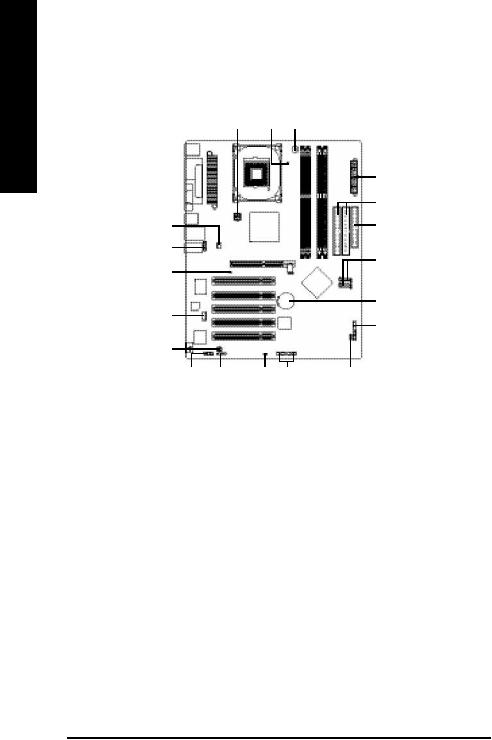
English
1-7 |
Connectors Introduction |
|
|
|
|
|
|
1 |
|
8 |
3 |
|
|
|
|
|
2 |
|
|
|
|
|
6 |
|
4 |
|
|
|
5 |
|
12 |
|
|
|
|
|
|
|
|
|
7 |
|
9 |
|
|
|
4 |
|
|
|
|
|
19 |
|
13 |
|
|
|
11 |
|
|
|
|
|
|
|
14 |
|
|
|
|
|
15 |
17 |
18 |
16 |
10 |
|
|
|
|
|
|
1) |
ATX_12V |
|
|
11) |
F_PANEL |
|
|
|
|
|
|
2) |
ATX (Power Connector) |
|
|
12) |
F_AUDIO |
|
|
|
|
|
|
3) |
CPU_FAN |
|
|
13) |
CD_IN |
|
|
|
|
|
|
4) |
SYS_FAN |
|
|
14) |
SPDIF_IO |
|
|
|
|
|
|
5) |
FDD |
|
|
15) |
COMB |
|
|
|
|
|
|
6) |
IDE1/IDE2 |
|
|
16) |
F_USB1 / F_USB2 |
|
|
|
|
|
|
7) |
S_ATA1 / S_ATA2 |
|
|
17) |
IR |
|
|
|
|
|
|
8) |
LED1 |
|
|
18) |
CLR_CMOS |
|
|
|
|
|
|
9) |
2X_DET |
|
|
19) |
BAT |
|
|
|
|
|
|
10) |
PWR_LED |
|
|
|
|
|
|
|
|
|
|
GA-8TRX330(-L) Motherboard |
- 18 - |
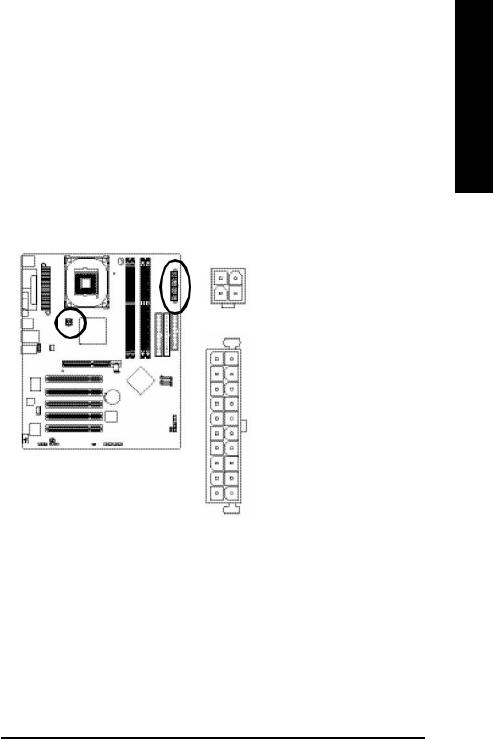
1/2) ATX_12V/ATX (Power Connector)
With the use of the power connector, the power supply can supply enough stable power to all the components on the motherboard. Before connecting the power connector, please make sure that all components and devices are properly installed. Align the power connector with its proper location on the motherboard and connect tightly.
The ATX_12V power connector mainly supplies power to the CPU. If the ATX_12V power connector is not connected, the system will not start.
Caution!
Please use a power supply that is able to handle the system voltage requirements. It is recommended that a power supply that can withstand high power consumption be used (300W or greater). Ifa power supply is used that does not provide the required power, the result can lead to an unstable system or a system that is unable to start.
|
|
Pin No. |
Definition |
|
|
2 |
1 |
1 |
GND |
|
|
|
|
|
|||
4 |
3 |
2 |
GND |
|
|
3 |
+12V |
|
|||
|
|
|
|||
|
|
|
|
|
|
|
|
4 |
+12V |
|
|
|
|
|
|
|
|
|
|
|
|
||
1 0 |
2 0 |
Pin No. |
Definition |
||
|
|
|
|||
1 |
3.3V |
||||
|
|
||||
|
|
|
|
||
|
|
2 |
3.3V |
||
|
|
|
|
||
|
|
3 |
GND |
||
|
|
4 |
VCC |
||
|
|
|
|
||
|
|
5 |
GND |
||
|
|
|
|
||
|
|
6 |
VCC |
||
|
|
|
|
||
|
|
7 |
GND |
||
|
|
|
|
||
|
|
8 |
PowerGood |
||
|
|
|
|
||
|
|
9 |
5V SB(stand by +5V) |
||
|
|
|
|
||
1 |
11 |
10 |
+12V |
||
|
|
|
|||
|
|
11 |
3.3V |
||
|
|
12 |
-12V |
||
|
|
|
|
||
|
|
13 |
GND |
||
|
|
|
|
||
|
|
14 |
PS_ON(softOn/Off) |
||
|
|
|
|
||
|
|
15 |
GND |
||
|
|
|
|
||
|
|
16 |
GND |
||
|
|
|
|
||
|
|
17 |
GND |
||
|
|
|
|
||
|
|
18 |
-5V |
||
|
|
19 |
VCC |
||
|
|
|
|
||
|
|
20 |
VCC |
||
|
|
|
|
|
|
English
- 19 - |
Hardware Installation |
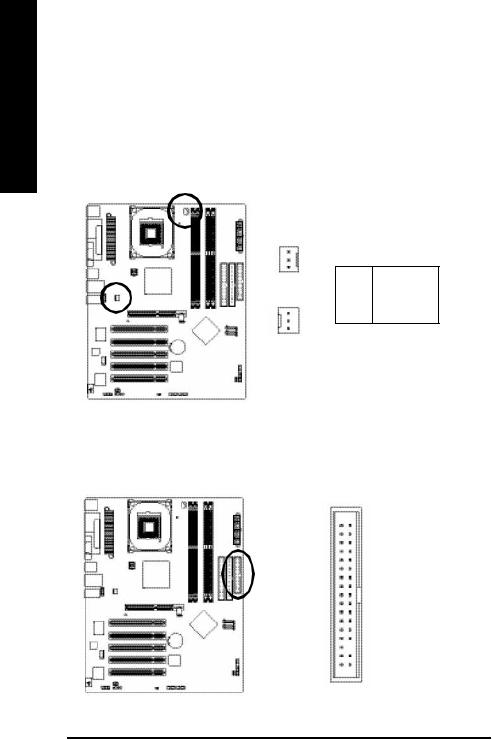
English
3/4) CPU_FAN / SYS_FAN (Cooler Fan Power Connector)
The cooler fan power connector supplies a +12V power voltage via a 3-pin power connector and possesses a foolproof connection design.
Most coolers are designed with color-coded power connector wires. A red power connector wire indicates a positive connection and requires a +12V power voltage. The black connector wire is the ground wire (GND).
Please remem ber to connect the power to the cooler to prevent system overheating and failure. Caution!
Please remember to connect the power to the CPU fan to prevent CPU overheating and failure.
1 |
Pin No. |
Definition |
|
CPU_FAN |
1 |
GND |
|
||
|
2 |
+12V |
|
|
|
1 |
3 |
Sense |
SYS_FAN
5) FDD (Floppy Connector)
The FDD connector is used to connect the FDD cable while the other end of the cable connects to the FDD drive. The types of FDD drives supported are: 360KB, 720KB, 1.2MB, 1.44MB and 2.88MB. Please connect the red power connector wire to the pin1 position.
3 4 |
3 3 |
2 |
1 |
GA-8TRX330(-L) Motherboard |
- 20 - |

6)IDE1/IDE2 (IDE Connector)
An IDE device connects to the computer via an IDE connector. One IDE connector can connect to one IDE cable, and the single IDE cable can then connect to two IDE devices (hard drive or optical drive). If you wish to connect two IDE devices, please set the jumper on one IDE device as Master and the other as Slave (for information on settings, please refer to the instructions located on the IDE device).
4 0 |
3 9 |
2 |
1 |
7)S_ATA1/S_ATA2 (Serial ATA Connector)
Serial ATA can provide 150MB/s transfer rate. Please refer to the BIOS setting for the Serial ATA and install the proper driver in order to work properly.
|
|
Pin No. |
Definition |
|
|
|
1 |
GND |
|
|
|
|
|
|
1 |
7 |
2 |
TXP |
|
|
|
|||
3 |
TXN |
|||
|
|
|||
|
|
|
|
|
|
|
4 |
GND |
|
|
|
|
|
|
|
|
5 |
RXN |
|
|
|
|
|
|
|
|
6 |
RXP |
|
|
|
|
|
|
|
|
7 |
GND |
English
- 21 - |
Hardware Installation |
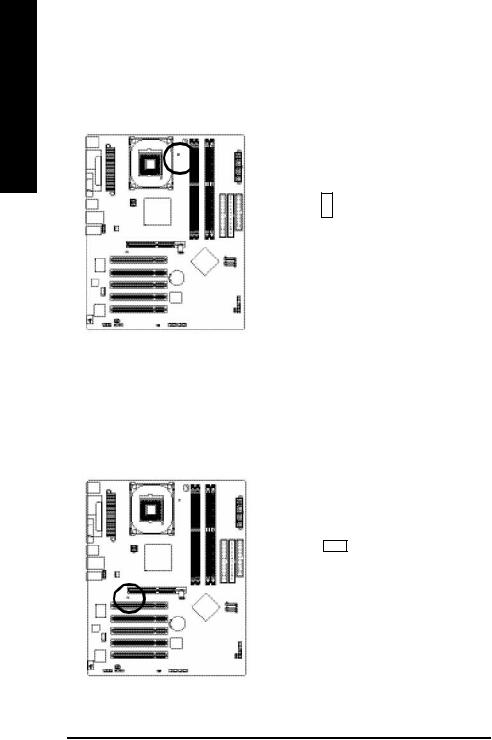
English
8)LED1
Do not remove memory modules while DIMM LED is on. It might cause short or other unexpected damages due to the 2.5V stand by voltage. Rem ove memory modules only when AC Power cord is disconnected.
+
-
9)2X_DET
When an AGP 2X (3.3V) card is installed the 2X_DET will light up, indicating a nonsupported graphics card is inserted. Informing users that system might not boot up normally due to AGP 2X (3.3V) is not supported by the chipset.
+ -
GA-8TRX330(-L) Motherboard |
- 22 - |

10)PWR_LED
PWR_LED is connect with the system power indicator to indicate whether the system is on/off. It will blink when the system enters suspend mode.
|
Pin No. |
Definition |
|
1 |
1 |
MPD+ |
|
|
|
||
2 |
MPD- |
||
|
|||
|
|
|
|
|
3 |
MPD- |
|
|
|
|
11)F_PANEL (Front Panel Jumper)
Please connect the power LED, PC peaker, reset switch and power switch etc of your chassis front panel to the F_PANEL connector according to the pin assignment below.
Spe aker C onnector
|
|
|
|
2 0 |
1 9 |
|
|
|
|
|
||||||||||
|
|
|
|
SPEAK- |
|
|
|
|
|
|
|
|
|
|
||||||
|
|
|
|
|
|
|
|
|
|
|
|
|
||||||||
|
|
|
|
|
|
|
|
|
|
|
|
|
|
|
|
|||||
|
|
|
|
SPEAK+ |
|
|
|
|
|
|
|
|
|
Re set Switch |
||||||
|
|
|
|
|
|
|
|
|
||||||||||||
|
|
|
|
|
|
|
|
|
|
|
|
|
|
|
|
NC |
|
|||
|
|
|
|
|
|
|
|
|
|
|
|
|
|
|
|
|||||
Po wer Switch |
|
|
|
PW- |
|
|
|
|
|
RES+ |
|
|
|
|||||||
|
|
|
|
PW+ |
|
|
|
|
|
|
|
|
|
|
RE S- |
|
|
|
||
|
|
|
|
|
|
|
|
|
|
|
|
|||||||||
|
|
|
|
|
MSG- |
|
|
|
|
|
|
HD- |
|
|
|
|||||
Me ssa ge LED/ |
|
|
MSG+ |
|
|
|
|
|
|
|
HD+ |
|
|
|
||||||
|
Po we r/ |
|
2 |
1 |
|
|
|
|
|
|||||||||||
Sle ep L ED |
|
|
|
|
|
|
||||||||||||||
|
|
|
|
|
|
|
|
|
|
|
|
|
|
|
|
|
|
ID E H ard Di sk |
||
|
|
|
|
|
|
|
|
|
|
|
|
|
|
|
|
|
|
Acti ve L ED |
||
HD (IDE Hard Disk Active LED) |
Pin 1: LED anode(+) |
(Blue) |
Pin 2: LED cathode(-) |
SPEAK(Speaker Connector) |
Pin 1: VCC(+) |
(Amber) |
Pin 2- Pin 3: NC |
|
Pin 4: Data(-) |
|
|
RES (Reset Switch) |
Open:Normal Operation |
(Green) |
Close: Reset Hardware System |
|
|
PW (Power Switch) |
Open:Normal Operation |
(Red) |
Close:Power O n/Off |
MSG(MessageLED/Power/SleepLED) |
Pin 1: LED anode(+) |
(Yellow) |
Pin 2: LED cathode(-) |
|
|
NC(Purple) |
NC |
|
|
English
- 23 - |
Hardware Installation |
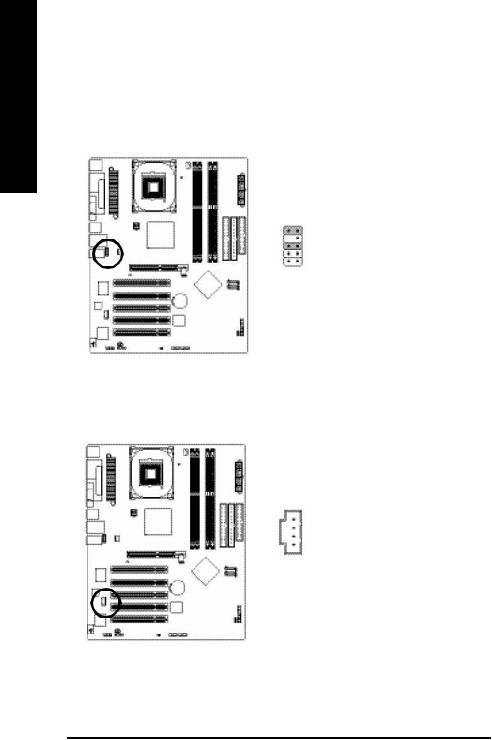
English
12)F_AUDIO (Front Audio Connector)
If you want to use Front Audio connector, you must remove 5-6, 9-10 Jumper. In order to utilize the front audio header, your chassis must have front audio connector. Also please make sure the pin
assigment on the cable is the same as the pin assigment on the MB header. To find out if the chassis you are buying support front audio connector, please contactyour dealer.Please note, you can have the alternative of using front audio connector or of using rear audio connector to play sound.
|
|
Pin No. |
Definition |
|
|
1 |
MIC |
|
|
|
|
|
|
2 |
GND |
1 0 |
|
3 |
MIC_BIAS |
9 |
|
|
|
4 |
POWER |
||
|
|
|
|
|
|
5 |
FrontAudio(R) |
|
|
|
|
2 |
1 |
6 |
RearAudio(R) |
|
|
|
|
|
|
7 |
Reserved |
|
|
|
|
|
|
8 |
No Pin |
|
|
|
|
|
|
9 |
FrontAudio(L) |
|
|
|
|
|
|
10 |
RearAudio(L) |
13)CD_IN (CD IN)
Connect CD-ROM or DVD-ROM audio out to the connector.
|
Pin No. |
Definition |
|
1 |
1 |
CD-L |
|
2 |
GND |
||
|
|||
|
3 |
GND |
|
|
4 |
CD-R |
|
|
|
|
GA-8TRX330(-L) Motherboard |
- 24 - |
