Gigabyte GA-7S748, GA-7S748-L User Manual

When you installing AGP card, please make sure the following notice is fully understood and practiced. If your AGP card has "AGP 4X/8X(1.5V) notch"(show below), please make sure your AGP card is AGP 4X/8X(1.5V).
AGP 4X/8X notch
Caution: AGP 2X(3.3V) card is not supported by SiS® 748. You might experience system unable to boot up normally. Please insert an AGP 4X/8X(1.5V) card
Example 1: Diamond Vipper V770 golden finger is compatible with 2X/4X mode AGP slot. It can be switched between AGP 2X(3.3V) or 4X (1.5V) mode by adjusting the jumper. The factory default for this card is 2X(3.3V). The GA-7S748 Series (or any AGP 4X only) motherboards might not function properly, if you install this card without switching the jumper to 4X(1.5V) mode in it.
Example 2: Some ATi Rage 128 Pro graphics cards made by "Power Color", the graphics card manufacturer & some SiS 305 cards, their golden finger is compatible with 2X(3.3V)/4X(1.5V) mode AGP slot, but they support 2X(3.3V) only. The GA-7S748 Series (or any AGP 4X only) motherboards might not function properly, If you install this card in it.
Note : Although Gigabyte's AG32S(G) graphics card is based on
ATi Rage 128 Pro chip, the design of AG32S(G) is compliance with AGP 4X(1.5V) specification. Therefore, AG32S (G)will work fine with SiS® 748 based motherboards.

MThe author assumes no responsibility for any errors or omissions that may appear in this document nor does the author make a commitment to update the information contained herein.
MThird-party brands and names are the property of their respective owners.
MPlease do not remove any labels on motherboard, this may void the warranty of this motherboard.
MDue to rapid change in technology, some of the specifications might be out of date before publication of this booklet.

oEN 55011
oEN 55013
oEN 55014
oEN 55015
oEN 55020
T EN 55022
oDIN VDE 0855
opart 10
opart 12
T CE marking
oEN 60065
oEN 60335
Declaration of Conformity
We, Manufacturer/Importer
(full address)
G.B.T. Technology Träding GMbH
Ausschlager Weg 41, 1F, 20537 Hamburg, Germany
declare that the product
( description of the apparatus, system, installation to which it refers)
Mother Board
GA-7S748
is in conformity with
(reference to the specification under which conformity is declared) in accordance with 89/336 EEC-EMC Directive
Limits and methods of measurement |
o EN 61000-3-2* |
Disturbances in supply systems cause |
|
of radio disturbance characteristics of |
T EN 60555-2 |
by household appliances and similar |
|
industrial,scientific and medical (ISM |
|
electrical equipment “Harmonics” |
|
high frequency equipment |
|
|
|
Limits and methods of measurement |
o EN 61000-3-3* |
Disturbances in supply systems cause |
|
of radio disturbance characteristics of |
T EN 60555-3 |
by household appliances and similar |
|
broadcast receivers and associated |
electrical equipment “Voltage fluctuations” |
||
|
|||
equipment |
|
|
Limits and methods of measurement of radio disturbance characteristics of household electrical appliances, portable tools and similar electrical apparatus
Limits and methods of measurement of radio disturbance characteristics of fluorescent lamps and luminaries
TEN 50081-1
TEN 50082-1
o EN 55081-2
Generic emission standard Part 1: Residual commercial and light industry
Generic immunity standard Part 1: Residual commercial and light industry
Generic emission standard Part 2: Industrial environment
Immunity from radio interference of |
o EN 55082-2 |
Generic emission standard Part 2: |
|
broadcast receivers and associated |
|
Industrial environment |
|
equipment |
|
|
|
Limits and methods of measurement |
o ENV 55104 |
lmmunity requirements for household |
|
of radio disturbance characteristics of |
|
appliances tools and similar apparatus |
|
information technology equipment |
|
|
|
Cabled distribution systems; Equipment |
o EN50091-2 |
EMC requirements for uninterruptible |
|
for receiving and/or distribution from |
|
power systems (UPS) |
|
sound and television signals |
|
|
|
|
(EC conformity marking) |
|
|
The manufacturer also declares the conformity of above mentioned product |
|
||
with the actual required safety standards in accordance with LVD 73/23 EEC |
|
||
Safety requirements for mains operated |
o EN 60950 |
Safety for information technology equipment |
|
electronic and related apparatus for |
|
including electrical bussiness equipment |
|
household and similar general use |
|
|
|
Safety of household and similar |
o EN 50091-1 |
General and Safety requirments for |
|
electrical appliances |
|
uninterruptible power systems (UPS) |
|
|
Manufacturer/Importer |
|
|
|
|
Signature: |
Timmy Huang |
(Stamp) |
Date : September 15, 2003 |
Name: |
Timmy Huang |
|
|
|
|

DECLARATION OF CONFORMITY
Per FCC Part 2 Section 2.1077(a)
Responsible PartName: G.B.T. INC. (U.S.A.)
Address: 17358 Railroad Street
City of Industry, CA 91748
Phone/Fax No: (818) 854-9338/ (818) 854-9339
hereby declares that the product
Product Name: Motherboard
Model Number: GA-7S748
Conforms to the following specifications:
FCC Part 15, Subpart B, Section 15.107(a) and Section 15.109 (a),Class B Digital Device
Supplementary Information:
This device complies with part 15 of the FCC Rules. Operation is subject to the following two conditions: (1) This device may not cause harmful and (2) this device must accept any inference received, including that may cause undesired operation.
Representative Person’s Name: ERIC LU
Signature: Eric Lu
Date: September 15, 2003
GA-7S748 Series
AMD Socket A Processor Motherboard
USER'S MANUAL
AMD Athlon™ / Athlon™ XP / Duron™ SocketA Processor Motherboard
Rev. 1003 12ME-7S748-1003
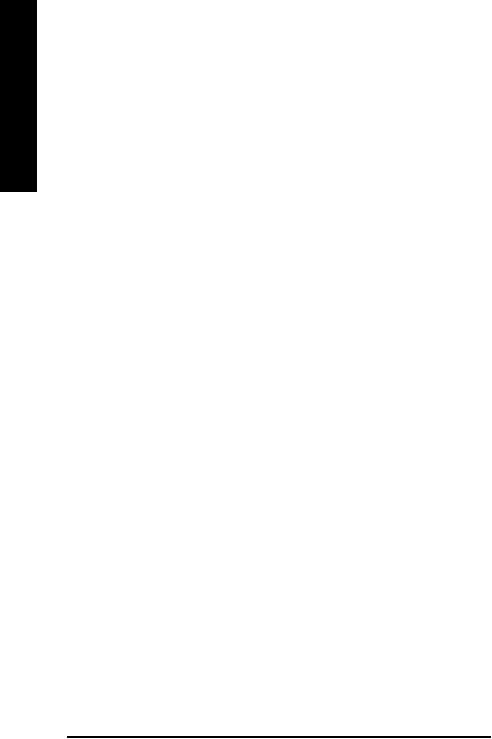
English
Table of Content |
|
Item Checklist ..................................................................................... |
4 |
WARNING! .......................................................................................... |
4 |
Chapter 1 Introduction ......................................................................... |
5 |
Features Summary ......................................................................................... |
5 |
GA-7S748 Series M otherboard Layout ......................................................... |
7 |
Block Diagram ................................................................................................ |
8 |
Chapter 2 Hardware Installation Process .............................................. |
9 |
Step 1: Install the Central Processing Unit (CPU) ...................................... |
10 |
Step1-1: CPU Speed Setup ....................................................................................... |
10 |
Step1-2: CPU Installation .......................................................................................... |
11 |
Step1-3: CPU Heat Sink Installation .......................................................................... |
12 |
Step 2: Install memory modules .................................................................. |
13 |
Step 3: Install expansion cards .................................................................... |
15 |
Step 4: Connect ribbon cables, cabinet wires and power supply............. |
16 |
Step 4-1: I/O Back Panel Introduction ....................................................................... |
16 |
Step 4-2: Connectors Introduction ............................................................................. |
18 |
Chapter 3 BIOS Setup ....................................................................... |
29 |
The M ain Menu (For example: BIOS Ver. F3c) ......................................... |
30 |
Standard CM OS Features ........................................................................... |
32 |
Advanced BIOS Features ............................................................................. |
35 |
Integrated Peripherals ................................................................................. |
37 |
Power Management Setup .......................................................................... |
41 |
GA-7S748 Series Motherboard |
- 2 - |

PnP/PCI Configurations ................................................................................ |
43 |
PC Health Status ........................................................................................... |
44 |
Frequency/Voltage Control ........................................................................... |
45 |
Top Performance .......................................................................................... |
47 |
Load Fail-Safe Defaults ................................................................................ |
48 |
Load Optimized Defaults .............................................................................. |
49 |
Set Supervisor/User Password..................................................................... |
50 |
Save & Exit Setup .......................................................................................... |
51 |
Exit Without Saving ....................................................................................... |
52 |
Chapter 4 Technical Reference .......................................................... |
55 |
@ BIOSTM Introduction .................................................................................. |
55 |
Easy TuneTM 4 Introduction .......................................................................... |
56 |
Flash BIOS Method Introduction ................................................................. |
57 |
2-/4-/6-Channel Audio Function Introduction ............................................. |
61 |
Jack-Sensing Introduction ........................................................................... |
67 |
Xpress Recovery Introduction ...................................................................... |
69 |
Chapter 5 Appendix .......................................................................... |
73 |
English
- 3 - |
Table of Content |

English
Item Checklist
The GA-7S748 or GA-7S748-L motherboard |
2 Port USB Cable x 1 |
IDE cable x 2 / Floppy cable x 1 |
4 Port USB Cable x 1 |
CD for motherboard driver & utility |
SPDIF-KIT x 1 (SPDIF Out KIT) |
GA-7S748 Series user's manual |
IEEE 1394 Cable x1 |
I/O Shield |
Audio Combo Kit x 1 |
Quick PC Installation Guide |
(SURROUND-Kit + SPDIF Out KIT) |
RAID Manual |
Motherboard Settings Label |
GC-SATA Card (Optional) |
SATA RAID Manual |
(M anual; SATA cable x1; Power cable x 1) |
SATA cable x 1 |
WARNING!
Computer motherboards and expansion cards contain very delicate Integrated Circuit (IC) chips. To protectthem against damage from static electricity, you should follow some precautions whenever you work on your computer.
1.Unplug your computer when working on the inside.
2.Use a grounded wrist strap before handling computer components. If you do not have one, touch both of your hands to a safely grounded object or to a metal object, such as the power supplycase.
3.Hold components by the edges and trynot touch the IC chips, leads or connectors, or othercomponents.
4.Place components on a grounded antistatic pad or on the bag thatcame with the components whenever the components are separated from the system.
5.Ensure that the ATX power supply is switched off before you plug in or remove theATX power connector on the motherboard.
Installing the motherboard to the chassis…
Ifthemotherboard has mounting holes,buttheydon’t lineup with the holeson the base andthere are no slots to attach the spacers, do not become alarmed you can still attach the spacers to the mounting holes. Just cutthe bottom portion ofthe spacers (the spacer maybe a little hard to cut off, so be careful ofyour hands). In this way you can still attach the motherboard to the base without worrying about short circuits. Sometimes you mayneed to use the plastic springs to isolate the screw from the motherboard PCB surface, because the circuit wire may be near by the hole. Be careful, don’t let the screw contact anyprinted circuit write or parts on the PCB that are near the fixing hole, otherwise itmay damage the boardor cause boardmalfunctioning.
GA-7S748 Series Motherboard |
- 4 - |
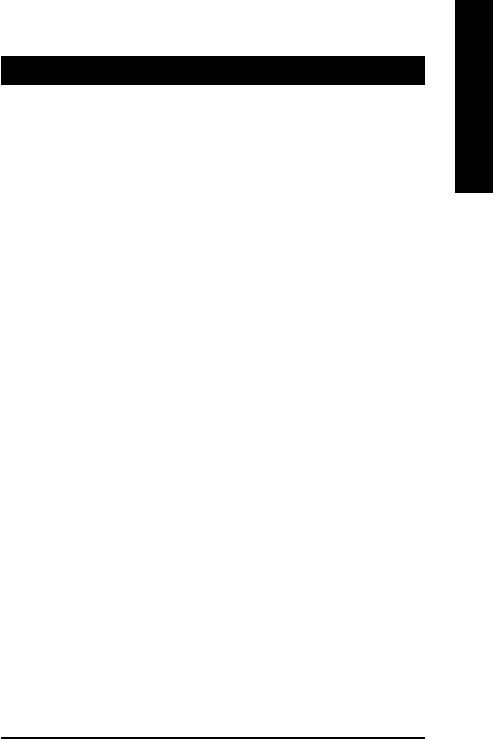
Chapter 1 |
Introduction |
|
Features Summary |
|
|
|
|
|
FormFactor |
— |
30.5cm x 20.0cm ATX size form factor, 4 layers PCB. |
|
|
|
Motherboard |
— |
GA-7S748 Series Motherboard: |
|
|
GA-7S748 and GA-7S748-L |
|
|
|
C PU |
— |
Socket Aprocessor |
|
|
AMD AthlonTM/AthlonTM XP/ DuronTM (K7) |
|
|
128K L1 & 256K/64K L2 cache on die |
|
|
200/266/333/400 MHz FSB and DDR bus speeds |
|
— |
Supports 1.4GHz and faster |
|
|
|
Chipset |
— |
SiS 748 Host/Memory controller |
|
— SiS 963L MuTIOL Media I/O |
|
|
|
|
Memory |
— |
3 184-pin DDR sockets |
|
— |
Supports DDR DRAM DDR266/DDR333/DDR400 |
|
— |
Supports up to 2 un-buffer DDR400 DIMM |
|
— |
Supports up to 3.0GB DDR (Max) |
|
— Supports only 2.5V DDR DIMM |
|
|
|
|
I/O Control |
— |
IT8705 |
|
|
|
Slots |
— |
1 AGP slot supports 8X/4X mode |
|
— |
5 PCI slots supports 33MHz & PCI 2.2 compliant |
|
|
|
On-Board IDE |
— |
2 IDE controllers provides IDE HDD/CD-ROM (IDE1, IDE2) with |
|
|
PIO, Bus Master (Ultra DMA33/ATA66/ATA100/ATA133) |
|
|
operation modes. |
|
|
|
On-Board Peripherals |
— |
1 Floppy port supports 2 FDD with 360K, 720K,1.2M, 1.44M |
|
|
and 2.88M bytes. |
|
— |
1 Parallel port supports Normal/EPP/ECP mode |
|
— 2 Serial port (COMA & COMB) |
|
|
— 6 x USB 2.0/1.1 (2 by cable) |
|
|
|
|
Hardware Monitor |
— |
CPU/System Fan Revolution detect |
|
— |
CPU temperature detect |
|
— |
System Voltage Detect |
|
— |
Thermalshutdown function |
|
|
|
to be continued......
English
- 5 - |
Introduction |
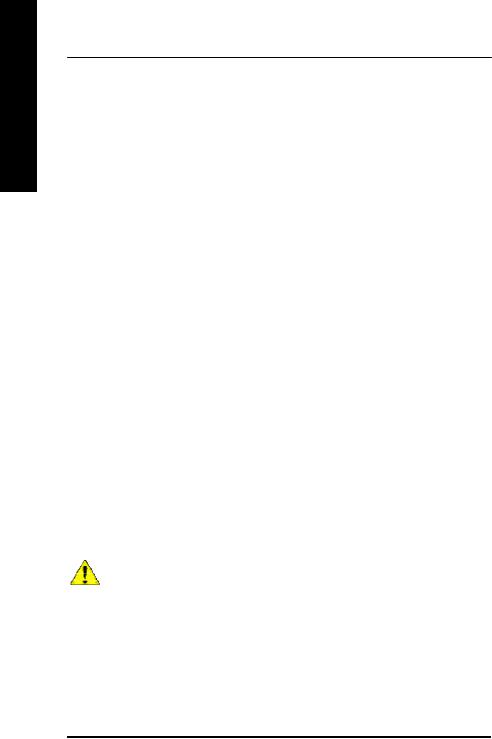
English
On-Board LAN (*) |
— |
Build in RTL8201BL Chipset |
|
— |
1 RJ45 port |
|
|
|
On-BoardSound |
— Realtek ALC655 CODEC |
|
|
— SupportJack-Sensing |
|
|
— |
Line Out/ 2 frontspeaker |
|
— |
Line In / 2 rear speaker(by s/w switch) |
|
— |
Mic In / center& subwoofer(by s/w switch) |
|
— SPDIF Out /SPDIF In |
|
|
— |
CD In / AUX In / Game port |
|
|
|
PS/2 Connector |
— |
PS/2 Keyboard interface and PS/2 Mouse interface |
|
|
|
BIOS |
— LicensedAward BIOS |
|
|
— |
Supports Q-Flash |
|
|
|
AdditionalFeatures |
— |
PS/2 Keyboard power on bypassword,PS/2 Mouse power on |
|
— |
External Modem wake up |
|
— STR(Suspend-To-RAM) |
|
|
— |
AC Recovery |
|
— |
Poly fuse for keyboard over-current protection |
|
— |
USB KB/Mouse wake up from S3 |
|
— |
Supports @BIOS |
|
— |
Supports EasyTune 4 |
|
|
|
Overclocking |
— Over Voltage (CPU/AGP/DDR) by BIOS |
|
|
— |
Over Clock (CPU/DDR) by BIOS |
|
|
|
Please set the CPU host frequencyin accordance with your processor's specifications. We don't recommend you to set the system bus frequency over the CPU's specification because these specific bus frequencies are not the standard specifications for CPU, chipsetand most of the peripherals. Whether your system can run under these specific bus frequencies properly will depend on your hardware configurations, including CPU, Chipsets, Memory, Cards… .etc.
(*) For GA-7S748-L only.
GA-7S748 Series Motherboard |
- 6 - |
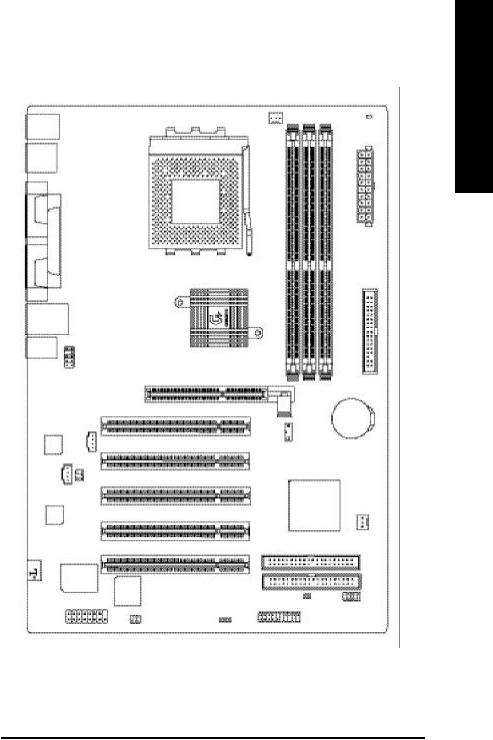
GA-7S748 Series Motherboard Layout
|
|
CPU_FAN |
|
|
RAM_LED |
KB_MS |
|
|
|
|
|
USB |
|
|
|
|
|
|
|
|
|
|
ATX |
COMA |
|
|
|
|
|
L P T |
|
|
|
|
|
COMB |
|
SOCKET A |
|
|
|
|
GA-7S748 |
|
|
FDD |
|
USB_LAN(*) |
|
|
|
|
|
AUDIO |
F_AU DIO |
SiS 748 |
|
|
|
|
DDR1 |
|
|
||
|
|
AGP |
|
|
|
|
|
DDR2 |
DDR3 |
|
|
|
|
|
|
||
|
|
|
|
|
BATTERY |
|
|
PCI1 |
SW1 |
|
|
|
|
|
|
|
|
CODEC |
AUX_IN |
|
|
|
|
|
|
PCI2 |
|
|
|
CD_I N |
SUR_CEN |
|
|
|
|
|
|
PCI3 |
9 63 L |
|
|
|
|
|
SYS_FAN |
||
|
|
|
|
|
|
RTL8201B L( * ) |
PCI4 |
|
|
|
|
|
|
|
|
|
|
(*) |
|
|
|
|
IDE1 |
|
I T8 705 |
PCI5 |
|
|
IDE2 |
|
BIOS |
|
|
|
|
|
C LR_PWD |
|
|
||
|
|
|
|
||
GAME |
|
PWR_LE D |
|
|
F_USB |
SPDI F_IO |
F_PANEL |
|
|||
|
|
||||
(*) For GA-7S748-L only.
English
- 7 - |
Introduction |
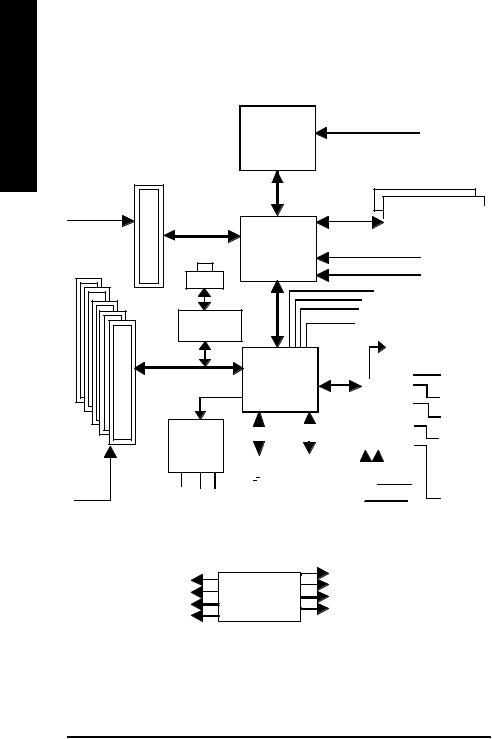
English
Block Diagram
AGPCLK (66MHz)
5 PCI
PCICLK (33MHz)
AGP 4X/8X
RJ45(*)
RTL8201BL(*)
AC97 Link
AC97
CODEC
LINE -LINE- MICINOUT
K7 |
CPUCLK+/- (100/133/166/200 MHz) |
Socket A |
|
CPU |
|
System Bus
266/333/400 MHz
|
|
|
|
DDR |
|
|
|
|
|
||
|
|
|
|
|
|
SiS 748 |
266/333/400 MHz |
||||
ZCLK (66/133MHz) |
|||||
|
|||||
|
HCLK+/- (100/133/166/200MHz) |
||||
|
66/133 MHz |
||||
|
33 MHz |
||||
|
48 MHz 14.318 MHz |
||||
|
|
|
|
|
|
|
|
|
|
|
|
|
|
|
|
|
|
|
BIOS |
|
|
|
|
|
|
|
|
|
|
|
|
|
|
|
SiS 963L |
|
|
|
|
|
|
|
|
|
|
|
|
|
|
|
|
||||||||||||
|
|
|
|
|
|
|
|
|
|
Game Port |
|||||||||||||||||||||
|
|
|
|
|
|
|
|
|
|
|
|
|
|
|
|
|
|
|
|
|
|
|
|||||||||
|
|
|
|
|
|
|
|
|
|
|
|
|
|
|
|
|
|
|
|
|
|
|
|
|
|
|
|
|
|
|
|
|
|
|
|
|
|
|
|
|
|
|
|
|
|
|
|
|
|
|
|
|
|
|
|
|
|
|
|
|
|
|
|
|
|
|
|
|
|
|
|
|
|
|
|
|
|
|
|
|
|
|
|
|
|
|
|
|
|
|
|
||||
|
|
|
|
|
|
|
|
|
|
|
LPC BUS |
|
IT8705 |
|
|
|
|
Floppy |
|||||||||||||
|
|
|
|
|
|
|
|
|
|
|
|
|
|
|
|
|
|
|
|
|
|
|
|
|
|
|
|
||||
|
|
|
|
|
|
|
|
|
|
|
|
|
|
|
|
|
|
|
|
|
|
|
|
|
|
|
|||||
|
|
|
|
|
|
|
|
|
|
|
|
|
|
|
|
|
|
|
|
|
|
|
|
LPT Port |
|||||||
|
|
|
|
|
|
|
|
|
|
|
|
|
|
|
|
|
|
|
|
|
|
||||||||||
|
|
|
|
|
|
|
|
|
|
|
|
|
|
|
|
|
|
|
|
|
|
|
|
|
|
|
|
|
|
|
|
|
|
|
|
|
|
|
|
|
|
|
|
|
|
|
|
|
|
|
|
|
|
|
|
|
|
|
|
|
|
|
|
|
|
|
|
|
|
|
|
|
|
|
|
|
|
|
|
|
|
|
|
|
|
|
|
|
|
|
|
|
|
|
|
|
|
|
|
|
|
|
|
|
|
|
|
|
|
|
|
|
|
|
|
|
|
|
|
|
|
|
|
|
|
|
|
|
|
|
|
|
|
|
|
|
|
|
|
|
|
|
|
|
|
|
|
|
|
|
|
|
|
|
|
|
|
|
|
|
|
|
|
|
|
|
|
|
|
|
|
|
|
|
|
|
|
|
|
|
|
|
|
|
PS/2 |
||||||
|
|
|
|
|
|
|
|
|
|
|
|
|
|
|
|
|
|
24 MHz |
|
KB/Mouse |
|||||||||||
|
|
6 USB |
|
|
|
|
|
33 MHz |
|
|
|
|
|
|
|
|
|
|
|||||||||||||
|
|
|
ATA33/66/100/133 |
|
|
|
|
|
|
|
|
|
|
||||||||||||||||||
|
|
Ports |
|
IDE Channels |
|
|
|
|
|
|
|
|
|
|
|
|
|
|
|
||||||||||||
|
|
|
|
|
|
|
|
|
|
|
|
|
|
|
|
|
|||||||||||||||
|
|
|
|
|
|
|
|
|
|
COM |
|||||||||||||||||||||
|
|
|
|
|
|
|
|
|
|
|
|
|
|
|
|
|
|
|
|
|
|
|
|
|
|||||||
Ports
PCICLK (33MHz) |
|
|
|
ZCLK (66/133MHz) |
|
|
|
||
|
CLK GEN |
|
CPUCLK+/- (100/133/166/200MHz) |
|
USBCLK (48MHz) |
|
|
14.318 MHz |
AGPCLK (66MHz) |
|
HCLK+/- (100/133/166/200MHz) |
||
33 MHz |
||
|
(*) For GA-7S748-L only.
GA-7S748 Series Motherboard |
- 8 - |

Chapter 2 Hardware Installation Process
To set up your computer, you must complete the following steps: Step 1- Set system Switch (SW1)
Step 2- Install the Central Processing Unit (CPU) Step 3- Install memory modules
Step 4- Install expansion cards
Step 5- Connect ribbon cables, cabinet wires, and power supply
English
Step 2 |
Step 3 |
Step 5 
 Step 5
Step 5
 Step 1
Step 1
Step 4 
 Step 5
Step 5
Congratulations you have accomplished the hardware installation!
Turn on the power supply or connect the power cable to the power outlet. Continue with theBIOS/softwareinstallation.
- 9 - |
Hardware Installation Process |
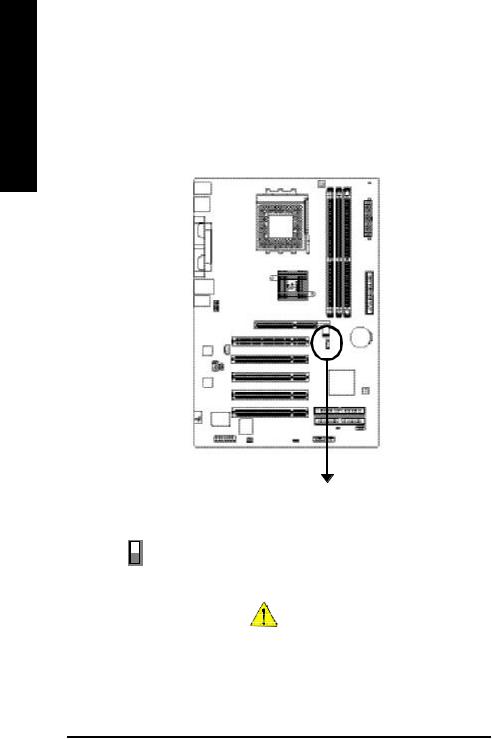
English
Step 1: Install the Central Processing Unit (CPU)
Step1-1: CPU Speed Setup
The system bus frequencycan be switchedat 100/133/166/200MHz by adjusting system switch (SW1). (The internal frequencydepend on CPU.)
O N
SW1
1
SW1 |
CPU CLOCK |
|
|
|
100MHz |
|
Auto |
|
|
|
|
1 |
O N |
|
OFF |
|
|
|
|
O: ON / X :OFF
Auto : Support FSB 266/333/400 MHz CPU 100MHz : Fix FSB 200M Hz CPU
If you want to use a CPU with 200MHz FSB, please set SW1 to 100MHz.
GA-7S748 Series Motherboard |
- 10 - |
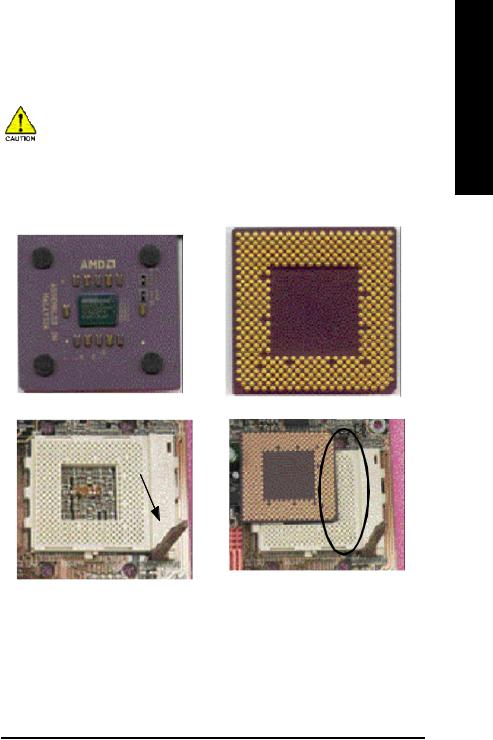
Step1-2: CPU Installation
Before installing the processor, adhere to the following warning: 1.Please make sure the CPU type is supported by the motherboard.
2.If you do not match the CPU socket Pin 1 and CPU cut edge well, it will cause improper installation. Please change the insert orientation.
English
CPU Top View
Socket Actuation Lever
1.Pull up the CPU socket lever andupto 90-degreeangle.
CPU Bottom View
Pin1 indicator
2.Locate Pin 1 in the socketand look for a (golden) cut edge on the CPU upper corner. Then insert the CPU into the socket.
- 11 - |
Hardware Installation Process |

English
Step1-3: CPU Heat Sink Installation
Before installing the CPU Heat Sink , adhere to the following warning:
1. Please use AMD approved cooling fan.
2.We recommend you to apply the thermal paste to provide better heat conduction between your CPU and Cooling Fan.
3.Make sure the CPU fan power cable is plugged in to the CPU fan connector, this completesthe installation.
Please refer to CPU cooling fan user's manual for more detail installation procedure.
1.Press down the CPU socket lever and finish CPU installation.
3.Fastentheheatsinksupporting-base onto the CPU socketon the mainboard.
2. Use qualified fan approved byAMD.
4.Make sure the CPU fan is plugged to the CPU fan connector, than install complete.
GA-7S748 Series Motherboard |
- 12 - |

Step 2: Install memory modules
Before installing the memory modules, adhere to the following warning:
1.When RAM_LEDis ON, do not install / remove DIMM from socket.
2.Please note that the DIMM module can only fit in one direction due to the one notch. Wrong orientation will cause improper installation. Please change the insertorientation.
The motherboard has 3 dual inline memory module(DIMM) sockets. The BIOS will automatically detects memory type and size. To install the memory module, just push it vertically into the DIMM Slot. The DIMM module can onlyfit in one direction due to the notch. Memorysize can varybetween sockets.
English
Notch
DDR
Support Unbuffered DDR DIMM Sizes type:
64 Mbit (2Mx8x4 banks) |
64 Mbit (1Mx16x4 banks) |
128 Mbit(4Mx8x4 banks) |
|
|
|
128Mbit(2Mx16x4 banks) |
256 Mbit(8Mx8x4 banks) |
256Mbit(4Mx16x4 banks) |
|
|
|
512Mbit(16Mx8x4 banks) |
512Mbit(8Mx16x4 banks) |
|
|
|
|
- 13 - |
Hardware Installation Process |

English
1. The DIM M slot has a notch, so the DIM M mem ory
module can only fit in one direction.
2. Insert the DIM M memory module vertically into the DIMM slot. Then push it down.
3. Close the plastic clip at both edges of the DIMM slots to lock the DIMM module.
Reverse the installation steps when you wish to remove the DIMM module.
DDR Introduction
Established on the existing SDRAM infrastructure, DDR (Double Data Rate) memoryis a high performance and cost-effective solution that allows easy adoption for memory vendors, OEMs, and system integrators.
DDR memory is a great evolutionarysolution for the PC industry that builds on the existing SDRAM architecture, yetmake the awesome advances in solving thesystem performance bottleneck bydoubling the memory bandwidth. Nowadays, with the highest bandwidth of 3.2GB/s of DDR400 memory and complete line ofDDR400/333/266/200 memorysolutions, DDR memory is the bestchoice for building high performance and low latencyDRAM subsystem that are suitable for servers, workstations, and full range of desktop PCs.
GA-7S748 Series Motherboard |
- 14 - |

Step 3: Install expansion cards
1.Read the related expansion card's instruction document before installthe expansion card into the computer.
2.Remove your computer's chassis cover, necessaryscrews and slotbracket from the computer.
3.Press the expansion card firmly into expansion slot in motherboard.
4.Be sure the metal contacts on the card are indeed seated in the slot.
5.Replace the screw to secure the slot bracket of the expansion card.
6.Replace your computer's chassis cover.
7.Power on the computer, if necessary, setup BIOS utility of expansion card from BIOS.
8.Install related driver from the operating system.
English
Please carefully pull out the small whitedrawable bar at the end of the AGP slot when you try to install/ Uninstall the AGP card. Please
AGP Card align the AGP card to the onboard AGP slotand press firmly down on the slot .Make sure your
AGP card is locked by the small whitedrawable bar.
- 15 - |
Hardware Installation Process |

English
Step 4: Connect ribbon cables, cabinet wires and power supply
Step 4-1: I/O Back Panel Introduction
y
u |
w |
x |
|
|
|
|
v |
|
u PS/2 Keyboard and PS/2 Mouse Connector
PS/2 Mouse Connector |
This connector supportsstandard PS/2 |
|
keyboard and PS/2 mouse. |
||
(6pin Female) |
||
|
||
PS/2 Keyboard Connector |
|
|
(6pin Female) |
|
v/x USB / LAN Connector
|
|
|
LAN (*) |
USB 3 |
|
|
|
|
USB 1 |
||
|
|
||
USB 2 |
|
||
|
|
|
|
|
|
|
USB 0 |
|
|
||
Before you connect your device(s) into USB connector(s), please make sure your device(s) such as USB keyboard,mouse, scanner, zip, speaker...etc. Have a standard USB interface. Also make sure your OS supportsUSB controller. IfyourOS doesnotsupportUSB controller, please contact OS vendor for possible patch or driver upgrade.Formoreinformation pleasecontactyour OS or device(s) vendors.
(*) For GA-7S748-L only.
GA-7S748 Series Motherboard |
- 16 - |

wParallel Port and Serial Ports (COMA / COMB)
Parallel Port (25 pin Female)
This connector supports 2 standard COM ports and 1 Parallel port. Device like printer can be connected to Parallel port; mouse and modem etc. can be connected to Serial ports.
COMA CO MB
Serial Port (9 pin Male)
y Audio Connectors
LineIn(Rear Speaker)
Line Out(FrontSpeaker)
MIC In(Center and Subwoofer)
After install onboard audio driver, you may connectspeaker to LineOutjack, microphone to MIC In jack. Device like CD-ROM,walkman etc. can be connected to Line-In jack.
Please note:
You are ableto use 2-/4-/6-channel audio feature by S/W selection.
If you want to enable 6-channel function, you have 2 choose for hardware connection.
Method1:
Connect "Front Speaker" to "Line Out" Connect "Rear Speaker" to "Line In"
Connect "Center and Subwoofer" to "MIC Out ".
Method2:
You can refer to page 24, and contact your nearest dealer for optional SUR_CEN cable.
If you want the detail information for 2-/4-/6-channel audio setup installation, please refer to page 61.
English
- 17 - |
Hardware Installation Process |

English
Step 4-2: Connectors Introduction
|
|
|
|
1 |
6 |
|
|
|
|
|
3 |
|
|
|
|
|
5 |
|
10 |
|
|
|
|
|
13 |
|
|
|
8 |
|
|
|
|
|
|
|
12 |
|
|
|
|
|
11 |
|
|
|
2 |
|
|
|
|
|
4 |
|
|
|
|
|
15 |
|
16 |
14 |
7 |
9 |
17 |
|
|
|
|
|
|
1) |
CPU_FAN |
|
|
10) F_AUDIO |
|
|
|
|
|
|
|
2) |
SYS_FAN |
|
|
11) SUR_CEN |
|
|
|
|
|
|
|
3) |
ATX |
|
|
12) CD_IN |
|
|
|
|
|
|
|
4) |
IDE1/IDE2 |
|
|
13) AUX_IN |
|
|
|
|
|
|
|
5) |
FDD |
|
|
14) SPDIF_IO |
|
|
|
|
|
|
|
6) |
RAM_LED |
|
|
15) F_USB |
|
|
|
|
|
|
|
7) |
PWR_LED |
|
|
16) GAME |
|
|
|
|
|
|
|
8) |
BATTERY |
|
|
17) CLR_PWD |
|
|
|
|
|
|
|
9) |
F_PANEL |
|
|
|
|
|
|
|
|
|
|
GA-7S748 Series Motherboard |
- 18 - |

1) CPU_FAN (CPU FAN Connector)
Please note, a proper installation of the CPU cooler is essential to prevent the CPU from running under abnormal condition or damaged by overheating.The CPU fan connector supports Max. current up to 600 mA.
|
PinNo. |
Definition |
|
1 |
1 |
GND |
|
2 |
+12V |
||
|
|||
|
3 |
Sense |
2) SYS_FAN (System FAN Connector)
This connector allows you to link with the cooling fan on the system case to lower the system temperature.
|
PinNo. |
Definition |
|
|
1 |
GND |
|
1 |
2 |
+12V |
|
3 |
Sense |
||
|
English
- 19 - |
Hardware Installation Process |

English
3) ATX (ATX Power)
AC power cord should only be connected to your power supply unit after ATX power cable and other related devices are firmly connected to the mainboard.
|
|
Pin No. |
Definition |
|
|
1 |
3.3V |
10 |
20 |
2 |
3.3V |
3 |
GND |
||
|
|
4 |
VCC |
|
|
5 |
GND |
|
|
6 |
VCC |
|
|
7 |
GND |
|
|
8 |
PowerGood |
|
|
9 |
5V S B(stand by +5V) |
|
|
10 |
+12V |
|
|
11 |
3.3V |
|
|
12 |
-12V |
1 |
11 |
13 |
GND |
14 |
P S_ON (softOn/O ff) |
||
|
|
15 |
GND |
|
|
16 |
GND |
|
|
17 |
GND |
|
|
18 |
-5V |
|
|
19 |
VCC |
|
|
20 |
VCC |
4) IDE1/ IDE2 (IDE1/IDE2 Connector)
Please connect first harddisk to IDE1 and connect CDROM to IDE2. The red stripe of the ribbon cable must be the same side with the Pin1.
39 |
1 |
IDE1
IDE2
40 |
2 |
GA-7S748 Series Motherboard |
- 20 - |

5) FDD (Floppy Connector)
Please connect the floppy drive ribbon cables to FDD. It supports 360K,720K,1.2M,1.44M and 2.88Mbytes floppy disk types. The red stripe of the ribbon cable m ust be the same side with the Pin1.
34 33
2 1
English
6) RAM_LED
Do not rem ove memory modules while RAM LED is on. It might cause short or other unexpected dam ages due to the stand by voltage. Remove mem ory modules only when AC Power cord is disconnected.
- |
|
+ |
|
- 21 - |
Hardware Installation Process |
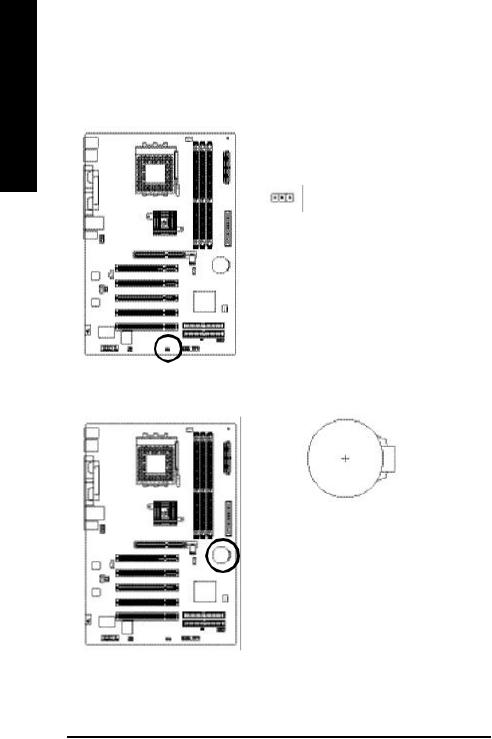
English
7) PWR_LED
PWR_LED is connect with the system power indicator to indicate whether the system is on/off. It will blink when the system enters suspend mode. If you use dual color LED, power LED will turn to another color.
|
PinNo. |
Definition |
|
|
|
|
|
1 |
1 |
MPD+ |
|
2 |
MPD- |
||
|
|||
|
3 |
MPD- |
8) BATTERY
+
CAUTION
vDanger of explosion ifbattery is incorrectly replaced.
vReplace only with the same or equivalent type recommendedbythe manufacturer.
vDispose of usedbatteries according to the manufacturer'sinstructions.
If you want to erase CMOS...
1.Turn OFF the computer and unplug the power cord. 2.Remove the battery, wait for 30 second. 3.Re-install the battery.
4.Plug the power cord and turn ON the computer.
GA-7S748 Series Motherboard |
- 22 - |

9) F_PANEL (2x10 pins connector)
Please connect the power LED, PC peaker, reset switch and power switch etc of your chassis front panel to the F_PANEL connector according to the pin assignm ent above.
|
|
|
|
So ft Pow er |
|
|
|
|
||||
Me ssa g e LED /Po w e r / |
Co nnector |
|
|
Spea ker |
||||||||
|
|
|
|
|
|
|
Conne ctor |
|||||
Sle ep L ED |
|
|
|
|
|
|
|
|
|
|
|
|
MSG- |
|
|
|
|
PW - |
SPE AK+ |
SPE AK- |
|||||
|
|
|
PW + |
|
|
|||||||
|
MSG+ |
|
|
|
|
|
|
|
|
|
|
|
|
|
|
|
|
|
|
|
|
|
|
|
|
|
2 1 |
|
1 |
|
|
|
1 |
|
|
20 |
||
|
1 1 |
|
|
|
1 |
|
|
|
19 |
|||
|
|
|
|
|
|
|
||||||
ID E H ard Di sk |
HD+ |
|
|
|
|
|
|
|
|
|
|
|
|
HD - |
|
|
|
|
N C |
|
|
||||
Acti ve L ED |
|
|
|
|
R ES- |
|
|
|
|
|
|
|
|
|
|
|
|
|
|
|
|
|
|
|
|
R ES+
Re set Switch
HD (IDE Hard Disk Active LED) |
Pin 1: LED anode(+) |
(Blue) |
Pin 2: LED cathode(-) |
|
|
SPEAK (Speaker Connector) |
Pin 1: VCC(+) |
(Amber) |
Pin 2- Pin 3: NC |
|
Pin 4: Data(-) |
|
|
RES (Reset Switch) |
Open: Normal Operation |
(Green) |
Close: Reset Hardware System |
|
|
PW (Soft Power Connector) |
Open: Normal Operation |
(Red) |
Close: Power On/Off |
|
|
MSG(Message LED/Power/ |
Pin 1: LED anode(+) |
Sleep LED)(Yellow) |
Pin 2: LED cathode(-) |
|
|
NC( Purple) |
N C |
English
- 23 - |
Hardware Installation Process |

English
10) F_AUDIO (F_AUDIO Connector)
If you want to use Front Audio connector, you must remove 5-6, 9-10 Jumper. In order to utilize the front audio header, your chassis must have front audio connector. Also please make sure the pin assigment on the cable is the same as the pin assigment on the MB header. To find out if the chassis you are buying support front audio connector, please contact your dealer.Please note, you can have the alternative of using front audio connector or of using rear audio connector to play sound.
|
|
|
PinNo. |
Definition |
|
|
|
|
1 |
MIC |
|
10 |
9 |
|
2 |
GND |
|
|
3 |
REF |
|||
|
|
|
4 |
POWER |
|
2 |
1 |
|
5 |
FrontAudio(R) |
|
6 |
RearAudio(R) |
||||
|
|
||||
|
|
|
7 |
Reserved |
|
|
|
|
8 |
NoPin |
|
|
|
|
9 |
FrontAudio(L) |
|
|
|
|
10 |
RearAudio(L) |
|
|
|
|
|
|
|
11) SUR_CEN
Please contact your nearest dealer for optional SUR_CEN cable.
|
|
PinNo. |
Definition |
|
|
|
1 |
SUROUT L |
|
6 |
5 |
2 |
SUROUTR |
|
3 |
GND |
|||
2 |
1 |
|||
4 |
NoPin |
|||
|
|
5 |
CENTER_OUT |
|
|
|
6 |
BASS_OUT |
GA-7S748 Series Motherboard |
- 24 - |
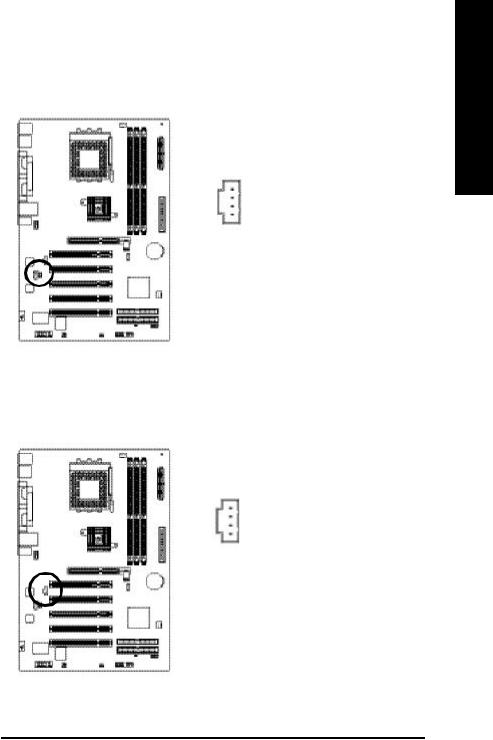
12) CD_IN (CD IN Connector)
Connect CD-ROM or DVD-ROM audio out to the connector.
1 |
PinNo. |
Definition |
1 |
CD-L |
|
|
2 |
GND |
|
3 |
GND |
|
4 |
CD_R |
13) AUX_IN (AUX In Connector)
Connect other device(such as PCI TV Tunner audio out)to the connector.
1 |
PinNo. |
Definition |
|
|
|
1 |
AUX-L |
|
|
2 |
GND |
|
3 |
GND |
|
4 |
AUX_R |
English
- 25 - |
Hardware Installation Process |
