GE GFK-1918D User Manual

Getting Started
Logic Developer - PLC
PLC Programming Software
Version 4.00
May 2003
GFK-1918D
All rights reserved. No part of this publication may be reproduced in any form or by any electronic or mechanical means, including photocopying and recording, without permission in writing from GE Fanuc Automation Americas, Inc..
Disclaimer of Warranties and Liability
The information contained in this manual is believed to be accurate and reliable. However, GE Fanuc Automation Americas, Inc. assumes no responsibilities for any errors, omissions or inaccuracies whatsoever. Without limiting the foregoing, GE Fanuc Automation Americas, Inc. disclaims any and all warranties, expressed or implied, including the warranty of merchantability and fitness for a particular purpose, with respect to the information contained in this manual and the equipment or software described herein. The entire risk as to the quality and performance of such information, equipment and software, is upon the buyer or user. GE Fanuc Automation Americas, Inc. shall not be liable for any damages, including special or consequential damages, arising out of the use of such information, equipment and software, even if GE Fanuc Automation Americas, Inc. has been advised in advance of the possibility of such damages. The use of the information contained in the manual and the software described herein is subject to GE Fanuc Automation Americas, Inc. standard license agreement, which must be executed by the buyer or user before the use of such information, equipment or software.
Notice
GE Fanuc Automation Americas, Inc. reserves the right to make improvements to the products described in this publication at any time and without notice.
© 2003 GE Fanuc Automation Americas, Inc. All rights reserved. CIMPLICITY is a registered trademark of GE Fanuc Automation. Any other trademarks referenced herein are used solely for purposes of identifying compatibility with the products of GE Fanuc Automation Americas, Inc.
We want to hear from you. If you have any comments, questions, or suggestions about our documentation, send them to the following email address:
doc@gefanuc.com

|
Contents |
|
1 |
Welcome |
1 |
|
System Requirements . . . . . . . . . . . . . . . . . . . . . . . . . . . . . . |
. . . . .3 |
|
Installation . . . . . . . . . . . . . . . . . . . . . . . . . . . . . . . . . . . . . . |
. . . . .4 |
|
Product Authorization . . . . . . . . . . . . . . . . . . . . . . . . . . . . . . |
. . . . .5 |
|
Technical Support . . . . . . . . . . . . . . . . . . . . . . . . . . . . . . . . . |
. . . . .7 |
2 |
CIMPLICITY Machine Edition |
9 |
|
Quick Start . . . . . . . . . . . . . . . . . . . . . . . . . . . . . . . . . . . . . . |
. . . .10 |
|
Projects . . . . . . . . . . . . . . . . . . . . . . . . . . . . . . . . . . . . . . . . . |
. . . .12 |
|
Tools . . . . . . . . . . . . . . . . . . . . . . . . . . . . . . . . . . . . . . . . . . . |
. . . .14 |
|
Variables . . . . . . . . . . . . . . . . . . . . . . . . . . . . . . . . . . . . . . . . |
. . . .16 |
|
Options . . . . . . . . . . . . . . . . . . . . . . . . . . . . . . . . . . . . . . . . . |
. . . .19 |
|
Machine Edition Help . . . . . . . . . . . . . . . . . . . . . . . . . . . . . . |
. . . .20 |
|
Companion Help . . . . . . . . . . . . . . . . . . . . . . . . . . . . . . . |
. . . .20 |
|
InfoViewer Help . . . . . . . . . . . . . . . . . . . . . . . . . . . . . . . |
. . . .20 |
3 GE Fanuc PLC Targets |
23 |
|
|
Addinging, Configuring and Converting Targets . . . . . . . . . . |
. . . .24 |
|
Adding Targets . . . . . . . . . . . . . . . . . . . . . . . . . . . . . . . . |
. . . .24 |
|
Configuring Targets . . . . . . . . . . . . . . . . . . . . . . . . . . . . |
. . . .25 |
|
Converting Targets . . . . . . . . . . . . . . . . . . . . . . . . . . . . . . |
. . . .26 |
|
Configuring Communication . . . . . . . . . . . . . . . . . . . . . . . . . |
. . . .28 |
|
Configuring Communication for PACSystems™ . . . . . . . . |
. . . .28 |
|
Configuring Communication for non-PACSystems™ PLCs |
. . . .30 |
|
Interacting with the PLC . . . . . . . . . . . . . . . . . . . . . . . . . . . . |
. . . .33 |
|
Validating a Target . . . . . . . . . . . . . . . . . . . . . . . . . . . . . |
. . . .33 |
|
Online/Offline . . . . . . . . . . . . . . . . . . . . . . . . . . . . . . . . . |
. . . .33 |
|
Upload/Download . . . . . . . . . . . . . . . . . . . . . . . . . . . . . . |
. . . .35 |
|
Run/Stop . . . . . . . . . . . . . . . . . . . . . . . . . . . . . . . . . . . . . |
. . . .36 |
|
Fault Tables . . . . . . . . . . . . . . . . . . . . . . . . . . . . . . . . . . . |
. . . .37 |
|
Reference View Tables . . . . . . . . . . . . . . . . . . . . . . . . . . |
. . . .38 |
Reports . . . . . . . . . . . . . . . . . . . . . . . . . . . . . . . . . . . . . . . . . .40
CIMPLICITY Logic Developer - PLC Version 4.00 i

4 |
Hardware Configuration (HWC) |
43 |
|
PACSystems™ RX7i . . . . . . . . . . . . . . . . . . . . . . . . . . . . . . |
. . 43 |
|
Configuring PACSystems™ RX7i Hardware . . . . . . . . . . . . |
. . 44 |
|
Redundancy (Series 90™-70 and PACSystems™ RX7i only) |
. . 50 |
|
Configuring Redundant Systems . . . . . . . . . . . . . . . . . . . . . |
. . 52 |
|
Series 90™-30: DSM314 Motion Module . . . . . . . . . . . . . . |
. . 55 |
|
Series 90™-70 Genius Remote I/O Scanner . . . . . . . . . . . . |
. . 57 |
|
VersaMax Remote I/O . . . . . . . . . . . . . . . . . . . . . . . . . . . . . |
. . 59 |
5 |
Logic Editors |
63 |
|
LD Editor . . . . . . . . . . . . . . . . . . . . . . . . . . . . . . . . . . . . . . . . . |
. . 66 |
|
Working with the LD Editor Offline . . . . . . . . . . . . . . . . . . |
. . 67 |
|
Editing Logic as Text . . . . . . . . . . . . . . . . . . . . . . . . . . . . . . |
. . 70 |
|
Working with the LD Editor Online . . . . . . . . . . . . . . . . . . |
. . 72 |
|
Word-for-Word Changes . . . . . . . . . . . . . . . . . . . . . . . . . . |
. . 73 |
|
Writing Changes to a Target PLC . . . . . . . . . . . . . . . . . . . . |
. . 74 |
|
LD Functions . . . . . . . . . . . . . . . . . . . . . . . . . . . . . . . . . . . |
. . 75 |
|
IL Editor . . . . . . . . . . . . . . . . . . . . . . . . . . . . . . . . . . . . . . . . . . |
. . 79 |
|
Working with the IL Editor Offline . . . . . . . . . . . . . . . . . . . |
. . 80 |
|
Working with the IL Editor Online . . . . . . . . . . . . . . . . . . . |
. . 82 |
|
Writing Changes to a Target PLC . . . . . . . . . . . . . . . . . . . . |
. . 83 |
|
IL Instructions and Functions . . . . . . . . . . . . . . . . . . . . . . . |
. . 84 |
|
C Blocks . . . . . . . . . . . . . . . . . . . . . . . . . . . . . . . . . . . . . . . . . . |
. . 86 |
|
Working with C blocks . . . . . . . . . . . . . . . . . . . . . . . . . . . . |
. . 86 |
|
C Programs . . . . . . . . . . . . . . . . . . . . . . . . . . . . . . . . . . . . . . . |
. . 88 |
|
User Programs . . . . . . . . . . . . . . . . . . . . . . . . . . . . . . . . . . |
. . 88 |
|
Working with User Programs . . . . . . . . . . . . . . . . . . . . . . . |
. . 89 |
6 |
Motion Programming |
91 |
|
PLC Motion Editor . . . . . . . . . . . . . . . . . . . . . . . . . . . . . . . . . . |
. . 92 |
|
Working with the Motion Editor . . . . . . . . . . . . . . . . . . . . . |
. . 93 |
|
Motion Commands . . . . . . . . . . . . . . . . . . . . . . . . . . . . . . . |
. . 94 |
|
Local Logic . . . . . . . . . . . . . . . . . . . . . . . . . . . . . . . . . . . . . . . |
. . 95 |
|
Working with Local Logic Editor . . . . . . . . . . . . . . . . . . . . . |
. . 96 |
|
Local Logic Variables . . . . . . . . . . . . . . . . . . . . . . . . . . . . . |
. . 97 |
|
Local Logic Commands and Operators . . . . . . . . . . . . . . . . |
. . 99 |
ii CIMPLICITY Logic Developer - PLC Version 4.00
CAM Editor . . . . . . . . . . . . . . . . . . . . . . . . . . . . . . . . . . . . . . . . . |
100 |
Working with the CAM Editor . . . . . . . . . . . . . . . . . . . . . . . . |
101 |
CIMPLICITY Logic Developer - PLC Version 4.00 iii
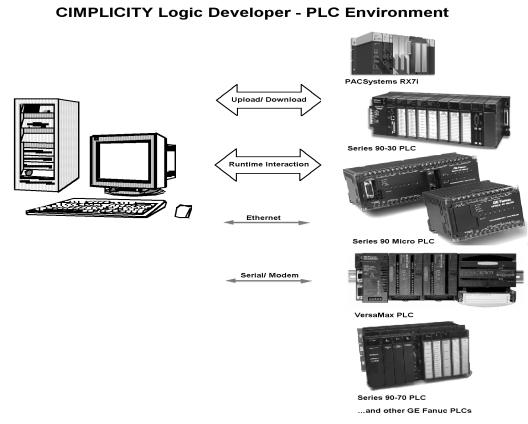
1 |
Welcome |
Congratulations on your purchase of Logic Developer - PLC, the GE Fanuc PLC programming component of Machine Edition automation software. This software package provides all the tools necessary to create powerful control applications.
Logic Developer - PLC provides a way to configure your PLC hardware or remote I/O, create and edit PLC logic, upload and download projects, and monitor and debug the execution of control programs. Projects can be imported from Logicmaster, VersaPro, and CimplicityControl folders.
CIMPLICITY Logic Developer - PLC Version 4.00 1

W e l c o m e
1
Logic Developer - PLC makes it possible to develop control applications on a personal computer and download them to a PLC via Ethernet or serial/modem connection.
Hosted in the Machine Edition environment, Logic Developer - PLC takes advantage of a powerful set of common programming tools (see page 14). The same tools can be applied to Logic Developer - PC (PC Control), Logic Developer - State, CIMPLICITY View and CIMPLICITY Motion components, providing a single programming environment. The Machine Edition environment unites and organizes components, providing data sharing and networked operation.
The following features are included in this version of Logic Developer - PLC:
■Hardware Configuration (HWC): a comprehensive tool for configuring and customizing GE Fanuc PLCs or racks of Remote I/O for your specific operating needs. For more information on Hardware Configuration, see page 43.
■LD Editor: an intelligent, cell-based, graphical editor for developing LD (Ladder Diagram) logic. You can customize the look and feel of the LD Editor. For more information on the LD Editor, see page 63.
■IL Editor: an easy-to-use, free-form text editor for creating Instruction List logic. Configurable formatting rules and color coding make your scripts easy to read. For more information on the IL editor, see page 79.
■C Blocks and C Programs: independent sections of executable code, written in C language, that are developed outside of Logic Developer - PLC. Precompiled C blocks and C programs are imported into your project. For more information on C blocks, see page 86. For more information on C programs, see page 88.
■PLC Motion Editor: a free-form text editor that enables you to enter the program in your preferred style. The PLC Motion editor is specifically designed for support of the IC693DSM314 motion module. For more information on the Motion editor, see page 91.
■Local Logic Editor: a text-based editor used for developing logic that executes locally on a IC693DSM314 motion module. Local Logic runs synchronously with the PLC Motion program, but is independent of the PLC’s CPU. For more information on the Local Logic editor, see page 95.
■CAM Editor: an accessory for the Logic Developer - PLC Motion editor specifically designed for support of the IC693DSM314 motion module. It provides a graphical means to create, edit, and manage electronic CAM profiles. For more information on the CAM editor, see page 100.
2 CIMPLICITY Logic Developer - PLC Version 4.00 |
GFK-1918D |

W e l c o m e
System Requirements
S Y S T E M R E Q U I R E M E N T S
To use Logic Developer - PLC and its tools, you require the following:
■ Windows® NT version 4.0 with service pack 6.0 or later
OR
Windows 2000 Professional
OR
Windows XP Professional
OR
Windows ME
OR
■
■
■
■
■
■
■
Windows 98 SE.
Internet Explorer version 5.5 with Service Pack 2 or later. (You must install IE5.5 SP2 before installing Machine Edition.)
500 MHz Pentium-based computer. (1 GHz recommended.)
128 MB RAM (256 MB recommended). TCP/IP Network protocol-based computer.
150-750 MB free hard disk space depending on the selected products. 200 MB hard disk space for sample projects (optional).
Additional hard disk space for projects and temporary files.
GFK-1918D |
CIMPLICITY Logic Developer - PLC Version 4.00 3 |

W e l c o m e
1 Installation
I N S T A L L A T I O N
For last-minute information, release notes, and supported hardware lists for Machine Edition products, see the Important Product Information (IPI) document on the CD. There are several ways to view this document
■When installing Machine Edition, select Important Product Information on the initial Launcher screen.
■From the Machine Edition Help menu, choose Important Product Information.
■When running Machine Edition, click the InfoView tab in the Navigator, then double-click the Important Product Information page under Getting Started in the Table of Contents.
■When running Machine Edition, click the Home button on the InfoViewer toolbar, then click the What’s New link under Get Started on the left hand side.
If you have a previous version of Machine Edition installed on your workstation, you must uninstall it before installing the latest version. You can do so by selecting the “Uninstall CIMPLICITY Machine Edition” option from the CIMPLICITY Machine Edition Start menu group. All projects, settings, and authorizations will remain intact during an uninstall operation.
To insta ll L ogi c Develop er - P LC
1.Insert the CIMPLICITY Machine Edition CD into your CD-ROM drive.
By default, the setup program will automatically start. If the setup program does not automatically start, run Setup.exe in the root directory of the CD.
2.Click Install to start the install process.
3.Follow the instructions as they appear on the screen.
4 CIMPLICITY Logic Developer - PLC Version 4.00 |
GFK-1918D |

W e l c o m e
Product Authorization
P R O D U C T A U T H O R I Z A T I O N
Before you can start developing projects with Logic Developer - PLC, you must authorize the software with a program called Product Authorization. If you don’t authorize the software, you can use it for only a four-day trial period. This procedure takes only a few minutes and enables you to take advantage of any product support for which you qualify. You will need to contact us by telephone, fax, or e-mail as part of the authorization process.
To aut hori ze a cop y of Machin e Ed itio n
1.Have your serial numbers ready.
The serial numbers can be found on the License Key sheet that came with your product.
2.Run the Product Authorization program from the Start menu > Programs > Product Authorization.
The Product Authorization dialog box appears.
3.Click Add.
4.Select the medium with which you are authorizing: Internet, Phone/Fax/E-mail, or Floppy Disk Transfer. Click Next.
If you choose the Internet option, proceed to step 5.
If you choose the Phone/ Fax/E-mail option, proceed to step 5.
If you choose the Floppy Disk Transfer option, ensure you have an authorization disk before proceeding.
5.Fill in the fields in the dialog box.
Fields that are identified with an asterisk (*) must be filled in.
6.If authorizing by:
■Internet, click Submit Authorization. We will reply by e-mail with your new key code(s).
■Phone, click Phone/Fax and call the number on the screen to receive a new key code(s).
■Fax, click Phone/Fax. In the dialog box that appears, click Print FAX. Fax the Product Authorization Request to us, using our fax number on the printout. We will reply by fax with your new key code(s).
■E-mail, click Send E-mail. In the dialog box that appears, click Authorize to e- mail us. We will reply by e-mail with your new key code(s).
Product Authorization is complete after you enter the new key code and it has been accepted. Depending on the product you have purchased, you may need to run the Product Authorization program a number of times.
GFK-1918D |
CIMPLICITY Logic Developer - PLC Version 4.00 5 |

1 |
W e l c o m e |
|
Product Authorization |
||
|
To move t he a uth oriz ati on to a nothe r comp uter
You can run the software on only the computer that the Product Authorization was run on. If you want to develop your projects on a different computer, you need to complete the following steps to move the authorization from one computer to another.
1.Install Logic Developer - PLC on the computer that the authorization will be moved to. Run the Product Authorization program from the Start menu > Programs > CIMPLICITY Machine Edition > Product Authorization.
The Product Authorization dialog box appears.
2.Click Software.
There is a Target Site Code on the top right-hand side of the screen. Write down this site code carefully. It must be accurate for the move to work. You will need the Target Site Code when you move the authorized software from the source computer.
3.Click Add.
The Product Authorization wizard appears.
4.Click Authorize by disk.
At this point, you need to go to the source computer that has the authorized software, and move the authorization to a disk.
5.From the source computer, run the Product Authorization program and click Software.
6.Click Move, and then click OK. Enter the Target Site Code that you wrote down from Step 3 and click Next. Verify that the site code is correct and click OK.
7.Insert a blank formatted floppy disk into the floppy drive and click Next.
The authorization code will be moved to the disk and a dialog box should appear telling you it was successful.
8.Click OK.
9.Go back to the computer to which you are moving the authorization and insert the floppy disk.
The screen that is asking for an authorization disk should be displayed.
10.Click Next.
11.Click Finish.
A screen should appear telling you the move was successful.
12.Click OK.
The authorization has now been moved to the new computer.
6 CIMPLICITY Logic Developer - PLC Version 4.00 |
GFK-1918D |

W e l c o m e
Technical Support
T E C H N I C A L S U P P O R T
Support is available to registered users at no charge for 90 days after purchase. A support agreement can be purchased from your local GE Fanuc distributor if extended support is required.
If problems arise that can’t be solved using the information in your product manual, online Help system, or the GE Fanuc Technical Advisor knowledge base, contact us by telephone, fax, or mail.
When contacting us, call from a telephone near your computer and have your CIMPLICITY Machine Edition software running. Have the following information handy to help us assist you as quickly as possible:
■The serial number from your installation CD case, and the Product name and version number from the Help>About dialog box.
■
■
■
The brand and model of any hardware in your system.
Operating system and version number.
The steps you performed prior to the problem occurring.
N o r t h A m e r i c a
Support Hotline: 1-800-GEFANUC (1-800-433-2682) |
Fax: (780) 420-2049 |
|
Internet: http://www.gefanuc.com |
Email: support@gefanuc.com |
|
Comments about our manuals and help: doc@gefanuc.com |
||
Mailing Address: |
GE Fanuc |
|
|
2700 Oxford Tower, 10235 - 101 St. |
|
|
Edmonton, AB, Canada, T5J 3G1 |
|
S o u t h A m e r i c a
Telephone: +58 (261) 760 2862 |
Fax: +58 (261) 765 0909 |
|
Internet: http://www.gefanuc.com |
(visit our Portuguese web site at www.gefanuc.com.br) |
|
E-Mail: luis.wilhelm@gefanuc.com |
|
|
Mailing Address: |
GE Fanuc Automation Latin America |
|
|
Calle 120 con Av. 17, Los Haticos -GE Turbimeca |
|
|
Maracaibo, Venezuela |
|
E u r o p e
Internet: For up-to-date contact information, visit www.gefanuc-europe.com and click on “Offices and Services”. For up-to-date technical information visit www.gefanuc.com/support.
E-mail: plc_europe@gefanuceur.ge.com
GFK-1918D |
CIMPLICITY Logic Developer - PLC Version 4.00 7 |
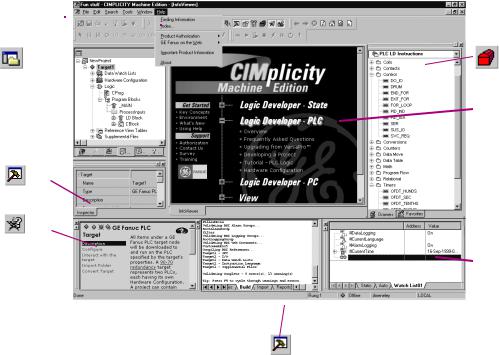
2 |
CIMPLICITY Machine Edition |
Machine Edition offers you a complete solution for the development of automation applications in one package. Machine Edition features an integrated development environment and tools that enable you to spend more time building applications and less time learning the software. All Machine Edition products are fully integrated into the environment and interact with each other.
■They share the same set of tools providing a consistent interface throughout the development process.
■They feature full drag-and-drop capabilities between tools and editors.
■They feature a true scalable solution. You have the choice of what type of machine your projects run on.
■They automatically display Help in the Companion for what you click on.
The following illustrates a Machine Edition project:
Help Index
Toolchest
Navigator
 InfoViewer
InfoViewer
Inspector
Companion
 Data Watch
Data Watch
Feedback Zone
CIMPLICITY Logic Developer - PLC Version 4.00 9
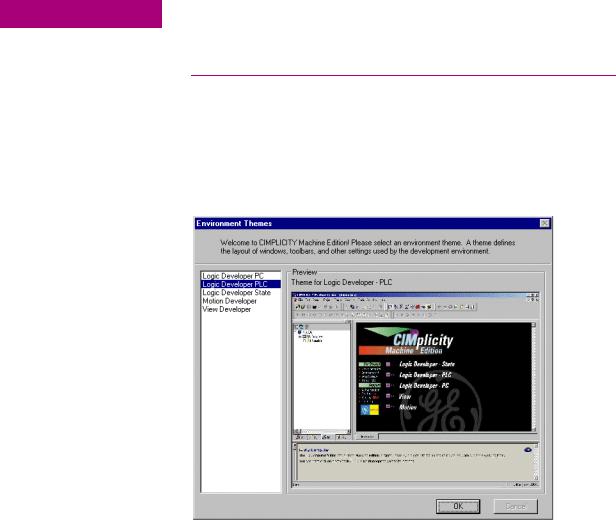
2 |
C I M P L I C I T Y M a c h i n e E d i t i o n |
|
Quick Start |
||
|
Q U I C K S T A R T
Machine Edition makes it easy to get started developing a project.
To st ar t Machin e Ed ition
1.Click  Start, point to Programs, point to CIMPLICITY Machine Edition and then choose CIMPLICITY Machine Edition.
Start, point to Programs, point to CIMPLICITY Machine Edition and then choose CIMPLICITY Machine Edition.
After Machine Edition initializes, the Environment Themes dialog box appears.
Note: The Environment Themes dialog box appears automatically the first time you start Machine Edition. To change the theme later, choose Apply Theme from the
Windows menu.
2.Choose the Logic Developer - PLC theme.
3.Click OK.
When you open a project, the appearance of your Machine Edition screen will match the preview in the Environment Themes dialog box.
10 CIMPLICITY Logic Developer - PLC Version 4.00 |
GFK-1918D |
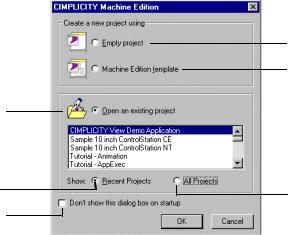
Select this option if you want to select an existing project.
Select this option to display only the projects that have been used recently.
Select this check box if you do not want to see this dialog box again.
C I M P L I C I T Y M a c h i n e E d i t i o n
Quick Start
The CIMPLICITY Machine Edition dialog box appears.
Select this option if you want to create a new project from scratch.
Select this option if you
want to use a Machine Edition template to create your project.
Select this option to display all existing projects.
4.Select the appropriate option to open a project. The Open an existing project option is selected by default.
Notes:
■If you select either the Empty project option or the Machine Edition template option, the New Project dialog box appears and you can continue creating a new project (see page 12).
■If you select the Open an existing project option, you can also select either the
Recent Projects option or the All Projects option. The Recent Projects option is selected by default.
5.If you selected the Open an existing project option, select from the list the project that you want to open.
The existing projects include samples and tutorials that you can open and use to familiarize yourself with Machine Edition.
6.If you want, select the Don’t show this dialog box on startup option.
7.Click OK.
Your project opens in the Machine Edition environment that you specified in the Environment Themes dialog box.
GFK-1918D |
CIMPLICITY Logic Developer - PLC Version 4.00 11 |

2 |
C I M P L I C I T Y M a c h i n e E d i t i o n |
|
Projects |
||
|
P R O J E C T S
You can create and edit Machine Edition projects using products such as CIMPLICITY View, Logic Developer - PC, CIMPLICITY Motion, Logic Developer - State, and Logic Developer - PLC. These products share Machine Edition tools to provide a high level of integration between the various parts of your project.
You can import folders created with Logicmaster, CimplicityControl, or VersaPro.
Using Logic Developer - PLC, you can build multiple projects to suit your specific requirements.
To creat e a ne w proje ct using a t emp lat e
Before creating a project, there are some things you should know:
■The primary components your project will contain.
■The PLC you project will run on.
1.From the File menu, choose New Project, or click  on the File toolbar.
on the File toolbar.
The New Project dialog box appears.
Choose your project template from the Project Template list.
A sample description of the project appears on the screen.
2.Choose a Project Template that suits your needs.
3.Enter a descriptive Project Name.
4.Click OK.
Your project opens in the Machine Edition environment.
Enter the name of your project in the Project Name box.
You can set the selected project template as the default template by clicking the Set as default button.
12 CIMPLICITY Logic Developer - PLC Version 4.00 |
GFK-1918D |
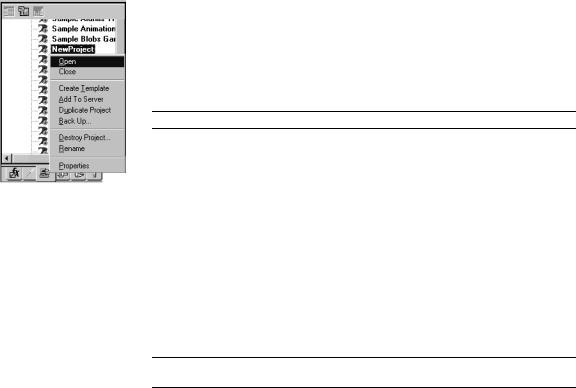
C I M P L I C I T Y M a c h i n e E d i t i o n
Projects
To op e n a n ex istin g p rojec t for ed it ing
1.Open the  Navigator and choose the
Navigator and choose the  Manager tab.
Manager tab.
A list of projects is displayed.
2.Right-click a project and choose Open.
Your project loads and is ready for editing.
 Want to know more? In the Help Index, look up “Projects”.
Want to know more? In the Help Index, look up “Projects”.
Navigator: Manager tab
To imp or t a fol der
1.Open the Navigator and choose the Project tab.
2.Select the target that you want to import the folder into.
3.Right-click the target, point to Import, and choose the folder type.
4.In the dialog box that appears, navigate to and double-click the folder you want to import.
 Want to know more? In the Help Index, look up “import a CimplicityControl folder”, “import a Logicmaster folder”, or “import a VersaPro folder”.
Want to know more? In the Help Index, look up “import a CimplicityControl folder”, “import a Logicmaster folder”, or “import a VersaPro folder”.
GFK-1918D |
CIMPLICITY Logic Developer - PLC Version 4.00 13 |

2 |
C I M P L I C I T Y M a c h i n e E d i t i o n |
|
Tools |
||
|
T O O L S
Project development is supported by the Machine Edition tools. Each tool is opened and closed by means of a button on the Tools toolbar.
A description of each tool’s function is provided below.
Na vigat or
 Feed ba ck Zon e
Feed ba ck Zon e
Navigator |
|
|
|
|
|
|
|
|
|
Infoviewer |
|||
|
Feedback |
|
Zone |
|
|
|
|
|
Companion |
||||
Inspector Toolchest
Data Watch
The Navigator is a docking tool window containing a set of tabs. Each tab displays information about your development system in a hierarchical tree structure similar to Windows Explorer. The available tabs depend on which Machine Edition products you have installed and what kind of work you are developing or managing. The Project tab shows the overall organization of your application.
The Feedback Zone window is a docking window used to display several types of output information generated by Machine Edition components. This interactive window uses category tabs to organize the output generated from the Machine Edition products you have installed.
Inspector |
The Inspector lists the properties and current settings for a selected object or |
|
element. You can edit these properties directly in the Inspector. When you select |
|
several objects, the Inspector window lists the properties commom to all of them. |
|
The Inspector window provides a simple method of viewing and setting properties |
|
for all objects. |
Dat a Wa tch |
The Data Watch tool is a runtime debugging tool that enables you to monitor and |
|
edit the values of variables. This tool is useful while working online to a target. |
|
With the Data Watch tool, you can monitor individual variables or user-defined |
|
lists of variables. Data Watch lists can be imported, exported, or saved with a |
|
project. |
14 CIMPLICITY Logic Developer - PLC Version 4.00 |
GFK-1918D |

Toolchest
 Comp an ion
Comp an ion
 InfoViewer
InfoViewer
C I M P L I C I T Y M a c h i n e E d i t i o n
Tools
The Toolchest is a powerful storehouse of objects you can add to your project. You can drag most items directly from the Toolchest into Machine Edition editors. You can choose from predefined objects or create your own reusable fxClasses. The Toolchest adds true object-oriented capability to Machine Edition.
The Companion provides useful tips and information while you work. While the Companion is open, it tracks your moves and displays help on whatever item is currently selected in the Machine Edition environment. It is context-sensitive and displays a description of whatever you click on the Machine Edition screen.
The InfoViewer is an embedded Web browser used mainly to display
■Machine Edition help.
■Machine Edition reports.
■The documentation associated with a project or target.
If you are familiar with Internet Explorer or Netscape Navigator, then you are already familiar with the basic InfoViewer interface. Like the Companion, the InfoViewer is context-sensitive. Press F1 to get help on any item you select in the Machine Edition environment. A table of contents is found in the InfoView tab of the Navigator.
 Want to know more? In the Help Index, look up “Tools: an Overview”.
Want to know more? In the Help Index, look up “Tools: an Overview”.
GFK-1918D |
CIMPLICITY Logic Developer - PLC Version 4.00 15 |

2 |
C I M P L I C I T Y M a c h i n e E d i t i o n |
|
Variables |
||
|
V A R I A B L E S
A variable (sometimes called a tag) is a named storage space for data values.
All variables in a project are displayed in the Variables tab of the Navigator. A variable represents a memory location in the target PLC. Each variable must be mapped to a reference address (for example, %R00001) for all PLC families except PACSystems™ RX7i. On a PACSystems™ RX7i, if you don’t map to a specific reference address, it is considered a symbolic variable. Machine Edition handles all the mapping for you in a special portion of PACSystems™ user space memory.
The reference address and other properties of a variable, such as data type, are configured in the Inspector.
Arrays and compound structure variables are supported by Machine Edition. Variable definitions can be imported from and exported to a variety of file types. You can edit your variables in a spreadsheet and then import them. Logic Developer - PLC variables, that is, variables used on GE Fanuc PLC and
PACSystems™ targets, can be viewed in CIMPLICITY View. The following diagram
Navigator: Variables tab
shows the Inspector displaying a typical set of variable properties.
16 CIMPLICITY Logic Developer - PLC Version 4.00 |
GFK-1918D |

C I M P L I C I T Y M a c h i n e E d i t i o n
Variables
To creat e a va ri ab le
1.In the  Variables tab of the
Variables tab of the  Navigator, right-click
Navigator, right-click  Variable List, point to New Variable and then choose the data type of the variable.
Variable List, point to New Variable and then choose the data type of the variable.
The New Variable dialog box appears.
New Variable menu
2.Type a name for the variable and press ENTER.
Variable names can range from 1 to 32 characters, begin with a letter, contain upper or lower case letters, use numbers between zero and nine, and use the underscore character (“_”).
3.Select the target the variable will be used in.
4.If the new variable is an array, select the Array check box and enter the size(s).
5.Click OK.
A new variable with a default name appears in the list.
To ma p a v ariab le t o PL C m emo ry
In order to successfully download a project to the PLC, variables must be properly mapped to the PLC’s memory, unless they are symbolic variables, which a PACSystems™ RX7i will automatically map for you. There are two ways to map a non-symbolic variable.
First method:
1.In the  Variables tab of the
Variables tab of the  Navigator, right-click a variable and choose Properties.
Navigator, right-click a variable and choose Properties.
The Inspector displays the properties of the variable.
2.In the Ref Address field, enter an address. You can:
■Spell out the exact address, for example, %R00123 or 123R. In either case this maps the variable to %R00123.
■Enter only the memory area, for example %R. This maps the variable to the next highest available address. For example, if %R00122 was the last address used, entering %R maps the variable to %R00123.
GFK-1918D |
CIMPLICITY Logic Developer - PLC Version 4.00 17 |
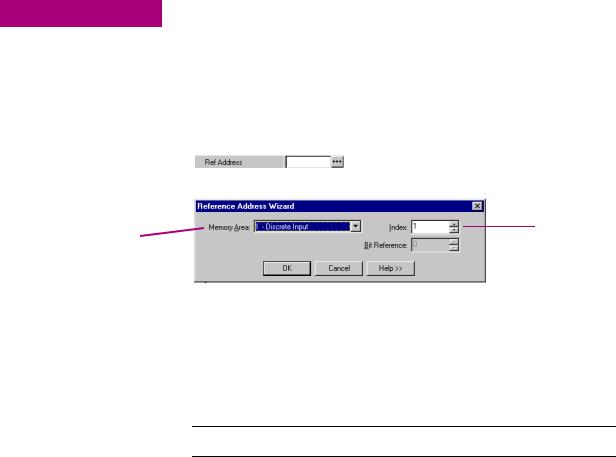
2 |
C I M P L I C I T Y M a c h i n e E d i t i o n |
|
Variables |
||
|
Second method:
1.In the  Variables tab of the
Variables tab of the  Navigator, right-click a variable and choose Properties.
Navigator, right-click a variable and choose Properties.
The Inspector displays the properties of the variable.
2.Click the Ref Address field and then click the  button.
button.
The Reference Address Wizard appears.
Select an index
Select a region of
 Select a bit reference for a BOOL variable in 16-bit memory.
Select a bit reference for a BOOL variable in 16-bit memory.
3.From the Memory Area list, choose a region of PLC memory.
4.In the Index box, enter an index from the beginning of the region.
5.Select a bit reference.
The Bit Reference box is available only if you're mapping a BOOL variable to 16bit memory area on a PACSystems™ PLC.
6.Click OK.
Your variable is mapped to the Reference Address.
 Want to know more? In the Help Index, look up “Variables”, “Importing variables from a file”, “Symbolic Variable”, and “Bit addressing in 16-bit memory”.
Want to know more? In the Help Index, look up “Variables”, “Importing variables from a file”, “Symbolic Variable”, and “Bit addressing in 16-bit memory”.
18 CIMPLICITY Logic Developer - PLC Version 4.00 |
GFK-1918D |

C I M P L I C I T Y M a c h i n e E d i t i o n
Options
O P T I O N S
The Options tab of the Navigator contains option and preference settings. Options are organized into folders and pages. Click  or
or  to expand or collapse folders. Examples:
to expand or collapse folders. Examples:
 Editors >
Editors >  Ladder >
Ladder >  View >Coil Justification: The leftmost column in which coils can be placed; also the column where the right power rail resides. The default is 10.
View >Coil Justification: The leftmost column in which coils can be placed; also the column where the right power rail resides. The default is 10.
 PLC>
PLC>  General > Duplicate Addresses: Indicates whether to prevent, warn about, or ignore mapping two variables of the same data size (1, 8, 16, 32, or 64 bits) and length (array size) to the same reference address.
General > Duplicate Addresses: Indicates whether to prevent, warn about, or ignore mapping two variables of the same data size (1, 8, 16, 32, or 64 bits) and length (array size) to the same reference address.
PLC >  Hardware Configuration >New Reference Assignment: The way in
Hardware Configuration >New Reference Assignment: The way in
Navigator: Options tab which default reference addresses will be assigned when modules are added to the Hardware Configuration.
To se t opt ion s and p references
1.In the  Options tab of the
Options tab of the  Navigator, expand an options
Navigator, expand an options  folder and right-click a
folder and right-click a  page within the folder to display the option’s properties in the Inspector.
page within the folder to display the option’s properties in the Inspector.
2.In the  Inspector, edit the option’s settings as needed..
Inspector, edit the option’s settings as needed..
 Want to know more? In the Help Index, look up “Options”, “Confirmations”, “PLC Options”, and “General Options”.
Want to know more? In the Help Index, look up “Options”, “Confirmations”, “PLC Options”, and “General Options”.
GFK-1918D |
CIMPLICITY Logic Developer - PLC Version 4.00 19 |
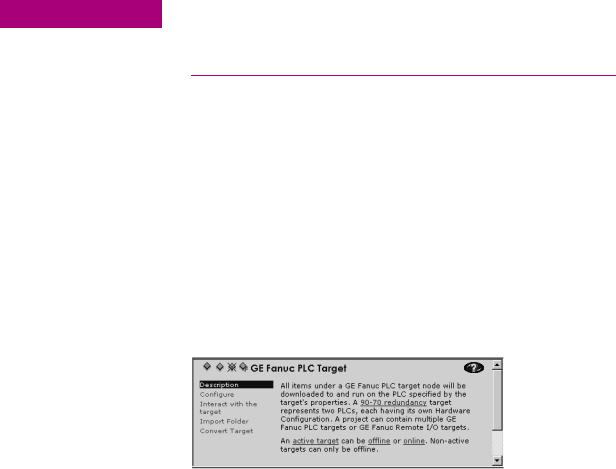
2 |
C I M P L I C I T Y M a c h i n e E d i t i o n |
|
Machine Edition Help |
||
|
M A C H I N E E D I T I O N H E L P
CIMPLICITY Machine Edition includes a comprehensive online help system that enables you to access specific help topics while working with Machine Edition.
Use the InfoViewer or Companion to access help.
C o m p a n i o n H e l p
The Companion is a Machine Edition help system that provides useful tips and information while you work. While the Companion is open, it displays help on whatever item is currently selected in the Machine Edition environment, tracking your movements while you work.
To us e Comp ani on help
1.Ensure the  Companion window is open. To open it, press Shift+F11.
Companion window is open. To open it, press Shift+F11.
2.Click on any item on the screen.
A description of the item you clicked appears in the Companion.
I n f o V i e w e r H e l p
The InfoViewer, another Machine Edition help system, provides detailed information. The InfoViewer has its own toolbar for navigating the help system, a Table of Contents (in the InfoView tab of the Navigator), and a searchable index. As with the Companion, InfoViewer help is context-sensitive. Click an item on the screen and press F1 to display the appropriate topic in the InfoViewer.
20 CIMPLICITY Logic Developer - PLC Version 4.00 |
GFK-1918D |

C I M P L I C I T Y M a c h i n e E d i t i o n
Machine Edition Help
To us e the Help in de x
1.From the Help menu, choose Index.
The Index dialog box appears.
2.Enter a keyword in the top text box or select one in the middle text box.
3.Click List Topics.
A list of topics appears in the bottom text box. The topics are sorted by their rating or likelihood of containing the correct information.
4.In the bottom text box, select a topic to display.
5.Click Display.
The selected Help topic is displayed in the InfoViewer.
GFK-1918D |
CIMPLICITY Logic Developer - PLC Version 4.00 21 |
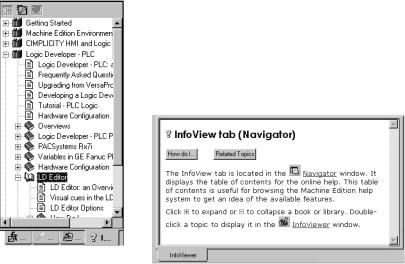
2 |
C I M P L I C I T Y M a c h i n e E d i t i o n |
|
Machine Edition Help |
||
|
To loo k up t op ics i n t he Help Tab le o f C on tent s
1.Open the  InfoView tab of the Navigator.
InfoView tab of the Navigator.
A table of contents for the entire help system appears.
2.Expand  Libraries and
Libraries and  Books to locate a
Books to locate a  topic of interest
topic of interest
3.Double-click a  topic.
topic.
The topic is displayed in the InfoViewer.
Navigator: InfoView Tab
22 CIMPLICITY Logic Developer - PLC Version 4.00 |
GFK-1918D |

3 |
|
GE Fanuc PLC Targets |
|
A target represents a run-time destination of the programs you develop with |
|
Logic Developer - PLC. Each target contains all of the components that will download to it. Logic Developer - PLC supports the following GE Fanuc PLC target families:
Navigator: New PACSystems™ Project
■
■
■
■
■
■
PACSystems™ RX7i
Series 90™-70 PLC
Series 90™-30 PLC
VersaMax® PLC
VersaMax® Nano/Micro PLC
Series 90™ Micro PLC
and the following remote I/O interface targets:
■
■
■
■
GE Fanuc Series 90™-70 Genius Remote I/O Scanner
GE Fanuc VersaMax® Ethernet
GE Fanuc VersaMax® Genius
GE Fanuc VersaMax® Profibus
CIMPLICITY Logic Developer - PLC Version 4.00 23

3 |
G E F a n u c P L C Ta r g e t s |
|
Addinging, Configuring and Converting Targets |
||
|
A D D I N G I N G , C O N F I G U R I N G A N D C O N V E R T I N G
T A R G E T S
A d d i n g T a r g e t s
Normally a target is present in a project when you use a template to create the project (see page 12). A project can contain multiple targets. The actual largest number possible may vary, depending on the available memory on your computer, the operating system you are using, or the available disk space, etc.
One target is required for each PLC or remote I/O adapter your project accesses, except when you are using CPU redundancy. In this case, one target contains a Primary Hardware Configuration and a Secondary Hardware Configuration, which respectively correspond to the primary PLC and the redundant PLC. For more information, see page 50.
Existing targets can be converted from one GE Fanuc PLC family to another. For more information, see page 26.
To ad d a ta rge t to a project
1.In the  Project tab of the
Project tab of the  Navigator, right-click the
Navigator, right-click the  Project node and point to Add Target.
Project node and point to Add Target.
2.Point to GE Fanuc PLC or GE Fanuc Remote I/O and then respectively choose the PLC family or the Remote I/O.
Project right-click menu
24 CIMPLICITY Logic Developer - PLC Version 4.00 |
GFK-1918D |
