Page 1
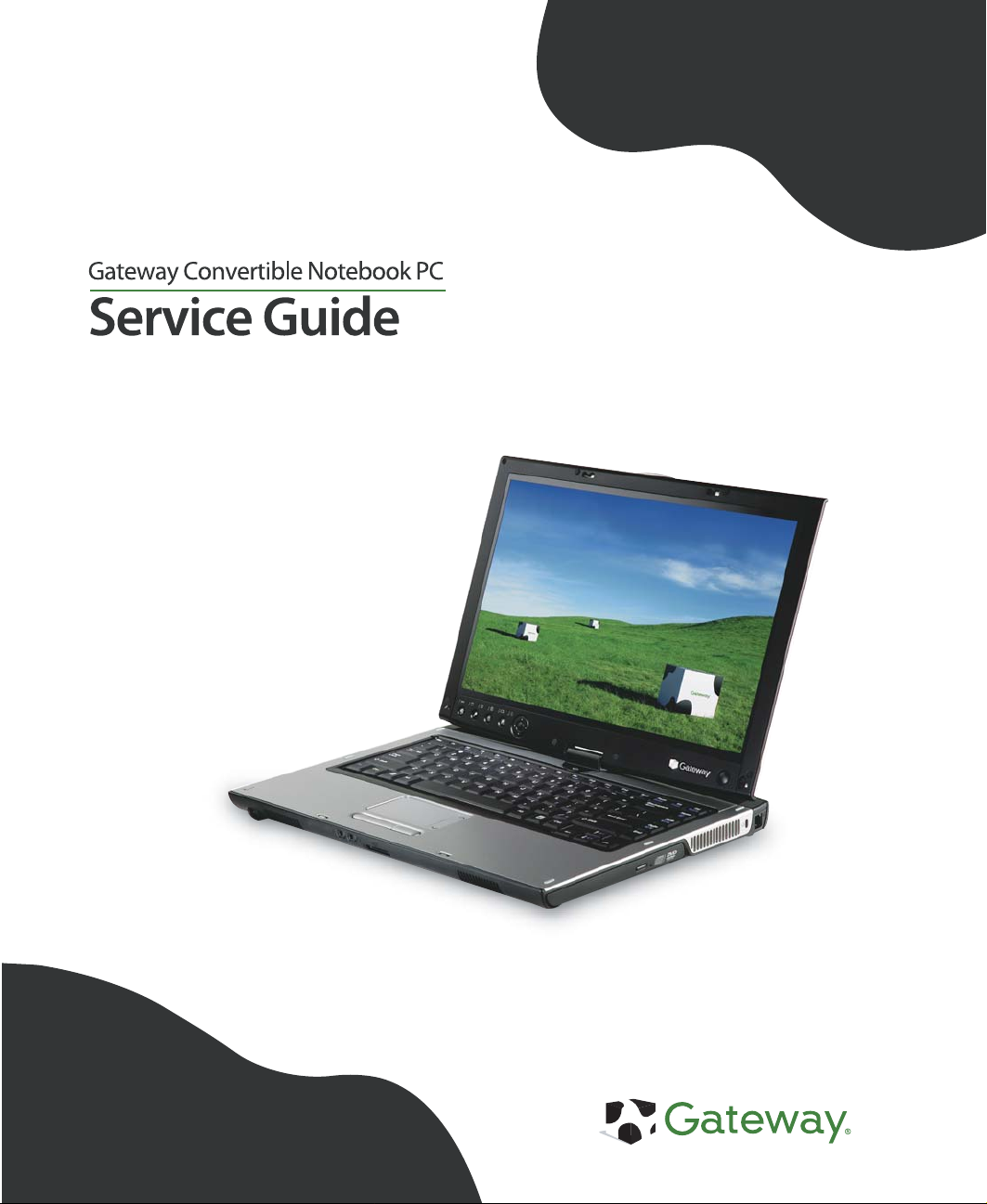
Page 2
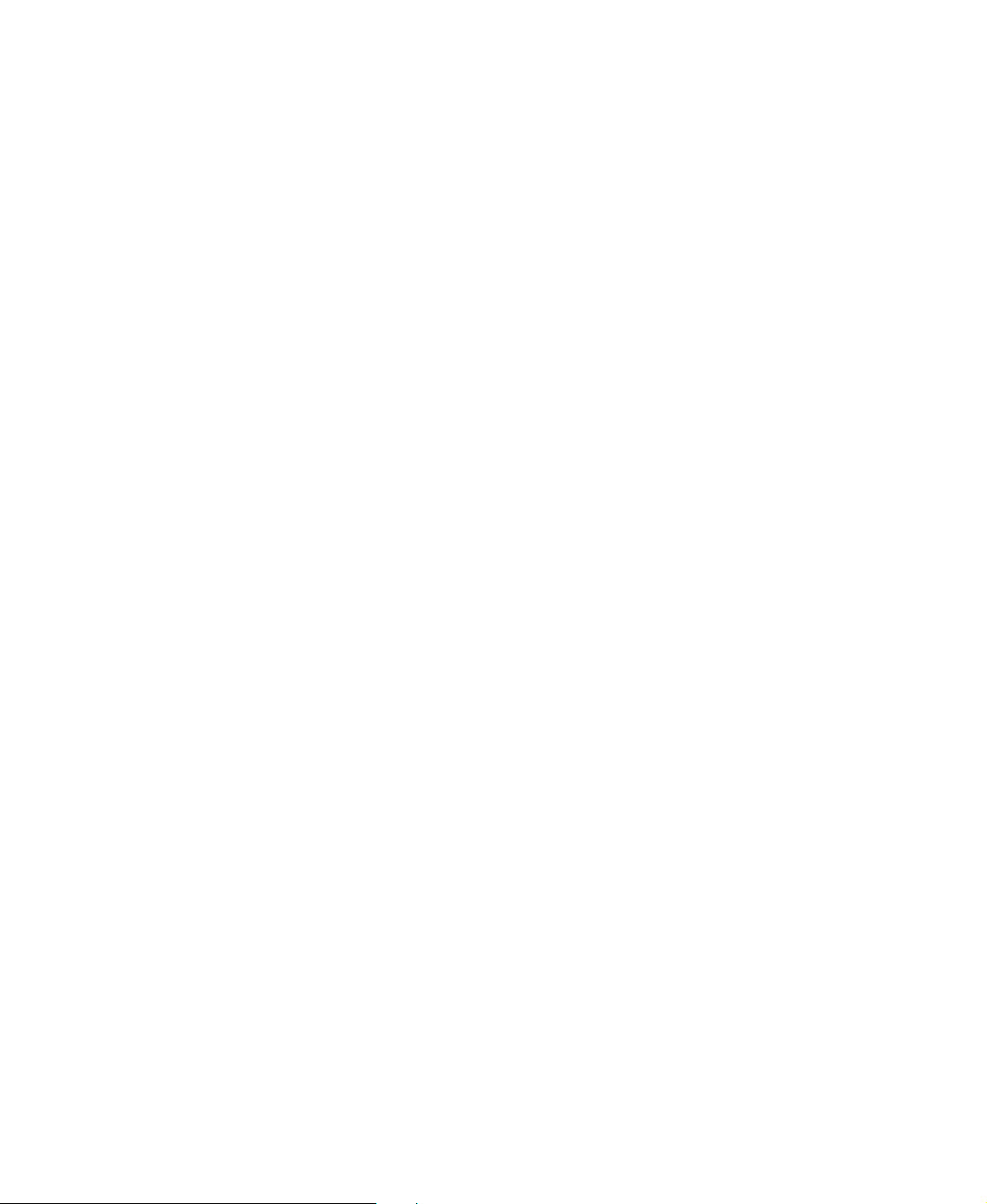
Page 3
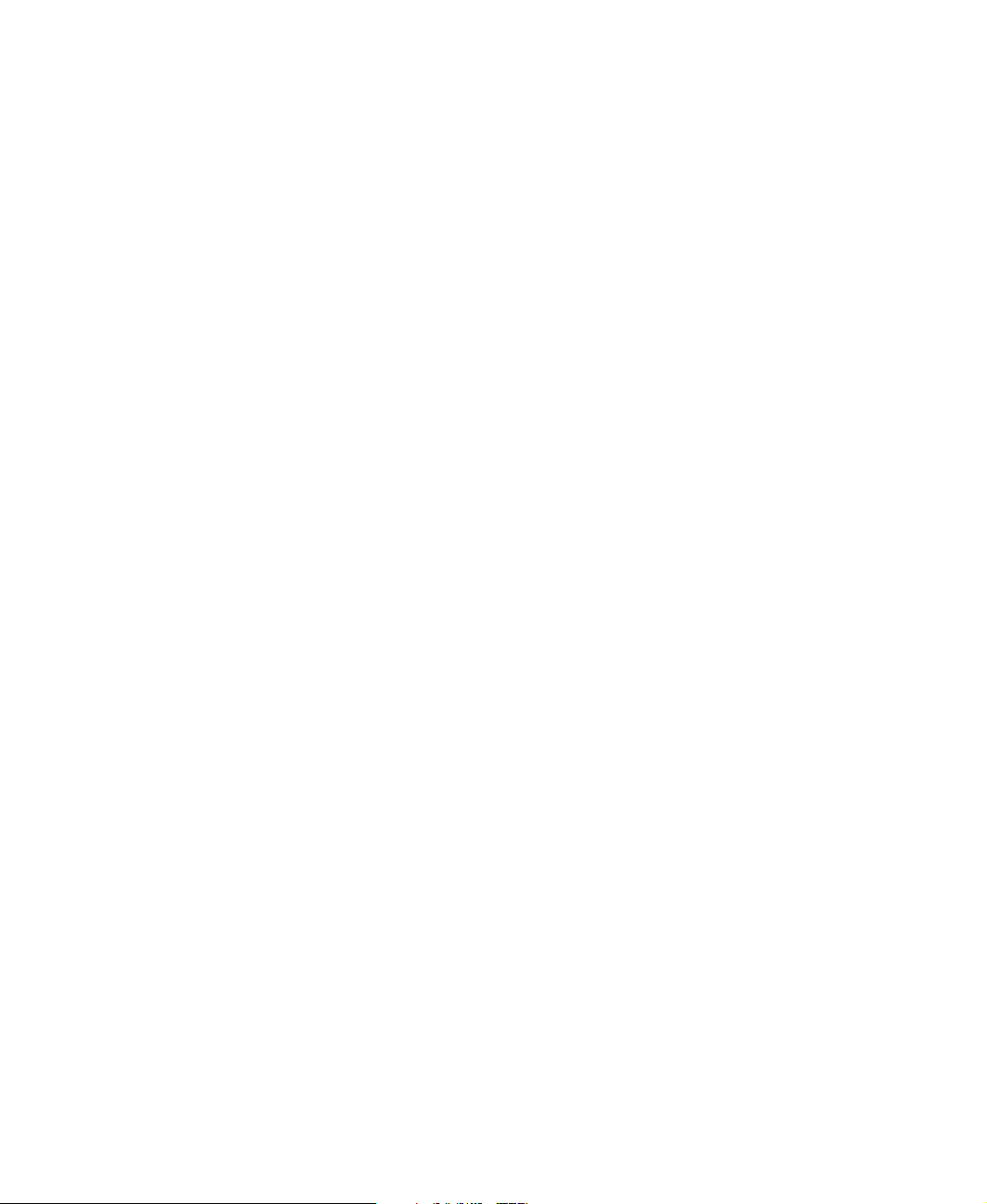
Contents
Replacing Gateway Convertible Notebook Components . . . . . . . . . . . . . . . . . . 1
Identifying the convertible notebook model . . . . . . . . . . . . . . . . . . . . . . . . . . . . . . . . . . . . . . 2
Identifying components . . . . . . . . . . . . . . . . . . . . . . . . . . . . . . . . . . . . . . . . . . . . . . . . . . . . . 3
Preparing your work space . . . . . . . . . . . . . . . . . . . . . . . . . . . . . . . . . . . . . . . . . . . . . . . . . . 4
Preventing static electricity discharge . . . . . . . . . . . . . . . . . . . . . . . . . . . . . . . . . . . . . . . . . . 5
Preparing the convertible notebook . . . . . . . . . . . . . . . . . . . . . . . . . . . . . . . . . . . . . . . . . . . . 6
Removing the main battery . . . . . . . . . . . . . . . . . . . . . . . . . . . . . . . . . . . . . . . . . . . . . . . 7
Removing the optional secondary battery . . . . . . . . . . . . . . . . . . . . . . . . . . . . . . . . . . . 8
Replacing the modular drive . . . . . . . . . . . . . . . . . . . . . . . . . . . . . . . . . . . . . . . . . . . . . . . . 10
Adding or replacing memory modules . . . . . . . . . . . . . . . . . . . . . . . . . . . . . . . . . . . . . . . . . 12
Replacing the cooling assembly . . . . . . . . . . . . . . . . . . . . . . . . . . . . . . . . . . . . . . . . . . . . . 16
Replacing the processor . . . . . . . . . . . . . . . . . . . . . . . . . . . . . . . . . . . . . . . . . . . . . . . . . . . 20
Replacing the IEEE 802.11 Mini PCI card . . . . . . . . . . . . . . . . . . . . . . . . . . . . . . . . . . . . . 24
Replacing the CMOS battery . . . . . . . . . . . . . . . . . . . . . . . . . . . . . . . . . . . . . . . . . . . . . . . . 30
Replacing the hard drive kit . . . . . . . . . . . . . . . . . . . . . . . . . . . . . . . . . . . . . . . . . . . . . . . . . 31
Replacing the hard drive in the hard drive kit . . . . . . . . . . . . . . . . . . . . . . . . . . . . . . . . . . . 35
Replacing the hinge covers . . . . . . . . . . . . . . . . . . . . . . . . . . . . . . . . . . . . . . . . . . . . . . . . . 37
Replacing the keyboard cover . . . . . . . . . . . . . . . . . . . . . . . . . . . . . . . . . . . . . . . . . . . . . . . 38
Replacing the keyboard . . . . . . . . . . . . . . . . . . . . . . . . . . . . . . . . . . . . . . . . . . . . . . . . . . . . 40
Replacing the LCD panel assembly . . . . . . . . . . . . . . . . . . . . . . . . . . . . . . . . . . . . . . . . . . 44
Replacing the LCD panel inverter . . . . . . . . . . . . . . . . . . . . . . . . . . . . . . . . . . . . . . . . . . . . 48
Replacing the LCD panel lid . . . . . . . . . . . . . . . . . . . . . . . . . . . . . . . . . . . . . . . . . . . . . . . . 53
Replacing the palm rest assembly . . . . . . . . . . . . . . . . . . . . . . . . . . . . . . . . . . . . . . . . . . . 60
Replacing the modem and system board . . . . . . . . . . . . . . . . . . . . . . . . . . . . . . . . . . . . . . 65
www.gateway.com
i
Page 4
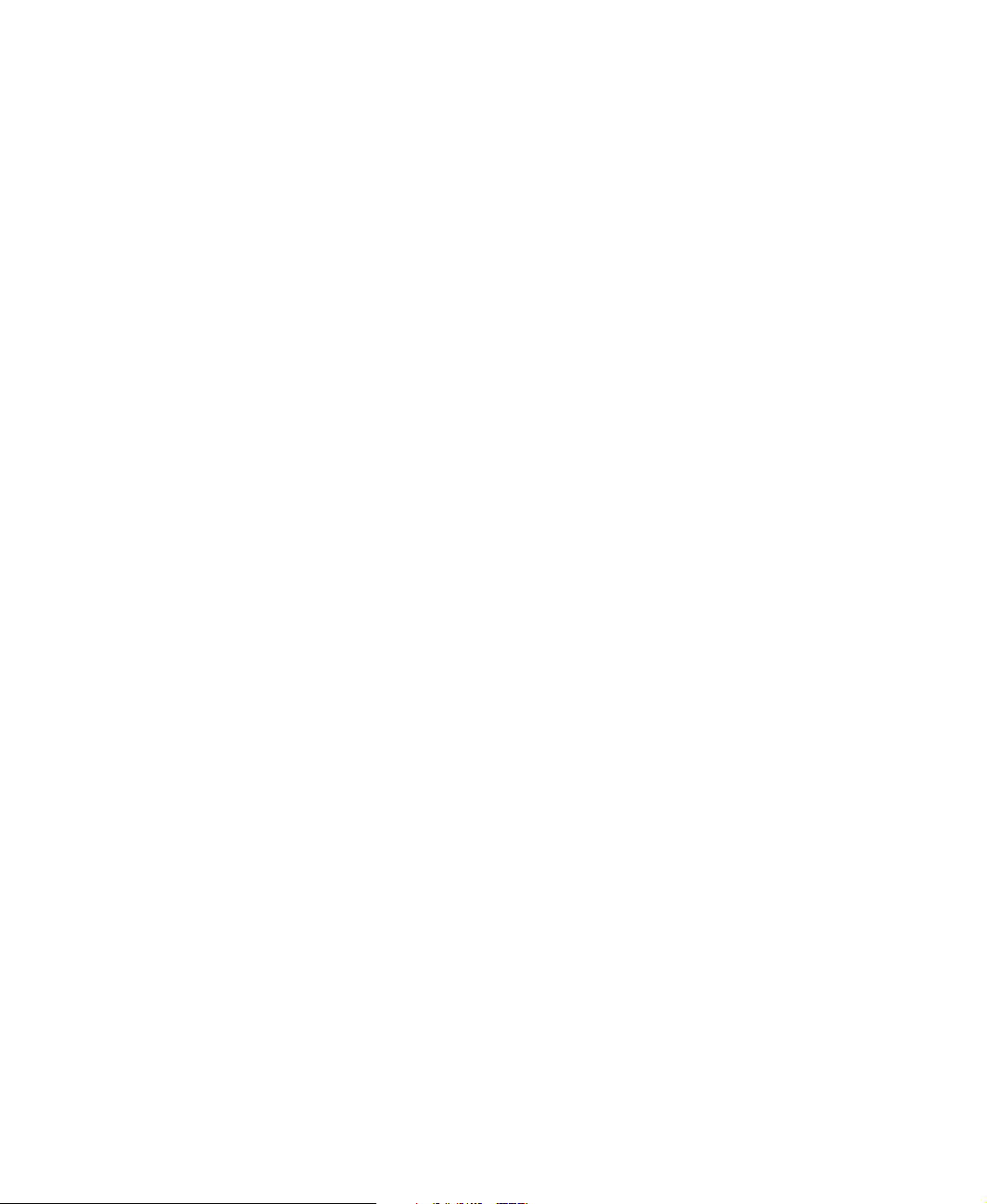
ii
www.gateway.com
Page 5
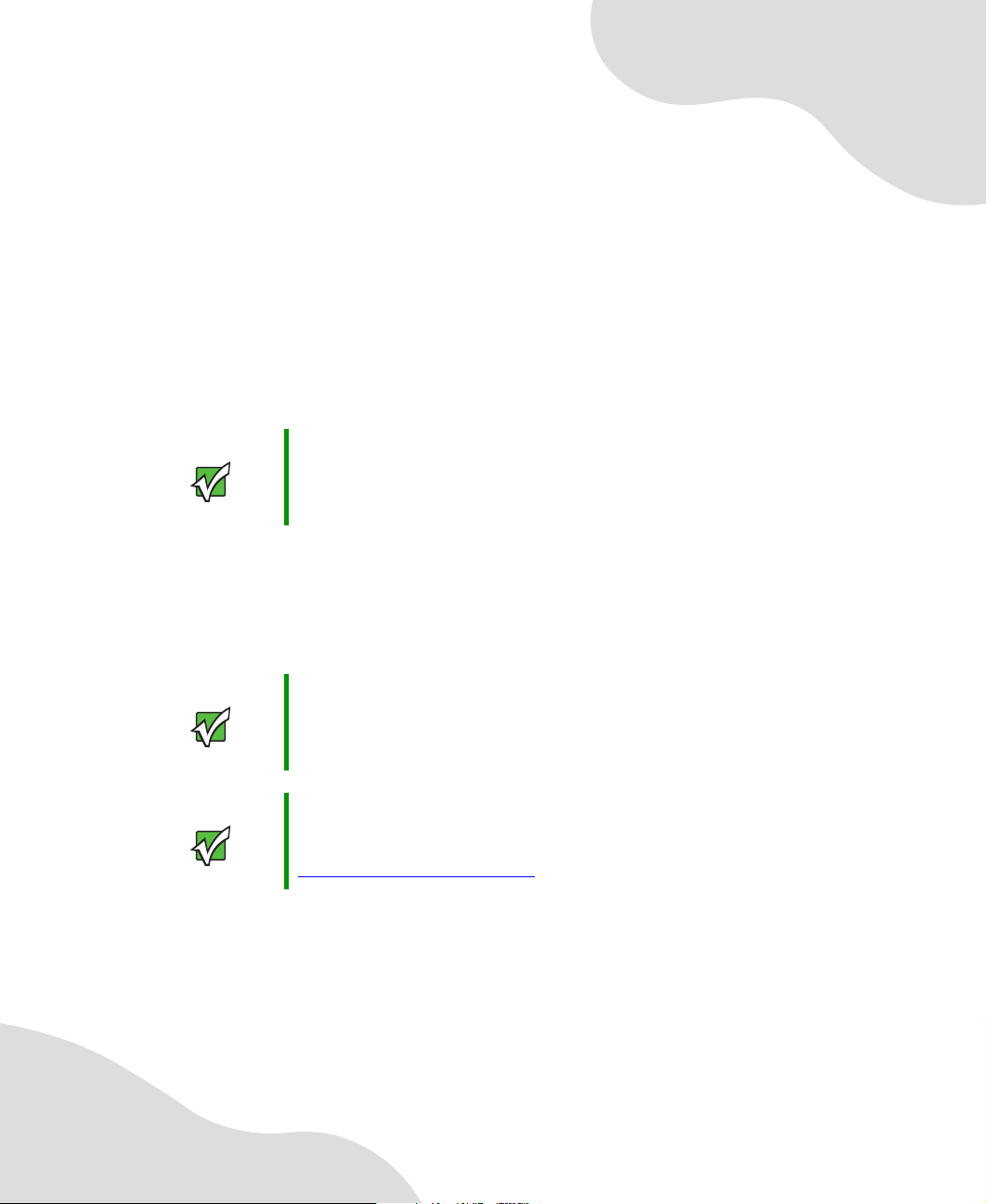
Replacing Gateway Convertible Notebook Components
Important This service guide is not intended to be
provided to individual users or consumers.
It cannot be provided to anyone other than
an authorized service provider.
Use this service guide to help plan maintenance tasks for
the Gateway CX200 convertible notebook. All tasks
covered in this guide can be performed by an authorized
field technician without jeopardizing the notebook’s
warranty.
Important For information on the convertible
notebook’s general maintenance, technical
support, safety notices, and regulatory
notices, see the Gateway user guide.
Important If you have suggestions regarding the
content of this guide, send an e-mail with
the subject “Service Guide Comments” to
channel.services@gateway.com
.
1
Page 6
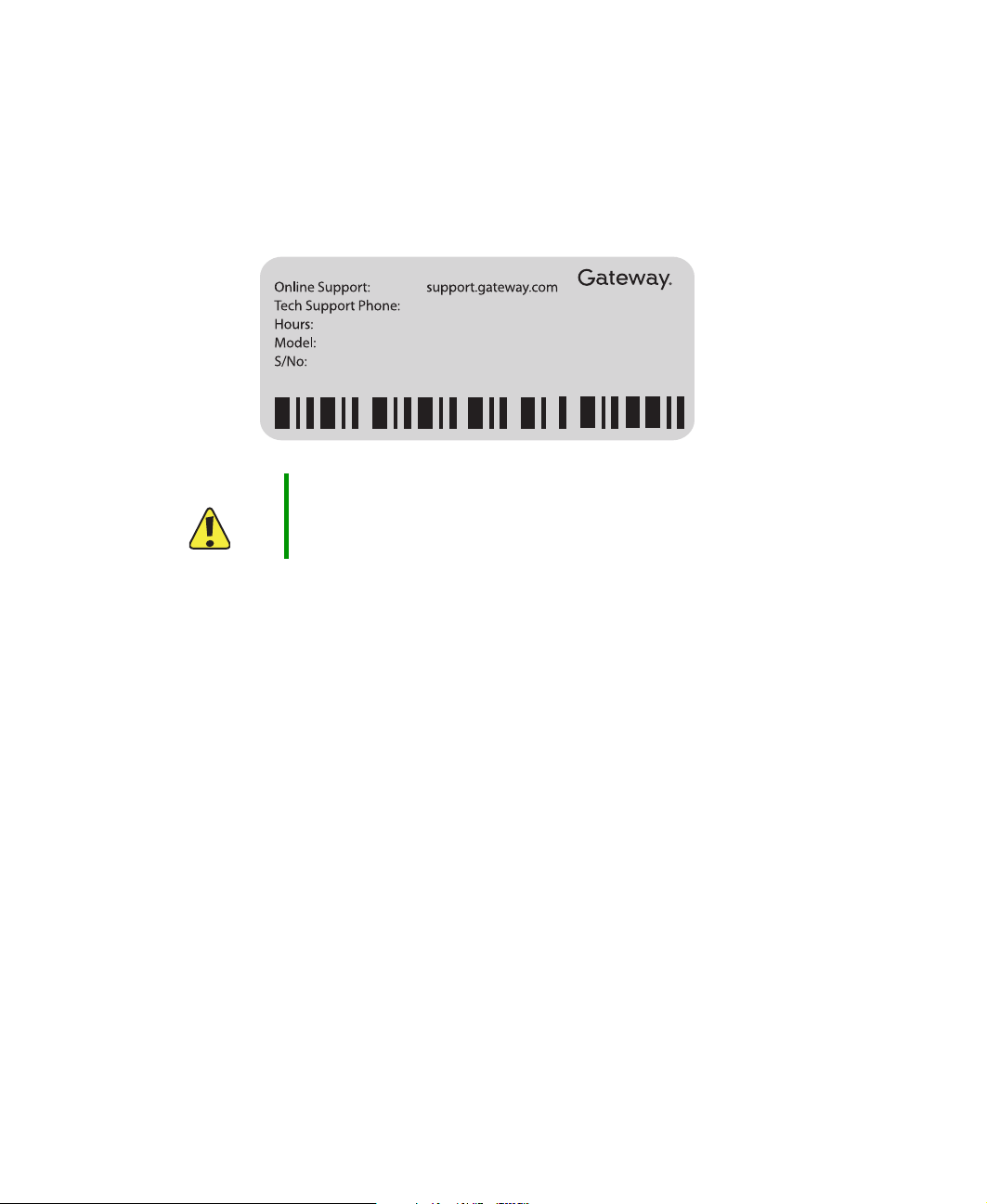
Replacing Gateway Convertible Notebook Components
Identifying the convertible notebook model
The label on the bottom of the convertible notebook contains information that identifies
the convertible notebook model and its features.
Caution It is important that you use the correct service guide for the convertible
notebook. Failure to follow the approved tasks for the convertible
notebook model may result in damage to the convertible notebook.
2
www.gateway.com
Page 7
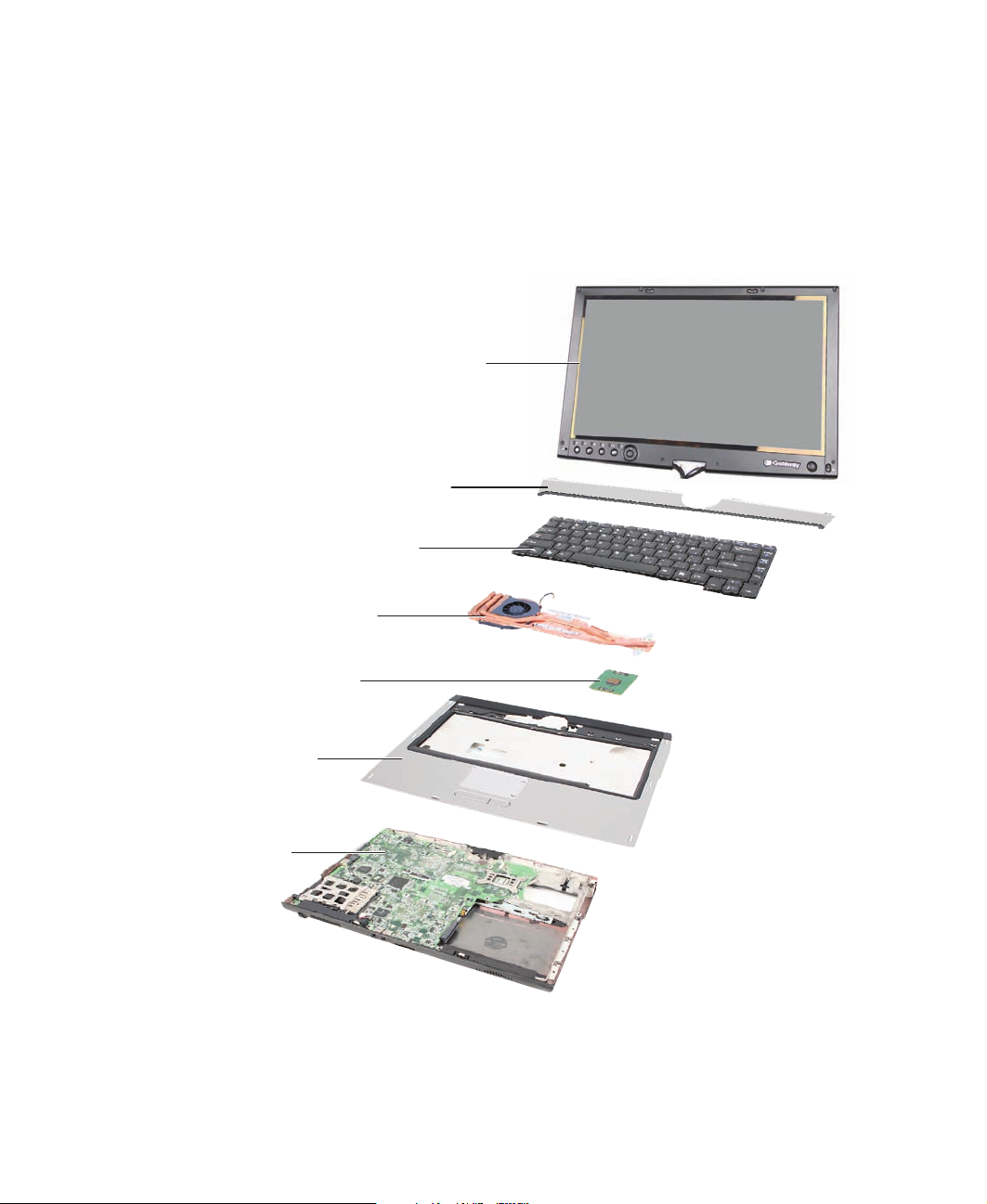
Identifying components
Identifying components
Where screw measurements are shown, the first number indicates screw head width, and
the second number indicates screw length.
Use this chart to identify the main components of the convertible notebook. For a complete
list of replaceable parts, see “Contents” on page i.
LCD panel assembly
(see page 44)
Keyboard cover
(see page 38)
Keyboard
(see page 40)
Cooling assembly
(see page 16)
Processor
(see page 20)
Palm rest assembly
(see page 60)
System board
(see page 65)
www.gateway.com
3
Page 8
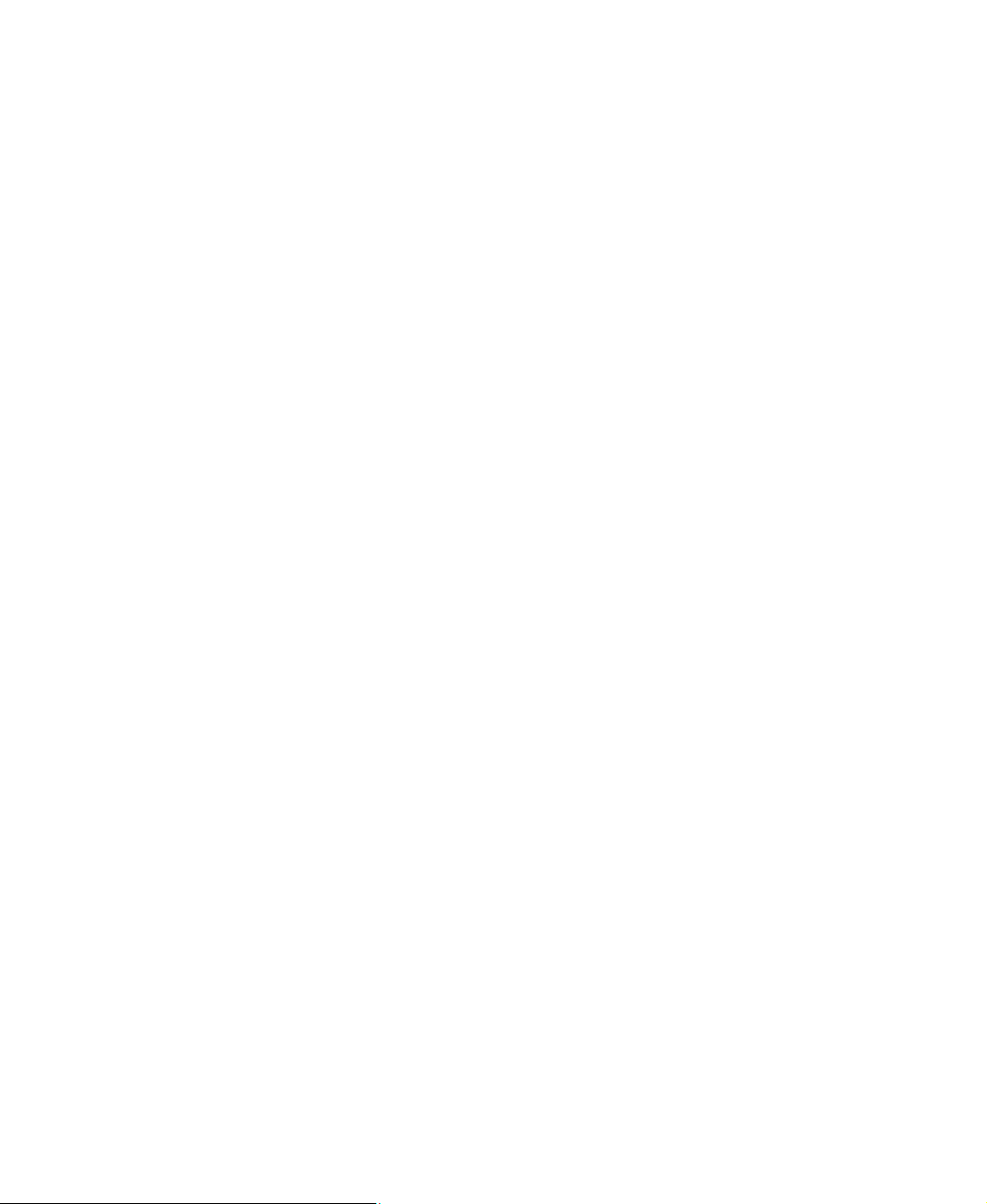
Replacing Gateway Convertible Notebook Components
Preparing your work space
Before performing maintenance on the convertible notebook, make sure that your work
space and the convertible notebook are correctly prepared.
■ Wear a grounding (ESD) wrist strap, and use a grounded or dissipative work mat.
■ Use a stable and strong table, and make sure that the table top is large enough to
hold each component as you remove it.
■ Use bright lighting to make part identification easier.
■ Keep your work surface free from clutter and dust that may damage components.
■ Use a magnetized screwdriver for removing screws.
■ When removing components that are attached to the convertible notebook by a
cable, unplug the cable before removing the screws, when possible, to avoid
damaging the cable.
■ As you remove components and screws, lay them toward the rear of your work
surface (behind the convertible notebook) or far enough to the side that your arms
do not accidentally brush them onto the floor.
■ To help keep track of screws, try the following:
■ Place each component’s screws in their own section of a parts sorter.
■ Place each component’s screws next to the component on your work surface.
■ Print the first page of each task, then place the page toward the rear of your
work surface. As you remove screws, place the screws in their respective boxes
on the page. Where screw measurements are shown, the first number indicates
screw head width, and the second number indicates screw length.
■ After loosening screws that are deeply recessed in a hole (for example, on the
bottom of the base assembly), you can leave the screws in the holes if you place
small pieces of masking tape over the hole openings. When reassembling the
component, just remove the tape and tighten the screws.
■ When you place flat-headed screws on your work surface, stand them on their
heads to prevent the screws from rolling off the table.
4
www.gateway.com
Page 9
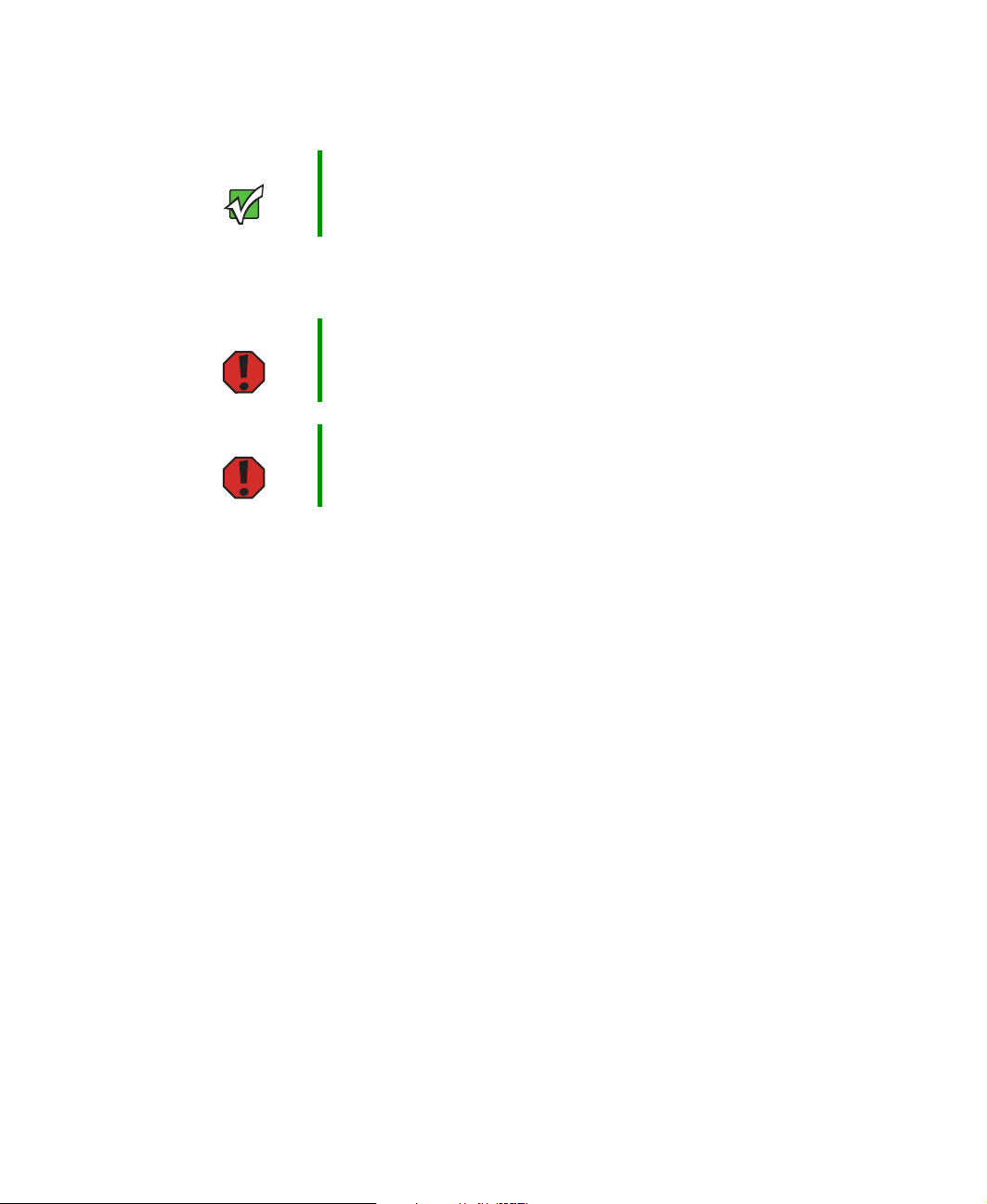
Preventing static electricity discharge
Preventing static electricity discharge
Important Before performing maintenance on the convertible notebook, you
should read and understand the information in this section.
The components inside your convertible notebook are extremely sensitive to static
electricity, also known as electrostatic discharge (ESD).
Warning To avoid exposure to dangerous electrical voltages and moving parts,
turn off your convertible notebook and unplug the power cord, modem
cable, and network cable before opening the case.
Warning To prevent risk of electric shock, do not insert any object into the vent
holes of the convertible notebook.
Before performing maintenance on the convertible notebook, follow these guidelines:
■ Avoid static-causing surfaces such as carpeted floors, plastic, and packing foam.
■ Remove components from their antistatic bags only when you are ready to use
them. Do not lay components on the outside of antistatic bags because only the
inside of the bags provide electrostatic protection.
■ Always hold components by their edges. Avoid touching the edge connectors.
Never slide components over any surface.
■ Wear a grounding wrist strap (available at most electronics stores) and attach it to
a bare metal part of your workbench or other grounded connection.
■ Touch a bare metal surface on your workbench or other grounded object.
www.gateway.com
5
Page 10
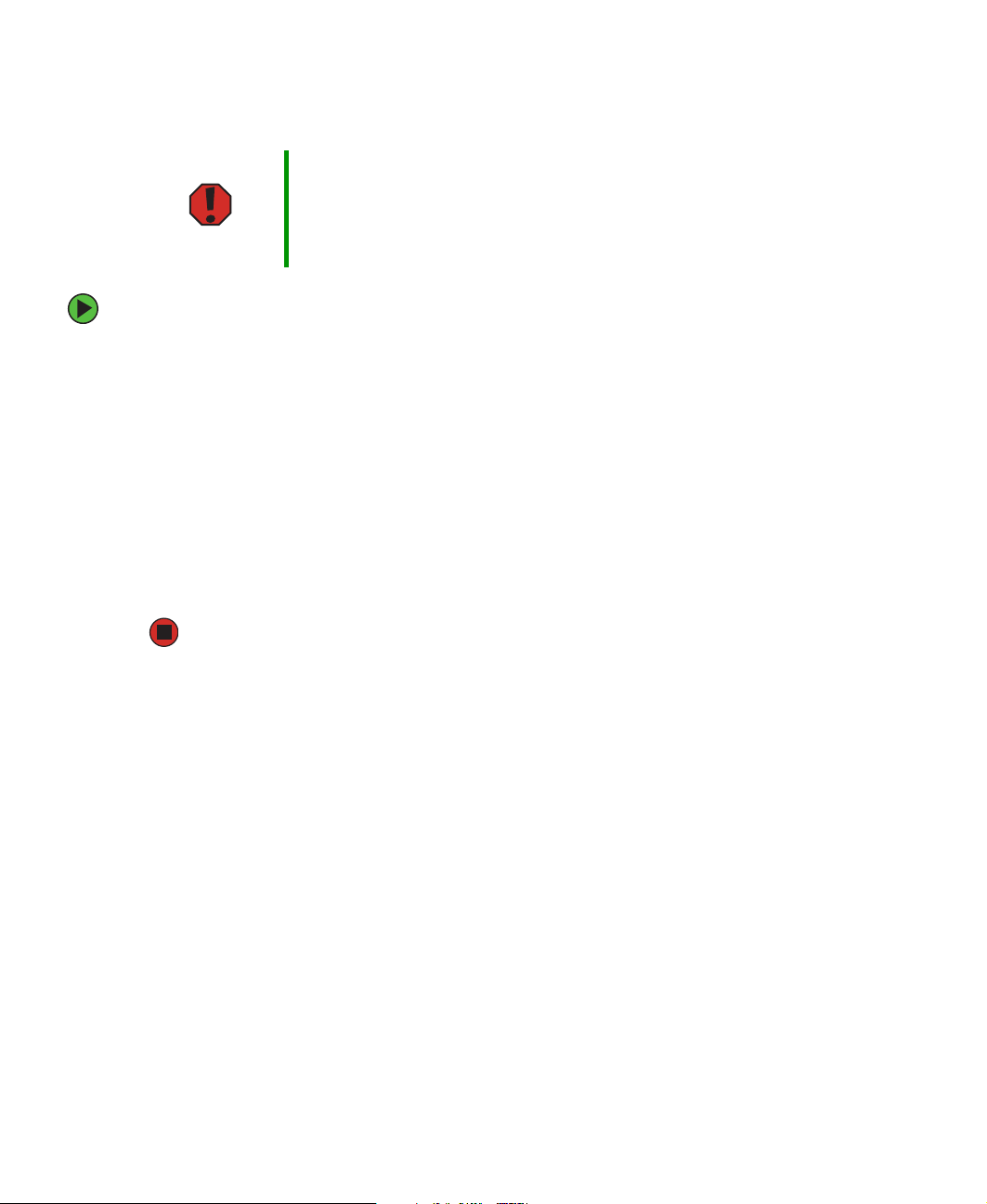
Replacing Gateway Convertible Notebook Components
Preparing the convertible notebook
Warning To avoid exposure to dangerous electrical voltages and moving parts,
turn off the convertible notebook, remove the battery, and unplug the
power cord, modem cable, and network cable before opening the
case. Replace the cover before you restore power or reconnect the
modem and network cables.
To prepare the convertible notebook for maintenance:
1 Make sure that the CD or DVD drive is empty.
2 Turn off the convertible notebook and unplug the power cord, modem cable, and
network cable.
3 Make sure the LCD panel is in notebook mode, then close the LCD panel.
4 Disconnect all peripheral devices and remove any PC Cards.
5 Unplug from the optional port replicator from the notebook.
6 Remove the main and optional secondary battery. For more information, see
“Removing the main battery” on page 7 and “Removing the optional secondary
battery” on page 8.
6
www.gateway.com
Page 11
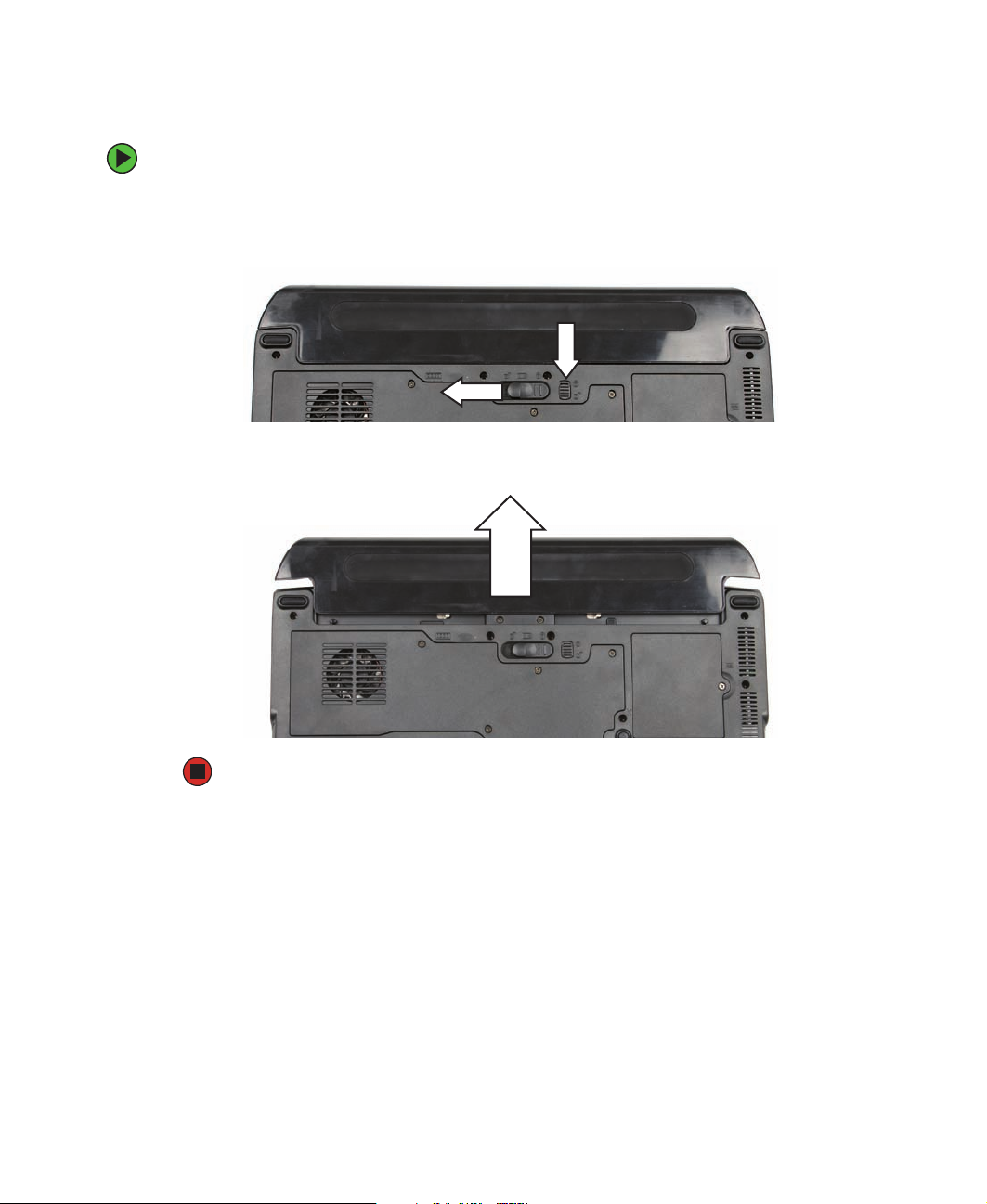
Preparing the convertible notebook
Removing the main battery
To remove the main battery:
1 Turn the convertible notebook over so the bottom is facing up.
2 Slide the battery lock to the unlocked position, then slide the battery release latch.
3 Slide the battery out of the bay.
www.gateway.com
7
Page 12

Replacing Gateway Convertible Notebook Components
Removing the optional secondary battery
To remove the optional secondary battery:
1 Turn the convertible notebook over so the bottom is facing up.
2 Remove the modular bay lock screw (if one is present), then slide and hold the module
bay latch. The battery may move out slightly.
Modular bay lock screw
8
www.gateway.com
Page 13

3 Slide the battery out.
Preparing the convertible notebook
www.gateway.com
9
Page 14

Replacing Gateway Convertible Notebook Components
Replacing the modular drive
Important Install only a Gateway CX200 modular drive in the modular bay.
Tools you need to complete this task:
Phillips #0 screwdriver
To replace the modular drive:
1 Complete the steps in “Preparing the convertible notebook” on page 6.
2 Turn the convertible notebook over so the bottom is facing up.
3 Remove the modular bay lock screw (if one is present), then slide and hold the module
bay latch. The drive may move out slightly.
Modular bay lock screw
10
www.gateway.com
Page 15

Replacing the modular drive
4 Slide the drive out.
5 Firmly push the new drive straight into the bay until the latch clicks into place.
6 Replace the module bay lock screw.
www.gateway.com
11
Page 16

Replacing Gateway Convertible Notebook Components
Adding or replacing memory modules
Important Use only memory modules designed for the Gateway CX200.
Tools you need to complete this task:
Phillips #0 screwdriver
Memory
bay
12
www.gateway.com
Page 17

Adding or replacing memory modules
To add or replace memory modules:
1 Complete the steps in “Preparing the convertible notebook” on page 6.
2 Loosen the six memory bay cover screws that secure the memory cover. (These screws
cannot be removed.)
Screw
Screw
Screw Screw
Screw
Screw
3 Remove the memory bay cover.
Tips & Tricks Be careful not to break off the tabs located on the bottom of the cover.
Slide the cover in the direction shown. If the cover does not slide
easily, wiggle the cover to loosen it.
www.gateway.com
13
Page 18

Replacing Gateway Convertible Notebook Components
4 If you are removing a module, gently press outward on the clip at each end of the
memory module until the module tilts upward.
Clip
5 Pull the memory module out of the slot.
Clip
14
www.gateway.com
Page 19
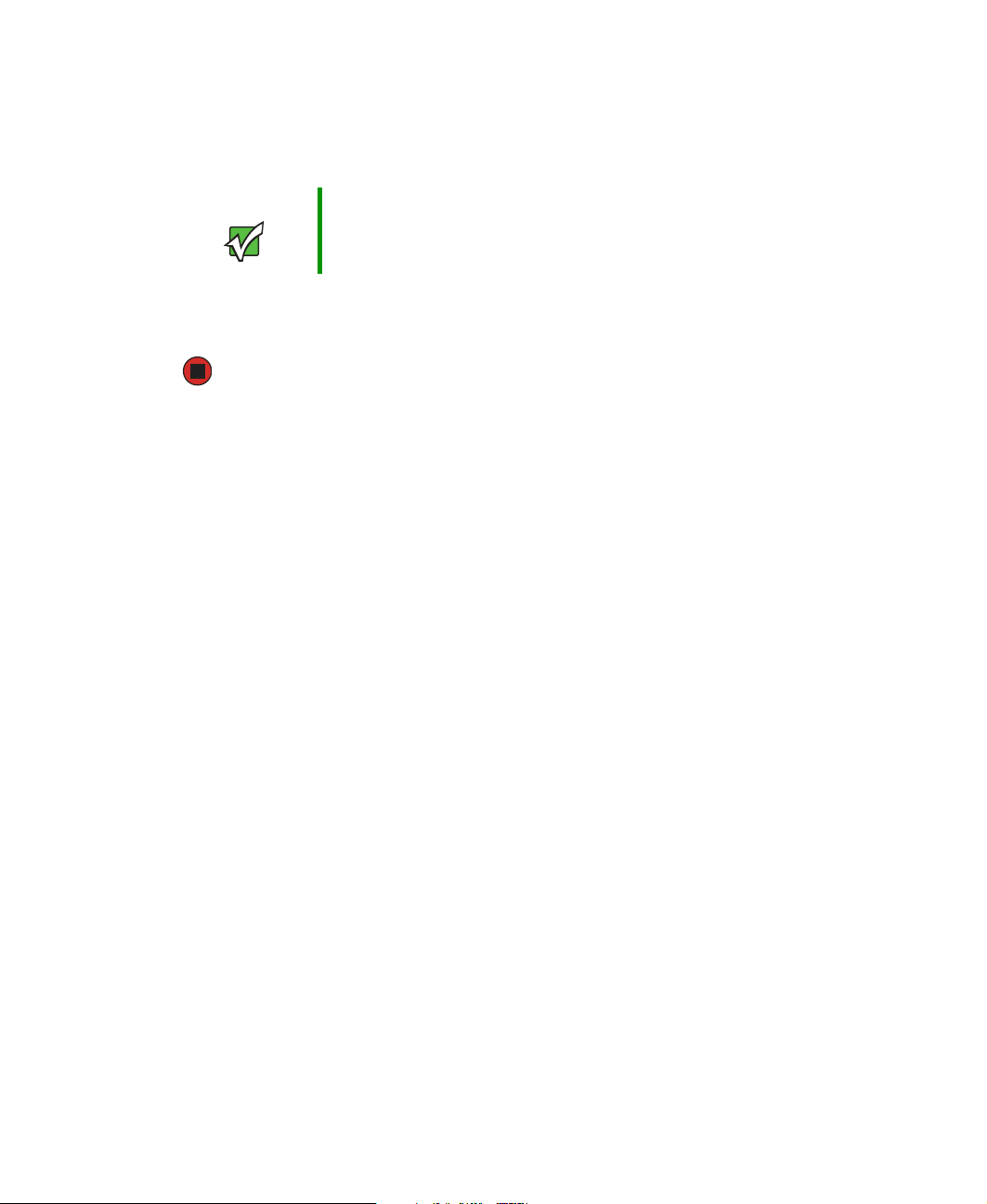
Adding or replacing memory modules
6 Hold the new or replacement module at a 30-degree angle and press it into the empty
memory slot. This module is keyed so it can only be inserted in one direction. If the
module does not fit, make sure that the notch in the module lines up with the tab
in the memory bay.
Important Use only memory modules designed for the Gateway CX200.
7 Gently push the module down until it clicks in place.
8 Replace the memory bay cover, then tighten the cover screws.
www.gateway.com
15
Page 20
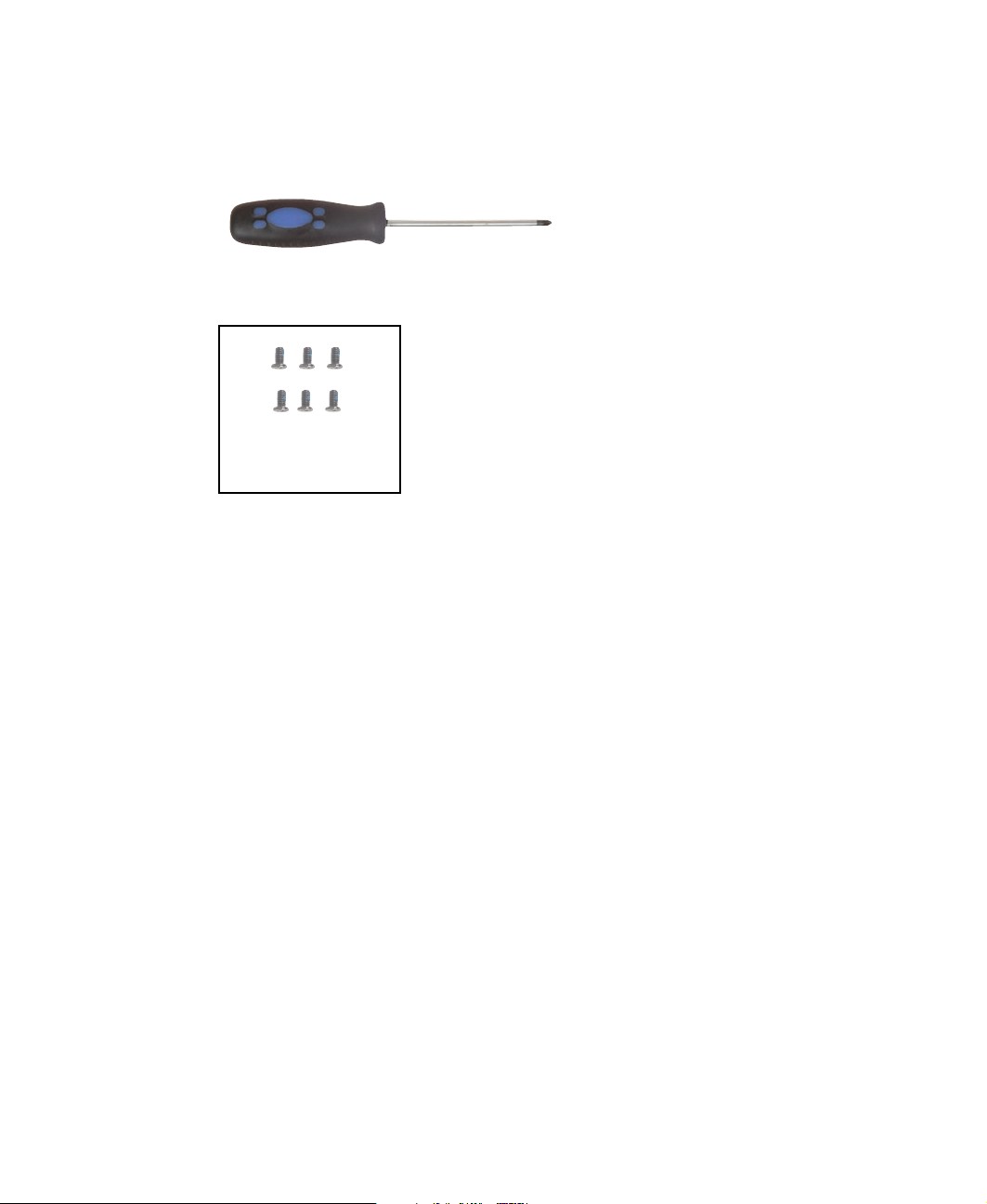
Replacing Gateway Convertible Notebook Components
Replacing the cooling assembly
Tools you need to complete this task:
Phillips #0 screwdriver
Screws removed during this task:
6 chrome (cooling
assembly)
16
www.gateway.com
Page 21

Replacing the cooling assembly
To replace the cooling assembly:
1 Complete the steps in “Preparing the convertible notebook” on page 6.
2 Loosen the six memory bay cover screws that secure the memory cover. (These screws
cannot be removed.)
Screw
Screw
Screw Screw
Screw
Screw
3 Remove the memory bay cover.
Tips & Tricks Be careful not to break off the tabs located on the bottom of the cover.
Slide the cover in the direction shown. If the cover does not slide
easily, wiggle the cover to loosen it.
www.gateway.com
17
Page 22
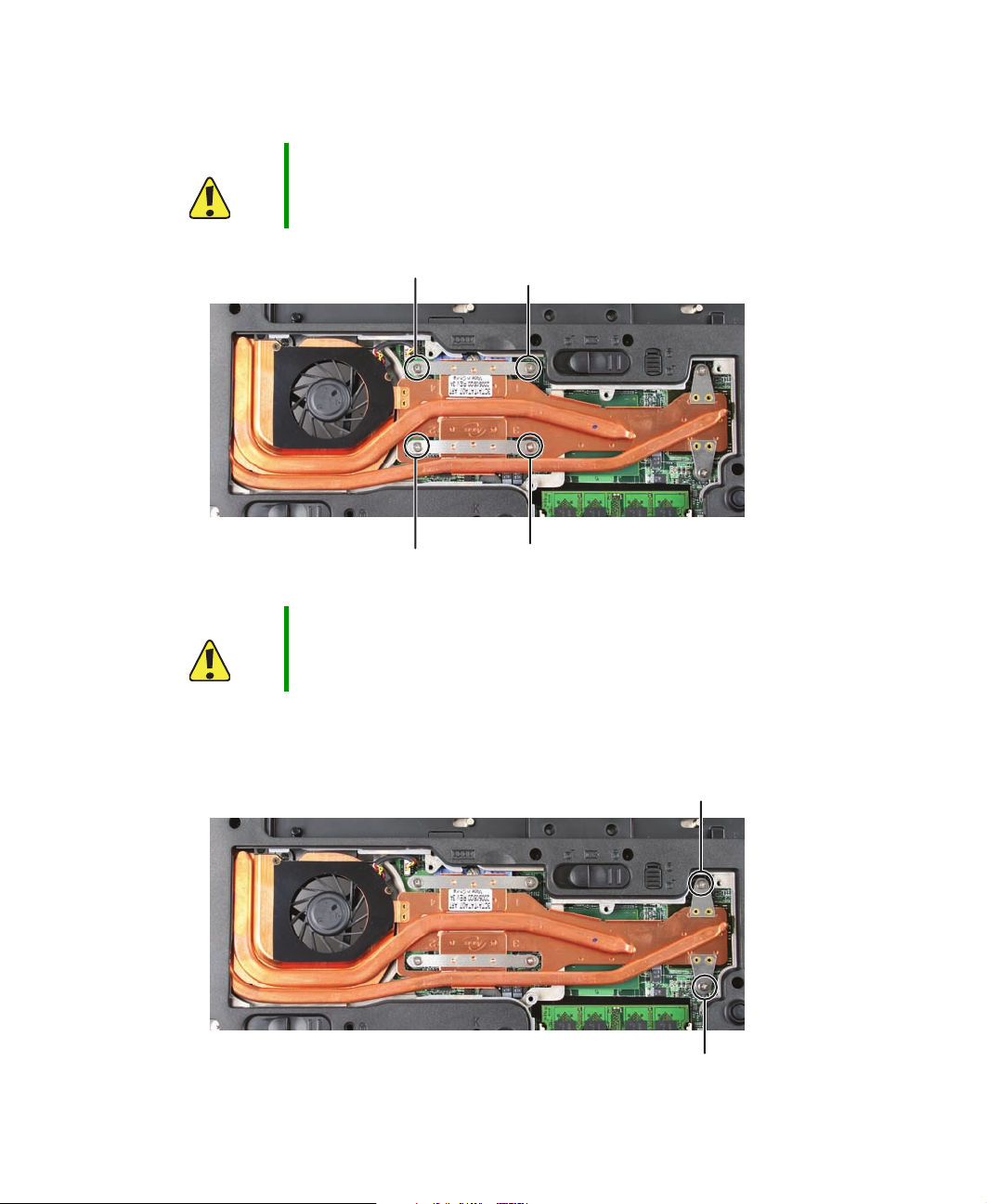
Replacing Gateway Convertible Notebook Components
4 Remove the four screws that are stamped with the numbers 1 through 4 next to them.
Make sure that you remove the screws in reverse numerical order.
Caution When removing the cooling assembly’s screws from the numbered
holes, remove them in reverse numerical order.
Screw Screw
Screw Screw
Caution There are thermal pads beneath the cooling assembly. Do not remove
the thermal pads.
5 Remove the two remaining screws that connect the cooling assembly to the system
board.
Screw
Screw
18
www.gateway.com
Page 23
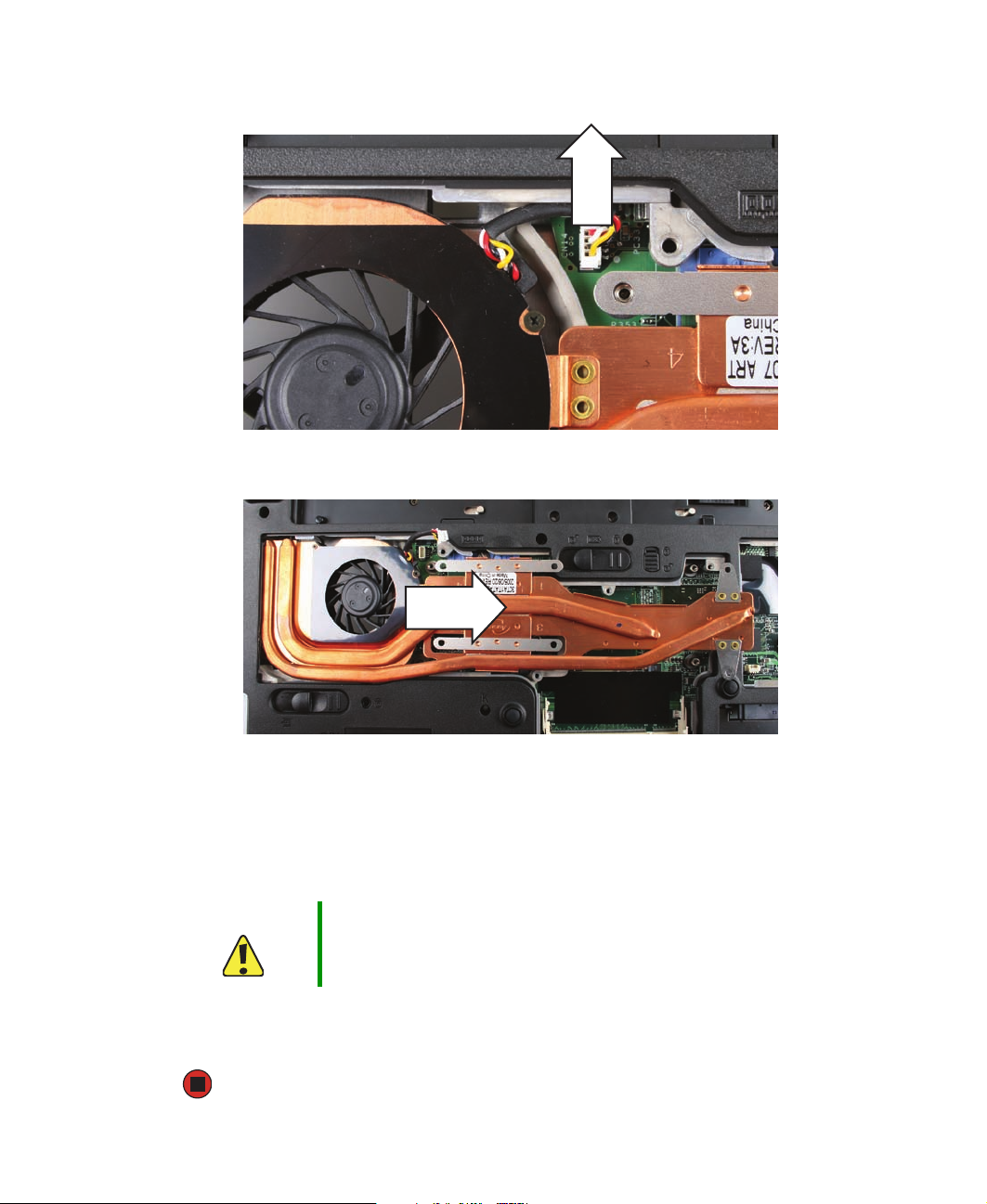
Replacing the cooling assembly
6 Unplug the old cooling fan.
7 Lift the cooling assembly up and away from the convertible notebook.
8 Install the new cooling assembly in the convertible notebook.
9 Plug in the new cooling fan.
10 Replace the four screws that are stamped with the numbers 1 through 4 next to them.
Make sure that you tighten the screws in numerical order.
Caution When tightening the cooling assembly’s screws into the numbered
holes, tighten them in numerical order.
11 Replace the other two screws that connect the cooling assembly to the system board.
12 Replace the memory bay cover, then tighten the cover screws.
www.gateway.com
19
Page 24

Replacing Gateway Convertible Notebook Components
Replacing the processor
Tools you need to complete this task:
Flat-blade driver
Phillips #0 screwdriver
Screws removed during this task:
6 chrome (cooling
assembly)
20
www.gateway.com
Page 25

Replacing the processor
To replace the processor:
1 Complete the steps in “Preparing the convertible notebook” on page 6.
2 Loosen the six memory bay cover screws that secure the memory cover. (These screws
cannot be removed.)
Screw
Screw
Screw Screw
Screw
Screw
3 Remove the memory bay cover.
Tips & Tricks Be careful not to break off the tabs located on the bottom of the cover.
Slide the cover in the direction shown. If the cover does not slide
easily, wiggle the cover to loosen it.
4 Remove the cooling assembly by following the instructions in “Replacing the cooling
assembly” on page 16.
www.gateway.com
21
Page 26

Replacing Gateway Convertible Notebook Components
5 Use a flat-blade screwdriver to turn the processor lock screw ¼-turn counter-clockwise.
22
www.gateway.com
Page 27

6 Remove the old processor from the system board.
Replacing the processor
7 Install the new processor onto the system board making sure that Pin 1 on the
processor (indicated by the silk-screened arrow on the corner of the processor) aligns
with Pin 1 on the processor socket (indicated by the absence of a pin hole in the
processor socket), then use a flat-blade screwdriver to turn the processor lock screw
¼-turn clockwise.
8 Reassemble the notebook.
www.gateway.com
23
Page 28

Replacing Gateway Convertible Notebook Components
Replacing the IEEE 802.11 Mini PCI card
Caution By law, only approved wireless modules provided by Gateway, or a
Gateway authorized representative, explicitly for the Gateway CX200
may be installed in this convertible notebook.
Caution Legal requirements dictate the mini PCI cover plate be in place during
any and all operation of the convertible notebook’s wireless feature.
Tools you need to complete this task:
Phillips #0 screwdriver
24
mini PCI bay
www.gateway.com
Page 29

Replacing the IEEE 802.11 Mini PCI card
To replace the IEEE 802.11 Mini PCI card:
1 Complete the steps in “Preparing the convertible notebook” on page 6.
2 Loosen the screw that secures the mini PCI cover. (This screw cannot be removed.)
Screw
3 Remove the mini PCI cover.
www.gateway.com
25
Page 30

Replacing Gateway Convertible Notebook Components
4 Unplug the two antenna cables from the mini PCI card.
26
www.gateway.com
Page 31

Replacing the IEEE 802.11 Mini PCI card
5 Move the antenna cables out of the way, then press outward on the clips at both sides
of the card until the card tilts upward.
0
Clip
www.gateway.com
Clip
27
Page 32

Replacing Gateway Convertible Notebook Components
6 Pull the card out of the slot.
7 Hold the new card at a 30-degree angle and press it into the empty slot. This card is
keyed so it can only be inserted in one direction. If the card does not fit, make sure
that the notch in the card lines up with the tab in the card slot.
8 Move the antenna cables out of the way, then press the card down until it clicks into
place.
28
www.gateway.com
Page 33

Replacing the IEEE 802.11 Mini PCI card
9 Reattach the black antenna cable to the connector labelled MAIN or M, then reattach
the light gray antenna cable to the connector labelled AUX or A.
10 Replace the mini PCI cover, then tighten the cover screw.
www.gateway.com
29
Page 34

Replacing Gateway Convertible Notebook Components
Replacing the CMOS battery
Tools you need to complete this task:
Flat-blade driver Scribe or non-marring tool
Phillips #0 screwdriver
- OR -
To replace the CMOS battery:
1 Complete the steps in “Preparing the convertible notebook” on page 6.
2 Open the mini PCI compartment by following the instructions in “Replacing the IEEE
802.11 Mini PCI card” on page 24. If your convertible notebook has a mini PCI card,
remove it.
3 Locate the old battery on the system board.
4 Insert the small flat-blade screwdriver or non-marring tool under the old battery and
gently pry it up until it pops out of the socket.
5 Make sure the positive (+) side of the new battery is facing up, then press the battery
into the socket until it snaps into place.
6 Reassemble the convertible notebook.
30
www.gateway.com
Page 35

Replacing the hard drive kit
Tools you need to complete this task:
Phillips #0 screwdriver
Replacing the hard drive kit
Hard
drive
To replace the hard drive kit:
1 Create a Drivers and Applications Recovery disc using the procedure found in the Using
Gateway System Recovery online guide. To access this guide, tap or click
Programs
, System Recovery, then tap or click Recovery Help Manual.
Start, All
2 Print the Using Gateway System Recovery online guide for use in Step 11.
3 Back up any data you want to transfer to the new hard drive. For more information,
see “Backing up files” in Using Your Computer which has been included on your hard
drive. To access this guide, tap or click
Documentation
.
Start, All Programs, then tap or click Gateway
4 Complete the steps in “Preparing the convertible notebook” on page 6.
www.gateway.com
31
Page 36

Replacing Gateway Convertible Notebook Components
5 Loosen the two hard drive bay cover screws (they cannot be removed), then remove
the hard drive bay cover.
32
Screw
Screw
www.gateway.com
Page 37

6 Remove the hard drive screw.
Replacing the hard drive kit
Screw
www.gateway.com
33
Page 38

Replacing Gateway Convertible Notebook Components
7 Slide the old hard drive kit out of the convertible notebook.
Important If your new hard drive does not include the hard drive kit bracket,
complete the steps in “Replacing the hard drive in the hard drive kit”
on page 35 before proceeding.
8 Slide the new hard drive kit into the convertible notebook.
9 Replace the screw that secures the hard drive kit to the convertible notebook.
10 Replace the hard drive bay cover.
11 For instructions on installing Windows, your drivers, and your applications, see the
Using Gateway System Recovery online guide you printed in Step 2.
34
www.gateway.com
Page 39

Replacing the hard drive in the hard drive kit
Replacing the hard drive in the hard drive
kit
Tools you need to complete this task:
Phillips #0 screwdriver
Screws removed during this task:
4 chrome (hard drive)
To replace the hard drive in the hard drive kit:
1 Complete the steps in “Preparing the convertible notebook” on page 6.
2 Remove the hard drive kit by following the instructions in “Replacing the hard drive
kit” on page 31.
www.gateway.com
35
Page 40

Replacing Gateway Convertible Notebook Components
3 Remove the four screws that secure the hard drive to the hard drive kit bracket.
Screw
Screw
Screw
Screw
4 Remove the bracket from the old drive.
5 Insert the new drive into the bracket, label side up, so the screw holes line up.
6 Replace the four screws that secure the bracket to the drive.
7 Slide the hard drive kit into the convertible notebook.
8 Replace the screw that secures the hard drive kit to the convertible notebook.
9 Replace the hard drive bay cover.
36
www.gateway.com
Page 41

Replacing the hinge covers
Tools you need to complete this task:
Replacing the hinge covers
Flat-blade driver Scribe or non-marring tool
To replace the hinge covers:
- OR -
1 Complete the steps in “Preparing the convertible notebook” on page 6.
2 Turn the convertible notebook over so the top is facing up.
3 Insert the small flat-blade screwdriver or non-marring tool under the bottom of the
back hinge cover, then carefully pry it up.
4 Open the LCD panel to the fully open position, insert the small flat-blade screwdriver
or non-marring tool under the bottom of the front hinge cover, then carefully pry it
up.
5 Snap the new front cover into place over the hinge, then snap the back cover into
place.
www.gateway.com
37
Page 42

Replacing Gateway Convertible Notebook Components
Replacing the keyboard cover
Tools you need to complete this task:
Flat-blade driver Scribe or non-marring tool
- OR -
To replace the keyboard cover:
1 Complete the steps in “Preparing the convertible notebook” on page 6.
2 Turn the convertible notebook over so the top is facing up.
3 Open the LCD panel to the normal viewing position.
4 Insert the small flat-blade screwdriver under the bottom of the keyboard cover
between the P
Tips & Tricks Inserting a piece of cloth between the screwdriver and keyboard will
AUSE and INSERT keys and gently pry it up.
help prevent damage to the convertible notebook.
5 Insert the small flat-blade screwdriver under the bottom of the keyboard cover
between the F1 and F2 keys and gently pry it up.
38
www.gateway.com
Page 43

Replacing the keyboard cover
6 Remove the keyboard cover from the convertible notebook by pulling the cover
toward you and at the same time lifting its front to clear the keyboard. You will hear
small snapping sounds as the cover comes away from the convertible notebook. Be
careful not to break off the tabs located on the bottom of the cover.
7 Slide the tabs on the bottom side of the new cover under the convertible notebook
frame.
8 Press down on the cover in several places to make sure that it is correctly mounted.
The cover is correctly mounted when you can run your finger along the cover and
find no loose spots. The cover should be flat all the way across.
Caution If the cover is not correctly replaced, the convertible notebook could
be damaged when you try to close the LCD panel.
www.gateway.com
39
Page 44

Replacing Gateway Convertible Notebook Components
Replacing the keyboard
Tools you need to complete this task:
Flat-blade driver Scribe or non-marring tool
Phillips #0 screwdriver
Screws removed during this task:
2 black (keyboard)
- OR -
40
www.gateway.com
Page 45

Replacing the keyboard
To replace the keyboard:
1 Complete the steps in “Preparing the convertible notebook” on page 6.
2 Remove the two keyboard screws marked with a K.
Screw
Screw
3 Turn the convertible notebook over so the top is facing up.
4 Remove the keyboard cover by following the instructions in “Replacing the keyboard
cover” on page 38.
www.gateway.com
41
Page 46

Replacing Gateway Convertible Notebook Components
5 Lift the back edge of the keyboard slightly, then carefully push it toward the LCD
panel to release the keyboard retaining tabs. Be careful not to damage the LCD panel.
6 Carefully rotate the keyboard toward you so it lies keys-down on top of your
notebook. Be careful not to damage the LCD panel.
7 Lift the black keyboard connector clip, then remove the cable. Be careful not to touch
or damage any other components.
Keyboard connector clip
42
www.gateway.com
Page 47

Replacing the keyboard
8 Lift the old keyboard away from the notebook. The keyboard is now completely
detached from the notebook.
9 Place the new keyboard keys-down on your notebook with the space bar away from
you.
10 Make sure the black keyboard connector clip is fully raised, insert the cable into the
connector, then lower the black connector clip to lock the connector in place.
Important The cable is correctly oriented if the cable is not twisted.
11 Rotate the keyboard toward the LCD panel until the keyboard is almost face-up.
12 Insert the tabs on the front edge of the keyboard into the slot under the palm rest.
It may be necessary to press down on the keyboard keys along the front edge of the
keyboard to seat the retaining tabs into their corresponding slots.
13 Gently press the keyboard down until it is flat all the way across. The keyboard should
easily fall into place. Be careful not to damage the LCD panel.
14 Reattach the keyboard cover by following the instructions in “Replacing the keyboard
cover” on page 38.
15 Turn the notebook over so the bottom is facing up, then replace the keyboard screws.
Tips & Tricks The screw holes are marked with a K.
www.gateway.com
43
Page 48

Replacing Gateway Convertible Notebook Components
Replacing the LCD panel assembly
Tools you need to complete this task:
Flat-blade driver Scribe or non-marring tool- OR -
Phillips #0 screwdriver
Screws removed during this task:
6 black (LCD panel
assembly hinge)
To replace the LCD panel assembly:
1 Complete the steps in “Preparing the convertible notebook” on page 6.
2 If the convertible notebook has IEEE 802.11 wireless networking built in, unplug the
antenna cables from the IEEE 802.11 mini PCI card by following the instructions in
“Replacing the IEEE 802.11 Mini PCI card” on page 24.
44
www.gateway.com
Page 49

Replacing the LCD panel assembly
3 Remove the four screws on the bottom that secure the LCD panel hinge to the chassis.
Screw
Screw
Screw
Screw
4 Turn the convertible notebook over so the top is facing up.
5 Remove the hinge covers by following the instructions in “Replacing the hinge covers”
on page 37.
6 Open the LCD panel to the fully open position.
Caution Be careful not to use too much force when opening the LCD panel.
7 Remove the keyboard cover by following the instructions in “Replacing the keyboard
cover” on page 38.
www.gateway.com
45
Page 50

Replacing Gateway Convertible Notebook Components
8 Remove the two screws on the top that secure the LCD panel hinge to the chassis.
Screw Screw
9 Detach the three cables from the system board.
10 Grasp the plastic tab carefully and pull to unplug the LCD video cable from the
convertible notebook. Make sure you grasp the tab, not the cable.
Caution The connector is fragile.
46
www.gateway.com
Page 51

Replacing the LCD panel assembly
11 Taking care to note the cables’ routing and positions as they are installed from
Gateway, pull the antenna cables out from under the system board, then slide the
wires out from under the retaining clips.
12 Lift the LCD panel assembly up and away from the convertible notebook. The LCD
panel assembly is now completely detached from the convertible notebook.
13 Place the new LCD panel assembly onto the hinge of the convertible notebook, then
replace the two hinge screws.
14 Slide the antenna cables through the retaining clips, under the system board, then
into the mini-PCI card area.
15 Plug the LCD video cable into the convertible notebook.
16 Reattach the three cables to the appropriate connectors on the system board.
17 Reassemble the convertible notebook.
18 Turn the notebook over so the bottom is facing up, then replace the four screws on
the bottom that secure the hinge to the chassis.
19 If the notebook has IEEE 802.11 wireless networking built in, plug the black antenna
cable into the IEEE 802.11 mini PCI card connector labelled MAIN or M, then plug
the light gray antenna cable to the connector labelled AUX or A.
www.gateway.com
47
Page 52

Replacing Gateway Convertible Notebook Components
Replacing the LCD panel inverter
Tools you need to complete this task:
Flat-blade driver Scribe or non-marring tool- OR -
Phillips #0 screwdriver
Screws removed during this task:
6 black (hinge) 8 black (LCD panel
assembly)
1 chrome (inverter)
4 black (LCD panel)
To replace the LCD panel inverter:
1 Complete the steps in “Preparing the convertible notebook” on page 6.
2 If the convertible notebook has IEEE 802.11 wireless networking built in, unplug the
antenna cables from the IEEE 802.11 mini PCI card by following the instructions in
“Replacing the IEEE 802.11 Mini PCI card” on page 24.
48
www.gateway.com
Page 53

Replacing the LCD panel inverter
3 Remove the four screws on the bottom that secure the LCD panel hinge to the chassis.
Screw
Screw
Screw
Screw
4 Turn the convertible notebook over so the top is facing up.
5 Remove the hinge covers by following the instructions in “Replacing the hinge covers”
on page 37.
6 Open the LCD panel to the fully open position.
Caution Be careful not to use too much force when opening the LCD panel.
7 Remove the keyboard cover by following the instructions in “Replacing the keyboard
cover” on page 38.
8 Remove the LCD panel by following the instructions in “Replacing the LCD panel
assembly” on page 44.
www.gateway.com
49
Page 54

Replacing Gateway Convertible Notebook Components
9 Remove the eight rubber inserts from the front of the LCD panel assembly.
Insert
InsertInsertInsert
InsertInsertInsertInsert
10 Remove the eight screws from the front of the LCD panel assembly.
Screw Screw Screw Screw
50
Screw Screw Screw Screw
www.gateway.com
Page 55

Replacing the LCD panel inverter
11 Carefully separate the front and back of the LCD panel assembly.
12 Disconnect the connector from the inverter.
13 Remove the screw that connects the inverter to the front of the LCD panel assembly.
Screw
14 Replace the inverter.
15 Replace the screw that was removed in Step 13, then reconnect the cable.
www.gateway.com
51
Page 56

Replacing Gateway Convertible Notebook Components
16 Press the LCD panel front and back together. Press the two halves together in several
places until they click in place. You should find no loose spots or spots where the
two halves do not meet.
17 Replace the eight LCD panel assembly screws.
18 Replace the eight inserts.
Caution The four larger rubber inserts go across the top of the panel.
19 Reassemble the convertible notebook.
52
www.gateway.com
Page 57

Replacing the LCD panel lid
Tools you need to complete this task:
Flat-blade driver Scribe or non-marring tool- OR -
Phillips #0 screwdriver
Screws removed during this task:
Replacing the LCD panel lid
6 black (hinge) 8 black (LCD panel
2 chrome (power
button board)
4 chrome (hinge)
assembly)
1 chrome (inverter)
2 chrome (tablet button
board)
4 black (LCD panel)
www.gateway.com
53
Page 58

Replacing Gateway Convertible Notebook Components
To replace the LCD panel lid:
1 Complete the steps in “Preparing the convertible notebook” on page 6.
2 If the convertible notebook has IEEE 802.11 wireless networking built in, unplug the
antenna cables from the IEEE 802.11 mini PCI card by following the instructions in
“Replacing the IEEE 802.11 Mini PCI card” on page 24.
3 Remove the four screws on the bottom that secure the LCD panel hinge to the chassis.
Screw
Screw
Screw
Screw
4 Turn the convertible notebook over so the top is facing up.
5 Remove the hinge covers by following the instructions in “Replacing the hinge covers”
on page 37.
6 Open the LCD panel to the fully open position.
Caution Be careful not to use too much force when opening the LCD panel.
7 Remove the keyboard cover by following the instructions in “Replacing the keyboard
cover” on page 38.
8 Remove the LCD panel by following the instructions in “Replacing the LCD panel
assembly” on page 44.
54
www.gateway.com
Page 59

Replacing the LCD panel lid
9 Remove the eight rubber inserts from the front of the LCD panel assembly.
Insert
InsertInsertInsert
InsertInsertInsertInsert
10 Remove the eight screws from the front of the LCD panel assembly.
Screw Screw Screw Screw
Screw Screw Screw Screw
www.gateway.com
55
Page 60

Replacing Gateway Convertible Notebook Components
11 Carefully separate the front and back of the LCD panel assembly.
12 Disconnect the tablet button cable from the tablet button board.
Connector
13 Remove the two screws that connect the tablet button board to the front of the LCD
panel assembly.
56
Screw
www.gateway.com
Screw
Page 61

Replacing the LCD panel lid
14 Disconnect the power button cable from the power button board.
Connector
15 Remove the two screws that connect the power button board to the front of the LCD
panel assembly.
Screw
Screw
16 Disconnect the connector from the inverter.
17 Remove the screw that connects the inverter to the front of the LCD panel assembly.
Screw
www.gateway.com
57
Page 62

Replacing Gateway Convertible Notebook Components
18 Remove the four screws that secure the LCD panel to the LCD panel assembly.
Screw
Screw
Screw
Screw
19 Remove the four screws that secure the hinge to the LCD panel assembly and move
it to the new LCD panel lid.
Screws
Screws
20 Place the LCD panel into the new LCD panel lid and replace the four screws.
21 Place the inverter, power button board, and tablet button board into the new LCD
panel lid, replace the screws, and connect the boards.
58
www.gateway.com
Page 63

Replacing the LCD panel lid
22 Press the LCD panel front and back together. Press the two halves together in several
places until they click in place. You should find no loose spots or spots where the
two halves do not meet.
23 Replace the eight LCD panel assembly screws.
24 Replace the eight inserts.
Caution The four larger rubber inserts go across the top of the panel.
25 Reassemble the convertible notebook.
www.gateway.com
59
Page 64

Replacing Gateway Convertible Notebook Components
Replacing the palm rest assembly
Tools you need to complete this task:
Flat-blade driver Scribe or non-marring tool- OR -
Phillips #0 screwdriver
Screws removed during this task:
1 chrome (modular drive)
16 black (palm
rest-bottom)
1 chrome (palm rest-top)
2 black (keyboard)
2 chrome (palm rest)
6 black (LCD panel
assembly hinge)
3 chrome (palm rest)
60
www.gateway.com
Page 65

Replacing the palm rest assembly
To replace the palm rest assembly:
1 Complete the steps in “Preparing the convertible notebook” on page 6.
2 Remove the modular drive by following the instructions in “Replacing the modular
drive” on page 10.
3 Remove the memory bay cover by following the instructions in “Adding or replacing
memory modules” on page 12.
4 If the convertible notebook has IEEE 802.11 wireless networking built in, unplug the
antenna cables from the IEEE 802.11 mini PCI card by following the instructions in
“Replacing the IEEE 802.11 Mini PCI card” on page 24.
5 Remove the hard drive by following the instructions in “Replacing the hard drive kit”
on page 31.
6 Remove the hinge cover by following the instructions in “Replacing the hinge covers”
on page 37.
7 Remove the keyboard cover by following the instructions in “Replacing the keyboard
cover” on page 38.
8 Remove the keyboard by following the instructions in “Replacing the keyboard” on
page 40.
9 Remove the LCD panel by following the instructions in “Replacing the LCD panel
assembly” on page 44.
www.gateway.com
61
Page 66

Replacing Gateway Convertible Notebook Components
10 Remove the 16 black screws and 5 chrome screws on the bottom of the convertible
notebook.
Screws
Screws
Screws
62
Screws
www.gateway.com
Page 67

Replacing the palm rest assembly
11 Remove the screw on the top of the convertible notebook.
Screw
12 Gently lift the hinge off the touchpad cable. The cable is now free.
Touchpad
connector
13 Lift the palm rest assembly up and away from the convertible notebook.
14 Place the new palm rest assembly onto the convertible notebook.
15 Replace the top palm rest screw.
www.gateway.com
63
Page 68

Replacing Gateway Convertible Notebook Components
16 Make sure that the black plastic hinge on the system board touchpad connector is in
the raised position.
17 Insert the end of the touchpad cable between the black plastic hinge and the white
connector.
18 Press the black plastic hinge onto the touchpad cable.
19 Replace the chrome screw you removed in Step 11.
20 Turn the convertible notebook so the bottom is facing up.
21 Replace the 16 black screws and 5 chrome screws on the bottom of the convertible
notebook.
Important The two small chrome screws fit into the hard drive bay. The three
chrome screws with the large heads fit in the modular bay.
22 Reassemble the convertible notebook.
64
www.gateway.com
Page 69

Replacing the modem and system board
Replacing the modem and system board
Tools you need to complete this task:
Flat-blade driver Scribe or non-marring tool- OR -
Phillips #0 screwdriver
Screws removed during this task:
1 chrome (modular drive)
16 black (palm
rest-bottom)
1 chrome (palm rest-top)
2 black (keyboard)
2 chrome (palm rest)
4 black (system board)
6 black (LCD panel
assembly hinge)
3 chrome (palm rest)
2 chrome (modem)
www.gateway.com
65
Page 70

Replacing Gateway Convertible Notebook Components
To replace the modem and system board:
1 Complete the steps in “Preparing the convertible notebook” on page 6.
2 Remove the modular drive by following the instructions in “Replacing the modular
drive” on page 10.
3 Remove the memory modules by following the instructions in “Adding or replacing
memory modules” on page 12.
4 Remove the cooling assembly by following the instructions in “Replacing the cooling
assembly” on page 16.
5 Remove the processor and install it on the new system board by following the
instructions in “Replacing the processor” on page 20.
6 Remove the mini PC card from the convertible notebook by following the instructions
in “Replacing the IEEE 802.11 Mini PCI card” on page 24.
7 Remove the hard drive kit by following the instructions in “Replacing the hard drive
kit” on page 31.
8 Remove the hinge cover by following the instructions in “Replacing the hinge covers”
on page 37.
9 Remove the keyboard cover by following the instructions in “Replacing the keyboard
cover” on page 38.
10 Remove the keyboard by following the instructions in “Replacing the keyboard” on
page 40.
11 Remove the LCD panel by following the instructions in “Replacing the LCD panel
assembly” on page 44.
12 Remove the palm rest assembly by following the instructions in “Replacing the palm
rest assembly” on page 60.
66
www.gateway.com
Page 71

Replacing the modem and system board
13 Unplug the speakers from the system board (one connector).
Speaker connector
14 Remove the four system board screws.
Screw
ScrewScrewScrew
www.gateway.com
67
Page 72

Replacing Gateway Convertible Notebook Components
15 Carefully remove the system board.
Caution The modem cable is attached to the bottom of the notebook.
16 Turn the system board over so the bottom is facing up, then remove the screws that
secure the modem to the convertible notebook.
Screw
Screw
17 Insert the small flat-blade screwdriver or non-marring tool under the modem and
gently pry it up about ¼ inch.
68
www.gateway.com
Page 73

Replacing the modem and system board
18 Turn the modem over, then unplug the modem cable from the modem.
19 Install the modem on the new system board.
20 Place the new system board into the convertible notebook.
21 Replace the four system board screws in the holes on the top of the system board.
22 Reassemble the convertible notebook.
www.gateway.com
69
Page 74

Replacing Gateway Convertible Notebook Components
© 2005 Gateway, Inc. All rights reserved. Gateway, Gateway Country, the Gateway stylized
logo, and the black-and-white spot design are trademarks or registered trademarks of
Gateway, Inc. in the United States and other countries. All other brands and product names
are trademarks or registered trademarks of their respective companies.
70
www.gateway.com
Page 75

Page 76

MAN VIPER SVC GDE R0 8/05
