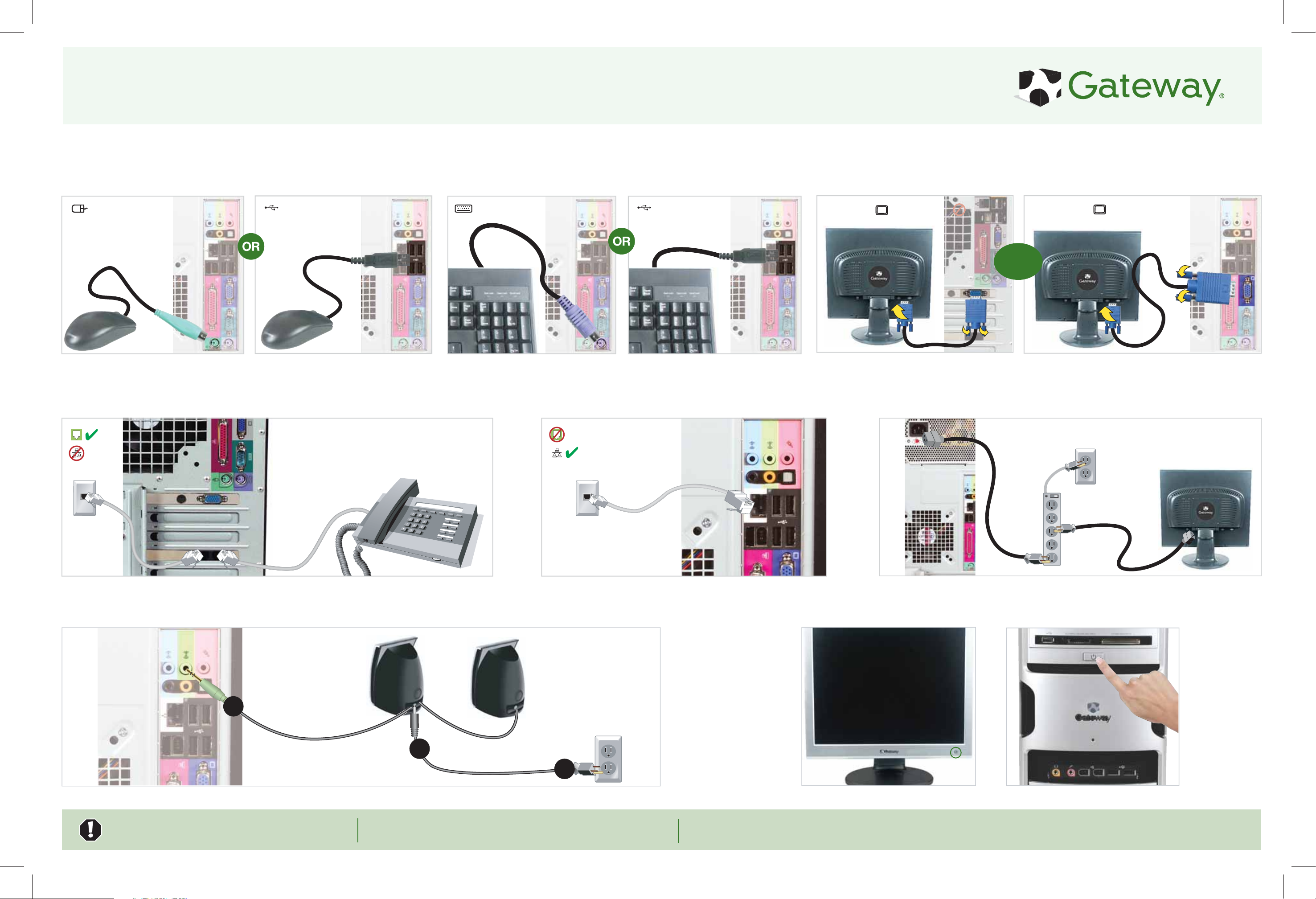
Setting up your Gateway computer
1 Connect the mouse
If you have a wireless mouse, follow the Wireless
Keyboard Setup Guide that came with the mouse.
4 Connect the dial-up modem (optional)
2 Connect the keyboard
If you have a wireless keyboard, follow the Wireless Keyboard Setup
Guide that came with the keyboard.
5 Connect your network (optional)
3 Connect the monitor (depending on your model)
If available, connect to Add-in video, otherwise connect to Integrated video.
Add-in video
otherwise
Integrated video
6 Plug in the monitor and computer
To protect your system from power fluctuations, use a surge protector.
7 Connect the speakers (optional)
Follow the instructions provided inside the speaker box.
1
Speakers may vary
WARNING! To protect your computer during electrical storms, unplug
the power cord and the modem and network cables.
2
3
IMPORTANT: Connect devices, such as a printer or scanner, after you complete the
Windows setup. Follow the instructions that came with the device.
8 Turn on the monitor and computer
NEED MORE HELP? If you need help while setting up your computer, call our Automated Troubleshooting System at 800-846-2118 and choose option 7. When
prompted, enter the PIN 531 followed by #. If you need help after setting up your computer, go to the Gateway Support Web site at support.gateway.com

Checking out your Gateway computer
Your Gateway computer is packed with many powerful features. Icons and color-coding help make setting up your computer as easy as possible.
Front Back
DVD/CD drive
Power connector
DVD/CD drive
(optional)
Diskette drive
(optional)
USB port (optional)
Media card reader (optional)
Power button/power indicator
Case cover thumbscrew
Rear speaker jack
(optional)
Ethernet (network) jack
IEEE 1394/FireWire™/i.Link™
ports (optional)
Parallel port
Voltage switch
Audio in/side speaker jack
Headphone/front speaker jack
Microphone jack
Center/subwoofer jack (optional)
S/PDIF jack (optional)
USB ports
Monitor port
Gateway help
resources
Customer Care
information
Note: Your computer may
vary from that illustrated
Online Support:
Tech Support Phone: (U.S.)
(Canada)
Tech Support Hours:
Model
and serial
number
Microphone jack
Headphone jack
Getting Help
See your documentation
For information about using your Gateway
computer, see your user guide and the Using Your
Computer guide that has been included on your
hard drive. To access the Using Your Computer
guide, click Start, All Programs, then click
Gateway Documentation
.
Hard drive indicator
USB ports (optional)
IEEE 1394/FireWire™/i.Link™ ports
(optional)
S-Video jack
(optional)
TV Tuner
(optional)
Telephone jack
Case cover thumbscrew
Protect your PC
To protect your computer from viruses and hacker attacks, make
sure that you keep your anti-virus program up to date and that
you install all critical Windows Updates. You can set up your
anti-virus program and Windows to automatically download and
install the latest updates. For more information about updating
your anti-virus program, see the program's online help. For more
information about updating Windows, click Start, All Programs,
then click Windows Update.
Serial port
PS/2 keyboard port
PS/2 mouse port
Monitor port (optional)
If available, connect
monitor here
Modem jack
Gateway Customer Care telephone numbers vary by country or region
Check Gateway Support
For help and information about common
issues, visit our Internet Support Site at
support.gateway.com
MAN 6BAY MBTX CONS PSTR R1 9/05
© 2005 Gateway, Inc. All rights reserved. Gateway is a trademark or registered trademark of Gateway, Inc. in the U.S. and other countries
