Page 1
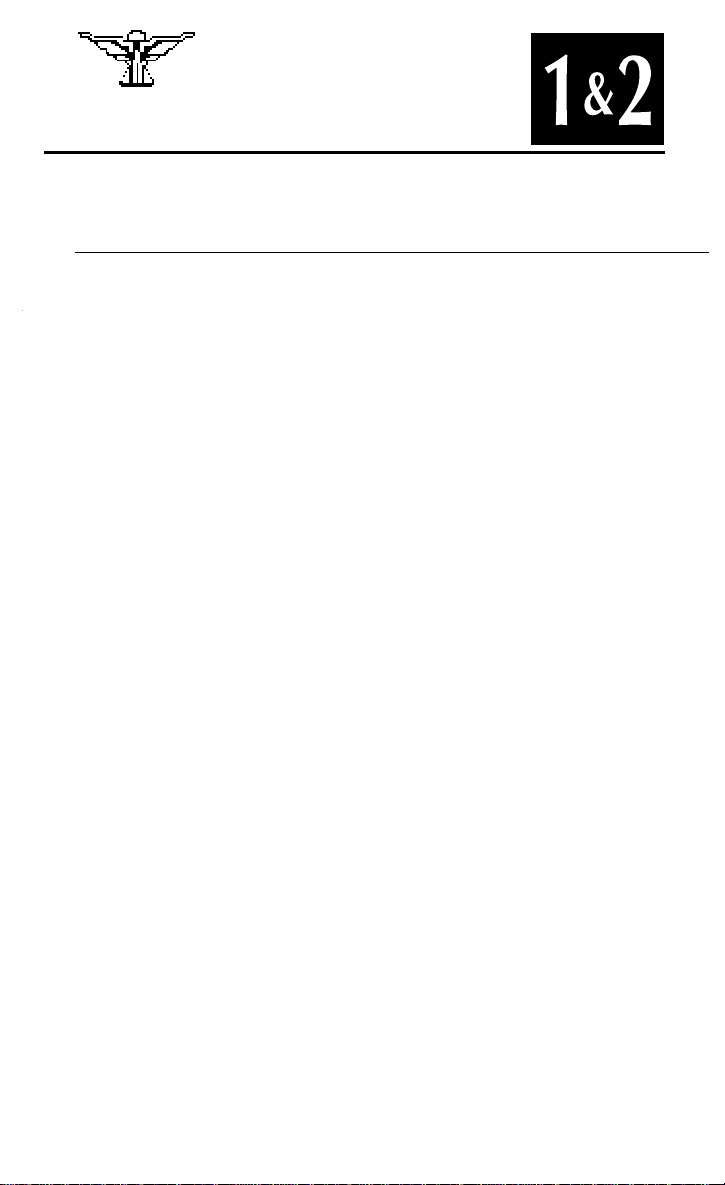
1. Make sure you have approximately 1
megabyte of free disk space on your hard
drive. Your hard drive is used as temporary storage during game play, plus is
used to save your game in progress.
2. Insert the
CD-ROM disk into your CD-
ROM
drive. Some drives may require that
you insert the disk into a
CD caddy before
inserting it into the drive.
3. Log onto your
CD-ROM drive by typing
its drive letter followed by a colon (i.e.
4. Type
SO1
and press e. (If you want
to change the hardware configuration
for Special Operations 1, you must run the
Wing Commander II installation/configuration program. Please refer to Step #4 of
the Quick Install section of the Wing
Commander II Installation/Configuration
Guide for more information.) Also note
that you must run the Wing Commander II
installation/configuration program before
attempting to play Special Operations.
5. The Special Operations 1 game should now
load and the
ORIGIN FX logo will appear.
If the game does not load, check the Wing
Commander II Installation/Configuration
Guide for more information on
WC II
hardware and software requirements.
6. Following the
ORIGIN FX sequence, you
will see the Wing Commander II: Vengeance
of the Kilrathi logo and two boxes with the
choices: “Start New Game” and “Resume
Current Game.” If this is your first time to
play Special Operations 1, then you are only
given the “Start New Game” option.
7. From this point, you will go into the
game, starting with the introduction scene.
8. After the introduction scenes, a com-
puter terminal with the options “Create
Character” and “Transfer Character”
appears. If this is your first time to play
Special Operations 1, press Cto create a
new character. Enter your first and last
name and a callsign. After entering the
information, you will be taken to the
barracks where you can start your first
mission. (See the Transfer Program
section of this configuration guide for
more information on transferring a
previous Wing Commander II character to
Special Operations 1.)
9. Enter your first mission in Special
Operations 1 by clicking on the open door
marked “Fly Mission.” From there you
will see the mission briefing and then fly
the first mission of the game.
10. Special Operations 1 has a joystick calibra-
tion program that can be accessed while
the player is in space, the barracks or the
start-up screen. To begin calibration press
cJ
. Specific instructions will appear on
the screen.
• Please refer to the Wing Commander II Play
Manual if you have any questions concerning game play. All commands and
features of
WC II are supported by Special
Operations 1.
11. All Special Operations 1 game positions
can be saved in the barracks only. Saving
Special Operations 1 games will not overwrite saved Wing Commander II games.
12. As in all of the Wing Commander series,
the Special Operations 1 campaign varies in
length based on your performance in the
game. If you fail some of the missions, the
progress of the Terran-Kilrathi war will be
affected and your game may be shortened.
In a single complete play-through, you
can play a maximum of nineteen combat
missions.
PLAYING SPECIAL OPERATIONS 1
CD-ROM CONFIGURATION GUIDE
SPECIAL
™
OPERA TIONS
This reference guide assumes that you
Installation/Configuration
D:
) and press e.
Wing
1
Page 2
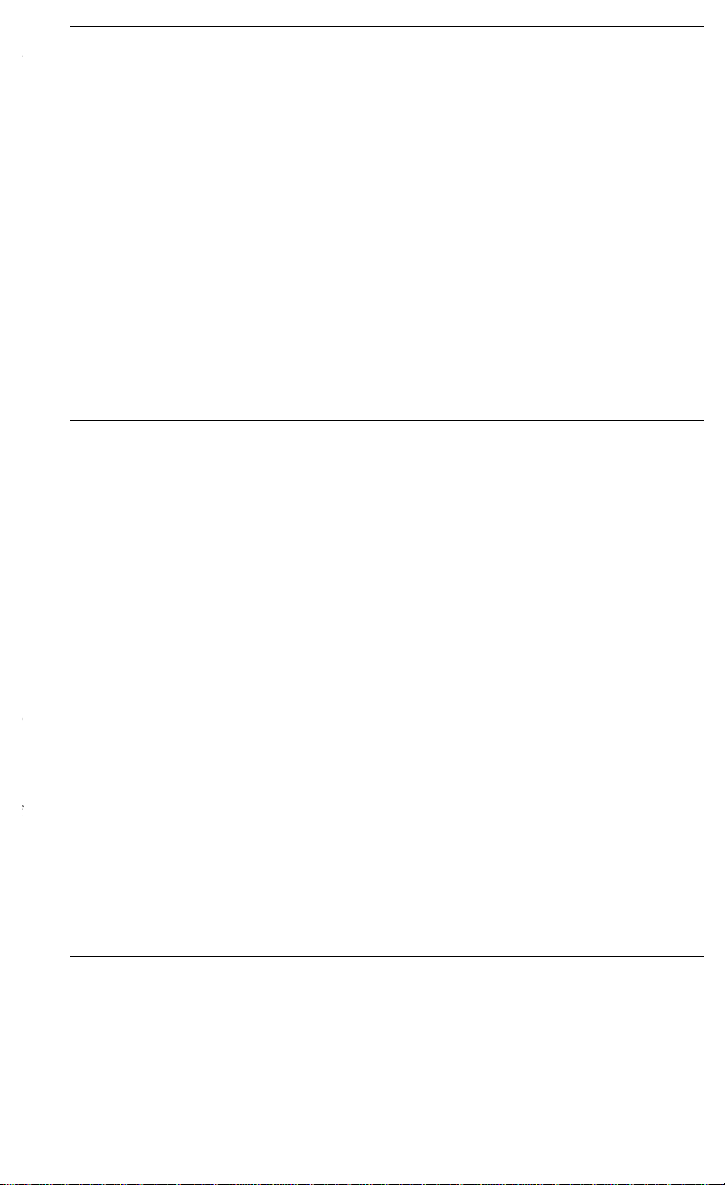
If you have finished Wing Commander II
WC II into Special
WC II
WC II before
To transfer a character:
1. Make sure you are at the root directory
of your
CD drive and type
SO1e
to
begin Special Operations 1.
2. After the
ORIGIN FX sequence, select the
“Start New Game ” option.
3. When the computer terminal appears,
press
T
to transfer a character.
4. You will next be given a list of all of the
saved characters from Wing Commander II.
Choose whichever character you wish by
clicking on that character.
5. Once you have chosen a character to
transfer, you will see the barracks. You
will be ready to continue the game with
your transferred character.
2
THE TRANSFER PROGRAM
THE WING COMMANDER II MISSION SELECTOR PROGRAM
THE INSULT MODIFICATION PROGRAM
To access this Mission Selector feature, type
followed by a series number
CD-ROM drive. Here is an example of how
e
, the
WING COMMANDER II Mission Selector
Now loading Series 8, Mission D.
Then the program will automatically load
Wing Commander II. Your game will begin at the
option screen (the barracks room) directly
before the mission you selected.
You can begin the mission immediately by
clicking on the Briefing Room door, or save
your game and then continue. Please keep in
mind that winning Wing Commander II is based
on your accomplishments throughout the entire
game; if you use the Mission Selector to begin,
you may not be able to win the campaign. If
you begin with Mission A of any series, you
will be able to play and win the remainder of
the campaign.
If you receive the messages, “Sorry, that
isn’t a valid series number” or “Sorry, that isn’t
a valid mission number,” you have given the
program an incorrect series or mission number.
Double check against the
WC II chart to make
sure that you’re trying to load a correct series.
CD-ROM
INSULT
and press
. You can then choose to type new insults
1
to restore the
2
to
type new insults. Press
H
for the help screen.
After you press
2
, press the number of the
insult you wish to change. Then type your new
insults and press
e
. The program will
automatically make a backup copy of your old
insult text file. (The fourth insult appears
irregularly, only as a response to enemy taunts.)
Page 3

PLAYING
This reference guide assumes that you
abyte of free disk space on your hard
drive. Your hard drive is used as temporary storage during game play, plus is
used to save your game in progress.
CD-ROM disk into your CD-
ROM
drive. Some drives may require that
you insert the disk into a
CD caddy before
in-serting it into the drive.
CD-ROM drive by typing its
drive letter followed by a colon (i.e.
D:
)
and press
e
.
SO2
and press e. (If you want
to change the hardware configuration for
Special Operations 2, you must run the
Wing Commander II installation/configur-
ation program. Please refer to Step #4 of
the Quick Install section of the Wing
Commander II Installation/Configuration
Guide for more information.) Also note
that you must run the Wing Commander II
installation/configuration program before
attempting to play Special Operations 2.
load and the
ORIGIN FX logo will appear.
If the game does not load, check the Wing
Commander II Installation/Configuration
Guide for more information on
WC II
hardware and software requirements.
6. Following the
ORIGIN FX sequence, you
will see the Wing Commander II: Vengeance
of the Kilrathi logo and two boxes with the
choices: “Start New Game” and “Resume
Current Game.” If this is your first time to
play Special Operations 2, then you are only
given the ”Start New Game” option.
7. From this point, you will go into the game,
starting with the introduction scene.
8. After the introduction scenes, a computer
terminal with the options “Create
Character” and “Transfer Character”
appears. If this is your first time to play
Special Operations 2, press C to create a
new character. Enter your first and last
name and a callsign. After entering the
information, you will be taken to the
barracks where you can start your first
mission. (See the Transfer Program
section of this configuration guide for
more information on transferring a
previous Wing Commander II character to
Special Operations 2.)
Note:
Sorry, it is not possible to transfer an
existing character from Wing Commander I.
9. Enter your beginning mission in Special
Operations 2 by clicking on the open door
marked “Fly Mission.” From there you
will see the mission briefing and then fly
the first mission of the game.
10. Special Operations 2 has a joystick calibra-
tion program that can be accessed while
the player is in space, the barracks or the
Wingmen Ship Type
WING COMMANDER II
MISSION CHART AND TREE
GOOD
BAD
7 Enigma
8 K’tithrak Mang
9 Ghorah Khar
10 Novaya Kiev
11 Tesla
12 Gwynedd
1
9
10
12
WINLOSE LOSE
7
6
4
2
5
11
3
LOSE
8
SPECIAL OPERATIONS 2
➤
➤
➤
➤
➤
➤
➤
➤
➤
3
➤
➤
➤
➤
➤
➤
➤
➤
➤
➤
➤
➤
Page 4

start-up screen. To begin calibration, press
cJ. Specific instructions will appear on
the screen.
Manual if you have any questions concerning game play. All commands and
features of WC II are supported by Special
Operations 2.
be saved in the barracks only. Saving
Special Operations 2 games will not
overwrite saved Wing Commander II or
Special Operations 1 games.
13. As in all of the Wing Commander series,
the Special Operations 2 campaign varies in
length based on your performance in the
game. If you fail some of the missions, the
progress of the Terran-Kilrathi war will be
affected and your game may be shortened.
In a single, complete play-through, you
can play a maximum of twenty combat
missions.
4
Both Special Operations 1 and 2 contain five
To access the Special Operations 1 Mission
PLAY-SO1 z 4 z D
SPECIAL OPERATIONS 1 Mission Selector
Now loading Series 4, Mission D.
You can begin the mission immediately by
clicking on the Briefing Room door, or save
your game and then continue.
Follow the same procedure to fly
any Special Operations 2 mission. (Type PLAYSO2, rather than PLAY-SO1, at the appropriate
point.)
Please keep in mind that winning Special
Operations 1 or 2 is based on your
accomplishments throughout the entire game; if
you use the Mission Selector to begin, you may
not be able to win the campaign. If you begin
with Mission A of any series, you will be able to
play and win the remainder of the campaign.
If you receive the messages, “Sorry, that
isn’t a valid series number,” or “Sorry, that isn’t
a valid mission number,” you have given the
program an incorrect series or mission number.
Double check against the charts to make sure
that you’re trying to load the correct series and
mission.
If you have finished Wing Commander II and
To Transfer a Character:
1. Make sure you are at the root directory
of your
CD drive and type
SO2e
to
begin Special Operations 2.
2. After the
ORIGIN FX sequence, select the
“Start New Game ” option.
3. When the computer terminal appears,
press
T
to transfer a character.
4. Next you will be given a list of all of the
saved characters from Wing Commander II.
Choose whichever character you wish by
clicking on that character.
5. Once you have selected a character to
transfer, you will return to the barracks.
Continue the game with your transferred
character.
TRANSFER PROGRAM
SPECIAL OPERATIONS 1
AND 2MISSION SELECTOR PROGRAM
Page 5

Wingmen Ship Type
Quinlan.............................Crossbow
Cafrelli and Star.....................Sabre
and Marnier............................Sabre
You can then choose to type new insults or
original Wing Commander II insults. Press 2 to
type new insults. Press H for the help screen.
After you press 2, press the number of the
insult you wish to change. Then type your new
insults and press e. The program will
automatically make a backup copy of your old
insult text file. (The fourth insult appears
irregularly, only as a response to enemy taunts.)
INSULT MODIFICATION PROGRAM
SPECIAL OPERATIONS 1
MISSION CHART AND TREE
SPECIAL OPERATIONS 2
MISSION CHART
Wingmen Ship Type
and Talon.....................Broadsword
Series/
Wingmen Ship Type
Mission
2/D ...........None........................................Sabre
3/A ...........None..............................Broadsword
3/B-D........Maniac.........................Morningstar
4/A-D.......Maniac.........................Morningstar
5/A ...........Kaiser ......................................Sabre
5/B............Crossbones...................Broadsword
5/C............Maniac.........................Morningstar
5/D ...........None............................Morningstar
GOOD
BAD
1 A-D Pembroke
2 A-C Rigel
2 D Rigel
3 A-C Ghorah Khar
3 D Ghorah Khar
4 A-C Ghorah Khar
4 D Ghorah Khar
5 A Pembroke
5 B Rigel
5 C Ghorah Khar
5 D Ghorah Khar
1 A-D
5 A
5 B
LOSE
5 D
WIN
4 D
4 A-C
3 D
LOSE
2 D
3 A-C
5 C
2 A-C
➤
➤
➤
➤
➤
➤
➤
➤
➤
➤
➤
➤
➤
➤
➤
➤
➤
➤
➤
➤
5
Page 6

Quality Assurance
QA Supervisor ...................................................................Karen Conroe
Test Supervisor ..................................................................... Jeff Shelton
QA Project Leader....................................................................Ben Potter
Quality Assurance..............................Mike Chenault, Jarrett Crippen,
........................Tim Hardy, Robert Hill, James Nance, Scott Shelton,
...........................................Perry Stokes, Michael Sturm, Mark Vittek
Packaging
Documentation...............................................Ellen Guon, Brian Martin
Box Text............................................................................Mike Harrison
Box Design and Graphics .........................Mike Harrison, Craig Miller
................................................Debbie Nettingham, Gary Washington
Additional Voices
Prince Thrakhath....................................................................G.P. Austin
Paladin..............................................................................Marten Davies
Khasra......................................................................Paul Arden Lidberg
Gettysburg Pirate ................................................................Jake Rodgers
Management
Assistant to the Producer.....................................................Ana Moreno
Development Services Manager ...........................................Sherry Cain
Creative Director ................................................................Chris Roberts
Executive Producer................................................................Dallas Snell
Producer..................................................................................Virgil Buell
Director...................................................................................Ellen Guon
Chris Douglas, Ellen Guon, Kevin Potter
Bruce Lemons, Jake Rodgers
Gary Washington
Don Derouen, Tim Hardy, Robert Hill,
Andrew Hofmann, James Nance, Scott Shelton,
Perry Stokes, Michael Sturm, Mark Vittek
Packaging
Documentation ......................Ellen Guon, Brian Martin, Ana Moreno
Box Text............................................................................Mike Harrison
Design and Graphics .........................Jennifer Davis, David Ladyman,
Craig Miller, Debbie Nettingham, Gary Washington
Additional Voices
Prince Thrakhath, Mandarin #1138......................................G.P. Austin
Admiral Rakh’rhi ............................................................Charles Cafrelli
Admiral Tolwyn................................................................Marten Davies
Mandarin #16309................................................................Jack Herman
Jazz.......................................................................................Jake Rodgers
Maniac..........................................................................Kirk Winterrowd
Management
Assistant to the Producers....................................................Ana Moreno
Creative Director ................................................................Chris Roberts
Executive Producer................................................................Dallas Snell
Producers.....................................................Virgil Buell, R. Scott Russo
Consulting Director................................................................Ellen Guon
Wing Commander, Vengeance of the Kilrathi, Special Operations, ORIGIN FX,
We Create Worlds and the distinctive ORIGIN logo are trademarks of
ORIGIN Systems, Inc. © Copyright 1991 ORIGIN Systems, Inc.
a.m. - 5 p.m., Central time. When calling, please
have the information requested in the WC II
Reference Card.
TECHNICAL SUPPORT & TROUBLESHOOTING
SPECIAL OPS 1
CREDITS
SPECIAL OPS 2
CREDITS
P.O. Box 161750 • Austin, TX 78716
6
WC2DcdSO/892/OSI/01
