Page 1

Page 2

NECROMANCER
I summon the shadows of the night
I command the powers of darkness; creatures born of magic
Fight at my bidding, soulless beings kill when I desire.
Freedom is merely a sentiment
Whereas will-power means true strength.
Are you still eager to face these creatures?
And play their game of life and death?
Just for the sake of freedom?
2
Page 3
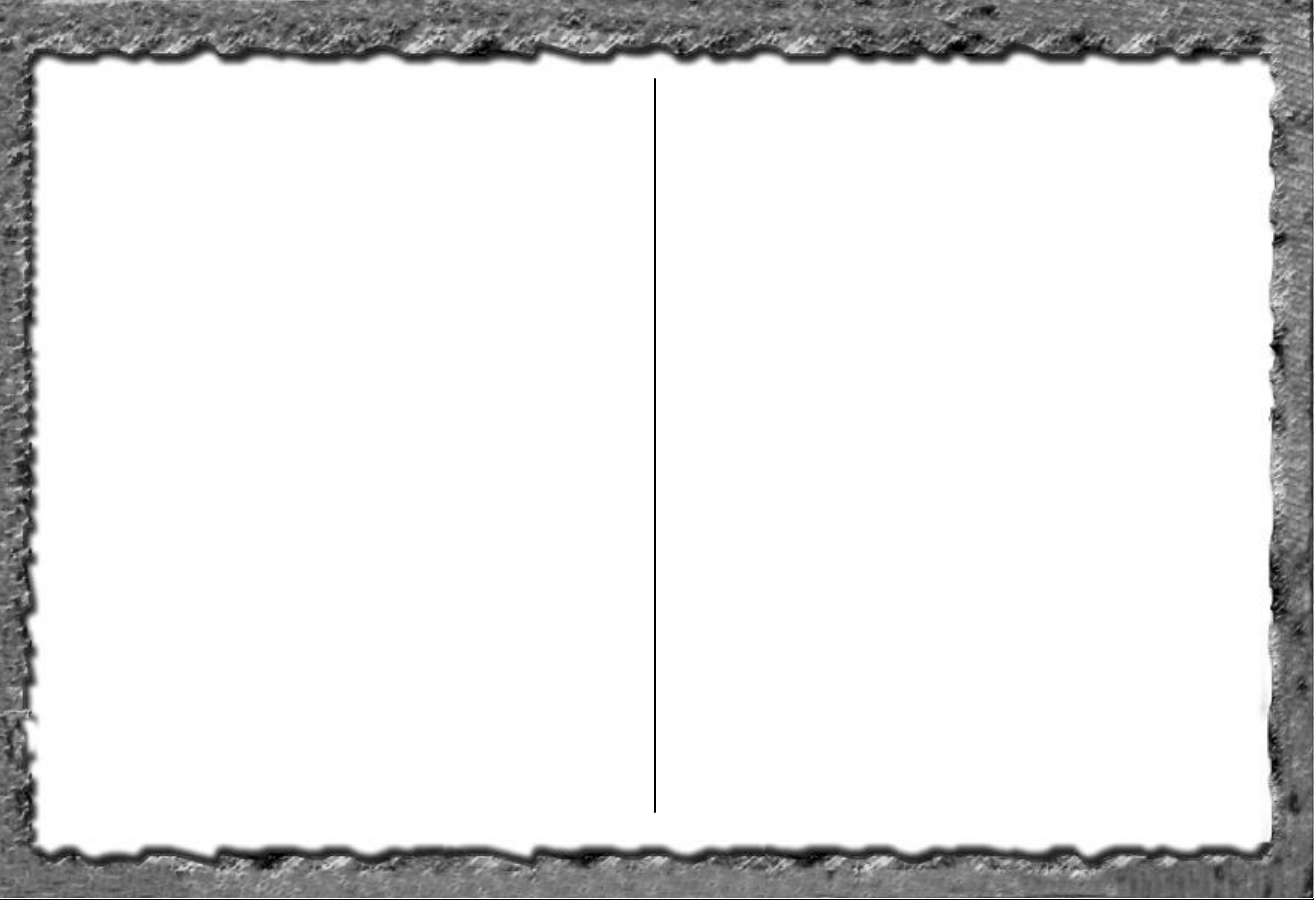
System requirements and installing 4
Torches 7
How to install GOTHIC 4
How to install DirectX 4
How to start the game 4
Main screen 4
Settings 5
Death 6
Unconsciousness 6
Screen 6
Equipment and Inventory 6
Weapons: 6
Armor 6
Magic 6
Artifacts 7
Food 7
Potions 7
Trading 7
Magic 7
The mages 8
Magic 8
Circle of fire 8
Circle of water 8
The brotherhood of the sleeper 9
General 9
Experience points (XP) 9
Rules 10
Skills & Talents 10
Tips on Fighting 11
Controls 12
Who’s who 12
Story 14
Documents 7
Miscellaneous 7
Credits 16
3
Page 4

SYSTEM REQUIREMENTS AND
INSTALLING
• Computer System requirements:
• Pentium II 400 MHZ
• 128 MB RAM
• 3D Video Card with 16 MB memory
• Windows 98 / 2000/ ME / XP
• Keyboard
• 4 x CD-ROM
• 700 MB free memory
• DirectX 7 or higher
• DirectX compatible Sound Card
HOW TO INSTALL GOTHIC
Place the GOTHIC CD in your CD-ROM.
If your computer has an “Auto-play” function, the installation screen will
appear. Click “install GOTHIC” from the shown list and follow the instructions on your screen. When GOTHIC has been installed you will see the
GOTHIC link on the start screen.
HOW TO START THE GAME
When GOTHIC has been installed, make sure the GOTHIC CD is in your
CD-ROM. If “Auto-play” is active you will see the GOTHIC main screen as
soon as you put the CD in. If “Auto-play” is inactive you can start the game
using START-PROGRAMMS-PIRAHNA_BYTES-GOTHIC.
If your computer does not have an “Auto-play” function, open the “My
Computer” folder, using the icon on your desktop and select the CD-ROM.
Double click the “setup” icon and then follow the procedure as described
above.
HOW TO INSTALL DIRECTX
Make sure you have the GOTHIC CD in your CD-ROM. When you begin the
installation, GOTHIC will automatically confirm whether DirectX is already
installed and will inform you to reinstall or update when necessary.
THE MAIN SCREEN
New game: Starts a brand new game of GOTHIC.
Load game: Loads a previously saved game, you will find all saved games list-
ed here.
Save game: If you’ve just started GOTHIC for the first time you will not be able
to select this option. It will be activated during the game. Save your game reg ularly, you never know what’s around the corner.
4
Page 5

Continue: Returns you to your present game of GOTHIC.
Settings:You can adjust the slide controls using the left and right arrows on
your keyboard.
View Intro: Select this or start a new game to see the opening video again.
Credits:Behind the scenes of GOTHIC.
Leave GOTHIC: Returns you to Windows. (The present game will not be
saved automatically).
SETTINGS
Graphic Card: Here you can select which of your Graphic Cards should be
used for GOTHIC. You must restart the game to activate your choice.
Resolution: If your computer is somewhat slow you can reduce the resolution
in this screen to help. The changed settings will first be activated when you
select the next item.
Brightness/contrast/gamma:Adjust these to fit your needs.
Keyboard:Press ESC to leave this screen. Select the key you wish to change
using the arrow keys and enter. Then press the key you want to change it to.
Forwards/backwards/left/right: Forwards, backwards, left and right – what
else?
Jumping/sidestep: In combat mode you can use this to side-step around your
enemy while still facing him. You can climb up onto ledges that are not too
high. (Objects must be steep enough for your character to jump up).
Weapons (combat mode): Change to combat mode with this key. If you have
not equipped a weapon you will fight with your fists. The last weapon or spell
that was equipped will be used automatically. By using the arrow keys in
combat mode you are able to toggle between the equipped weapons or spells.
The short-cut keys for equipped weapons are 1 for close-combat and 2 for
long-range. You can use the numbers 4 – 9 for spells whereas 3 is the last used
spell and ^ is for fists.
Sneak mode:This will be first activated when you have learnt this skill. Use
this key to switch the mode on or off.
Look around: Use the Num-pad 0 to look around with the arrow keys.
Action (interaction): Use this key to pick things up, speak to people, open
doors, climb ladders and more. In combat mode it is used together with the
arrow keys to attack an enemy.
Running: With this key you can change between walking and running. If you
are on the edge of a cliff change to walk and you won’t fall off.
5
Page 6

At the start of the game don’t try to be adventurous.
You’re just not good enough yet to start fights with most of the creatures you
will come across. It’s a good idea to head for the Old Camp to get a feel for the
game and the controls.
Your energy bar is shown on the left and mana will be shown on the right as
soon as you have activated a spell.
If you dive you will see an oxygen bar to the right of your energy bar. First the
air will used and then your energy if both of these are used up you will drown.
The monsters will still be there when you get back. And maybe you’ll have
gained some more experience by then!
If you meet people along the way speak to them. Try not to equip your
weapon unless it is absolutely necessary. It is always taken seriously.
DEATH
If you die you can load a saved game from the list. Watch the red bar on the
left of your screen when this is empty you’re dead.
UNCONSCIOUSNESS
You will find out during the game that you will run into a lot of problems if
you go around killing people. Beat ‘em up good and rob ‘em and leave it at
that they’ll have learnt their lesson. If you loose a fight with another person
they will leave you unconscious - as long as he’s not your sworn enemy then
he’ll prefer to see you dead, as I’m sure you would feel the same way about
him.
If your enemy is lying unconscious in front of you and you have him in focus,
press space to exit combat mode and look through his pockets with the CRTL
and arrow keys.
SCREEN
The enemy you are focused on has an energy bar shown above his name. You
can change the focused enemy by turning or by using CTRL and the left and
right arrow keys.
INVENTORY AND EQUIPMENT
To equip, wear or use these items press CTRL and up.
To drop, press CTRL and down.
All items you pick up are sorted into the following 8 different categories:
WEAPONS (SHORT AND LONG-RANGE)
• You will find enough of these - 130 different types to be exact. To be able
to use close-combat weapons you need a certain amount of strength,
which is shown in the description in your inventory.
• For long-range weapons you need dexterity.
• The most powerful weapon will always be shown first in your inventory.
ARMOR
• Although you are bound to find a better suit of armor later you should put
on the one you have for the moment – every little helps. The best suit is
always shown first in your inventory.
• Put it on using CTRL and up.
MAGIC
• Magical documents and runes are kept here. Equip them using the same
keys as for the weapons. You can also use their hot-keys, which are 4-9.
6
Page 7

ARTIFACTS
• There are magical rings and talismans to be found in Gothic. If you wear
them they will enhance your skills or talents. Try and find the right combination as you can only wear one talisman and two rings.
FOOD
• Some revive your energy, some your mana. Just pick up everything and
read the description in your inventory to decide which you need.
POTIONS
• This is where you will find all types of potions: energy and mana can be
replenished with these (greater effect than food). You will also find special
potions along the way that can be of permanent use.
DOCUMENTS (BOOKS, MAPS, SCROLLS)
• All the written items are stored here. Some books are very helpful in
destroying enemies, others have background information to help you in
other areas.
MISCELLANEOUS
• Ore, Keys, torches and all sorts of stuff to trade with are stored here.
KEYS
• You can open doors and chests either with the correct key or by picking
the lock. Those who have not learnt the skill will need a lot of picks, however, they will break as soon as they are turned the wrong way.
TORCHES
• Use with CTRL up. Drop with space.
TRADING
• If you meet people who you can trade with there will be an option in their
dialogue to “show me your wares”. When you choose this you will see your
inventory on the right and his on the left.
• Move between and in the inventories using the arrow keys.
• In the middle of the screen you will see the actual items you choose to
trade with. To move an object into or out of the “Selling” place use the
CTRL and arrow left/right keys. Above the inventories is the cost of the
items in the selling place. You will notice that the amount changes. Simply
match your amount with his and press return.
MAGIC
To be able to use magic you will need mana. This is the energy mages receive
7
Page 8

from the gods they pray to. There are various circles of magic; the first is the
easiest kind of magic and needs a minimum amount of mana, the sixth is the
hardest and needs more mana.
There are two different ways to cast a spell; scrolls and runes. Scrolls can only
be used once and runes can be used as long as you need them, you must have
enough mana and the appropriate circle. Some spells can be strengthened by
investing more mana than is actually needed.
Spell Hot-keys are 4-9.
MAGIC
CIRCLE OF FIRE:
Burning arrow: Long-range weapon. Hits only one opponent, and does
minimal damage.
Fireball: Long-range weapon. Hits only one opponent and does the
amount in damage invested in mana.
THE MAGES
..OF FIRE:
Can be found in the Old Camp. It seems they have no authority at all in the
Camp, but they do have relatively powerful ranks. The Fire Mages have the
use of all types of fire spells of the circle he has been taught.
..OF WATER:
On the other side are the Mages of the circle of water, who have joined forces
with the New Camp. They are obviously working on escape plans and have
therefore a dominant position.
The Water Mages have the use of all kinds of water and chill spells.
BROTHERHOOD:
The sect believes in a supposed God they name “The Sleeper”.
It is as yet unknown how they have access to their mana without praying to
the regular Gods. They do, however have the use of powerful spells, which
affect the victim’s state of mind .
Storm of Fire: Can be focused on one opponent, as soon as it hits, the spell
sends sparks into any others in the area.
Fire-rain:A column of fire shoots into the sky and sends a rain of sparks
to the ground beneath. Be careful with this one – make sure you’re not in
the way!
CIRCLE OF WATER:
Frozen arrow: Hits only one opponent and does minimal damage.
Ball Lightning: Hits only one opponent and does as much damage as
mana invested.
Lightning: The more mana you invest to cast this spell the more enemies
it will hit. It does a fair amount of damage depending how much mana is
used. Be careful – if the bolt cannot find a victim it will bounce back on
you!
Ice-block: Freezes one opponent for a while and does minimal damage.
8
Page 9

Freeze-wave:This spell freezes all opponents in its path and does a fair
amount of damage. Don’t get in its way!
Shrink monster:Does just that. The creature also becomes weaker, slower and less protected.
BROTHERHOOD:
Friend: The victim of this spell will see you as his friend - for a while at
least.
Fear: The victim of this spell will flee in terror.
Sleep:ZZZZzzzzzzzz
Berserk: The victim of this spell attacks everything around him whether
friend or foe, human or animal and he’ll do it for as long as he’s still alive
or until the spell wears off.
Control: The victim is controlled, up to a certain distance, by the spell
caster. All movement is controllable. If the victim dies, or you press enter,
the mage returns automatically into his own body.
Gust of wind: This is one of the two attacking spells of the brotherhood.
The opponent is thrown backwards and suffers minimal damage.
Storm: The same as Gust of wind only more than one victim is hit.
GENERAL SPELLS:
Healing: Heals user’s damage.
Telekinesis: With this spell you are able to reach things from a distance.
Grab hold and put it on the ground somewhere.
Transform: Use these spells to change into a number of Gothic’s crea tures. All skills are transferred. Press enter to return to your normal char acter.
Teleport: There are teleport spells in the world of Gothic. They allow you
to travel between two points in an instant.
Pyrokinesis: This spells keeps a firm grip on the victim and burns it. The
damage it does depends on the mana invested.
Destroy undead: There is not much information on this spell as the
undead were always thought to be a myth. It is supposed, however, that
this spell can destroy all kinds of undead creatures.
OTHER:
It is rumored that there are more undiscovered magical spells but as to there
whereabouts or their origin – who knows?
EXPERIENCE POINTS
When you kill opponents, or creatures and when you end a mission successfully you will receive experience points.
9
Page 10

When you’ve gathered enough of these points you are able to move up a level,
which gives you more energy and learning points. These learning points can
be spent learning a skill with a trainer, or they can be used to increase your
strength, mana or dexterity with someone who offers.
Press ‘s’ for the status screen.
RULES
Every Camp has its own rules and regulations but there are a few general
points you should go by:
The inhabitants of the camps have a daily routine and most of them sleep at
night. If you need to talk to someone before you do anything else but he’s
asleep he won’t let you disturb him, just find a free hut and skip a while in the
morning he’ll be doing his usual everyday stuff and you will also have full
energy.
Almost no-one in the Camps like to be disturbed in their huts, if you want to
speak to someone, call him from the doorway, he’ll respond much friendlier.
Keep out of people’s belongings if you can’t sneak, they’ll almost always have
something against it.
If you equip your weapon it is always taken seriously, just friends will tolerate
this action as long as you don’t attack them, if you really want to fight. Only
equip your weapon if you really want to fight.
SKILLS AND TALENTS
SKILLS:
Strength: The stronger you are the better the weapon you are able to use and
the more damage you will do with it.
Dexterity:Better long-range weapons and aiming when you increase this
skill.
Mana: More mana = more spells before you have to regenerate.
TALENTS:
One–handed weapons:These are swords, axes, clubs, hammers etc. Only
beginners use two hands for some of these.
There are 2 levels of skill for these weapons. Without learning this talent you
will be able to swing the weapon back and forth but you will be unable to
perform combination attacks.
Skill level 1 will increase all these and level 2 will maximize the talent.
10
Page 11

Two-handed weapons: These are heavier and larger than other weapons and
you will need a great deal more strength to hold them, but they do far more
damage than one-handed weapons. The talent levels are as above.
Bow / crossbow: To use long-range weapons a certain amount of dexterity is
needed. The more you have, the better the weapon you are able to use. To use
crossbows you will need more dexterity as for normal bows but these do more
damage. Here there are also two skill levels, as above, your aiming will be
better and the time it takes you to re-load will be decreased.
Opening locks: You can try to open anything with a lock on it with a lockpick. You have to press the left or right arrow keys for as long as it takes to
find the combination. E.g: Left, right, right, left.
TIPS FOR FIGHTING:
As soon as you have learnt a weapons skill you will be able to use a combination attack. Your teacher will have given you a few guide lines also. Press the
CTRL and up keys to swing your weapon, if you do it at the right moment –
after each swing, you will have a more effective attack as before. Try it out
without an opponent - it looks good too.
You can equip your weapon while running too, but you are only able to attack
head on and you must time it right. The disadvantage of this attack is that you
can’t change the direction of your hit. Still, it may be worth a try to catch your
victim unaware. This form of attack works only with one-handed weapons,
two-handed weapons are too heavy.
If you turn the pick in the wrong direction (this can be heard) you will have to
start over again. If you have learnt this skill you will find the lock-picks won’t
break by every mistake.
Some locks can only be opened with the right key.
Pick-pocketing: You must be able to sneak to try this skill. If someone is stood
near you switch to sneak-mode and sneak towards him, by pressing CTRL and
up when he is in focus you can pick his pockets, it shouldn’t be too hard if you
have learnt the skill, unless of course he tries to move away.
Sneaking: This skill is used by pressing the ‘a’ key. You can sneak into huts and
up to people as long as you’re not seen.
Acrobatics:This skill makes it possible for you to jump further and fall further
without getting hurt.
Circles of magic:To be able to use the runes of a certain circle you will have to
learn the appropriate level. Scrolls can be used without a talent.
Long-range combat: As soon as you have an aim on your opponent
11
Page 12

(CTRL) you will keep facing him until he is out of range, or until you stop aiming. When you fire (CTRL and up) it all depends on your skill with the chosen
weapon, your dexterity and the distance to your target whether you hit or not.
To change your target you can press CTRL and the left or right arrows, the
target is then the one in focus.
CONTROLS
LONG-RANGE:
Shoot: CTRL + arrow up
Change target: CTRL + arrow left/right
CASTING SPELLS:
Cast: CTRL + arrow up
Change target: arrow left/right
MOVEMENT AND COMBAT MODES:
Change mode: Space
Hotkeys – weapon: 1 = close-combat, 2 = long-range
Hotkeys – spells: 4 - 0, 3 is last used spell
Moving: arrow keys
Side step: left = DEL, right = PGDOWN
Main screen and back: ESC
ONLY IN MOVEMENT MODE:
Pick up object: CTRL + arrow up
Speak: CTRL + arrow up
Choose dialogue: arrow up/down and ENTER
Open door/chest: CTRL + arrow up
Leave inventory + close chest: ESC
Inventory: TAB
ONLY IN COMBAT MODE:
CLOSE COMBAT:
Attack: CTRL + arrow up/left/right
Defend: CTRL + arrow down
Change target: arrow left/right
WHO’S WHO:
OLD CAMP:
Ore Baron:They are the authority in the Old Camp and have fought long and
hard for this position.
12
Page 13

Mages of fire:They have the use of fire spells and can be found in the Old
Camp. Your letter is for them.
Gardist: These are the soldiers in the Old Camp. The ranks between them are
very strict.
Shadows:These are thieves, and are absolutely loyal to the Old Camp.
Gate guard: They guard the gates against intruders of all kinds, be it in the
Old or New Camps.
Bridge guard: They belong to the Old Camp and protect the Old Camp
against creatures from the forest.
Digger: They work in the Old Camp’s mines digging Ore to trade with.
NEW CAMP:
Mages of water:The mages in the New Camp.
Mercenary:They fight for the New Camp.
Bandit: The thieves in the New Camp. You can find them everywhere within
the barrier.
Burrower: They work in the mines for the New Camp collecting Ore for the
escape plan.
Farmer: They can be found outside the Camp. They sow and reep the rice for
the inhabitants.
BROTHERHOOD:
Guru: They are the spiritual leaders of the Swamp Camp and are dutifully
trying to contact the ‘sleeper’.
Novice: They can be found in the temple and are responsible for the prayers
and daily routines.
Templer:They are the soldiers of this Camp and have magical powers.
BEASTS:
Here are some of the creatures you will meet within the barrier.
Fleischwanze:These creatures are harmless vermin. Prepared correctly some
believe them to be edible and even tasty ?!?
Scavenger: They are large bird like creatures, that don’t or won’t fly. Their
meat is edible and rich. They can kill even a large man if he is daft enough to
let them.
13
Page 14

Molerat: Large fat bald rats. They are pretty cowardly unless they are in a
group or are disturbed while eating something particularly good.
Goblin: Also called Gobbos, are crafty little creatures with more intelligence
than it seems. They can be found wandering around between the Camps look ing for food. A fight is always welcome where they are concerned as long as
they think they can win, if not they would rather run away. They‘ll use onehanded weapons if they can find them and they like to attack in groups. If
they do you should be prepared – they are very vicious. It is rumored that
apart from the green goblins there are also stronger, craftier, black goblins
somewhere within the barrier.
Bloodfly: They are to be found near water and swamps. They are fast and there
are almost always more than one. Watch their sting – it kills.
Wolf: Always in a pack, mostly nights. Think twice about walking in the
woods in moonlight.
Warane:Rather passive lizards mostly found in a sunny spot. They are said to
be carrion – eaters, but apparently won’t let a piece of fresh meat get away too
quickly either. Rumors say that Feuerwarane are a mages’ mishap.
Apparently a certain mage cast a transformation spell while trying to raise
some beast from the underworld. The obvious vileness of these creatures and
their fiery breath suggest as much.
Minecrawler:These are massive insects that live in the mines under the colony.
There are workers and soldiers among their ranks. Somewhere deep below the
ground there is said to be a nest, which is a logical conclusion due to the masses of them in the mines. Many miners have been found, rather have been
missed, as there has never been enough left behind to identify. Minecrawlers
can also see extremely well in the dark. If you happen to find yourself alone, in
a dim tunnel with nothing but a pick-axe and a nearly burnt out torch either
run as fast as you can or pray that the guards are near.
Lurker: These slimy lizards are swift swimmers, on land they are only moder-
ately slower. Their favorite prey are gobos but human meat is not unwelcome.
Skeleton: They fight with a variety of close-combat weapons and are particu -
larly dangerous as arrows go right through them without doing any damage.
Mages are said to be found in this form also.
STORY
Myrtana…
In these times the Gods looked upon Myrtana with a kind heart and blessed
all the land with peace, lavish crops and an abundance of Copper, bronze and
Ore. Myrtana thrived in this blissful age until others received word of their
fortune……
The Orks made war upon the land of Myrtana.
Endless raids and battles devastated the land throughout the next years and
as Myrtana’s armies grew smaller and weaker, the Orks moved on, in greedy
destruction. Eventually no longer able to watch the mindless losses to his people, King Rhotbar chose to take desperate measures……
THE BARRIER…
In order to save his most precious mine in Khorinis, where his people gathered
magical Ore and forged them into the strongest weapons in the land, King
Rhotbar called together 12 of the most talented Mages of Myrtana……..
The bright winter sky grew gray and dark as thick black clouds obscured the
sun. Lightning flashed across the sky darting through a whirlwind of energy as
14
Page 15

the mages cast the spell using the foci.A blue-hazed sheet drove across the
mine, passing the boundaries of will enclosing even the Mages within its walls.
And so it came to pass that fleeing from greed itself brought greed and thus
tribulations upon King Rhotbar. And he was forced to make deals with the
prisoners to get at his Ore. Throwing letters through the Barrier was the only
way the outside world was able to contact people within the colony.
Those prisoners who had always been the toughest among the miners, saw
their chance and agreed to send all the ore they could to the King in
exchange for goods from the outside world. Their leader was Gomez. They
took over the old castle, killed the guards there and so they created the old
camp.
The other prisoners, rebelled against doing anything for the King or Gomez
and traveled to another mine area: the free mine, and built there, their own
camp: the new camp. Their leader was Lares and they lived from hunting,
stealing and farming rice.
Among the prisoners in the old camp were some who talked of visions and
strange dreams. They felt themselves misunderstood and different from the
rest of the camp. So their leader Y’Berion took them on a journey to find a
place where they could dwell amongst themselves. Without explanation he
chose a swamp area and so created there a sect named the Brotherhood. The
sect members also found that the strange plants that grew there in abundance
increased their visions and that some had access to magical powers. They were
able to sell these plants and magical scrolls to the rest of the colony and so
traded to make a living.
camp. The water mages thought it more important to find out what went
wrong with the barrier and to find a way to breech the magical walls surrounding them. They decided to go to the new camp to control the ore from
the free mine and were certain it would lead them to freedom. And just another convict is thrown into the Barrier……….
Of the 12 Mages in the colony there were 6 of the circle of fire, and 6 of the
circle of water. The fire mages thought it important that theKing should win
the war. And so took it upon themselves to control the situation in the old
15
Page 16

PIRANHA-BYTES
Management: Stefan Nyul, Alex Brüggemann, Michael Hoge
Game Design: Michael Hoge, Alex Brüggemann, Tom Putzki, Stefan Nyul
Additional Game Design:Björn Pankratz, Horst Dworczak
Art Director: Michael Hoge
Engine and Lead Programmer: Dieter Hildebrand
Programmers: Ulf Wohlers, Bert Speckels, Carsten Edenfeld
Additional Programming: André Schrieber, Manuel Moos, Roman Keskenti,
Kurt Pelzer, Max-Dennis Lüsebrink
Tool Programming: Kai Rosenkranz, Peter Sabath, Holger Beisheim
Administration Programming:Björn Pankratz
Lead Artist: Horst Dworczak
Level Design & 3D Modelling: Mario Röske, Sascha Henrichs
2D Artists: Torsten Dinkheller, Tobias Franz
Additional 2D Graphics: Anja Riehl, Frank Kahlfuss
Illustrations:Ralf Marczinczik, Claus Wohlgemuth, Uwe Meier
Character Modelling and Texturing: Uwe Meier, Markus Kark
Additional Texturing: Vadim Pietrzynski, Floko Streese,
Character Animations: Markus Kark, André Hotz, Alex Brüggemann
Additional Animations:Kritzelkratz 3000, Vadim Pietrzynski, Jürgen Bilstein,
Markus Plewa
Motion Capture Actors:Laurenz Nolting, Jürgen Alban, Marina Korin
Intro & Cutscene Rendering: Markus Kark, André Hotz, Markus Plewa
Story, Dialogues & Missions: Michael Hoge, Stefan Nyul, Mattias Filler
Story Design Support: Thorsten Feld, Carsten Kißlat, Steffen Rühl, Florian
Jacobi, Jörg Bütow, Navid Vahdat
Music Composition & Arrangement: Kai Rosenkranz
Additional Music & Recordings: Willy Rosenkranz
Sound Effects: Kai Rosenkranz, Marco Rademacher
Additional Sound Effects: Björn Pankratz
Visual Special Effects:Kai Rosenkranz
AI Scripting: Stefan Nyul, Jochen Peketz, Clemens Schmitz, Michael Hoge
Lead QA: Björn Pankratz
QA Team: Stefan Kalveram, Mattias Filler
Marketing & Public Relations: Tom Putzki, Torsten Dinkheller
Web Design: Kai Rosenkranz, Torsten Dinkheller
Localisation: Effective Media
Technical Support: Michael Rüve
Voice-Over Actors: Christian Wewerker, Pete Knorr, Dieter Gring, Johannes
Steck, Pitt Krüger, Peter Heusch, Klaus Bauer, Joachim Jütz, Hans-Jörg
Karrenbrock, Helge Heynold, Michael Deckner, Uwe Kaschel, Aart Vedder,
Helmut Winkelmann, Bodo Henkel
XICAT INTERACTIVE
Executive Producer:Reto Bodmer
Producer: David Halpern
Graphic Designer: John "The Rock" Linn, Louis Porter Jr., Jason Burger
Quality Assurance: Don Zabriskie, Michael "Thehalo8" Bellhorn, John "The
Rock" Linn, David Halpern, Leonard Kohs
Sales And Marketing: Steve Brown, Ken Whalen, Brad Flack
Legal: Jaimee B.Wolf, David Halpern
US operations Manager: Lenny Kohs
TECHNICAL SUPPORT
If you are experiencing problems with this software and have followed the
instructions in this manual carefully, please call our customer support helpline
and speak with one of our technical support representatives, or alternatively
16
Page 17

visit our website at http://www.xicat.com where the majority of common
problems and solutions will be displayed.
When you contact our support line, please try to have information about your
PC configuration available, together with a detailed description of the problem you are experiencing. If at all possible, try to be seated in front of your
computer. Our representatives will endeavor to structure their instructions
according to your level of PC competency, but it may not be possible to avoid
technical jargon. Always have a pen and paper ready to take down their
instructions.
Xicat interactive Customer Support is available from 9:30 a.m. - 5:00 p.m.
(EST) M-F with the exception of national holidays. The number is (954) 522-
3900. x204
NOTICE
Xicat Interactive reserves the right to make improvements in this product
described in this documentation at any time and without notice.
PROPRIETARY RIGHTS
The Software and documentation are copyrighted by and proprietary to Xicat
Interactive and/or our suppliers. Xicat Interactive and/or our suppliers retain
title and ownership of the Software and documentation. You acknowledge
that the Software and documentation contain valuable trade secrets and
other proprietary information belonging to Xicat Interactive and/or our suppliers. You agree to hold the Software in confidence and to take reasonable
steps to prevent disclosure to others.
SOFTWARE LICENSE
This agreement sets forth the license terms and conditions for using the
enclosed software. By using the enclosed software, you agree to be bound by
the terms of this license.
Xicat Interactive grants you a non-exclusive, non-transferable license to (a)
use the Software on a single computer, (b) physically transfer the Software
from one central processing unit (CPU) to another (which will then be designated CPU); (c) make one copy of the Software for backup purposes. You must
place the same copyright information on the backup copy. You may not electronically transfer, sell, assign, rent, lease or otherwise distribute copies of the
Software or documentation to others. The Software was designed and licensed
for use on a single user computer system. Xicat Interactive makes no war ranties with respect to the performance of the Software on networked computers or in multiple-user or multiple-CPU operating environments.
NO OTHER RIGHTS
Except as stated above, this agreement does not grant you any rights to
patents, copyrights, trade secrets, trade names, trademarks (whether registered or unregistered), or any rights, franchises or license with respect to the
Software and documentation. Xicat Interactive reserves all rights not explicitly granted in this license agreement.
TERM
The license granted under this agreement is effective until terminated. You
may terminate the license at any time by destroying the Software and documentation in your possession or subject to your control together with copies or
modifications in any form. Xicat Interactive may terminate your license
immediately if you fail to comply with any term or condition of this agreement. You agree that upon any such termination you will destroy the
Software and documentation in your possession or subject to your control
together with all copies or modifications in any form.
17
Page 18

WARRANTY DISCLAIMER AND LIMITATIONS
OF LIABILITY
Warranty disclaimer: Although we have tested the Software, neither Xicat
Interactive nor anyone else involved in the creation, production, delivery, or
licensing of the Software or documentation make any warranty or representa tion of any kind, expressed or implied with respect to the Software or documentation, or it's quality, reliability, title or performance, or it's merchantability or fitness for any particular purpose or application. As a result, the
Software and documentation is licensed "as is", and you, the licensee, are
assuming the entire risk as to their quality and performance, you, and not
Xicat Interactive, assume the entire cost of all necessary services or repairs.
Limitation of Liability: In no event will Xicat Interactive or anyone else
involved in the creation, production, delivery or licensing of the Software or
documentation to be liable to you for any direct, indirect, special, incidental,
or consequential damages of any kind arising out of use of the Software or
documentation, even if the Software or documentation or any defect in the
Software or documentation, even if Xicat Interactive or anyone else involved
in the creation, production, delivery, or licensing of the Software or documentation has been advised of the possibility of such defects. In particular Xicat
Interactive will have no liability for any hardware, software or data stored or
used with the Software, including the costs of repairing, replacing or recovering such hardware, software, or data.
18
Page 19

NOTESNOTES
19
Page 20

