Page 1

Enter the Matrix™ PC
Manual Front Cover
Page 2
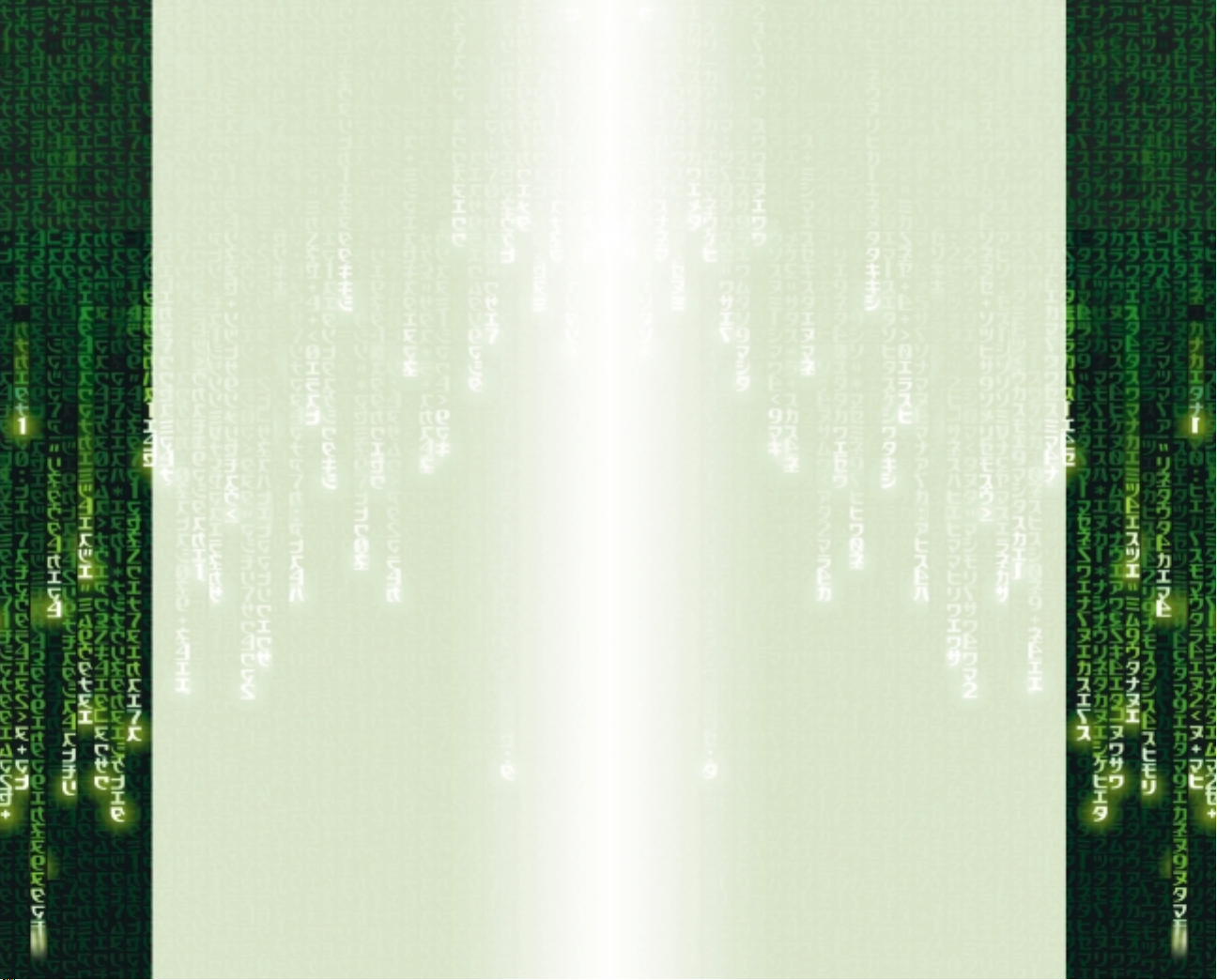
Table of Contents
First Things First . . . . . . . . . . . . . . . . . . . . . . . . . . . . . . . .3
The ReadMe File . . . . . . . . . . . . . . . . . . . . . . . . . . . .3
System Requirements . . . . . . . . . . . . . . . . . . . . . . .3
Setup and Installation . . . . . . . . . . . . . . . . . . . . . . . . . . .4
Starting the Game . . . . . . . . . . . . . . . . . . . . . . . . . . . . . .4
Niobe and Ghost . . . . . . . . . . . . . . . . . . . . . . . . . . . . . . . .6
Controls . . . . . . . . . . . . . . . . . . . . . . . . . . . . . . . . . . . . . .7
Pause Menu . . . . . . . . . . . . . . . . . . . . . . . . . . . . . . . . . . .9
Heads-Up Display . . . . . . . . . . . . . . . . . . . . . . . . . . . . . . .9
Moving Around . . . . . . . . . . . . . . . . . . . . . . . . . . . . . . . .10
Jumping and Climbing . . . . . . . . . . . . . . . . . . . . . . . . . . .11
Picking Up and Using Objects . . . . . . . . . . . . . . . . . . . .12
Hand-to-Hand Combat . . . . . . . . . . . . . . . . . . . . . . . . . .12
Weapons Combat . . . . . . . . . . . . . . . . . . . . . . . . . . . . . .14
The Weapons . . . . . . . . . . . . . . . . . . . . . . . . . . . . . . . . .15
Driving & Shooting from Cars . . . . . . . . . . . . . . . . . . . .16
Piloting & Shooting from Hovercraft . . . . . . . . . . . . . . .17
Focus Moves . . . . . . . . . . . . . . . . . . . . . . . . . . . . . . . . . .17
Credits . . . . . . . . . . . . . . . . . . . . . . . . . . . . . . . . . . . . . . .19
Infogrames Web Sites . . . . . . . . . . . . . . . . . . . . . . . . . .28
Technical Support . . . . . . . . . . . . . . . . . . . . . . . . . . . . .28
End-User License Agreement . . . . . . . . . . . . . . . . . . . . .48
FIRST THINGS FIRST
The ReadMe File
The Enter The Matrix™CD-ROM game has a ReadMe file
where you can view both the License Agreement and
updated information about the game. We strongly
encourage you to take the time to read this file in order
to get the benefit of changes made after this manual
went to print.
To view this file, double-click on it in the Enter The Matrix
directory found on your hard drive (usually C:\Program
Files\Infogrames\Enter The Matrix). You can also view
the ReadMe file by first clicking on the Start button on
your Windows
Infogrames, then on Enter The Matrix, then on the
ReadMe file.
System Requirements
Operating System:
Processor: Intel®Pentium®III 800 MHz /
Memory: 128 MB RAM (256 MB RAM
Hard Disk Space: 4.3 GB Free (7200 RPM or
Video: NVidia
Sound: Windows
CD-ROM Drive: 4X Speed
DirectX
®
taskbar, then on Programs, then on
Windows®98 / Me / 2000 / XP
®
AMD
Duron™ 800 MHz
®
(Intel
Pentium®III 1.2 GHz /
®
AMD
Athlon™1.2 GHz
recommended)
recommended)
faster recommended)
®
GeForce 256™/ ATI
Radeon™ 8500*
®
-compatible sound
card* (Sound Blaster
card recommended)
®
:
DirectX®version 9.0 (included)
®
Audigy™2
®
The Enter The Matrix CD-ROM game requires Windows
®
Media
Player 9 Series, available for download at
http://www.microsoft.com.
Infogrames does not control, and disclaims any responsibility or liability for, the
functioning and performance of third-party web sites and any content on or
available through third-party web sites.
*Indicates that device should be compatible with
®
DirectX
2
version 9.0 (included) or higher.
3
Page 3
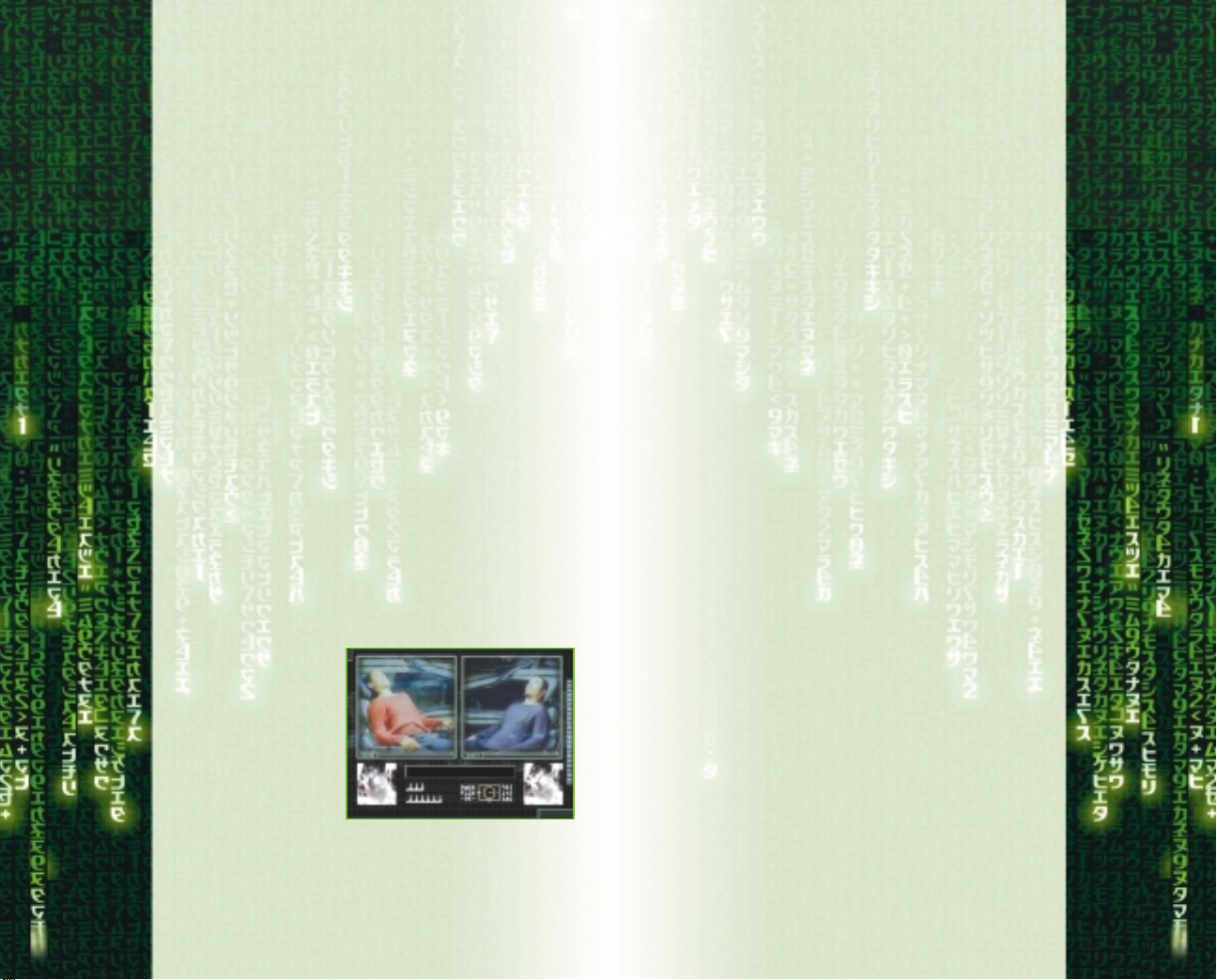
SETUP AND INSTALLATION
1. Start Windows®98 / Me / 2000 / XP.
2. Insert the Enter The Matrix CD-ROM game disc into
your CD-ROM drive.
3. If AutoPlay is enabled, a title screen should appear. If
AutoPlay is not enabled, or the installation does not start
automatically, click on the Start button on your Windows
taskbar, then on Run. Type D:\Setup and click on OK.
Saving and Loading
At specific points throughout the game, you will be
prompted to save your progress. Choose an empty game
slot or overwrite an existing game (if you do this, the game
previously saved in that game slot will be lost). Your
position in the game is indicated in the saved game slot.
®
To load a saved game, select Load and choose your
saved game. When choosing a game to load, you may
start from any point at which you previously saved.
NOTE: If your CD-ROM drive is assigned to a letter other
than D, substitute that letter.
4. Follow the remainder of the on-screen instructions to
finish installing the Enter The Matrix CD-ROM game.
5. Once installation is complete, click on the Start button
on the Windows
®
taskbar and choose Programs/
Infogrames/Enter The Matrix/Enter The Matrix to start
the game.
Note: You must have the Enter The Matrix Play Disc in
your CD-ROM drive to play.
Installation of DirectX
Enter The Matrix CD-ROM requires DirectX®9.0 or higher
in order to run. If you do not have DirectX
®
®
9.0 or higher
installed on your computer, click “Yes” when asked if you
would like to install it.
Starting the game
From the Main Menu,
select New Game to
start fresh or Load Game
to return to a previously
saved game. If you
choose a New Game,
you’ll be prompted to
select a Difficulty level –
Easy, Normal or Hard.
Next, you’ll choose to
play as either Niobe or Ghost. Select either character to
get started.
Options
From the Main Menu, select Options to enter the
Options Menu.
Difficulty – Change the difficulty level of the game.
The default Normal level should be an appropriate
challenge for most players.
Sound Effects – Set the volume level of the game’s
sound effects.
Music – Set the volume level of the game’s music.
Controller – View or change the controller functions
for general play and hand-to-hand gameplay.
Enter The Matrix uses Creative’s EAX ADVANCED HD
Environmental Audio technology to accurately simulate
sonic effects such as early reflections, advanced reverberation and Environmental Morphing
™
in real time. The EAX
ADVANCED HD acoustic models are dynamically updated
as you move around, providing the most lifelike audio
experience ever. Environmental Morphing
™
will guarantee
smooth transitions between the different reverberant
effects from area to area, helping to keep the whole audio
picture coherent. The additional audio detail, especially
played back through a multi-speaker surround system such
as Creative Inspire
™
6.1 speakers, enhances the way the
player connects with the game’s environment, leading to a
more immersive gaming experience.
EAX ADVANCED HD
Sound Blaster
™
effects are only available on Creative’s
®
Audigy™and Audigy™2 line of sound cards.
For those systems equipped with audio cards that support
the original EAX 1.0 and 2.0 APIs such as the Sound
®
Blaster
Live!™series, only simple reverberation will be
experienced during gameplay.
™
4
5
Page 4

Videos and Cineractives
Enter The Matrix tells its story through a combination of
live-action film footage, in-game movies called
“cineractives,” and the actual gameplay. Clues and
instructions appear in the film and cineractive segments.
Sparks
Sparks is the third crewman of the Logos,
serving as Niobe and Ghost’s operator
during their missions into the Matrix. Sparks
is a wild, brilliant, hyperkinetic voice on the
other end of the cell phone. You’ll be in
Hacking
The rabbit hole is very deep, with many places to
constant touch with Sparks as he relays key
information and strategic advice.
explore. You must have a previously saved game stored
to begin hacking. After that, you’re on your own.
CONTROLS
Walking / Running / Shooting
niobe and ghost
Playing as either Niobe or Ghost is a matter of personal
preference, but playing all the way through the game as
both characters, and playing well, is the only way to
experience the full Enter The Matrix story.
NOTE: Except where specifically noted below (i.e., in the
driving and hovercraft piloting sections), the game
controls and capabilities of Niobe and Ghost are identical. Unless noted, where a feature for one character is
described, that feature is present for the other
character, too.
Niobe
Niobe is the hard-as-nails Captain and
pilot of the Logos, the smallest and
fastest hovercraft in the Rebel fleet.
Niobe is a superb hand-to-hand combatant. Her skills as a hovercraft pilot in
the Real World and her driving skills in
the Matrix itself are second to none.
Ghost
Ghost is the First Mate of the Logos, and a
true spiritual martial arts warrior. To him,
weapons are nothing less than works of
art, and they are deadliest when in
Ghost’s calm, practiced hands. In battle,
Ghost’s body and mind become perfectly
focused, working in flowing unison.
6
CONTROL ACTION
Mouse Look up / down / left / right
W Move forward.
S Move backwards
A Strafe left
D Strafe right
E Switch between shooting and
3 Enter first-person mode, zoom in
4 Exit first-person mode, zoom out
1 Select next primary weapon
2 Select previous primary weapon
Mouse 3 button or F Specific action is context-sensitive: Pick up
Q Throw selected secondary weapon (e.g.,
Spacebar Jump, or jump and grab edge of obstacle.
Shift Focus. Press and hold to use Matrix-
Left mouse button Fire primary weapon; Draw selected
TAB Weapon Selection menu. Use the
ESC Pause Game — The Pause Menu appears.
When facing an obstacle (such as a wall),
tap forward to have Niobe or Ghost turn
their back toward the obstacle. If the
obstacle is low, the character will
automatically crouch behind it.
hand-to-hand combat modes
object; Activate; Open door; Close door;
Holster weapon; Strangle opponent from
behind.
grenade). If you have an enemy targeted,
you will throw the object at them.
Run and jump to increase jump distance.
Hold Focus (Shift key) while jumping to
greatly increase jump distance.
enhanced set of abilities.
weapon.
arrow keys to navigate the menu.
Press again to return to game.
Hand-to-Hand Combat Mode
CONTROL ACTION
Mouse 3 button or F Defend; Block; Counter
Left mouse button Punch
Right mouse button Kick
Left mouse button + Throw
right mouse button
7
Page 5
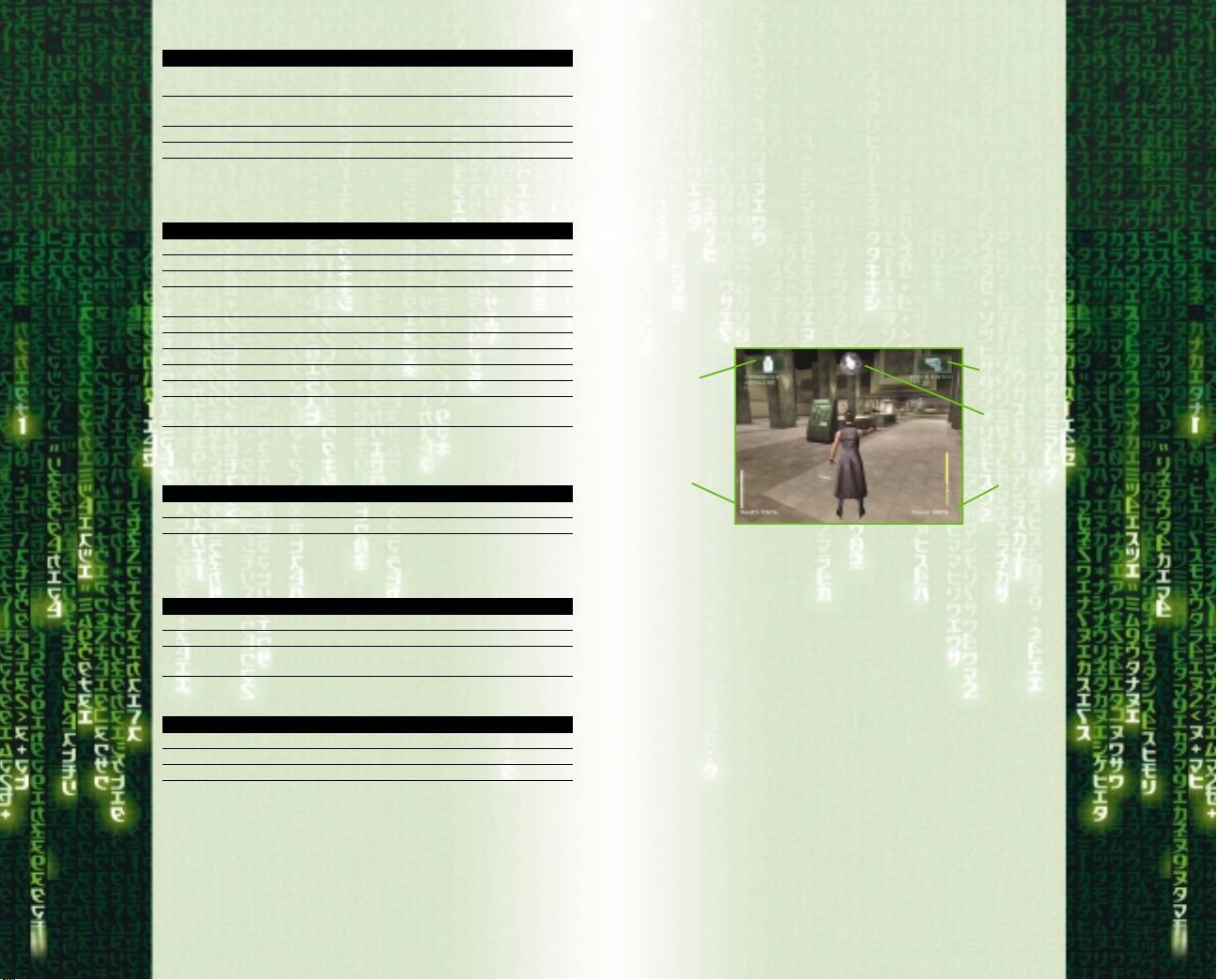
Sniper Mode
CONTROL ACTION
3 Enter sniper mode (when sniper weapon
4 Exit sniper mode (when sniper weapon
Mouse Look around; Aim sniper weapon
Left mouse button Fire sniper weapon
selected); Zoom in
selected); Zoom out
Driving
When playing as Niobe (Driver):
CONTROL ACTION
A Steer left
D Steer right
W Accelerate
S Brake. For reverse, hold key down when car
Space Emergency brake
Left mouse button Look left
Right mouse button Look right
Mouse 3 button or F Look behind
CTRL
Shift Press and hold to make Ghost assist by
is stopped.
Switch between first- and third-person view
shooting enemies.
When playing as Ghost / Riding shotgun, shooting from
passenger’s seat):
CONTROL ACTION
Mouse Look around; Aim weapon
Left mouse button Fire primary weapon
Hovercraft Flying
When playing as Niobe (Pilot):
CONTROL ACTION
Mouse Steer left / right / up / down
W Accelerate
S Decelerate. For reverse, hold key down
When playing as Ghost (Gunner):
CONTROL ACTION
Mouse Aim target reticle
Left mouse button Fire cannon
Space Switch view from forward to rear
when hovercraft is stopped.
PAUSE Menu
At any time in the game, you can press Esc to access the
Pause Menu. Use the mouse to select from the menu.
Press Esc again to return to the game.
Continue – Return to the game.
Objectives – List level objectives.
Controls – View the current control configuration.
Tips – Display basic gameplay tips.
Quit – Quit to Main Menu.
HEADS-UP DISPLAY
Secondary
weapon
Health
The Health meter displays your current health status.
The Focus meter displays the current level of Focus time
available (see Focus Moves on page 17 for more information).
The Radar indicator shows the distance and direction to
the next objective. If the indicator turns red, you are
facing the wrong direction. You may need to go around
obstacles to reach your next objective.
The Weapon displays show the currently selected weapon
for either hand and its available ammunition.
Primary
weapon
Radar
Focus
Alternate Control Configuration
The above control configuration is the default setting.
You can select an alternate configuration at the game’s
Options menu.
8
9
Page 6
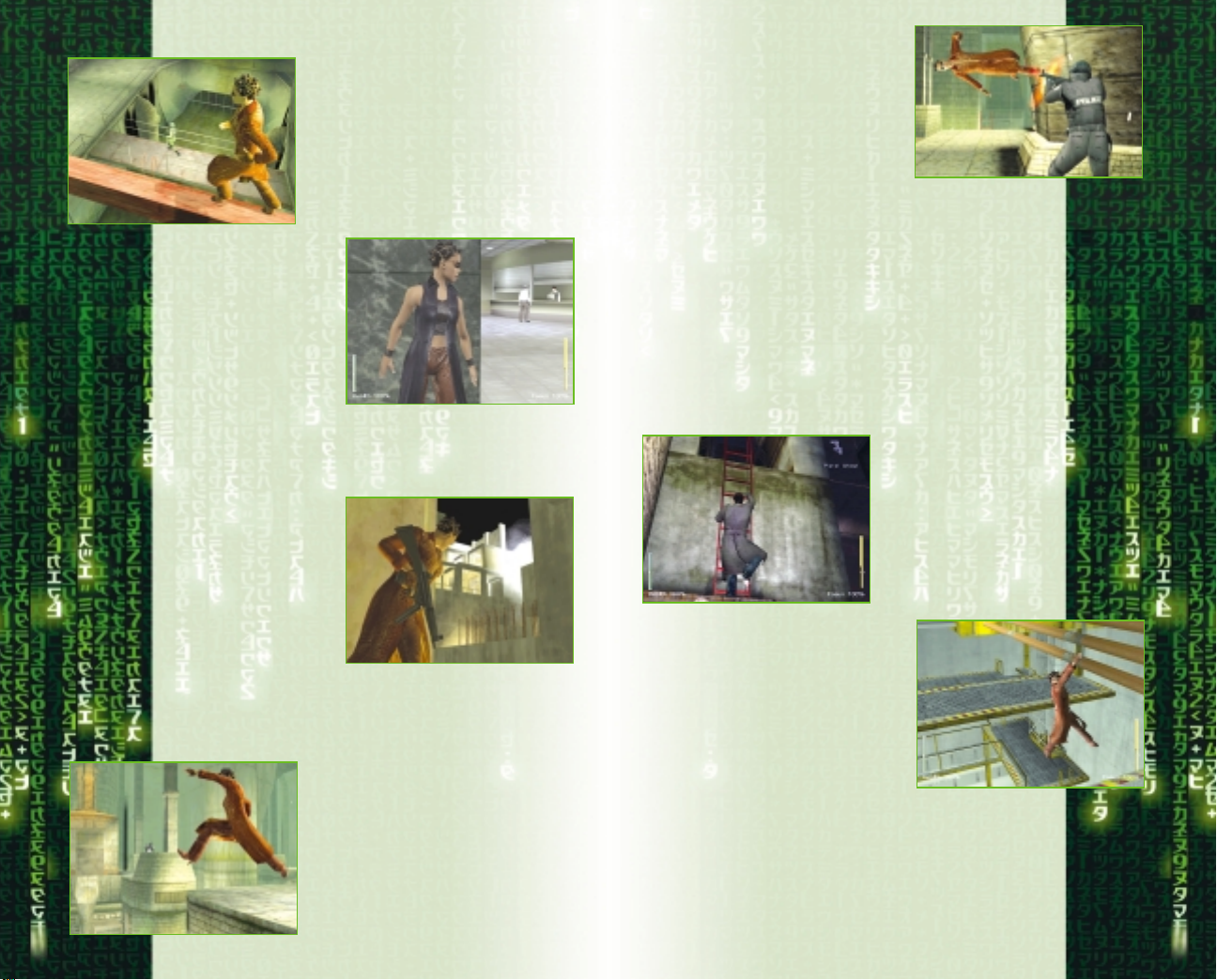
Moving around
The mouse and keyboard combinations
control direction and speed for both
walking and running. Use the Strafe
keys (A and D) to sidestep left and
right. To really stay out of harm’s way,
combine your mouse and Strafe keys
to circle-strafe around your opponents.
Wall-Running and
Wall-Jumping
Run alongside a wall, hold down the
Focus key and continue running
toward the wall at an angle. You’ll
bend the rules of gravity in the
Matrix and sprint along the wall.
Time it right, and you’ll even turn
corners while still airborne. To jump
off the wall, press the Jump key.
When facing an obstacle
such as a wall, move
close to the object and
then tap the W key as if
to walk into the object.
Your character will turn
his or her back and
press up against the
object.
If the object is low, your character will automatically
crouch down and hide. You can use the Strafe keys to
move or creep along the obstacle.
You can peer around
corners by turning your
back against an obstacle
and using the Strafe
keys to move to the
edge and peer around.
Your character can even
fire weapons from
behind cover in this
fashion: Move to the
edge of the obstacle and press the left mouse button to
lean out and fire. Release the left mouse button to stop
shooting, and your character will automatically move
back behind cover. To jump out and surprise enemies,
press the Jump key (Spacebar) as
you look around the corner.
For wall-flips, press the Focus key and run directly at a
wall — you’ll take a few steps up the side and backflip to
the ground.
These moves are great ways to avoid enemies and
obstacles. Experiment with other Focused running and
jumping moves to discover more combinations and
effects.
jumping and climbing
Use the Jump key to
jump onto various
objects, and use the
mouse and keyboard
combinations to climb
up and down ladders
and fences. Press the
Jump key to quickly
slide down a ladder.
Jump up to grab pipes and rails, and
use the movement keys to move
hand-over-hand along the pipe.
Press the left mouse button to pull
yourself higher onto the pipe and
press the F key to lower yourself
back down. To jump down from the
pipe, hit the Jump key. Be sure you’re
above a safe landing spot!
10
Holding down the Focus key (Shift)
while jumping will increase the length
of your jump. If you Strafe (A or D
key) and then Jump (Spacebar) while
holding the Focus key, your character
will do a sideways cartwheel.
11
Page 7
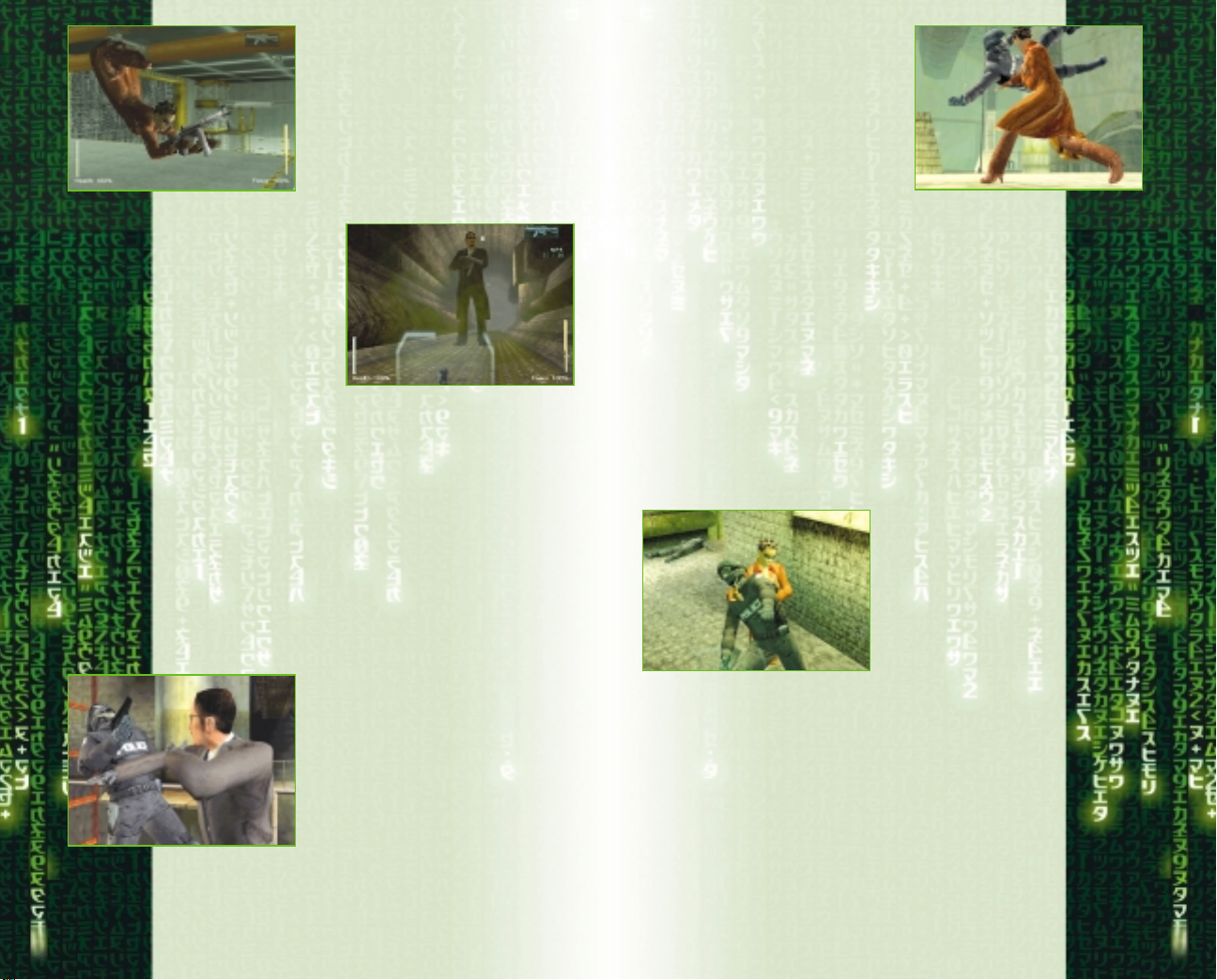
Try hanging upside down for a unique
sniper’s perch. While on a pipe, select
any primary weapon, and press the
left mouse button to hang upside
down and immediately enter first-person mode. Use the mouse to aim, and
press the left mouse button again to
fire. Lower yourself back down by
pressing the F key.
picking up
and using
objects
You’ll have the
opportunity to pick up
several items during the
game — weapons,
ammo, grenades, etc. To pick up the items automatically,
run right over them.
Press the F key to use or activate fixed objects, like
doors. The exact action triggered by pressing the F key is
context-sensitive.
Punch, Kick and Defend
Press the E key to enter Hand-toHand combat mode – you’ll
automatically holster any weapons
you have in hand. If you attack an
enemy, you’ll switch to a fighting
stance. Press the E key again to exit
the fighting stance.
Mix it up with the bad guys and discover special moves
and combinations that really dish out the pain.
Example: Foot Sweep
In close quarters, back up using the S key and click
the right mouse button. Niobe or Ghost will do a foot
sweep, dropping the enemy to the floor. Follow that up
with another kick to punt the enemy across the room.
Example: Wall Kick
Again, in close quarters, back up against a wall,
and press the Focus key (Shift) and click the
right mouse button simultaneously. If you time it
right, your character will kick off the wall to deliver a
crushing boot to the head.
12
Health Packs
Throughout the game, you’ll have the opportunity to
recharge Niobe or Ghost’s Health meter with Health Packs.
To pick up a Health Pack, run right over it as you would any
other item.
Hand-to-hand
combat
Niobe and Ghost are both rock-hard
martial artists, masters of dozens of
different styles. When it comes to
hand-to-hand fighting, they are just as
tough and as fast as Trinity and
Morpheus.
Throws,
Chokeholds
and Disarm
Moves
Throws, chokeholds and
disarm moves are some
of the special moves you
can discover. Disarm
moves leave guns on the ground that you can immediately
pick up and fire. Some special moves even allow Niobe and
Ghost to yank guns from their attackers and put them right
to use.
Example: Throw
To throw an enemy, move in close and press the left
and right mouse buttons simultaneously. Your
character will throw the enemy across the room.
Example: Chokehold
Sneak up behind an enemy and press the F key. Your
character will apply a deadly chokehold.
13
Page 8
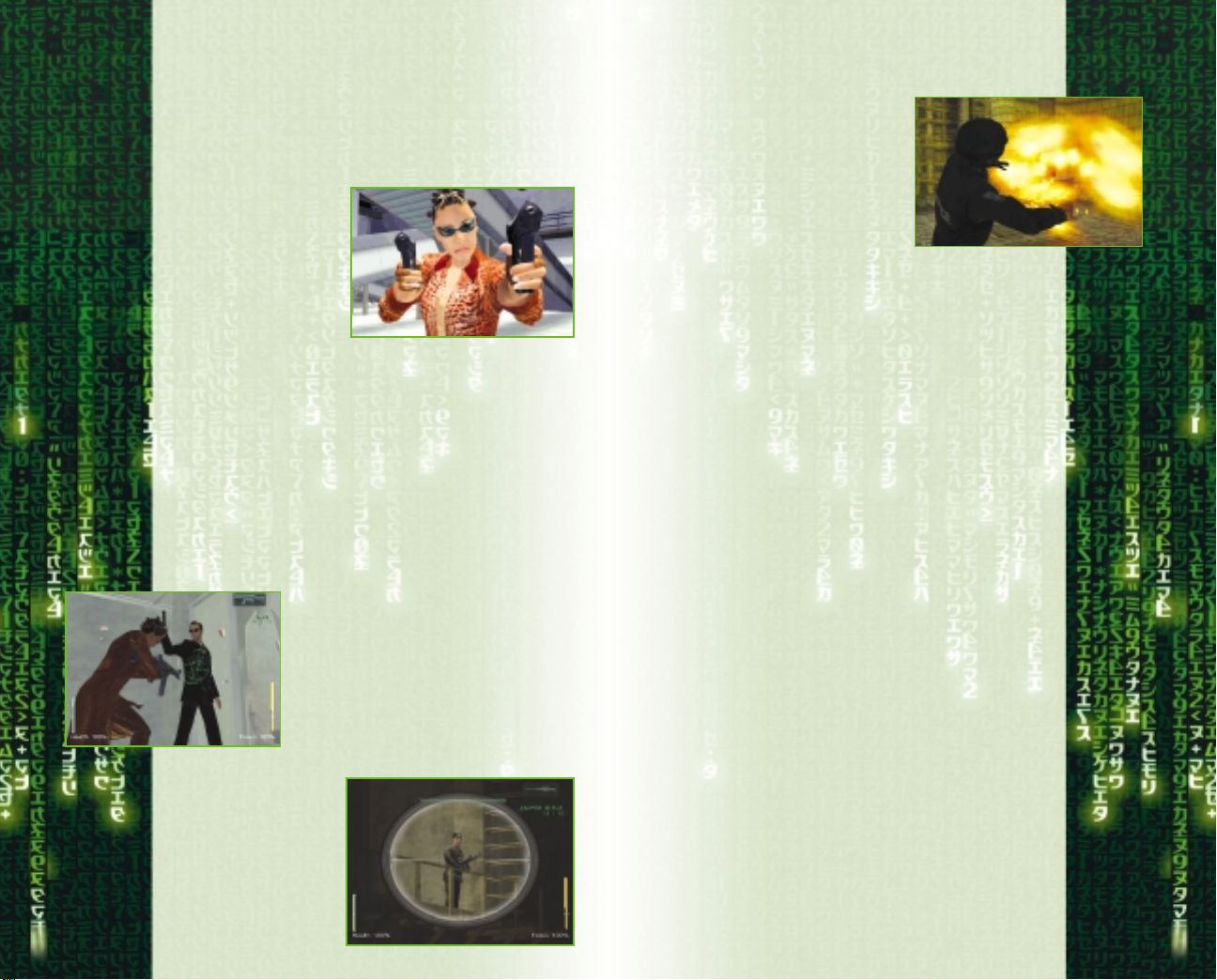
14
Example: Counter-Throw
If you’re being thrown, press the F key before you hit
the ground. Your character will find his or her footing
and turn the throw back on their opponent, dropping
him to the floor.
Weapons combat
Press the E key to enter
shooting mode – your
weapons HUD will be displayed, showing your currently selected weapon.
In some scenarios, you’ll
be jacked into the Matrix
with a preset weapons
loadout, and throughout the game, more weapons and
options will become available.
Select a weapon by pressing TAB
press the 1 and 2 keys to cycle through your available
weapons.
To draw and fire a weapon, click the left mouse button
Press the E key to holster weapons.
You can carry grenades as secondary weapons. In some
instances, you can wield two pistols for rapid-fire, twohanded shooting.
Auto-Targeting
Once you’ve drawn a weapon, maneuver
Niobe and Ghost to aim your weapon
toward an enemy. When a green targeting reticle appears over an enemy, you’ve
got him in your sights.
The Sniper Rifle
You can use the sniper
rifle as a standard
weapon, or you can
enter sniper mode for
greater range and
accuracy. Select the
sniper rifle and press
the 3 key to enter
sniper mode and zoom
; alternately, you can
in on your target. Press the 4 key to zoom out and exit
sniper mode. To fire, click the left mouse button.
Throwing Grenades
Select a grenade by pressing TAB
and accessing the Weapons menu.
Press the Q key to throw — but be
careful to avoid the blast radius of
your own grenade!
the weapons
The following is a partial list of the available weapons in
the game. You’ll discover more weapons and special
ammunition types as you progress — keep your eyes open!
.380 Security Pistol – Small clip size and underpowered ammunition, but a common choice for security
officers and police.
92FS Automatic Pistol – Standard automatic pistol
used by police and military agencies. Large clip size
and high-velocity ammunition. Great when wielded in
pairs.
p229 S Automatic Pistol – Excellent all-around performance. Ghost’s primary handgun.
9000 S Automatic Pistol – Smaller frame size, but
packs the same punch. Niobe’s primary handgun.
.50AE Automatic Pistol – The most powerful handgun
in the game, often carried by Agents.
MP5 Submachine Gun – The gold standard for
weapons of this type. Commonly carried by SWAT officers, the MP5 can be fitted with a flashlight or infrared
scope.
M16 Assault Rifle – The U.S. military’s standard battle
rifle for more than 30 years.
M240 Machine Gun – Heavy-duty machine gun, in
standard use by U.S. Army and Marine Corps. Often
mounted on vehicles and aircraft.
Shotgun – Tremendous short-range stopping-power
more than makes up for its slow reload time. Can be
fitted with a flashlight.
15
Page 9

M95 .50 Advanced Sniper Rifle – The sniper’s best
friend. Deals massive damage, even at extreme
ranges.
Flash-Bang Grenade – Blinds and disorients with a
loud bang and brilliant flash. Used by SWAT teams
during forced entries.
R-41 Offensive Grenade – Lethal fragmentation
grenade, perfect for clearing enemies from behind
cover.
40mm Grenade Launcher – Fires high-explosive
grenades that detonate on impact.
driving & shooting from cars
When playing Niobe...
Niobe always takes the wheel during
the game’s driving levels. Her driving
skills are second to none, but you’ll
have to push her right to the limit
to survive.
When playing Niobe, keep in mind
that Ghost will be riding shotgun —
make sure he’s in a good position to
make his shots. Think of your role not
only as the driver / navigator, but also as the means to
deliver Ghost to the enemies.
When playing Ghost...
Niobe is the best driver,
and Ghost is the best
marksman with every
weapon imaginable. It’s
Ghost’s job to provide
covering fire so Niobe
can drive you both to
safety.
Enemies can come at
you from any angle. Think of your role as clearing a path
for Niobe while protecting her from enemies.
piloting & shooting from
hovercraft
When playing Niobe...
Niobe is the Captain of
the Logos, and the best
damn pilot in the fleet.
She’ll always take the
helm of the Logos, the
fleet’s fastest, most
agile hovercraft. You’ll
pilot the ship through
and electrical tunnels, with hazards at every turn. Ghost
will provide covering fire, so it’s your job to get the Logos
through the tunnels as fast as possible and in one piece
Focus Move 1 screen TK
— easier said than done.
ancient steam, sewer
When playing Ghost...
Ghost takes the Logos’ gunner
position, operating cannons located
on both bow and stern. Niobe will
aggressively lead the way through
the tunnels, but the real danger is
“Squiddy,” the relentless war
machines bent solely on your
destruction. Niobe can handle the
flying — you just need to keep the Sentinels from catching the Logos.
focus moves
Discovering all of Niobe
and Ghost’s abilities in
the Matrix is the key to
your success. In the
Matrix, Niobe and Ghost
are fast enough to avoid
bullets and defy gravity.
They’re so fast that, for
crawl. Unlocking these abilities will be one of your
biggest challenges as a player.
them, time slows to a
16
To bend the rules of the Matrix, the rebels need to learn
how to free their minds. To do this, they need to Focus.
17
Page 10

18
The Focus meter in the lower right of the HUD displays
your resource pool of Focused ability.
Pressing the Focus key (Shift) while
running, jumping and/or fighting unlocks
Niobe and Ghost’s spectacular (and more
useful) capabilities. Focus can also keep
you out of danger — you’ll be a harder
target to hit. For example, hold down the
Focus Button and tap the F key, and your
character will dodge bullets using somersaults, handsprings, and other maneuvers.
The longer you hold down the Focus key, the more you
draw from the limited resource of the Focus pool.When
the meter hits zero, Niobe and Ghost return to their normal levels of speed and strength.
The Focus pool slowly regenerates itself, but it’s a
precious commodity — use it wisely.
NOTE: Focused abilities are available only within the
Matrix itself. In the Real World, you’re on your own.
CREDITS
Written and Directed by
The Wachowski Brothers
Lead Designer
David Perry
Produced by
Joel Silver
Producer
Rosanna Sun
Executive Produced by
Grant Hill
Executive Producer
Stuart Roch
Lead Programmer
Michael “Saxs” Persson
Animation Director
Gabriel Rountree
Lead Level Programmer
David Msika
Director of Photography
Bill Pope
Production Designer
Owen Paterson
Art Director
Rob Nesler
Supervising Editor
Zach Staenberg
Film Editor
Catherine Chase
Co-Editor
Ian Slater
Senior Visual Effects Supervisor
John Gaeta
Visual Effects Supervisors
John (DJ) Desjardin
Dan Glass
Music by
Don Davis
Eric Lundborg
Sound Design by
Charles Deenen
Dane Davis
Music Supervision by
Charles Deenen
Costume Designer
Kym Barrett
Casting by
Mali Finn
Shauna Wolifson
Design Team
Shawn Berryhill
Jay Nielsen
Maja Persson
Chris Porter
Programming Team
Tony Bennett
Adam Boyle
Simon Bullen
Michael Edwards
Torgeir Hagland
Soren Hannibal
Patrick Hughes
Julio Jerez
Brian Lee
Keir Meikle
Vincent Weeks
Rob Wyatt
Animation Team
Scott Holty
Manjit Jhita
Steve Klett
Kevin Mahorney
Artists
Ahmed Ahad
Carol Angell
Howard Birnbaum
Charlie Bloomer
Daniel Chevalier
Michael Damien
Chandana “Sean” Ekanayake
E. Christian Felts
Jonathan Gwyn
Darran Hurlbut
Derek Johnson
Rob Jolliff
Jason Lewis
Richard Mahon
Drew Medina
Russell Murchie
Chris Naves
John Roxburgh
Mark Wilks
Particle and Special Effects
Supervisor
Charlie Bloomer
Particle Artists
Phil Banks
Philippe Brolles
Scott Dalton
Erwan Davisseau
Travis Doggett
Rob Jolliff
David Lauck
Shawn Monroe
Cineractive Designer & Editor
Daniel Francis Gutman
Cineractive Producer
Todd Morgan
19
Page 11

Cineractive Animation Team
Brian Chambers
Kevin Cushing
Andrew A. Heilprin
Brett Ineson
Mike Vaverka
Level Programming Team
Andrew Delap
Geoff Erickson
Nick Kesting
Mahmud Mahmud
Richard Skala
Stephen Wu
Supervising Sound Team
Art Currim
Craig Duman
Stephen Miller
Bryan Watkins
Facial Animation Team
Kim Van Hoven
Shaun Novak
Interactive Production Manager
Sarah Hicks
Interactive Coordinators
Stephanie Cramer
Trista Gormley
Interactive Assistants
Stephanie Fairall
Garrett Robinson
Interactive Accountant
Joanie Ahuna
Interactive PA
James Dornoff
Shiny Communications Writer
Frank Rogan
Shiny Information & Technology
Michael Lewis
Ryean Vergara
Shiny Office Manager
Pamela McSwain
Shiny Human Resources
Sam Park
Shiny Administrative Assistant
Rebecca Davis
Motion Capture Supervisor
Demian “Dman” Gordon
Motion Capture Executive
Producer
David Forbes
Motion Capture Producer
Camille Cellucci
Motion Capture Assistant Director
Robert Mooney
Motion Capture Production
Manager
Nancy Ong
MoCap Coordinator
Kate St. Pierre
MoCap Script Supervisor
Heather McCann
MoCap System Operator
John Klepper
MoCap System Technician
Bill Beemer
MoCap On-Set Tracking Artists
J.R. Salazar
Emi Tahira
MoCap “Marker Momma”
Cami Thompson
MoCap On-Set Wardrobe
Scott Lenau
Motion Capture Set PAs
Courtney Atinsky
Erica Headley
Nicki Larosa
Jonathon Mecenas
Paul Muldrow
Toddy Walters
Motion Capture Propmaster
Natalie Roth-Corti
MoCap AV Playback Operators
Bob Hand
Urban Olsson
MoCap Video Camera Operators
Joerh Kohring
Ron Mcgough
Richard Rega
Pepe Serventi
MoCap Audio Engineer
John “One Eye” Karpowich
MoCap Rigger
Neil Davidson
MoCap Tracking Supervisor
Daven Coburn
MoCap Tracking Coordinator
Scott Rempp
MoCap Data Tracker
Steve Ilous
John Meehan
Matt O’Calahan
Rommel Pambid
Ronald Samsom
Christopher Yrigan
MoCap Suits and Markers
Norma Lehto
Graff Network Services
Coordinator
Alexa Anastasia
Martial Arts Choreography by
Wo Ping Yuen
Additional Martial Arts
Choreographer
Dion Lam
Martial Arts Coordinator
Chad Stahelski
Kung Fu Trainer/CoChoreographer
Cheung Yan Yuen
Wire Team Coordinator
Lee Kun “Fish” Fong
Hong Kong Wire Team
Chi Wah Ling “Tony”
Hu Chen “Tiger”
Collin Chou
Huen Chiu Ku “DD”
Shun Yi Yuen “Eagle”
Sui Wah Chan “Money”
Assistant To Fish Fong
Catherine Ho
Stunt Coordinator
Mike Martinez
Stunts
Mike Kruzel
Johnny Martin
Keith Suzuki
Diane Wasnak
Facial Capture/ADR Recordists
Julie Pearce
Michael Thompson
Facial Capture Producer/AD
Clark Graff
Facial Capture Supervisor
David Bawel
Facial Capture Trackers
Damon Knight
Andrew Tucker
Facial Capture Marker Swine
Ron McGough
ADR Recording Services
Provided by
Soundfirm
Associate Producer
Phil Oosterhouse
Assistant to Wachowski Brothers
Vanessa Carmichael
Assistants to Joel Silver
Michelle Tuella
Melina Kevorkian
Assistant to Grant Hill
Matt Bilski
Visual Effects Producer
Terry Clotiaux
Digital Effects Producers
Diane Giorgutti
Josh Jaggers
Tricia Mulgrew
Visual Effects Coordinators
Kate McCarthy
Jacqueline Rosado
Technology Supervisor
Charles Henrich
Digital Assets Manager
Tim Bicio
Digital Assets Developer
Stephen Cronan
Digital Assets Coordinators
Billy Barnhart
Jonathan Dyer
Digital Assets Assistants
Matt Brooks
Jess Oates
Mika Taylor
Technical Support
Kenji Oates
Systems Administrators
Corey Garnett
Ted Herron
David Zbriger
Cineractive Storyboard Artist
David Hogan
Additional Cineractive Animators
John Lee
Matt Farrell
Music Licensing by
Julie Sessing
Additional Cineractive Animation
Provided by
Mainframe
Producer
Jennifer Twiner-McCarron
Director
Greg Richardson
Filmbox Animators
Rob Hansen
Andy Hutchinson
Rob MacKenzie
Peter Saumur
CGI Animators
Jiri Licenik
Ricardo Rodriguez
Adam Sera
Dustin Trenton
Software Developer
Dean Broadland
3D Scanning Provided by
Gentle Giant Studios
2120
Page 12

3D Scanning Crew
Karl Meyer
Steve Chapman
Gus Navarette
Luis Labrador
Joel Kittle
Brandon Parcinski
Brian Wilcox
Background ADR Casting and
Voice-Over
Blindlight
Casting Director
Dawn Hershey, C.S.A.
Casting Coordinator
Brigitte Burdine
Recording Engineer
J. David Atherton
Warner Bros.
Interactive
Entertainment
Vice President
Philippe Erwin
Director
Scott Johnson
Director of Production
Brett Skogen
Producer
Gary Sheinwald
Marketing Coordinator
Jim Molinaro
Executive Assistant
Jason Ades
Infogrames U.S.
Product Development
Senior V.P. – Santa Monica Label
Jean-Philippe Agati
V.P. of Product Development
Steve Ackrich
Producer
Brian Wiklem
Assistant Producer
Jorge Oseguera
Marketing
V.P. of Brand Marketing
Steve Allison
Director of Brand Marketing
Jean Raymond
Senior Brand Manager
Mike Webster
Brand Manager
Serene Chan
Director of Marketing
Communications
Kristine Keever
Senior Art Director
David Gaines
Executive Web Producer
Jon Nelson
Senior Web Producer
Kyle Peschel
Marketing Services
V.P. of Marketing Services
Gale Alles
Director of Creative Services
Steve Martin
Director of Editorial and
Documentation Services
Liz Mackney
Graphic Designers
Paul Anselmi
Melissa Caccavaro
Patrick Loughlin
Documentation Specialists
Kurt Carlson
Chris Dawley
Licensing
Director of New Business
Development
Tim Campbell
Content Manager
Mark T. Morrison
Legal
V.P. of Business and Legal Affairs
Steve Madsen
Director of Business and
Legal Affairs
Travis Stansbury
Strategic Relations
Strategic Relations Senior
Manager
Joy Schneer
Manufacturing/Production
V.P. of N.A. Operations
Todd Curtis
Director of Manufacturing
Eddie Pritchard
Lead Senior Buyer
Lisa Leon
Senior Buyer
Gardnor Wong
Materials Planner
Janet Sieler
Director of Logistics
Mike Browoleit
Engineering Services
Senior Manager
Luis Rivas
Engineering Specialist
Ken Edwards
Technician
Scott Matloff
Quality Assurance
Director of Publishing Support
Michael Gilmartin
Director of Quality Assurance
Michael Craighead
Q.A. Project Manager
Ezequiel “Chuck” Nunez
Project Lead
Jason Cordero
Assistant Lead
Mark Florentino
Core Testers
Joe Fried
Juan Sanchez
Carl Vogel
Alden Wong
Franco Junio
Kory O’Daniels
Scott Barnes
Andrew LeMat
Ken Moodie
Gerard Gust
Jaime Gonzalez
Barry Kearns
Joey Edwards
Testers
Michael Shamsid-Deen
Daniyel Garcia
Lupe Deleon
Ted Tomasko
Chris Dawson
Arthur Long
Gabriel Navarrette
Jacob Abercrombie
Kenny Yan
Brandon Perry
Michael Greenler
Jason Anderson
Jimmy Kennedy
Mark Alabayan
Jimmy Goh
Eugene Lai
John Seefurth
Paul Phillips
Miguel Jauregui
Jason Anderson
Clement Cherlin
Mike Griffin
Howell Selburn
Paco Youngel
Cast
(In Alphabetical Order)
The Oracle
Mary Alice
Kali
Christine Anu
Soren
Stephen Bastoni
Vector
Don Batte
Councillor Tuchman
Francine Bell
Persephone
Monica Bellucci
Elevator Security Guard
Gunther Berghofer
Agent Johnson
Daniel Bernhardt
Bane
Ian Bliss
Zion Controller
Michael Budd
Ice
Kelly Butler
Zion Operator
Josephine Byrnes
Operations Officer Mattis
Zeke Castelli
Seraph
Collin Chou
Corrupt
Paul Cotter
Maggie
Essie Davis
Wurm
Terrel Dixon
Morpheus
Laurence Fishburne
Shift Security Guard
Daryl Heath
Sparks
Lachy Hulme
Ballard
Roy Jones Jr.
Abel
Malcolm Kennard
Agent Jackson
David Kilde
Keymaker
Randall Duk Kim
Mauser
Chris Kirby
2322
Page 13

Colt
Peter Lamb
Commander Lock
Harry Lennix
Computer Room Technician
Tony Lynch
AK
Robert Mammone
First Operator at Command
Joe Manning
Agent Thompson
Matt McColm
Security Bunker Guard #2
Scott Mclean
Computer Room Guard
Steve Morris
Trinity
Carrie-Anne Moss
Zion Gate Operator
Rene Naufahu
Councillor Dillard
Robyn Nevin
Cain
David No
Jax
Socratis Otto
Link
Harold Perrineau
Niobe
Jada Pinkett-Smith
Twin #2
Adrian Rayment
Twin #1
Neil Rayment
Neo
Keanu Reeves
Second Operator At Command
Kittrick Redmond
Lock’s Lt./ Command Centre Lt.
Rupert Reid
Roland
David Roberts
Ajax
Shane C. Rodrigo
Systems Analyst
Thomas Scott
Binary
Tahei Simpson
Trainman
Bruce Spence
Tyr ant
Frankie Stevens
Malachi
Steve Vells
Security Bunker Monitor Guard
John Walton
Agent Smith
Hugo Weaving
Councillor West
Cornel West
Axel
Leigh Whannel
Merovingian
Lambert Wilson
Ghost
Anthony Wong
Councillor Hamann
Anthony Zerbe
Voice Talent
Angela Au
Michael Bell
David Bowe
Nika Futterman
Maura Gale
Richard Green
Mack Greenlaw
Phillip M. Hayes
Howard Hoffman
Karen Huie
Jim Lau
Scott MacDonald
Melinda McGraw
Nick Omana
Elizabeth Pan
Neil Ross
Chris Smith
Andre Sogliuzzio
Keith Szarabaijka
James Arnold Taylor
David Allen Thomas Jr.
Wally Wingert
We Wish To Thank The
Following For Their
Assistance:
Scott Barrett
Heidi Behrendt
Yves Blehaut
Sara Borthwick
Jean-Claude Boursiquot
Eric Bram
Dave T. Brown
Jeanne Burgman
Gerald “Monkey” Burns
Nancy Bushkin
Dan Butler
Martin Brownlow
Steve Cavazos
Paul Collin
Erin Corbett
Roger Curtis
Paula Davenport
Aron Drayer
Dave Gatchel
Julie Goodwin
Steve Fogelson
Matt Frary
Christine Fromm
Dan Furie
James Gaines
Lorraine Garcia
Ken George
Harry Glantz
Carolyn Hadfield
Maureen Hagan
Todd Hartwig
Brant Hawes
Marielle Henault
Donna Henry
Kevin Henson
Cecelia Hernandez
John Hurlbut
Micah Jackson
Donna Josephson
Matthew Kaustinen
Judy Kim
John Koronaios
Patricia Lelli
Kathryn Lynch
Klaus Lyngeled
Charles Mallory
Fred Markus
Greg Marquez
Heather McCarthy
Sarah Mcilroy
Shawn Monroe
Erik Olsen
Lisa Pascale
Anna Payne
Tony Peterson
Wendy Phillips
Steve Richards
Luis Rivas
Lisa Rothblum
Harry Rubin
Jon Sell
Julie Sessing
Kathy Shekter
Gary Simon
Remi Sklar
Irika Slavin
Mimi Slavin
Doreen Small
Brandon Smith
Larry Sparks
Wim Stocks
Patricia Swanson
Steve Tsubota
Brian Turner
Tonya Ulrich
Clarissa Weirick
Michelle Wigmore
Jill Young
Keith Zajic
Barry Ziehl
Peter, Chris and Kate – Feref
Frank and Nathalie – Ace
Lau and Jackie – Mercier Gray
Schiphol – Amsterdam Airport
2524
Page 14

MUSIC
CREDITS
“Badimo”
Performed by Juno Reactor
2000 MELT 2000/Sound
Reproductions Limited, Jersey,
C.I., G.B.
Courtesy of MELT 2000/Sound
Reproductions Limited, Jersey,
C.I., G.B.
Written by Mabi Thobejane, Ben
Watkins & Nick Burton
© 2000 MELT 2000 Publishing &
Songs of Windswept Pacific (BMI)
o/b/o Mute Song Ltd.
www.reactorleak.com
“Mona Lisa Overdrive”
Performed by Juno Reactor
2003 Warner Bros.
Courtesy of Warner Bros.
Written by Ben Watkins
© 2003 Warner-Barham Music,
LLC & Songs of Windswept Pacific
(BMI) o/b/o Mute Song Ltd.
www.reactorleak.com
“Teahouse”
Performed by Juno Reactor
featuring Gocoo
2003 Warner Bros. /
Juno Reactor
Courtesy of Warner Bros. &
Juno Reactor
Written by Ben Watkins & Gocoo
© 2003 Songs of Windswept
Pacific (BMI) o/b/o Mute Song
Ltd.
www.reactorleak.com
www.gocoo.tv
“Dante”
Performed by Juno Reactor
2003 Warner Bros.
Courtesy of Warner Bros.
Written by Ben Watkins
© 2003 Warner-Barham Music,
LLC & Songs of Windswept Pacific
(BMI) o/b/o Mute Song Ltd.
www.reactorleak.com
“Mainframe Wrekka”
Performed by Elite Force
1997 Fused & Bruised
Recordings Ltd.
Courtesy of Fused & Bruised
Recordings Ltd.
Written by Simon Shackleton
© 1997 Junkbond Ltd. adminis-
tered by Universal Music Corp.
(ASCAP)
www.fab.uk.com/eliteforce
“Take The Pill”
Performed and written by Chris
Vrenna
2003 Waxploitation
Courtesy of
iMUSIC/Waxploitation
© 2003 Almo Music Corp. & Pink
Lava (ASCAP)
www.tweaker.net;
www.waxploitation.com
“Go”
Performed by Andy Hunter
2002 Sparrow Records
Courtesy of Nettwerk America
LLC Inc.
Written by Andy Hunter & Tedd
Tjornhom
© 2002 Birdwing Music / Engage /
Meaux Hits / Tedaisa Music
(ASCAP)
All rights administered by EMI
Christian Music Publishing
www.nettwerkamerica.com
“Going Under”
Performed by Evanescence
2003 Wind-up Records
Courtesy of Wind-up Records
Written by Ben Moody, Amy Lee &
David Hodges
© 2003 Zombies Ate My
Publishing, Forthefallen
Publishing & Dwight Frye Music,
Inc. (BMI)
All rights administered by Dwight
Frye Music, Inc. (BMI)
www.evanescence.com
“Bullet Time”
Performed and written by Herrera
Productions Inc.
& © 2003 Herrera
Productions Inc.
Courtesy of Herrera
Productions Inc.
www.herreraproductions.com
“Symbiont”
Performed by Celldweller
2003 Esion Media
Courtesy of Esion Media/
Position Music
By arrangement with Position
Soundtrack Services
Written by Klayton
© 2002 Celldweller Music (ASCAP)
www.celldweller.com
“Switchback”
Performed by Celldweller
2003 Esion Media
Courtesy of Esion Media/
Position Music
By arrangement with Position
Soundtrack Services
Written by Klayton
© 2002 Celldweller Music (ASCAP)
www.celldweller.com
“Atom Bomb”
Performed by Fluke
1996 Circa Records Ltd.
Courtesy of Virgin/
Astralwerks Records
Under License from EMI Film & TV
Music
Written by Michael James Bryant,
Michael James Tournier &
Jonathan Howard Fugler
© 1997 BMG Songs, Inc. (ASCAP)
o/b/o Music of V2 America
“Clubbed To Death
(Hybrid Mix)”
Performed by Rob D
1995 Mowax Recordings/A&M
Records Ltd. London
Courtesy of Mercury Records
Limited under license from
Universal Music Enterprises
Written by Robert Dougan
© 1998 BMG Songs, Inc. (ASCAP)
o/b/o BMG Music Publishing LTD.
“Clubbed To Death
(Kurayamino Mix)”
Performed by Rob D
1995 Mowax Recordings/A&M
Records Ltd. London
Courtesy of Mercury Records
Limited under license from
Universal Music Enterprises
Written by Robert Dougan
© 1998 BMG Songs, Inc. (ASCAP)
o/b/o BMG Music Publishing LTD.
“15 Minutes Of Fame”
Performed by Clawfinger
2003 GUN Records GmbH
Courtesy of GUN Records GmbH
under arrangement with Zync
Music Inc.
Written by Erlend Ottem, Joakim
Skog, Zak Tell & Bard Torstensen
© 2003 Universal Music
Publishing AB/Universal Music
Publishing Group (ASCAP)
www.clawfinger.com
“The Hummingbird”
& © 2001 Megatrax Production
Music, Inc.
Courtesy of Megatrax Production
Music, Inc.
Composed by Karl Fredrik
Lundeberg
Published by JRM Music (ASCAP)
www.megatrax.com
“Dodge This”
Performed and written by
Ged Grimes
2003 Ged Grimes
© 2003 Jack’s Hoose Music (PRS)
www.jackshoosemusic.com
Infogrames, Inc. does not control, and disclaims any responsibility or liability for, the
functioning and performance of third-party web sites and any content on or available
through third-party web sites.
2726
Page 15

INFOGRAMES WEB SITES
To get the most out of your new game, visit us at:
http://www.enterthematrixgame.com
www.us.infogrames.com
To send e-cards to your friends, download wallpapers, or
get access to other free stuff, visit our Freebies section at:
www.us.infogrames.com/freebies
If you would like to chat with other gamers, as well as
developers, visit our Community Forum area at:
www.ina-community.com
Kids, check with your parent or guardian before visiting any web site.
Chat Messages: Infogrames does not monitor,control, endorse, or accept
responsibility for the content of chat messages. You are strongly encouraged
not to give out identity or other personal information through chat message
transmissions. Kids, check with your parent or guardian if you are concerned
about any chat you receive.
Use of Infogrames web sites is subject to terms and conditions, which you can access at:
www.us.infogrames.com/terms_of_service.asp
TECHNICAL SUPPORT
(U.S. & Canada)
ia the Internet
Help V
Up-to-the-minute technical information about
Infogrames, Inc. products is generally available 24 hours
a day,
7 days a week via the Internet at:
Help Via T
elephone/Fax or Mail in the
United States & Canada
For phone assistance, call Infogrames, Inc. Tech Support
at (
425) 951-7106. Our Interactive Voice Response and
Faxback system is generally available
automated support and allowing FAQ documents to be
faxed to you immediately.
This console-based product has automated support
which includes information such as gameplay tips, information on Control Keys, possible Cheat Code combination keys, and instructions for finding secret screens
and/or additional game levels (if these type of items
exist and are made available for this particular product).
Great News! We’ve improved our Automated Systems so
that you can get product-specific Troubleshooting help
more quickly. All you need to do is enter the product’s
Tech Support # when prompted to do so. This will take
you directly to all of our known issues and solutions for
this title. The product’s Tech Support # is located in sev-
eral places (on the CD label, Game Pak, package and/or
plastic disc case, if applicable) and is usually identified
by a number such as
Automated System, enter the last five digits of your
product’s Tech Support #. (For example, Tech Support #
04-12345. When prompted by the
24/7, providing
04-12345 would require that you enter the “12345” por-
tion of the number for that product.) Note: Some products simply feature a five-digit Tech Support # without an
“
04-” prefix.
Live support is generally available Monday through
Friday,
8:00 AM until 6:00 PM (Pacific Time). Note: We
may be closed on major holidays.
28
http://www.ina-support.com
Through this site you’ll have access to our FAQ (Frequently
Asked Questions) documents, our Hints/Cheat Codes if
they’re available, and an E-Mail area where you can get
help and ask questions if you do not find your answers
within the FAQ.
Note: In the event we must send you a Hint Sheet, FAQ
document, patch or update disc via E-mail, we may
require verifiable consent from a parent or guardian in
order to protect children’s privacy and safety online.
Consent Forms are available at the web site listed above.
Before making your call, we ask that you be at your
computer, have the following information available,
and be ready to take notes:
• System Make and Model
• Processor Type
• Operating System, including version number
if possible (such as Windows
Windows
• RAM (Memory)
• Video and sound card data and drivers
• Any screen or error messages you’ve
encountered (and where)
®
Me)
®
98;
29
Page 16

You may also fax in your Technical Support questions or
problems to: (
below.
425)
806-0480
, or write to the address
Product Return Procedures in the
United States & Canada
NOTES:
In the event our technicians at (425)
mine that you need to forward materials directly to us,
please include a brief letter explaining what is enclosed
and why. Make sure you include the Return Merchandise
Authorization Number (RMA#) supplied to you by the
technician, and your telephone number in case we need
to call you. Any materials not containing this RMA# will
be returned to you unprocessed. Send your materials to
the following address:
Infogrames, Inc.
Attn: TS/CS Dept.
13110 NE
Suite # B
Woodinville, WA
RMA #:
177th Place
101, Box
951-7106
180
98072-9965
deter-
Warranty Policy in the United States & Canada
If our technicians determine that the product storage
medium is found to be defective within ninety (
of original purchase, (unless otherwise provided by
applicable law), Infogrames, Inc. will replace the item
free of charge, to the original purchaser, if the item is
accompanied by the original dated receipt and packag-
ou do not have the original receipt, or if the war-
ing. If y
ranty period has expired, Infogrames, Inc. will replace
the product storage medium for a nominal fee.
90) days
30
31
Page 17

NOTES:
NOTES:
32
33
Page 18

NOTES:
NOTES:
34
35
Page 19

NOTES:
NOTES:
36
37
Page 20

NOTES:
NOTES:
38
39
Page 21
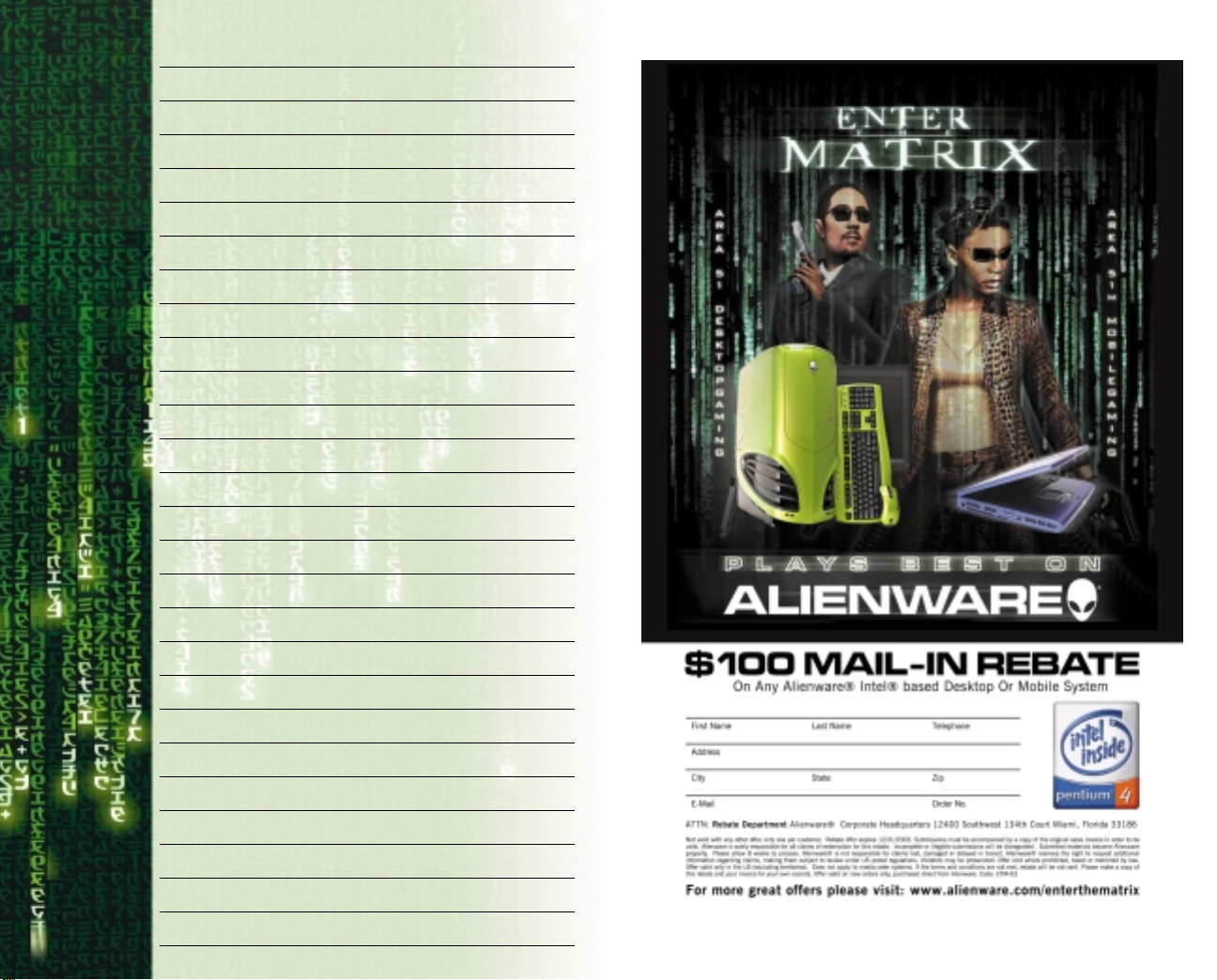
NOTES:
40
Page 22

When you buy
or UPC
PROOF OF
PURCHASE
00000
DVD
When you buy
The Matrix
The Matrix
on DVD
on DVD
OFFICIAL OFFER CERTIFICATE OFFER EXPIRES 7/29/03
GET $3.00 BACK BY MAIL WHEN YOU:
Buy:
Enclose:
Mail To:
Offer expires 7/29/03. All requests must be received by 8/12/03. Limit one per individual, household, group, or address
and the right is reserved to confirm identity. Offer good in USA only. Void where prohibited, taxed or otherwise restricted.
Original proof-of-purchase tab or UPC must accompany request and may not be reproduced. Copy of sales receipt will be
accepted. DVD proof-of-purchase tabs A, B & C not eligible for this offer. Requests which, in the sole discretion of Warner Home
Video, do not strictly comply with the terms and conditions of this offer, including fraudulent requests, are invalid. Duplicate or
invalid requests will be rejected and will not be returned. Keep a copy of UPC, proof-of-purchase tab and sales receipt for your
records. Not valid in combination with any other offer. Warner Home Video is not responsible for late, lost, stolen, delayed,
unpostmarked, postage due, illegible or misdirected mail. P.O.Boxes will not be honored.Allow 8-10 weeks for processing. If you
have not received the rebate by the time allotted, you may call Customer Service at
employees of AOL Time Warner, its affilia ted companies, subsidiaries, franchisees, agents, any wholesalers or retailers and the
families of each living in the same household. Only new factory-sealed DVDs (not previously viewed DVDs) qualify. Cash value
1/100¢.All information captured in this consumer offer,including buying behavior,may be used for internal marketing research by
Warner Bros.,Warner Home Video and AOL Time Warner and its subsidiaries. Consumers are not required to provide their phone
number or e-mail address to qualify for this offer.
This is an offer of Warner Home Video,an AOL Time Warner Company © 2003 Warner Home Video.
The Matrix on DVD.
(a) 3" x 5" card with your full name, complete home address (no P.O.Boxes),
(optional) home telephone number,including area code and
(optional) e-mail address;
(b) The sales receipt for The Matrix DVD purchased between 4/29/03
and 7/29/03 with the purchase price clearly circled;
(c) An original proof-of-purchase tab “D”or UPC from the purchased DVD.
Please see example to the right.
Dept. 38053
The Matrix $3.00 Rebate
P.O. Box 134
Niagara Falls, NY 14302
877-776-0197
. Offer is not open to
In stores now
Each Matrix action figure is sculpted in stunningly
accurate detail direct from the films and includes
several accessories.
also available
is the delux e
boxed set of
Neo in the
Chateau,
based on a
fight scene in
THE MATRIX
RELOADED
MORPHEUS
from the matrix reloaded
NEO
from the matrix
To see all our 2003 products, go to
SPAWN.COM
TWIN 1
from the
matrix reloaded
TWIN 2
from the
matrix
reloaded
TRINITY
from the matrix
LOOK FOR MORE MATRIX
ACTION FIGURES
COMING FROM
M
CFARLANE TOYS LATER IN 2003.
TM & © Warner Bros.
(s03)
© 2003 TMP International, Inc. All Rights Reserved. Todd McFarlane Productions, Inc.
owns and copyrights and trademarks Spawn and all related characters. McFarlane Toys,
and other marks and logos displayed are trademarks of TMP International, Inc.
Product specifications subject to change.
Page 23

SOUNDTRACK
ON MAVERICK RECORDS
www.downloadthematrix.com
TM & C2003 Warner Bros.
Page 24

Sound Blaster®Audigy™2 blurs the line between gaming and
reality. The unprecedented realism of 24-bit ADVANCED HD
gaming audio will immerse you in an audio world so real you will
find it hard to leave.
Sound Blaster Audigy 2 features for advanced gaming include:
®
ADVANCED HD™audio environment effects brings the PC
■ EAX
gaming world to life!
■ THX Certified Sound Card with 24 bit audio quality for cinema-like,
crystal clear gaming and movies.
■ 64 3D Hardware Voices for best performance and more audio cues.
■ 6.1 Speaker Support for total audio immersion in PC games.
Sound Blaster Audigy 2 has a perfect partner in the Creative Inspire
6.1 speaker system. With this combination of audio
hardware, you will be immersed in the most realistic gaming
environments ever created on a PC. The speakers are positioned all
around you, including a discrete rear center speaker, allowing 3D
audio effects to be reproduced with incredible precision and
spectacular quality, heightening your senses and sending shivers
down your spine! For a premium THX
solution, combine Sound Blaster Audigy 2 with our MegaWorks 6.1
speakers. Learn more about Creative’s 6.1 speaker systems at
www.creative.com
®
-certified audio system
Get 20% off selected products from Creative’s On-line Store*
To ensure you can experience “Enter the Matrix” the way the
developer intended, Creative is offering you a special discount on a
complete audio system solution. For a limited time, you can get 20%
off when you purchase any Sound Blaster
card along with a Creative Inspire
5.1 or 6.1) from Creative's on-line store. Take advantage of this special
offer now at http://www.soundblaster.com/enterthematrix/offer
™
®
multi-channel speaker system (4.1,
Audigy™branded sound
To truly enjoy the Enter the Matrix experience, equip yourself with
the best audio hardware combination—Creative Sound Blaster
Speaker system. Visit http://www.creative.com to learn more about these superior high
definition audio products. For more detailed information on Sound Blaster Audigy 2 visit
http://www.soundblaster.com.
®
Audigy™2 and 6.1
Chosen By Games.
Loved By Gamers.
* Offer valid for participating regions and countries only. Not valid with any other promotions. See
www.soundblaster.com/enterthematrix/offer for terms and conditions for each country. Manufacturer reserves the right to
alter/terminate this promotion at any time without prior notice.
© 2003 Creative Technology Ltd. All rights reserved. The Creative logo is a registered trademark of Creative Technology Ltd. in the
United States and/or other countries. All brands and product names listed are trademarks or registered trademarks and are property of their respective holders.
Page 25

END-USER LICENSE AGREEMENT
IMPORTANT — READ CAREFULLY: Please be sure to carefully read and understand all of the rights and restrictions described in this End-User License Agreement (“EULA”).
AGREEMENT
This document is an agreement between you and Infogrames, Inc. and its affiliated companies (“Company”). The
enclosed software game disc(s), cartridge or Game Pak (“Software”) and any accompanying printed materials are
licensed to you only on the condition that you accept all of the terms contained in this EULA.
By opening this package and installing or otherwise using the Software you agree to be bound by the terms of this
EULA. If you do not agree to the terms of this EULA you may not install or use the Software and within 15 days of
purchase you must call the Tech Support telephone number listed in the manual accompanying the Software (the
“Manual”). Select the Automated Phone System’s Main Menu option for Consumer Services and follow the prompts.
You will be given a Return Merchandise Authorization number (RMA #) by the technician. Y ou then have 15 days from
the date of this contact to return the Software in its protective covering, the Manual and the original sales invoice to
the address supplied to you.
If this is a PC product, when you install the Software you will be asked to review and either accept or not accept the
terms of the EULA by clicking the “I Accept” button. By clicking the “I Accept” button you acknowledge that you have
read the EULA, understand it and agree to be bound by its terms and conditions.
COPYRIGHT
The Software is protected by copyright laws and international copyright treaties, as well as other intellectual property
laws and treaties. All title and copyrights in and to the Software (including but not limited to any images, photographs,
animations, video, music, text and “applets” incorporated into the Software) and any printed materials accompanying
the Software are owned by the Company or its Licensors.
GRANT OF LICENSE
The Software is licensed and not sold to you and its use is subject to this EULA. The Company grants you a limited,
personal, non-exclusive license to use the Software in the manner described in the user documentation. The Company
reserves all rights not expressly granted to you in this EULA.
PERMITTED USES
1. If the Software is configured for loading on a hard drive, you may install and use the Software on a single computer.
2. You may make and maintain one copy of the Software for backup and archival purposes, provided that the original
and copy of the Software are kept in your possession.
3. You may permanently transfer all your rights under this EULA, provided you retain no copies, you transfer all of the
Software (including all component parts, the media and printed materials and any upgrades) and the recipient reads
and accepts this EULA.
RESTRICTIONS
1. You may not delete or obscure any copyright, trademark or other proprietary notice on the Software or accompanying printed materials.
2. You may not decompile, modify, reverse engineer, disassemble or otherwise reproduce the Software.
3. You may not copy, rent, lease, sublicense, distribute, publicly display the Software, create derivative works based
on the Software (except to the extent expressly permitted in the Editor and End-User Variation section of this
Agreement or other documentation accompanying the Software) or otherwise commercially exploit the Software.
4. You may not electronically transmit the Software from one computer, console or other platform to another or over a
network.
5. You may not use any backup or archival copy of the Software for any purpose other than to replace the original copy
in the event it’s destroyed or becomes defective.
EDITOR AND END-USER VARIATIONS
If the Software includes a feature that allows you to modify the Software or to construct new variations (an “Editor”),
you may use such Editor to create modifications or enhancements to the Software, including the construction of new
levels (collectively the “Variations”), subject to the following restrictions. Your Variations: (i) must only work with the
full, registered copy of the Software; (ii) must not contain modifications to any executable file; (iii) must not contain
any libelous, defamatory or other illegal material, material that is scandalous or invades the rights of privacy or pub-
licity of any third party; (iv) must not contain any trademarks, copyright-protected work or other property of third parties; and (v) may not be commercially exploited by you, including but not limited to making such Variations available
for sale or as part of a pay-per-play or timesharing service.
TERMINATION
This EULA is effective until terminated. You may terminate this EULA at any time by destroying the Software. This EULA
will terminate automatically without notice from the Company if you fail to comply with any provisions of this EULA. All
provisions of this EULA as to warranties, limitation of liability, remedies and damages will survive termination.
LIMITED WARRANTY AND DISCLAIMER OF WARRANTIES
You are aware and agree that use of the Software and the media on which is recorded is at your sole risk. The Software
and media are supplied “AS IS.” Unless otherwise provided by applicable law, the Company warrants to the original
purchaser of this product that the Software storage medium will be free from defects in materials and workmanship
under normal use for ninety (90) days from the date of purchase. The warranty is void if the defect has arisen through
accident, abuse, neglect or misapplication. If the Software fails to conform to this warranty, you may at your sole and
exclusive remedy, obtain a replacement free of charge if you return the defective Software. Follow the Product Return
Procedures described in the Manual. The Company does not warrant that the Software or its operations or functions
will meet your requirements, or that the use of the Software will be without interruption or error.
TO THE FULLEST EXTENT PERMISSIBLE UNDER APPLICABLE LAW, EXCEPT FOR THE EXPRESS WARRANTY SET FORTH ABOVE, THE COMPANY DISCLAIMS ALL WARRANTIES, EXPRESS OR IMPLIED,
INCLUDING AND WITHOUT LIMITATION, THE IMPLIED WARRANTIES OF MERCHANTABILITY AND FITNESS FOR A PARTICULAR PURPOSE AND NON-INFRINGEMENT. EXCEPT FOR THE EXPRESS WARRANTY SET FORTH ABOVE, THE COMPANY DOES NOT WARRANT, GUARANTEE OR MAKE ANY REPRESENTATION REGARDING THE USE OR THE RESULTS OF THE USE OF THE SOFTWARE IN TERMS OF
ITS CORRECTNESS, ACCURACY, RELIABILITY, CURRENTNESS OR OTHERWISE. SOME JURISDICTIONS DO NOT ALLOW THE EXCLUSION OF OR LIMITATIONS ON IMPLIED WARRANTIES, SO THE
ABOVE EXCLUSIONS AND LIMITATIONS MAY NOT APPLY TO YOU.
LIMITATION OF LIABILITY
IN NO EVENT WILL THE COMPANY OR ITS EMPLOYEES OR LICENSORS BE LIABLE FOR ANY INCIDENTAL, INDIRECT, SPECIAL, CONSEQUENTIAL OR PUNITIVE DAMAGES, OR ANY DAMAGES WHATSOEVER (INCLUDING, WITHOUT LIMITATION, DAMAGES FOR INJURY TO PERSON OR PROPERTY,
FOR LOSS OF PROFITS, BUSINESS INTERRUPTION, LOSS OF BUSINESS INFORMATION, LOSS OF
PRIVACY, FAILURE TO MEET ANY DUTY AND NEGLIGENCE) ARISING OUT OF OR IN ANY WAY RELATED TO THE USE OR INABILITY TO USE THE SOFTWARE, EVEN IF THE COMPANY OR AN AUTHORIZED
REPRESENTATIVE OF THE COMPANY HAS BEEN ADVISED OF THE POSSIBILITY OF SUCH DAMAGES.
SOME JURISDICTIONS DO NOT ALLOW THE EXCLUSION OF LIABILITY FOR INCIDENTAL OR CONSEQUENTIAL DAMAGES, SO THE ABOVE EXCLUSION MAY NOT APPLY TO YOU.
IN NO EVENT WILL THE LIABILITY OF THE COMPANY FOR DAMAGES WITH RESPECT TO THE SOFTWARE EXCEED THE AMOUNTS ACTUALLY PAID BY YOU FOR THE SOFTWARE.
CHOICE OF LAW AND VENUE
This EULA is governed by the laws of the United States of America and the State of New York, exclusive of its conflicts
of law provisions. The exclusive venue for litigation regarding or arising from this EULA is New York County , New York
and you agree to submit to the Jurisdiction of the courts of New York County, New York for any such litigation.
MISCELLANEOUS
If any provision or portion of this EULA is found to be unlawful, void, or for any reason unenforceable, it will be severed from and in no way affect the validity or enforceability of the remaining provisions of the EULA.
This EULA constitutes the entire agreement between you and the Company regarding the Software and its use.
03243
4948
Page 26

Enter The Matrix made with Karma Game Dynamics
Enter The Matrix video game © 2003 Warner Bros. and Infogrames,
Inc. All rights reserved. The ratings icon is a trademark of the
Interactive Digital Software Association. All other trademarks are the
property of their respective owners. Manufactured and marketed by
Infogrames, Inc. New York, NY.
Miles 3D Realistic Sound Experience (RSX) Software Copyright
© 1997-2003 by Intel Corporation and RAD Game Tools, Inc.
Miles Sound System. Copyright © 1991-2003 by RAD Game Tools, Inc.
Windows and DirectX are either registered trademarks or trademarks
of Microsoft Corporation in the United States and/or other countries.
Pentium is a trademark or registered trademark of Intel Corporation
or its subsidiaries in the United States and other countries.
™ & © Warner Bros.
WBIE LOGO, WB SHIELD: ™ & © Warner Bros.
(s03)
Filmed on location in Sydney, Australia and Alameda, California
Digital Film Services by Warner Bros. Video Operations
The story, all names, characters and incidents portrayed in this production are fictitious. No identification with actual persons or events
is intended or should be inferred.
No animals were harmed during the making of this production.
Ownership of this production is protected by copyright and other
applicable laws, and any unauthorized duplication, distribution or
exhibition of this production could result in criminal prosecution as
well as civil liability.
5150
Page 27

Enter the Matrix™ PC
Manual BACK Cover
