Page 1
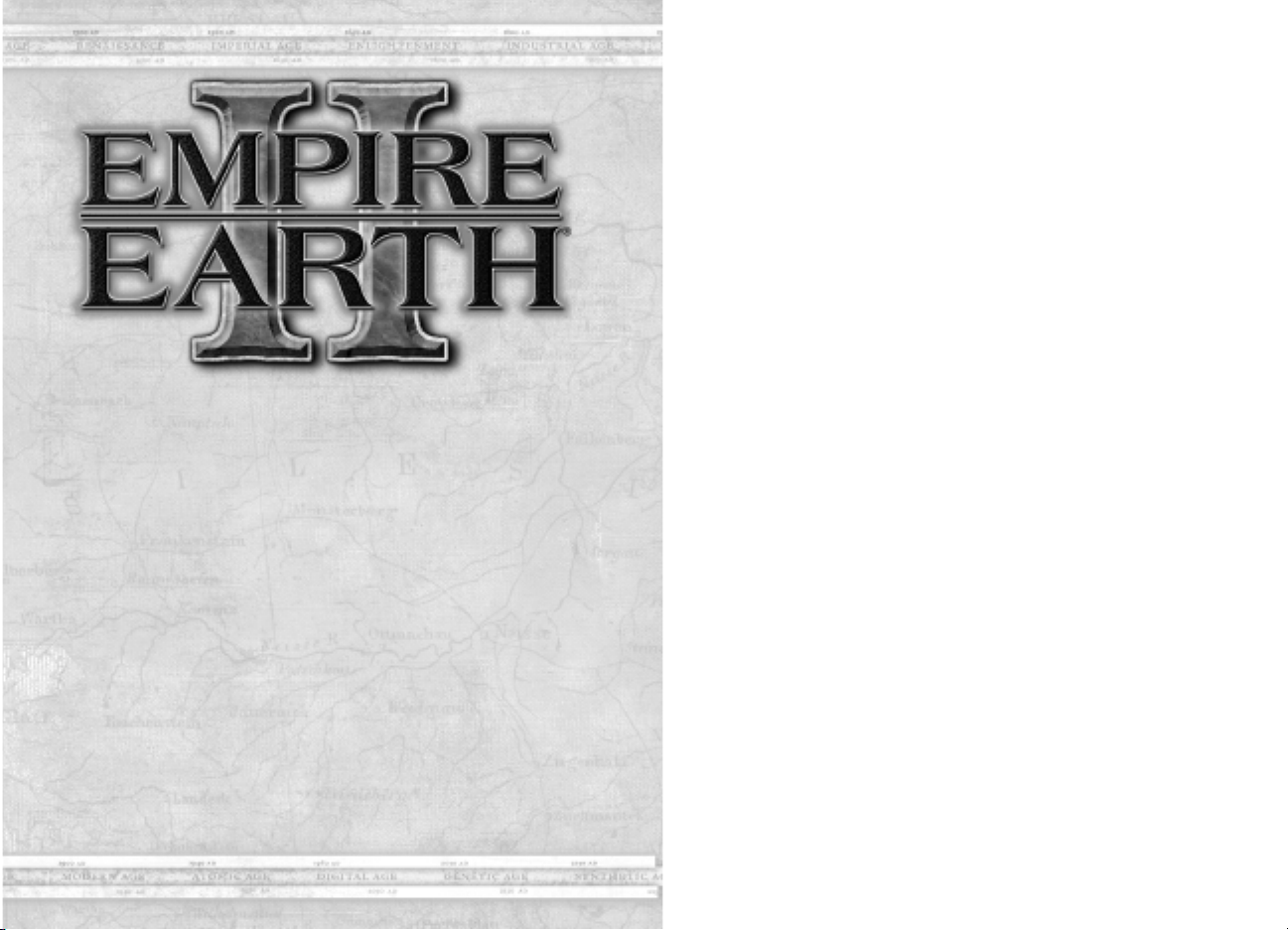
Empire Earth®II
Table of Contents
I. Getting Started . . . . . . . . . . . . . . . . . . . . . . . . . . . . . . . . . . . . . . .3
Installation . . . . . . . . . . . . . . . . . . . . . . . . . . . . . . . . . . . . . . . . . . .3
Game Types . . . . . . . . . . . . . . . . . . . . . . . . . . . . . . . . . . . . . . . . . .3
Game Settings . . . . . . . . . . . . . . . . . . . . . . . . . . . . . . . . . . . . . . . . .7
Interface . . . . . . . . . . . . . . . . . . . . . . . . . . . . . . . . . . . . . . . . . . . .10
Unit and Building Interface . . . . . . . . . . . . . . . . . . . . . . . . . . . . .13
Your World . . . . . . . . . . . . . . . . . . . . . . . . . . . . . . . . . . . . . . . . . .14
Your Views . . . . . . . . . . . . . . . . . . . . . . . . . . . . . . . . . . . . . . . . . .14
II: Basic Concepts . . . . . . . . . . . . . . . . . . . . . . . . . . . . . . . . . . . . . .15
Epochs . . . . . . . . . . . . . . . . . . . . . . . . . . . . . . . . . . . . . . . . . . . . .15
Cities and City Centers . . . . . . . . . . . . . . . . . . . . . . . . . . . . . . . . .16
Citizens . . . . . . . . . . . . . . . . . . . . . . . . . . . . . . . . . . . . . . . . . . . . .16
Crowns . . . . . . . . . . . . . . . . . . . . . . . . . . . . . . . . . . . . . . . . . . . . .17
Technology . . . . . . . . . . . . . . . . . . . . . . . . . . . . . . . . . . . . . . . . . .18
Population Capacity . . . . . . . . . . . . . . . . . . . . . . . . . . . . . . . . . . .18
Resources . . . . . . . . . . . . . . . . . . . . . . . . . . . . . . . . . . . . . . . . . . .19
Territories . . . . . . . . . . . . . . . . . . . . . . . . . . . . . . . . . . . . . . . . . . .19
Weather . . . . . . . . . . . . . . . . . . . . . . . . . . . . . . . . . . . . . . . . . . . . .20
1
Page 2
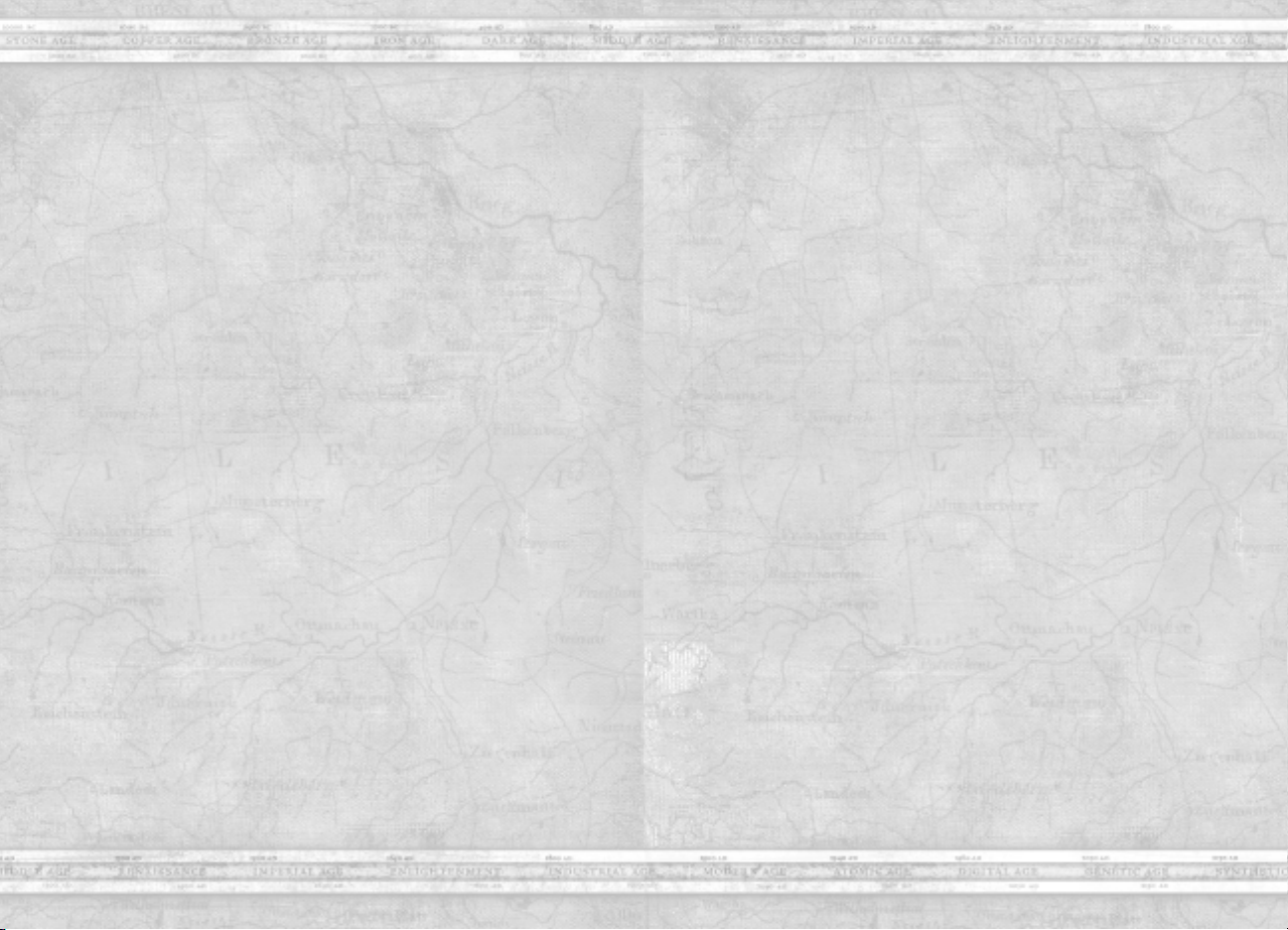
Empire Earth®II
Empire Earth®II
III: Units . . . . . . . . . . . . . . . . . . . . . . . . . . . . . . . . . . . . . . . . . . . . .20
Creating Units . . . . . . . . . . . . . . . . . . . . . . . . . . . . . . . . . . . . . . . .20
Selecting Units . . . . . . . . . . . . . . . . . . . . . . . . . . . . . . . . . . . . . . .20
Upgrading Units . . . . . . . . . . . . . . . . . . . . . . . . . . . . . . . . . . . . . .21
Moving Units . . . . . . . . . . . . . . . . . . . . . . . . . . . . . . . . . . . . . . . .21
Unit Types . . . . . . . . . . . . . . . . . . . . . . . . . . . . . . . . . . . . . . . . . .23
IV: Buildings . . . . . . . . . . . . . . . . . . . . . . . . . . . . . . . . . . . . . . . . . .30
V: Combat . . . . . . . . . . . . . . . . . . . . . . . . . . . . . . . . . . . . . . . . . . . .33
Land Formations . . . . . . . . . . . . . . . . . . . . . . . . . . . . . . . . . . . . . .33
Sea Formations . . . . . . . . . . . . . . . . . . . . . . . . . . . . . . . . . . . . . . .34
VI: Diplomacy . . . . . . . . . . . . . . . . . . . . . . . . . . . . . . . . . . . . . . . . .34
Diplomatic States . . . . . . . . . . . . . . . . . . . . . . . . . . . . . . . . . . . . .34
Tribute . . . . . . . . . . . . . . . . . . . . . . . . . . . . . . . . . . . . . . . . . . . . .35
Making War Plans . . . . . . . . . . . . . . . . . . . . . . . . . . . . . . . . . . . .36
VII: Civilizations and Regions . . . . . . . . . . . . . . . . . . . . . . . . . . . .36
Western . . . . . . . . . . . . . . . . . . . . . . . . . . . . . . . . . . . . . . . . . . . . .36
Middle Eastern . . . . . . . . . . . . . . . . . . . . . . . . . . . . . . . . . . . . . . .37
Far Eastern . . . . . . . . . . . . . . . . . . . . . . . . . . . . . . . . . . . . . . . . . .38
Meso-American . . . . . . . . . . . . . . . . . . . . . . . . . . . . . . . . . . . . . .38
VIII: Regional Powers . . . . . . . . . . . . . . . . . . . . . . . . . . . . . . . . . .39
Western Regional Powers . . . . . . . . . . . . . . . . . . . . . . . . . . . . . . .39
Middle Eastern Regional Powers . . . . . . . . . . . . . . . . . . . . . . . . .39
Far Eastern Regional Powers . . . . . . . . . . . . . . . . . . . . . . . . . . . .40
Meso-American Regional Powers . . . . . . . . . . . . . . . . . . . . . . . .40
IX: Wonders . . . . . . . . . . . . . . . . . . . . . . . . . . . . . . . . . . . . . . . . . .41
Western Wonders . . . . . . . . . . . . . . . . . . . . . . . . . . . . . . . . . . . . .41
Middle Eastern Wonders . . . . . . . . . . . . . . . . . . . . . . . . . . . . . . .41
Far Eastern Wonders . . . . . . . . . . . . . . . . . . . . . . . . . . . . . . . . . .42
Meso-American Wonders . . . . . . . . . . . . . . . . . . . . . . . . . . . . . . .42
X: Credits . . . . . . . . . . . . . . . . . . . . . . . . . . . . . . . . . . . . . . . . . . . . .44
XI: Customer Support . . . . . . . . . . . . . . . . . . . . . . . . . . . . . . . . . .47
XII: System Specifications . . . . . . . . . . . . . . . . . . . . . . . . . . . . . . .47
XIII: License Agreement . . . . . . . . . . . . . . . . . . . . . . . . . . . . . . . .49
I. Getting Started
Welcome to Empire Earth II. This brief guide provides you with
information on the basics of how to play the game and what to expect as
you lead your civilization to glory. For more detailed information, please
consult the Empire Earth Encyclopedia, which you can easily access
from the game.
Installation
To install Empire Earth II, place the CD-ROM into your CD-ROM drive.
The auto-install should start automatically. If it doesn’t for some reason,
access “My Computer” (by either double-clicking on the My Computer
icon on your desktop or by going to Start> My Computer if you have
Windows®XP) and double-click on the icon that represents your CD-ROM
drive. Double-click on Setup.exe, and the auto-install will start.
After the auto-install starts, follow the directions on the screen to install
Empire Earth II.
After installation, launch the game. If it’s your first time playing EE2
you’ll be prompted to choose your skill level as an RTS player. The skill
level you select determines overall game difficulty. You can also change
these settings manually at any point before a game is started. Once you’ve
made your selection you’ll be presented with the Main Screen, where
you can choose what type of game you’d like to play, view a recording
of a game, adjust your game settings, and access the Empire Earth
Encyclopedia. You can also view the credits for the game and access
the game’s map editor from the Main Screen.
Before you can start playing Empire Earth II, you must first decide
which type of game you’d like to play.
Game Types
There are two types of games in Empire Earth II: single player and
multiplayer.
Single Player – The single player game is made up of a short Tutorial
Campaign, three Campaigns and the Turning Points Collection.
In the Campaigns, you’ll play through some of the most exciting
historical events of Korea, Germany and the U.S. In the Turning Points
Collection, you’ll have the opportunity to fight two of the most famous
2
3
Page 3
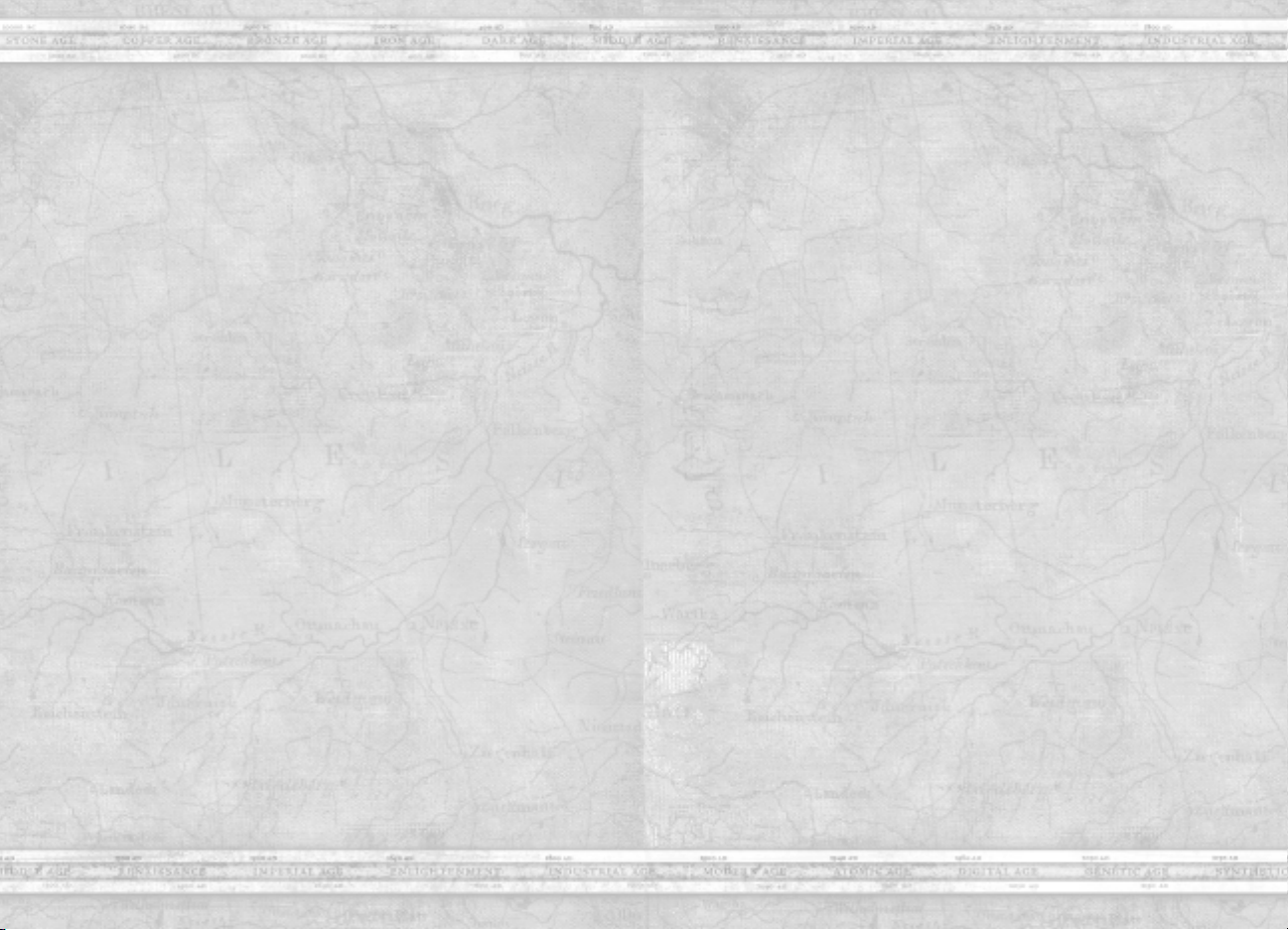
Empire Earth®II
Empire Earth®II
battles in history: the invasion of Normandy during World War II and
the Battle of the Three Kingdoms in China, circa 230 – 480 AD.
From the Single Player Screen you can also play Skirmish games
against the computer, Saved Games, and custom-made Scenarios.
Multiplayer – You can play multi-player games over the Internet
through Gamespy.com or through a LAN connection. In multiplayer
games, you can play with or against up to nine other players. You can join
a game created by someone else or host your own game. If you do choose
to host your own game, you will have a wide range of choices to make,
including the game type, gameplay settings, map type, and environment
options. The types of games are:
Conquest – In a conquest game, you seek to completely
destroy your enemies. To eliminate a player by conquest you
must destroy all his military units and all buildings capable of
producing units. Teams can play conquest.
Crowns – Number. To win a Crowns game, you must win a
certain number of crowns, specified by the host of the game.
Crowns – Time of Possession. The host specifies the amount of
time in minutes that a player must have spent in possession of
any combination of crowns in order to be declared the winner.
Territory Control – You must control a percentage of
territories to win a territories game. The host decides how
many territories are needed to win.
King of the Hill – At the beginning of a King of the Hill
game, a neutral territory occupies the center of the map. The
first player to capture and hold the King of the Hill structure in
the neutral territory for a specified amount of time wins.
Capitols – In a Capitols game, your first City Center is
your Capitol and cannot be destroyed, it can only be captured.
If your City Center is captured, you have a host configurable
amount of time to reclaim it, or you are out of the game.
You can continue to follow the action as an observer, but you
cannot talk to other players still in the game.
Allied Capitols – Allied Capitols is just like Capitols, except
you play on teams. As in Capitols, if your first City Center is
captured and out of your control for that configurable period,
you are out of the game. If, however, your teammate re-captures
your City Center, control of the Capitol reverts to you, and you
are back in action.
Regicide – Your duty in Regicide is to protect your king at all
costs. If your king is killed, you are out of the game. Team play
is available in Regicide.
Hot Spots – In Hot Spots, the game host selects a number of
locations on the map considered to be vital. When the game
begins, the first hot spot is visible, and all players vie to capture
it by building a Fortress upon it. Once a spot is captured, the
next one is revealed. The person with the most hot spots at the
end of the game wins. Hot spots can be played in teams.
Sole Survivor mode is an option available for three of the game types:
Conquest, Regicide and Capitols. In this mode, there can be only one
winner - teams may be established during game setup and alliances
may be entered into during the game, but when there is only one team
remaining all alliances are automatically broken. When a game is
created with locked teams, then all players on the same team contribute to
satisfying the victory condition. Once this victory condition is met, then
all players on the team are declared winners and the game ends. So if 9
territories must be controlled for victory, and 3 players on a team together
control 9 territories then they win. If a game is created with unlocked
teams, then alliances may still be entered into during the course of the
game, but only one player may satisfy the victory conditions and win.
When you join a multiplayer game, you’ll get to choose which civilization
you’d like to lead. To help you decide, more information on each of the
civilizations is presented later in this manual.
SETTING UP A GAME (Multi-player or Skirmish)
Before you can start your own Single Player or Multiplayer game, you
must set parameters of the game. You will be able to select the civilization
you would like to be, and what epoch you will be starting in, you will also
be able to set the computers skill level. You can also choose the number of
citizens that all players will start with.
When a game is created teams may be locked or unlocked. If teams are
4
5
Page 4
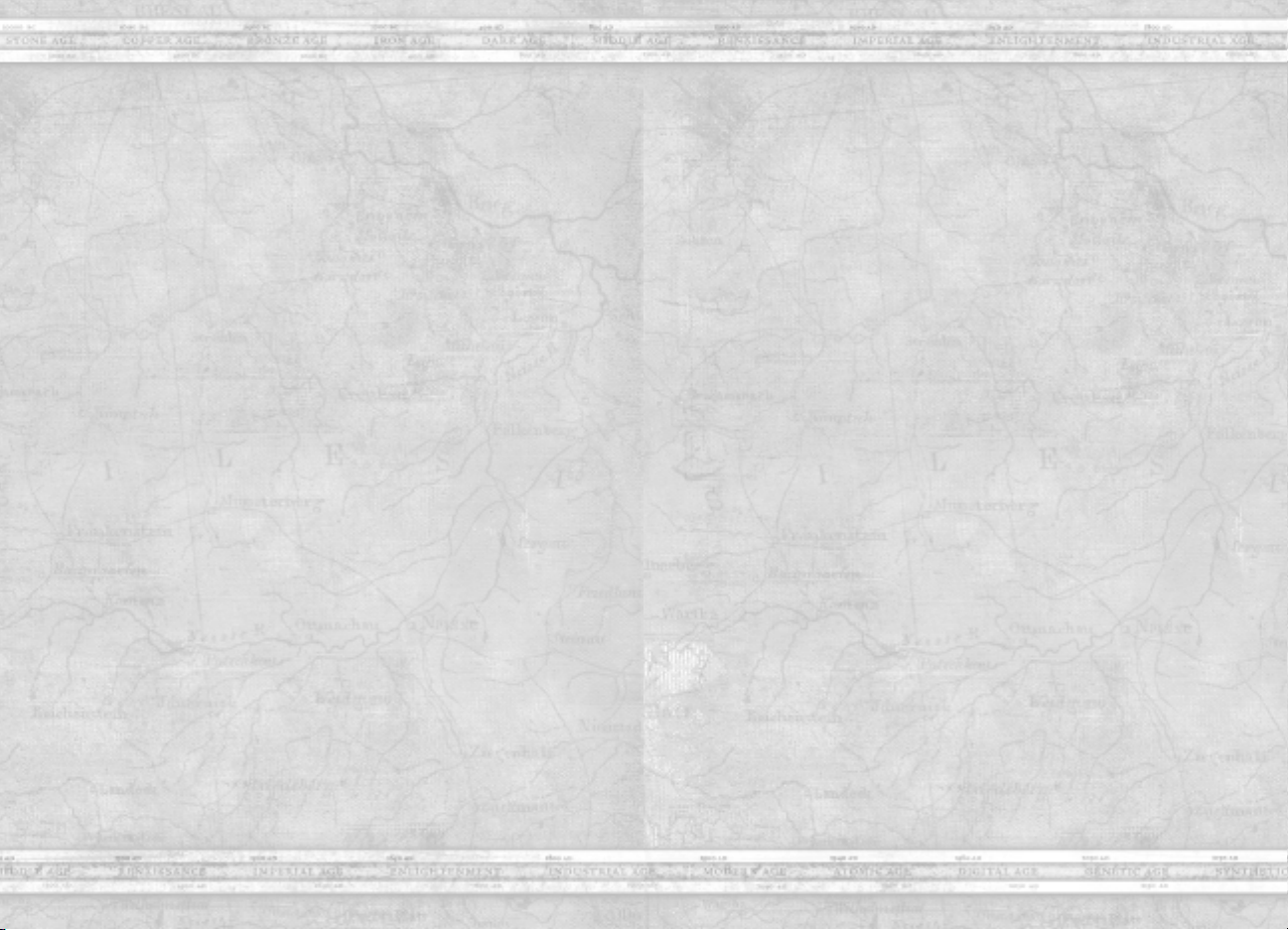
Empire Earth®II
Empire Earth®II
locked, then all players on the same team contribute to satisfy the victory
condition. If unlocked, then alliances may be changed during the course
of the game but only one player can be declared the winner.
Population capacity can be set in one of two ways. One way is to assign
all players a fixed population limit that they cannot exceed. The other way
is to use a global population capacity, which is divided evenly between all
the players at the start of the game. This can be set using the Population
Redistribution option in the Advanced tab. When players are eliminated,
their population will be redistributed among the remaining players in the
game.
In a multiplayer game, when a human player exits a game the On Player
Exit selection determines what happens to his remaining units on the map.
The options include having a fully functioning AI take over, having a
purely defensive AI take over, or removing all the player’s units and
buildings from the world.
The game options are organized into four tabs: GAME, ADVANCED,
MAP, and ENVIRONMENT.
The GAME tab contains options for game pace, epoch range, starting
resources, locking teams, enabling cooperative teams, maximum
population capacity per city, and if there is an initial ceasefire. If a
ceasefire is selected then no one can attack for the duration specified.
The ADVANCED tab contains options for game speed, enabling cheats,
locking handicaps, enabling unbreakable treaties, city center population
capacity, team placement, and the state of the shroud and fog of war at the
start of the game.
The MAP tab contains options related to the physical size of the map, its
geography, climate, elevation, forestation, resource distribution, and how
many rivers (if any) are present on the map. There is also an option for
loading custom maps.
The ENVIRONMENT tab contains options for the cycling of the
seasons, setting the duration in minutes of the season (if seasons are
enabled), the starting season, the time of day (this determines the lighting
used on the map), whether weather and wind are present on the map.
QUICK START (Multiplayer or Skirmish)
Quick Start is a game setup variant that allows players to begin the
game with more units, buildings, and technologies than the normal default
mode. To enable this option in a Multiplayer game, the host checks the
box labeled ‘Quick Start’ located in Game Settings. Quick Start is also
available in Single Player Skirmish mode. Once Quick Start is enabled,
a drop down list box becomes active with the following options: Small,
Medium, and Large. Each size level determines the number of troops and
buildings that the player starts the game with.
When Quick Start is enabled, a ‘Choose Forces’ button appears in the
lower right corner of the screen. Pressing this button brings up a panel
with the options for choosing starting forces. There are four Empire
Types to choose from: Balanced, Military, Imperial, Economic. Each
one features a different make-up of starting troops and buildings that are
geared towards that style of play.
Once an Empire Type is selected, the starting forces can be further
refined to suit the player’s style by selecting from the following options:
Standard, Aggressive, and Defensive. Each of these choices feature the
icons and numbers of all the troops and buildings associated with that
selection. The player can mouse over the individual icons and get a
concise tool tip showing the unit type and quantity.
The Choose Forces button remains accessible until the player clicks
‘Ready’ or ‘Launch.’
Game Settings
Use the Game Settings to determine how Empire Earth II will look,
sound, and react. In the audio settings, you can decide whether or not you
want to listen to the music and ambient sounds, and also set the volume.
Use the video options to set your screen resolution and determine how
detailed the game graphics will be. The game settings allow you to set
your scroll speed and your mouse clicking speed, along with determining
how frequently the game will auto-save. Here, you can also choose what
type of tool tips – if any – you’d like to see. Verbose Tool Tips tell you
everything you need to know about an object when you place your cursor
over it. Condensed Tool Tips just show you the basics when you place
your cursor over an object. There several other user interface options
available in Game Settings as well. You can access the game settings
from the Game Screen when you start the game, or by clicking the
Game Settings button on the right side of the Main Screen anytime
during the game.
6
7
Page 5
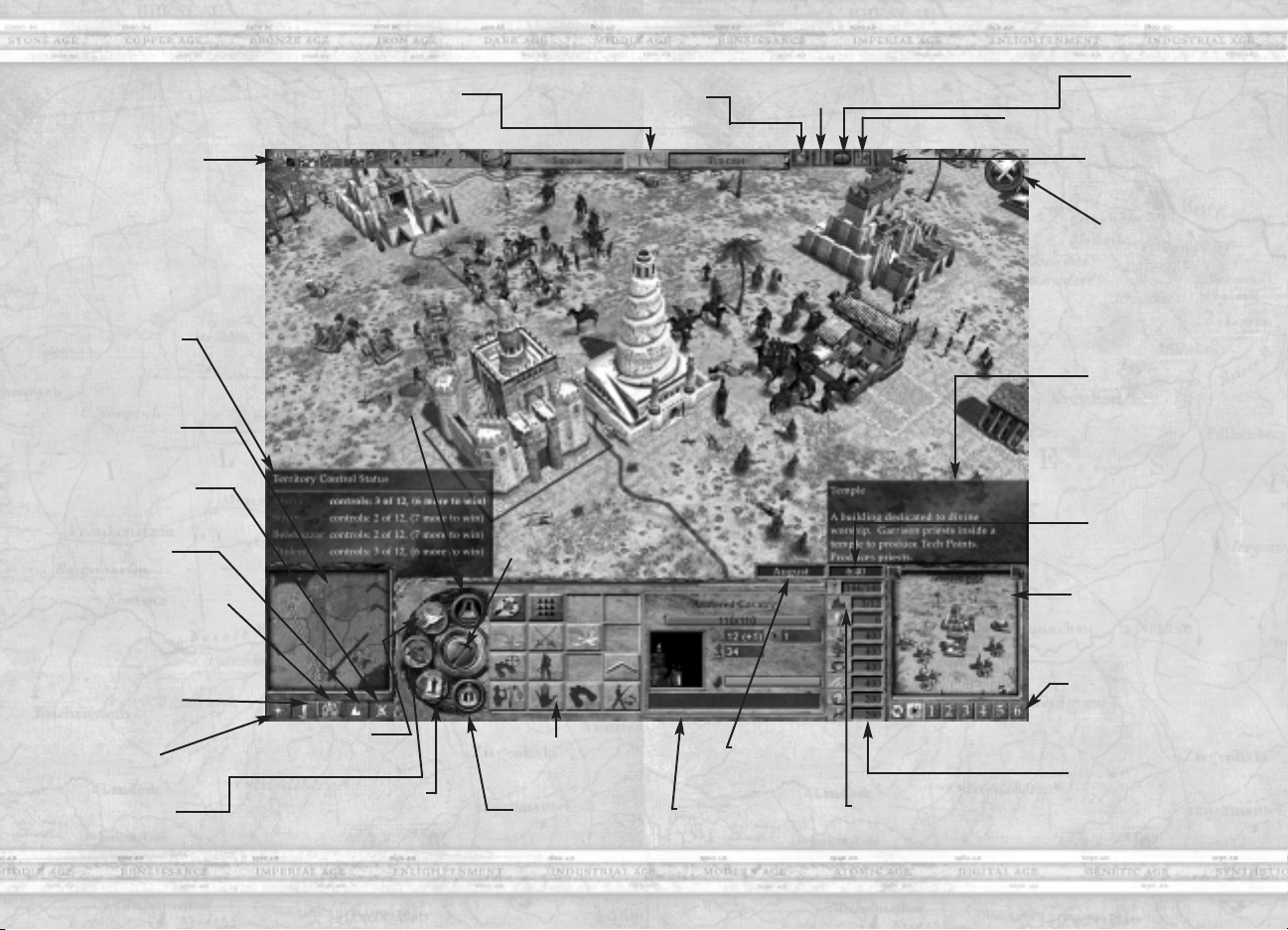
Empire Earth®II
Empire Earth®II
Game Interface
Control Groups
Assign any combinations of
units into numbered groups.
Scenario
Information
Statistics window for
Territory Control or
Initial Cease Fire games.
Mini Map
Representation of the entire
game map.
Toggle War plan
War plan overlay on
or off.
Territories
View or hide territory
boundaries.
Coordinated Attack
Allows the player to issue
commands to your units with
out having them react until
you toggle it off.
Idle Citizen
Reveal citizens not
assigned to a task.
Flare
Create a marker to note an
important area on the map.
War Plans
Create, send or review
plans of attack.
Player Info Display
Shows your player name, civilization
the current Epoch.
Technology Tree
Reveal technologies
available for research.
Diplomacy
Propose or review alliances
and declare war.
Citizen Manager
Click the button to open the full screen
Citizen Manager which can be used to
control all your worker units at once.
Game Options Button
Opens the game settings screen.
Regional Power
Activates your
special power.
Actions Panel
Displays available actions
for selected unit.
Crown Display
Monitor progress in each
Crown area.
Pause
Calendar
Track the changing seasons
by the changing months.
Information Panel
Show attributes of selected
game objects.
Territory Indicator
Amount of territories in
your empire.
Opens the text chat window.
Chat
Empire Earth II Encylopedia
Opens the in-game help glossary.
Scenario Objectives
Recalls list of objectives in
scenario games.
Crown Icon
Appears when a player has earned
a crown. When you’ve earned a
crown, a flashing icon appears.
Click on it to choose your crown
power. A meter in player color
will indicate the time remaining.
Verbose Tool Tips
Explanations of game objects will
appear here when selected by the
mouse. Turn off verbose tool tips
in Game Settings.
Game Clock
Time elapsed during
current game.
Picture-in-Picture
Your second window into the
game world.
PIP View Hot Keys
Use the hot keys to anchor the
PIP camera to a unit, control
group or point on the map.
Resource Meter
Displays quantity of resources collected.
Citizens may be assigned onto or
removed from a particular resource pile
with left or right mouse clicks.
8
9
Page 6
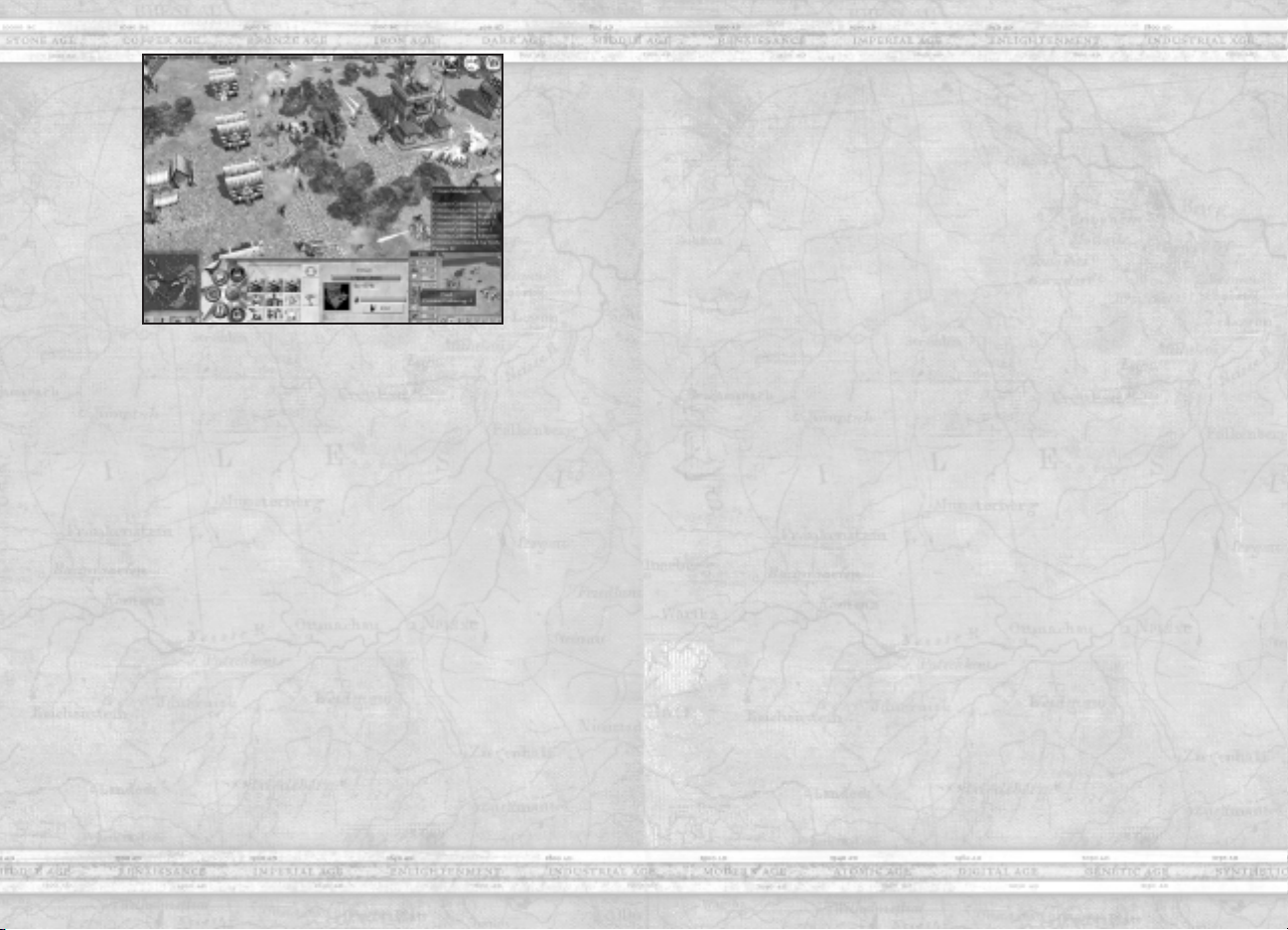
Empire Earth®II
Interface
Everything you need to know, see, and do is a mouse click or two away
in Empire Earth II. The buttons and tools on the Main Screen give you
full control over everything in the game. Here is what you’ll find on the
main screen:
• PICTURE-IN-PICTURE – The Picture-in-Picture (PIP) window
is a second window into your game world. Most things which you
can do in the main 3D view you can also do in the PIP.
•WAR PLANS – Clicking on the War Plans button brings you to
the War Plans section of the Full Map Screen, where you can
create, send, and review plans of attack with your allies.
• CITIZEN MANAGER – Clicking on the Citizen Manager button
brings you to the Citizen Manager section of the Full Map
Screen, where you can assign citizens to gather resources, help
build or repair your buildings, create new Farms, Oil Derricks,
or Uranium Mines, and review your current resource amounts.
• PLAYER INFO DISPLAY – In the Player Info Display, you’ll see
your name, your civilization and your current Epoch. When you
have researched enough technologies (6) to advance to the next
Epoch, the Epoch display becomes a button. Once you have
enough technology points to advance to the next Epoch, the
button will flash. Click it to advance to the next Epoch.
Empire Earth®II
• CONTROL GROUPS AREA – You can assign any combination
of units to a Control Group, which you can easily select later.
To access the Control Groups area, click the Fly-out button to
the left of the Player Info display.
• GAME OPTIONS – Click the right Fly-out button to access the
Game Options button. Hitting the ESC key will also bring this
panel up. The right Fly-out button also accesses Chat and the
Empire Earth Encyclopedia, and the Scenario Objectives
button if you are playing a scenario:
• CHAT – The Chat button opens a window that allows you to send
messages to others playing the game.
• EMPIRE EARTH ENCYCLOPEDIA – Click the Empire Earth
Encyclopedia button to access complete information on all
the features of the game.
• SCENARIO OBJECTIVES – Clicking on the Scenario Objectives
button brings you to the Scenario Objectives section of the Full
Map Screen. Here you can review the current set of objectives
for the scenario, including Primary Objectives, Secondary
Objectives, and Lose Conditions. When appropriate, color-coded
flags corresponding to the objective are placed on the map. Mouse
over a flag or an objective name to receive more information about
the objective. There is also an Information button which will give
you a briefing for the scenario, hints, and historical background.
• TECHNOLOGY TREE – Click the Technology Tree button
to see which technologies you can research. Mouse over each
technology for a description. Click on a technology to research it.
• DIPLOMACY – Click the Diplomacy button to propose and
review alliances, declare war or neutrality, and tribute resources,
units, and territories.
• CROWN DISPLAY – The Crown Display button shows you the
progress you are making in each of the crown areas. Mouse over
the information for a particular crown to see current rankings for
all players competing for that crown. Players are listed from top
to bottom based on their qualification to win the crown and score.
Only your score is visible by default, but can you can use your spy
to gather intelligence at another player’s city center and there
crown score will be visible for a period of time. When a player
10
11
Page 7
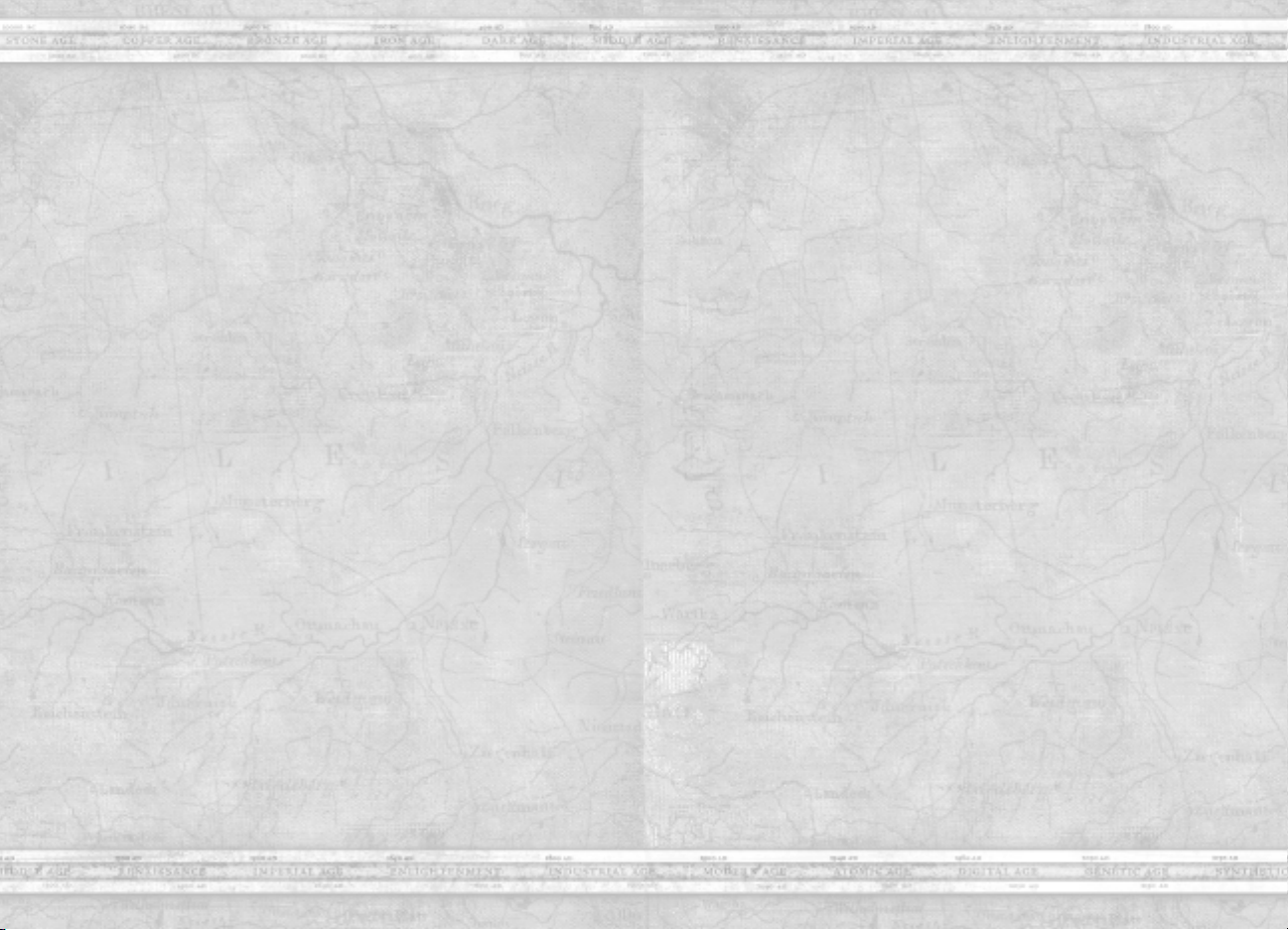
Empire Earth®II
Empire Earth®II
has won a crown, the crown appears in the upper right corner of
the screen. If you win a crown, click on the crown icon to select
your crown power. If you mouse over a crown icon, you can see
who owns it and how much time remains.
• REGIONAL POWER – This button activates the timed Regional
Power that your civilization has access to (see VIII. Regional
Powers below).
• GAME CLOCK – Displays the time since the start of the game.
• GAME CALENDAR – Displays the current game month.
• VERBOSE TOOL TIPS – Verbose Tool Tips are displayed above
the Picture-in-Picture screen. You can turn these on or off
through the Game Settings.
• MINI-MAP BUTTONS – There are several buttons on the
Mini-Map to help you manage your world. Coordinated
attack button.
Flare – To set a flare (which can be helpful to communicate
locations during multi-player games), click the Flare button,
then click a location either on the Mini-Map or on the
Main Screen.
Idle Citizen – Click the Idle Citizen button to select an idle
citizen and assign the lay-about to a task. If you have more than
one idle citizen, click the Idle Citizen button again to select
another one.
Coordinated Attack – Allows the player to issue commands to
your units with out having them react until you toggle it off.
Territories – Click the Territories button to view or hide the
territory boundaries on the Mini-Map.
Toggle Current War Plan – Allows you to view the most
recent war plan sent to you on the Mini-Map.
Unit and Building Interface
When you select one or more units or buildings, the interface splits into an
actions panel (on the left) and an information panel (on the right).
If you have a single unit or building selected, the information panel will
show extended information for that unit, including name, health, attack
damage, attack range, current conversion/capture loyalty, status from
game powers and effects, and additional information depending on the
type of unit or building.
If you have
will display a single icon for each type of unit or building, with a
number indicating the number of that type selected, and a red triangle
with a number indicating how many are below a certain health threshold.
You can select all units of a given type by left-clicking on its icon, and
deselect by right-clicking; clicking on the red triangle will only act on the
damaged units. You can also ALT+left-click only the red triangle to select
on the healthy units. You can also SHIFT+left-click to select multiple
types of units in this manner.
If you have selected your own unit or building, the actions panel will
display a set of buttons representing the set of available actions for that
unit. If you have multiple units or buildings selected, the actions panel
will only display buttons for the active unit type in the selection; the
active unit type has a blue border around its icon in the information
panel, and you can change which icon is active using the left and right
bracket keys ([, ]).
Some of the action buttons will instantly give orders to the selected units
when you click on them (for example, Stop, Explore, Search and Destroy).
Others will require additional input from the user, typically by clicking
one or more times in the game world (for example Move, Attack, Gather
Resource).
When you select a citizen, you will see two buttons – Civilian Structures
and Military Structures – that indicate the types of buildings your
citizen can build. Select one of these types, then select the specific
building you’d like your citizen to build. Move the cursor to the Main
Screen to place the building – if a green outline of the building appears,
you’ve selected a valid location. If a yellow outline appears, this means
this area is not on a player owned or allied territory and it will take longer
to build. If a red outline appears, you cannot place the building in that
location and will have to keep looking.
multiple units or buildings selected, the information panel
12
13
Page 8
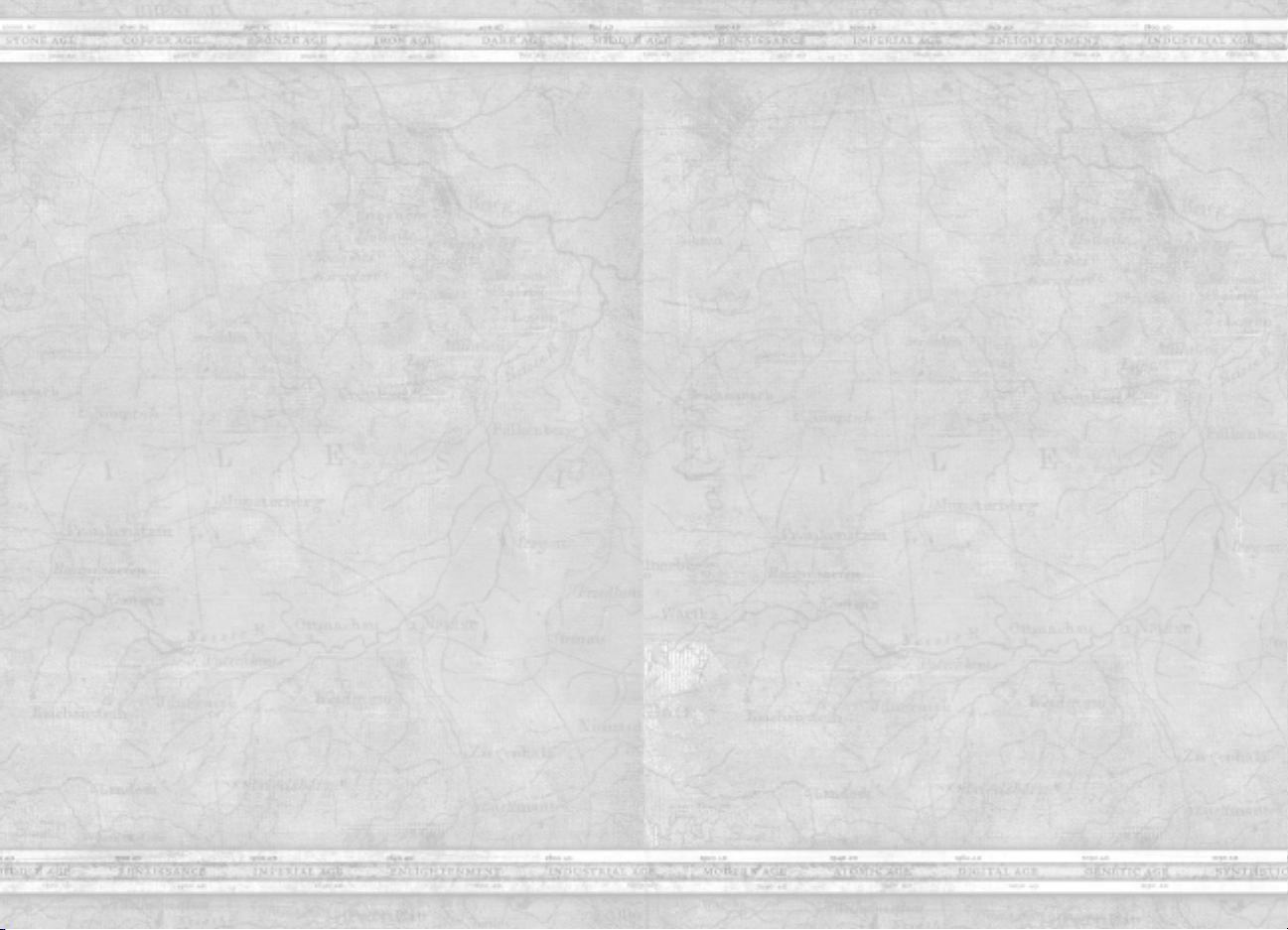
Empire Earth®II
Empire Earth®II
You can also select another player’s unit or building. When you do,
you’ll see who owns the unit or building and your diplomatic status
towards the player.
Your World
When you begin a game of Empire Earth II, only a small portion of
the world is visible to you. As you explore your surroundings, more and
more of the world is revealed. You can see where you are generally, along
with the land you have already explored, in the Mini-Map located in the
bottom left of the screen. The portion of the world you can see is in your
line of sight. Areas that you haven’t explored are hidden by the black
shroud. If you’ve explored an area but don’t currently have line of sight
there, the area is clouded by the fog of war.
Your Views
You have several different ways of keeping track of the world around you.
The Main Screen displays your current view, and you can select units
and issue orders from this screen. As mentioned above, the Mini-Map
shows you where you have been and indicates where your units, buildings, and resources are. You can also view the world via the Full Screen
Map. Access the Full Screen Map by pressing Ta b. From the Full
Screen Map, you can manage your citizens and make war plans.
To move the Main Screen, you can use the arrow keys, or move the
mouse off the edge of the screen. You can zoom the camera in and out
using the Page-Up/Page-Down keys (or using the mouse wheel if you
have a wheeled mouse).
The Picture-in-Picture window is another fully functional window into
the game. You can left-click or drag to select units and give them orders
by right-clicking on targets, just as you can in the main screen. You can
also select units in the main screen, and order them to the PIP location by
right-clicking in the window. To adjust your view in the Picture-in-
Picture window, mouse over the PIP and use the arrow keys, PageUp/Page-Down keys, and mouse wheel just as you would in the Main
Screen. If you do not have any units selected, you can also right-click
and drag on the terrain in the PIP to move the camera around.
You can set up to six bookmarked locations or units in the PIP, so
that you can easily keep track of multiple units or points of interest. To
bookmark a location, set the Main Screen to that location and then click
the bookmark button. To bookmark a unit or building, select the unit or
building you wish to bookmark and then click the bookmark button.
To view a bookmark once it has been set, click the bookmark button
again. To clear a bookmark, right-click on the bookmark button.
You can cycle through your current bookmarks by clicking the Cycle
Bookmarks button. There is also a Flare bookmark button, which will
show the most recent Flare location.
To copy the PIP view to the Main Screen, click the Copy PIP to Main
Screen button in the upper-left of the PIP window. To swap the PIP and
Main Screens, click the Swap Views button in the upper-right of the
PIP window.
II. Basic Concepts
There are a few basic concepts in Empire Earth II to employ in your
strategy for world domination.
Epochs
As time passes, civilizations become more advanced. Epochs represent
the changes in civilization over time. As you advance through the epochs,
new and improved buildings and units become available to you.
To advance to a new epoch, you must first research technologies in the
Tech Tree. When you have researched 6 technologies and have the
necessary technology points, you can advance to the next epoch by
clicking the Epoch button.
You can choose, however, to remain in your current epoch to continue
researching technologies. The more you research a certain technology
area, the more advanced your units and buildings will become in the
area. These special skills could come in handy down the road.
14
15
Page 9

Empire Earth®II
Empire Earth®II
In fact, one of your most important strategic decisions will be when to
advance epochs. Later epochs by definition grant you better units and
buildings, but remaining in an earlier epoch longer to research additional
technologies may ultimately give you an advantage over your enemies.
Cities and City Centers
The City Center is the primary building in your empire. It produces
Citizens and is required to own a territory. City Centers are powerful and
grant benefits to all units that lie within its range, also called your city limits.
To build a City Center, you must first have enough resources to build it.
When you do, you can instruct your citizen(s) to build the City Center.
Once the City Center is constructed, you can view the territory within
your city limits by moving your cursor over the City Center. You’ll also
see your city limits any time you build another building within
its boundaries.
A Territory can only support one City Center at a time.
Mobile units heal when inside the city limits of your own City Centers,
as well as those owned by your allies.
As you advance through the epochs, city limits become larger.
You’ll notice an increase in size in Epoch 4, 7, 10 and 13.
Citizens
Your citizens keep your civilization going. They collect resources, and
build and repair structures. Citizens are needed to help create and
maintain your empire!
To create a new citizen, you must first construct a City Center. Once
construction is complete, you can create a new citizen when you have
the resources to do so by selecting the City Center and clicking the unit
construction button.
One of the citizens’ most important roles is gathering resources. These
resources are used in the construction of buildings and the creation of
new units. Resources fuel every civilization.
You can also use citizens to garrison certain buildings, making those
buildings more efficient. Building that can be garrisoned include
Universities, Fortresses, Warehouses, Oil Derricks, Uranium Mines,
City Centers, and Towers. Temples can also be garrisoned,
but only by priests.
Crowns
Crowns measure your skills as a ruler. There are three crowns: Military,
Economic, and Imperial. If you are the best in one of these categories,
you earn that crown, which gives you certain benefits. The first step to
winning any crown is to research deeply into the technology of the
corresponding crown area. You must research all four technologies in
the appropriate branch to qualify.
Military Crown – There are other factors that determine
your crown score. For the Military Crown, the more enemies
you kill and buildings you destroy or capture, the higher your
Military Crown ranking will be. Your ranking also increases
for every military technology you research and every military
building, military unit, and wonder you own.
Economic Crown – Your Economic Crown score will
increase when you research economic technologies, own
economic buildings and wonders, operate trade routes,
gather resources, and foster trade.
Imperial Crown – Your Imperial Crown score is based
on how many imperial technologies you’ve researched and
number of territories, roads, bridges, wonders, priests, spies,
and medics you control. Your ranking also increases based on
your current population level, amount of resources you’ve
captured, and the number of enemy units you’ve converted.
If you earn a crown, you will have a choice of a special benefit.
These benefits last for only a certain amount of time, so choose wisely
and act quickly.
16
17
Page 10

Empire Earth®II
Empire Earth®II
Technology
Civilizations grow more advanced through technology. The technologies
you can research are displayed on the Technology Tree.
To obtain a new technology, you must acquire technology points.
There are several ways to earn technology points. Garrisoned priests
can earn them at Temples, and garrisoned citizens can accumulate them
at Universities. You also earn technology points when you claim a terri-
tory, capture a Temple or University, and occasionally when a trade cart
visits foreign Markets. Once you have accumulated enough technology
points, you can discover a new technology.
When you select the Tech Tree button, the bottom portion of the screen
changes to reveal the types of technology you can research. Hold the
cursor over a technology to view its description.
Population Capacity
The land can only support a limited number of units. This number is
called the population capacity. Most units only contribute one point to
the total number of population capacity points allowed, but some larger
units, such as mounted units, contribute more. When you are creating
units, you must carefully consider how to balance your military and
non-military units.
You can increase your population capacity by acquiring new territories
and building additional City Centers, and by building Houses.
Resources
Before buildings can be constructed and units created, resources must
be gathered. The four main resources are food, wood, stone, and gold.
There are also special resources: tin in Epochs 1 through 6, iron in
Epochs 4 through 9, saltpeter in Epochs 7 through 12, oil in Epochs 10
through 15 and uranium in Epochs 13 through 15.
To collect a resource, you must first find it. Once you’ve discovered
a resource, you can instruct a citizen to begin gathering it by selecting
the citizen and clicking on the resource. The citizen will continue to
gather the resource until you tell him to stop. The exceptions are oil and
uranium. To coax oil from the ground, build an oil rig over the oil and
garrison the rig. Harvesting uranium is similar: build a mine over the
uranium and garrison it to extract uranium.
Territories
The world is divided into territories. You can tell who owns each territory
by the color of the border. A solid border means that the territory belongs
to a player. A dotted line means that there is no City Center on the
territory, so its ownership is in dispute.When a territory is in dispute, the
owner gains no benefit from any houses he’s constructed in the territory.
This includes all population morale, fervor and resource drop off bonuses.
A gray border indicates an unclaimed territory.
To claim a territory, you must build a City Center in it, provided that
this territory is adjacent to one you already own. If you want to claim a
territory that does not border your own, you must build a City Center
and a Fortress to protect it. There can only be one City Center, one
Temple, one Market, one University, and up to six houses on any single
territory at a time. As well, you are limited as to the number of Outposts,
Fortresses, Anti-Aircraft Guns and Coastal Defenses you construct in
each territory. Your units and buildings will have an increased attack
value when they operate within your territory borders.
Building houses in your territories grants even more benefits. Resource
gatherers are more efficient and drop off additional goods. Your units
(as well as other friendly units), wanting to protect their home turf,
inflict more damage on enemies (“Fervor”) and take on less damage
themselves (“Morale”).
18
19
Page 11

Empire Earth®II
Empire Earth®II
You can conquer another player’s territory by capturing his City Center,
provided that the territory is adjacent to yours. If the territory is not
adjacent to yours, you must capture the City Center and either build
or capture a Fortress to take over. You can construct buildings on
territories that are unclaimed or owned by another player, but there is a
significant build time increase for doing so – and the building-type
limitations always apply.
Weather
Weather conditions such as snow, rain and wind affect units, slowing
their movement and reducing their range of sight. Extreme weather such
as blizzards and sandstorms will increase these penalties. For example,
projectiles fired upon airborne targets during a sandstorm may miss.
A wise
commander will use Outposts to predict the weather. Use the
knowledge of upcoming weather conditions to adapt your strategy and
force compensation to your advantage.
III. Units
Creating Units
Each unit is created at a particular building. To create a unit, you must
first build the appropriate building. Then, when you have the necessary
resources, you can create the unit by selecting the building and clicking
the unit creation button.
Selecting Units
To select a unit, left-click on it in the main screen or the PIP. You can
select several units at the same time by holding down the left mouse
button and dragging a box around the units you wish to select. Double
left-clicking on a unit will select all units of that type. Hold down ALT
while left-clicking to select a formation of units. Holding down shift
while using any of these methods of selection will add the new units to
the current selection.
If you’d like to be able to easily select a particular group of units
again, you can assign them to a control group. With your desired units
selected, press the control key and select a number, 0-9, or select one of
the empty slots in the control group area. Then, when you want to select
these units again, simply press the number you’ve assigned them to or
click the appropriate slot in the control group area.
Upgrading Units
Each military unit can also be upgraded to veteran and then elite
status. This upgrade will increase the unit’s abilities. The name of the
unit will change to show the upgrade. In EE II, units and buildings
upgrade automatically based on epoch.
Moving Units
To move your selected units, right-click on the location you’d like the
units to move to. This destination can be in the main screen, the PIP, or
the Mini-Map. You can also instruct them to move by left-clicking on the
move button, and then left-clicking on your desired destination.
You can tell a single unit or group of units to take on a certain stance,
which governs the unit’s behavior. You can also set the stance of all
units of a particular type in the world by selecting the unit and holding
down the ALT key and choosing a stance; this will also change the
stance for units of that type which are subsequently produced. The
stances that units can take are:
Aggressive – Aggressive units actively engage units within their
lines of sight, and they will continue to pursue enemies until one
side loses. If your units win the battle, they will return to their
original position.Units set on aggressive will not return to their
original location after they engage the enemy.
Defend – Units will attack any enemy unit that comes into their
lines of sight, but they will not actively seek out or pursue
enemies. If your unit wins the battle, it will move back to its
original position.
Hold Position – Units will not move to engage an enemy, but will
attack an enemy that enters its range.
Hold Fire – Units will not move or attack.
Cautious – Cautious units flee enemy units, avoiding contact
at all costs.
20
21
Page 12

Empire Earth®II
Empire Earth®II
You can also issue specific orders to your units. The orders are:
Attack Move – Your units will move to the location you specify,
engaging enemies in battle along the way.
Explore – Units will explore the land, avoiding enemies.
Search and Destroy – Units will seek out enemies with the sole
purpose of fighting them.
Attack. When told to attack, your units will engage the enemy,
then return to their previous stance when the battle is done.
Attack Group of Units – Similar to Attack, but your selected units
will distribute the target units they attack among those near to the
one you clicked on.
Attack Preferred Type of Units – Similar to Attack, but in addition
you specify that you would like the selected units to select future
attack targets of the type you clicked on (for example, you could
use this to specify that you want a group of Swordsmen to direct
most of their attacks towards Bow Men).
Move – When given a simple move order, units move to the desired
location, ignoring what their current stance is.
Rally Point – Buildings that create units can use this function to
set a point where the new units that are produced will go once they
are created.
Guard Unit – The unit will guard another specified unit.
Patrol – Units will follow a patrol path, engaging enemies that
come within range.
Stop – Units will stop all movement.
Capture – Infantry units can be ordered to capture a building from
the enemy.
Gather Resource – Citizens and fishing ships can be ordered to
gather a resource.
Build/Repair – Citizens can be ordered to help build or repair
one of your buildings.
Attack Ground – Orders the unit to fire its weapon at a specifed
ground location
Build Civilian Structures, Build Military Structures – Use these
buttons to order your citizens to build a variety of Civilian or
Military buildings and structures.
Auto-cast – Units with special powers can be ordered to automatically
use them as their default attack by right-clicking on their special
power button.
Coordinated Attack – Coordinated Attack allows you to queue up
orders for multiple units and then execute them simultaneously.
This is particularly useful when coordinating a large attack against
an enemy target from different locations. To initiate a Coordinated
Attack first press the apostrophe key. This displays the
Coordinated Attack icon in the upper left hand corner of the screen.
Then select the units you want to participate and give them their
orders. Only attack and movement orders are valid. When you are
ready to go, press the apostrophe key. Now watch as your master
plan unfolds.
Unit Types
There are many different units in Empire Earth II, and each serves its
own purpose.
Citizens – Citizens are the “bread and butter” of your
civilization, and all of their functions are discussed
previously in this manual. They are created at
City Centers.
Special Units – There are several units that serve a
special, valuable function in your civilization. The
special units are priests, spies, scouts, medics,
and HERCs.
Priests – Priests are created at the Temple. These
powerful units have the ability to convert enemy units
to your side. When priests are at full strength, they can
convert an enemy unit within their range, but doing so
will sap the priest’s strength. When the priest recovers,
he can convert more enemies. Priests can also bless units
within their range, granting these units a bonus.
22
23
Page 13

Empire Earth®II
Empire Earth®II
Spies – Spies are versatile units that can provide you
with a number of services. Spies are also very stealthy
and may only be spotted by other spies and outposts. This
applies to all players in the game, including your allies.
The services that spies can provide are:
Sabotage – The spy shuts down an enemy building.
Restore – A spy can also reverse the effects of sabotage on
a building.
Toxic Contamination – The spy will poison another player’s
Warehouse or City Center. While poisoned, units within the city
become ill and the goods stored at the Warehouse are tainted. When
a city center or warehouse is contaminated, any citizen that drops
off resources there also becomes contaminated. If this happens, the
citizen takes damage for as long as it is contaminated.
Toxic Cleanup – If one of your Warehouses or City Centers has
been contaminated, your spy can clean it up.
Gather Intelligence – To tell a spy to gather intelligence select a
spy and click the Gather Intelligence button. Then, select a neutral
or enemy building. The spy will gain line of sight of all buildings of
that type. If you select a City Center, you’ll be able to view all of
that player’s crown information. In addition, each time a Spy
successfully Gathers Intelligence, you will be awarded some of
the enemy’s Technology Points.
Extraction – With extraction, you can smuggle your spies out of
enemy territories.
Spies must be at 100 % power to conduct any of these actions. The ability to utilize
some of these abilities must be researched in the Tech Tree.
Scouts – Scouts can be sent out to explore the land,
uncovering resources and enemies. They are created
at City Centers.
Medics – Medics can heal your damaged units on the
battlefield. They can only heal human units and units
that have a visible human crew. Medics are produced
at the university.
Repair HERCs – Repair HERCs can fix the complex
machinery of other HERCs. HERC’s are produced at the
HERC Manufacturing Facility.
Leaders – Leaders are noted dignitaries in your
civilization, adept at military, economic, or imperial
skills. These leaders are so important that they should be
protected at all costs. You may only have one leader at a
time. Each leader has his or her own powers, some of
which are active powers (which means that you’ll have
to tell the leaders to employ them) and some of which are
passive (which means that the power is always in effect).
Sometimes, you are blessed with a leader at the start of a
scenario, but generally you have to earn them. When you
win a crown, you temporarily gain the a leader of that
type at your starting (or oldest) city center. If you have
no city centers, you do not receive a leader.
Land
Land units are among the first military units that you can create.
Heavy Artillery – Heavy Artillery units inflict heavy
damage from great distance. They are effective against Heavy
Infantry units and Light Mounted units, but are vulnerable
to Light Infantry, Heavy Mounted units and Bombers.
The types of Heavy Artillery are the Onager, Catapult,
Trebuchet, Bombard Cannon, Siege Gun, Self-Propelled
Artillery and the Net Fire Launcher. Heavy Artillery is
produced at the workshop and factory
Heavy Infantry – Heavy Infantry first become available in the
Epoch 1. They are good against Light Artillery, Anti-Aircraft
units and Light Mounted units. Light Infantry, Heavy
Artillery and Bombers, however, can exploit the Heavy
Infantry’s weaknesses. Heavy Infantry units are trained at the
barracks. Heavy Infantry units include Maceman, Spearman,
24
25
Page 14

Empire Earth®II
Empire Earth®II
Swordsman, Man at Arms, Pikeman, Musketeer, Halberdier,
Regular, Rifleman, Machine Gunner, Assault Rifleman, Mini
Gunner and Objective Force Warrior.
Heavy Mounted – Heavy Mounted units are the both quick
and powerful, able to take on quite a bit of damage. They are
made at the Stable until Epoch 10, and at the Manufacturing
Plant from Epoch 11 to Epoch 15. They are particularly
damaging to Light Infantry and Heavy Artillery. They are
vulnerable to Light Artillery, Light Mounted Infantry and
Bombers. The Heavy Mounted units are Mounted Infantry,
Armored Cavalry, Medieval Cavalry, Lancer, Imperial
Lancer, Machine Gun Tank, Assault Tank, Main Battle
Tank, Gun Helicopter, Minotaur Heavy HERC, Heavy Gun
Helicopter, and Myrmidon Heavy Tank.
Light Artillery – They are effective against Light Infantry
and Heavy Mounted units and vulnerable to Light
Mounted and Bomber units. Light Artillery units include
the Stone Thrower, Scorpion, Ballista, Culverin, Field Gun,
Field Artillery, AA Half-Track, Mobile Rocket Launcher
MRLS), Paladin Point Defense, Stinger HMMWV, and the
Fusion Caster. Light Artillery can inflict quite a bit of
damage and can also move faster than Heavy Artillery. They
are manufactured at the workshop and the factory.
Light Infantry – Light Infantry provide a balance between
speed and power. They are built at the Barracks and are
especially good against Heavy Artillery and Heavy Infantry
units. Light Artillery, Heavy Mounted and Bomber units are
most effective against Light Infantry units. These units
include the Bow Man, Composite Bow Man, Crossbow
Man, Grenade Pistoleer, Grenadier, Mortar, Incendiary
Mortar and Bomblet Mortar.
Light Mounted – Light Mounted units are built at the Stable
and, after Epoch 10, the Manufacturing Plant. They are most
damaging against Light Artillery, Anti-Aircraft and Heavy
Mounted units. They are vulnerable to Heavy Infantry,
Heavy Artillery and Bomber units. The Light Mounted units
are the Mounted Slinger, Mounted Skirmisher, Horse
Archer, Carbineer, Dragoon, Gun Tank, Tank Destroyer,
RPG Striker, Disruptor Medium Tank, Artemis Light
HERCs, and Heavy Missile Helicopter.
Rams – Rams can be used to attack a variety of enemy
structures, including walls, palisades, and buildings. They
become available in Epoch 3.
Siege Towers – Siege Towers are used for transporting troops
across the battlefield. It becomes available in Epoch 4.
Sea
All sea units are built at the Dock.
Aircraft Carriers – Aircraft Carriers bring a little air power
to the seas. The Aircraft Carrier first becomes available in
Epoch 11, and a second type of aircraft carrier, the Sea
Archer, becomes available in Epoch 14.
Battleships – Battleships are effective against land, sea and
air units. The other battleships are Missile Cruisers and
Leviathans. They are most effective against Destroyers and
X-Ships and are vulnerable to Submarines, Attack
Submarines, and Nuclear Bombers. They are first available
in Epoch 11.
Destroyers – The fast-moving Destroyer is particularly
deadly against Submarines, but is vulnerable against
Battleships and Missile Cruisers. They have a variety of
arms, including anti-aircraft guns and depth charges. The
Destroyer becomes available in Epoch 11. Subsequent epochs
witness the rise of the Sensor Destroyer, and the X-Ship.
Fighting Sail – They are fast and very deadly. They are
excellent against Frigates, but Galleons are effective against
them. The warships are the Caravel, the Ship of the Line,
and the Iron Clad. Fighting Sail first become available in
Epoch 6.
Frigates – Flanked on both sides by cannons, the Frigate
is designed to broadside other ships. They are especially
damaging to Galleons, but have trouble fending off Warships.
They become available in Epoch 6. The frigates are the
Barque, Privateer, and Frigate.
26
27
Page 15

Empire Earth®II
Empire Earth®II
Galleons – In Epoch 6, Galleons become available. They are
tough ships, able to take on and inflict a lot of damage. They
are effective against Warships but vulnerable to Frigates.
The galleons are the Galleass, Carrack, and Galleon.
Submarines – Submarines travel beneath the seas, unnoticed
by all except for Destroyers. While it is under the sea,
however, it cannot fire upon enemies. It must emerge from the
deep to fire its missiles. Destroyers and Nuclear Bombers
can inflict significant damage against Submarines, but the
Submarine can punish Battleships. Submarines are first
available in Epoch 11. The other types of submarines are the
Attack Submarines and the Manta Submarine.
Galley – Galleys are the earliest ships. In Epoch 1, the Galley
is available, followed by the Trireme in Epoch 3 and the
Decareme in Epoch 5.
Air
Air units are built at the Airport and Hangar. Helicopters, Observation
Balloons, and Satellites are produced at the Hangar, while all fixed wing
aircraft are built at the Airport. They cruise the skies, firing upon other
aircraft as well as ships and land units below.
Bombers – Bombers are especially good against Land Units
and are vulnerable to Fighters and Anti-Aircraft Guns.
Bombers are first available in Epoch 11 with the advent of
the Twin Engine Bomber. In Epoch 12, the Quad Engine
Bomber is available, followed by the Jet Engine Bomber in
Epoch 13 and the Stealth Bomber in Epoch 14. The most
advanced bomber is the Orbital Bomber, available to you
in Epoch 15.
Tactical Bomber – Tactical Bombers are very fast and can
deliver significant payloads. They are especially effective
against Sea Units. The earliest Tactical Bomber is the
Tri-Plane, available in Epoch 11. The other Tactical
Bombers are the Dive Bomber, the Strike Fighter, the
Stealth Tactical Bomber, and the Smart Plane.
Nuclear-Bombers – Nuclear Bombers are aircraft capable of
carrying and delivering a single thermonuclear device onto a
target. Nuclear Bombers are especially good against Land
Units and are vulnerable to Fighters and Anti-Aircraft Guns.
The Nuclear Bomber is first available in Epoch 12.
Non-Combat Units
There are several units that bring a lot of value to your civilization
without going into combat.
Scout – A unit with fast movement and long line-of-sight, the
Scout is perfect for exploration. Scouts are built at the city
center.
Trade Cart – The Trade Cart transports valuable goods to
and from cities. Trade Carts are made at Markets.
Fishing Ships – Fishing Ships haul the bounty of the seas to
your shores. Fishing Ships are built at Docks.
28
Fighters – Fighters are quick planes with long-range
guns. Fighters are excellent against Bombers and Tactical
Bombers but are vulnerable to other Fighters. The Biplane is
the first Fighter, available in Epoch 11. The other Fighters
are the Interceptor, the Jet Fighter, the Stealth Fighter,
and the Atmospheric Fighter.
Cargo Ships – Cargo Ships carry units across the waters.
There is a limit to how much a cargo ship can carry, though.
Cargo Ships are built at Docks.
Observation Balloon – The Observation Balloon allows
you a birds-eye view of the land, so you can plan your battle
strategy or discover new resources. Observation Balloons are
build at the hangar. It is available in Epoch 11.
29
Page 16

Empire Earth®II
Empire Earth®II
Transport Helicopter – The Transport Helicopter functions
very much like a Cargo Ship. Use it to carry units from one
place to another. Transport Helicopters are constructed
at Hangars.
Paratrooper Plane & Heavy Paratrooper Plane – The
Paratrooper Plane and Heavy Paratrooper Plane allow you
to transport men into battle. The infantry units are already
loaded in the plane when it is built. It is available in Epoch 12.
The Paratrooper Plane and Heavy Paratrooper Plane are
built at the Airport.
Satellite – The satellite is capable of flying at high altitudes
and transmitting visual and auditory information back to its
base. They can only be detected by outposts and may only be
attacked by fighters. The Satellite is built at the Hangar.
IV. Buildings
Without buildings, you cannot produce any units. The buildings in
Empire Earth II are:
Air Defense – The air defense building’s sole purpose is to
attack enemy aircraft. It is developed just ahead of aircraft
and is first available in Epoch 10.
Airport – All fixed wing aircraft are made at the Airport.
You can garrison planes at the Airport. The first Airport
becomes available in Epoch 11.
Barracks – Infantry units are trained at the Barracks.
City Centers – City Centers are discussed thoroughly in the
first chapter of the manual.
Coastal Defense – Coastal Defense buildings protect your
shores from enemy ships. They first become available in
Epoch 2.
Dock – All boats are built at the dock.
Farm – Workers grow food on the Farm. They are first
available in the Epoch 2.
Fortress – Fortresses defend your territories from invaders. If
you garrison men at the Fortress, it provides better protection.
Hangar – Observation balloons, helicopters, and satellites
can be created and garrisoned at the Hangar. Observation
balloons are built in Hangars. The Hangar first becomes
available in Epoch 13.
HERC Manufacturing Facility – An advanced manufacturing
facility, all HERCs are built here. It becomes available
in Epoch 14.
30
House – Your citizens enjoy a warm hearth at their House.
Houses confer a bonus to your population capacity, as well
as to morale and fervor.
Bridge – Bridges span rivers, easing transportation.
31
Page 17

Empire Earth®II
Empire Earth®II
Market – Goods are bought and sold at the Market. It is first
available in the Epoch 2. They have the ability to create Trade
Carts, these units are used to create trade routes with Markets
from other territories.
Workshop – Pieces of Heavy and Light Artillery are made at
the Workshop, and soldiers are trained to use them.
Outpost – At the Outpost, enemies are spotted long before
they make inroads into your cities. These defensive structures
can gain the ability to attack in Epoch 1. Outposts also have
the ability to spot spies.
Palisade – Palisades lightly fortify your perimeter.
Roads – Roads increase the speed of any unit, friend or foe.
To build a Road, select a citizen then select the Road button.
Place your cursor where you’d like the Road to start and click
your mouse button. Then, drag the mouse to draw the Road.
The cost will be displayed. Left-click to place and bend, then
right-click when your plan is complete, and the citizen will
get to work.
Stable – Horses are bred and soldiers are taught to ride them
at the Stable. All mounted units are produced here.
Temple – Temples house priests, who research ancient myths
to devise new and exciting technology. Temples can be
garrisoned with Priests to produce technology points.
University – Spies learn their craft here, and other wise
men conduct research into new technologies, producing tech
points. Citizens garrisoned at the University will increase the
production of tech points. Universities also train Medics in
the arts of healing.
Wall – Walls provide valuable protection to your lands against
the onslaught of enemy forces. Be sure to build a gate into
your walls to allow citizens and soldiers to get in and out. Wall
connector sections can be upgraded into powerful
Wall Towers.
Warehouse – The Warehouse stores all the goods your
citizens gather and those procured by trade. You can garrison
citizens here to increase the Warehouse’s efficiency.
Missile Silo – The Missile Silo becomes available to you in
the Epoch 13. ICBMs are built at the silo, and they inflict
devastating damage.
V. Combat
Land is won and lost through combat. You have a varied military force
at your disposal, and how you choose to use them can determine your
success or failure as a world leader.
• Attacks – Each military unit has a default attack that it uses unless
you instruct it otherwise. Attacks vary based on the type of unit.
• Formations – When you group units of the same type together
into formations, they become more effective.
Land Formations
• Wedge – The most heavily armored units will line up in front,
followed by the medium armored units. The light units and any
special units will follow behind.
• Phalanx – The Phalanx protects itself on three sides by packing
its middle and rear with weaker units.
• Staggered Line – In a staggered line, your units are well
mixed – units of the same type try to stay away from each other.
This formation provides good protection against bombs and other
weapons that have a wide-ranging effect.
32
33
Page 18

Empire Earth®II
Empire Earth®II
• Double Line – Units in line formation are closely packed in
together with ranged units placed in the rear and melee units
in the front.
Sea Formations
• Line – Broadside-firing ships are most effective in the
line formation.
• Crescent – Ships try to surround the enemy to deliver
punishing blows.
• Phalanx – The Phalanx formation is a classic defensive formation
that provides effective protection.
VI. Diplomacy
You can enlist other players to your aid and wage war against others
through diplomacy.
Diplomatic States
Your relationships with other players in the world are defined through
diplomatic states. You manage these relationships through the Diplomacy
Screen. There are three diplomatic states: allied, neutral and hostile.
Allies – You enter into an alliance when an alliance proposal that
you create is accepted by another player, or you accept a proposal
from another player. Allies can help each other in times of war, and
trade between two allies is more profitable.
Alliances can break down for a couple of different reasons. If you
declare war an on ally, your alliance is immediately dissolved.
Some alliances have a time limit, and when the time limit expires,
the alliance expires as well.
Various terms of the alliance can be altered, including line of
sight privileges, border rights and resource rights. If that is not
appealing to the player the deal can be sweetened by sending a
player a gift when proposing an alliance which can be as simple as
resources but can include units and territories. And, if you have the
upper hand you can demand these instead, or and even trade of units
for land or resources. The possiblities are limitless.
When you propose an alliance to another player, you can choose to
send tribute and determine the rights that your ally will have to
your lands.
Neutral – When another player is neutral towards you, he or she
doesn’t have any particular opinion of you. You can trade with
neutral players, and you can also attack them. Of course, if you
attack a neutral player, they may not feel so neutrally towards
you any more.
Hostile – When you are hostile towards another player, your cursor
automatically changes to an attack cursor any time you mouse over
the enemy’s units.
Phalanx – The Phalanx is a classic formation that can be used to
protect vulnerable ships.
34
Tribute
To win the favor of other players – or to placate them – you can offer
them tribute. You can send just about anything you have as tribute –
units, resources and even territories.
35
Page 19

Empire Earth®II
Empire Earth®II
Making War Plans
From the War Plans Screen, you can create detailed war plans to share
with other players in advance of an attack planned on an enemy. The War
Plans Tool Box helps you design your war plan. You can illustrate where
other players should march and even dictate how they should go about
getting there. War plans ensure that you and your allies are in agreement
before any attack.
VII. Civilizations and Regions
Each region and civilization in Empire Earth II has its own special
bonuses, granting advantages over the other regions and civilizations.
Further, each civilization, taking full advantage of their environments, has
unique units that no other civilization has. The available unique unit
changes in Epochs 1, 6 and 11.
Western
Dedicated students in western cultures lead to more productive universities.
Universities produce more tech points and are harder to capture. They also
have more health. When a western civilization captures a City Center,
Temple or University from another culture, the Westerners absorb some of
the enemy’s knowledge, taking additional tech points from the enemy player.
• Germans – The German attribute is Synthetic Materials.
The Germans are particularly adept at mining special resources.
As a result, all units require less special resources. Furthermore,
Heavy Infantry units have more health. The German unique
units are the Barbarian, Teutonic Knight, and
Jagdpanther Tank.
• British – Trading Companies are Britain’s special attribute.
Masters of the sea, British war galleys, fighting sails and
battleships inflict more damage than other civilizations’ war
galleys, fighting sails and battleships. The British unique units
are the Druid, Light Horse, and MI6 agent.
• Romans – Romans are known for their organized approach
to warfare and their professional armies. The Roman power is Art
of War. With Art of War, Barracks and Workshops, and
Factories cost less and Heavy Infantry inflicts more damage.
Their unique units are the Legionnaire, Mercenary, and Arditi.
• Americans – Americans foster a Free Enterprise system in
their civilizations. All trade routes yield more gold than normal.
Furthermore, Fighters, Tactical Bombers and Bombers can
inflict more damage. America’s units are the Frontiersman,
Minuteman, and M18 Hellcat.
• Greeks – The Socratic Method originated in Greece, and it has a
pronounced affect on the civilization. Universities cost less, and
all light infantry have more health. Their units are the Hoplite,
Byzantine Lancer and Partisan.
Middle Eastern
The Middle East bridges the western and eastern world, and trade is
lucrative here. Middle Eastern trade routes produce more gold, and
Markets are more difficult to capture or destroy. Furthermore, when a
Middle Eastern culture constructs a Wonder, tech points are instantly
produced. In fact, enough tech points will be generated to allow the
culture to instantly advance to the next Epoch.
• Egyptians – The Egyptian special attribute is Monuments.
This enables the Egyptians to construct wonders for less. Light
Mounted units also have more health. Its units are the Royal
Elephant, Bedouin, and EIFV (Egyptian Infantry Fighting Vehicle).
• Turks – The Turkish attribute is Fortifications. As evidenced by
the famous walls of Constantinople, the Turks are masters of
fortifications. Walls, Gates, and Towers cost less, and Palisades
and Palisade Gates have more health. Furthermore, Heavy
Artillery inflicts more damage. The Turkish unique units are
Spahi, Janissary, and Trench Gunner.
• Babylonians – Babylonians were among the first law makers,
and their attribute is Rule of Law. With Rule of Law, Spies
recover their power faster. Light Infantry inflicts more damage.
The Babylonian unique units are the Assyrian Bow Man,
Mameluke, and Desert Fighter.
36
37
Page 20

Empire Earth®II
Empire Earth®II
Far Eastern
The City Center in Eastern cultures is a powerful place. It grants extra
population capacity and is harder to capture and has more health.
Furthermore, when you advance to a new epoch, you are blessed with one
free technology. This technology will be chosen at random.
• Korea – The Korean special attribute is Cultural Independence.
Korean units are particularly strong willed and take longer to
convert. All Heavy Mounted units inflict more damage. Its unique
units are the Hwarang, Hwacha, and Mortar Team.
• Japan – The Bushido Code governs Japanese culture. Barracks,
Stables, and Manufacturing Plants cost less, and Fighters and
Tactical Bombers inflict more damage. Japan’s unique units are
the Samurai, Ninja, and Zero Fighter.
• China – China’s special attribute is Governors. With this attribute,
City Centers are less expensive, and Heavy Infantry units have
more health. China’s unique units are the Dragon Archer, Dragon
Song, and Type 96 Heavy Tank.
Meso-American
Temples in Meso-American cultures are especially sacred, and the priests
there can produce tech points more quickly. Temples are harder to
capture and have more health. Priests themselves are quite powerful, too.
When they convert an enemy, you will be granted additional tech points,
provided that you and your enemy are in the same epoch.
If your enemy is one or more epochs ahead of you, you will earn an even
higher number of tech points if you convert an enemy unit. If, however,
your enemy is below your current epoch, you’ll earn less than points than
you normally would when converting a unit.
• Incas – The Incan attribute is Cities of Gold. Citizens mine gold
faster, and Light Infantry has more health. Its special units are
the Bola Thrower, Eagle Warrior, and Thunder Gun
Self-Propelled Artillery.
• Aztecs – Aztecs are adept at Pathfinding. With this attribute, unit
speed is not affected by poor weather. Light Artillery also inflicts
more damage. The Aztec unique units are the Atlatl Thrower,
Jaguar Knight, and Jungle Healer.
• Mayans – Blessed with the Power of Myth, Mayan Spies and
Priests recover their power faster. Both Spies and Priests also
have more health. The Mayan unique units are the Quetzal
Warrior, Hornet Thrower, and Sunray.
VIII. Regional Powers
In addition to the Abilities above, each Region in Empire Earth II has a
unique set of Powers throughout the Epochs. Regional Powers are
activated by left-clicking on the Regional Power button in the UI. All
Regional Powers are timed, and the remaining time that the Power is in
effect is shown counting down within the icon.
Western Regional Powers
Tribal Customs (Epochs 1 – 5) All resource gathering (not
including Technology Points) is increased.
Scientific Freedom (Epochs 6 – 10) Technology research time are
reduced.
Rapid Deployment (Epochs 11 – 15) Any units garrisoned in the
player’s Fortress can be transported instantaneously to any target
location that you have line-of-sight (LOS) to.
Middle Eastern Regional Powers
Supreme Effort (Epochs 1 – 5) Citizen’s construction speed
is increased.
Lost City (Epochs 6 – 10) All units and buildings within the limits
of a selected City Center become cloaked, invisible to all enemy
units (including Spies and Outposts.) Any of the player’s units
entering the effected city limits become invisible.
38
39
Page 21

Empire Earth®II
Empire Earth®II
Black Market (Epochs 11 – 15) The player receives a percentage
of all market sales and trade route revenue from a neutral or
enemy players.
Far Eastern Regional Powers
Citadel (Epochs 1 – 5 ) Any Walls, Wall Towers, Wall Gates,
Palisades, and Palisade Gates in the player’s territories become
immune to damage.
Burgeoning Markets (Epochs 6 – 10) Each time one of the player’s
trade units reaches a market or dock, the player receives an
additional amount of each resource (excluding Gold and Technology
Points) that they are currently harvesting.
Overtime (Epochs 11 -1 5) All units produced at the Barracks,
Stable, Workshop, Airport, Hangar, and Docks are built
more quickly.
Meso-American Regional Powers
Mass Conversion (Epochs 1 – 5) Any enemy units in or entering a
City Center radius owned by the player have a chance of being
instantly converted.
Favor of the Gods (Epochs 6 – 10) Any land unit or building owned
by the player that is currently in a Territory that has a Temple has
all incoming damage reduced.
Cloning Technology (Epochs 11 – 15) Every time an enemy or
neutral unit is converted, an exact duplicate of the unit appears next
to the converted unit.
IX. Wonders
By building a Wonder, you will endow your civilization with certain
benefits. There are three types of Wonders, corresponding to crown types:
Economic, Imperial, and Military. Each region has access to certain
Wonders. Each Wonder provides a potent power that is active as long as
the Wonder exists.
Western Wonders
Parthenon – Available in Epochs 1-15, the Parthenon grants the
power of Colonial Conquest. With Colonial Conquest, territory
claiming requirements are reduced to a barracks and a workshop
(or factory if in Epoch 9+).
Brandenburg Gate – When you build the Brandenburg Gate, you
will have the Spoils of War power. With this power, you will earn
one tech point for every five enemy units killed. It is available in
Epochs 6-15.
Pentagon – Build the Pentagon to access the Homeland Defense
power. With Homeland Defense, all of your Houses gain the ability
to fire on enemy targets. The Pentagon is available in Epochs 11-15.
Middle Eastern Wonders.
Sphinx – The Sphinx’ power is the Riddle of the Sphinx. With this
power, all of your buildings are completely immune to capture.
It is available in Epochs 1-15.
Selimye Mosque – The power of this mosque is Sultans Reward,
and it can have a dramatic effect, granting the player a portion of the
gold build cost for every enemy unit or building that the player
destroys. It is available in Epoch 6-15.
Desalinization Plant – The desalinization plant provides Life to the
Desert. Citizens gather food faster, and population capacity
is increased.
40
41
Page 22

Empire Earth®II
Far Eastern Wonders
Tower of the Moon and Stars – This wonder grants you the
Farseeing power. You have the maximum line of sight on all of
your buildings, and you also have line of sight on all other players’
City Centers. It is available in Epochs 1-15.
Forbidden Palace – The luxurious Forbidden Palace brings with it
the power Splendor. With Splendor, none of your resources are lost
should any of your buildings be captured. When you capture other
players’ buildings, you receive an additional amount resources.
This wonder is available in Epochs 6-15.
Robotics Factory – Build the Robotics Factory to gain the power
of Automation. While this power is in effect, a randomly generated
light and heavy mounted unit appears at the Robotics Factory once
every minute. It is available in Epochs 11-15.
Meso-American Wonders
Temple of the Great Jaguar – The power associated with this
wonder is Art of War. With Art of War, all enemy players’ housing
provides the same Morale/Fervor bonus to your invading troops as
to their defending troops. This wonder is available in Epochs 1-15.
Great Pyramid of Tenochtitlan – The Great Pyramid of
Tenochtitlan grants the power of Proselytize. Whenever a unit is
successfully converted, there is a chance that any nearby units will
also be instantaneously converted. It is available in Epochs 6-15.
Solar Power Station – The Solar Power Station uses the energy
the sun provides, creating the power of Energy Efficiency. When
you build this wonder, building construction and repair costs are
reduced. It is available in Epochs 11-15.
Empire Earth®II
Register Your Game Today
Free tips, tricks, demos, trailers, and
more! Receive free technical and customer
support. Be the first to know about beta tests,
tournaments, game testing opportunities, and other
events. Plus, stay informed on the latest VU Games
news, updates, discounts & more!
42
Go to http://reg.vugames.com Now!
43
Page 23

Empire Earth®II
Empire Earth®II
MAD DOC SOFTWARE
Core Team:
Andrew Andkjar
Ben Morse
Bev Manning
Brian Mysliwy
Carlos Defior
Chris Bold
Chris Lane
Craig Brooks
Dan Conti
Dan McClure
Daniel Aaron Sproul
David J. Fielding
Dr. Ian Lane Davis
HaeJu Chung
Hugues St-Pierre
Jae-Suk Jo
Jason Craig Dunlop
John Carbone
John Cataldo
Jonathan Paton
Joseph Wyman
Joshua Landry
Karen Wolff
Ken Davis
Kevin Moy
Kevin Wasserman
Mark Graham
Mathew Corthell
Matthew Persing
Matthew Nordhaus
Michael Tuohy
Nathan Raymond
Nick Greco
Peter Calabria
Blake Hill
Rex E. Bradford
Shanti Gaudreault
Shaun McDermott
Steven W. Nadeau
X. Credits
Tara Teich
Thomas Murray
Xinbo Kan
Zach Mangan
...additional Mad
Doc help:
Raymond Monday
Ron Rosenberg
Sandy O'Toole
...with help from:
Anson Tsai
Chris Forsythe
Edmon Carreon
Eric Cordier
James Fleming
Megan Hike
Michael Swiderek
Patrick Williams
Rick Knox
Scott Downey
Tim Jones
...with additional help
from:
AtGames, art Brendan
Powers, voice talent
Cameron Willard /
Nemo Sound - sound
effects design/audio
mixing
Carey Chico,
art consulting
J. Scott Brummit, voice
talent Lisa Gagnon,
manual
Mick Stern Audio,
audio mixing Paul
Bernstein, art
Rick Glenn, Concept
Art Rob Ross / Sound
endeavourS Studio -
sound effects design and
voice over production
Rustmonkey Studios,
intro cinematic and art
Original Music
Composed by Michael
G. Shapiro
Mad Doc would like
to especially thank...
Dr. J. David Davis (the
original Mad Doctor)
Atty. Jean
Carey Davis
Leah Davis
Lila Summer
Jennifer Mysliwy
Jackson “Mr. Bubbins”
Mysliwy
Jaime Lane & Duke
Soon Kang Chung,
Hwa Soon Seo, and
Hae Kyoung Chung
Melina Murray
Katie Nicolosi
Wei Li, Julia Kan,
Thomas Kan
Jean, Addie, and Amelia
Molly Maloney
Art and Joyce Wyman
Herb Green
Ping Cao
Jennifer Fielding
and Ben Fielding
Ray Nadeau, Martha
Nadeau, Ron Cote,
Dolly Cote, and
Memere Marshall
Eric Estrada
Margaret, Chris,
Gwen, and Rachel
for their patience and
support and Owen for
his outstanding
playtesting
Christine Carbone and
Lisa Dixey
Jason Dorfman
Donald & Karen
McClure
Douglas & Kimberly
McClure
Hadley & Angel
Atty. Jon Lourie
Atty. Brian “Boris”
Lamkin
Charles “Grover”
Holtzclaw
Eric Hayashi
Jeff "Bootch"
Buccellato
Jon Payne
Rod Nakamoto
Steve Beinner
Yoh Watanabi
Alfalfa & Buckwheat
Bomber & Bailey
Al, son of Al,
son of Al VSW
Henning, Steve, Matt,
Jim, Herb, Lee, Russ
Kay Tirino
Arthur Conner
Kelly Zmak
Steve Crane
Mark and Walter
Somol
SIERRA
ENTERTAINMENT
Production
Executive Vice
President of
Worldwide Studios
Michael Pole
Vice President of
Production
Bret Berry
Executive Producer
Kenneth S Rosman
Producer
Jeff Barnhart
Associate Producer
Francis Choi
Daniel Badilla
Software Engineer
Robert Kohout
Marketing
President of NA
Phil O’ Neil
Vice President of
Marketing
Koren Buckner
Global Brand
Manager
Guillaume Rosier
Brand Management,
North America
Patrick Dillon
Guy Welch
Senior Brand
Manager, Asia/Pacific
Chloe Rothwell
Public Relations
Director of Public
Relations Adam Kahn
Consumer Research
Research Manager
Linda Howard
Research Analyst
Paige Patten
Creative Services
Creative Director
Michael Bannon
Creative Manager
Bill Watt
Legal
Tracy Sargent
James Shaw
Kevin Crook
Pam Teller
Quality Assurance
Vice President of
Studio Operations
Rich Robinson
QA Senior Manager
James Galloway
QA Resources Senior
Manager
Michael Gonzales
QA Manager
Michael Caradonna
Igor Krinitskiy
QA Supervisors
Chris Richardson
James Pasque
Project Lead
Ben Hines
QA Testers
Core:
Adam Sarasohn
Austin Kienzle
Casey Coleman
Chris Johnson
Edward Campos
Elisabeth Carr
George Torres
J. Colin Pistell
Jeremy Feig
44
45
Page 24

Empire Earth®II
Empire Earth®II
Loeu Heng
Mark Yao
Micah Bevitz
Nikolas Davlantis
Paulwei Wang
Seth Baker
Tim Daniels
Additional:
Barry Richardson
Carl Keitz
Carmen Miles
Chris Musella
Chris Redinger
David Dinh
Don Carroll
Dustin Portesi
Eduardo Mayor
Elizabeth Addis
Hiep Nguyen
Ishmael Johnson
James Pratt-Young
Jared Yeager
Jeff Hartmann
Joey Hinzo
Jonathan Apalit
Josh Singleton
Kevin Hill
Kyle Korinek
Laquintee Shawn
Bloodworth
Martin Quinn
Minh Do
Ron Hsu
Russell-Roy Espinosa
Sheldon Swickard
Stephanie Candler
Steven Baker
Tim Harrison
Vincent Griffin
Victor Romero
Jennifer Losi
Matt Stokes
MEDIA
PRODUCTIONS AT
VIVENDI
UNIVERSAL GAMES
Senior Director
Video Services
James Carey
Associate Producer
Michael Herring
Campaign/Turning
Point Cinematic
Credits
Cinematic Director
James Carey
Screenshot Capture
Tim Daniels
Blake Hill
Eric Weiss
2D treatment and
compositing
Pb digital - Portland
Monkeys Unlimited,
Montreal
Music Editing
and Mix
Radius 360 - Los
Angeles
Research
Lee Douglass
Amy Goldman
Additional Editorial
David Aughenbaugh
VUG Dublin
Localization
Kerrie Barbour
GameSpy Credits
Account Executive
Art Santos
Middleware SDK
Engineer
Bill Dewey
Developer Support
Manager
Joost Schuur
Client Services Manager
Kay Richey
QA Manager
Orlando Rojas
Project Manager
Tom Hitchcock
Special Thanks
Amy Chen
Barry Kehoe
Andre Ramirez
Cade Myers
Charles Yam
Crystal Jensen
Fiona Ebbs
Fred Shean
Greg Agius
Jeff Buccellato
James Bonti
Julie Pitt
Kelly Zmak
Peter Cesario
Peter Della Penna
Adam Grodin
Rod Nakamoto
Shari Lindolm
Tharlie Richardson
Tom Gastall
Diana Wu
Vivian Chou
William Colby
XI. Customer
Empire Earth II uses the Mad3D™ Game Engine and MadAI™ Technology.
Copyright 2005 Mad Doc Software, LLC. All rights reserved. Mad3D and MadAI
are trademarks of Mad Doc Software, LLC. All rights reserved.
Support
VU Games Customer Support can be reached in the following ways:
Technical Support Customer Service
Phone: 800-630-0811 Phone: 800-757-7707
6:00 AM EST to 6:00 PM EST 6:00 AM EST to 6:00 PM EST
Internet: http://support.vugames.com
Mail
VU Games
4247 South Minnewawa Avenue
Fresno, CA 93725
XII. System Specifications
Minimum Specification
1. NVIDIA® GeForce™ 3 or equivalent DirectX® 9.0c-compliant 64 MB 3D
video card with hardware T&L and pixel shader support
2. Microsoft® Windows® 98/Me/2000/XP operating system
3. 1.5 GHz Intel® Pentium® 4 or equivalent
4. 256 MB RAM
5. 1.5 GB of uncompressed hard disk space for game files
6. DirectX® 9.0c (included)
7. DirectX®-compatible sound card and speakers or headphones
8. 4X CD-ROM drive
9. Microsoft®-compatible mouse and keyboard
10. Minimum 56K dial-up modem for online play
46
47
Page 25

Empire Earth®II
Empire Earth®II
Recommended Specification:
The recommended specification is exactly the same as the minimum
specification with the following changes:
1. Microsoft® Windows® XP
2. NVIDIA® GeForce™ 4 or DirectX® 9.0c-compliant 128 MB 3D video card
with hardware T&L and pixel shader support
3. 2.2 GHz Intel® Pentium® 4 or equivalent
4. 512 MB RAM or more
5. 1.5 GB of uncompressed hard disk space for game files
6. 24X or faster CD-ROM drive
7. Broadband/LAN, DSL or faster Internet connection for online play
© 2005 Sierra Entertainment, Inc. All rights reserved. Empire Earth, Sierra and the Sierra logo
are registered trademarks or trademarks of Sierra Entertainment, Inc. in the U.S. and/or other
countries. Vivendi Universal Games and the Vivendi Universal Games logo are trademarks of
Vivendi Universal Games, Inc. Mad Doc Software, Mad Doc®, the Mad Doc flask, and the
Mad Doc logo are either registered trademarks or trademarks of Mad Doc Software, LLC. All
rights reserved. Portions of this software are included under license © 2005 Mad Doc Software,
LLC. All rights reserved. This product contains software technology licensed from GameSpy
Industries, Inc. © 1999-2005 GameSpy Industries, Inc. All rights reserved. GameSpy and the
"Powered by GameSpy" design are trademarks of GameSpy Industries, Inc. All rights reserved.
Uses Bink Video. Copyright © 1997-2005 by RAD Game Tools, Inc. Uses Miles Sound
System. © 1991-2005 by RAD Game Tools, Inc. MPEG Layer-3 playback supplied with the
Miles Sound System from RAD Game Tools, Inc. MPEG Layer-3 audio compression technology licensed by Fraunhofer IIS and THOMSON multimedia. Portions of this software are
included under license. © 2005 Numerical Design, Ltd. All rights reserved. Microsoft,
Windows and DirectX are either registered trademarks or trademarks of Microsoft Corporation
in the U.S. and/or other countries and are used under license from Microsoft. Pentium and the
Intel Inside logo are trademarks or registered trademarks of Intel Corporation or its subsidiaries
in the United States and other countries. The NVIDIA logo and “The Way It’s Meant to be
Played” logo are registered trademarks or trademarks of NVIDIA Corporation in the United
States and/or other countries. AMD Athlon is a trademark of Advanced Micro Devices, Inc.
The ratings icon is a registered trademark of the Entertainment Software Association. All other
trademarks are property of their respective owners.
XIII. LICENSE AGREEMENT
YOU SHOULD CAREFULLY READ THE FOLLOWING END USER LICENSE AGREEMENT BEFORE INSTALLING
THIS SOFTWARE PROGRAM. BY INSTALLING, COPYING, OR OTHERWISE USING THE SOFTWARE PROGRAM, YOU AGREE TO BE BOUND BY THE TERMS OF THIS AGREEMENT. IF YOU DO NOT AGREE TO THE
TERMS OF THIS AGREEMENT, PROMPTLY RETURN THE UNUSED SOFTWARE PROGRAM TO THE PLACE OF
PURCHASE OR CONTACT SIERRA ENTERTAINMENT CUSTOMER SERVICE AT (800) 757-7707 FOR A FULL
REFUND OF THE PURCHASE PRICE WITHIN 30 DAYS OF THE ORIGINAL PURCHASE.
This software program and any files that are provided by Sierra Entertainment, Inc., to you by on-line transmission or otherwise to ‘patch,’ ‘update,’ or modify the software program, as well as any printed materials, on-line
or electronic documentation, and any and all copies and derivative works of such software program and
materials are the copyrighted work of Sierra Entertainment, Inc. and/or its wholly owned subsidiaries, or its
suppliers (“Sierra”). All use of the Program is governed by the terms of the End User License Agreement which
is provided below ("License Agreement"). The Program is solely for use by end users according to the terms of
the License Agreement. Any use, reproduction or redistribution of the Program not in accordance with the terms
of the License Agreement is expressly prohibited.
END USER LICENSE AGREEMENT
1. Limited Use License. Sierra hereby grants, and by installing the Program you thereby accept, a limited,
non-exclusive license and right to install and use one (1) copy of the Program for your use on either a home or
portable computer. The Program also contains a “Campaign Editor” (the "Editor") that allows you to create
custom levels or other materials for your personal use in connection with the Program ("New Materials"). All use
of the Editor or any New Materials is subject to this License Agreement. In addition, The Program has a multiplayer capability that allows users to utilize the Program over the Internet via gamespy.com or another gaming
network designated by Sierra (an “On-line Provider”). Use of the Program over gamespy.com or other On-line
Provider is subject to your acceptance of gamespy.com’s or such other On-line Provider’s Terms of Use
Agreement as may be updated or modified at any time. The Program is licensed, not sold. Your license confers
no title or ownership in the Program.
2. Ownership. All title, ownership rights and intellectual property rights in and to the Program and any and
all copies thereof (including but not limited to any titles, computer code, themes, objects, characters, character
names, stories, dialog, catch phrases, locations, concepts, artwork, animations, sounds, musical compositions,
audio-visual effects, methods of operation, moral rights, any related documentation, and “applets” incorporated
into the Program) are owned by Sierra or its licensors. The Program is protected by the copyright laws of the
United States, international copyright treaties and conventions, and other laws. All rights are reserved. The
Program contains certain licensed materials, and Sierra’s licensors may protect their rights in the event of any
violation of this Agreement. The Program may access websites owned, controlled by, or operated by licensed
affiliates of Sierra, and receive patches and/or updates to the Program from these websites. All patches, updates
or other downloadable material used by, or incorporated into, the Program are the copyrighted property of Sierra,
who reserves all rights therein, and shall be governed by the terms and conditions of this Agreement.
48
49
Page 26

Empire Earth®II
Empire Earth®II
3. Responsibilities of End User.
A. Subject to the Grant of License hereinabove, you may not, in whole or in part, copy, photocopy,
reproduce, translate, reverse engineer, derive source code from, modify, disassemble, decompile, create a source
code equivalent of, create derivative works based on, or remove any proprietary notices or labels from the
Program without the prior consent, in writing, of Sierra.
B. The Program is licensed to you as a single product. Its component parts may not be separated
for use on more than one computer.
C. You are entitled to use the Program for your own use, but you are not entitled to:
(i) sell, grant a security interest in or transfer reproductions of the Program to other parties in any way, nor to
rent, lease or license the Program to others without the prior written consent of Sierra;
(ii) exploit the Program or any of its parts for any commercial purpose, including, but not limited to, use at a
cyber café, computer gaming center or any other location-based site (Sierra may offer a separate Site License
Agreement to permit you to make the Program available for commercial use; contact Sierra for details);
(iii) use or allow third parties to use the Editor and the New Materials created thereby for commercial purposes,
including, but not limited to, distribution of New Materials on a stand-alone basis or packaged with other software or hardware through any and all distribution channels, including, but not limited to, retail sales and on-line
electronic distribution, without the express written consent of Sierra;
(iv) host or provide matchmaking services for the Program or emulate or redirect the communication protocols
used by Sierra in the network feature of the Program, through protocol emulation, tunneling, modifying or adding
components to the Program, use of a utility program or any other techniques now known or hereafter
developed, for any purpose, including, but not limited to, network play over the Internet, network play utilizing
commercial or non-commercial gaming networks, or as part of content aggregation networks, without the prior
written consent of Sierra; and
(v) create or maintain, under any circumstance, more than one simultaneous connection to any hosting service
utilized for on-line play. All such connections, whether created by the Program or by other tools and utilities, may
only be made through methods and means expressly approved by Sierra. Under no circumstances may you
connect, or create tools that allow you to connect, to the hosting service’s private binary interface or interfaces
other than those explicitly provided by Sierra for public use.
4. Program Transfer. You may permanently transfer all of your rights under this License Agreement, provided
the recipient agrees to the terms of this License Agreement and you agree to remove the Program and any New
Materials from your home or portable computer.
5. Termination. This License Agreement is effective until terminated. You may terminate the License
Agreement at any time by destroying the Program and any New Materials. Sierra may, at its discretion,
terminate this License Agreement in the event that you fail to comply with the terms and conditions contained
herein. In such event, you must immediately destroy the Program and any New Materials.
6. Export Controls. The Program may not be re-exported, downloaded or otherwise exported into (or to a
national or resident of) any country to which the U.S. has embargoed goods, or to anyone on the U.S. Treasury
Department’s list of Specially Designated Nationals or the U.S. Commerce Department’s Table of Denial Orders.
By installing the Program, you are agreeing to the foregoing and you are representing and warranting that you
are not located in, under the control of, or a national or resident of any such country or on any such list.
7. Customer Service/Technical Support. "Customer Service" as used herein may be provided to you by Sierra
representatives by telephone and/or by electronic message (e-mail). "Technical Support" may be provided to you
by Sierra by telephone, by electronic message (e-mail), or by posting of information related to known technical
support issues on a website. Unless otherwise stated in the Program's packaging or in the Program's user
manual, nothing herein shall be construed so as to place a duty upon Sierra to provide Customer Service or
Technical Support via a toll-free telephone number for an unlimited period of time.
8. Duration of the “On-Line” Component of the Program. This Program contains an “on-line” component that
allows you to utilize the Product over the Internet utilizing servers and software maintained by Sierra and or its
affiliates. Sierra may, in its sole discretion, provide the servers and software technology necessary to utilize the
“on-line” component of the Program, or Sierra may license to third parties the right to provide the servers and
software technology necessary to utilize the “on-line” component of the Program. However, nothing contained
herein shall be construed so as to place an obligation upon Sierra to provide the servers and software technology necessary to utilize the “on-line” component beyond the time that the Program is Out of Publication. The
term “Out of Publication” as used herein shall mean that the Program is no longer being manufactured by Sierra.
9. Limited Warranty. Sierra expressly disclaims any warranty for the Program, Editor and Manual(s). The
Program, Editor and Manual(s) are provided "as is" without warranty of any kind, either express or implied,
including, without limitation, the implied warranties of merchantability, fitness for a particular purpose, or noninfringement. The entire risk arising out of use or performance of the Program and Manual(s) remains with the
User; however, Sierra warrants up to and including 90 days from the date of your purchase of the Program that
the media containing the Program shall be free from defects in material and workmanship. In the event that the
media prove to be defective during that time period, and upon presentation to Sierra of proof of purchase of the
defective Program, Sierra will at its option 1) correct any defect, 2) provide you with a product of equal or
lesser value, or 3) refund your money. Some states do not allow the exclusion or limitation of implied warranties
or liability for incidental damages, so the above limitations may not apply to you.
10. Limitation of Liability. NEITHER SIERRA ENTERTAINMENT, INC., THE ON-LINE PROVIDER, NOR EACH OF
ITS RESPECTIVE PARENTS, SUBSIDIARIES OR AFFILIATES SHALL BE LIABLE IN ANY WAY FOR LOSS OR
DAMAGE OF ANY KIND RESULTING FROM THE USE OF THE PROGRAM, THE EDITOR OR AN AUTHORIZED
ON-LINE GAME NETWORK, INCLUDING, BUT NOT LIMITED TO, LOSS OF GOODWILL, WORK STOPPAGE,
COMPUTER FAILURE OR MALFUNCTION, OR ANY AND ALL OTHER COMMERCIAL DAMAGES OR LOSSES.
ANY WARRANTY AGAINST INFRINGEMENT THAT MAY BE PROVIDED IN SECTION 2-312(3) OF THE UNIFORM
COMMERCIAL CODE AND/OR IN ANY OTHER COMPARABLE STATE STATUTE IS EXPRESSLY DISCLAIMED.
50 51
Page 27

Empire Earth®II
Empire Earth®II
FURTHER, EACH OF SIERRA ENTERTAINMENT, ITS PARENT AND THE ON-LINE PROVIDER SHALL NOT BE
LIABLE IN ANY WAY FOR THE LOSS OR DAMAGE TO PLAYER CHARACTERS, ACCOUNTS, STATISTICS OR
USER PROFILE INFORMATION STORED ON AN AUTHORIZED ON-LINE GAME NETWORK, INCLUDING GAMESPY.COM. EACH OF SIERRA ENTERTAINMENT, ITS PARENT, AND THE ON-LINE PROVIDER SHALL NOT BE
RESPONSIBLE FOR ANY INTERRUPTIONS OF SERVICE ON GAMESPY.COM OR OTHER AUTHORIZED ON-LINE
GAME NETWORK, INCLUDING, BUT NOT LIMITED TO, ISP DISRUPTIONS, SOFTWARE OR HARDWARE
FAILURES, OR ANY OTHER EVENT WHICH MAY RESULT IN A LOSS OF DATA OR DISRUPTION OF SERVICE.
Some states do not allow the exclusion or limitation of incidental or consequential damages, or allow limitations
on how long an implied warranty lasts, so the above limitations may not apply.
11. Equitable Remedies. You hereby agree that Sierra would be irreparably damaged if the terms of this
License Agreement were not specifically enforced, and therefore you agree that Sierra shall be entitled, without
bond, other security, or proof of damages, to appropriate equitable remedies with respect to breaches of this
License Agreement, in addition to such other remedies as Sierra may otherwise have available to it under
applicable laws. In the event any litigation is brought by either party in connection with this License Agreement,
the prevailing party in such litigation shall be entitled to recover from the other party all the costs, attorneys’ fees
and other expenses incurred by such prevailing party in the litigation.
12. Limitations on License. Nothing in this License Agreement shall preclude you from making or authorizing
the making of another copy or adaptation of the Program, provided, however, that (1) such new copy or
adaptation is created as an essential step in your utilization of the Program in accordance with the terms of this
License Agreement and for NO OTHER PURPOSE; or (2) such new copy or adaptation is for archival purposes
ONLY and all archival copies are destroyed in the event of your Transfer of the Program, the Termination of this
Agreement or other circumstances under which your continued use of the Program ceases to be rightful.
13. Miscellaneous. This License Agreement shall be deemed to have been made and executed in the State
of California, and any dispute arising hereunder shall be resolved in accordance with the law of California. You
agree that any claim asserted in any legal proceeding by one of the parties against the other shall be commenced
and maintained in any state or federal court located in the State of California, County of Los Angeles, having
subject matter jurisdiction with respect to the dispute between the parties. This License Agreement may be
amended, altered or modified only by an instrument in writing, specifying such amendment, alteration or
modification, executed by both parties. In the event that any provision of this License Agreement shall be held
by a court or other tribunal of competent jurisdiction to be unenforceable, such provision will be enforced to the
maximum extent permissible, and the remaining portions of this License Agreement shall remain in full force
and effect. This License Agreement constitutes and contains the entire agreement between the parties with
respect to the subject matter hereof and supersedes any prior oral or written agreements.
You hereby acknowledge that you have read and understand the foregoing License Agreement and agree that
the action of installing the Program is an acknowledgment of my agreement to be bound by the terms and
conditions of the License Agreement contained herein. You also acknowledge and agree that this License
Agreement is the complete and exclusive statement of the agreement between Sierra and yourself and that the
License Agreement supersedes any prior or contemporaneous agreement, either oral or written, and any other
communications between you and Sierra.
Notes
52
53
Page 28

