Fluke Networks Simplifiber PRO User Manual
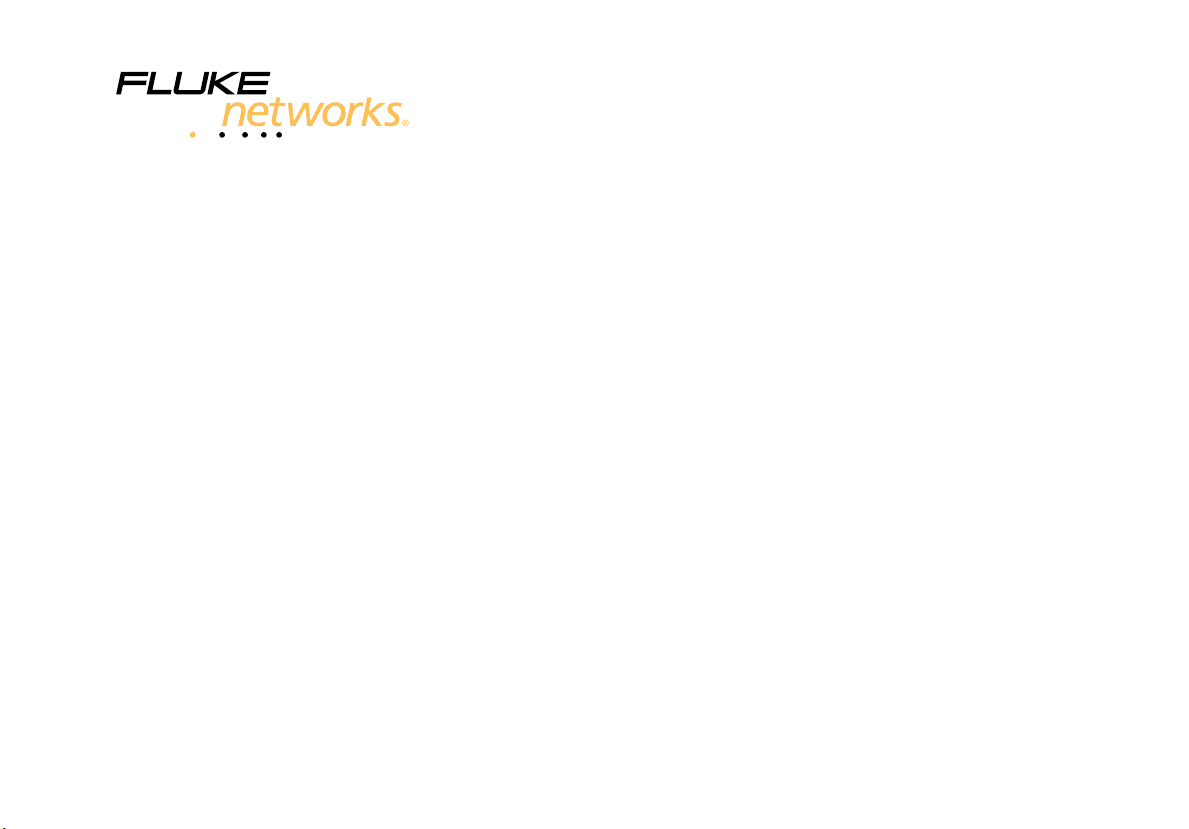
September 2008, Rev. 3 3/2016
©2008, 2010, 2012, 2016 Fluke Corporation
All product names are trademarks of their respective companies.
SimpliFiber
®
Pro
Optical Power Meter and Fiber Test Kits
Users Manual

LIMITED WARRANTY AND LIMITATION OF LIABILITY
Each Fluke Networks product is warranted to be free from defects in material and workmanship under normal use and service
unless stated otherwise herein. The warranty period for the mainframe is one year and begins on the date of purchase. Parts,
accessories, product repairs and services are warranted for 90 days, unless otherwise stated. Ni-Cad, Ni-MH and Li-Ion batteries,
cables or other peripherals are all considered parts or accessories. The warranty extends only to the original buyer or end user
customer of a Fluke Networks authorized reseller, and does not apply to any product which, in Fluke Networks’ opinion, has
been misused, abused, altered, neglected, contaminated, or damaged by accident or abnormal conditions of operation or
handling. Fluke Networks warrants that software will operate substantially in accordance with its functional specifications for
90 days and that it has been properly recorded on non-defective media. Fluke Networks does not warrant that software will be
error free or operate without interruption.
Fluke Networks authorized resellers shall extend this warranty on new and unused products to end-user customers only but
have no authority to extend a greater or different warranty on behalf of Fluke Networks. Warranty support is available only if
product is purchased through a Fluke Networks authorized sales outlet or Buyer has paid the applicable international price. To
the extent permitted by law, Fluke Networks reserves the right to invoice Buyer for repair/replacement when a product
purchased in one country is submitted for repair in another country.
For a list of authorized resellers, visit
www.flukenetworks.com/wheretobuy.
Fluke Networks warranty obligation is limited, at Fluke Networks option, to refund of the purchase price, free of charge repair,
or replacement of a defective product which is returned to a Fluke Networks authorized service center within the warranty
period.
To obtain warranty service, contact your nearest Fluke Networks authorized service center to obtain return authorization
information, then send the product to that service center, with a description of the difficulty, postage and insurance prepaid
(FOB destination). Fluke Networks assumes no risk for damage in transit. Following warranty repair, the product will be
returned to Buyer, transportation prepaid (FOB destination). If Fluke Networks determines that failure was caused by neglect,
misuse, contamination, alteration, accident or abnormal condition of operation or handling, or normal wear and tear of
mechanical components, Fluke Networks will provide an estimate of repair costs and obtain authorization before commencing
the work. Following repair, the product will be returned to the Buyer transportation prepaid and the Buyer will be billed for
the repair and return transportation charges (FOB Shipping point).
THIS WARRANTY IS BUYER’S SOLE AND EXCLUSIVE REMEDY AND IS IN LIEU OF ALL OTHER WARRANTIES, EXPRESS OR IMPLIED,
INCLUDING BUT NOT LIMITED TO ANY IMPLIED WARRANTY OF MERCHANTABILITY OR FITNESS FOR A PARTICULAR PURPOSE.
FLUKE NETWORKS SHALL NOT BE LIABLE FOR ANY SPECIAL, INDIRECT, INCIDENTAL OR CONSEQUENTIAL DAMAGES OR LOSSES,
INCLUDING LOSS OF DATA, ARISING FROM ANY CAUSE OR THEORY.
Since some countries or states do not allow limitation of the term of an implied warranty, or exclusion or limitation of
incidental or consequential damages, the limitations and exclusions of this warranty may not apply to every buyer. If any
provision of this Warranty is held invalid or unenforceable by a court or other decision-maker of competent jurisdiction, such
holding will not affect the validity or enforceability of any other provision.
4/15
Fluke Networks
PO Box 777
Everett, WA 98206-0777
USA
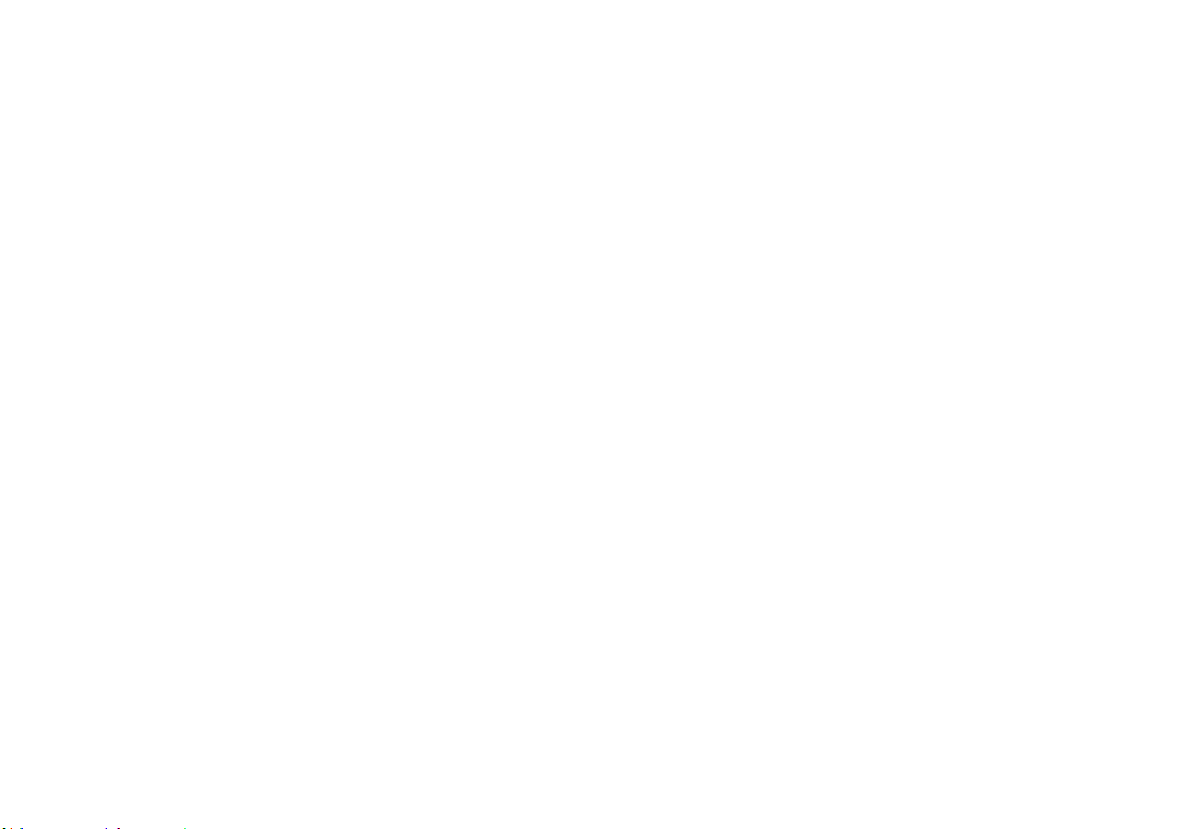
i
Contents
Title Page
Introduction .......................................................................................................................................................................... 1
Registration ........................................................................................................................................................................... 1
The Fluke Networks Knowledge Base ..............................................................................................
................................... 2
Contacting Fluke Networks ......................................................................................................
............................................ 2
Safety Information ......................................................................................................................................................... 2
Battery Installation, Life, and Status .
................................................................................................................................... 5
Meter and Source Features ...................................
............................................................................................................... 6
Display Features .................................................................................................................................................................... 8
Setting User Preferences ........................................................................................................
............................................... 10
Continuous Wave/2 kHz Modes .....................................................................................................
...................................... 12
Auto Wavelength Mode ...........................................................................................................
............................................ 12
Cleaning Connectors and Adapters ...............................................................................................
...................................... 13
Cleaning Bulkhead Connectors (
meters, sources and patch panels) .......................................................................... 13
Cleaning Fiber Adapters ................................................................................................................................................ 13
Cleaning Connector Ends ........................................................................................................
...................................... 13
Changing the Connector Adapter .................................................................................................
...................................... 14
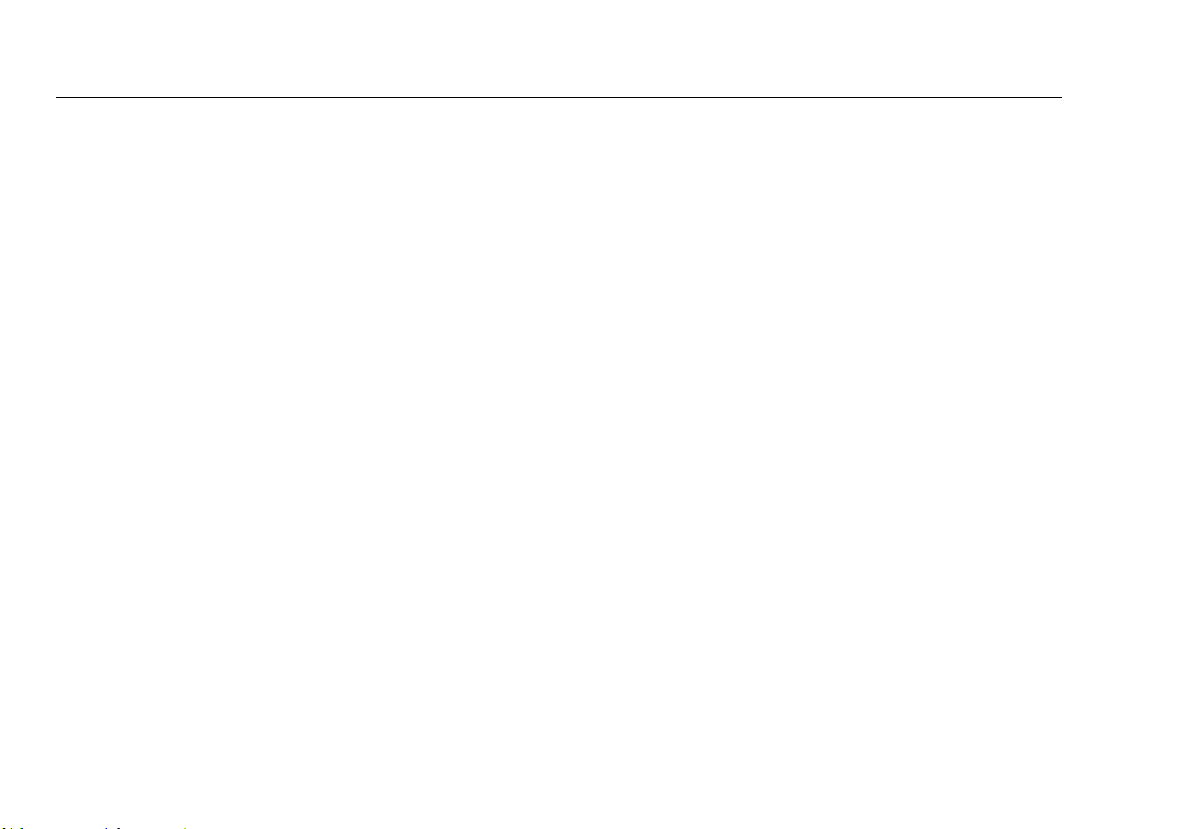
SimpliFiber Pro Meter and Test Kits
Users Manual
ii
Detecting Active Fibers ......................................................................................................................................................... 16
Locating Fibers .................................................................................................................
...................................................... 18
Measuring Optical Power ..........................................................................................................
........................................... 20
Using the Min/Max Function ......................................................................................................
................................... 22
Measuring Loss ...................................................................................................................
................................................... 23
About 1 Jumper Connections .....................................................................................................
................................... 23
Testing the Test Reference Cords ...............................................................................................
................................... 23
About Referencing ..............................................................................................................
........................................... 23
Setting the Reference .................................................................................................................................................... 23
Measuring Loss .................................................................................................................
.............................................. 26
If Loss is Negative .............................................................................................................
.............................................. 29
Memory Functions .................................................................................................................................................................29
Viewing and Deleting Records ...................................................................................................
................................... 29
Uploading Records to a PC .......................................................................................................
..................................... 31
Maintenance .......................................................................................................................................................................... 32
Cleaning .......................................................................................................................
................................................... 32
Checking the Meter’s Software Version an
d Calibration Date ................................................................................... 32
Options and Accessories ..........................................................................................................
.............................................. 32
Specifications ...................................................................................................................
...................................................... 33
Environmental Specifications ...................................................................................................
..................................... 33
Meter Specifications ....................................................................................................................................................... 33
Multimode Source ...............................................................................................................
........................................... 35
1310 nm/1550 nm Singlemode Source ................................................................................................
..........................37
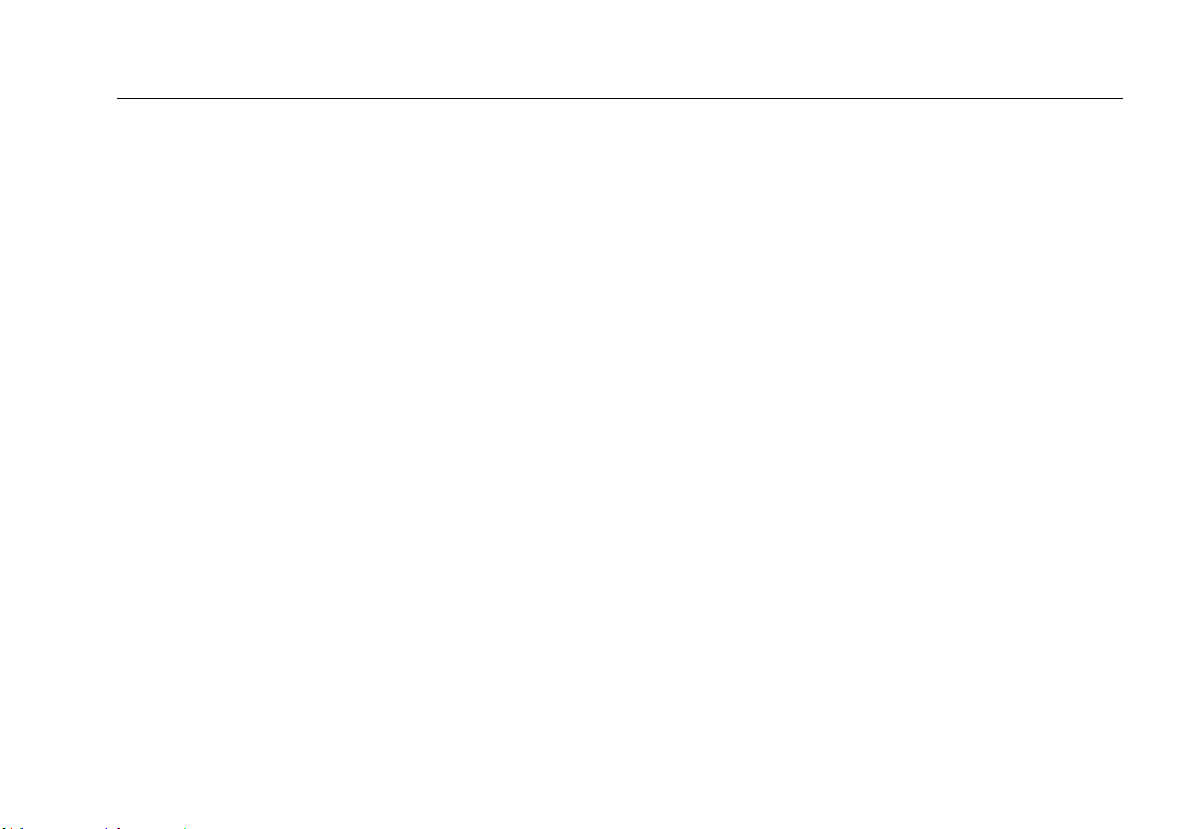
Contents
iii
1490 nm/1625 nm Singlemode Source ......................................................................................................................... 39
FindFiber Source Specifications ..................................................................................................
................................... 41
Certifications, Compliance, and Regulatory Information .........................................................................
.................. 42
Appendix A: How to Test Your Test Reference Cords ...........................................................................................
............. 43
Appendix B: Using Mandrels ..................................................................................................................
.............................. 49
Appendix C: Fiber Test Method Names ..........................................................................................................
..................... 53
Appendix D: Loss Test Methods ................................................................................................................
........................... 55
Index ............................................................................................................................
.......................................................... 65
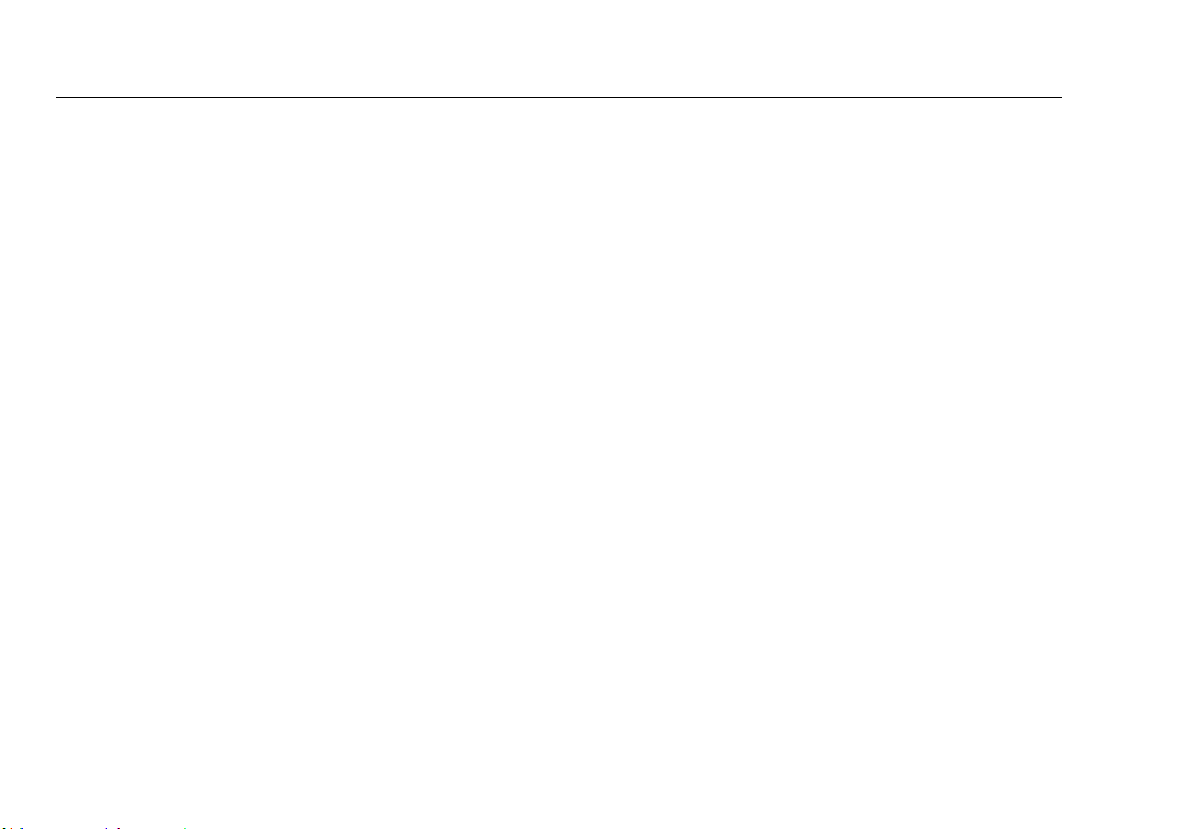
SimpliFiber Pro Meter and Test Kits
Users Manual
iv
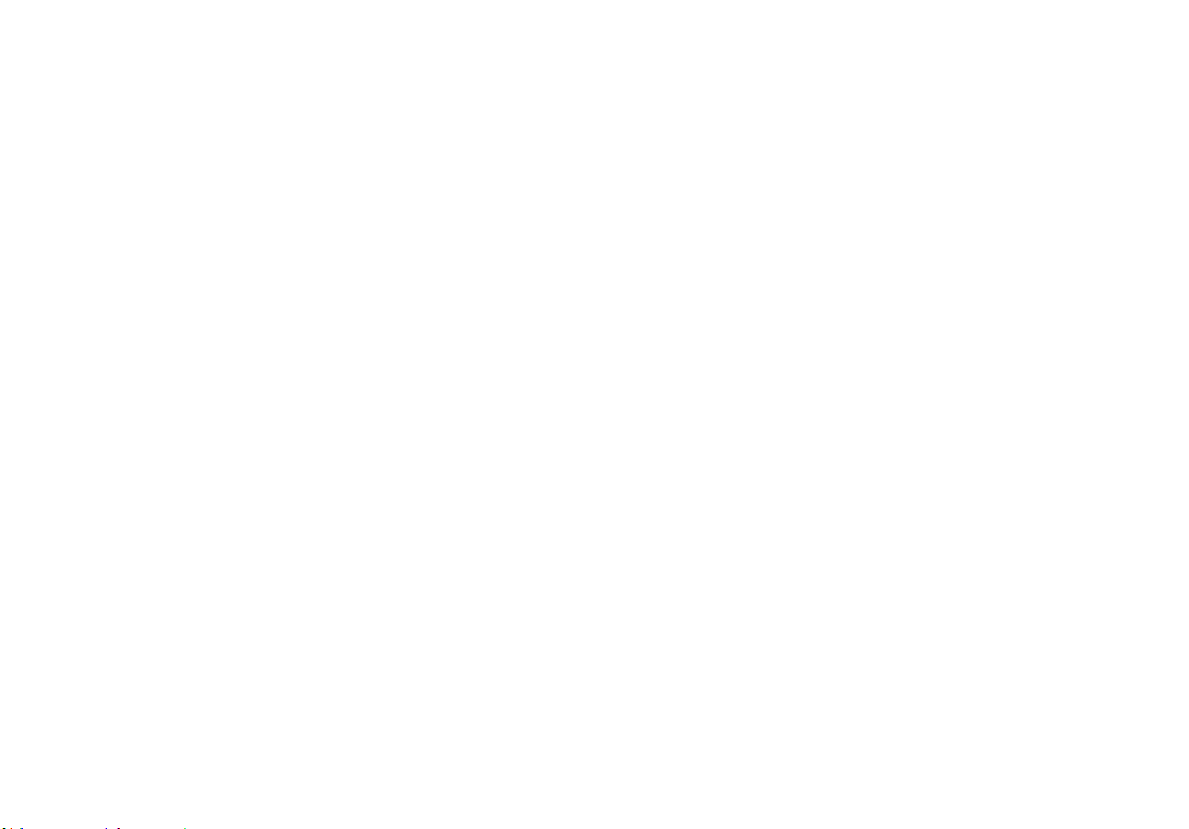
v
List of Figures
Figure Page
1. Installing the Batteries.......................................................................................................................................... 5
2. Meter and Source Features .................................................................................................................................. 6
3. Display Features .................................................................................................................................................... 8
4. Installing the Connector Adapter ........................................................................................................................ 15
5. Detecting Active Fibers.........................................................................................................................................17
6. Using FindFiber Mode to Locate Fibers ...............................................................................................................19
7. Power Measurement Connections ....................................................................................................................... 20
8. Power Measurement Display................................................................................................................................21
9. Power Measurement Display with Min/Max Function Enabled.........................................................................22
10. Reference Connections (1 Jumper method) ........................................................................................................25
11. Loss Measurement Connections (1 Jumper method).......................................................................................... 27
12. Loss Measurement Display ................................................................................................................................... 28
13. View Record Display .............................................................................................................................................30
14. Connecting to a PC ...............................................................................................................................................31
A-1. Equipment for Testing the Test Reference Cords ............................................................................................... 44
A-2. Examples of Fiber Endfaces ..................................................................................................................................45
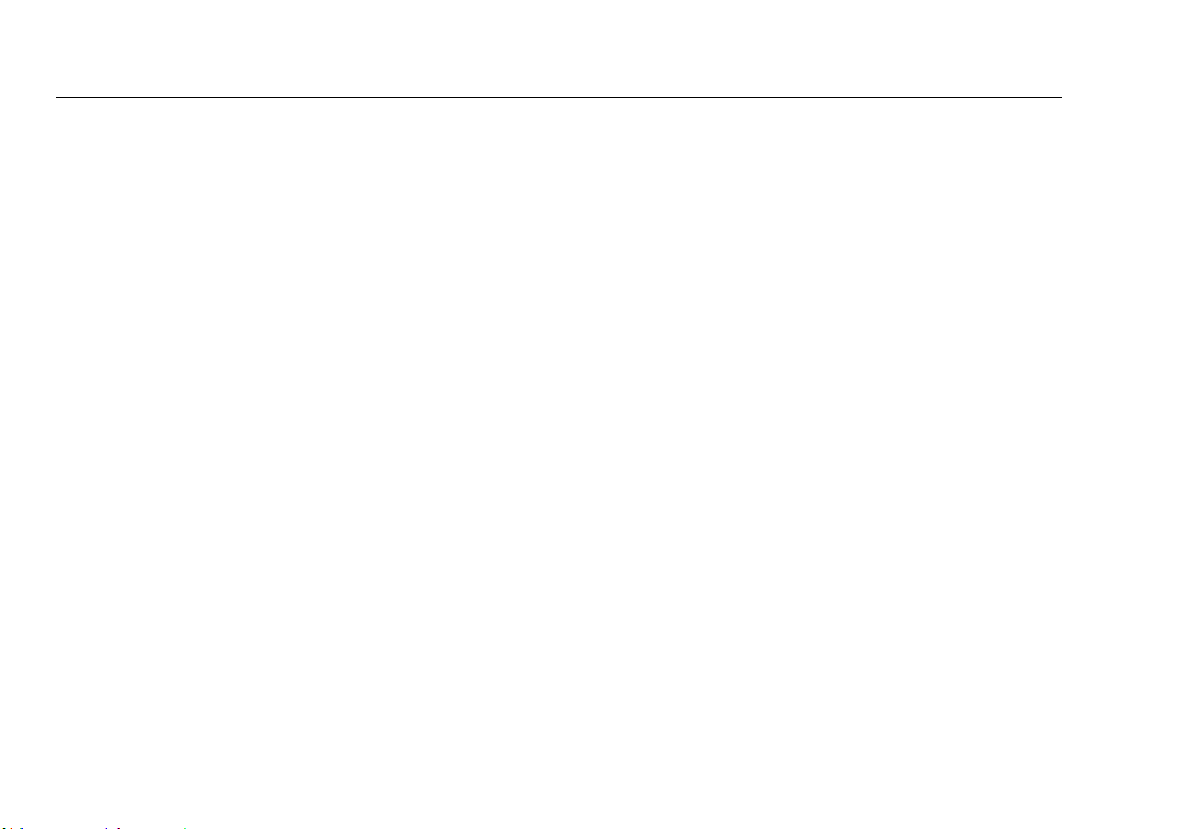
SimpliFiber Pro Meter and Test Kits
Users Manual
vi
Figure Page
A-3. Connections for Testing a Test Reference Cord ..................................................................................................47
B-1. Wrapping a Test Reference Cord Around a Mandrel .........................................................................................50
B-2. Mandrel Placement ...............................................................................................................................................51
D-1. Reference and Test Connections for the 1 Jumper Method...............................................................................57
D-2. Reference and Test Connections for the 2 Jumper Method...............................................................................59
D-3. Reference and Test Connections for the 3 Jumper Method...............................................................................61
D-4. Reference and Test Connections for the Modified 1 Jumper Method ..............................................................63
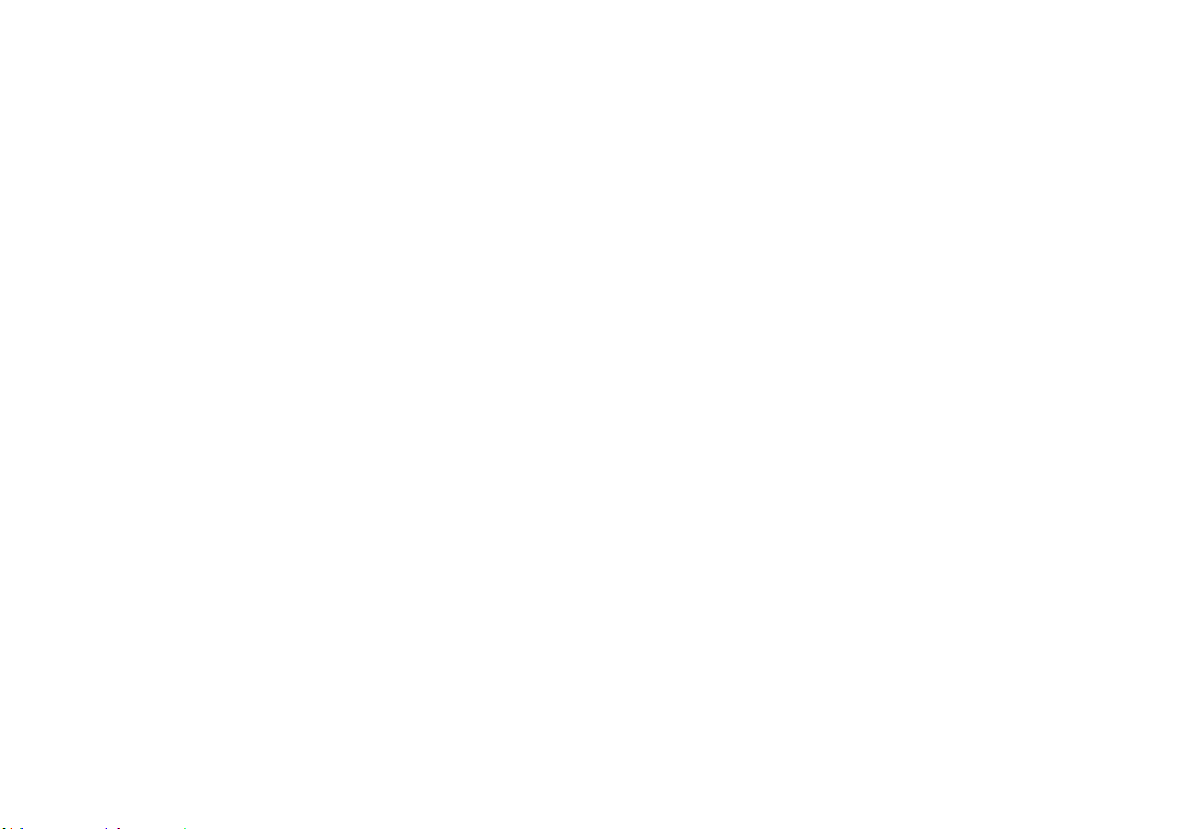
1
SimpliFiber
®
Pro Fiber Test Kits
Introduction
The SimpliFiber
®
Pro Fiber Test kits provide an optical power
meter, optical power source, and fiber locator that let you
do the following:
Measure optical power or power loss at multiple
wavelengths in one test. The meter measures at 850
nm,
1300 nm, 1310 nm, 1490 nm, 1550 nm, and 1625 nm.
Source wavelengths depend on the model used.
Check fibers for optical activity with CheckActive
™
mode.
Identify links at patch panels with FindFiber
™
mode.
Optional visual fault locator and fiber microscopes let
you locate cable faults and inspect fiber endfaces for
contamination or damage.
Save up to 1000 test records. You can use LinkWare
™
PC
software to upload the records to a PC and create
professional-quality test reports.
Registration
Registering your product with Fluke Networks gives you
access to valuable information on product updates,
troubleshooting tips, and other support services. To register,
fill out the online registration form on the Fluke Networks
website at www.flukenetworks.com.
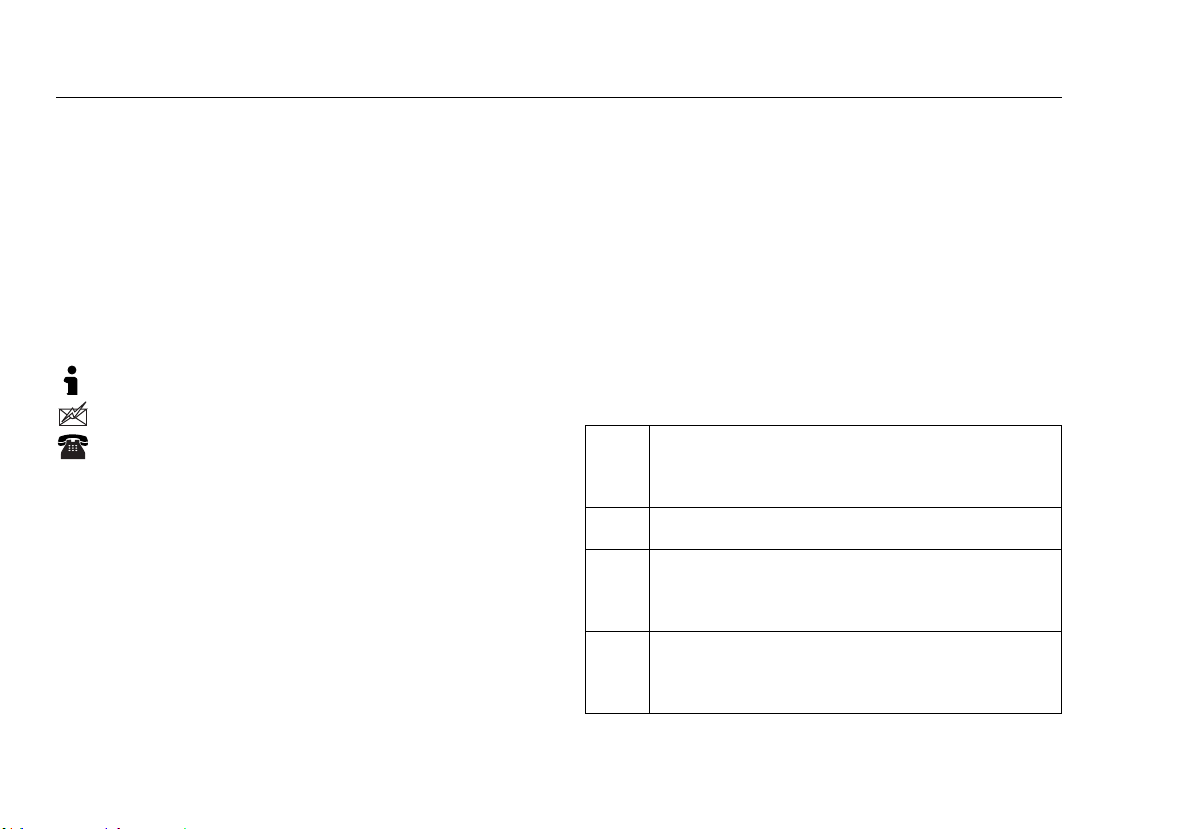
SimpliFiber Pro Meter and Test Kits
Users Manual
2
The Fluke Networks Knowledge Base
The Fluke Networks Knowledge Base answers common
questions about Fluke Networks products and provides
articles on cable testing techniques and technology. To
access the Knowledge Base, log on to
www.flukenetworks.com, then click SUPPORT >
Knowledge Base.
Contacting Fluke Networks
www.flukenetworks.com
support@flukenetworks.com
+1-425-446-5500
Australia: 61 (2) 8850-3333 or 61 (3) 9329 0244
Beijing: 86 (10) 6512-3435
Brazil: 11 3759 7600
Canada: 1-800-363-5853
Europe: +31-(0) 40 2675 600
Hong Kong: 852 2721-3228
Japan: 03-6714-3117
Korea: 82 2 539-6311
Singapore: +65-6799-5566
Taiwan: (886) 2-227-83199
USA: 1-800-283-5853
Visit our website for a complete list of phone numbers.
Safety Information
Table 1 describes the international electrical symbols used
on the tester and in this manual.
Table 1. International Electrical Symbols
Warning or Caution: risk of damage or
destruction t
o equipment or software. See
explanations in the manual.
Warning: Risk of electric shock.
Warning: Class 1 laser (singlemode and
FindFiber
sources). Risk of eye damage from
hazardous radiation.
Do not put products containing circuit boards
into the garbage.
Dispose of circuits boards in
accordance with local regulations.
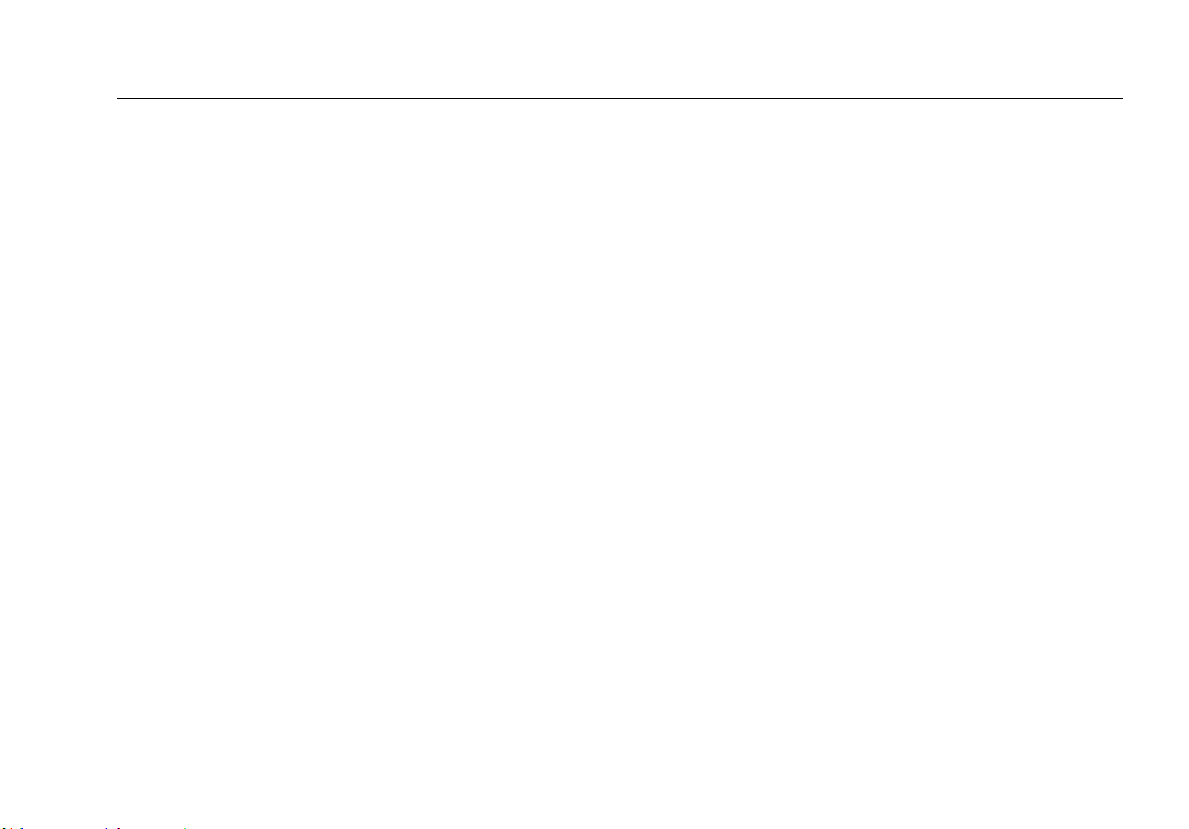
Safety Information
3
Warning: Class 1 Laser (singlemode and
FindFiber sources)
To avoid possible eye damage caused by hazardous
radiation and to prevent possible fire, electric
shock, or personal injury:
Read all safety information before you use the
Product.
Carefully read all instructions.
Do not open the case. You cannot repair or replace
parts in the case.
Do not modify the Product.
Use only replacement parts that are approved by
Fluke Networks.
Do not use the Product around explosive gas,
vapor, or in damp or wet environments.
Use this Product indoors only.
Use the Product only as specified, or the protection
supplied by the Product can be compromised.
Do not use and disable the Product if it is damaged.
Do not use the Product if it operates incorrectly.
Have an approved technician repair the Product.
Never look directly into optical connectors. Some
sources produce invisible radiation that can
permanently damage your eyes.
Never turn on the source unless a fiber is attached
to the port.
Do not use magnification to view the optical
outputs without proper filtering.
Use of controls, adjustments, or procedures not
stated herein might result in hazardous radiation
exposure.
Batteries contain hazardous chemicals that can
cause burns or explode. If exposure to chemicals
occurs, clean with water and get medical aid.
Remove the batteries if the Product is not used for
an extended period of time, or if stored in
temperatures above 50 °C. If the batteries are not
removed, battery leakage can damage the Product.
The battery door must be closed and locked before
you operate the Product.
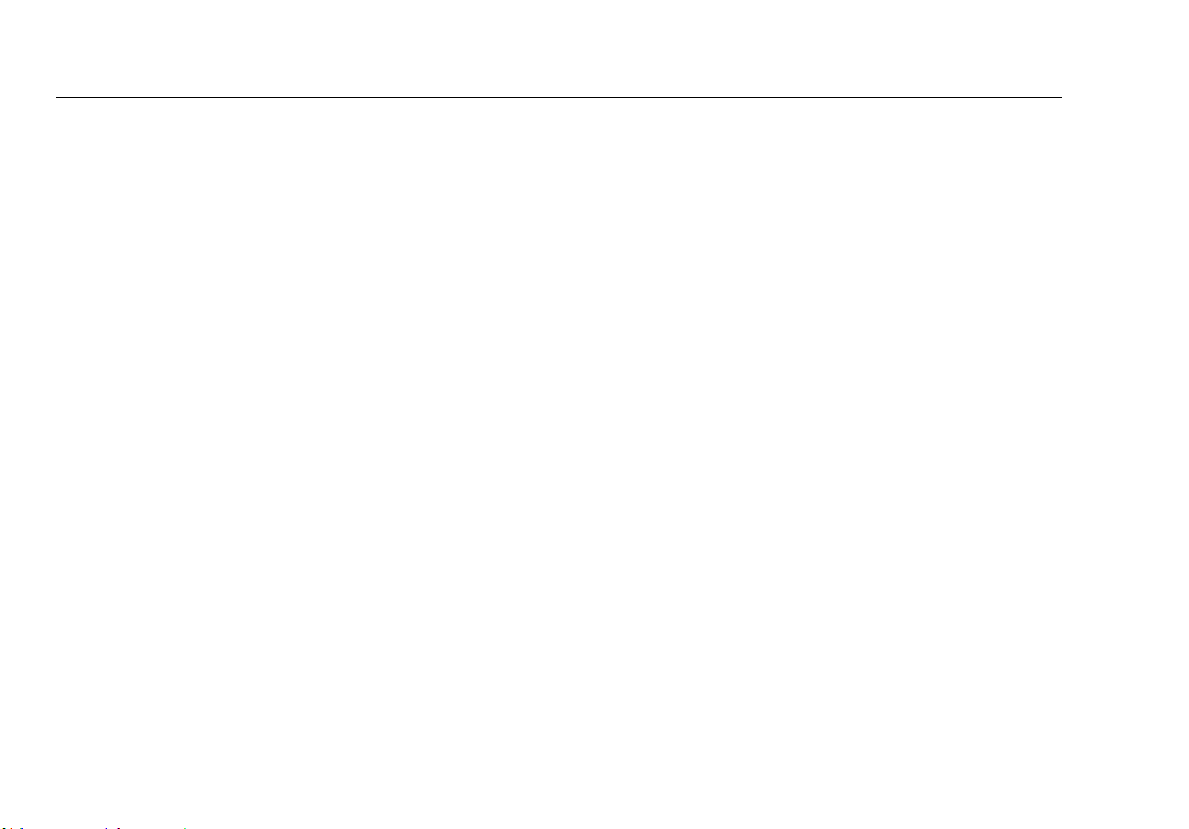
SimpliFiber Pro Meter and Test Kits
Users Manual
4
Repair the Product before use if the battery leaks.
Replace the batteries when the low battery
indicator shows to prevent incorrect
measurements.
Turn off the Product and disconnect all test leads,
patch cords, and cables before you replace the
battery.
Be sure that the battery polarity is correct to
prevent battery leakage.
Do not disassemble or crush battery cells and
battery packs.
Do not put battery cells and battery packs near
heat or fire. Do not put in sunlight.
Caution
To avoid damaging fiber connectors, to avoid data
loss, and to ensure maximum accuracy of test
results:
Use proper cleaning procedures to clean all fiber
connectors before every use. Neglecting this step
or using improper procedures can cause unreliable
test results and may permanently damage the
connectors.
Cover all connectors with protective caps when not
in use.
Never connect the source to an active network.
Doing so can disrupt network operations.
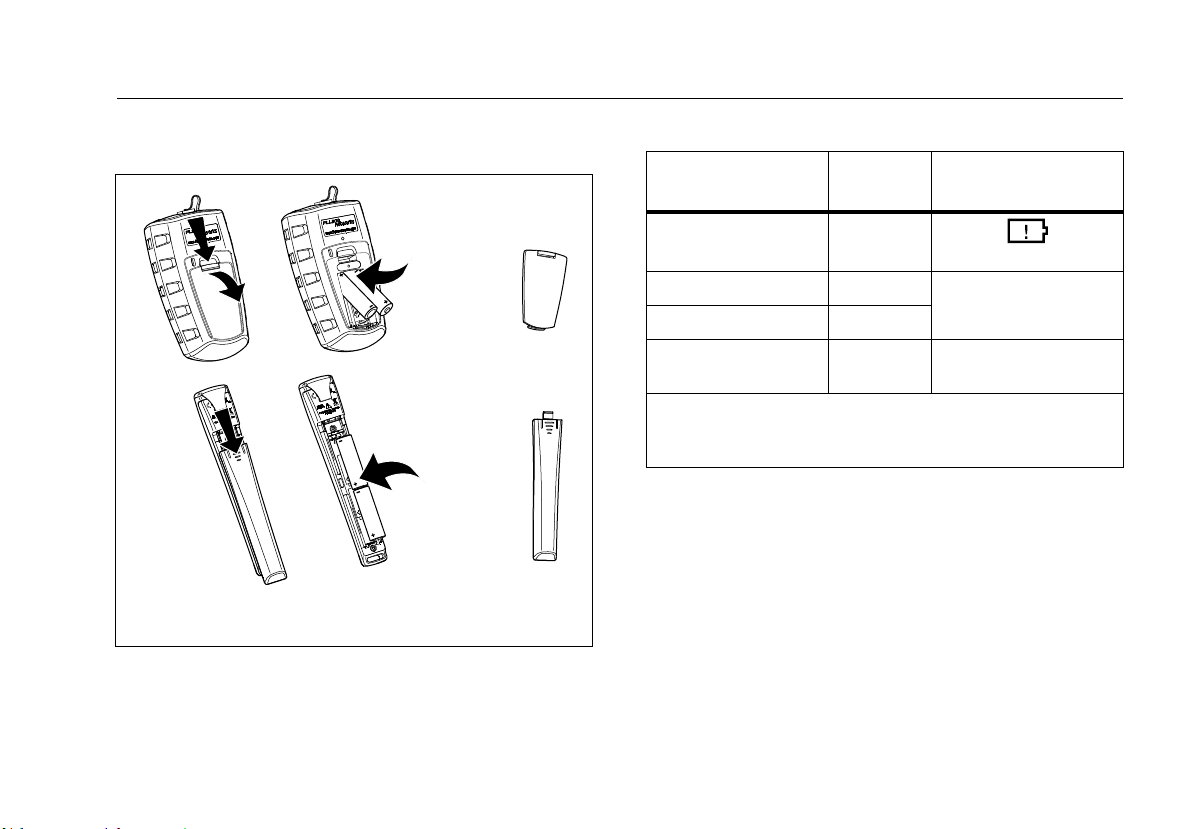
Battery Installation, Life, and Status
5
Battery Installation, Life, and Status
AA
IEC LR6
NEDA 15A
AA
IEC LR6
NEDA 15A
Note: Fluke Networks recommends alkaline batteries.
ffl03.eps
Figure 1. Installing the Batteries
Table 2. Battery Life and Low Battery Indicators
Meter >50 hours
(blinks continuously)
Multimode source 40 hours
LOW BATTERY LED
blinks conti
nuousl
y
2
Singlemode sources 30 hours
FindFiber source >80 hours LED blinks
continuously
Device
Battery
Life
1
Low Battery Indicator
1. Typical. See the specifications.
2. The LOW BATTERY LED blinks occasionally if auto power-off
is disabled. See page 10.
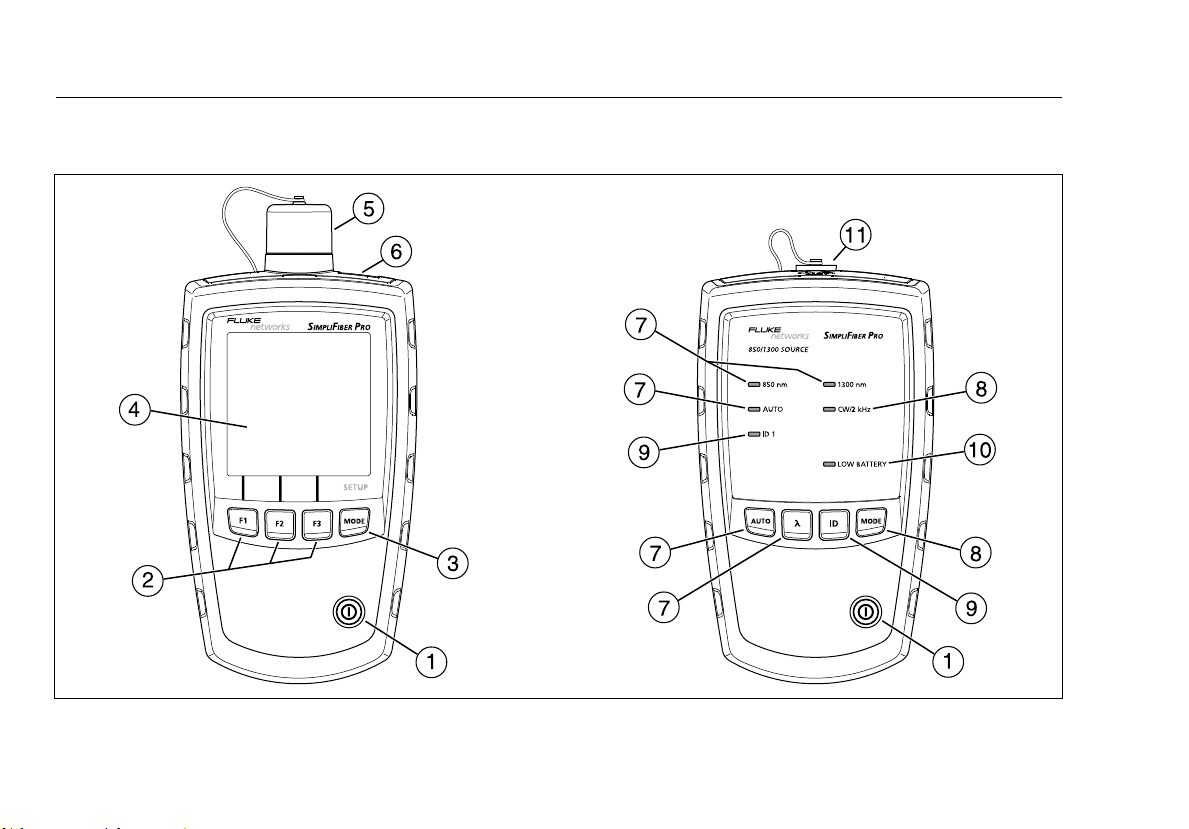
SimpliFiber Pro Meter and Test Kits
Users Manual
6
Meter and Source Features
ffl04.eps
Figure 2. Meter and Source Features
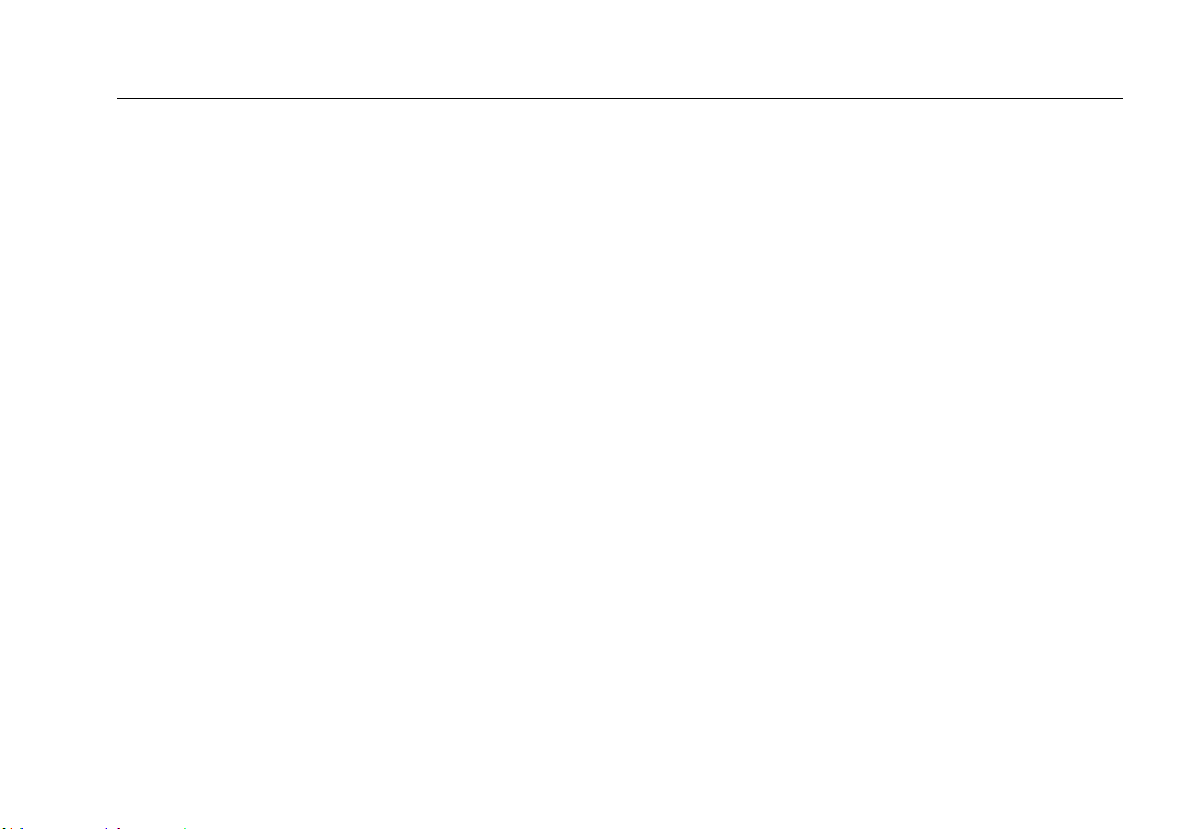
Meter and Source Features
7
: On/off key.
: Softkeys, which provide functions related to
the current display. The funtions are displayed above
the keys.
: Selects the meter’s measurement mode. To enter
setup mode, hold down
for 4 seconds. See page 10.
LCD display.
Input port with interchangeable connector adapter. See
page 14.
USB port for uploading test records to a PC. See page 31.
: Selects auto wavelength mode. The AUTO LED
lights. Press
to change the wavelength. The
wavelength LEDs indicate the wavelength. See page 12.
: Switches between continuous wave and 2 kHz
modulated output signals. The CW/2 kHz LED lights if
the output i
s continuous. It blinks if the output is
modulated. See page 12.
Also enables or disables auto power-off. See page 10.
: Selects FindFiber mode. The ID LED lights if the
source is in FindFiber mode. See page 18.
The LOW BATTERY LED blinks continuously if the
battery is low. The LED blinks occasionally if auto power-
off is disabled. See page 10.
Output port with SC adapter.
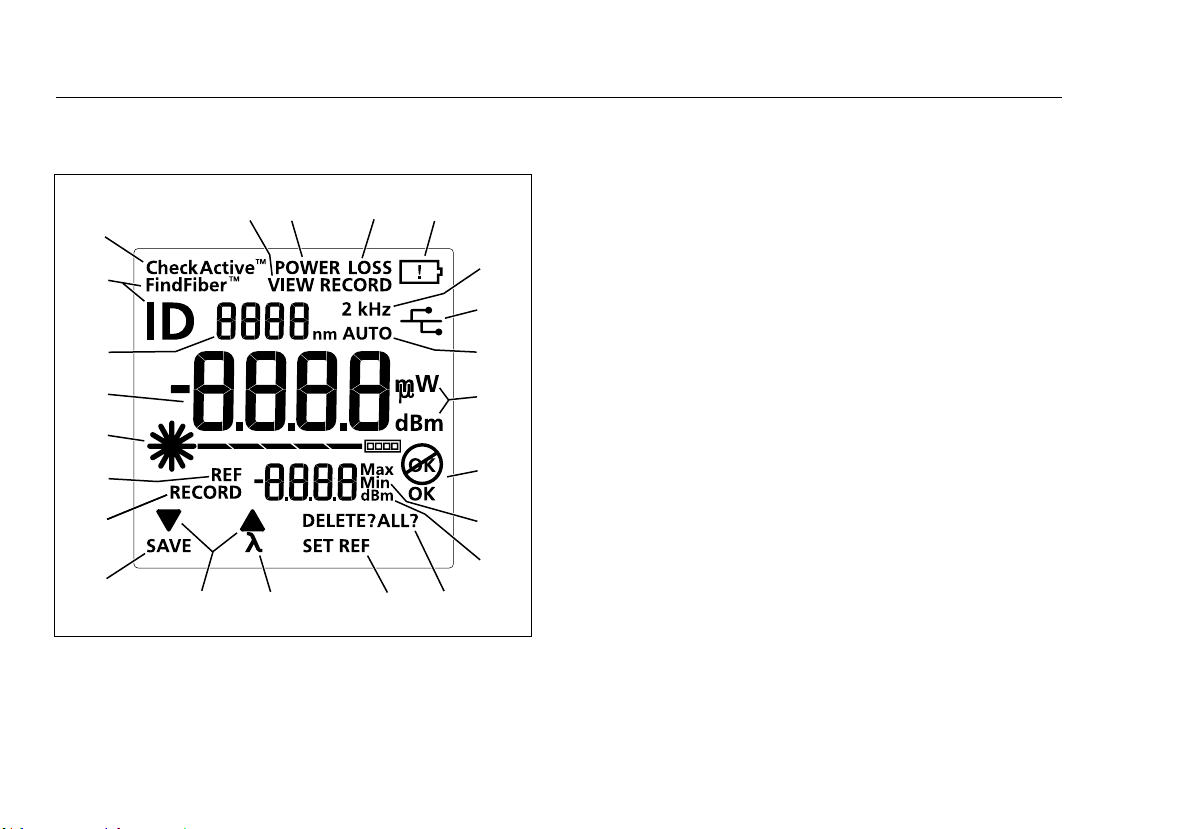
SimpliFiber Pro Meter and Test Kits
Users Manual
8
Display Features
A
B
C
D
E
F
G
H
E
C
I
K
L
M
N
O
D
Q
R
S
J
P
F
ffl01.eps
Figure 3. Display Features
: Indicates that pressing or scrolls through
choices in the current mode.
SAVE: Indicates that pressing saves the power or loss
measurement.
RECORD: Label for the record number. VIEW RECORD:
Indicates the meter is displaying saved measurements.
See page 29.
REF (reference): Label for the reference level in loss
mode. dBm: Measurement unit for the reference level.
See page 23.
CheckActive
™
: Indicators for CheckActive
mode. CheckActive
™
indicates the meter is testing for
fiber activity. See page 16.
Numeric display with units for loss (dB) and power
measurements (mW, µW, dBm).
Numeric display for the wavelength.
FindFiber
™
: Indicates the meter is testing for a FindFiber
source. ID is the label for the source’s identification
number, which appears on the numeric display (
). See
page 18.
POWER: The meter is measuring power. See page 20.
LOSS: The meter is measuring power loss. See page 26.
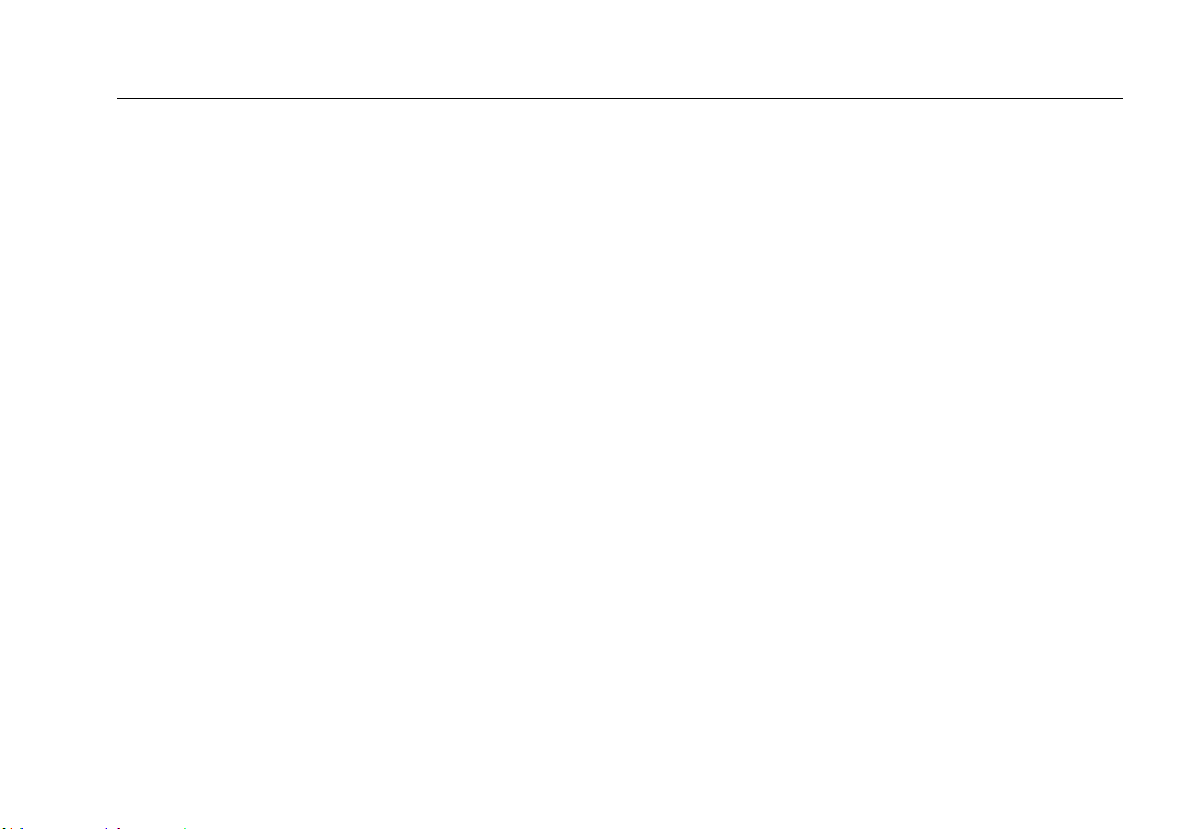
Display Features
9
: Low battery indicator. See page 5.
2 kHz: The meter detects a 2 kHz modulated optical
signal. See page 12.
: The meter is connected to a PC through the USB
port. See page 31.
AUTO: The meter detects the auto wavelength
identifier in the optical signal. See page 12.
OK : The operation succeeded (OK) or failed .
Max Min: Indicators for maximum (Max) and minimum
(Min) power measurements. See page 22.
DELETE?: Indicates that pressing deletes the current
record. DELETE ALL? indicates that pressing
deletes
all records. See page 29.
SET REF: Indicates that pressing saves the power
measurement as the reference value. See page 23.
: Indicates that pressing changes the wavelength
being measured.
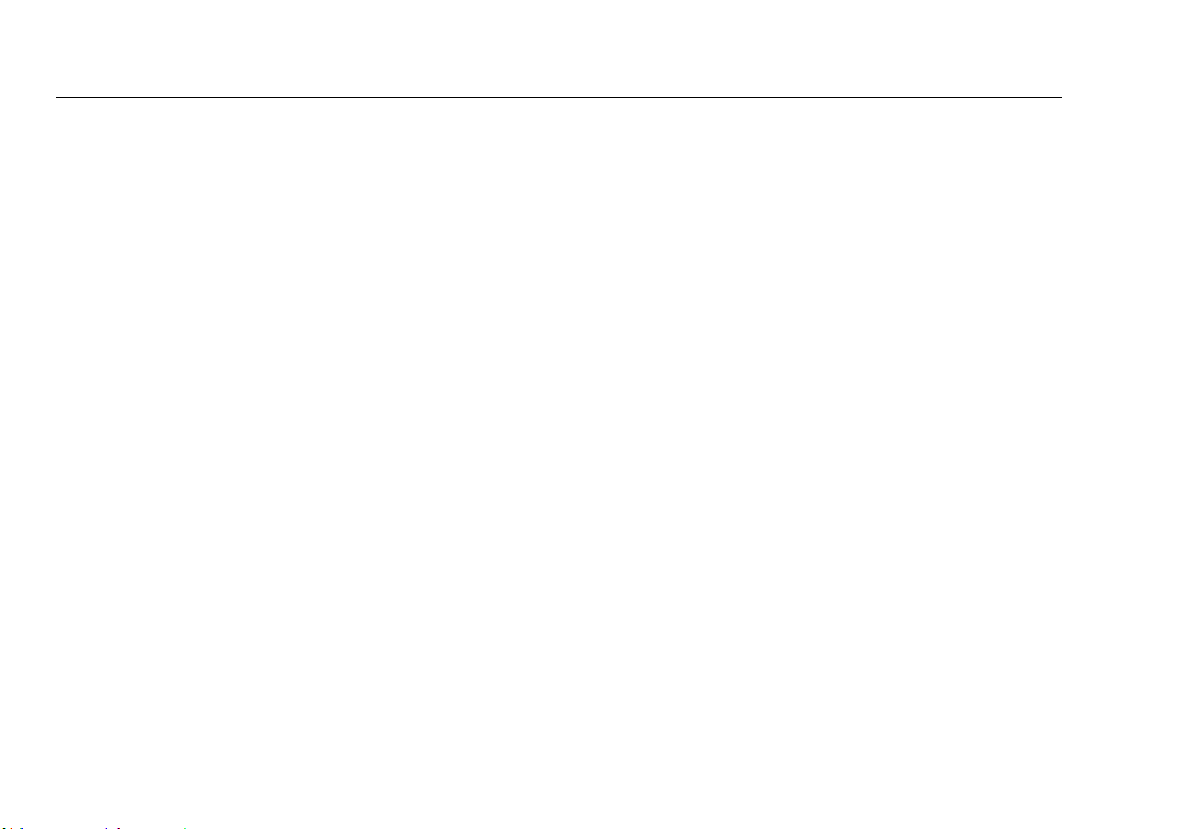
SimpliFiber Pro Meter and Test Kits
Users Manual
10
Setting User Preferences
For the meter:
1
To enter setup mode, hold down for 4 seconds.
2
To scroll through the setup items (Table 3), press . To
change settings, press
.
3
To exit setup mode, press until the meter is in the
desired test mode.
For the source:
If auto power-off is enabled, the source turns off after 30
minutes if no keys are pressed.
To disable or enable auto power-off, hold down
for 4
seconds.
If auto power-off is enabled, all LEDs turn on for 3
seconds.
If auto power-off is disabled, all LEDs blink for 3 seconds
and the LOW BATTERY LED blinks occasionally.
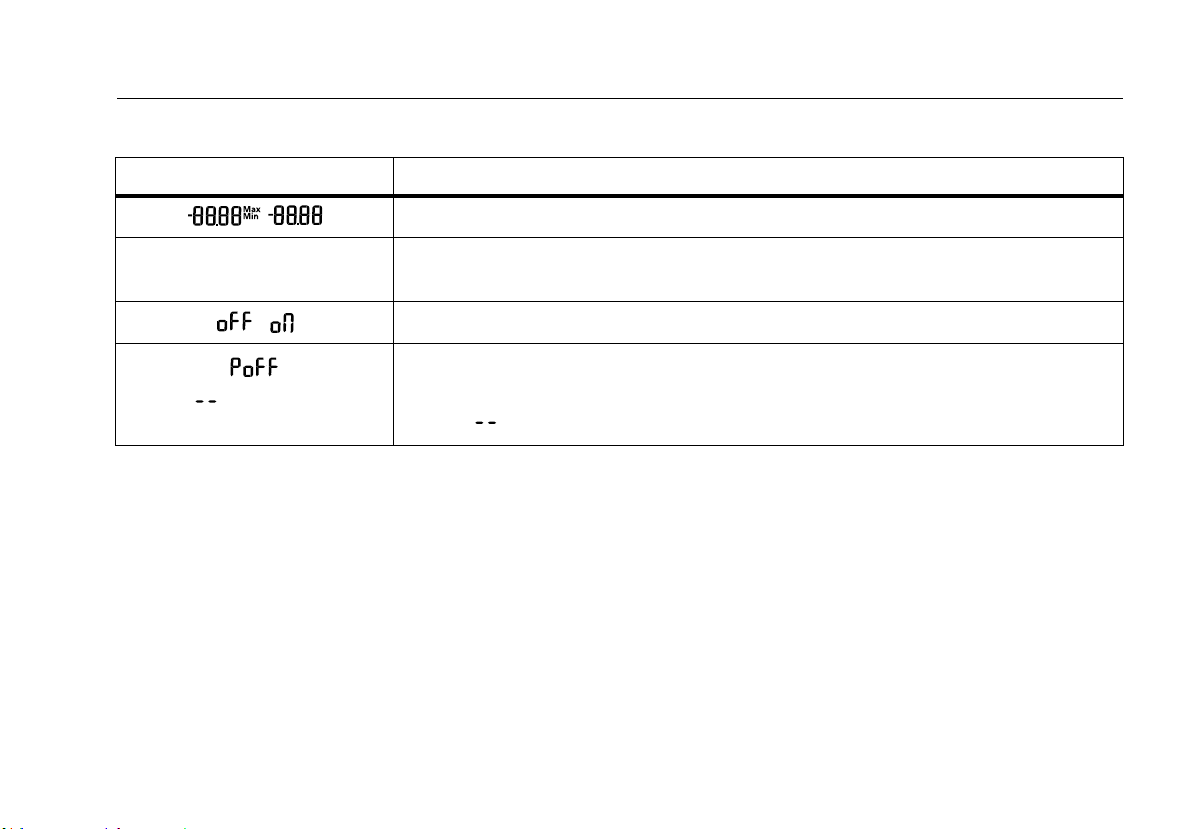
Setting User Preferences
11
Table 3. Meter Setup Items
Meter Setup Item Choices
Enab
le or disable Min Max mode for power measurements.
mW µW dBm Select a unit for power measurements: milliwatts (mW), microwatts (μw), or decibels
relative to 1 mW (dBm).
Turn the backlight off or on.
Select a time period for the meter to turn off automatically if no keys are pressed. The
meter will not turn off if it is connected to a source that is in AUTO or ID mode.
Dashes ( ) indicate auto power-off is disabled.
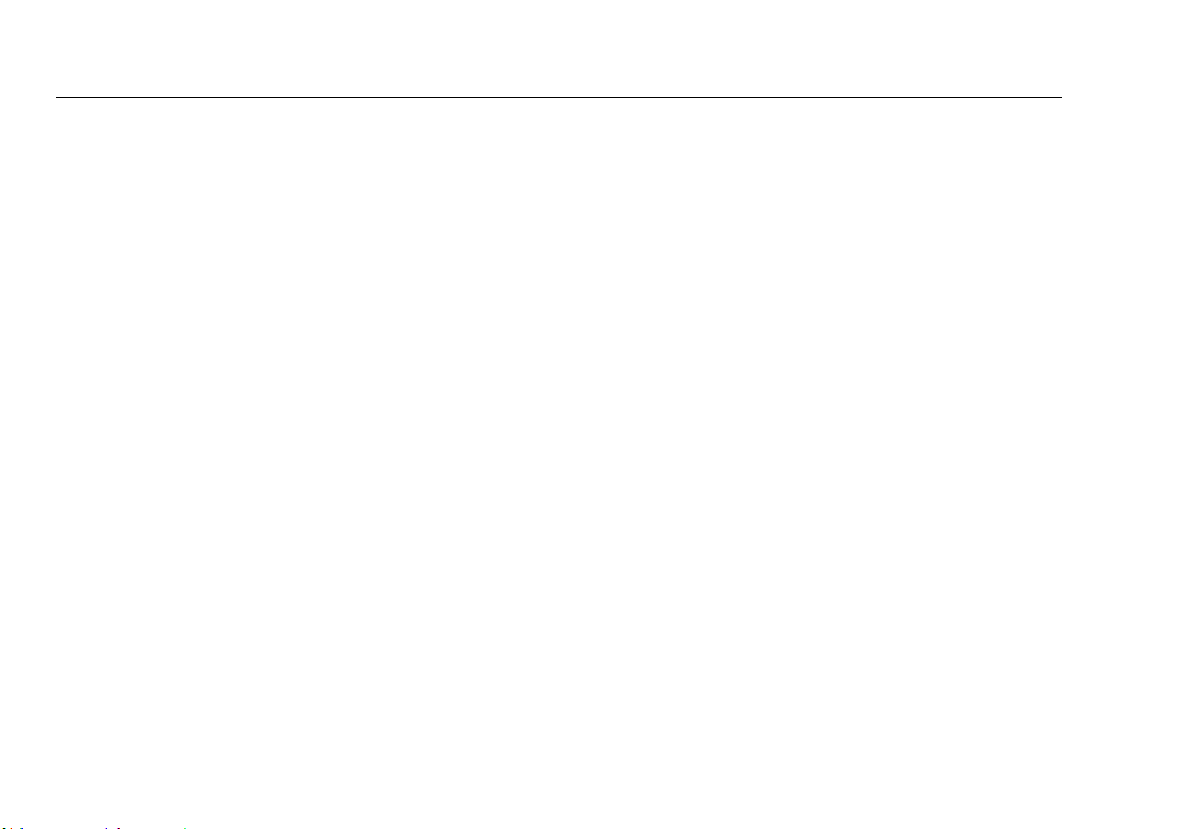
SimpliFiber Pro Meter and Test Kits
Users Manual
12
Continuous Wave/2 kHz Modes
Press to switch the source between continuous wave
and 2 kHz modulated output signals.
Use continuous wave mode (CW/2 kHz LED on steady) if
making loss or power measurements with a meter other
than a SimpliFiber Pro meter.
Use the 2 kHz modulated output mode (CW/2 kHz LED
blinking) if locating fibers with a meter other than a
SimpliFiber Pro meter.
Auto Wavelength Mode
In auto wavelength mode the source’s signal includes an
identifier that tells the meter which wavelength to
measure. You can set the source to one wavelength or to
automatically switch between wavelengths. When the
source is automatically switching, the meter can
automatically measure loss or power at each wavelength in
one test. If you save the measurements, the meter saves all
wavelengths measured in one record.
To set the source to auto wavelength mode:
1
If the AUTO LED is not on, press .
2
Press to manually switch wavelengths (one
wavelength LED is on) or to set the meter to
automatically switch between wavelengths
(wavelength LEDs blink alternately).
If the meter detects the auto wavelength signal, AU
TO
appears on the display, and the meter automatically
measures at the correct wavelength.
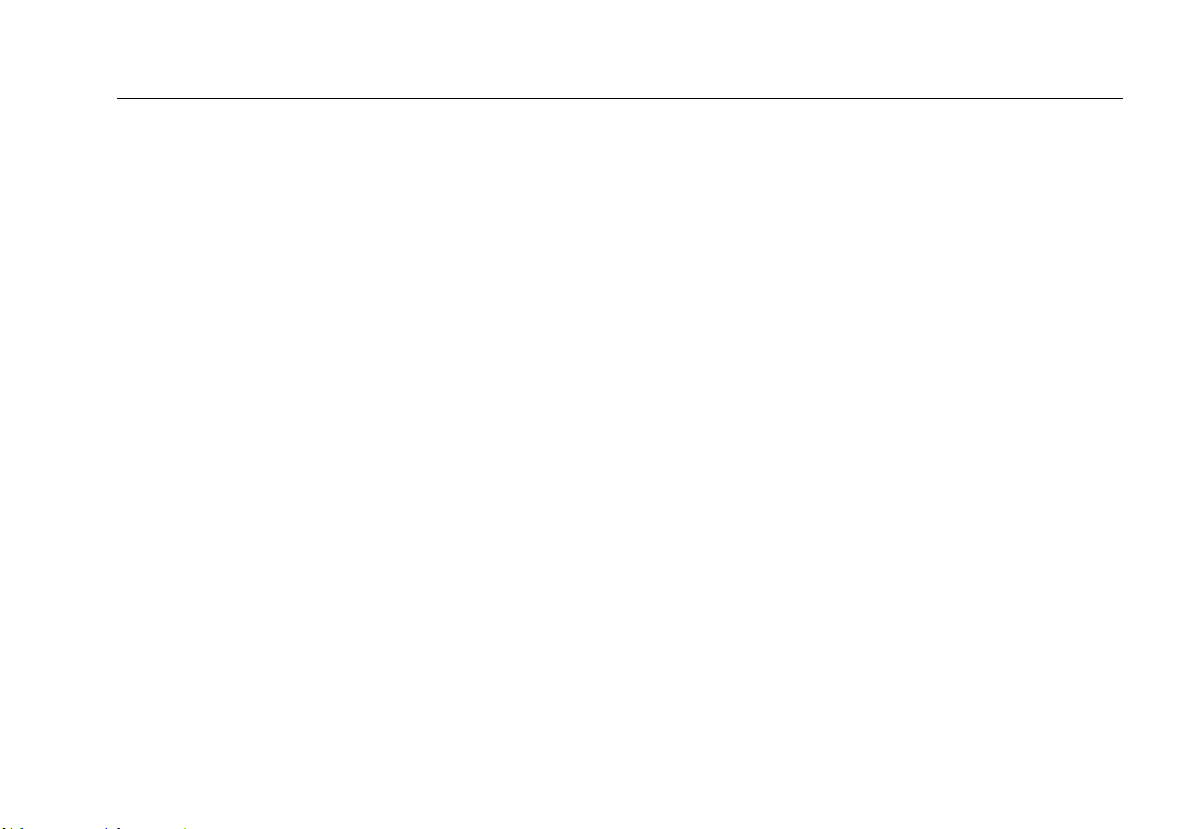
Cleaning Connectors and Adapters
13
Cleaning Connectors and Adapters
Always clean and inspect fiber connectors before making
connections. Use fiber optic solvent and optical-grade wipes
or swabs to clean connectors as follows:
Cleaning Bulkhead Connectors (meters, sources
and patch panels)
1
Touch the tip of a fiber optic solvent pen or swab
soaked in solvent to a lint-free dry wipe or fiber
cleaning card.
2
Touch a new, dry swab to the solvent spot on the wipe
or card.
3
Push the swab into the connector, twist it around 3 to 5
times against the end-face, then remove and dispose of
the swab.
4
Dry the connector with a dry swab by twisting it
around in the connector 3 to 5 times.
5
Inspect connectors with a fiber microscope, such as the
Fluke Networks FiberInspector
™
Video Microscope,
before making connections.
Cleaning Fiber Adapters
Periodically clean fiber adapters with a swab and fiber optic
solvent. Dry with a dry swab before use.
Cleaning Connector Ends
1
Touch the tip of a fiber optic solvent pen or swab
soaked in solvent to a lint-free dry wipe or fiber
cleaning card.
2
Wipe the connector end-face across the solvent spot,
then back and forth once across the dry area of the
wipe or card.
Note
Some connector styles, such as VF-45, may require a
dif
ferent cleaning method.
Always cover unused connectors with protective caps. Clean
caps periodically with a swab or wipe and fiber optic
solvent.
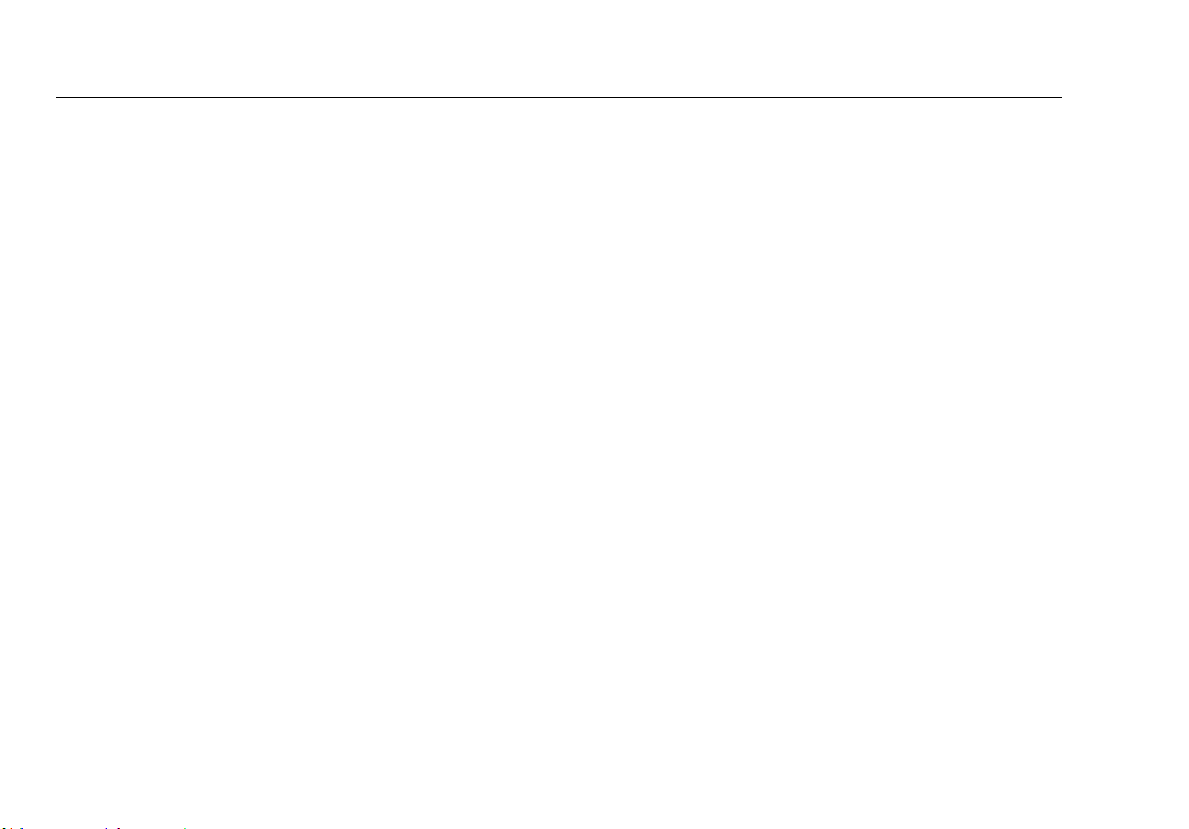
SimpliFiber Pro Meter and Test Kits
Users Manual
14
Changing the Connector Adapter
You can change the meter’s connector adapter to connect
to SC, ST, and LC fiber connectors. Additional adapter styles
may be available. Check the Fluke Networks web site for
updates.
Caution
Cover all connectors with dust caps when not in
use.
Store extra connector adapters in the canisters
provided.
Do not touch the photodiode lens (see Figure 4).
Do not overtighten the adapter or use tools to
tighten the adapter.
To install a connector adapter, refer to Figure 4 and do the
foll
owing:
1
Locate the slot in the meter’s connector and the key on
the adapter ring.
2
Holding the adapter so it does not turn in the nut,
align the adapter's key with the meter connector's slot
and slide the adapter onto the connector.
3
Screw the nut onto the meter connector.
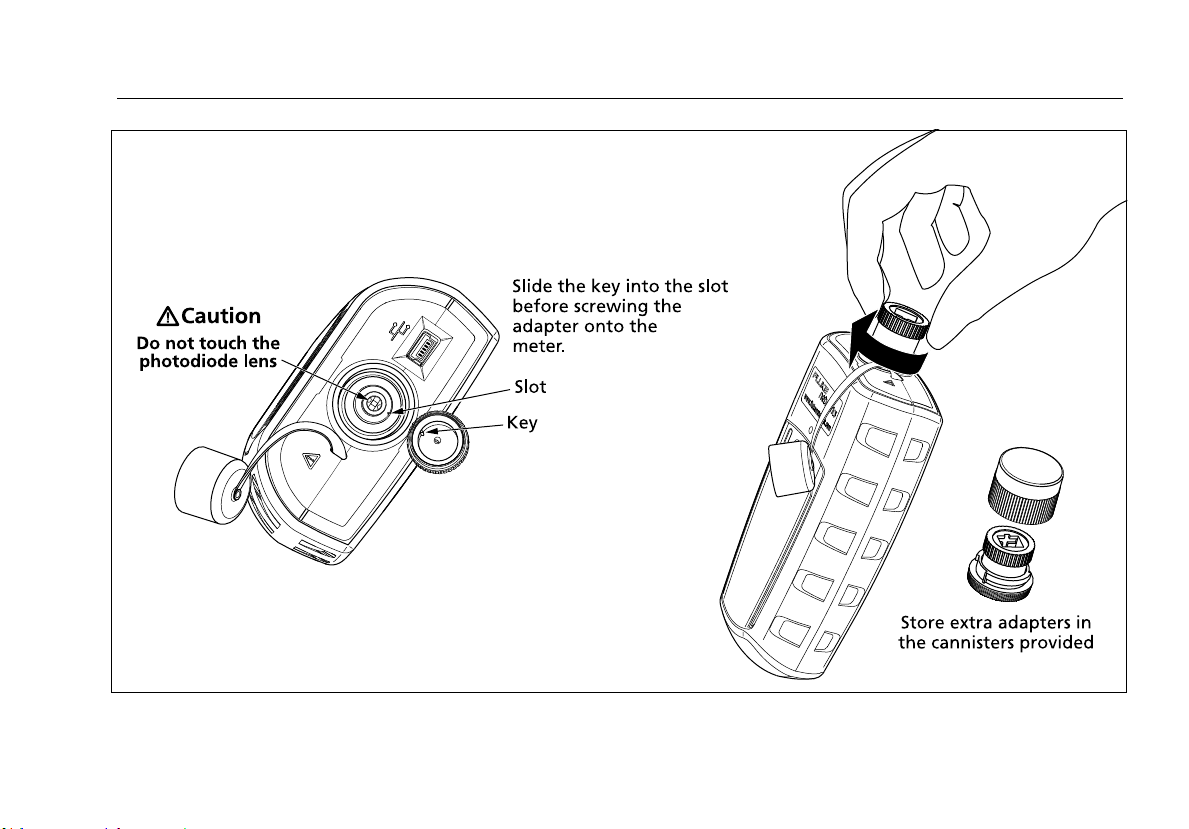
Changing the Connector Adapter
15
ffl05.eps
Figure 4. Installing the Connector Adapter
