Fluke Ti401-PRO Operating Manual

Ti300 PRO, Ti400 PRO, Ti401 PRO,
Ti450 PRO, Ti480 PRO
Professional Series Thermal Imagers
Ti450 SF6
Gas Leak Detector
Users Manual
November 2017 Rev. 2, 4/19
© 2017-2019 Fluke Corporation. All rights reserved. Specifications are subject to change without notice. All product names are trademarks of their respective companies.
LIMITED WARRANTY AND LIMITATION OF LIABILITY
Each Fluke product is warranted to be free from defects in material and workmanship under normal use and service. The warranty period is two years and begins on the date of shipment. Parts, product repairs, and services are warranted for 90 days. This warranty extends only to the original buyer or end-user customer of a Fluke authorized reseller, and does not apply to fuses, disposable batteries, or to any product which, in Fluke's opinion, has been misused, altered, neglected, contaminated, or damaged by accident or abnormal conditions of operation or handling. Fluke warrants that software will operate substantially in accordance with its functional specifications for 90 days and that it has been properly recorded on non-defective media. Fluke does not warrant that software will be error free or operate without interruption.
Fluke authorized resellers shall extend this warranty on new and unused products to end-user customers only but have no authority to extend a greater or different warranty on behalf of Fluke. Warranty support is available only if product is purchased through a Fluke authorized sales outlet or Buyer has paid the applicable international price. Fluke reserves the right to invoice Buyer for importation costs of repair/replacement parts when product purchased in one country is submitted for repair in another country.
Fluke's warranty obligation is limited, at Fluke's option, to refund of the purchase price, free of charge repair, or replacement of a defective product which is returned to a Fluke authorized service center within the warranty period.
To obtain warranty service, contact your nearest Fluke authorized service center to obtain return authorization information, then send the product to that service center, with a description of the difficulty, postage and insurance prepaid (FOB Destination). Fluke assumes no risk for damage in transit. Following warranty repair, the product will be returned to Buyer, transportation prepaid (FOB Destination). If Fluke determines that failure was caused by neglect, misuse, contamination, alteration, accident, or abnormal condition of operation or handling, including overvoltage failures caused by use outside the product’s specified rating, or normal wear and tear of mechanical components, Fluke will provide an estimate of repair costs and obtain authorization before commencing the work. Following repair, the product will be returned to the Buyer transportation prepaid and the Buyer will be billed for the repair and return transportation charges (FOB Shipping Point).
THIS WARRANTY IS BUYER'S SOLE AND EXCLUSIVE REMEDY AND IS IN LIEU OF ALL OTHER WARRANTIES, EXPRESS OR IMPLIED, INCLUDING BUT NOT LIMITED TO ANY IMPLIED WARRANTY OF MERCHANTABILITY OR FITNESS FOR A PARTICULAR PURPOSE. FLUKE SHALL NOT BE LIABLE FOR ANY SPECIAL, INDIRECT, INCIDENTAL OR CONSEQUENTIAL DAMAGES OR LOSSES, INCLUDING LOSS OF DATA, ARISING FROM ANY CAUSE OR THEORY.
Since some countries or states do not allow limitation of the term of an implied warranty, or exclusion or limitation of incidental or consequential damages, the limitations and exclusions of this warranty may not apply to every buyer. If any provision of this Warranty is held invalid or unenforceable by a court or other decision-maker of competent jurisdiction, such holding will not affect the validity or enforceability of any other provision.
Fluke Corporation |
Fluke Europe B.V. |
ООО «Флюк СИАЙЭС» |
P.O. Box 9090 |
P.O. Box 1186 |
125167, г. Москва, |
Everett, WA 98206-9090 |
5602 BD Eindhoven |
Ленинградский проспект дом 37, |
U.S.A. |
The Netherlands |
корпус 9, подъезд 4, 1 этаж |
11/99
|
Table of Contents |
Title |
Page |
Introduction........................................................................................................... |
1 |
How to Contact Fluke............................................................................................ |
1 |
Safety Information................................................................................................. |
2 |
Product Familiarization ......................................................................................... |
4 |
Features........................................................................................................... |
4 |
Controls ........................................................................................................... |
6 |
Touch Screen .................................................................................................. |
8 |
Control Panel................................................................................................... |
9 |
Primary and Secondary Triggers..................................................................... |
9 |
Basic Operation .................................................................................................... |
10 |
Turn On and Off the Imager............................................................................. |
10 |
Focus............................................................................................................... |
10 |
Capture Image................................................................................................. |
10 |
Save Image...................................................................................................... |
11 |
Menus................................................................................................................... |
11 |
Measurement Menu......................................................................................... |
12 |
Level/Span.................................................................................................. |
14 |
Emissivity Adjustment................................................................................. |
15 |
Transmission.............................................................................................. |
16 |
Spot Boxes................................................................................................. |
16 |
Spot Markers.............................................................................................. |
17 |
Delta-T........................................................................................................ |
17 |
Image Menu..................................................................................................... |
18 |
Image Enhancement .................................................................................. |
20 |
Distance...................................................................................................... |
22 |
Camera Menu.................................................................................................. |
23 |
LaserSharp Auto Focus System................................................................. |
25 |
Video .......................................................................................................... |
25 |
Wireless Connectivity................................................................................. |
26 |
Fluke Connect Wireless System...................................................................... |
28 |
Fluke Connect App..................................................................................... |
28 |
Fluke Connect Tools................................................................................... |
29 |
Memory Menu.................................................................................................. |
30 |
Review Image............................................................................................. |
30 |
Edit Image .................................................................................................. |
30 |
Delete Image.............................................................................................. |
32 |
Settings Menu.................................................................................................. |
33 |
File Format ................................................................................................. |
34 |
Date............................................................................................................ |
35 |
i

Ti300 PRO, Ti400 PRO, Ti401 PRO Ti450 PRO, Ti450 SF6, Ti480 PRO |
|
Users Manual |
|
Time............................................................................................................ |
35 |
SF6 Gas Detection Mode Menu....................................................................... |
36 |
Gas Detection Conditions ........................................................................... |
36 |
SmartView Software.............................................................................................. |
38 |
Download SmartView Software........................................................................ |
38 |
Download Firmware ......................................................................................... |
38 |
Enable the Radio.............................................................................................. |
39 |
Streaming Video (Remote Display)....................................................................... |
39 |
Stream Live to a PC......................................................................................... |
40 |
Stream Live with Fluke Connect Software ....................................................... |
40 |
Stream Live to an HDMI Device....................................................................... |
40 |
Remote Control of Imager..................................................................................... |
41 |
Accessories........................................................................................................... |
41 |
Optional Lenses ............................................................................................... |
42 |
Maintenance.......................................................................................................... |
43 |
Clean the Case ................................................................................................ |
43 |
Lens Care......................................................................................................... |
43 |
Battery Care..................................................................................................... |
43 |
Charge Batteries .............................................................................................. |
44 |
Two-Bay Battery Charger Base .................................................................. |
44 |
AC Power Socket on Imager....................................................................... |
44 |
Optional 12 V Vehicle Charger ................................................................... |
45 |
Radio Frequency Data .......................................................................................... |
45 |
General Specifications .......................................................................................... |
45 |
Detailed Specifications.......................................................................................... |
47 |
ii
Introduction
The Fluke Ti300 PRO, Ti400 PRO, Ti401 PRO, Ti450 PRO, Ti450 SF6, and Ti480 PRO Professional Thermal Imagers (the Product or Imager) are handheld, infrared imaging cameras for use in many applications. These applications include equipment troubleshooting, preventive and predictive maintenance, building diagnostics, research and development, and gas leak detection.
The Imager displays thermal images on a high-visibility, industrial-quality LCD touch screen. The Imager can save images to internal memory, to a removable memory card, or to a USB storage device. Saved images and data stored in internal memory or on the memory card can be transferred to a PC through a direct USB connection to the PC or by wireless transfer to a PC or mobile device.
The Imager includes SmartView software. SmartView is a high-performance, professional software suite for quality analysis and reporting. The Imager works with the Fluke Connect app available on mobile devices.
A rugged, rechargeable lithium-ion smart battery provides power to the Imager. Direct ac power is accessible with the included ac power adapter.
How to Contact Fluke
To contact Fluke, call one of the following telephone numbers:
•USA: 1-800-760-4523
•Canada: 1-800-36-FLUKE (1-800-363-5853)
•Europe: +31 402-675-200
•Japan: +81-3-6714-3114
•Singapore: +65-6799-5566
•Brazil: +55-11-3530-8901
•Anywhere in the world: +1-425-446-5500 Or, visit Fluke's website at www.fluke.com.
To register your product, visit http://register.fluke.com.
To view, print, or download the latest manual supplement, visit http://us.fluke.com/usen/support/manuals. To request a printed manual, vist www.fluke.com/productinfo.
1

Ti300 PRO, Ti400 PRO, Ti401 PRO Ti450 PRO, Ti450 SF6, Ti480 PRO
Users Manual
Safety Information
A Warning identifies hazardous conditions and procedures that are dangerous to the user. A Caution identifies conditions and procedures that can cause damage to the Product or the equipment under test.
*WWarning
To prevent possible electrical shock, fire, or personal injury and for safe operation of the Product:
•Read all safety information before you use the Product.
•Carefully read all instructions.
•Do not alter the Product and use only as specified, or the protection supplied by the Product can be compromised.
•Replace the batteries when the low battery indicator shows to prevent incorrect measurements.
•Do not use the Product if it operates incorrectly.
•Do not use the Product if it is altered or damaged.
•Disable the Product if it is damaged.
•See emissivity information for actual temperatures. Reflective objects result in lower than actual temperature measurements. These objects can pose a burn hazard.
•Do not put battery cells and battery packs near heat or fire. Do not put in sunlight.
•Do not disassemble or crush battery cells and battery packs.
•Remove batteries to prevent battery leakage and damage to the Product if it is not used for an extended period.
•Connect the battery charger to the mains power outlet before the charger.
•Use only Fluke approved power adapters to charge the battery.
•Keep cells and battery packs clean and dry. Clean dirty connectors with a dry, clean cloth.
•Batteries contain hazardous chemicals that can cause burns or explode. If exposure to chemicals occurs, clean with water and get medical aid.
•Do not disassemble the battery.
•Repair the Product before use if the battery leaks.
•Use only the external mains power supply included with the Product.
•Do not put metal objects into connectors.
•Use only specified replacement parts.
•Have an approved technician repair the Product.
•Remove the batteries if the Product is not used for an extended period of time, or if stored in temperatures above 50 °C. If the batteries are not removed, battery leakage can damage the
Product.
2

Professional Series Thermal Imagers
Safety Information
•Disconnect the battery charger and move the Product or battery to a cool, non-flammable location if the rechargeable battery becomes hot (>50 °C) during the charge period.
•Replace the rechargeable battery after 5 years of moderate use or 2 years of heavy use. Moderate use is defined as recharged twice a week. Heavy use is defined as discharged to cutoff and recharged daily.
•Do not short the battery terminals together.
•Do not keep cells or batteries in a container where the terminals can be shorted.
•Do not use the Product for medical reasons. The Product is intended for equipment evaluation only and should never be used in diagnostics, treatment, or any other capacity where the Product would come in contact with a patient.
WCaution
Storage and/or continual operation of the Imager in extreme ambient temperature conditions can result in temporary interruption of operation. If this occurs, let the Imager stabilize (cool down or warm up) before you resume operation.
Table 1 is a list of symbols that can be used on the Imager or in this manual.
Table 1. Symbols
Symbol |
Description |
Consult user documentation.
WWARNING. RISK OF DANGER.
*WARNING. LASER RADIATION. Risk of eye damage.
15V DC |
Center positive power port. |
|
" |
||
|
Connected to ac power. Battery removed.
Battery.
Battery status. Battery charging when animated.
On/Off
™ |
Universal Serial Bus (USB) connection. |
MEMORY |
Memory card slot. |
|
|
HDMI |
High-Definition Multimedia Interface (HDMI) connection. |
|
|
P |
Conforms to European Union directives. |
|
|
) |
Certified by CSA Group to North American safety standards. |
Conforms to relevant Australian Safety and EMC standards.
Conforms to relevant South Korean EMC standards.
3

Ti300 PRO, Ti400 PRO, Ti401 PRO Ti450 PRO, Ti450 SF6, Ti480 PRO
Users Manual
|
Table 1. Symbols (cont.) |
|
|
Symbol |
Description |
Conforms to the Appliance Efficiency Regulation (California Code of Regulations, Title 20, Sections 1601 through 1608), for small battery charging systems.
Japan Quality Association
This Product contains a lithium-ion battery. Do not mix with the solid waste stream. Spent
batteries should be disposed of by a qualified recycler or hazardous materials handler per local regulations. Contact your authorized Fluke Service Center for recycling information.
This product complies with the WEEE Directive marking requirements. The affixed label indicates that you must not discard this electrical/electronic product in domestic household
~waste. Product Category: With reference to the equipment types in the WEEE Directive Annex I, this product is classed as category 9 "Monitoring and Control Instrumentation" product. Do not dispose of this product as unsorted municipal waste.
|
|
|
Indicates a Class 2 laser. DO NOT STARE INTO BEAM The following text may appear |
|
|
|
with the symbol on the product label: “IEC/EN 60825-1:2014. Complies with 21 CFR |
|
LASER |
|
|
|
|
1040.10 and 1040.11 except for deviations pursuant to Laser Notice 50, dated June 24, |
|
|
2 |
|
|
|
|
|
2007.” In addition, the following pattern on the label will indicate wavelength and optical |
|
|
|
|
|
|
|
power: λ = xxxnm, x.xxmW. |
Product Familiarization
The manual explains features for multiple models. Because models have different features, not all of the information in the manual may apply to your Imager. Use Table 2 to identify the features of your Imager.
Features
Table 2 lists the features of the Imager.
Table 2. Features
Feature |
Ti300 |
Ti400 |
Ti401 |
Ti450 |
Ti450 |
Ti480 |
|
PRO |
PRO |
PRO |
PRO |
SF6 |
PRO |
||
|
|||||||
|
|
|
|
|
|
|
|
Focus/Image Enhancement |
|
|
|
|
|
|
|
|
|
|
|
|
|
|
|
Advanced manual focus |
|
|
|
|
|
|
|
|
|
|
|
|
|
|
|
LaserSharp Auto Focus System |
|
|
|
|
|
|
|
|
|
|
|
|
|
|
|
Filter mode |
|
|
|
|
|
|
|
|
|
|
|
|
|
|
|
MultiSharp Focus |
|
|
|
|
|
|
|
|
|
|
|
|
|
|
|
SuperResolution |
|
|
|
|
|
|
|
|
|
|
|
|
|
|
|
Digital Zoom |
|
|
|
|
|
|
|
|
|
|
|
|
|
|
|
2X |
|
|
|
|
|
|
|
|
|
|
|
|
|
|
|
4X |
|
|
|
|
|
|
|
|
|
|
|
|
|
|
4

Professional Series Thermal Imagers
Product Familiarization
Table 2. Features (cont.)
Feature |
Ti300 |
Ti400 |
Ti401 |
Ti450 |
Ti450 |
Ti480 |
|
PRO |
PRO |
PRO |
PRO |
SF6 |
PRO |
||
|
|||||||
|
|
|
|
|
|
|
|
IR-Fusion Technology |
|
|
|
|
|
|
|
|
|
|
|
|
|
|
|
Visible |
|
|
|
|
|
|
|
|
|
|
|
|
|
|
|
Picture-in-Picture (PIP) |
|
|
|
|
|
|
|
|
|
|
|
|
|
|
|
Full screen IR Autoblend (Preset |
|
|
|
|
|
|
|
percentage selection) |
|||||||
|
|
|
|
|
|
||
|
|
|
|
|
|
|
|
Image annotations |
|
|
|
|
|
|
|
|
|
|
|
|
|
|
|
IR-PhotoNotes |
|
|
|
|
|
|
|
|
|
|
|
|
|
|
|
Audio (Voice) |
|
|
|
|
|
|
|
|
|
|
|
|
|
|
|
Text |
|
|
|
|
|
|
|
|
|
|
|
|
|
|
|
Video mode |
|
|
|
|
|
|
|
|
|
|
|
|
|
|
|
Auto capture mode |
|
|
|
|
|
|
|
|
|
|
|
|
|
|
|
Spot Markers |
|
|
|
|
|
|
|
|
|
|
|
|
|
|
|
Wireless connectivity |
|
|
|
|
|
|
|
|
|
|
|
|
|
|
|
WiFi |
|
|
|
|
|
|
|
|
|
|
|
|
|
|
|
Bluetooth |
|
|
|
|
|
|
|
Fluke Connect |
|
|
|
|
|
|
|
|
|
|
|
|
|
|
|
HDMI connectivity |
|
|
|
|
|
|
|
SmartView software |
|
|
|
|
|
|
|
|
|
|
|
|
|
|
|
Stream video (remote display) |
|
|
|
|
|
|
|
|
|
|
|
|
|
|
|
Remote operation of Imager |
|
|
|
|
|
|
|
|
|
|
|
|
|
|
|
Gas Leak Detection |
|
|
|
|
|
|
|
|
|
|
|
|
|
|
|
Relative Humidity and Temperature |
|
|
|
|
|
|
|
Adjustment |
|||||||
|
|
|
|
|
|
5
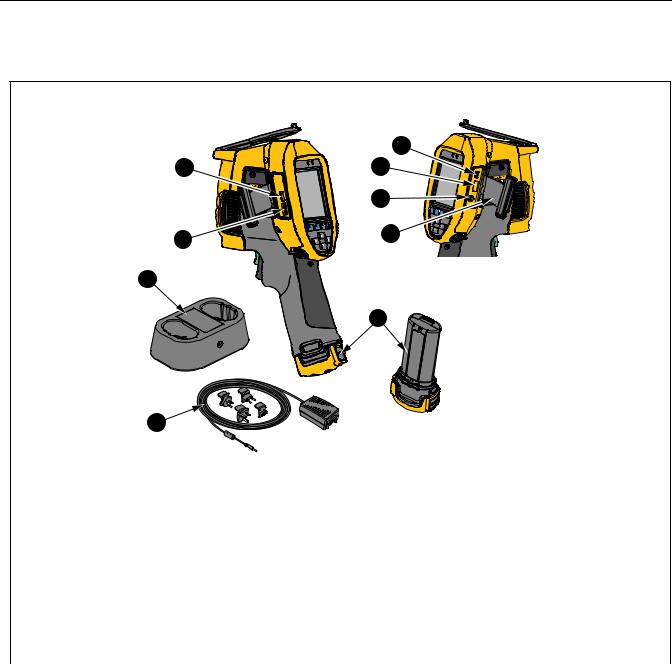
Ti300 PRO, Ti400 PRO, Ti401 PRO Ti450 PRO, Ti450 SF6, Ti480 PRO
Users Manual
Controls
Table 3 shows the connections of the Imager.
Table 3. Connections
3
2 |
4 |
5 |
1 |
6 |
|
9 |
7 |
8 |
Item |
Description |
Item |
Description |
|
|
|
|
|
|
|
Micro SD Memory Card Slot |
F |
Connector Cover |
|
|
|
|
|
|
|
HDMI Connection |
G |
Lithium-ion Smart Battery |
|
|
|
|
|
|
|
USB Cable Connection |
H |
AC Power Supply with Universal |
|
Adapters |
||||
|
|
|
||
|
|
|
|
|
D |
USB Storage Device Connection |
I |
2-Bay Battery Charging Base |
|
|
|
|
|
|
E |
AC Adapter/Charger Input Terminal |
|
|
|
|
|
|
|
6

Professional Series Thermal Imagers
Product Familiarization
Table 4 shows the front of the Product.
|
Table 4. Front |
|
2 |
1 |
3 |
|
Ti450 PRO |
|
IR FUSION |
|
TECHNOLOGY |
4 |
5 |
6 |
7 |
Item |
Description |
Item |
Description |
|
|
|
|
|
LED Torch/Flashlight |
E |
Infrared Camera Lens |
|
|
|
|
|
Retractable Lens Cover |
F |
Secondary Trigger |
|
|
|
|
|
Visual Light Camera Lens |
G |
Primary Trigger |
|
|
|
|
D |
Laser Pointer/Distance Finder |
|
|
|
|
|
|
7

Ti300 PRO, Ti400 PRO, Ti401 PRO Ti450 PRO, Ti450 SF6, Ti480 PRO
Users Manual
Table 5 shows the back of the Product.
Table 5. Back
1
THERMAL
IMAGER
Ti200i450 PRO
IRFUSIOION
TECHNNOLOGYOGY
6 |
5 |
2 |
3 |
4 |
Item |
Description |
Item |
Description |
|
|
|
|
|
Microphone |
D |
Control Panel |
|
|
|
|
|
Speaker |
E |
Hand Strap |
|
|
|
|
|
LCD Touch Screen (display) |
F |
Manual Focus |
|
|
|
|
Touch Screen
The touch screen is a shortcut to the most used settings. To change parameters or select functions and options, touch a target on the display.
The touch screen has a backlight for work in dimly lit spaces. When not in a menu, double tap on the display to capture an image.
8

Professional Series Thermal Imagers
Product Familiarization
Control Panel
The control panel is used to change parameters or select functions and options. Table 6 lists the functions of the buttons on the Control Panel.
|
Table 6. Control Panel |
|
|
|
|
Button |
Description |
|
|
|
|
|
Push to turn On/Off. |
|
|
|
|
|
Within a submenu, push to save the change and go back to the live view. |
|
|
|
|
|
Push to open the primary menu. |
|
|
Within a submenu: |
|
|
Push to either save the change and go back to the previous menu. |
|
|
Or |
|
|
Push to perform the function listed on the submenu key. |
|
|
|
|
|
Within a submenu: |
|
|
Push to either cancel the change and go back to the live view. |
|
Or |
||
|
||
|
Push to perform the function listed on the submenu key. |
|
|
|
|
W X Y Z |
Push to move the cursor and select an option. |
|
In live Manual Mode, push to adjust Level and Span. |
||
|
|
Primary and Secondary Triggers
The two-part trigger is located in the standard trigger position for a pistol-grip device. The larger, green trigger is the primary trigger. The smaller, black trigger is the secondary trigger.
In normal operation (video is off), use the primary trigger to capture an image to save or edit. When video is on, use the primary trigger to start/stop recording a video.
The secondary trigger operates the LaserSharp Auto Focus System (see LaserSharp Auto Focus System) and the Laser Pointer/Distance Finder (see Distance).
9

Ti300 PRO, Ti400 PRO, Ti401 PRO Ti450 PRO, Ti450 SF6, Ti480 PRO
Users Manual
Basic Operation
Turn On and Off the Imager
Before you use the Imager for the first time, charge the battery for a minimum of two and one-half hours. See
Charge Batteries.
To turn on or turn off the Imager, push and hold for 2 seconds.
To maximize the life of the battery, use the Power Save and Auto Off features. See Table 13 for more information about how to set these features.
Note
All thermal imagers need sufficient warm-up time for accurate temperature measurements and best image quality. Warm-up time can vary by model and environmental conditions. Although most imagers are fully warmed up in 3 minutes to 5 minutes, wait a minimum of 10 minutes if the most accurate temperature measurement is important to your application. When you move an Imager between environments with large differences in ambient temperature, allow for additional adjustment time.
Focus
Correct focus makes sure that the infrared energy is correctly directed onto the pixels of the detector. Without correct focus, the thermal image can be blurry and the radiometric data may be inaccurate. Out-of-focus infrared images are frequently unusable or of little value.
To focus with the advanced manual focus system, rotate the Manual Focus Control until the inspection object is in proper focus. Use the advanced manual focus system as an override to the LaserSharp Auto Focus System. See LaserSharp Auto Focus System.
Capture Image
To capture an image:
1.Focus on a target.
2.Pull and release the Primary Trigger or double tap on the display to capture and freeze the image. The image is in the memory buffer for you to save or edit the image. To edit an image, see Edit Image.
Depending on the selected file format settings, the Imager shows the captured image and a menu bar. The menu bar shows the available options.
Note
MultiSharp Focus captures and freezes images differently. See MultiSharp Focus.
10

Professional Series Thermal Imagers
Menus
Save Image
To save an image as a data file:
1.Capture an image.
The image is in the memory buffer for you to save or edit the image.
2.Push to save the image as a file and go back to the live view.
Menus
Use the menus to change and view settings.
To change settings:
1.Push X/Wto select an option.
2.Push to set the option.
The primary, secondary, and option menus close 10 seconds after the last push of a function button. The option selection menu stays open until you make the selection, go up a menu level, or cancel the action.
When the Imager is in Gas Detection mode, some functions will be disabled. They will not be selectable. Table 7 lists the secondary menus available in the Primary Menu.
|
Table 7. Primary Menu |
|
|
|
|
Secondary Menu |
Description |
|
|
|
|
Measurement |
Set the calculation and display of radiometric temperature measurement data |
|
related to the thermal images. |
||
|
||
Image |
Set features used to show infrared images on the display and in some saved |
|
image and video files. |
||
|
||
Camera |
Set options for secondary camera features. |
|
|
|
|
Memory |
Select to review and delete captured images and videos. |
|
|
|
|
|
Select to pair the Imager to the Fluke Connect app on a mobile device or to other |
|
Fluke Connect |
Fluke Connect tools. |
|
Note |
||
|
||
|
The Fluke Connect system is not available in all countries. |
|
|
|
|
Settings |
Set user preferences and to view information about the Imager. |
|
|
|
|
SF6 Gas Detection |
Set options for gas-detection features. |
|
Mode |
||
|
11

Ti300 PRO, Ti400 PRO, Ti401 PRO Ti450 PRO, Ti450 SF6, Ti480 PRO
Users Manual
Measurement Menu
Table 8 lists the options in the Measurement menu.
|
Table 8. Measurement Menu |
||
|
|
|
|
Option Menu |
Option |
Description |
|
|
|
|
|
Range |
<options> |
Select the temperature range from one of the preset |
|
measurement ranges or to a fully automatic range. |
|||
|
|
||
|
Auto |
Sets the Level/Span to adjust automatically or manually. |
|
|
|
||
Set Level/Span |
Manual |
||
|
|||
|
|
||
Set Level/Span |
With Level/Span set to Manual, changes the Level/Span. See |
||
|
|||
|
Level/Span. |
||
|
|
||
|
|
|
|
Line Temp |
<options> |
Turns on/off the Line Temp. |
|
|
|
|
|
|
Adjust Number |
Sets a custom emissivity value when a value from the standard |
|
|
emissivity table is not appropriate for the measurement. See |
||
Emissivity |
|
Emissivity Adjustment. |
|
|
Select Table |
Select an emissivity value from a list of common materials. See |
|
|
Emissivity Adjustment. |
||
|
|
||
|
|
Changes the background temperature to compensate for |
|
|
|
reflected background temperature. |
|
|
|
Very hot objects or very cold objects can affect the apparent |
|
|
|
temperature and measurement accuracy of the target, |
|
Background |
<options> |
especially when surface emissivity is low. Adjust the reflected |
|
background temperature to improve the accuracy of the |
|||
|
|
||
|
|
measurement. |
|
|
|
Note |
|
|
|
If Display is set to Display All, the background temperature |
|
|
|
shows as BG: xx.x on the display. |
|
|
|
Changes the values used to calculate the temperature based |
|
|
|
on the transmission percentage of the infrared-transparent |
|
|
|
window (IR window), relative humidity, and the distance the |
|
Transmission |
<options> |
Imager is from the target. See Transmission. |
|
|
|
Note |
|
|
|
If Display is set to Display All, the transmission correction |
|
|
|
shows as T: xxx% on the display. |
|
12
|
|
|
Professional Series Thermal Imagers |
|
|
|
Menus |
|
|
Table 8. Measurement Menu (cont.) |
|
|
|
|
|
|
Option Menu |
Option |
Description |
|
|
|
|
|
|
On |
Select to view and turn on/off either the hot or cold spot |
|
|
indicator on the display. |
|
|
Spot Temp |
|
|
|
|
The Spot Temperatures are floating HI and LO temperature |
|
|
|
||
|
|
Off |
indicators that move on the display as the temperature |
|
|
measurements of the image fluctuate. |
|
|
|
|
|
|
|
All OFF |
Turns off the temperature measurement zones (boxes) that |
|
|
center on a target. |
|
|
|
|
|
|
Spot Boxes |
|
|
|
|
Select the number of temperature measurement boxes to focus |
|
|
|
<options> |
on a target. Some models only have one Spot Box.See Spot |
|
|
|
Boxes. |
|
|
All OFF |
Turns off fixed-temperature spot markers. |
|
|
|
|
|
Markers |
<options> |
Select the number of fixed-temperature spot markers to use to |
|
highlight a region before you take an image. See Spot Markers. |
||
|
|
||
|
|
|
|
|
|
Delta-T |
Select to set the center point or a spot marker to use as a |
|
|
temperature reference mark. See Delta-T. |
|
|
|
|
|
13
