Fluke NetTool User Manual

TM
NetToolTM
Inline Network Tester
Quick Reference Guide
PN 1560839
May 2000, Rev 2, 03/02
© 2001, 2002 Fluke Networks. All rights reserved. Printed in USA All product names are trademarks of their respective companies.
Table of Contents |
|
Title |
Page |
Ready, Aim, Register! ...................................... |
1 |
What is NetTool? .............................................. |
1 |
How to use NetTool ....................................... |
2 |
NetTool Capabilities ....................................... |
3 |
Single-Ended Mode ....................................... |
4 |
Cable Testing ................................................ |
5 |
Cable Test ................................................... |
5 |
Wiremap ...................................................... |
6 |
Service Identification ...................................... |
7 |
Services Discovered .................................... |
8 |
Inline Mode .................................................... |
9 |
Getting Acquainted ........................................ |
11 |
Buttons and Indicators ..................................... |
12 |
Navigation Buttons ......................................... |
12 |
NetTool LED Indicators .................................. |
13 |
NetTool Menus ................................................. |
14 |
NetTool Menus - PC ...................................... |
16 |
Link Configuration ....................................... |
16 |
Addresses Used .......................................... |
18 |
Servers Used ............................................... |
18 |
NetTool Setup ................................................ |
19 |
NetTool Settings .......................................... |
19 |
More NetTool Setup Options ....................... |
20 |
Network ......................................................... |
21 |
NetTool Main Menu ....................................... |
22 |
AutoTest ...................................................... |
22 |
Problems ....................................................... |
23 |
Problem Display ............................................. |
24 |
i

NetTool™ |
|
Quick Reference Guide |
|
Link Connectivity Problems ............................ |
25 |
Network Problems .......................................... |
25 |
Health ......................................................... |
25 |
NetWare ...................................................... |
25 |
TCP/IP ........................................................ |
25 |
Host Configuration ...................................... |
25 |
Name Resolution ........................................ |
26 |
NetBIOS ...................................................... |
26 |
Web ......................................................... |
26 |
Misc ......................................................... |
26 |
Email ......................................................... |
27 |
Printer ......................................................... |
27 |
Unwanted protocols (when enabled) ........... |
27 |
Key Devices ..................................................... |
28 |
Toolkit .............................................................. |
29 |
Ping ............................................................ |
30 |
Health ............................................................ |
34 |
Reporter ........................................................ |
35 |
Working with NetTool Reports .................... |
36 |
NetTool Updates, etc ....................................... |
38 |
NetTool Blaster ................................................ |
39 |
NetTool Toolkit .............................................. |
39 |
Limited Warranty and Limitation of Liability ..... |
39 |
ii

NetTool TM
Quick Reference Guide
Ready, Aim, Register!
What’s in it for me?
A FREE PERSONALIZED HOLSTER!!!!
Get a free holster with a personal or company name embossed on it for your NetTool by visiting www.flukenetworks.com and registering your NetTool
today.
What is NetTool?
What? More busywork to slow me down?
NetTool is easy to use and saves time! It is a unique handheld device that combines cable, network, and PC configuration testing into a single, handheld unit. NetTool was designed specifically to speed your frontline network troubleshooting, “moves, adds & changes,” and desktop-to-network connectivity work.
I’m bored and want to kill time…
Access the NetTool Users Manual on the CD-ROM disk that came with your purchase if you have a lot of time to kill. Hey, you can also surf to www.flukenetworks.com for the latest news on NetTool, troubleshooting tips, and service information.
1
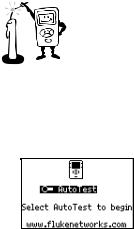
How to use NetTool
I don’t have a lot of time to kill, how do I light this candle?
NetTool has two RJ-45 jacks, one on either side of the unit. Plug it in and turn it on…either between two devices like a hub and a PC or directly into a wall plate to check a network drop.
The first screen you see when you power up NetTool is the launch pad to all of NetTool’s features. Press the Select button to begin.
afq40s.bmp
Think of NetTool as your virtual eyes and ears in checking PCs connected to networks. NetTool can be used in two modes: Single-Ended Mode (page 4) and
Inline Mode (page 7).
Note
If you have not registered your NetTool you will see a Registration Reminder Screen followed by a screen that displays how many option trials remain.
Be sure to install NetTool Blaster and NetTool Toolkit, the PC-based software that came with your purchase on CD-ROM (check the online help for those programs for more information). These software programs enable you to transfer data between a NetTool and a PC.
2
NetTool Capabilities
Service Identification |
Link Configuration |
|
Telco |
Link ID |
|
Token Ring |
Receive Pair |
|
Ethernet |
Advertised Speed |
|
Health |
Actual Speed |
|
Level |
||
|
||
Utilization |
Polarity |
|
Broadcast/Error meters |
Advertised Duplex |
|
Cable Test |
Actual Duplex |
|
Services (Key Devices) |
||
Wiremap |
||
IP Servers |
||
PC Configuration |
||
IPX (NetWare) Servers |
||
|
||
Link Config |
NetBIOS Servers |
|
Health |
Printers |
|
Addresses Used |
Routers |
|
Servers Used |
Problems |
|
|
||
Ping |
Problem Log |
|
|
||
Ping (single device) |
|
|
Ping Catalog (list) |
|
|
Reporter |
|
|
Save/Delete Reports |
|
|
|
|
3
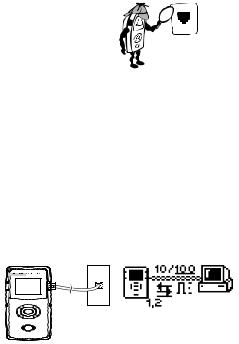
Single-Ended Mode
What’s lurking behind that wall plate?
Note
To optimize discovery, connect NetTool with the device (like a PC) off, turn NetTool on, press AutoTest, then turn the device on.
ÞPlug an RJ-45 (supplied PN 642774) cable into a network drop or a single network device, such as a hub, PC, server, or printer.
ÞPlug the other end of the cable into either side of NetTool, power up NetTool, and start AutoTest by pressing the Select (middle) button. The NetTool screen displays the NetTool icon and the other device icon.
afq01f.eps
Use this mode to quickly prove a network drop or network device is active, determine its speed and duplex settings, confirm healthy frames are being sent, or check connectivity to the network (when plugged into a hub or switch). Check AutoTest (page 22) for more information on the icons. Check Ping (page 30) to learn how to ping a device while in single-ended mode.
4
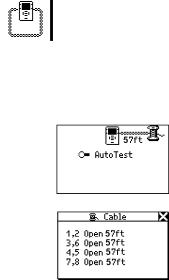
Cable Testing
You can check cable length, detect split pairs, or use the wiremap adapter (supplied PN 1563930) to verify pin-to-pin continuity from the near to the far end of a cable.
Cable Test
ÞPlug the cable to test into the jack on either side of the NetTool.
Power up NetTool.
AutoTest flashes. Press Select.
ÞHighlight the Spool icon and press Select to see cable status. NetTool detects cable length, opens, shorts, and split pairs.
ÞThis applies for patch cables as well except you would plug both ends in to the NetTool and then press Select.
afq31s.bmp
afq32s.bmp
5
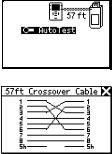
Wiremap
When both ends of a cable cannot be connected to NetTool (e.g., one end is in wiring closet), use the external wiremap function.
ÞAttach the near end of the cable to the NetTool.
ÞAttach the wiremap adapter to the far end of the cable.
ÞPower up NetTool.
AutoTest flashes.
ÞPress Select.
ÞHighlight the Wiremap icon and press Select.
afq33s.bmp
Þ If pin configuration checks out and there are no opens, shorts or split pairs, you can rule out the cable as the cause of a problem.
afq34s.bmp
6
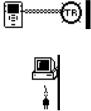
Service Identification
ÞPlug one end of a cable into the RJ-45 jack on either side of NetTool and the other end into any RJ-45 wall jack.
ÞPower up NetTool and select AutoTest. Doing so shows you what service is active on the jack. Based on voltage and other electrical characteristics of the port, NetTool can detect:
Telco:  Shows the tip and ring pins.
Shows the tip and ring pins.
XCaution
Although NetTool can detect Telco signals, it is not designed to be used on the public telephone network. Disconnect immediately. NetTool cannot reliably discover Telco information with the AC adapter or serial cable connected. It also detects ISDN signals but cannot reliably detect the S/T interface.
Ethernet: Tells you if the jack is hot, what’s on the other end (hub, switch, etc.), as well as the speed and duplex, level, and polarity. Also shows the segment ID so you can choose the right network (if there are multiple jacks).
Token Ring:
Indicates the presence of a Token Ring network.
No Response: A dangling, flashing power cord Indicates that NetTool senses an Ethernet device but the device is not responding. This usually means the device is powered off.
7
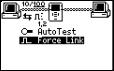
Force Link: For a device that does not respond, NetTool enables the Force Link function and displays it as a menu
choice below
afq39s.bmp
AutoTest. Select Force Link and NetTool attempts to force a connection with the device. Check the users manual for more information.
Services Discovered
Servers
IP Servers (IP services discovered): DHCP, DNS, email (SMTP, POP, IMAP), Web (HTTP, HTTP proxy), WINS
NetWare Servers (IPX service types): Nearest File Server, File Server, NetWare Access Server, Time Synchronization Server, NetWare Directory Server (NDS), NetWare Management Server
NetBIOS Servers: Primary Domain controllers, Backup Domain controllers, Master Browsers
Routers
IP Routers: RIP, IGRP, EIGRP, OSPF, IRDP, RIP2
IPX routers: RIP
Printers
IP Printers - IP Printers, IP Print Spoolers IPX Printers - IPX Print services
DLC Printers - Microsoft DLC, HP DLC
8
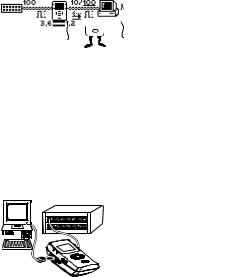
Inline Mode 


They say two ports are better than one…
Note
NetTool can’t tell you about what it doesn’t see. NetTool must sense traffic on a network or device so it can supply protocol or health information.
Inline means NetTool is connected between two devices simultaneously like a PC and hub. Use this mode to verify that a PC will communicate properly with the network.
afq02f.eps
ÞPlug NetTool inline between the PC and the network.
ÞPower up the PC.
ÞSelect AutoTest. The example shown above is NetTool connected inline between a PC and a hub. The icons represent the discovered devices. Check AutoTest (page 19) for more on the icons.
9
