Fluke 123, 124, 125 User Manual

®
Fluke 123/124
Industrial ScopeMeter
Users Manual
GB
Sep 2002, Rev. 4, 09/2009
© 2002, 2005, 2007, 2008, 2009 Fluke Corporation. All rights reserved. All product names are trademarks of their respective companies.
LIMITED WARRANTY & LIMITATION OF LIABILITY
Each Fluke product is warranted to be free from defects in material and workmanship under normal use and service. The warranty period is three years for the 120 Series Test Tool and one year for its accessories. The warranty period begins on the date of shipment. Parts, product repairs and services are warranted for 90 days. This warranty extends only to the original buyer or end-user customer of a Fluke authorized reseller, and does not apply to fuses, disposable batteries or to any product which, in Fluke's opinion, has been misused, altered, neglected or damaged by accident or abnormal conditions of operation or handling. Fluke warrants that software will operate substantially in accordance with its functional specifications for 90 days and that it has been properly recorded on non-defective media. Fluke does not warrant that software will be error free or operate without interruption.
Fluke authorized resellers shall extend this warranty on new and unused products to end-user customers only but have no authority to extend a greater or different warranty on behalf of Fluke. Warranty support is available if product is purchased through a Fluke authorized sales outlet or Buyer has paid the applicable international price. Fluke reserves the right to invoice Buyer for importation costs of repair/replacement parts when product purchased in one country is submitted for repair in another country.
Fluke's warranty obligation is limited, at Fluke's option, to refund of the purchase price, free of charge repair, or replacement of a defective product which is returned to a Fluke authorized service center within the warranty period.
To obtain warranty service, contact your nearest Fluke authorized service center or send the product, with a description of the difficulty, postage and insurance prepaid (FOB Destination), to the nearest Fluke authorized service center. Fluke assumes no risk for damage in transit. Following warranty repair, the product will be returned to Buyer, transportation prepaid (FOB Destination). If Fluke determines that the failure was caused by misuse, alteration, accident or abnormal condition of operation or handling, Fluke will provide an estimate of repair costs and obtain authorization before commencing the work. Following repair, the product will be returned to the Buyer transportation prepaid and the Buyer will be billed for the repair and return transportation charges (FOB Shipping Point).
THIS WARRANTY IS BUYER'S SOLE AND EXCLUSIVE REMEDY AND IS IN LIEU OF ALL OTHER WARRANTIES, EXPRESS OR IMPLIED, INCLUDING BUT NOT LIMITED TO ANY IMPLIED WARRANTY OF MERCHANTABILITY OR FITNESS FOR A PARTICULAR PURPOSE. FLUKE SHALL NOT BE LIABLE FOR ANY SPECIAL, INDIRECT, INCIDENTAL OR CONSEQUENTIAL DAMAGES OR LOSSES, INCLUDING LOSS OF DATA, WHETHER ARISING FROM BREACH OF WARRANTY OR BASED ON CONTRACT, TORT, RELIANCE OR ANY OTHER THEORY.
Since some countries or states do not allow limitation of the term of an implied warranty, or exclusion or limitation of incidental or consequential damages, the limitations and exclusions of this warranty may not apply to every buyer. If any provision of this Warranty is held invalid or unenforceable by a court of competent jurisdiction, such holding will not affect the validity or enforceability of any other provision.
Fluke Corporation, P.O. Box 9090, Everett, WA 98206-9090 USA, or
Fluke Industrial B.V., P.O. Box 90, 7600 AB, Almelo, The Netherlands
SERVICE CENTERS
To locate an authorized service center, visit us on the World Wide Web:
http://www.fluke.com
or call Fluke using any of the phone numbers listed below: +1-888-993-5853 in U.S.A. and Canada
+31-402-675-200 in Europe +1-425-446-5500 from other countries
Table of Contents
Chapter |
Title |
Page |
Declaration of Conformity....................................................................................................... |
1 |
|
|
Unpacking the Test Tool Kit........................................................................................... |
2 |
|
Safely Using the Test Tool............................................................................................. |
4 |
1 |
Using The Test Tool..................................................................................................... |
7 |
|
Goal of this Chapter ....................................................................................................... |
7 |
|
Powering the Test Tool .................................................................................................. |
7 |
|
Resetting the Test Tool.................................................................................................. |
8 |
|
Changing Backlight ........................................................................................................ |
9 |
|
Reading the Screen ....................................................................................................... |
10 |
|
Making Selections in a Menu ......................................................................................... |
11 |
|
Looking at the Measurement Connections..................................................................... |
12 |
|
Displaying an Unknown Signal with Connect-and View™.............................................. |
13 |
|
Making Measurements................................................................................................... |
14 |
|
Freezing the Screen....................................................................................................... |
16 |
i

Fluke 123/124
Users Manual
|
Holding a Stable Reading .............................................................................................. |
16 |
|
Making Relative Measurements..................................................................................... |
17 |
|
Selecting Auto/Manual Ranges...................................................................................... |
18 |
|
Changing the Graphic Representation on the Screen.................................................... |
18 |
|
TrendPlotting a Waveform ............................................................................................. |
22 |
|
Acquiring the Waveform ................................................................................................ |
23 |
|
Triggering on a Waveform ............................................................................................. |
27 |
|
Saving and Recalling a Setup and a Screen.................................................................. |
32 |
|
Making Cursor Measurements....................................................................................... |
35 |
|
Using the 10:1 Probe for High Frequency Measurements. ............................................ |
38 |
|
Using a Printer............................................................................................................... |
39 |
|
Using FlukeView® Software ........................................................................................... |
41 |
2 |
Maintaining the Test Tool ........................................................................................... |
43 |
|
About this Chapter ......................................................................................................... |
43 |
|
Cleaning the Test Tool................................................................................................... |
43 |
|
Storing the Test Tool ..................................................................................................... |
43 |
|
Charging the Rechargeable Battery Pack...................................................................... |
44 |
|
Keeping Batteries in Optimal Condition ......................................................................... |
45 |
|
Replacing and Disposing of the Rechargeable Battery Pack......................................... |
46 |
|
Using and Adjusting 10:1 Scope Probes........................................................................ |
47 |
|
Calibrating the Test Tool................................................................................................ |
49 |
|
Parts and Accessories ................................................................................................... |
49 |
3 |
Tips and Troubleshooting........................................................................................... |
53 |
|
Goal of this Chapter....................................................................................................... |
53 |
ii
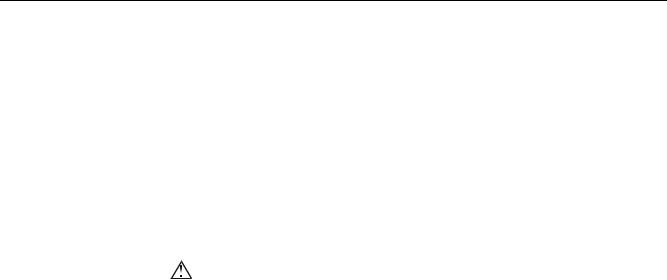
|
|
Contents (continued) |
|
Using the Tilt Stand........................................................................................................ |
53 |
|
Resetting the Test Tool.................................................................................................. |
54 |
|
Changing the Information Language.............................................................................. |
54 |
|
Changing the Display..................................................................................................... |
55 |
|
Changing Date and Time ............................................................................................... |
56 |
|
Saving Battery Life......................................................................................................... |
57 |
|
Changing the Auto Set Options...................................................................................... |
58 |
|
Using Proper Grounding ................................................................................................ |
59 |
|
Solving Printing and Other Communication Errors......................................................... |
60 |
|
Battery Testing of Fluke Accessories............................................................................. |
60 |
4 |
Specifications .............................................................................................................. |
61 |
|
Introduction ................................................................................................................... |
. 61 |
|
Dual Input Oscilloscope ................................................................................................. |
62 |
|
Dual Input Meter ............................................................................................................ |
65 |
|
Cursor readout (Fluke 124)............................................................................................ |
68 |
|
Miscellaneous ................................................................................................................ |
69 |
|
Environmental................................................................................................................ |
70 |
|
Safety ...................................................................................................................... |
70 |
iii

Fluke 123/124
Users Manual
iv
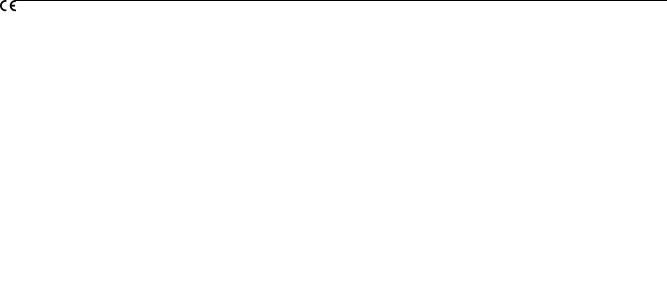
Declaration of Conformity
Declaration of Conformity
for
Fluke 123/124
ScopeMeter® test tool
Manufacturer
Fluke Industrial B.V.
Lelyweg 14
7602 EA Almelo
The Netherlands
Statement of Conformity
Sample tests
Standards used:
EN 61010-1: 2001
Safety Requirements for Electrical Equipment for Measurement, Control, and Laboratory Use
EN61326-1: 2006 Electrical equipment for measurements and laboratory use -EMC requirements-
The tests have been performed in a typical configuration.
Based on test results using appropriate standards, |
This Conformity is indicated by the symbol |
|
, |
|
|||
the product is in conformity with |
i.e. “Conformité Européenne”. |
||
Electromagnetic Compatibility Directive 2004/108/EC |
|
|
|
Low Voltage Directive 2006/95/EC |
|
|
|
1

Fluke 123/124
Users Manual
Unpacking the Test Tool Kit Note
The following items are included in your test tool kit. (see Figure 1.):
When new, the rechargeable battery pack is not fully charged. See Chapter 2.
# |
Description |
Fluke 123 |
Fluke 123/S |
Fluke 124 |
Fluke 124/S |
1 |
Fluke Test Tool |
Model 123 |
Model 123 |
Model 124 |
Model 124 |
2 |
Rechargeable Battery Pack |
NiMH |
NiMH |
NiMH |
NiMH |
3 |
Power Adapter/Battery Charger |
• |
• |
• |
• |
4 |
Shielded Test Leads with Black Ground Leads |
• |
• |
• |
• |
5 |
Test Lead Black (for Grounding) |
• |
• |
• |
• |
6 |
Alligator Clips (red, gray, black) |
• |
• |
• |
• |
7 |
Banana-to-BNC Adapters (black) |
•(1x) |
•(2x) |
•(1x) |
•(2x) |
8 |
Safety Information + CD-ROM with Users Manuals |
• |
• |
• |
• |
9 |
Shipment Box |
• |
|
• |
|
10 |
Optically Isolated RS-232/USB Adapter/Cable |
|
• |
|
• |
11 |
FlukeView® ScopeMeter® Software for Windows® |
|
• |
|
• |
12 |
Hard Carrying Case |
|
• |
|
• |
13 |
10:1 Voltage Probe |
|
|
• |
• |
2
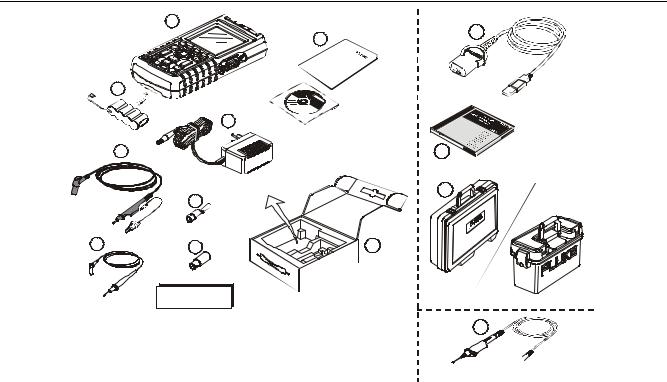
Unpacking the Test Tool Kit
|
1 |
|
|
10 |
|
|
|
8 |
|
|
|
|
|
|
2 |
|
|
|
|
|
|
3 |
|
|
4 |
|
|
|
11 |
(2x) |
|
|
|
|
|
6 |
(3x) |
|
12 |
|
|
|
||
|
|
|
|
|
5 |
7 * |
|
|
9 |
* |
Fluke 123/124 |
: 1x |
|
Fluke 123-S/124-S |
|
Fluke 123-S/124-S : 2x |
Fluke 123/124 |
||
|
|
|||
|
|
|
|
|
13
 Fluke 124/124-S
Fluke 124/124-S
Figure 1. ScopeMeter Test Tool Kit
3
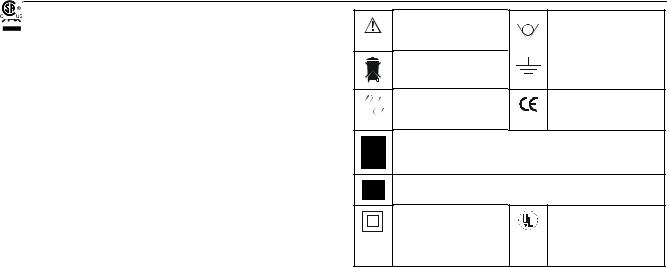
Fluke 123/124
Users Manual
Safely Using the Test Tool
Attention
Carefully read the following safety information before using the test tool.
Safety Precautions
Specific warning and caution statements, where they apply, will be found throughout the manual.
A Caution identifies conditions and actions that may damage the test tool.
A Warning identifies conditions and actions that pose hazard(s) to the user.
Symbols used on the test tool and in this manual are explained in the next table.
See explanation in |
Equal potential inputs |
manual |
|
|
|
Disposal information |
Earth |
Recycling information 
 Conformité Européenne
Conformité Européenne
Do no dispose of this product as unsorted municipal waste. Go to Fluke’s website for recycling information
Conforms to applicable Canadian and US standards
Double Insulation |
|
|
|
UL listed |
|
|
(Protection Class)
 Warning
Warning
To avoid electrical shock, use only Fluke power supply, Model PM8907 (Power Adapter/Battery Charger).
4
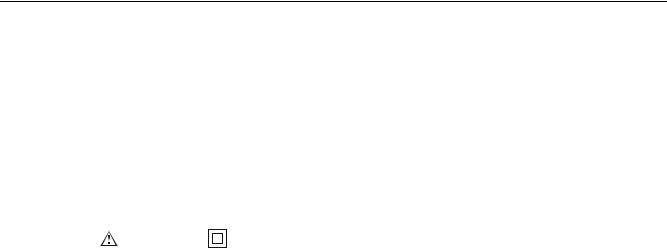
Safely Using the Test Tool
Warning |
Note |
Should this test tool be used with AC coupling selected, or manual operation of amplitude or time base ranges, the measuring results displayed on the screen may not be representative of the total signal. This can result in the presence of dangerous voltages of more than 42V peak (30V rms), not being detected. To guarantee user safety, all signals should first be measured with DC coupling selected and in fully automatic mode. This ensures that the full signal content is measured.
Warning
To avoid electrical shock or fire:
•Use only the power supply, Model PM8907 (Battery Charger / Power Adapter).
•Before use check that the selected/indicated voltage range on the PM8907 matches the local line power voltage and frequency.
•For the PM8907/808 universal Battery Charger/Power Adapter use only line cords that comply with the local safety regulations.
To accommodate connection to various line power sockets, the PM8907/808 universal Battery Charger / Power Adapter is equipped with a male plug that must be connected to a line cord appropriate for local use. Since the adapter is isolated, the line cord does not need to be equipped with a terminal for connection to protective ground. Since line cords with a protective grounding terminal are more commonly available you might consider using these anyhow.
 Warning
Warning
To avoid electrical shock or fire if a Test Tool input is connected to more than 42 V peak (30 Vrms) or on circuits of more than 4800 VA:
•Use only insulated voltage probes, test leads and adapters supplied with the Test Tool, or indicated as suitable for the Fluke 123/124 Test Tool.
•Before use, inspect voltage probes, test leads and accessories for mechanical damage and replace when damaged.
•Remove all probes, test leads and accessories that are not in use.
5
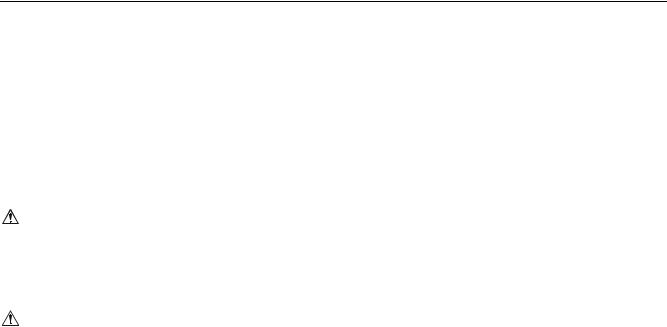
Fluke 123/124
Users Manual
•Always connect the battery charger first to the ac outlet before connecting it to the Test Tool.
•Do not apply input voltages above the rating of the instrument. Use caution when using 1:1 test leads because the probe tip voltage will be directly transmitted to the Test Tool.
•Do not use exposed metal BNC or banana plug connectors.
•Do not insert metal objects into connectors.
•Always use the Test Tool only in the manner specified.
Max. Input Voltages |
|
Input A and B directly................................ |
600 V CAT III |
Input A and B via BB120........................... |
300 V CAT III |
Input A and B via STL120 ......................... |
600 V CAT III |
Max. Floating Voltage |
|
From any terminal to ground ..................... |
600 V CAT III |
Voltage ratings are given as “working voltage”. They should be read as Vac-rms (50-60 Hz) for AC sinewave applications and as Vdc for DC applications.
Measurement Category III refers to distribution level and fixed installation circuits inside a building.
The terms ‘Isolated’ or ‘Electrically floating’ are used in this manual to indicate a measurement in which the Test Tool’s Shielded Banana inputs or banana jack is connected to a voltage different from earth ground.
The isolated input connectors have no exposed metal and are fully insulated to protect against electrical shock.
If Safety Features are Impaired
Use of the Test Tool in a manner not specified may impair the protection provided by the equipment.
Before use, inspect the test leads for mechanical damage and replace damaged test leads!
Whenever it is likely that safety has been impaired, the Test Tool must be turned off and disconnected from the line power. The matter should then be referred to qualified personnel. Safety is likely to be impaired if, for example, the Test Tool fails to perform the intended measurements or shows visible damage.
6
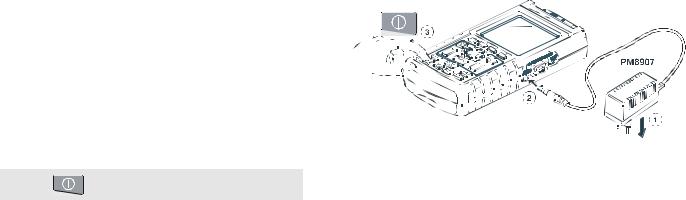
Goal of this Chapter
This Chapter provides a step-by-step introduction to the test tool. The introduction does not cover all of the capabilities of the test tool but gives basic examples to show how to use the menus perform basic operations.
Powering the Test Tool
Follow the procedure (step 1 to 3) in Figure 1-1 to power the test tool from a standard ac outlet. See Chapter 2 for battery power instructions.
Turn the test tool on.
The test tool powers up in its last setup configuration.
Chapter 1
Using The Test Tool
Figure 1-1. Powering the Test Tool
7
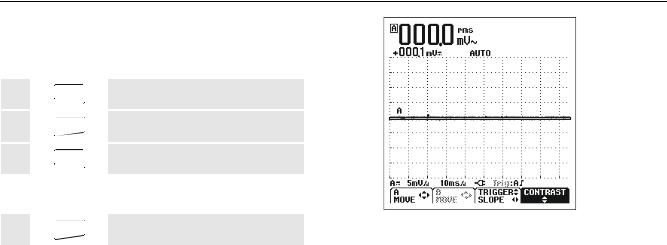
Fluke 123/124
Users Manual
Resetting the Test Tool
If you want to restore the test tool settings as delivered from the factory, do the following:
c  Turn the test tool off.
Turn the test tool off.
d  Press and hold.
Press and hold.
e  Press and release.
Press and release.
The test tool turns on, and you should hear a double beep, indicating the Reset was successful.
f  Release.
Release.
Now look at the display; you will see a screen that looks like Figure 1-2.
The F4 key of Fluke 123 is used to control the contrast; in Fluke 124 this key is used to switch the cursors on.
Fluke 123
 Fluke 124
Fluke 124
Figure 1-2. The Screen After Reset
8
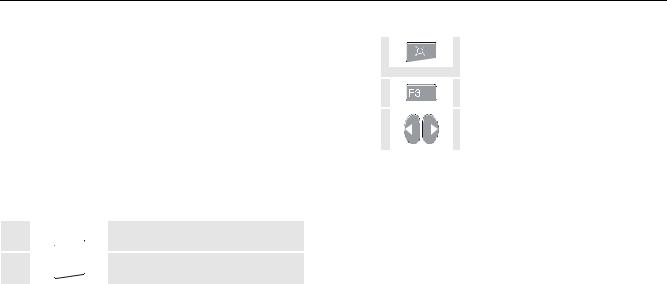
Using The Test Tool |
1 |
Changing Backlight |
Changing Backlight
After power-up, the screen has a high bright display.
To save battery power, the screen has an economic brightness display when operated on the battery pack (no power adapter connected).
Note
Using dimmed display lengthens maximum battery power operation time.
To change the brightness of the display in Fluke 123, do the following:
In Fluke 124, do the following:
|
c |
|
|
|
|
|
|
|
Press to get access to the display |
|
|
|
|
|
|
||||
|
|
|
|
|
|
|
|
|
functions. |
|
|
|
|
|
|
|
|||
|
|
|
|
|
|
|
|||
|
|
|
|
|
|
|
|
|
|
|
|
|
|
|
|
|
|
|
|
|
d |
|
|
|
|
|
|
|
Select LIGHT |
|
|
|
|
|
|
|
|||
|
|
|
|
|
|
|
|
|
|
|
|
|
|
|
|
|
|
|
|
|
e |
|
|
|
|
|
|
|
Dim or brighten the backlight. |
|
|
|
|
|
|
|
|
||
|
|
|
|
|
|
|
|
|
|
|
|
|
|
|
|
|
|
|
|
The high brightness increases when you connect the power adapter.
c 
d 
.
Dim the backlight.
Brighten the backlight again.
9
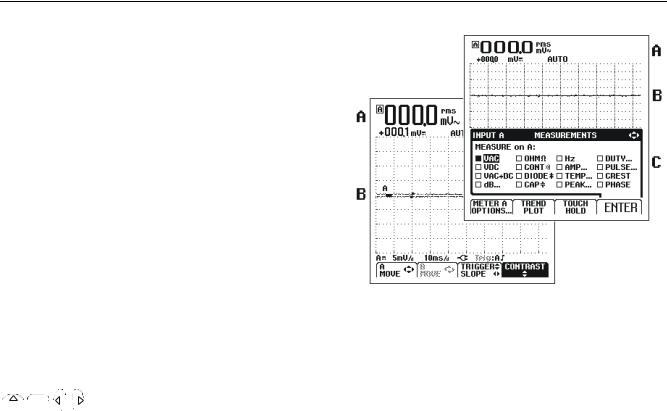
Fluke 123/124
Users Manual
Reading the Screen
The screen is divided into three areas: Reading area, Waveform area, and Menu area. Refer to Figure 1-3 during the following.
Reading area (A): Displays the numeric readings. Because only input A is on, you will see the input A readings only.
Waveform area (B): Displays the input A waveform. The bottom line displays the ranges/div and the power indicator (line or battery). Because only input A is on, you will see the input A waveform only.
Note
When battery powered, the battery indicator informs you about the condition of the battery from full to empty:  .
.
Menu area (C): Displays the menu that provides choices available through the blue function keys.
When you change a setup, a part of the screen is used to display the choices. The area displays one or more menus with choices accessed with the arrow keys:


















 .
.
Fluke 123
 Fluke 124
Fluke 124
Figure 1-3. The Screen Area's
10
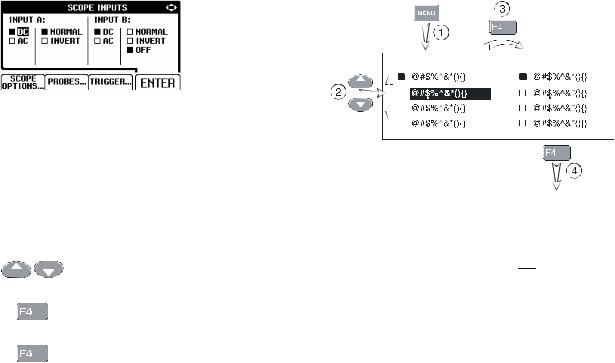
|
|
|
|
Using The Test Tool |
1 |
||
|
|
|
|
Making Selections in a Menu |
|||
Making Selections in a Menu |
Figure 1-4 shows the basic navigation of the test tool. |
|
|||||
Subsequently follow steps c to f to open a menu and to |
|
|
|
|
|
|
|
choose an item. |
|
|
|
|
|
|
|
|
|
|
|
|
|
|
|
|
c |
|
|
|
Press the SCOPE MENU key to |
||
|
|
|
|
||||
|
|
|
|
|
open the Scope menu. |
||
|
|
|
|
|
|||
|
|
|
|
|
|
|
|
|
|
|
|
|
|
|
|
|
|
|
|
|
|
|
|
Note
Pressing the MENU key a second time closes this menu and resumes normal measurement. This toggling enables you to check the menu without destroying your settings.
|
d |
|
|
|
|
|
Use the blue arrow keys to |
|
|
|
|
|
|
||
|
|
|
|
|
|
|
highlight the item. |
|
|
|
|
|
|
|
|
|
|
|
|
|
|
|
|
|
e |
|
|
|
|
|
Press the blue ‘ENTER’ function |
|
|
|
|
|
|
||
|
|
|
|
|
|
|
key to confirm selection |
|
|
|
|
|
|
|
|
|
|
|
|
|
|
|
|
|
f |
|
|
|
|
|
Press ‘ENTER’ until you return to |
|
|
|
|
|
|
||
|
|
|
|
|
|
|
normal mode. |
|
|
|
|
|
|
|
|
Figure 1-4. Basic Navigation
Note
When you do not change an item with the blue arrow keys, repeatedly pressing 

 enables you to step through a menu without changing the setup of the test tool.
enables you to step through a menu without changing the setup of the test tool.
Gray text in a menu or button bar indicates that the function is disabled or the status is not valid.
11
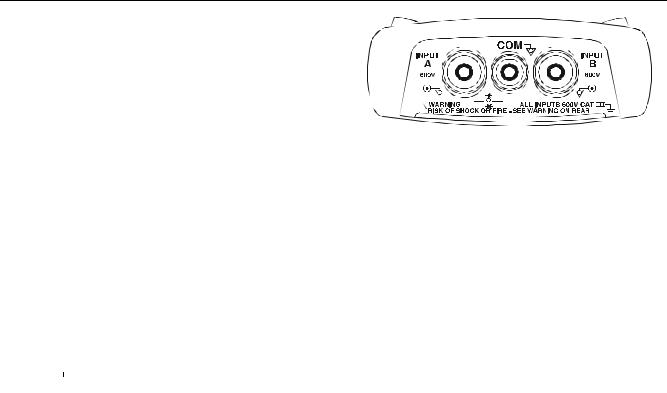
Fluke 123/124
Users Manual
Looking at the Measurement
Connections
Look at the top of the test tool. The test tool provides two 4-mm safety shielded banana jack inputs (red input A and gray input B) and a black safety 4-mm banana jack input (COM). (See Figure 1-5.)
Input A Figure 1-5. Measurement Connections
You can always use the red input A for all single input measurements possible with the test tool.
Input B
For measurements on two different signals you can use the gray input B together with the red input A .
COM
You can use the black COMmon as single ground for low frequency measurements, and for Continuity, Ohm (Ω), Diode, and Capacitance measurements.
 Warning
Warning
To avoid electrical shock or fire, use only one COM  (common) connection, or ensure that all connections to COM
(common) connection, or ensure that all connections to COM  are at the same potential.
are at the same potential.
12
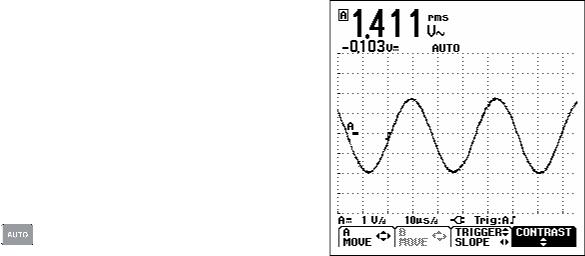
|
|
|
|
Using The Test Tool |
1 |
|
|
|
Displaying an Unknown Signal with Connect-and View™ (Auto Set) |
||
Displaying an Unknown Signal with |
|
|
|||
Connect-and View™ (Auto Set) |
|
|
|||
The Connect-and-View™ function enables hands-off |
|
|
|||
operation to display complex unknown signals. This |
|
|
|||
function optimizes the position, range, time base, and |
|
|
|||
triggering and assures a stable display on nearly all |
|
|
|||
waveforms. If the signal changes, the setup will track |
|
|
|||
these changes. |
|
|
|||
To enable the Connect-and-View™ function, do the |
|
|
|||
following: |
|
|
|||
• Connect the red test lead from red input A to the |
|
|
|||
unknown signal to be measured . |
|
|
|||
|
|
|
|
|
|
|
|
|
Press to select the AUTO |
|
|
|
|
|
|
|
|
|
|
|
(Automatic) or the MANUAL |
|
|
|
|
|
|
|
|
|
|
|
mode (toggle function). |
Figure 1-6. The Screen After an Auto Set |
|
|
|
|
|
|
|
In the next example, the screen displays “1.411” in large |
|
|
|||
numbers and “-0.103” in smaller numbers. A scope trace |
|
|
|||
gives a graphical representation of the waveform. |
|
|
|||
The trace identifier (A) is visible at the left side of the |
|
|
|||
waveform area. The zero icon (-) identifies the ground |
|
|
|||
level of the waveform. |
|
|
|||
13
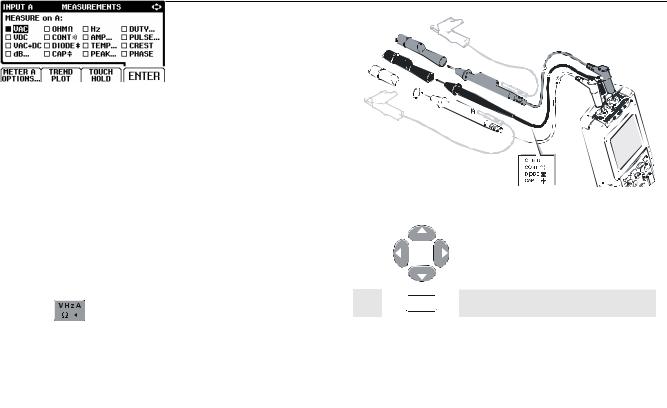
Fluke 123/124
Users Manual
Making Measurements
The reading area displays the numeric readings of the chosen measurements on the waveform that is applied to the input jack.
•First connect the red shielded test lead from input A, and the gray shielded test lead from input B to the signals to be measured. Connect the short ground leads to the same ground potential. (See Figure 1-7.)
Note
For Ohm (Ω), continuity, diode, and capacitance measurements, use the red shielded test lead from input A and the black unshielded ground lead from COM (common). (See Figure 1-7.)
To choose a frequency measurement for Input A, do the following:
|
c |
|
|
|
|
Open the INPUT A menu. |
||
|
|
|
|
|
||||
|
|
|
|
|
|
|
|
|
|
|
|
|
|
|
|
|
|
|
|
|
|
|
|
|
|
|
|
|
|
|
|
|
|
|
|
Figure 1-7. Measurement Setup
|
d |
|
|
|
Highlight Hz. |
|
|
|
|
|
|
|
|
|
|
|
|
e  Select Hz.
Select Hz.
Observe that Hz is now the main reading. The former main reading has now moved to the smaller secondary reading position. (See Figure 1-8.)
14
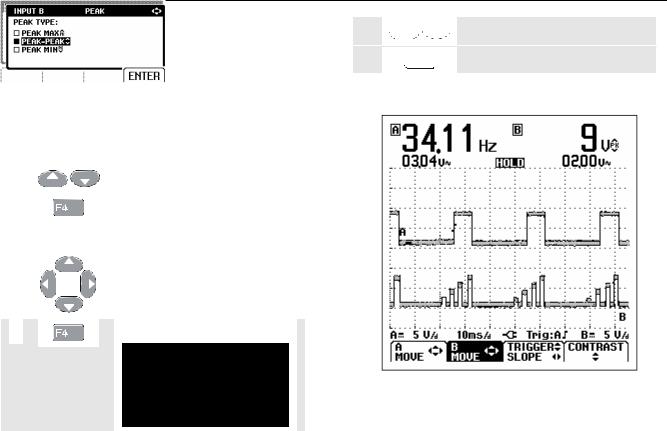
Using The Test Tool |
1 |
Making Measurements |
To choose also a Peak-to-Peak measurement for Input B, do the following:
|
c |
|
|
|
Open the INPUT B menu. |
||
|
|
|
|
||||
|
|
|
|
|
|
|
|
|
|
|
|
|
|
|
|
|
d |
|
|
|
|
|
|
Highlight ON. |
|
|
|
|
|
|
|||
|
|
|
|
|
|
|
|
|
|
e |
|
|
|
|
|
|
Turn Input B on. Observe that the |
|
|
|
|
|
|
|
||
|
|
|
|
|
|
|
|
highlight jumps to the present |
|
|
|
|
|
|
|
|
main measurement. |
|
|
|
|
|
|
|
|
|
|
f |
|
|
|
|
|
|
Highlight PEAK... |
|
|
|
|
|
|
|
||
|
|
|
|
|
|
|
|
|
|
|
|
|
|
|
|
|
|
|
g |
|
|
|
|
|
|
Open the PEAK submenu. |
|
|
|
|
|
|
|
||
|
|
|
|
|
|
|
|
|
h  Highlight PEAK-PEAK.
Highlight PEAK-PEAK.
i  Accept the pk-pk measurement.
Accept the pk-pk measurement.
Now, you will see a screen like Figure 1-8.
Figure 1-8. Hz and Vpp as Main Readings
15
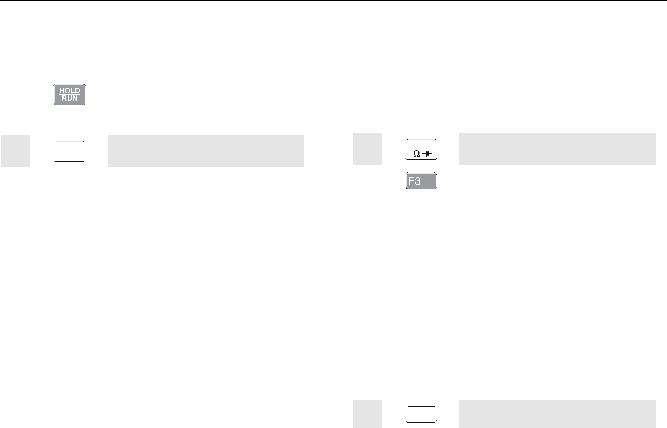
Fluke 123/124
Users Manual
Freezing the Screen
You can freeze the screen (all readings and waveforms) at any time.
|
c |
|
|
|
Freeze the screen. HOLD |
|
|
|
|
||
|
|
|
|
|
appears at the bottom of the |
|
|
|
|
|
|
|
|
|
|
|
reading area. |
|
|
|
|
|
|
d  Resume your measurement.
Resume your measurement.
Holding a Stable Reading
The Touch Hold® function captures a stable main (large) reading on the display. When a new stable reading is detected, the test tool beeps and displays the new reading.
Use the following procedure for the Touch Hold function:
c  Open the INPUT A menu.
Open the INPUT A menu.
|
d |
|
|
|
|
TOUCH HOLD OFF appears on |
|
|
|
|
|
||
|
|
|
|
|
|
bottom of the screen. |
|
|
|
|
|
|
|
|
|
|
|
|
|
|
|
e |
|
|
|
Measure the signal. |
|
|
|
|
|
|
|
|
|
|
|
|
|||
|
f |
|
BEEP))) |
Wait until an audible beep: now |
||
|
|
|
|
|
|
you have a stable display. |
|
|
|
|
|
|
The screen continues to update |
|
|
|
|
|
|
with valid readings (and beeps) as |
|
|
|
|
|
|
longs as you maintain the |
|
|
|
|
|
|
measurement connections. |
|
|
|
|
|
|
|
Because no special keys accompany the Touch Hold function, you can use this function for hands-free measurements.
g  Return to normal measurement.
Return to normal measurement.
16
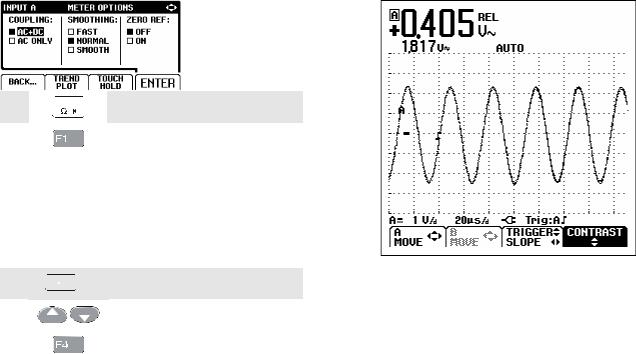
Using The Test Tool |
1 |
Making Relative Measurements |
Making Relative Measurements
Zero Reference displays the present measurement result with respect to the defined value. This feature is useful when you need to monitor the measured value in relation to a known good value.
c  Open the INPUT A menu.
Open the INPUT A menu.
|
d |
|
|
|
Open the METER A OPTIONS |
||
|
|
|
|
||||
|
|
|
|
|
submenu. |
||
|
|
|
|
|
|
|
|
|
|
|
|
|
|
|
|
|
|
|
|
|
|
|
|
e

 (2x) Jump to ZERO REF.
(2x) Jump to ZERO REF.
|
f |
|
|
|
|
|
|
Highlight ON. |
|
|
|
|
|
|
|||
|
|
|
|
|
|
|
|
|
|
|
|
|
|
|
|
|
|
|
g |
|
|
|
|
|
|
Activate the relative |
|
|
|
|
|
|
|
||
|
|
|
|
|
|
|
|
measurement. |
|
|
|
|
|
|
|
|
|
Figure 1-9. Making a Relative Measurement
The relative measurement now becomes the main reading, while the former main measurement has moved to the smaller secondary reading position. (See Figure 1-9.)
17
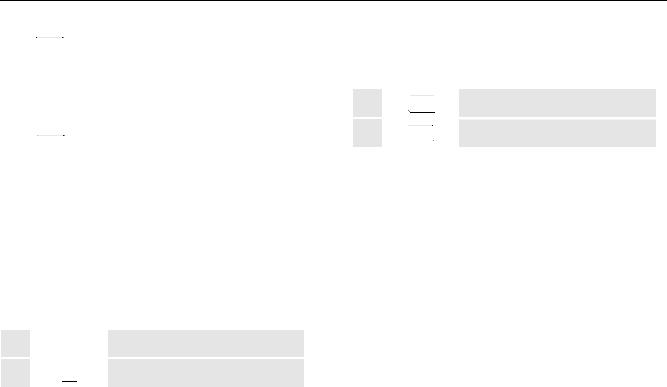
Fluke 123/124
Users Manual
Selecting Auto/Manual Ranges
Press  to automatically adjust the position, range, time base, and triggering (Connect-and-View). This assures a stable display on nearly all waveforms. The bottom line shows the range, the time base for both inputs, and the trigger information. AUTO appears at the bottom of the reading area.
to automatically adjust the position, range, time base, and triggering (Connect-and-View). This assures a stable display on nearly all waveforms. The bottom line shows the range, the time base for both inputs, and the trigger information. AUTO appears at the bottom of the reading area.
Press  a second time to select the manual range. MANUAL appears at the bottom of the reading area.
a second time to select the manual range. MANUAL appears at the bottom of the reading area.
Observe that AUTO at the bottom of the reading area disappears to indicate that the continuous Auto Set function is not valid anymore.
Changing the Time Base
c  Increase the number of periods.
Increase the number of periods.
d  Decrease the number of periods.
Decrease the number of periods.
Available settings are from 20 ns/div (Fluke 123) or 10 ns/div (Fluke 124) to 5 s/div in normal mode.
Changing the Graphic Representation on the Screen
From Auto range, you can use the light-gray rocker keys to change the graphic representation on the screen manually. This will turn off the Connect-and-View function! Observe that AUTO at the bottom of the reading area disappears.
Changing the Amplitude
c 
d 
Enlarge the waveform.
Reduce the waveform.
Available settings are from 5 mV/div to 500 V/div when using the test leads.
18
