Page 1

3-Axis Stabilized Handheld Gimbal for Camera
Instruction
EN V 1.1
Page 2
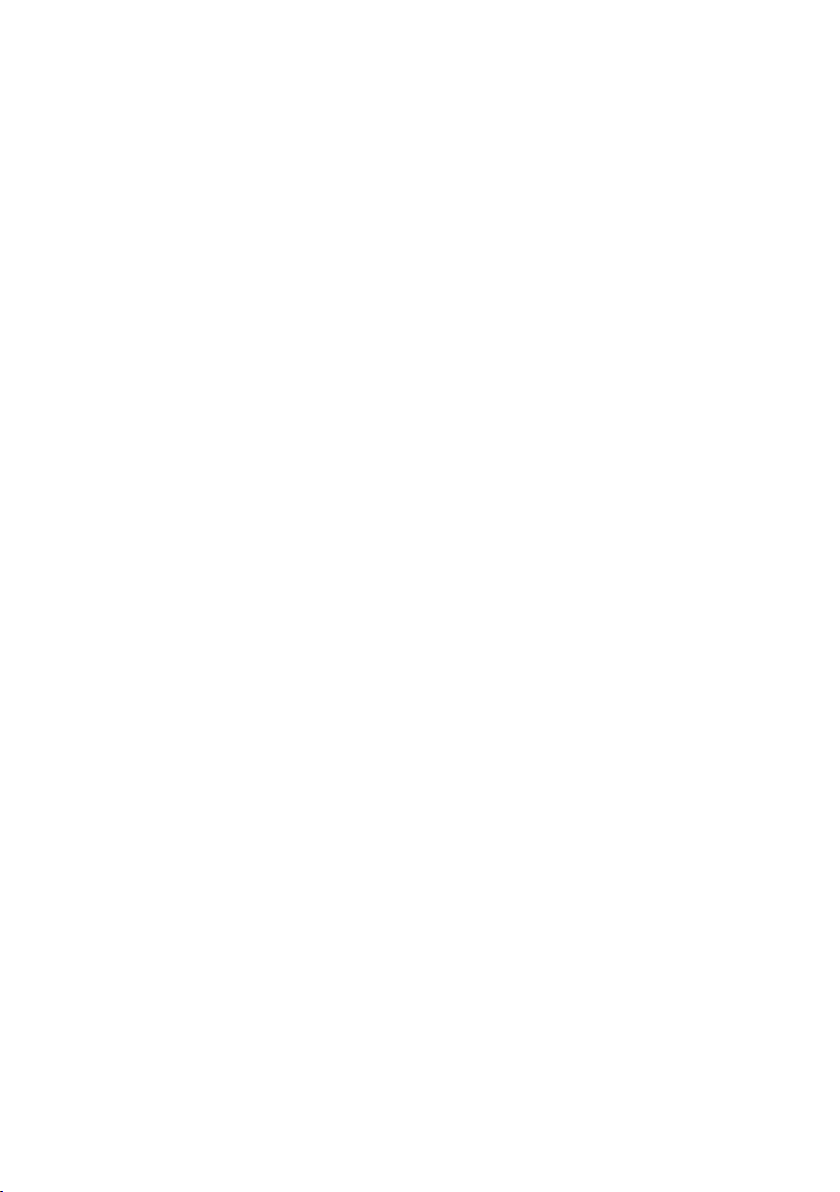
Catalogue
1. Product Overview ……………………………………………… 2
2. Start to Use ……………………………………………………… 4
2.1 Charging ……………………………………………………………………… 4
2.2 Position Lock ………………………………………………………………… 4
2.3 Camera Installation ………………………………………………………… 5
2.4 Gimbal Balancing …………………………………………………………… 6
2.5 Power ON/OFF ……………………………………………………………… 8
3. Function operation ……………………………………………… 8
3.1 Mode/Function Introduction ……………………………………………… 8
3.2 Button Operation …………………………………………………………… 10
3.3 USB Port ……………………………………………………………………… 12
3.4 Touch Screen ………………………………………………………………… 13
3.5 Modes Setting ……………………………………………………………… 14
3.6 Motion-timelapse Mode …………………………………………………… 17
3.7 Initialization ………………………………………………………………… 19
3.8 Manual Lock ………………………………………………………………… 20
4. Feiyu ON App …………………………………………………… 21
4.1 Download the Feiyu ON App ……………………………………………… 21
4.2 App Connecting ……………………………………………………………… 21
4.3 Firmware Upgrade ………………………………………………………… 22
5. Accessories ……………………………………………………… 23
5.1 Tripod ………………………………………………………………………… 23
5.2 Versatile Arm ………………………………………………………………… 23
5.3 Brushless Follow Focus …………………………………………………… 24
5.4 Hyperlink Remote Controller ……………………………………………… 24
5.5 Extension Rod ……………………………………………………………… 25
5.6 Multifunctional Bracket …………………………………………………… 26
5.7 Wireless MIC Kit ……………………………………………………………… 26
6. Specications …………………………………………………… 29
Compatible Cameras for Reference …………………………… 30
Disclaimer …………………………………………………………… 32
2
Page 3
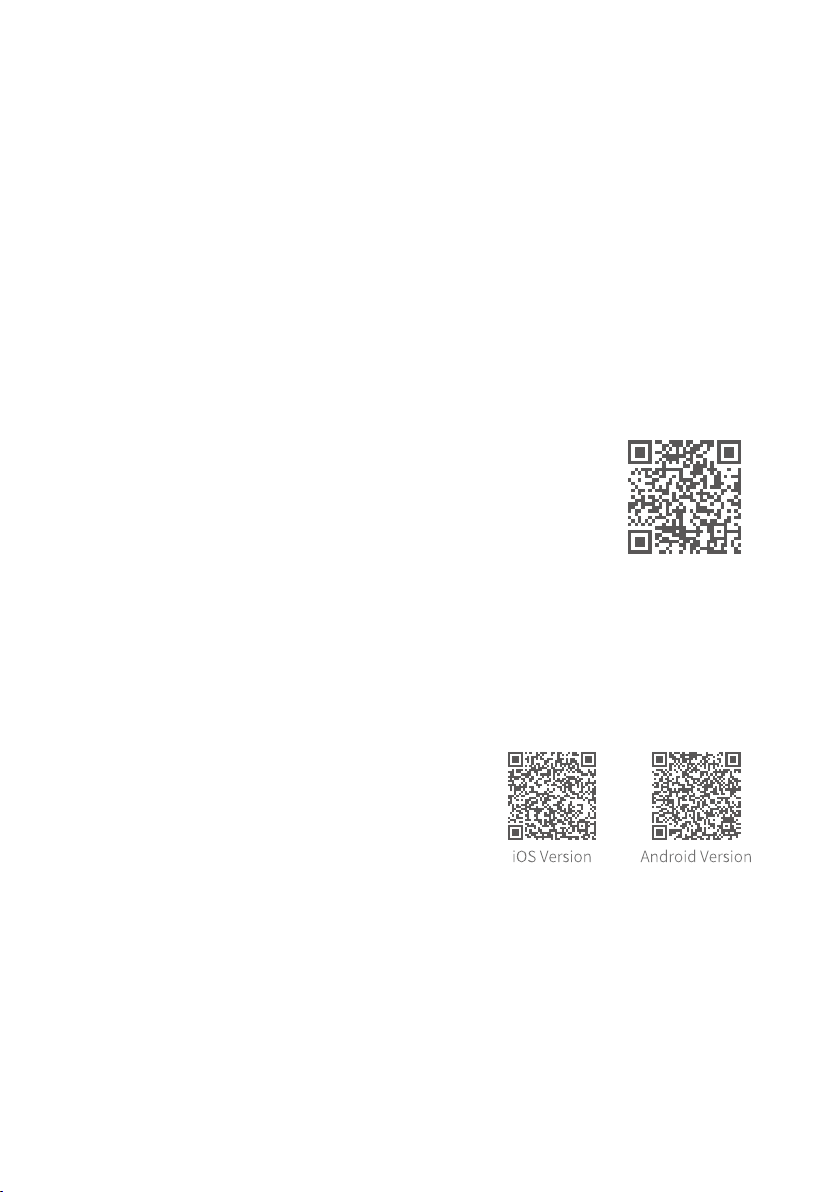
Introduction
AK2000S is a professional 3-axis stabilized handheld gimbal for DSLR and
mirrorless camera. It is compatible with popular DSLR and mirrorless cameras
on the market. Its detachable versatile arm handle, makes it available to be
supporting by single hand and low angle shooting, and is allowed to mounted on
tripod and other adaptor.
AK2000S is designed with function button and LCD touch screen, which can
switch the gimbal working mode, control the rotation and the parameters
setting by one hand. The camera shutter cable is equipped for controlling the
photography, video recording and focus following directly at handle.
Suggestion
Feiyu AK2000S includes below information, please read
the information before using the gimbal:
1. Quick start guide
2. Online instruction
3. Tutorial
The tutorial videos can be watched at FeiyuTech official
website or scan the QR code.
https://www.feiyu-tech.com/play/
Feiyu ON App
Scan the QR code to download the app,
or search for Feiyu ON in the App Store or
Google Play.
* Requires iOS 9.0 or above, Android 6.0 or
above.
www.feiyu-tech.com 12
Page 4
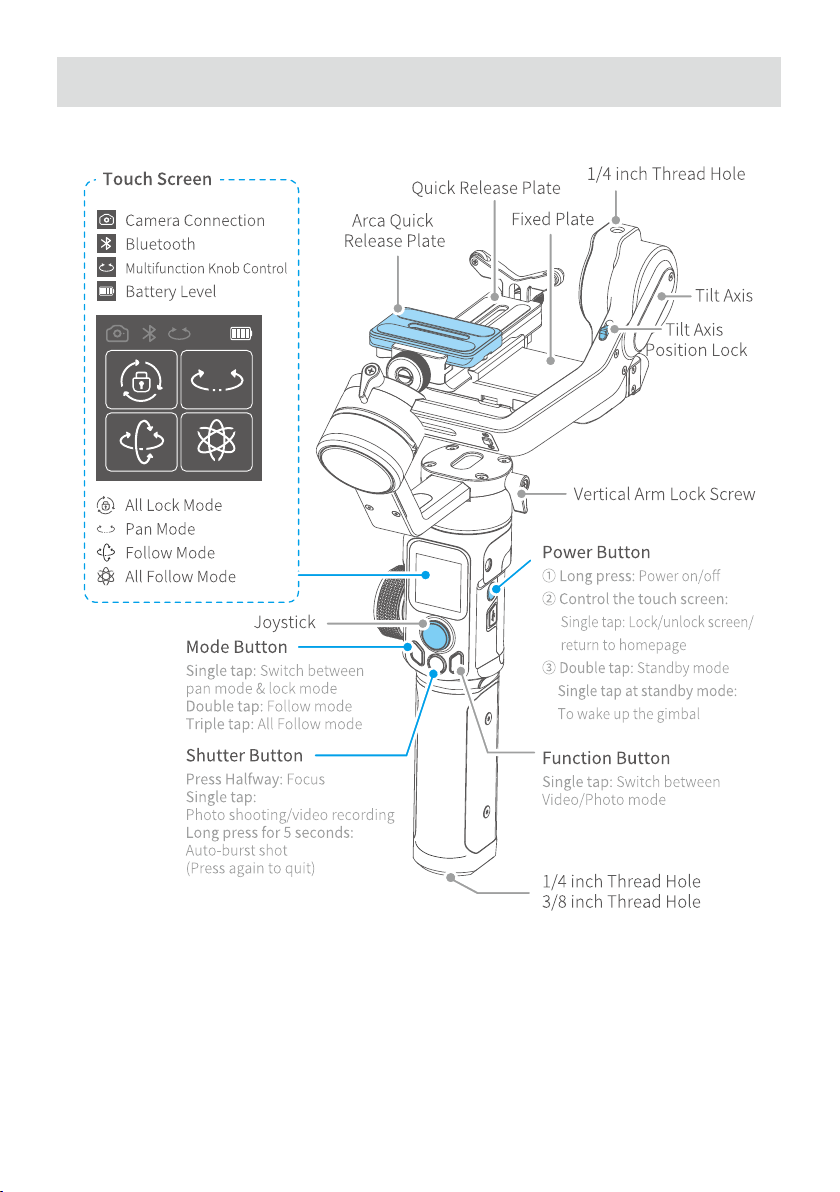
1. Product Overview
* This product does not include the camera.
www.feiyu-tech.com 2
Page 5
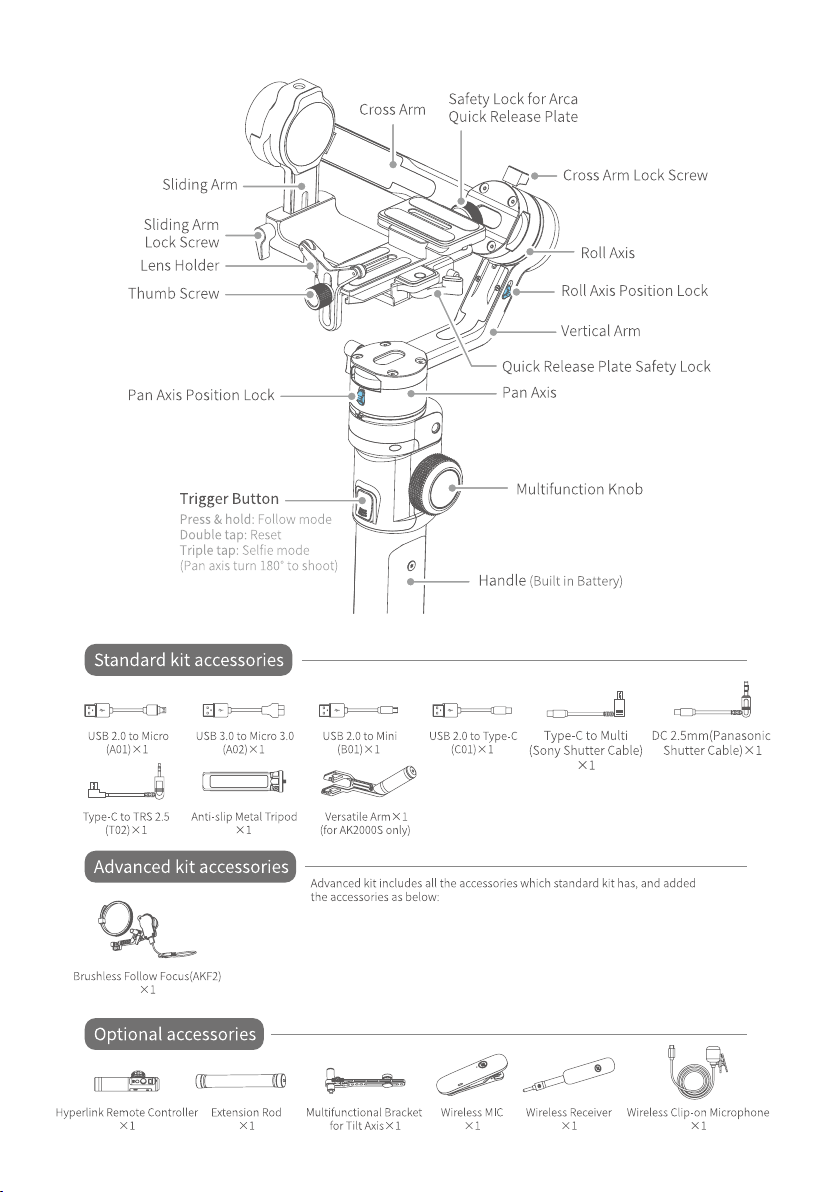
www.feiyu-tech.com 32
Page 6
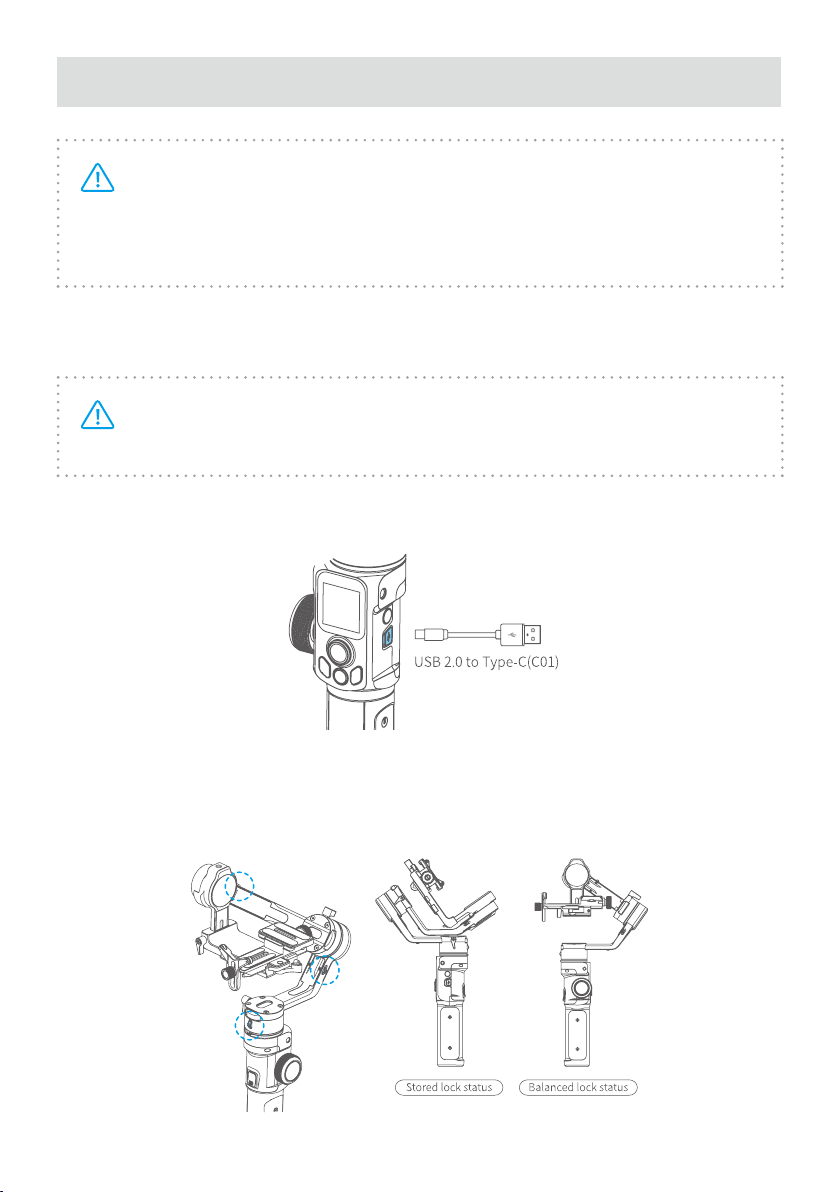
2. Start to Use
TIPS
1) Please mount the camera and balance it before Power ON.
2) When the battery is low, please charge the gimbal.
3) When not in use for a long time, power o the gimbal.
2.1 Charging
Please fully charge the battery before power on the gimbal for the rst
time.
Open the USB rubber cover. Connect the USB 2.0 to Type-C (C01) cable to charge.
Quick charge is available. It takes only 1.5 hour to fully charge.
2.2 Position Lock
Each rotating axis has a position lock for convenient balancing and storage. Be
sure to unlock the position locks before using the gimbal.
www.feiyu-tech.com 4
Page 7
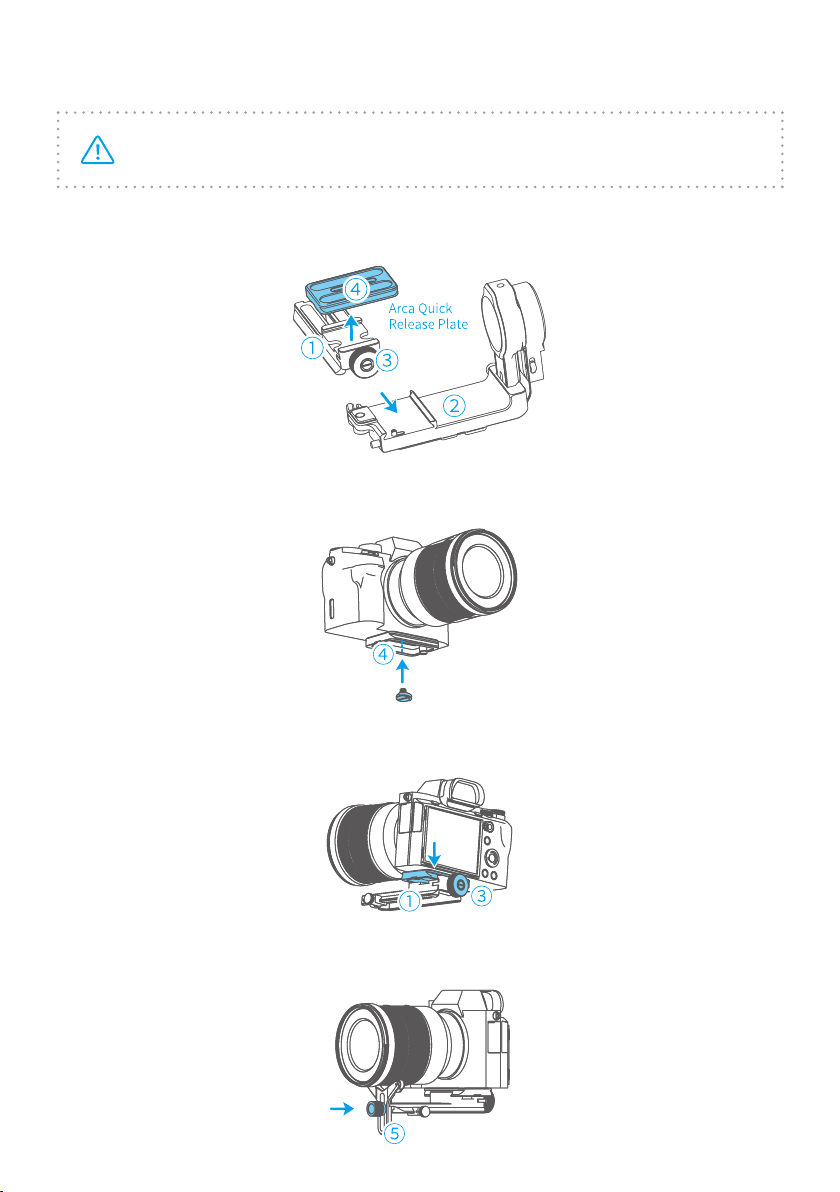
2.3 Camera Installation
Make sure the battery and memory card are installed before camera installation.
Step 1: Mount quick release plate ① on xed plate ②, lock it. Loosen the ARCA
quick release plate safety lock ③, take out ARCA quick release plate ④.
Step 2: Mount camera on ARCA quick release plate ④.
Step 3: Insert ARCA quick release plate directly into quick release plate ①, tighten
the safety lock ③ for ARCA quick release plate.
Step 4: Install lens holder ⑤ to support lens, and tighten the thumb screw.
www.feiyu-tech.com 54
Page 8
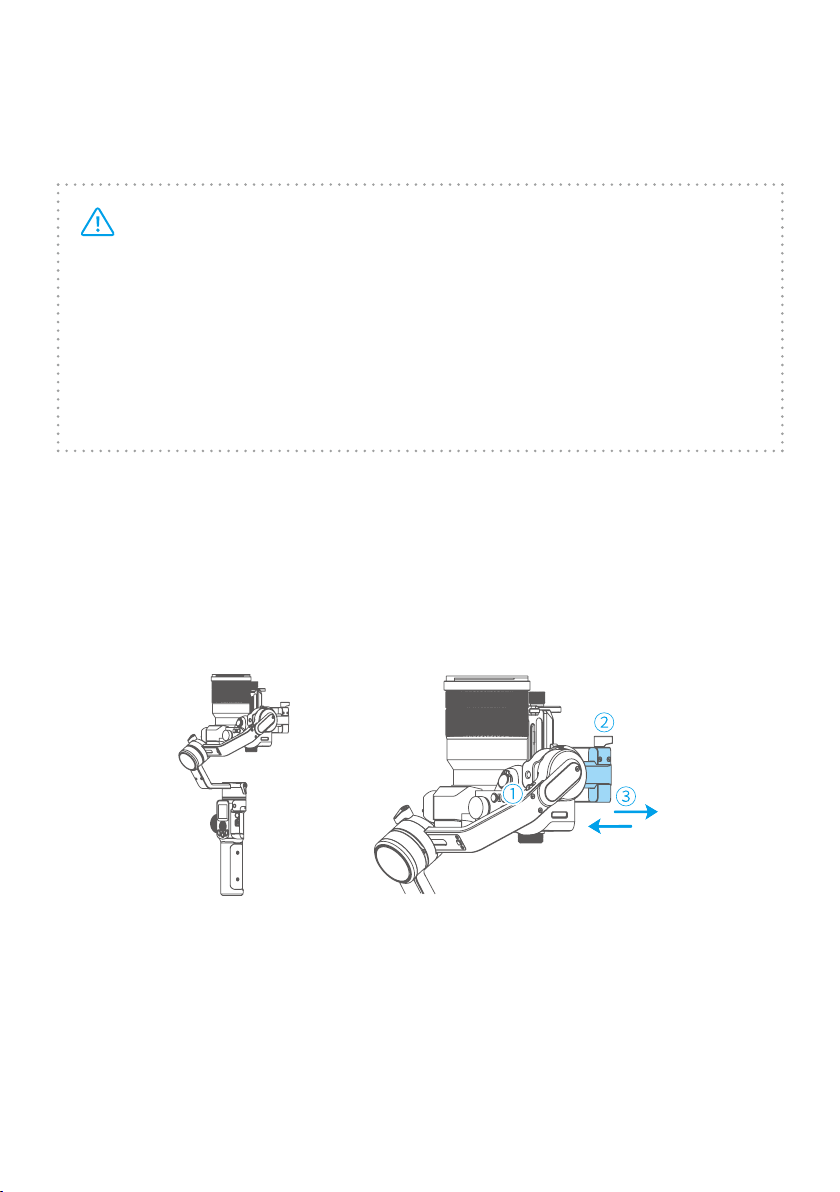
2.4 Gimbal Balancing
For ideal shooting effects, balancing the gimbal is necessary, and accurate
balance will oer longer battery life.
TIPS
1) Before balancing the gimbal, please lock the gimbal at the balanced
lock status, and the lens cover should be removed from the camera and
the memory card needs to be inserted to the camera to complete all the
connections to ensure that the camera is ready for shooting.
2) During balancing the gimbal, make sure the camera and gimbal are all
powered o.
3) If it is needed to add accessories after the balance is completed, gimbal
needs to be re-balanced again.
2.4.1 Balance Tilt Axis
(1) a. Unlock the tilt axis position lock ①, turn the camera lens upwards, and
check the gravity center of camera.
b. Loosen the sliding arm lock screw ②, slide the sliding arm ③ to balance the
camera.
c. Tighten the sliding arm lock screw ② , when the camera lens keeps upwards
that means balanced.
(2) a. Place the camera lens forwards, check the gravity center of camera.
b. Unlock the quick release plate safety lock ①, adjust camera position until it
can stay stable at any angles.
c. Lock the safety lock ①. Tilt the camera up or down, if it stays stable, it means
balanced.
www.feiyu-tech.com 6
Page 9
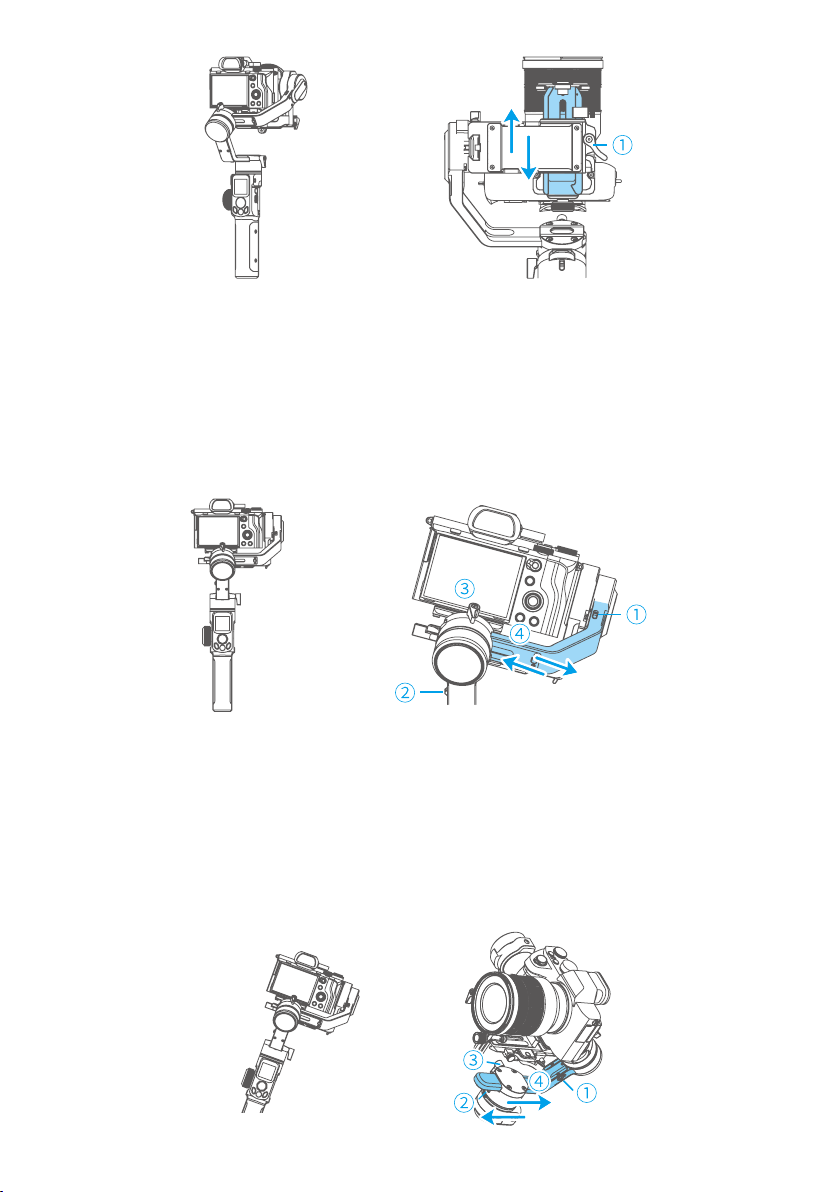
2.4.2 Balance Roll Axis
a. Tighten the tilt axis position lock ①, unlock the roll axis position lock ②, check
gravity center of camera.
b. Loosen the cross arm lock screw ③, slide cross arm ④ to balance the camera
position.
c. Tighten the cross arm lock screw ③, and tilt the camera to the left or right, if it
stays stable, it means balanced.
2.4.3 Balance Pan Axis
a. Tighten the roll axis position lock ① after balanced tilt axis and roll axis. Unlock
pan axis position lock ②, loosen vertical arm lock screw ③.
b. Hold the handle aslant to 15°~ 20°, check the camera's movement. (Roll axis
will point down if not balanced)
c. Slide vertical arm ④ to balance it until the camera stays there at any angles,
balance succeeded.
d. Tighten the vertical arm lock screw ③.
www.feiyu-tech.com 76
Page 10
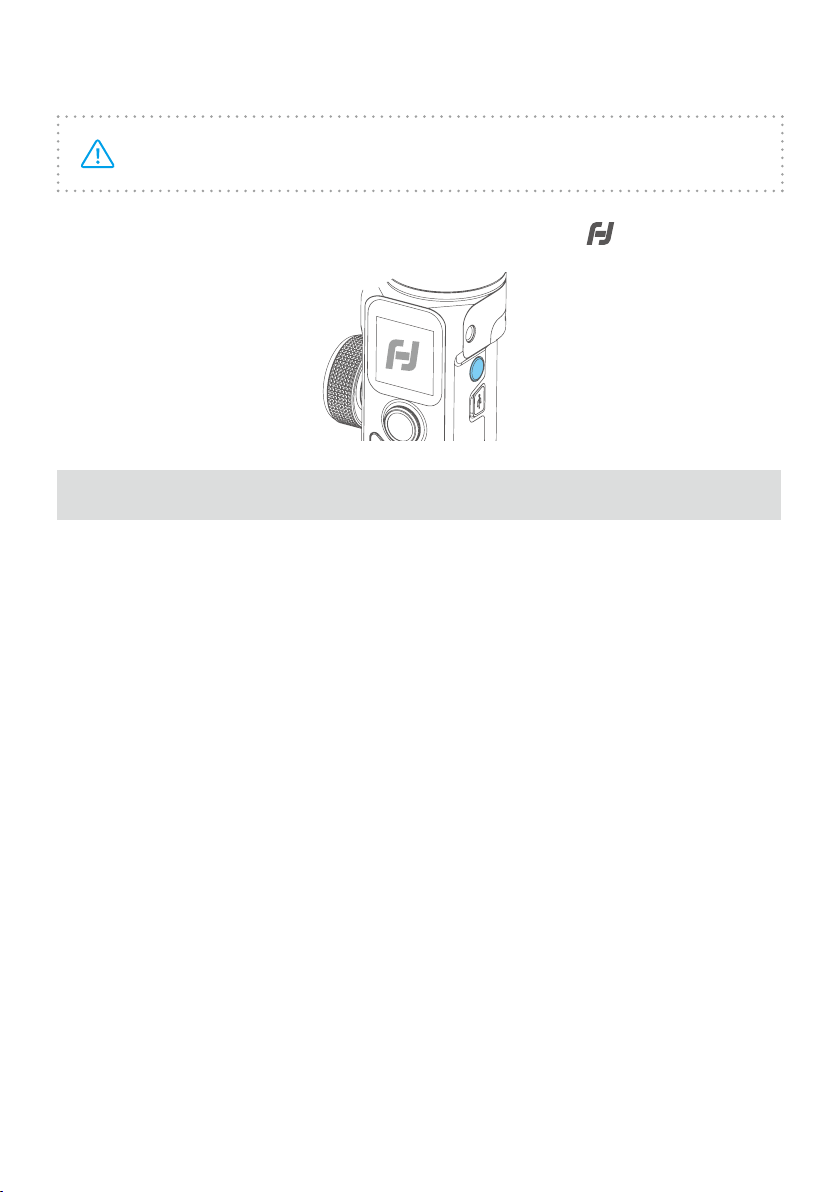
2.5 Power ON/OFF
Be sure to unlock the position lock before using the gimbal.
Long press power button, release the button until it shows
on display.
3. Function operation
3.1 Mode/Function Introduction
① Pan Mode (Default mode)
The roll and tilt direction are xed, and the camera moves according to the leftright movements of the user's hand.
② Follow Mode
The roll direction is xed, and the camera moves according to the left-right or updown movements of the user's hand.
③ All follow Mode
The camera moves according to the user's hand.
④ Lock Mode
The orientation of the camera is xed.
⑤ Reset
Return to Pan Mode, 3-axis return to initial position.
www.feiyu-tech.com 8
Page 11
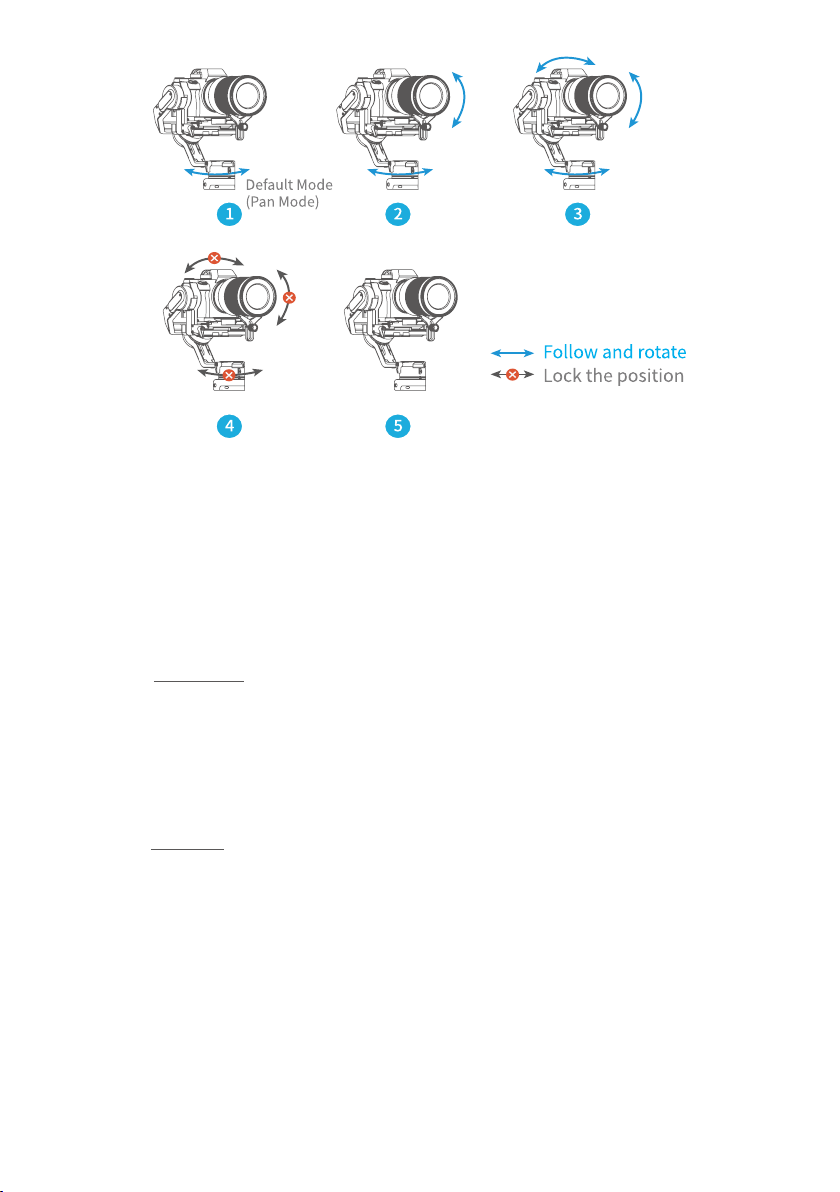
⑥ Manual Lock
Slide the tilt axis to a desired position, and hold on for 0.5 second. Set the camera
position accurately and conveniently.
⑦ Auto-rotation mode
Auto-rotation mode helps user setup and automatically taketime-lapse
photography. It can set rotation route and time.
⑧ Inception Mode
Single tap Inception menu on screen, setting rotate speed and direction on the
screen directly.
⑨ Sele Mode
The camera turns 180° horizontally, sele shooting is available.
⑩ Protrait Mode
Single tap Portrait menu on screen to enter portrait mode for livestream/Tiktok.
To get more videography skills with gimbal and it's tutorial, please kindly visit
our ocial or download Feiyu ON App.
http://www.feiyu-tech.com
www.feiyu-tech.com 98
Page 12

3.2 Button Operation
3.2.1 Mode operation
Button Function Description
Single tap Pan/Lock mode (default mode)
Mode Button
3.2.2 Shutter button
Button Function Description
Shutter Button
(2stages-way
press: half-way
press & full-way
press)
Double tap Pan mode
Triple tap All follow mode
1. Focus Single tap (half-way press)
2. Photography Full-way press after focusing.
3. Video recording Single tap(fully tap) start/stop
Long press for 5 seconds, (fully press) ,after
4. Continuous shooting
beep sound. Tap again to exit, default shoot 1
time every 5 seconds.
3.2.3 Function button operation
Button Function Description
Function Button Photography/video recording Single tap
3.2.4 Joystick
www.feiyu-tech.com 10
Page 13

Button Function Description
1. Camera lens move to upward, select the
option above on display
Joystick
2. Camera lens move to downward, select
the option below on display
3. Camera lens move to left, select the
option on the left on display
4. Camera lens move to right, select the
option on the right on display
Move to downward
3.2.5 Power button
Button Function Description
1. Power ON/OFF Long press
Power Button
2. Lock/ unlock screen/ go back to
home page
3. Standby mode Double tap
4. Awaken the gimbal Single tap at standby mode
(Set up the display) Single tap
Move to upward
Move to left
Move to right
3.2.6 Trigger button
Button Function Description
1. Follow mode Press & hold
Trigger Button
2. Reset Double tap
3. Sele shooting (Pan axis rotate 180°
to shoot)
Triple tap
www.feiyu-tech.com 1110
Page 14

3.2.7 Multi-function knob
Button Function Description
Multi-function
Knob
1. Control the current axis
rotate direction
2. Switch between follow
Focus/Zoom
3. Switch axis rotate among
Tilt/Roll/Pan Axis
4. Switch between Follow
Focus/Zoom
Rotate knob (default pan rotation mode)
Long press to switch
Single tap to switch (under the control of
the axis direction mode)
Single tap to switch (under the control of
the follow focus or zoom mode)
3.3 USB Port
There are USB2.0 and Type C port at the xed plate, which enable to connect to
camera/follow focus and other devices.
www.feiyu-tech.com 12
Page 15

3.4 Touch Screen
3.4.1 Screen
Icon Mode Icon Mode
Camera Connected/Photography All Lock Mode
Camera Unconnected Pan Mode
Video Recording Mode Follow Mode
Wi Connected All Follow Mode
Wi Unconnected Tilt Axis Enabled
Multi-function Knob Dnabled Roll Axis Enabled
Multi-function Knob Disabled Pan Axis Enabled
Zoom Status Battery Level
Follow Focus Status
www.feiyu-tech.com 1312
Page 16

3.4.2 Display screen switch
3.4.3 Usage of touch screen
Slide right to left: Flip to the right sub page/return to previous option.
Slide left to right: Flip to the left sub page.
Tap: Select current option.
3.4.4 Lock/unlock screen
3.5 Modes Setting
Slide right to left
Slide left to right
Tap to select current menu
3.5.1 Inception Mode setting
Single tap Inception Mode on screen, the camera lens will rotate to upward.
Holding the gimbal horizontally, and set rotation direction/speed/one circle
or continuous circle. The camera will automatically rotate 360 degree to take
inception footage with pre-set speed and direction after setup.
www.feiyu-tech.com 14
Page 17

3.5.2 Motion-timelapse mode setting
Please refer to the Motion Timelapse Mode chapter.
3.5.3 Protrait setting
Holding the gimbal horizontally, tap Portrait on screen to enter protrait shooting.
3.5.4 Other setting
Set motor power according to camera weight.
www.feiyu-tech.com 1514
Page 18

Set scene modes according to camera function.
Higher sensitivity gives faster reaction of gimbal/camera.
System setting
www.feiyu-tech.com 16
Page 19

3.6 Motion-timelapse Mode
3.6.1 Motion-timelapse setting
Method 1:
Set the Motion-timelapse mode parameters on Feiyu ON App.
Enter the parameter setting interface to select the Motion-timelapse mode for
setting. The maximum interval time is 59 seconds, while maximum staying time
for long exposure photograhy is 58 seconds.
Note: The photographing interval setting must be longer than the
stop time and less than the panning or the tilting rotation time.
Method 2:
Set the Motion-timelapse mode parameters by entering the Motion Timelapse
interface on screen. Operate with joystick to set up time setting parameter on
touch screen.
www.feiyu-tech.com 1716
Page 20

Display icon Mode/Status
PAN (T1) Pan axis rotation period 00:00:00 07:59:59
TILT (T2) Tilt axis rotation period 00:00:00 07:59:59
INVL (t) Photographic interval 00:00:00 00:00:59
DWELL (P) Photography waiting time 00:00:00 00:00:58
PAN: Time required for the pan axis to rotate from the start point to the end point.
TILT: Time required for the tilt axis to rotate from the start point to the end point.
INVL: The time between the end of the previous shooting and the end of the next
shooting.
DWELL: Gimbal staying time after sending a photographing command for long
exposure.
* T1/T2 > t > P
3.6.2 Route setting
(1) Enter Route setting interface under Motion timelapse menu.
Minimum time
setting
Maximum time
setting
(2) Set the start position
Rotate the pan or tilt axis to a desired position, hold on for 0.5 seconds. Tap OK
on screen to record a start position.
(3) Set the end position
Rotate the pan or tilt axis to a desired position, hold on for 0.5 seconds. Tap OK
on screen to record an end position.
www.feiyu-tech.com 18
Page 21

(4) Gimbal rotate automatically from the start position to the end position
gimbal return the start initial position after setting, and then tilt and pan axis will
start to rotate according to the parameter that has been set.
To get more videography skills with gimbal and it's tutorial, please kindly visit
our ocial or download Feiyu ON App.
http://www.feiyu-tech.com
3.7 Initialization
Initialization the gimbal when:
(1) The camera is not in balance.
(2) Not use for a long period of time.
www.feiyu-tech.com 1918
Page 22

(3) The surrounding temperature changes abruptly.
Steps:
(1) Select Settings - Calibration on the display to enter the gimbal initialization.
(2) Place the gimbal on the table, and the gimbal automatically initializes. If the
touch screen prompts that the calibration is successful, the initialization ends,
otherwise the initialization fails.
(3) After the initialization is successful, slide the
touch screen interface to the left/right or click
the ESC on the screen to wake up.
3.8 Manual Lock
Manually move camera to desired position, and hold for half a second. New tilt
and/or pan positions are automatically saved.
www.feiyu-tech.com 20
Page 23

4. Feiyu ON App
4.1 Download the Feiyu ON App
Scan the QR code to download the app,
or search for Feiyu ON in the App Store or
Google Play.
* Requires iOS 9.0 or above, Android 6.0 or
above.
4.2 App Connecting
Steps:
(1) Power on the gimbal.
(2) Select wi connection menu on camera (nd in setting-network-wi ), keep
this page which has wi name and its password on.
(3) Login Feiyu ON App (or register).
(4) The App will search around the enable devices. It will show connect
successful the connection is done, if not, please exit and reconnect again.
(5) Tap connect to camera on the App , select the right camera model in the list.
(6) Select wi name which get on step (2) in the camera model list on App, input
the password. Most of the function can be achieved on App, such orient control/
mode switch/parameter setting etc. If the connection failed, please conrm if the
password is correct or exit and try to login Feiyu ON App again.
www.feiyu-tech.com 2120
Page 24

4.3 Firmware Upgrade
Upgrade rmware via App.
(1) Tap upgrade ICON
prompts to upgrade the rmware.
Upgrade type introductions
Keyboard update
Bluetooth rmware
update
Gimbal rmware
update
LED icons update
USB Hub update
on App. (2) Select upgrade type. (3) Follow the
Repair/update or newly add button/touch screen/
interaction functions, update more compatibility cameras
which can be controlled through Wi.
Repair/update or newly add Bluetooth functions, update
more compatibility cameras, and etc.
Repair/update or newly add gimbal control/function/
parameter and etc.
Repair or update the icons in the screen. (Support for AK
series gimbal only)
Repair/update or newly add control cameras/follow
focus through USB cable, repair the bugs about camera
control, and etc. (Support for AK4500/AK2000S only)
Noted: Gimbal has an update protection function. When the
update fails, restart the gimbal, it will return to the previous
rmware. Connect the app and update again to resolve the problem.
In addition, parts of the new functions require updating two or more
rmware to take eect.
It is recommended to update regularly to keep the firmware of the
gimbal as the latest version.
www.feiyu-tech.com 22
Page 25

5. Accessories
Noted: this chapter introduce the Optional accessories only,
please refer to the manual instruction for more information of the
specic accessory.
5.1 Tripod
AK2000S is equiped with 1/4 inch thread
hole and 3/8 inch thread hole to mount
all type of Tripod for standing shooting.
5.2 Versatile Arm
Installation: Install the versatile arm on the handle, align screw holes and tighten
the screws by L shape wrench.(it is attached on versatile arm, the end cover of
the versatile arm can be removed, and keeps 3 screws inside.)
www.feiyu-tech.com 2322
Page 26

5.3 Brushless Follow Focus
Fix the lens gear on the camera's focus ring position. Fasten the fixed bracket
to the quick release plate of the gimbal with a hexagonal screw, and insert the
aluminum tube.Insert the AKF II into the aluminum tube, lock the fixed thumb
screw on the AKF II, move the aluminum tube to adjust the front and rear
position so as to make the AKF II fear and the lens grar engage, and lock the xed
thumb screw on the xed bracket.Insert the USB cable into the USB port on the
xed plate, installation is completed.
5.4 Hyperlink Remote Controller
Steps to connect to gimbal:
(1) Powering on AK2000S and remote controller.
(2) Tap setting menu on remote controller screen, select bluetooth connection
and connect it.
(3) After successful connection,the function of AK2000S enable to operate on
remote controller, and the tilt/pan movement can follow the movement of the
Hyperlink remote controller.
Please operate on hyperlink remote controller.
www.feiyu-tech.com 24
Page 27

Notice: The function of horizontal adjustment button is disable for AK2000S.
5.5 Extension Rod
It can be used as a mini crane, or take the footage of emulating flying at a low
altitude.
www.feiyu-tech.com 2524
Page 28

5.6 Multifunctional Bracket
To extra stabilize the camera by mounting it on top of camera and tilt axis. The
bracket can be used an extension plate for mounting other accessories on it.
5.7 Wireless MIC Kit
The receiver transmitter can collect the sound from the transmitter within 20m
range.
www.feiyu-tech.com 26
Page 29

5.7.1 How to use
(1) Two way to enter video recording mode:
① Manually set video mode on camera.
② Single tap function button to switch to video recording mode on gimbal, after
it connected to camera via USB cable.
(2) Plug in the wireless microphone (receiver terminal) to camera MIC jack. Turn it on.
(3) Turn on the wireless microphone (transmitter terminal), it is available to use.
(To get a better effectiveness, please wear it as close to the sound source as
possible.)
(4) Plug the wireless clip-on microphone in the wireless microphone ( transmitter
terminal) mount.
www.feiyu-tech.com 2726
Page 30

5.7.2 Wireless microphone kit is available to use individually.
5.7.3 The indicator description of wireless microphone kit
* Workable for both receiver and transmitter terminal.
Status Indicator ICON
Power ON Blue light stays on to ashes regularly
Power OFF Red light stays on to o
Low battery Red light ashes regularly
Fully charged Green light stays on
Connected Blue light ashes regularly
www.feiyu-tech.com 28
Page 31

6. Specications
Product Size (well balanced) 158.7×203.6×372.8mm
Max. Tilting Range 230°
Max. Rolling Range 360°
Max. Panning Range 360°
Tilt Follow Speed 2°/s ~ 75°/s
Pan Follow Speed 3°/s ~ 150°/s
Payload Capability 2200g/4.85 lb (well balanced)
Weight
Battery
Theoretical Battery Life 14h (well balanced)
Charging Time
Compatible Cameras* Canon, SONY, Panasonic and etc.
* Please download the detailed manual for the specic compatible camera and
lens.
About 1100g/2.4 lb (not included the battery, shutter
release cable, camera, lens and so forth)
2200mAh (built-in)
≥1.5h, support all the normal charger and quick
charger which charginf power ≤18W
(for example: 9V×2A=18W, 12V×1.5A=18W)
www.feiyu-tech.com 2928
Page 32

Compatible Cameras for Reference
AK2000S Lens Compatible List
Brand Can be equipped with a lens
Brand
Camera(H/W/D) Model
Sony A7R3
126.9×95.6×62.7mm 572g
Sony A7M3
126.9×95.6×73.7mm 565g
Sony A9 126.9×95.6×63mm
588g
Sony A7S2
126.9×95.7×60.3mm 584g
Sony A7R2
126.9×95.7×60.3mm 582g
Sony A7M2
126.9×95.7×59.7mm 556g
Sony
Sony A6400 120×67×60mm
359g
Sony A6300
120×66.9×48.8mm 361g
SonyA6500
120×66.9×53.3mm 410g
Sony RX100 IV
101.6×58.1×41.0 mm 298g
Sony RX100 V
101.6×58.1×41mm 299g
Sony RX100 VI
101.6x58.1x42.8mm 301g
Sony RX100 VII
101.6×58×42.8mm 370g
E 10–18mm F4 OSS Φ70mm×63.5mm 225g
FE 12-24mm F4 G Φ87mm×117mm 565g
FE 16-35mm F2.8 GM Φ89mm×122mm 680g
FE16-35mm f/4 ZA OSS Φ78mm×99mm 518g
Vario-Tessar FE 24-70mm F4 ZA OSS Φ73mm×94.5mm 426g
FE 24-70 F2.8 GM Φ87.6mm×136mm 886g
Zeiss E 16-70 F4 OSS Φ66.6mm×75mm 308g
E PZ 18–105mm F4 G OSS Φ78mm×110mm 427g
E PZ 18–200mm F3.5–6.3 OSS LE Φ93.2mm×99mm 649g
FE 28mm F2 Φ64mm×60mm 200g
Zeiss FE 35mm F2.8 ZA Φ61.5mm×36.5mm 120g
Sigma 30mm f/1.4 DC DN Φ64.8mm×73.3mm 265g
Sigma 35mm f1.4 DG HSM Art Φ77mm×94mm 665g
FE 55mm F1.8 Φ64mm×71mm 281g
FE 50mm F2.8 MACRO Φ71mm×71mm 236g
FE 4/24-105 G OSS Φ83.4mm×113.3 mm 663g
FE 28-70mm f/3.5-5.6 OSS Φ72.5mm×83mm 295g
FE 85mm F1.4 GM Φ89.5mm×107.5mm 820g
E 10–18mm F4 OSS Φ70mm×63.5mm 225g
FE 12-24mm F4 G Φ87mm×117mm 565g
FE 16-35mm F2.8 GM Φ89mm×122mm 680g
FE16-35mm f/4 ZA OSS Φ78mm×99mm 518g
Vario-Tessar FE 24-70mm F4 ZA OSS Φ73mm×94.5mm 426g
FE 24-70 F2.8 GM Φ87.6mm×136mm 886g
Zeiss E 16-70 F4 OSS Φ66.6mm×75mm 308g
E PZ 18–105mm F4 G OSS Φ78mm×110mm 427g
E PZ 18–200mm F3.5–6.3 OSS LE Φ93.2mm×99mm 649g
FE 28mm F2 Φ64mm×60mm 200g
Zeiss FE 35mm F2.8 ZA Φ61.5mm×36.5mm 120g
Sigma 30mm f/1.4 DC DN Φ64.8mm×73.3mm 265g
Sigma 35mm f1.4 DG HSM Art Φ77mm×94mm 665g
FE 55mm F1.8 Φ64mm×71mm 281g
FE 50mm F2.8 MACRO Φ71mm×71mm 236g
FE 4/24-105 G OSS Φ83.4mm×113.3 mm 663g
E 3.5-5.6/PZ 16-50 OSS Φ64.7mm×29.9mm 116g
FE 28-70mm f/3.5-5.6 OSS Φ72.5mm×83mm 295g
FE 85mm F1.4 GM Φ89.5mm×107.5mm 820g
/ /
/ /
/ /
/ /
Lens size & weight
(Φ×L)
Camera
√ √
√ √
√ √
√ ×
√ √
× ×
√ √
√ √
× ×
√ √
√ √
√ √
√ √
√ √
√ √
√ √
√ √
√ √
√ √
√ √
√ √
√ √
√ √
× ×
√ √
√ √
× ×
√ √
√ √
√ √
√ √
√ √
√ √
√ √
√ ×
√ √
√ √
√ ×
√ ×
√ ×
√ ×
Brushless follow
focus + Camera
Remark
www.feiyu-tech.com 30
Page 33

AK2000S Lens Compatible List
Brand Can be equipped with a lens
Brand
Camera(H/W/D) Model
GH5S 138.5×98.1×87.4mm
660g
GH5 138.5×98.1×87.4mm
725g
G9 136.9×97.3×91.6mm
658g
GH4 93.4×83.9×132.9mm
560g
Z6 134×100.5×67.5mm
675g
Nikon
Z7 134×100.5×67.5mm
675g
Canon EOS R
135.8×98.3×84.4mm 660g
Canon EOS RP
Canon
132.5×85×70mm 485g
Canon M50
116.3×88.1×58.7mm 390g
X-T2 133×92×49mm 457g
X-T3 132.5×92.8×58.8mm
539g
X-H1 139.8×97.3×85.5mm
673g
Fuji
X-T20 118.4×82.8×41.4mm
383g
X-T30 118.4×82.8×46.8mm
383g
LEICA DG SUMMILUX 15mm f/1.7
ASPH
LEICA DG SUMMILUX 25mm f/1.4
ASPH
LEICA DG MACRO 45mm f/2.8 OIS Φ63mm×62.5mm 225g
LEICA DG Vario-Elmarit 8-18mm
f/2.8-4.0 ASPH
LEICA DG Vario-Elmarit 12-60 f/2.8-4
Power OIS
LUMIX G X Vario 12-35mm f/2.8 II
ASPH POWER OIS(H-HS12035GK I代)
M.ZUIKO DIGITAL ED 12mm f/2.0 Φ56mm×43mm 130g
LUMIX G 14-140mm f/4-5.8 OIS Φ70mm×84mm 460g
NIKKOR Z 35mm f/1.8 370g
18-140mm f/3.5-5.6G ED VR Φ78mm×97mm 490g
NIKKOR Z 50mm f/1.8 S 415g
NIKKOR Z 24-70mm f/4 S 500g
NIKKOR Z 14-30mm f/4 S Φ85mm×89mm 485g
RF 35mm F1.8 MACRO IS STM Φ74.4mm×62.8mm 305g
EF-S 18-200mm f/3.5-5.6 IS Φ78.6mm×102mm 595g
EF 24-70mm f/4L IS USM Φ83.4mm×93mm 600g
EF 50mm f/1.4 DG HSM Art Φ85mm×100mm 815g
EF 17-40mm f/4L USM Φ83.5mm×96.8mm 475g
RF 50mm F1.2L USM Φ89.8mm×108mm 950g
RF 28-70mm F2L USM Φ103.8mm×139.8mm 1430g
RF 24-105mm F4L IS USM Φ83.5mm×107.3mm 670g
EF-M 15-45mm F3.5-6.3 IS 130g
XF 16mm 1:1.4 R WR Φ73mm×73mm 375g
XF 23mm 1:1.4 R Φ72mm×63mm 300g
XF 35mm 1:1.4 Φ65mm×54.9mm 187g
XF 10-24mm f/4.0 R OIS Φ78mm×87mm 410g
XF 16-55mm 1:2.8 R LM WR Φ83.3mm x 106.0mm 655g
XF 18-55mm 1:2.8-4 R OIS Φ65mm×70.4mm 310g
XF 18-135mm f/3.5-5.6 R LM OIS WR Φ76mm×98mm 490g
XF 16mm 1:1.4 R WR Φ73mm×73mm 375g
XF 23mm 1:1.4 R Φ72mm×63mm 300g
XF 35mm 1:1.4 Φ65mm×54.9mm 187g
XF 10-24mm f/4.0 R OIS Φ78mm×87mm 410g
XF 16-55mm 1:2.8 R LM WR Φ83.3mm x 106.0mm 655g
XF 18-55mm 1:2.8-4 R OIS Φ65mm×70.4mm 310g
XF 18-135mm f/3.5-5.6 R LM OIS WR Φ76mm×98mm 490g
XF 16mm 1:1.4 R WR Φ73mm×73mm 375g
XF 23mm 1:1.4 R Φ72mm×63mm 300g
XF 35mm 1:1.4 Φ65mm×54.9mm 187g
XF 10-24mm f/4.0 R OIS Φ78mm×87mm 410g
XC 16-50mm f/3.5-5.6 OIS Φ62.6mm×65.2mm 195g
XF 16-55mm 1:2.8 R LM WR Φ83.3mm x 106.0mm 655g
XF 18-55mm 1:2.8-4 R OIS Φ65mm×70.4mm 310g
XF 18-135mm f/3.5-5.6 R LM OIS WR Φ76mm×98mm 490g
XC 15-45mm 1:3.5-5.6 OIS PZ Φ62.6mm×65.2mm 135g
Lens size & weight
(Φ×L)
115g
Φ77.7mm×75mm 510g
Φ73.4mm×88mm 315g
Φ68mm×86mm 320g
Φ68mm×74mm 305g
Tips: The camera needs to be close to the tilt motor.
Camera
√ ×
√ √
√ √
√ √
√ √
√ √
√ √
√ √
√ √
√ √
√ √
√ √
√ √
√ √
√ ×
√ ×
√ √
√ √
√ √
× ×
√ ×
√ ×
√ √
√ √
√ √
√ √
√ √
√ √
√ √
√ √
√ √
√ √
√ √
√ √
√ √
√ √
√ √
√ √
√ √
√ √
√ √
√ ×
√ √
√ ×
√ √
Brushless follow
focus + Camera
Remark
www.feiyu-tech.com 3130
Page 34

Disclaimer
Thanks for using Feiyu Gimbal. The information in this document affects your
safety and your legal rights and responsibilities. Read the entire document
carefully to ensure proper configuration before use, Failure to read and follow
instructions and warnings in this document may result in serious injury to
yourself or others, or damage to your products or damage to other objects in the
vicinity.
Thanks for using Feiyu Gimbal. The information in this document affects your
safety and your legal rights and responsibilities. Read the entire document
carefully to ensure proper configuration before use, Failure to read and follow
instructions and warnings in this document may result in serious injury to
yourself or others, or damage to your products or damage to other objects in the
vicinity.
FeiyuTech will not provide any service for any product obtained from abnormal
channels.
Notice
1. Make sure motor spinning is not blocked by external force when gimbal is
power on.
2. DO NOT contact the gimbal with water or other liquid if the gimbal is not
mark waterproof or splash-proof. Waterproof and splash-proof product DO NOT
contact sea water or other corrosive liquid.
3. DO NOT disassemble the gimbal except marked detachable. It need send
to FeiyuTech after-sales or authorized service center to fix it if you accidently
disassemble it and cause abnormal work. The relevant costs are borne by user.
4. Prolonged continuous operation may cause the motor surface temperature to
rise, please operate carefully.
5. DO NOT drop or strike the gimbal. If the battery is abnormal, contact Feiyu
After-sales support.
Storage and Maintenance
1. Keep the gimbal out of the reach of children and pets.
2. DO NOT leave the gimbal near heat sources such as a furnace or heater. DO
NOT leave the gimbal inside of a vehicle on hot days.
3. Please storage the gimbal in dry environment.
4. DO NOT overcharge or overuse the battery, otherwise it will cause damage to
the battery core. If does not use the gimbal for a long time, please charge it at
least once within one month.
www.feiyu-tech.com 32
Page 35

5. Never use the gimbal when the temperature is too high or too low.
www.feiyu-tech.com 3332
Page 36

