D-link DPH-100M Manual

D-Link DPH-100M
IP Phone
Manual
Version 1.10
Building Networks for People
Contents
Package Contents ................................................................................ |
3 |
Introduction............................................................................................ |
4 |
Features and Benefits ........................................................................... |
5 |
Getting Started ...................................................................................... |
6 |
Configuration ...................................................................................... |
10 |
Additional Features ............................................................................. |
25 |
Technical Specifications ...................................................................... |
28 |
Waranty ............................................................................................... |
30 |
Registration ........................................................................................ |
33 |
Contacting Technical Support .............................................................. |
34 |
2

Package Contents
Contents of Package:
D-Link DPH-100M IP Phone
Handset
Handset cord
Power adapter (12V DC at 1A)
If any of the above items are missing, please contact your reseller.
Operation Requirements:
Internet connection (via ISP)
Local power outlet
3
Introduction
The DPH-100M is a fully featured IP telephone that allows both business and residential customers to benefit from IP telephony services. It reduces costs by providing access to local and long-distance voice and data services over a single network connection.
This easy-to-use IP phone plugs directly into a local area network (LAN) through a standard Ethernet jack. The IP phone utilizes 10/100-Mbps Ethernet for connectivity and supports a full range of telephone network features. In addition, it provides access to a host of features for business applications, including hold, mute, and speakerphone operation. The DPH-100M is equipped with a LCD panel for easy configuration and use.
4
Features and Benefits
Designed for versatility and performance, the DPH-100M IP Phone provides the following features:
Operates as an Internet IP phone
Compliant with MGCP 1.0 and NCS 1.0
Compliant with H.323v2
Connects directly to 10/100-Mbps Fast Ethernet ports
DHCP (Dynamic Host Configuration Protocol) client or static IP addressing
Large LCD panel (2 lines x 16 characters)
Configurable through LCD-driven menu prompts
Speakerphone function with automatic echo cancellation
Supports QoS to ensure voice quality
DTMF tone generation
Remote software upgrade and support
Visual status indicators
Communication interface:
LAN jack: RJ-45 for Ethernet (MDI-II)
PC jack: RJ-45 for Ethernet (MDI-X)
Communications protocols: TCIP/IP, UDP
Voice compression: complies with 6.711 µ-law,G.711 A-law, G.723 and G.729
User-adjustable volume control
5
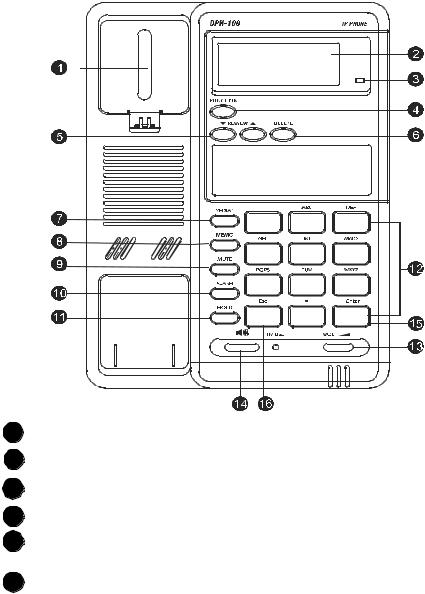
Getting Started
Identifying External Components
Parts of the Phone
1HOOK SWITCH: Switches the phone off/on hook.
2LCD Screen: Presents on-line messages and configuration settings.
3HOLD INDICATOR: On when the HOLD function is in effect.
4FUNCTION: Selects configuration menus.
5REVIEW UP/DOWN: Move foward and backward through menu items; move the cursor up and down.
6DELETE: Deletes the character to the left of the cursor.
6
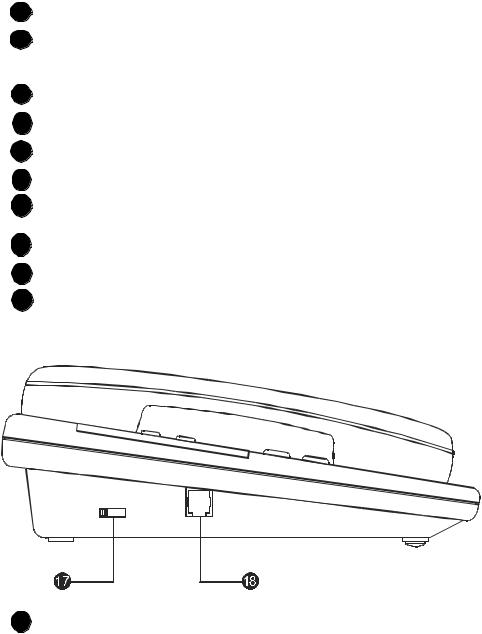
Getting Started
Identifying External Components
7REDIAL: Dials the last number you called.
8MEMO: Shifts the state to editing the name and number of the Speed Dial and Address Book, or stores the configuration in non-volatile memory.
9MUTE: Turns sound pickup off and on.
10 FLASH: Transfers the call or clears the input string.
11HOLD: Turns sound transmission and reception off and on.
12DIAL PAD: 0, 1, 2, 3, 4, 5, 6, 7, 8, 9, *, #.
13RING/SPEAKER VOLUME CONTROL: Increases or decreases ring volume or speakerphone volume during a call.
14SPEAKER PHONE: Enables/disables the speakerphone function.
15ENTER: Confirms input or goes to the displayed submenu.
16ESC: Cancels input or returns to the previous menu.
Handset Controls
17HANDSET VOLUME CONTROL: Adjusts listening volume on a call to Low, Medium, or High (default setting is Medium).
7
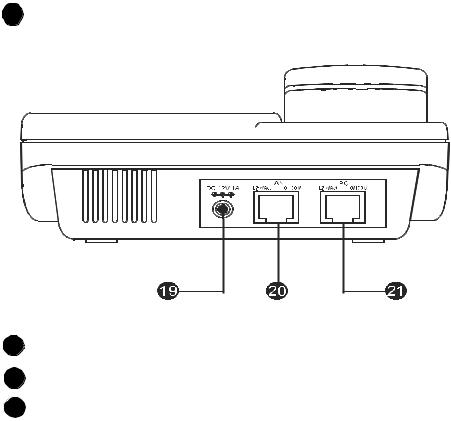
Getting Started
Identifying External Components
18 HANDSET CONNECTOR: Connector for the handset cord.
Connectors
19POWER: Power adapter receptor.
20LAN ETHERNET: 10/100BASE-TX LAN to ITSP Internet connection.
21 PC ETHERNET: 10/100BASE-TX connection to PC.
Installation
The following are steps to install and power on your DPH-100M IP Phone:
Plug the RJ-45 Ethernet cable into the LAN jack.
Plug the power adapter into the appropriate wall outlet.
Plug the power adapter plug into the power jack (DC 12V/1A).
8
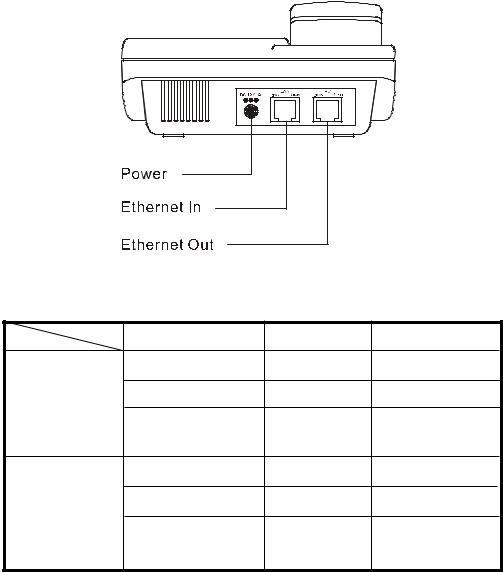
Getting Started
Installation
Installation Connections
LED Indicators
|
Condition |
Color |
Timing |
LAN Port LED |
Link OK |
Green |
Steady |
|
Activity (Link in Use) |
Green |
Flashing |
|
Speed 10/100 Mbps |
Green |
ON: 100 Mpbs |
|
OFF: 10 Mbps |
||
|
|
|
|
PC Port LED |
Link OK |
Green |
Steady |
|
Activity (Link in Use) |
Green |
Flashing |
|
Speed 10/100 Mbps |
Green |
ON: 100 Mbppbs |
|
OFF: 10 Mbps |
||
|
|
|
|
|
|
|
9 |
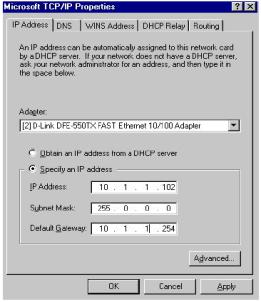
Configuration
Configuring the Phone Using a Web Browser
Setting up the Connection
In order to use a Web browser to configure the DPH-100M IP phone, you must make sure the phone has a valid Ethernet connection to a PC or LAN via its Ethernet port. We recommend using a recent version of any widely used browser. The browser must have JavaScript enabled.
The phone comes with a default IP address of 10.1.1.100. You must make sure the computer is in the same IP domain as the IP phone. You can do this by changing the IP address of the computer as shown below.
Once this is done, run any recent, JavaScript-enabled browser on the computer and point it to the default IP address of the phone as shown below:
10
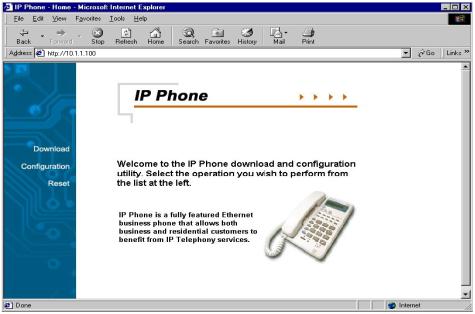
Configuration
Configuring the Phone Using a Web Browser
This is the main page of the phone’s embedded Web-based configuration utility. This page shows you a welcome message and information about the phone for your reference. There are three choices for you on this page: Download, Configuration and Reset.
11
