Page 1
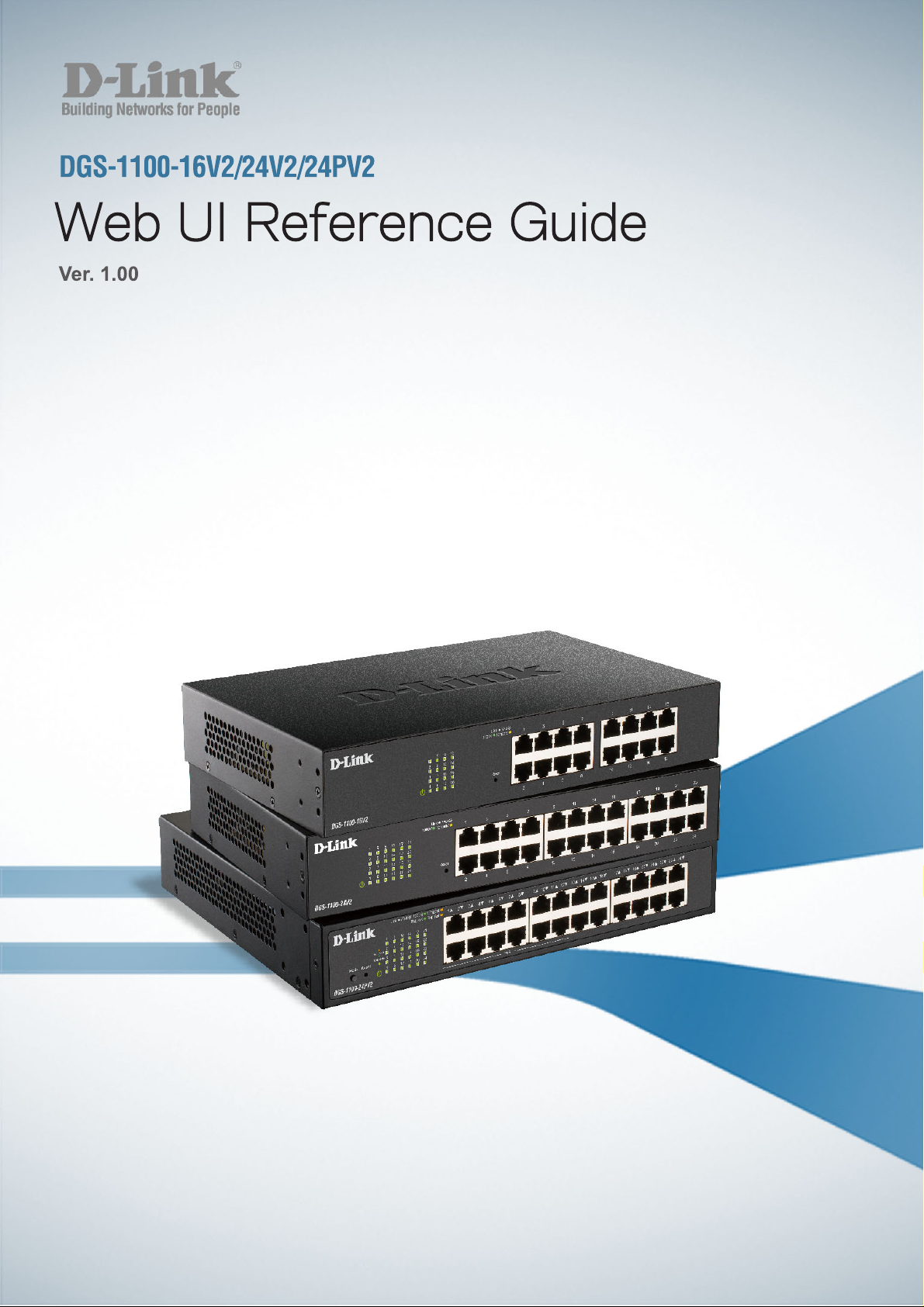
Page 2
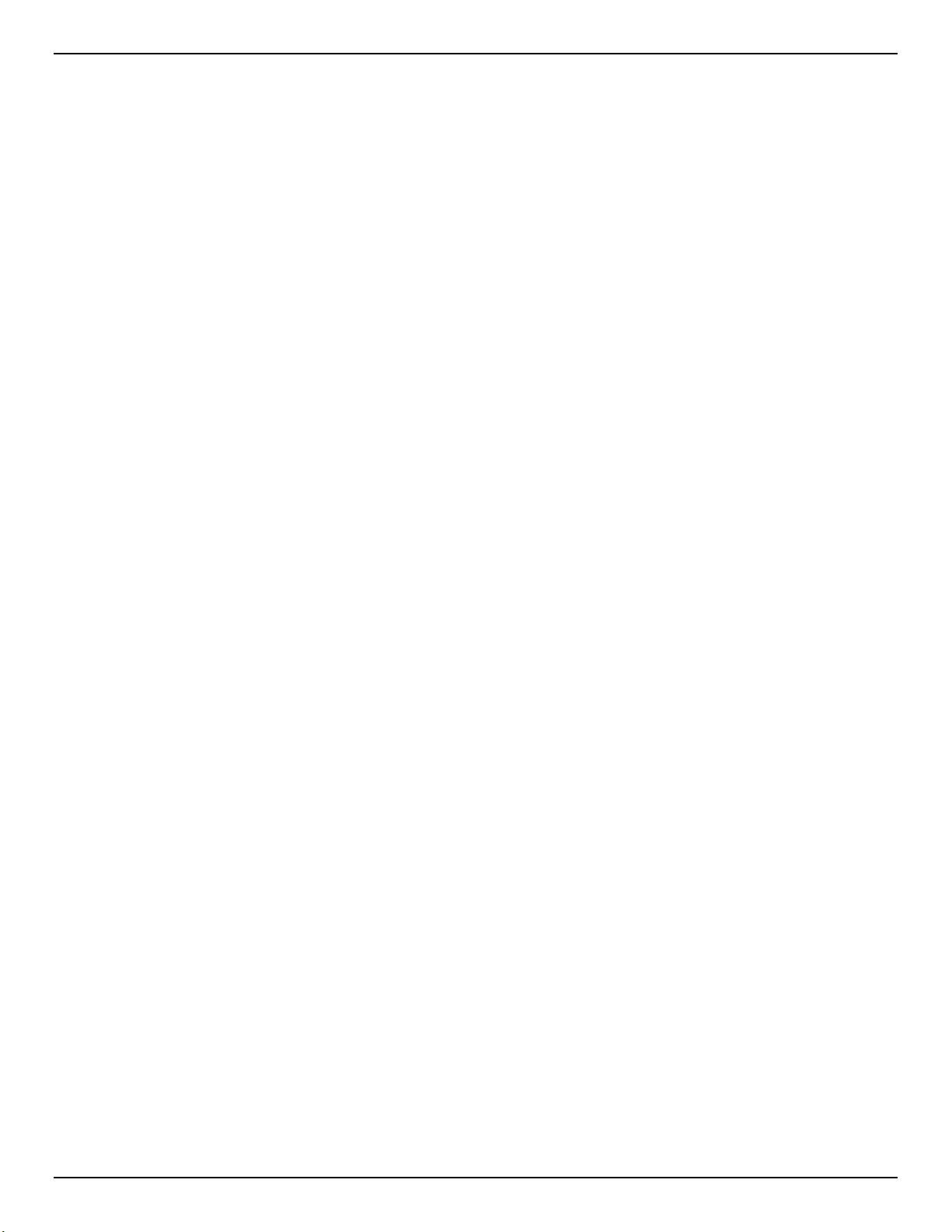
DGS-1100 Series Switch Web UI Reference Guide
Information in this document is subject to change without notice.
© 2019 D-Link Corporation. All rights reserved.
Reproduction in any manner whatsoever without the written permission of D-Link Corporation is strictly forbidden.
Trademarks used in this text: D-Link and the D-Link logo are trademarks of D-Link Corporation; Microsoft and
Windows are registered trademarks of Microsoft Corporation.
Other trademarks and trade names may be used in this document to refer to either the entities claiming the
marks and names or their products. D-Link Corporation disclaims any proprietary interest in trademarks and
trade names other than its own.
Federal Communication Commission Interference Statement
This equipment has been tested and found to comply with the limits for a Class A digital device, pursuant to Part
15 of the FCC Rules. These limits are designed to provide reasonable protection against harmful interference
when the equipment is operated in a commercial environment. This equipment generates, uses, and can radiate
radio frequency energy and, if not installed and used in accordance with this user’s guide, may cause harmful
interference to radio communications. Operation of this equipment in a residential area is likely to cause harmful
interference in which case the user will be required to correct the interference at his own expense.
Innovation, Science and Economic Development Canada (ISED) Statement
This Class A digital apparatus complies with Canadian ICES-003.
Cet appareil numérique de la classe A est conforme à la norme NMB-003 du Canada.
VCCI-A Warning
この装置は、クラス A 情報技術装置です。 この装置を家庭環境で使用すると電波妨害を引き起こ
すことがあります。 この場合には使用者が適切な対策を講ずるよう要求されることがあります。
Japan Voluntary Control Council for Interference Statement
This is a Class A product based on the standard of the Voluntary Control Council for Interference (VCCI). If this
equipment is used in a domestic environment, radio interference may occur, in which case the user may be
required to take corrective actions.
警告使用者:
此為甲類的資訊技術設備,在居住環境中使用時,可能會造成射頻擾動,在這種情況下,使用者會被要
求採取某些適當的對策。
Warning:
This is a class A product. In a domestic environment this product may cause radio interference in which case the
user may be required to take adequate measures.
ii
Page 3
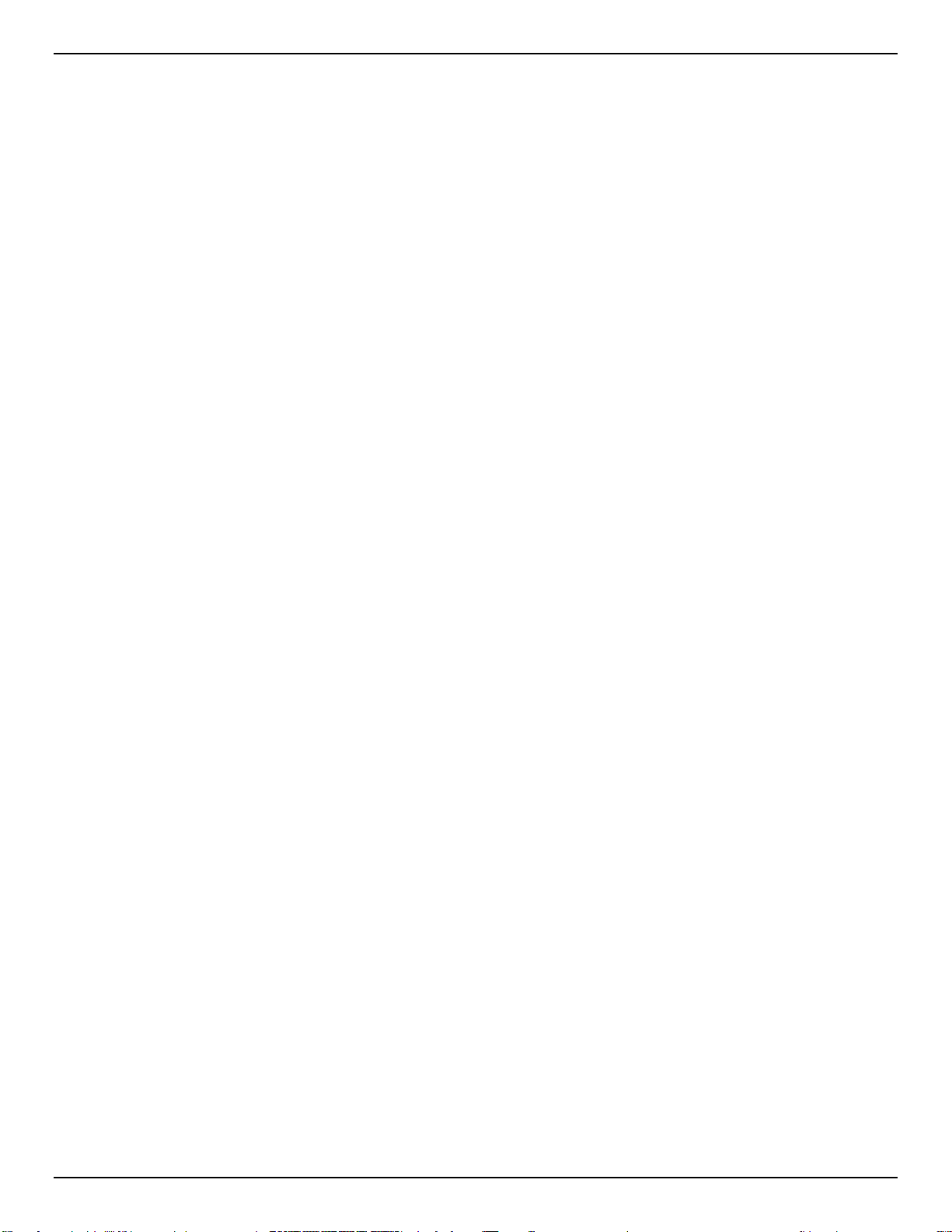
DGS-1100 Series Switch Web UI Reference Guide
CE Mark Warning
This equipment is compliant with Class A of CISPR 32. In a residential environment this equipment may cause
radio interference.
Warnung!
Dies ist ein Produkt der Klasse A. Im Wohnbereich kann dieses Produkt Funkstoerungen verursachen. In diesem
Fall kann vom Benutzer verlangt werden, angemessene Massnahmen zu ergreifen.
Precaución!
Este es un producto de Clase A. En un entorno doméstico, puede causar interferencias de radio, en cuyo case,
puede requerirse al usuario para que adopte las medidas adecuadas.
Attention!
Ceci est un produit de classe A. Dans un environnement domestique, ce produit pourrait causer des
interférences radio, auquel cas l`utilisateur devrait prendre les mesures adéquates.
Attenzione!
Il presente prodotto appartiene alla classe A. Se utilizzato in ambiente domestico il prodotto può causare
interferenze radio, nel cui caso è possibile che l`utente debba assumere provvedimenti adeguati.
SAFETY INSTRUCTIONS
The following general safety guidelines are provided to help ensure your own personal safety and protect your product from
potential damage. Remember to consult the product user instructions for more details.
• Static electricity can be harmful to electronic components. Discharge static electricity from your body (i.e. touching
grounded bare metal) before touching the product.
• Do not attempt to service the product and never disassemble the product. For some products with a user replaceable
battery, please read and follow the instructions in the user manual.
• Do not spill food or liquid on your product and never push any objects into the openings of your product.
• Do not use this product near water, areas with high humidity, or condensation unless the product is specifically rated for
outdoor application.
• Keep the product away from radiators and other heat sources.
• Always unplug the product from mains power before cleaning and use a dry lint free cloth only.
SICHERHEITSVORSCHRIFTEN
Die folgenden allgemeinen Sicherheitsvorschriften dienen als Hilfe zur Gewährleistung Ihrer eigenen Sicherheit und zum
Schutz Ihres Produkts. Weitere Details finden Sie in den Benutzeranleitungen zum Produkt.
• Statische Elektrizität kann elektronischen Komponenten schaden. Um Schäden durch statische Aufladung zu vermeiden,
leiten Sie elektrostatische Ladungen von Ihrem Körper ab,
(z. B. durch Berühren eines geerdeten blanken Metallteils), bevor Sie das Produkt berühren.
• Unterlassen Sie jeden Versuch, das Produkt zu warten, und versuchen Sie nicht, es in seine Bestandteile zu zerlegen.
Für einige Produkte mit austauschbaren Akkus lesen Sie bitte das Benutzerhandbuch und befolgen Sie die dort
beschriebenen Anleitungen.
• Vermeiden Sie, dass Speisen oder Flüssigkeiten auf Ihr Produkt gelangen, und stecken Sie keine Gegenstände in die
Gehäuseschlitze oder -öffnungen Ihres Produkts.
• Verwenden Sie dieses Produkt nicht in unmittelbarer Nähe von Wasser und nicht in Bereichen mit hoher Luftfeuchtigkeit
oder Kondensation, es sei denn, es ist speziell zur Nutzung in
Außenbereichen vorgesehen und eingestuft.
• Halten Sie das Produkt von Heizkörpern und anderen Quellen fern, die Wärme erzeugen.
• Trennen Sie das Produkt immer von der Stromzufuhr, bevor Sie es reinigen und verwenden Sie dazu ausschließlich ein
trockenes fusselfreies Tuch.
CONSIGNES DE SÉCURITÉ
Les consignes générales de sécurité ci-après sont fournies afin d’assurer votre sécurité personnelle et de protéger le produit
d’éventuels dommages. Veuillez consulter les consignes d’utilisation du produit pour plus de détails.
• L’électricité statique peut endommager les composants électroniques. Déchargez l’électricité statique de votre corps (en
touchant un objet en métal relié à la terre par exemple) avant de toucher le produit.
• N’essayez pas d’intervenir sur le produit et ne le démontez jamais. Pour certains produits contenant une batterie
remplaçable par l’utilisateur, veuillez lire et suivre les consignes
contenues dans le manuel d’utilisation.
• Ne renversez pas d’aliments ou de liquide sur le produit et n’insérez jamais d’objets dans les orifices.
• N’utilisez pas ce produit à proximité d’un point d’eau, de zones très humides ou de condensation sauf si le produit a été
iii
Page 4
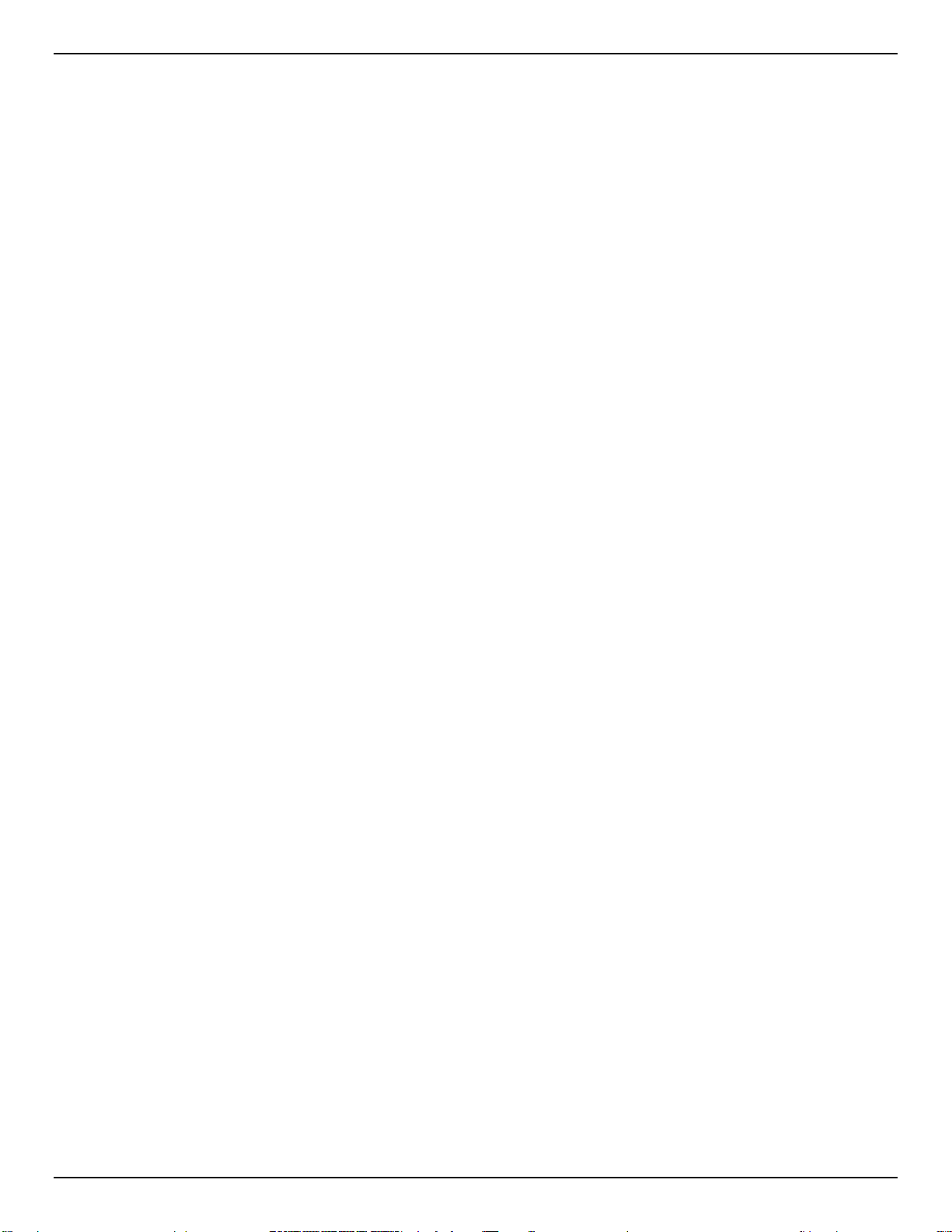
DGS-1100 Series Switch Web UI Reference Guide
spécifiquement conçu pour une application extérieure.
• Éloignez le produit des radiateurs et autres sources de chaleur.
• Débranchez toujours le produit de l’alimentation avant de le nettoyer et utilisez uniquement un chiffon sec non pelucheux.
INSTRUCCIONES DE SEGURIDAD
Las siguientes directrices de seguridad general se facilitan para ayudarle a garantizar su propia seguridad personal y para
proteger el producto frente a posibles daños. No olvide consultar las instrucciones del usuario del producto para obtener
más información.
• La electricidad estática puede resultar nociva para los componentes electrónicos. Descargue la electricidad estática de
su cuerpo (p. ej., tocando algún metal sin revestimiento conectado a tierra) antes de tocar el producto.
• No intente realizar el mantenimiento del producto ni lo desmonte nunca. Para algunos productos con batería reemplazable
por el usuario, lea y siga las instrucciones del manual de usuario.
• No derrame comida o líquidos sobre el producto y nunca deje que caigan objetos en las aberturas del mismo.
• No utilice este producto cerca del agua, en zonas con humedad o condensación elevadas a menos que el producto esté
clasificado específicamente para aplicación en exteriores.
• Mantenga el producto alejado de los radiadores y de otras fuentes de calor.
• Desenchufe siempre el producto de la alimentación de red antes de limpiarlo y utilice solo un paño seco sin pelusa
ISTRUZIONI PER LA SICUREZZA
Las siguientes directrices de seguridad general se facilitan para ayudarle a garantizar su propia seguridad personal y para
proteger el producto frente a posibles daños. No olvide consultar las instrucciones del usuario del producto para obtener
más información.
• La electricidad estática puede resultar nociva para los componentes electrónicos. Descargue la electricidad estática de
su cuerpo (p. ej., tocando algún metal sin revestimiento conectado a tierra) antes de tocar el producto.
• No intente realizar el mantenimiento del producto ni lo desmonte nunca. Para algunos productos con batería reemplazable
por el usuario, lea y siga las instrucciones del manual de usuario.
• No derrame comida o líquidos sobre el producto y nunca deje que caigan objetos en las aberturas del mismo.
• No utilice este producto cerca del agua, en zonas con humedad o condensación elevadas a menos que el producto esté
clasificado específicamente para aplicación en exteriores.
• Mantenga el producto alejado de los radiadores y de otras fuentes de calor.
• Desenchufe siempre el producto de la alimentación de red antes de limpiarlo y utilice solo un paño seco sin pelusa
VEILIGHEIDSINFORMATIE
De volgende algemene veiligheidsinformatie werd verstrekt om uw eigen persoonlijke veiligheid te waarborgen en uw
product te beschermen tegen mogelijke schade. Denk eraan om de gebruikersinstructies van het product te raadplegen
voor meer informatie.
• Statische elektriciteit kan schadelijk zijn voor elektronische componenten. Ontlaad de statische elektriciteit van uw lichaam
(d.w.z. het aanraken van geaard bloot metaal) voordat u
het product aanraakt.
• U mag nooit proberen het product te onderhouden en u mag het product nooit demonteren. Voor sommige producten met
door de gebruiker te vervangen batterij, dient u de instructies in de gebruikershandleiding te lezen en te volgen.
• Mors geen voedsel of vloeistof op uw product en u mag nooit voorwerpen in de openingen van uw product duwen.
• Gebruik dit product niet in de buurt van water, gebieden met hoge vochtigheid of condensatie, tenzij het product specifiek
geclassificeerd is voor gebruik buitenshuis.
• Houd het product uit de buurt van radiators en andere warmtebronnen.
• U dient het product steeds los te koppelen van de stroom voordat u het reinigt en gebruik uitsluitend een droge pluisvrije
doek
iv
Page 5
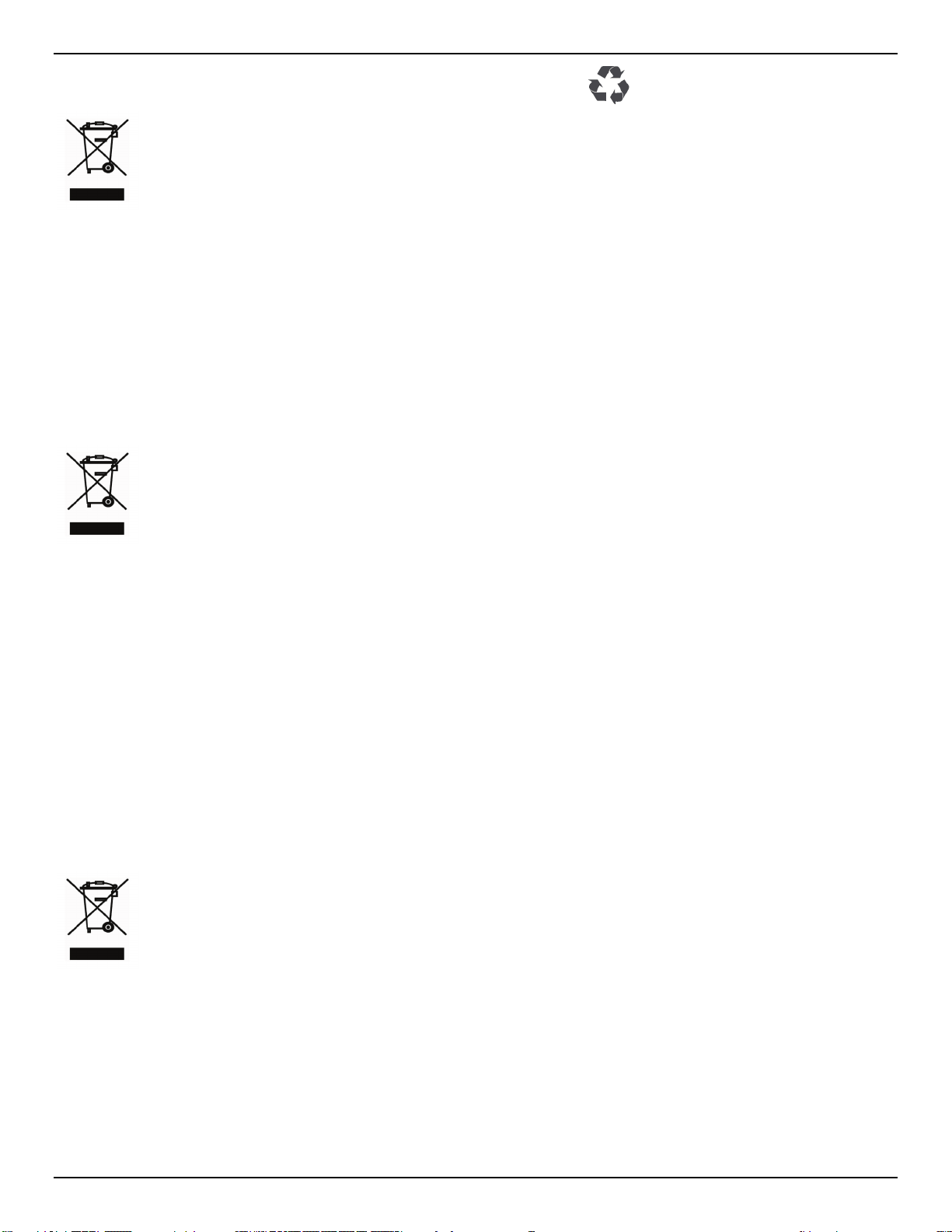
DGS-1100 Series Switch Web UI Reference Guide
Disposing and recycling your product
ENGLISH
EN
D-Link and the environment
DEUTSCH
DE
D- Link und die Umwe lt
FRANÇAIS
FR
D-Link et l’environnement
D-Link ist sich den möglichen Auswirkungen seiner Geschäftstätigkeiten und seiner
Produkte auf die Umwelt bewusst und fühlt sich verpflichtet, diese entsprechend zu
mindern. Zu diesem Zweck entwickelt und stellt D-Link seine Produkte mit dem Ziel
größtmöglicher Umweltfreundlichkeit her und verwendet wiederverwertbare,
schadstoffarme Materialien bei Produktherstellung und Verpackung.
D-Link empfiehlt, Ihre Produkte von D-Link, wenn nicht in Gebrauch, immer auszuschalten
oder vom Netz zu nehmen. Auf diese Weise helfen Sie, Energie zu sparen und CO2Emissionen zu reduzieren.
Wenn Sie mehr über unsere umweltgerechten Produkte und Verpackungen wissen
möchten, finden Sie entsprechende Informationen im Internet unter www.dlinkgreen.com.
Ce symbole apposé sur le produit ou son emballage signifie que,
conformément aux lois et règlementations locales, ce produit ne doit
pas être éliminé avec les déchets domestiques mais recyclé. Veuillez
le rapporter à un point de collecte prévu à cet effet par les autorités
locales; certains accepteront vos produits gratuitement. En recyclant
le produit et son emballage de cette manière, vous aidez à préserver
l’environnement et à protéger la santé de l’homme.
Chez D-Link, nous sommes conscients de l'impact de nos opérations et produits sur
l'environnement et nous engageons à le réduire. Pour limiter cet impact, D-Link conçoit et
fabrique ses produits de manière aussi écologique que possible, en utilisant des
matériaux recyclables et faiblement toxiques, tant dans ses produits que ses emballages.
D-Link recommande de toujours éteindre ou débrancher vos produits D-Link lorsque vous
ne les utilisez pas. Vous réaliserez ainsi des économies d’énergie et réduirez vos
émissions de CO2.
Pour en savoir plus sur les produits et emballages respectueux de l’environnement,
veuillez consulter le www.dlinkgreen.com
This symbol on the product or packaging means that according to local
laws and regulations this product should be not be disposed of in the
household waste but sent for recycling. Please take it to a collection
point designated by your local authorities once it has reached the end
of its life, some will accept products for free. By recycling the product
and its packaging in this manner you help to conserve the
environment and protect human health.
At D-Link, we understand and are committed to reducing any impact our operations and
products may have on the environment. To minimise this impact D-Link designs and
builds its products to be as environmentally friendly as possible, by using recyclable, low
toxic materials in both produc
ts
and packaging.
D-Link recommends that you always switch off or unplug your D-Link products when they
are not in use. By doing so you will help to save energy and reduce CO2 emissions.
To learn more about our environmentally responsible products and packaging please visit
www.dlinkgreen.com
Dieses Symbol auf dem Produkt oder der Verpackung weist darauf hin,
dass dieses Produkt gemäß bestehender örtlicher Gesetze und
Vorschriften nicht über den normalen Hausmüll entsorgt werden sollte,
sondern einer Wiederverwertung zuzuführen ist. Bringen Sie es bitte
zu einer von Ihrer Kommunalbehörde entsprechend amtlich
ausgewiesenen Sammelstelle, sobald das Produkt das Ende seiner
Nutzungsdauer erreicht hat. Für die Annahme solcher Produkte
erheben einige dieser Stellen keine Gebühren. Durch ein auf diese
Weise durchgeführtes Recycling des Produkts und seiner Verpackung
helfen Sie, die Umwelt zu schonen und die menschliche Gesundheit zu
schützen.
v
Page 6
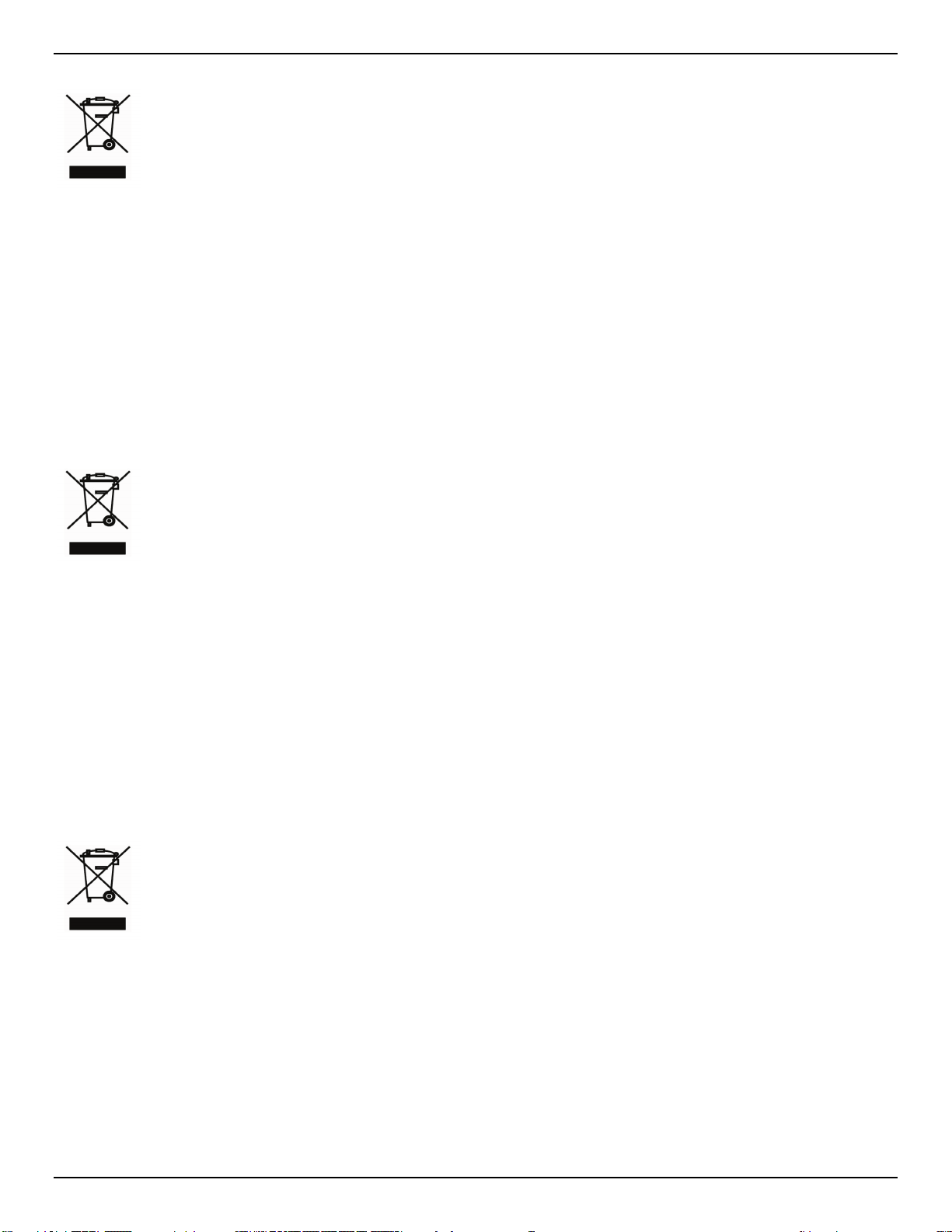
DGS-1100 Series Switch Web UI Reference Guide
ESPAÑOL
ES
D- Link y e l me dio ambie nte
ITALIANO
IT
D- Link e l' a mbiente
NEDERLANDS
NL
D- Link en he t milieu
D-Link cerca da sempre di ridurre l'impatto ambientale dei propri stabilimenti e dei propri
prodotti. Allo scopo di ridurre al minimo tale impatto, D-Link progetta e realizza i propri
prodotti in modo che rispettino il più possibile l'ambiente, utilizzando materiali riciclabili a
basso tasso di tossicità sia per i prodotti che per gli imballaggi.
Este símbolo en el producto o el embalaje significa que, de acuerdo
con la legislación y la normativa local, este producto no se debe
desechar en la basura doméstica sino que se debe reciclar. Llévelo a
un punto de recogida designado por las autoridades locales una vez
que ha llegado al fin de su vida útil; algunos de ellos aceptan
recogerlos de forma gratuita. Al reciclar el producto y su embalaje de
esta forma, contribuye a preservar el medio ambiente y a proteger la
salud de los seres humanos.
En D-Link, comprendemos y estamos comprometidos con la reducción del impacto que
puedan tener nuestras actividades y nuestros productos en el medio ambiente. Para
reducir este impacto, D-Link diseña y fabrica sus productos para que sean lo más
ecológicos posible, utilizando materiales reciclables y de baja toxicidad tanto en los
productos como en el embalaje.
D-Link recomienda apagar o desenchufar los productos D-Link cuando no se estén
utilizando. Al hacerlo, contribuirá a ahorrar energía y a reducir las emisiones de CO2.
Para obtener más información acerca de nuestros productos y embalajes ecológicos, visite
el sitio www.dlinkgreen.com
La presenza di questo simbolo sul prodotto o sulla confezione del
prodotto indica che, in conformità alle leggi e alle normative locali,
questo prodotto non deve essere smaltito nei rifiuti domestici, ma
avviato al riciclo. Una volta terminato il ciclo di vita utile, portare il
prodotto presso un punto di raccolta indicato dalle autorità locali.
Alcuni questi punti di raccolta accettano gratuitamente i prodotti da
riciclare. Scegliendo di riciclare il prodotto e il relativo imballaggio, si
contribuirà a preservare l'ambiente e a salvaguardare la salute umana.
D-Link raccomanda di spegnere sempre i prodotti D-Link o di scollegarne la spina quando
non vengono utilizzati. In questo modo si contribuirà a risparmiare energia e a ridurre le
emissioni di anidride carbonica.
Per ulteriori informazioni sui prodotti e sugli imballaggi D-Link a ridotto impatto
ambientale, visitate il sito all'indirizzo www.dlinkgreen.com
Dit symbool op het product of de verpakking betekent dat dit product
volgens de plaatselijke wetgeving niet mag worden weggegooid met
het huishoudelijk afval, maar voor recyclage moeten worden
ingeleverd. Zodra het product het einde van de levensduur heeft
bereikt, dient u het naar een inzamelpunt te brengen dat hiertoe werd
aangeduid door uw plaatselijke autoriteiten, sommige autoriteiten
accepteren producten zonder dat u hiervoor dient te betalen.
Door het product en de verpakking op deze manier te recyclen helpt u
het milieu en de gezondheid van de mens te beschermen.
Bij D-Link spannen we ons in om de impact van onze handelingen en producten op het
milieu te beperken. Om deze impact te beperken, ontwerpt en bouwt D-Link zijn
producten zo milieuvriendelijk mogelijk, door het gebruik van recycleerbare producten met
lage toxiciteit in product en verpakking.
D-Link raadt aan om steeds uw D-Link producten uit te schakelen of uit de stekker te
halen wanneer u ze niet gebruikt. Door dit te doen bespaart u energie en beperkt u de
CO2-emissies.
Breng een bezoek aan www.dlinkgreen.com voor meer informatie over onze
milieuverantwoorde producten en verpakkingen
vi
Page 7
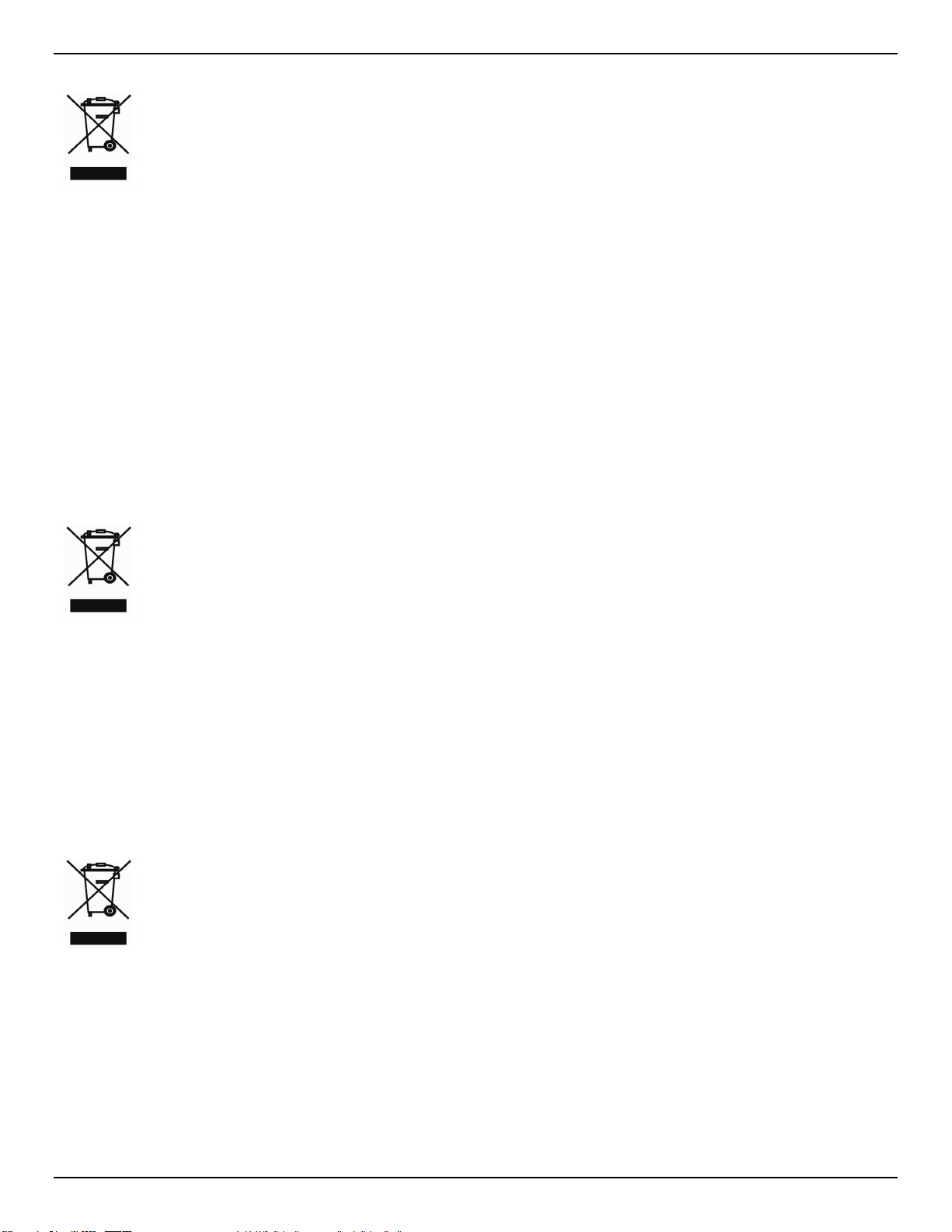
DGS-1100 Series Switch Web UI Reference Guide
POLSKI
PL
D- Link i środowisko
ČESKY
CZ
D- Link a životní prostředí
MAGYAR
HU
A D-Link és a környezet
Ve společnosti D-Link jsme si vědomi vlivu našich provozů a výrobků na životní prostředí a
snažíme se o minimalizaci těchto vlivů. Proto své výrobky navrhujeme a vyrábíme tak, aby
byly co nejekologičtější, a ve výrobcích i obalech používáme recyklovatelné a nízkotoxické
materiály.
Ten symbol umieszczony na produkcie lub opakowaniu oznacza, że
zgodnie z miejscowym prawem i lokalnymi przepisami niniejszego
produktu nie wolno wyrzucać jak odpady czy śmieci z gospodarstwa
domowego, lecz należy go poddać procesowi recyklingu. Po
zakończeniu użytkowania produktu, niektóre odpowiednie do tego celu
podmioty przyjmą takie produkty nieodpłatnie, dlatego prosimy
dostarczyć go do punktu zbiórki wskazanego przez lokalne władze.
Poprzez proces recyklingu i dzięki takiemu postępowaniu z produktem
oraz jego opakowaniem, pomogą Państwo chronić środowisko
naturalne i dbać o ludzkie zdrowie.
W D-Link podchodzimy w sposób świadomy do ochrony otoczenia oraz jesteśmy
zaangażowani w zmniejszanie wpływu naszych działań i produktów na środowisko
naturalne. W celu zminimalizowania takiego wpływu firma D-Link konstruuje i wytwarza
swoje produkty w taki sposób, aby były one jak najbardziej przyjazne środowisku, stosując
do tych celów materiały nadające się do powtórnego wykorzystania, charakteryzujące się
małą toksycznością zarówno w przypadku samych produktów jak i opakowań.
Firma D-Link zaleca, aby Państwo zawsze prawidłowo wyłączali z użytku swoje produkty DLink, gdy nie są one wykorzystywane. Postępując w ten sposób pozwalają Państwo
oszczędzać energię i zmniejszać emisje CO2.
Aby dowiedzieć się więcej na temat produktów i opakowań mających wpływ na środowisko
prosimy zapoznać się ze stroną internetową www.dlinkgreen.com.
Tento symbol na výrobku nebo jeho obalu znamená, že podle místně
platných předpisů se výrobek nesmí vyhazovat do komunálního
odpadu, ale odeslat k recyklaci. Až výrobek doslouží, odneste jej
prosím na sběrné místo určené místními úřady k tomuto účelu. Některá
sběrná míst a přijímají výrobky zdarma. Recyklací výrobku i obalu
pomáháte chránit životní prostředí i lidské zdraví.
Společnost D-Link doporučuje, abyste své výrobky značky D-Link vypnuli nebo vytáhli ze
zásuvky vždy, když je nepoužíváte. Pomůžete tak šetřit energii a snížit emise CO2.
Více informací o našich ekologických výrobcích a obalech najdete na adrese
www.dlinkgreen.com.
Ez a szimbólum a terméken vagy a csomagoláson azt jelenti, hogy a
helyi törvényeknek és szabályoknak megfelelően ez a termék nem
semmisíthető meg a háztartási hulladékkal együtt, hanem
újrahasznosításra kell küldeni. Kérjük, hogy a termék élettartamának
elteltét követően vigye azt a helyi hatóság által kijelölt gyűjtőhelyre.
A termékek egyes helyeken ingyen elhelyezhetők. A termék és a
csomagolás újrahasznosításával segíti védeni a környezetet és az
emberek egészségét.
A D-Linknél megértjük és elkötelezettek vagyunk a műveleteink és termékeink környezetre
gyakorolt hatásainak csökkentésére. Az ezen hatás csökkentése érdekében a D-Link a
lehető leginkább környezetbarát termékeket tervez és gyárt azáltal, hogy
újrahasznosítható, alacsony károsanyag-tartalmú termékeket gyárt és csomagolásokat
A D-Link azt javasolja, hogy mindig kapcsolja ki vagy húzza ki a D-Link termékeket a
tápforrásból, ha nem használja azokat. Ezzel segít az energia megtakarításában és a
széndioxid kibocsátásának csökkentésében.
Környezetbarát termékeinkről és csomagolásainkról további információkat a
www.dlinkgreen.com weboldalon tudhat meg.
vii
Page 8
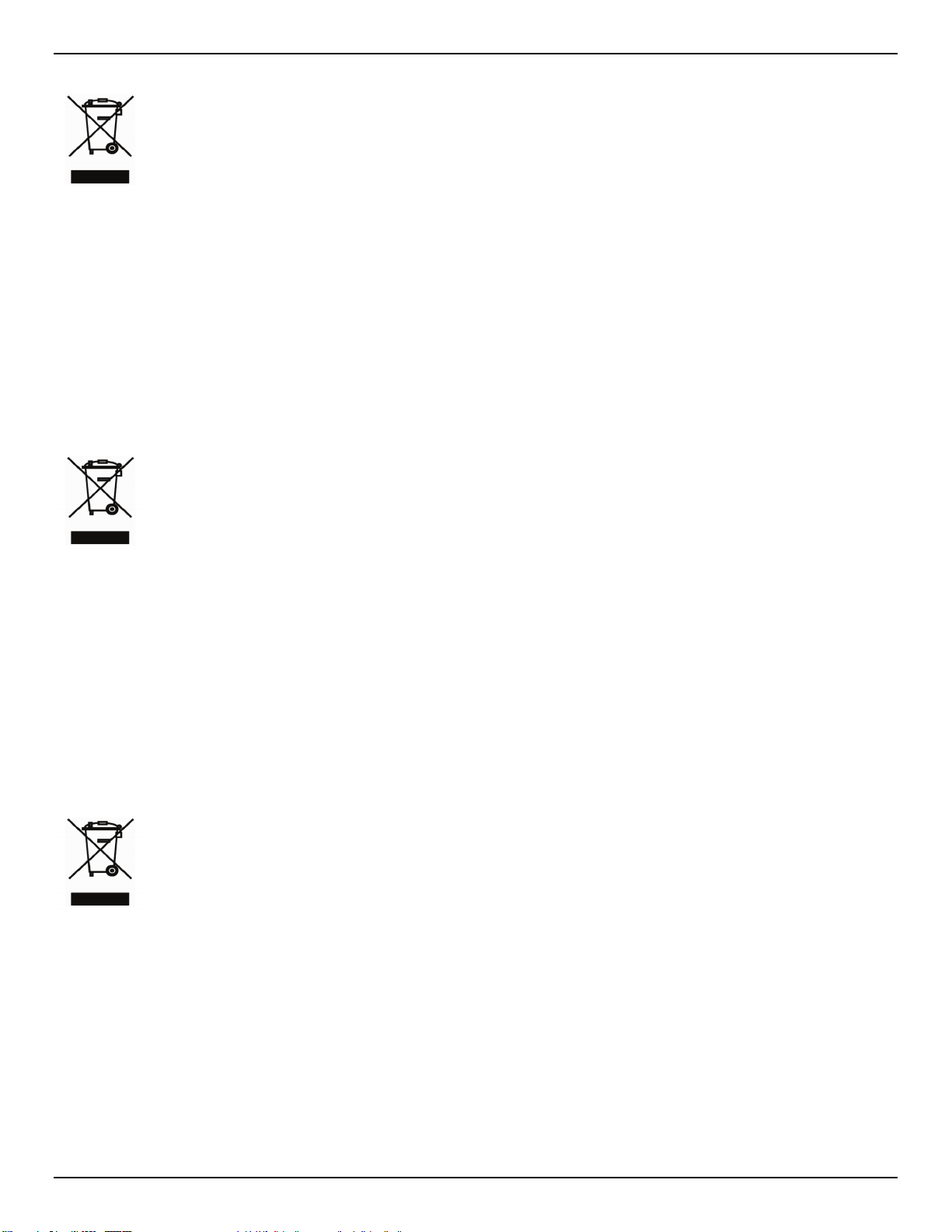
DGS-1100 Series Switch Web UI Reference Guide
NORSK
NO
D- Link og miljøet
DANSK
DK
D- Link og miljøet
SUOMI
FI
D-Link ja ympäristö
Tämä symboli tuotteen pakkauksessa tarkoittaa, että paikallisten
lakien ja säännösten mukaisesti tätä tuotetta ei pidä hävittää yleisen
kotitalousjätteen seassa vaan se tulee toimittaa kierrätettäväksi. Kun
tuote on elinkaarensa päässä, toimita se lähimpään viranomaisten
hyväksymään kierrätyspisteeseen. Kierrättämällä käytetyn tuotteen ja
sen pakkauksen autat tukemaan sekä ympäristön että ihmisten
terveyttä ja hyvinvointia.
D-Link ymmärtää ympäristönsuojelun tärkeyden ja on sitoutunut vähentämään
tuotteistaan ja niiden valmistuksesta ympäristölle mahdollisesti aiheutuvia
haittavaikutuksia. Nämä negatiiviset vaikutukset minimoidakseen D-Link suunnittelee ja
valmistaa tuotteensa mahdollisimman ympäristöystävällisiksi käyttämällä kierrätettäviä,
alhaisia pitoisuuksia haitallisia aineita sisältäviä materiaaleja sekä tuotteissaan että
niiden pakkauksissa.
Suosittelemme, että irrotat D-Link-tuotteesi virtalähteestä tai sammutat ne aina, kun ne
eivät ole käytössä. Toimimalla näin autat säästämään energiaa ja vähentämään
hiilidioksiidipäästöjä.
Lue lisää ympäristöystävällisistä D-Link-tuotteista ja pakkauksistamme osoitteesta www.
dlinkgreen.com
Dette symbol på produktet eller emballagen betyder, at dette produkt
i henhold til lokale love og regler ikke må bortskaffes som
husholdningsaffald, mens skal sendes til genbrug. Indlever
produktet til et indsamlingssted som angivet af de lokale
myndigheder, når det er nået til slutningen af dets levetid. I nogle
tilfælde vil produktet blive modtaget gratis. Ved at indlevere
produktet og dets emballage til genbrug på denne måde bidrager du
til at beskytte miljøet og den menneskelige sundhed.
Hos D-Li nk forstår vi og be s t ræber os på at reduce re enhver indvi rkning, som vores
aktiviteter og produkter kan have på miljøet. For at minimere denne indvirkning designer
og producerer D-Link sine produkter, så de er så miljøvenlige som muligt, ved at bruge
genanvendelige materialer med lavt giftighedsniveau i både produkter og emballage.
D-Link anbefaler, at du altid slukker eller frakobler dine D-Link-produkter, når de ikke er i
brug. Ved at gøre det bidrager du til at spare energi og reducere CO2-udledningerne.
Du kan finde flere oplysninger om vores miljømæssigt ansvarlige produkter og emballage
på www.dlinkgreen.com
Dette symbolet på produktet eller forpakningen betyr at dette
produktet ifølge lokale lover og forskrifter ikke skal kast es sammen
med husholdningsavfall, men leveres inn til gjenvinning.
Vennligst ta det til et innsamlingssted anvist av lokale myndigheter
når det er kommet til slutten av levetiden. Noen steder aksepteres
produkter uten avgift. Ved på denne måten å gjenvinne produktet og
forpakningen hjelper du å verne miljøet og beskytte folks helse.
Hos D-Link forstår vi oss på og er forpliktet til å minske innvirkningen som vår drift og
våre produkter kan ha på miljøet. For å minimalisere denne innvirkningen designer og
lager D-Link produkter som er så miljøvennlig som mulig, ved å bruke resirkulerbare, lavtoksiske materialer både i produktene og forpakningen.
D-Link anbefaler at du alltid slår av eller frakobler D-Link-produkter når de ikke er i bruk.
Ved å gjøre dette hjelper du å spare energi og å redusere CO2-utslipp.
For mer informasjon angående våre miljøansvarlige produkter og forpakninger kan du gå til
www.dlinkgreen.com
viii
Page 9
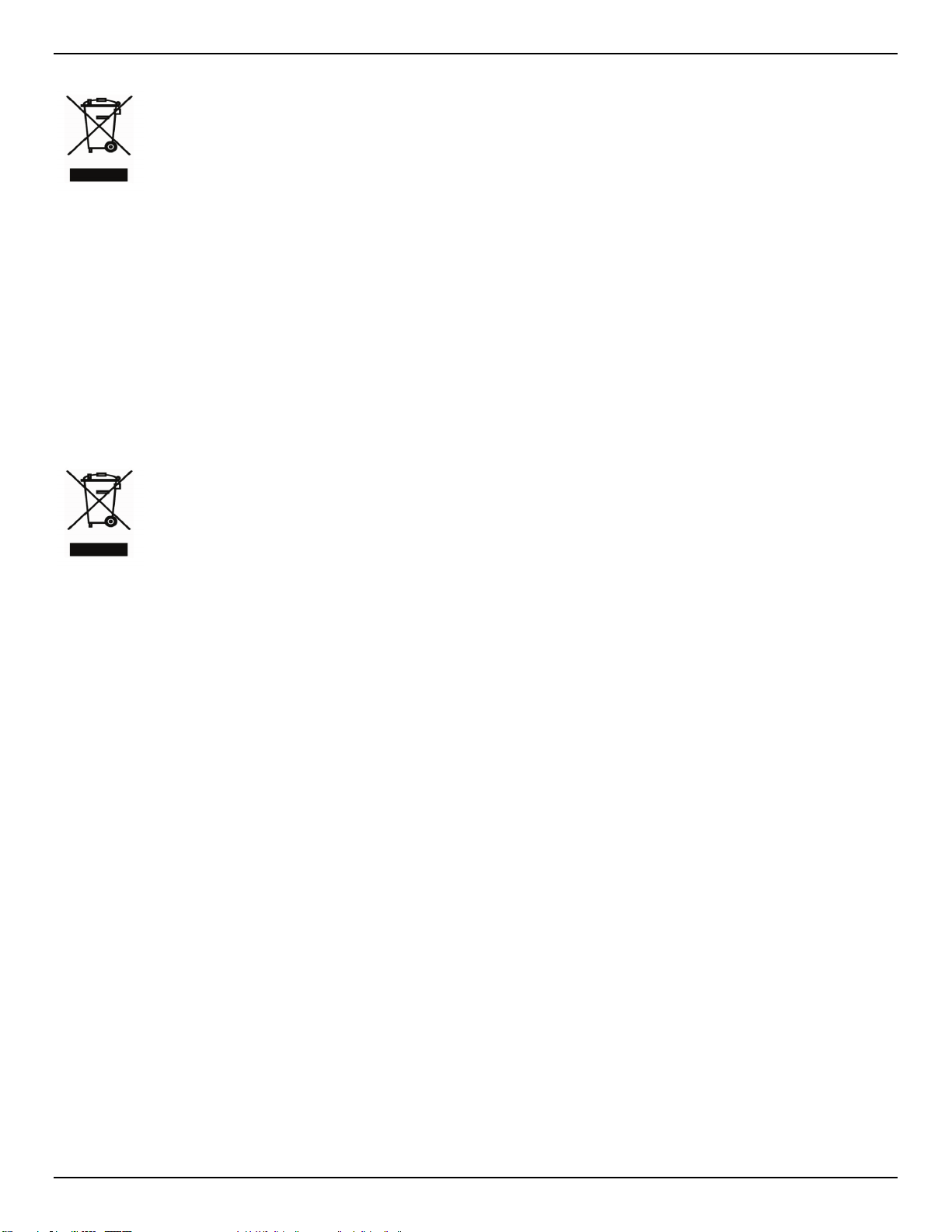
DGS-1100 Series Switch Web UI Reference Guide
SVENSKA
SE
D- Link och miljön
PORTUGUÊS
PT
A D- Link e o ambie nte
A D-Link recomenda que desligue os seus produtos D-Link quando estes não se
encontrarem em utilização. Com esta acção ajudará a poupar energia e reduzir as
emissões de CO2.
Para saber mais sobre os nossos produtos e embalagens responsáveis a nível ambiental
visite www.dlinkgreen.com
På D-Link förstår vi och är fast beslutna att minska den påverkan våra verksamheter och
produkter kan ha på miljön. För att minska denna påverkan utformar och bygger D-Link
sina produkter för att de ska vara så miljövänliga som möjligt, genom att använda
återvinningsbara material med låg gifthalt i både produkter och förpackningar.
D-Link rekommenderar att du alltid s t ä nger av eller kopplar ur dina D-Li nk produkter när
du inte använder dem. Genom att göra detta hjälper du till att spara energi och minska
utsläpp av koldioxid.
För mer information om våra miljöa nsvariga produkter och förpackningar
www.dlinkgreen.com
Este símbolo no produto ou embalagem significa que, de acordo com
as leis e regulamentações locais, este produto não deverá ser
eliminado juntamente com o lixo doméstico mas enviado para a
reciclagem. Transporte-o para um ponto de recolha designado pelas
suas autoridades locais quando este tiver atingido o fim da sua vida
útil, alguns destes pontos aceitam produtos gratuitamente. Ao reciclar
o produto e respectiva embalagem desta forma, ajuda a preservar o
ambiente e protege a saúde humana.
Na D-Link compreendemos e comprometemo-nos com a redução do impacto que as nossas
operações e produtos possam ter no ambiente. Para minimizar este impacto a D-Link
concebe e constrói os seus produtos para que estes sejam o mais inofensivos para o
ambiente possível, utilizando meteriais recicláveis e não tóxicos tanto nos produtos como
nas embalagens.
Den här symbolen på produkten eller förpackningen betyder att
produkten enligt lokala lagar och föreskrifter inte skall kastas i
hushållssoporna utan i stället återvinnas. Ta den vid slutet av dess
livslängd till en av din lokala myndighet utsedd uppsamlingsplats,
vissa accepterar produkter utan kostnad. Genom att på detta sätt
återvinna produkten och förpackningen hjälper du till att bevara miljön
och skydda människors hälsa.
November, 2019
ix
Page 10
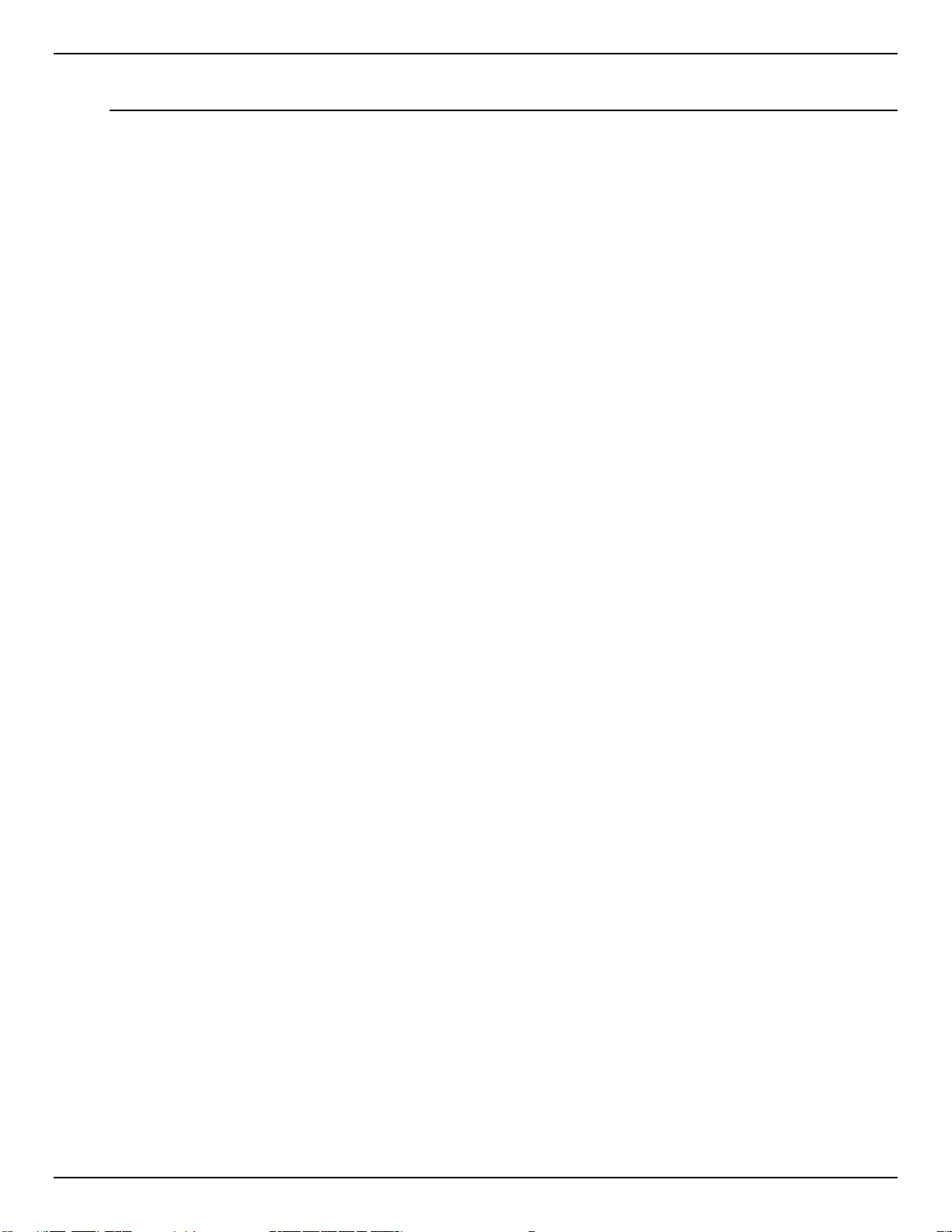
DGS-1100 Series Switch Web UI Reference Guide
Table of Contents
Table of Contents .................................................................................................................................................................. x
1. Introduction ................................................................................................................................................................... 1
Audience ............................................................................................................................................................................ 1
Other Documentation ......................................................................................................................................................... 1
Conventions ....................................................................................................................................................................... 1
Notes, Notices, and Cautions ............................................................................................................................................ 2
2. Product Introduction ..................................................................................................................................................... 3
DGS-1100-16V2 ................................................................................................................................................................ 3
Front Panel ................................................................................................................................................................... 3
Rear Panel .................................................................................................................................................................... 4
DGS-1100-24V2 ................................................................................................................................................................ 5
Front Panel ................................................................................................................................................................... 5
Rear Panel .................................................................................................................................................................... 5
DGS-1100-24PV2 .............................................................................................................................................................. 6
Front Panel ................................................................................................................................................................... 6
Rear Panel .................................................................................................................................................................... 7
3. Hardware Installation .................................................................................................................................................... 8
Step1: Unpacking ............................................................................................................................................................... 8
Packing contents of DGS-1100-16V2 /24V2 /24PV2 ................................................................................................... 8
Step2: Switch Installation ................................................................................................................................................... 8
Desktop or Shelf Installation ......................................................................................................................................... 8
Rack Installation ........................................................................................................................................................... 9
Step 3 – Plugging in the AC Power Cord ......................................................................................................................... 10
Power Failure .............................................................................................................................................................. 10
Grounding the Switch ................................................................................................................................................. 10
4. Web-based Switch Configuration .............................................................................................................................. 12
Management Options ....................................................................................................................................................... 12
Connecting using the Web User Interface ....................................................................................................................... 12
Logging onto the Web Manager ...................................................................................................................................... 13
Smart Wizard ................................................................................................................................................................... 14
Web User Interface (Web UI) ........................................................................................................................................... 17
Areas of the User Interface ......................................................................................................................................... 17
5. System .......................................................................................................................................................................... 18
Device Information ........................................................................................................................................................... 18
System Information Settings ............................................................................................................................................ 19
System Information ..................................................................................................................................................... 19
IPv4 Interface .............................................................................................................................................................. 19
IPv6 Interface .............................................................................................................................................................. 20
Port Configuration ............................................................................................................................................................ 20
Port Settings ............................................................................................................................................................... 20
Port Status .................................................................................................................................................................. 21
Jumbo Frame .............................................................................................................................................................. 22
PoE (DGS-1100-24PV2 Only) ........................................................................................................................................ 23
PoE System ................................................................................................................................................................ 23
x
Page 11
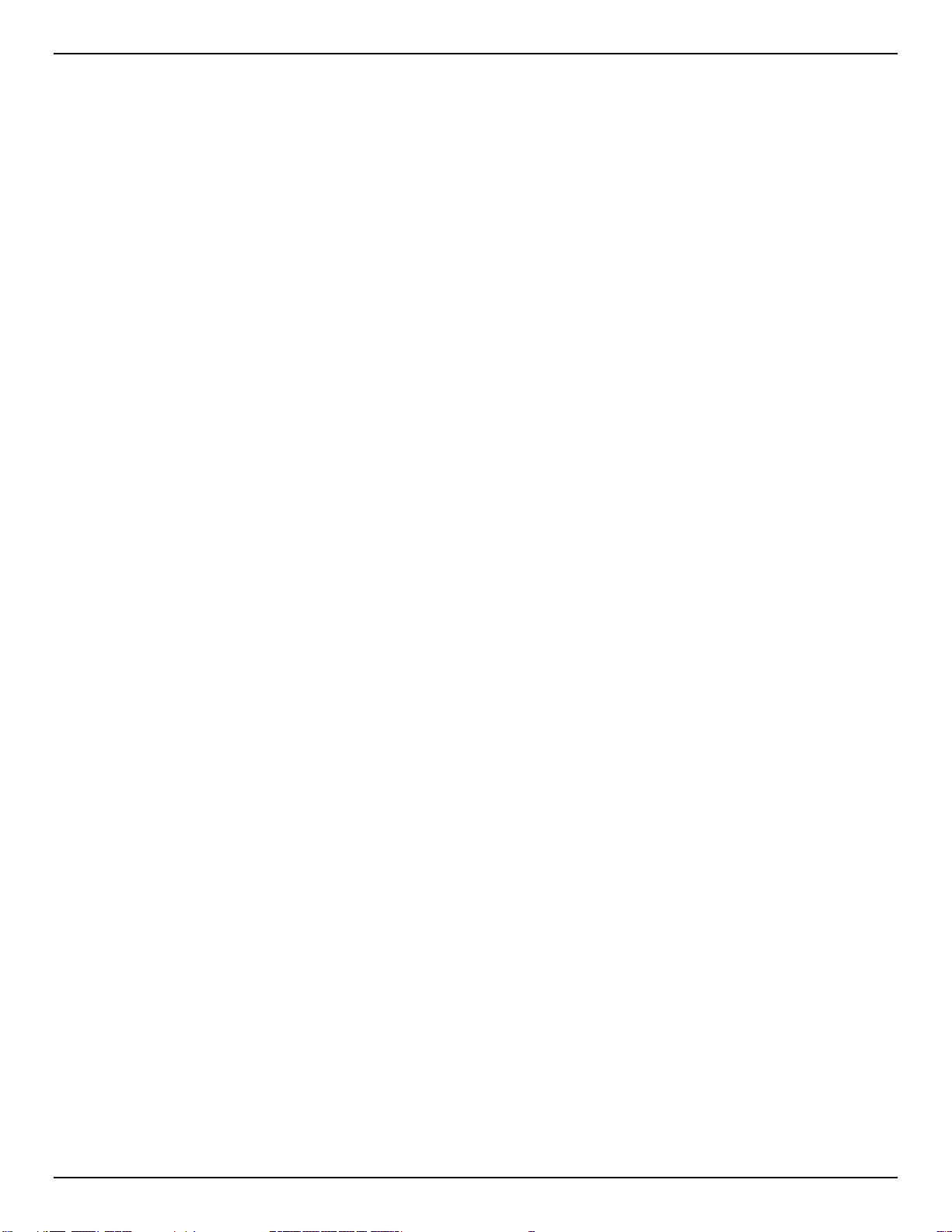
DGS-1100 Series Switch Web UI Reference Guide
PoE Status .................................................................................................................................................................. 23
PoE Configuration ....................................................................................................................................................... 25
PD Alive ...................................................................................................................................................................... 27
System Log ...................................................................................................................................................................... 28
System Log Settings ................................................................................................................................................... 28
System Log Server Settings ....................................................................................................................................... 28
System Log ................................................................................................................................................................. 29
Time ................................................................................................................................................................................. 30
Clock Settings ............................................................................................................................................................. 30
Time Zone Settings ..................................................................................................................................................... 30
SNTP Settings ............................................................................................................................................................ 31
Time Range...................................................................................................................................................................... 32
6. Management ................................................................................................................................................................ 33
User Account Settings ..................................................................................................................................................... 33
SNMP ............................................................................................................................................................................... 34
SNMP Global Settings ................................................................................................................................................ 35
SNMP Community Table Settings .............................................................................................................................. 35
SNMP Host Table Settings ......................................................................................................................................... 36
HTTP/HTTPS ................................................................................................................................................................... 37
D-Link Discovery Protocol ................................................................................................................................................ 37
7. L2 Features .................................................................................................................................................................. 39
FDB .................................................................................................................................................................................. 39
Static FDB ................................................................................................................................................................... 39
MAC Address Table Settings...................................................................................................................................... 40
MAC Address Table .................................................................................................................................................... 41
VLAN ................................................................................................................................................................................ 42
VLAN Configuration Wizard ........................................................................................................................................ 42
802.1Q VLAN .............................................................................................................................................................. 42
Management VLAN .................................................................................................................................................... 43
Asymmetric VLAN ....................................................................................................................................................... 43
VLAN Interface ........................................................................................................................................................... 44
Auto Surveillance VLAN ............................................................................................................................................. 47
Voice VLAN................................................................................................................................................................. 49
Spanning Tree ................................................................................................................................................................. 52
STP Global Settings ................................................................................................................................................... 53
STP Port Settings ....................................................................................................................................................... 53
Loopback Detection ......................................................................................................................................................... 54
Link Aggregation .............................................................................................................................................................. 56
L2 Multicast Control ......................................................................................................................................................... 58
IGMP Snooping .......................................................................................................................................................... 58
Multicast Filtering ........................................................................................................................................................ 61
LLDP ................................................................................................................................................................................ 62
LLDP Global Settings ................................................................................................................................................. 62
LLDP Neighbor Port Information ................................................................................................................................ 62
8. Quality of Service (QoS) ............................................................................................................................................. 63
802.1p Priority ............................................................................................................................................................. 63
Port Rate Limiting ....................................................................................................................................................... 64
xi
Page 12
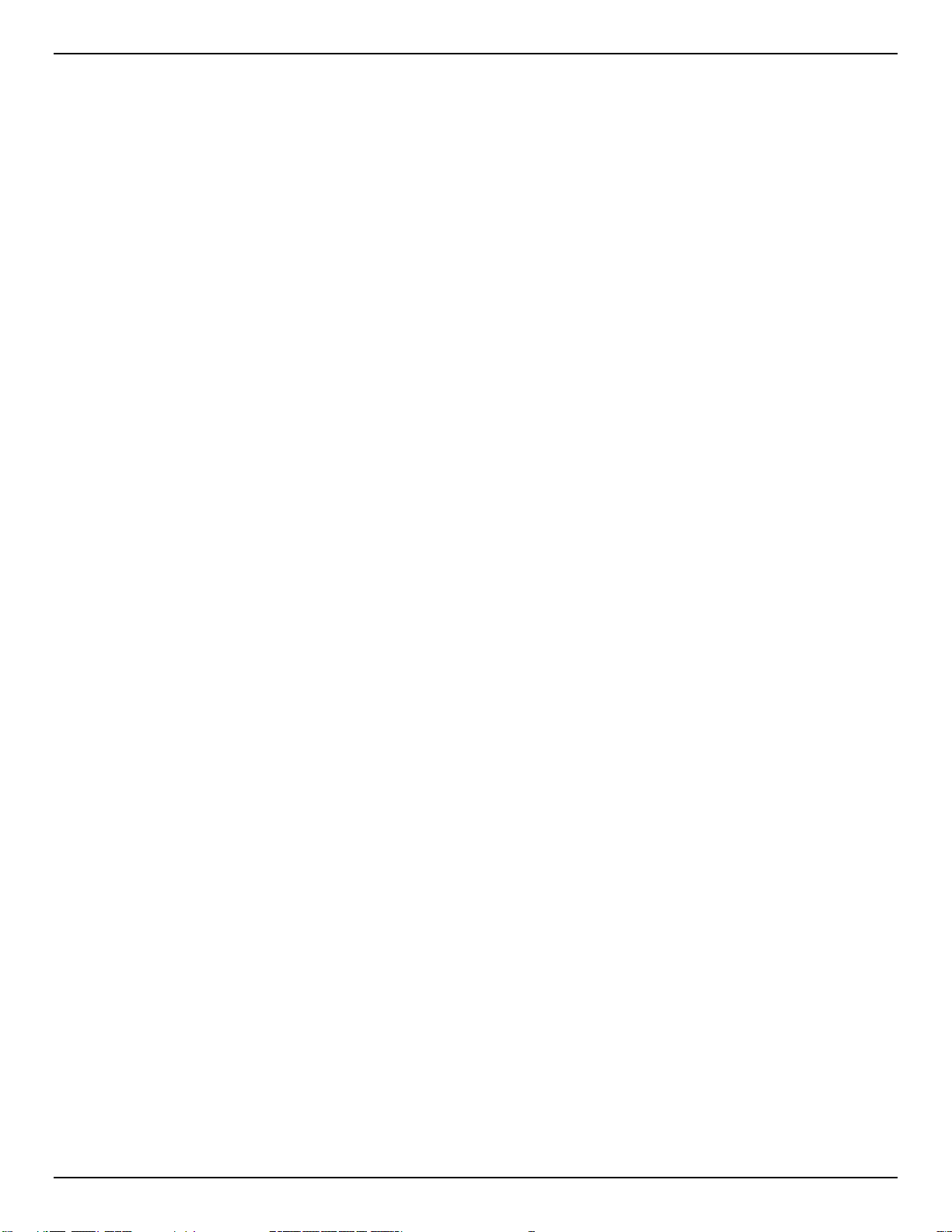
DGS-1100 Series Switch Web UI Reference Guide
9. Security ........................................................................................................................................................................ 65
Safeguard Engine Settings .............................................................................................................................................. 65
Traffic Segmentation ........................................................................................................................................................ 65
Storm Control ................................................................................................................................................................... 66
DoS Attack Prevention Settings ....................................................................................................................................... 67
Zone Defense Settings .................................................................................................................................................... 68
SSL .................................................................................................................................................................................. 68
SSL Global Settings .................................................................................................................................................... 68
10. OAM .............................................................................................................................................................................. 70
Cable Diagnostics ............................................................................................................................................................ 70
11. Monitoring .................................................................................................................................................................... 71
Statistics ........................................................................................................................................................................... 71
Port Counters .............................................................................................................................................................. 71
Mirror Settings .................................................................................................................................................................. 72
12. Green ............................................................................................................................................................................ 73
Power Saving ................................................................................................................................................................... 73
EEE .................................................................................................................................................................................. 75
13. Save and Tools ............................................................................................................................................................ 76
Save Configuration .......................................................................................................................................................... 76
Firmware Information ....................................................................................................................................................... 76
Firmware Upgrade & Backup ........................................................................................................................................... 76
Firmware Upgrade from HTTP ................................................................................................................................... 77
Firmware Upgrade from TFTP .................................................................................................................................... 77
Firmware Backup to HTTP ......................................................................................................................................... 77
Firmware Backup to TFTP .......................................................................................................................................... 78
Configuration Restore & Backup ..................................................................................................................................... 79
Configuration Restore from HTTP .............................................................................................................................. 79
Configuration Restore from TFTP .............................................................................................................................. 79
Configuration Backup to HTTP ................................................................................................................................... 79
Configuration Backup to TFTP ................................................................................................................................... 80
Log Backup ...................................................................................................................................................................... 80
Log Backup to HTTP .................................................................................................................................................. 80
Log Backup to TFTP ................................................................................................................................................... 80
Ping .................................................................................................................................................................................. 82
Reset ................................................................................................................................................................................ 82
Reboot System ................................................................................................................................................................ 83
14. Appendix A - Ethernet Technology ........................................................................................................................... 84
Gigabit Ethernet Technology ........................................................................................................................................... 84
Fast Ethernet Technology ................................................................................................................................................ 84
Switching Technology ...................................................................................................................................................... 84
15. Appendix B - Technical Specifications ..................................................................................................................... 86
Hardware Specifications .................................................................................................................................................. 86
Key Components / Performance ................................................................................................................................ 86
Port Functions ............................................................................................................................................................. 86
Physical & Environment .............................................................................................................................................. 86
Emission (EMI) Certifications...................................................................................................................................... 86
xii
Page 13
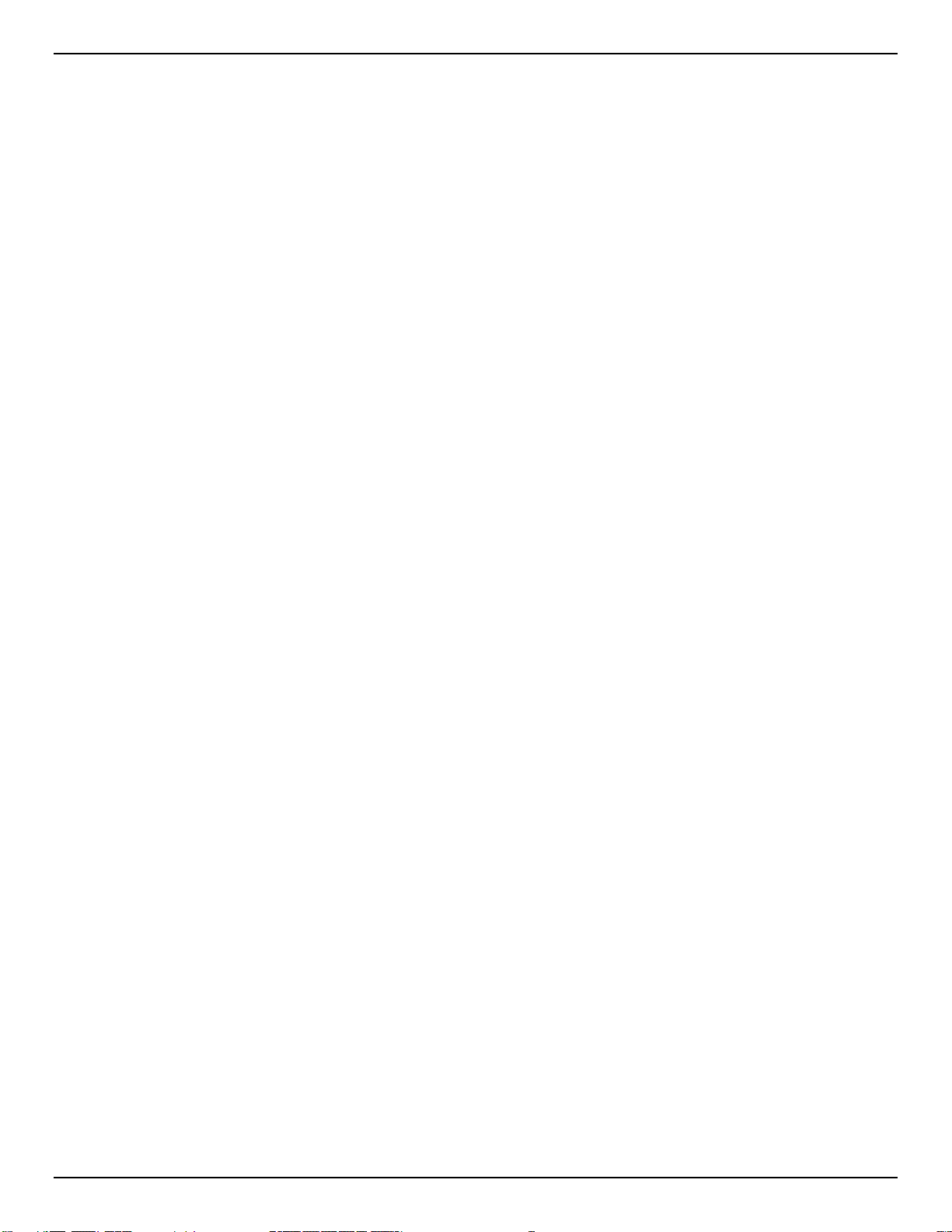
DGS-1100 Series Switch Web UI Reference Guide
Safety Certifications .................................................................................................................................................... 86
Features ........................................................................................................................................................................... 86
L2 Features ................................................................................................................................................................. 86
L2 Multicasting ............................................................................................................................................................ 86
VLAN ........................................................................................................................................................................... 86
QoS (Quality of Service) ............................................................................................................................................. 86
Security ....................................................................................................................................................................... 87
Management ............................................................................................................................................................... 87
Power Saving .............................................................................................................................................................. 87
16. Appendix C –Rack mount Instructions ..................................................................................................................... 88
17. Appendix D–Trap massage ........................................................................................................................................ 89
18. Appendix E–Syslog massage .................................................................................................................................... 91
xiii
Page 14
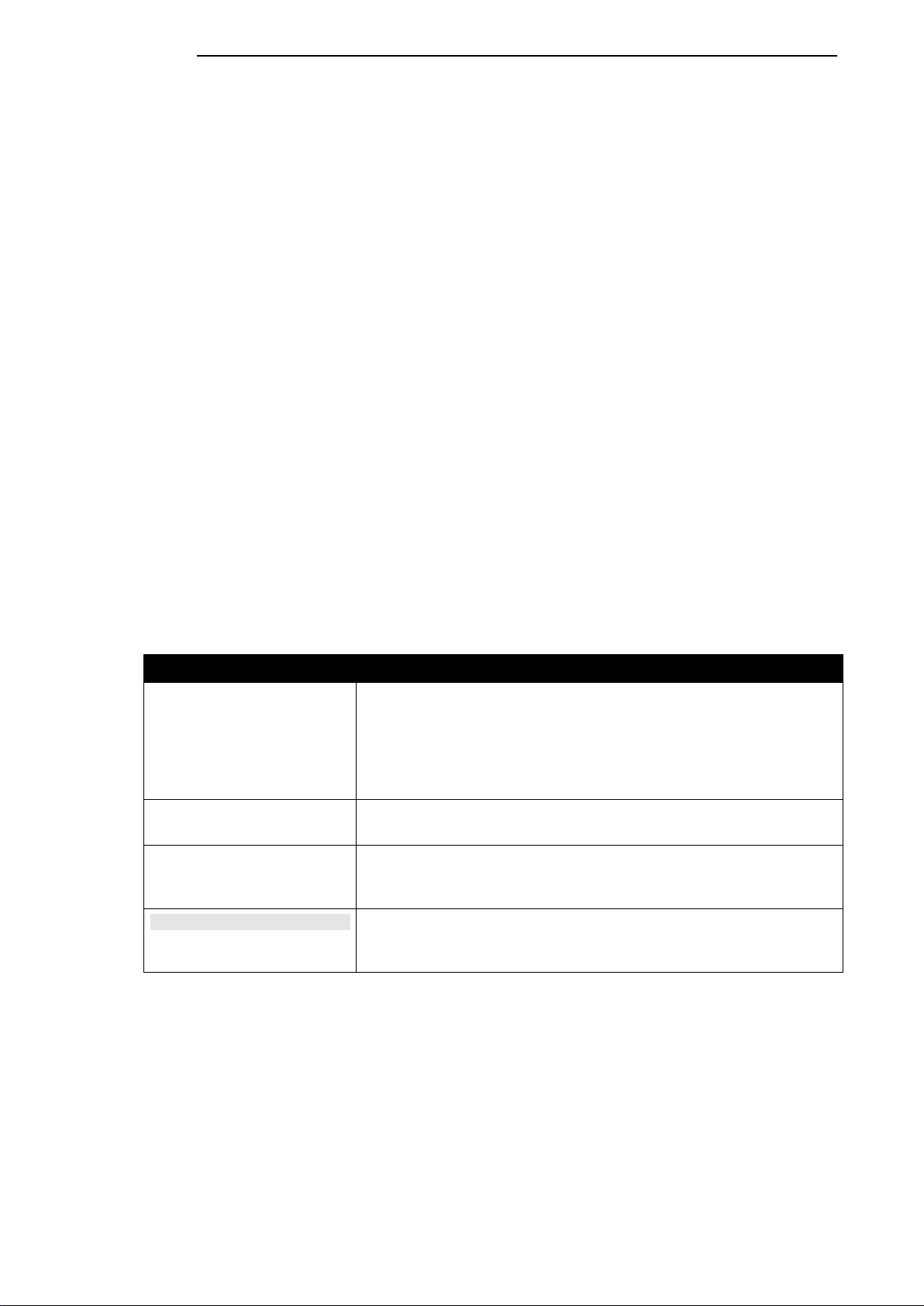
1. Introduction
This manual’s command descriptions are based on the software release 1.00. The commands listed
here are the subset of commands that are supported by the DGS-1100 Series switch.
Audience
This reference manual is intended for network administrators and other IT networking professionals
responsible for managing the switch by using the Web User Interface (Web UI). The Web UI is the
secondary management interface to the DGS-1100 Series switch, which will be generally be referred
to simply as “the Switch” within this manual. This manual is written in a way that assumes that you
already have the experience and knowledge of Ethernet and modern networking principles for Local
Area Networks.
Other Documentation
The documents below are a further source of information in regards to configuring and
troubleshooting the switch. All the documents are available either from the CD, bundled with this
switch, or from the D-Link website. Other documents related to this switch are:
D-Link DGS-1100 Series Switch User Manual
• Getting started Guide
• D-Link Network Assistant (DNA) User Guide
Conventions
Convention Description
Boldface Font
Initial capital letter Indicates a window name. Names of keys on the keyboard have
Menu Name > Menu
Option
Blue Courier Font
Indicates a button, a toolbar icon, menu, or menu item. For example:
Open the File menu and choose Cancel. Used for emphasis. May
also indicate system messages or prompts appearing on screen.
For example: You have mail. Bold font is also used to represent
filenames, program names and commands. For example: use the
copy command.
initial capitals. For example: Click Enter.
Indicates the menu structure. Device > Port > Port Properties
means the Port Properties menu option under the Port menu
option that is located under the Device menu.
This convention is used to represent an example of a screen
console display including example entries of CLI command input
with the corresponding output.
1
Page 15
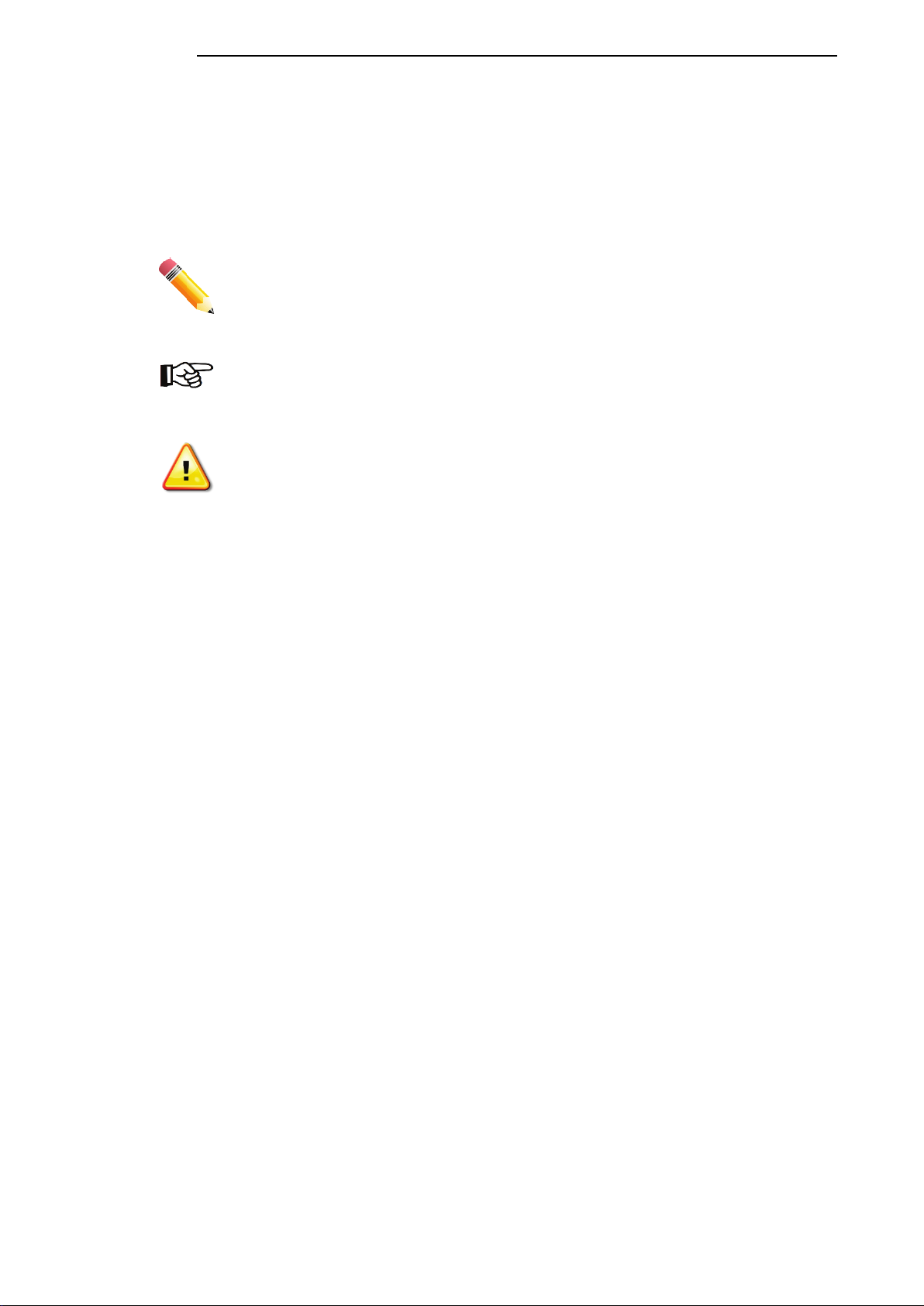
D-Link DGS-1100 Series Switch User Manual
Notes, Notices, and Cautions
Below are examples of the three types of indicators used in this manual. When administering your
switch using the information in this document, you should pay special attention to these indicators.
Each example below provides an explanatory remark regarding each type of indicator.
NOTE: A note indicates important information that helps you make better use of
your device.
NOTICE: A notice indicates either potential damage to hardware or loss of data
and tells you how to avoid the problem.
CAUTION: A caution indicates a potential for property damage, personal injury,
or death.
2
Page 16
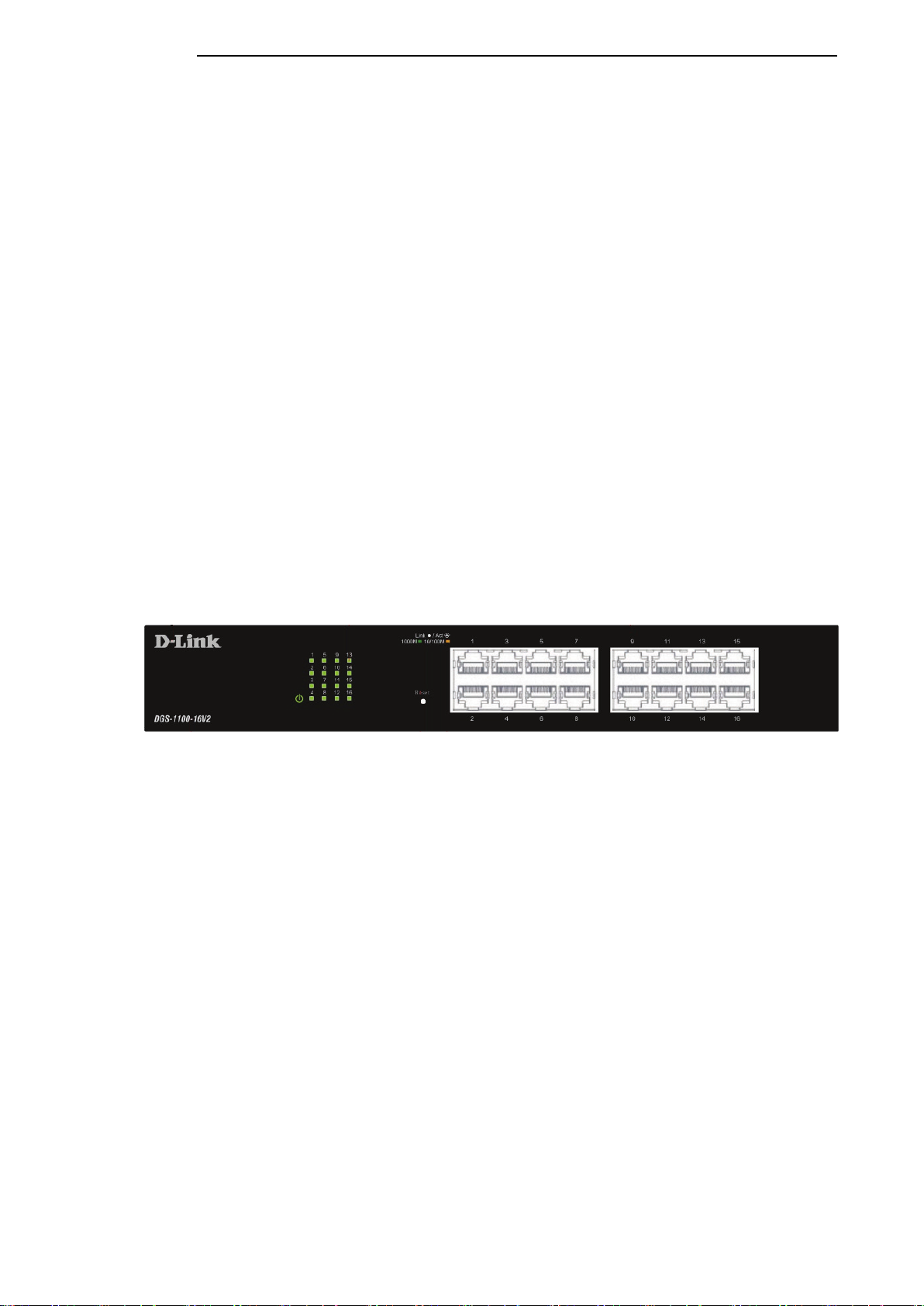
2. Product Introduction
Thank you and congratulations on your purchase of D-Link DGS-1100 Series Switch Products.
D-Link's next generation DGS-1100 Series switches blends plug-and-play simplicity with exceptional
value and reliability for small and medium-sized business (SMB) networking. All models are housed
in a new style rack-mount metal case with easy-to-view front panel diagnostic LEDs.
The brand-new DGS-1100 series are born to be green by design of IEEE 802.3az Energy Efficient
Ethernet compliant (abbreviated as EEE) and D-Link Green Technologies. It allows significant power
saving during periods of low data activity. In most of use cases and environments, switches are idle
in 90% or more of time. While no traffic in a short period of time, ports on DGS-1100 switch get into
power saving mode automatically. Once if a packet is received, the switch wakes and works
immediately. Connecting to EEE compliant devices, such as PCs and servers, the network can save
energy without compromising any performance. While connecting to legacy devices which do not
support IEEE 802.3az, D-Link Green Technologies can reduce power consumption by changing the
power state of the link.
DGS-1100-16V2
D-Link DGS-1100 Series Switch User Manual
16-Port 10/100/1000Mpbs Switch
Front Panel
Figure 2-1- DGS-1100-16V2 Front Panel
Power LED: The Power LED lights up when the Switch is connected to a power source.
Link/Act/Speed LED (Ports 1-16):
Solid Green: When there is a secure 1000Mbps connection at the port.
Blinking Green or Amber: When there is reception or transmission occurring at the port.
Solid Amber: When there is a secure 10/100Mbps connection at the port.
Light off: No link.
Reset:
change back to the default configuration and all changes will be lost.
By pressing the Reset button until the all port LED turns amber, the Switch will
3
Page 17
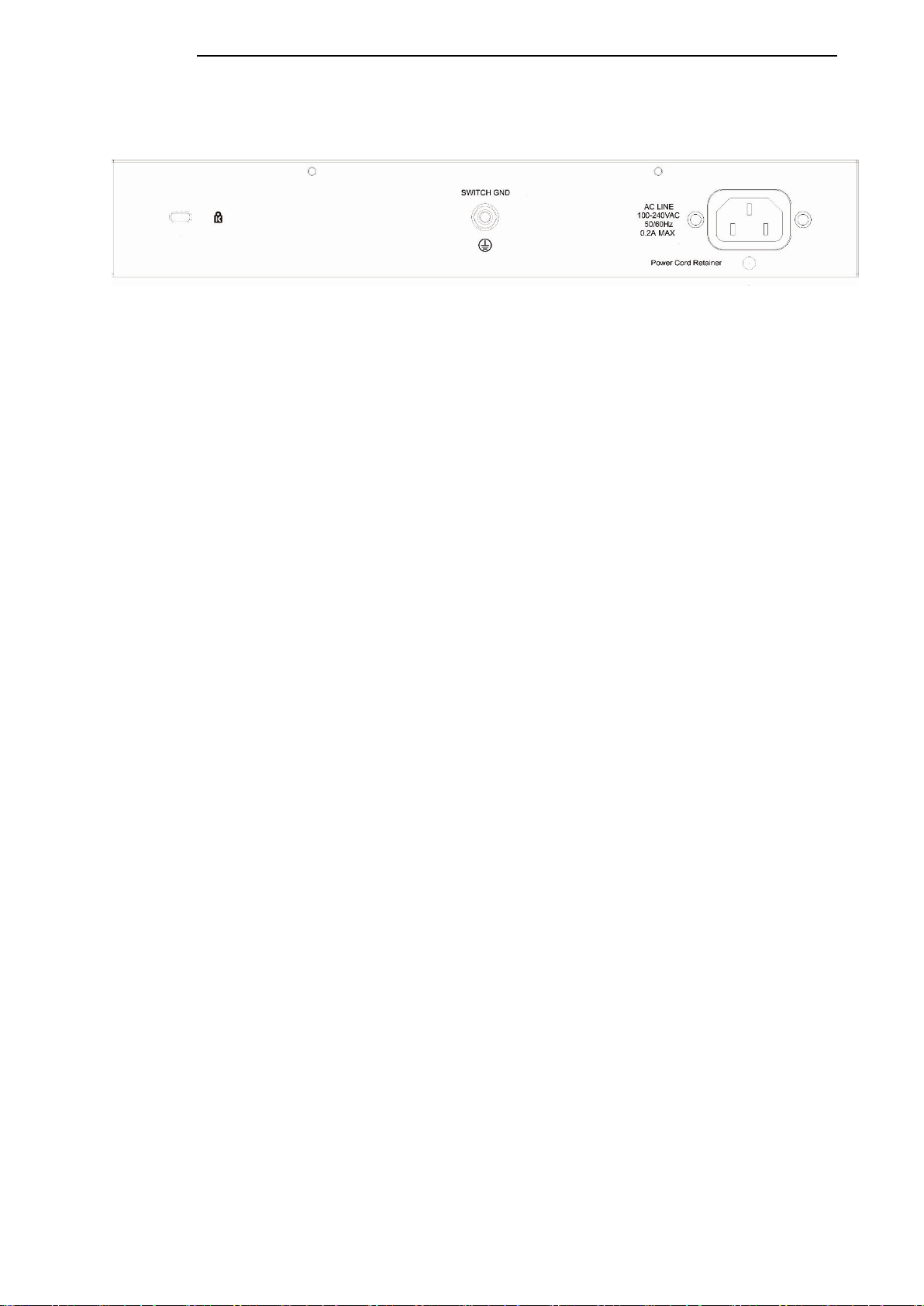
Rear Panel
Power: The power port is where to connect the AC power cord.
D-Link DGS-1100 Series Switch User Manual
Figure 2-2 – DGS-1100-16V2 Rear Panel
4
Page 18
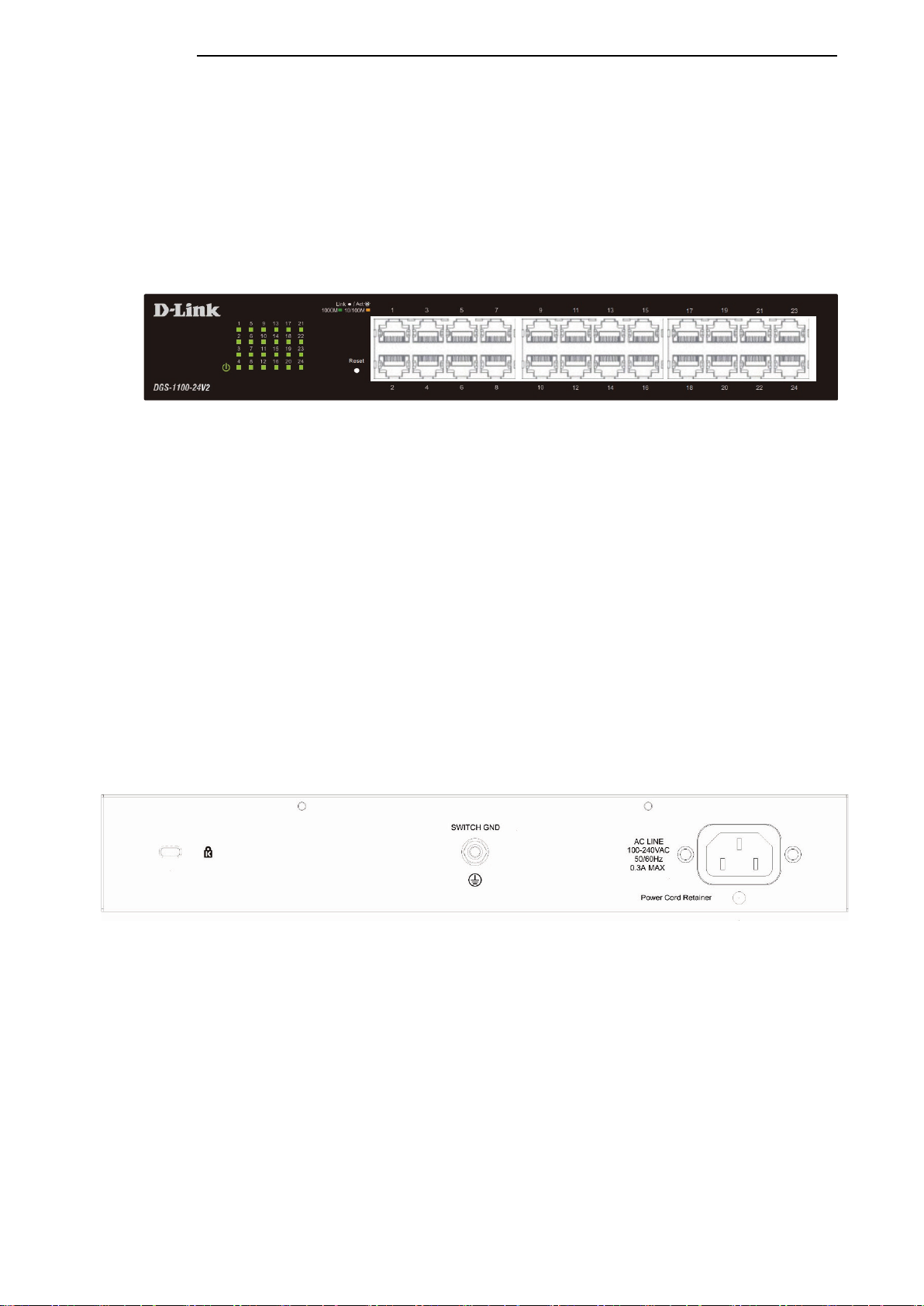
D-Link DGS-1100 Series Switch User Manual
DGS-1100-24V2
24-Port 10/100/1000Mpbs Switch
Front Panel
Figure 2-3 – DGS-1100-24V2 Front Panel
Power LED: The Power LED lights up when the Switch is connected to a power source.
Link/Act/Speed LED (Ports 1-24):
Solid Green: When there is a secure 1000Mbps connection at the port.
Blinking Green or Amber: When there is reception or transmission occurring at the port.
Solid Amber: When there is a secure 10/100Mbps connection at the port.
Light off: No link.
Reset:
By pressing the Reset button until the all port LED turns amber, the Switch will
change back to the default configuration and all changes will be lost.
Rear Panel
Figure 2-4– DGS-1100-24V2 Rear Panel
Power: Connect the supplied AC power cable to this port.
5
Page 19
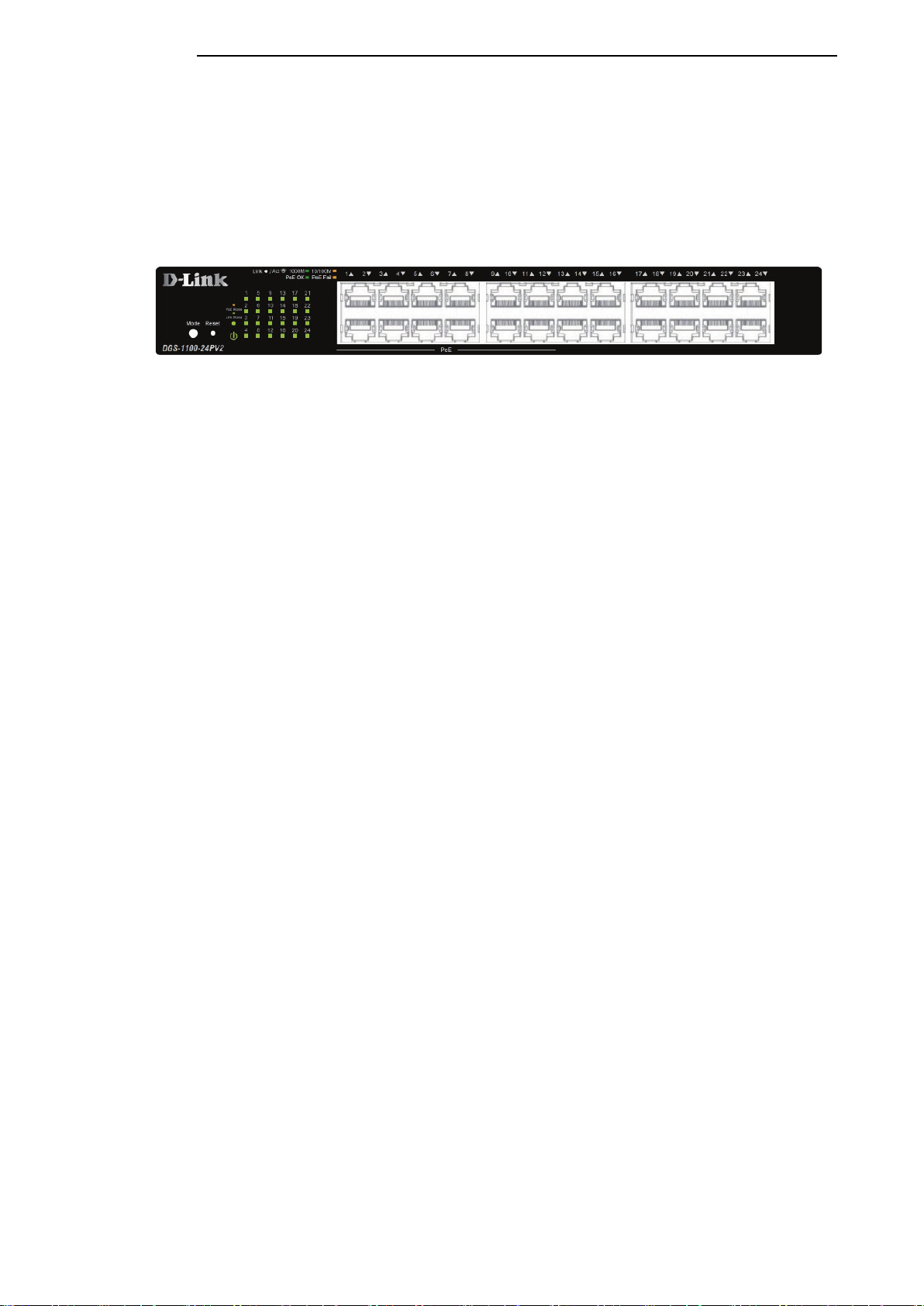
D-Link DGS-1100 Series Switch User Manual
DGS-1100-24PV2
24-Port 10/100/1000Mpbs PoE Switch
Front Panel
Figure 2-5 – DGS-1100-24PV2 Front Panel
Power LED: The Power LED lights up when the Switch is connected to a power source.
Port LED Indicator(For PoE Model):
A LED select button to switch two modes in turn for all 10/100/1000Mbps ports:
- Link/Act/Speed Mode
- PoE Mode
Link/Act/Speed LED (Ports 1-24):
Solid Green: When there is a secure 1000Mbps connection at the port.
Blinking Green or Amber: When there is reception or transmission occurring at the port.
Solid Amber: When there is a secure 10/100Mbps connection at the port.
Light off: No link.
PoE Mode (Ports 1-12):
Green: PD device insert and power feeding.
Amber: PD device insert but failure occurs. (PSE can't provide power to PD due to PD error or power
budget is not enough.)
Light off: No PD device insert.
LED Mode Button: Pressing this button will change the LED behavior from Link mode and PoE
mode.
Reset:
By pressing the Reset button until the all port LED turns amber, the Switch will
change back to the default configuration and all changes will be lost.
Note: The LED behavior for ports 1-12 will switch between Link mode and PoE mode when the PoE
mode is active.
6
Page 20
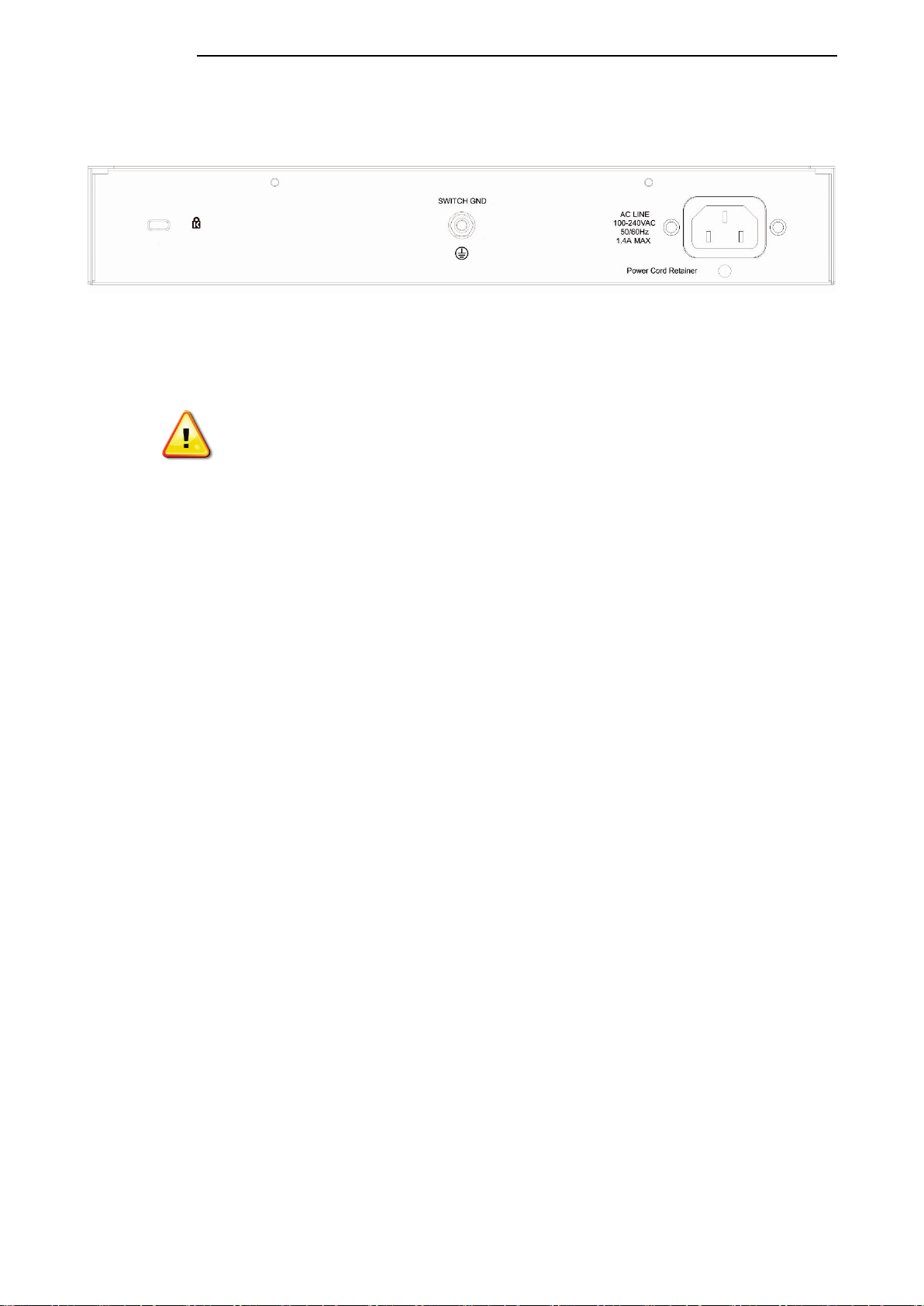
Rear Panel
Figure 2-6– DGS-1100-24PV2 Rear Panel
Power: Connect the supplied AC power cable to this port.
CAUTION: This equipment can be connected only to PoE networks without
routing to the outside plant.
D-Link DGS-1100 Series Switch User Manual
7
Page 21
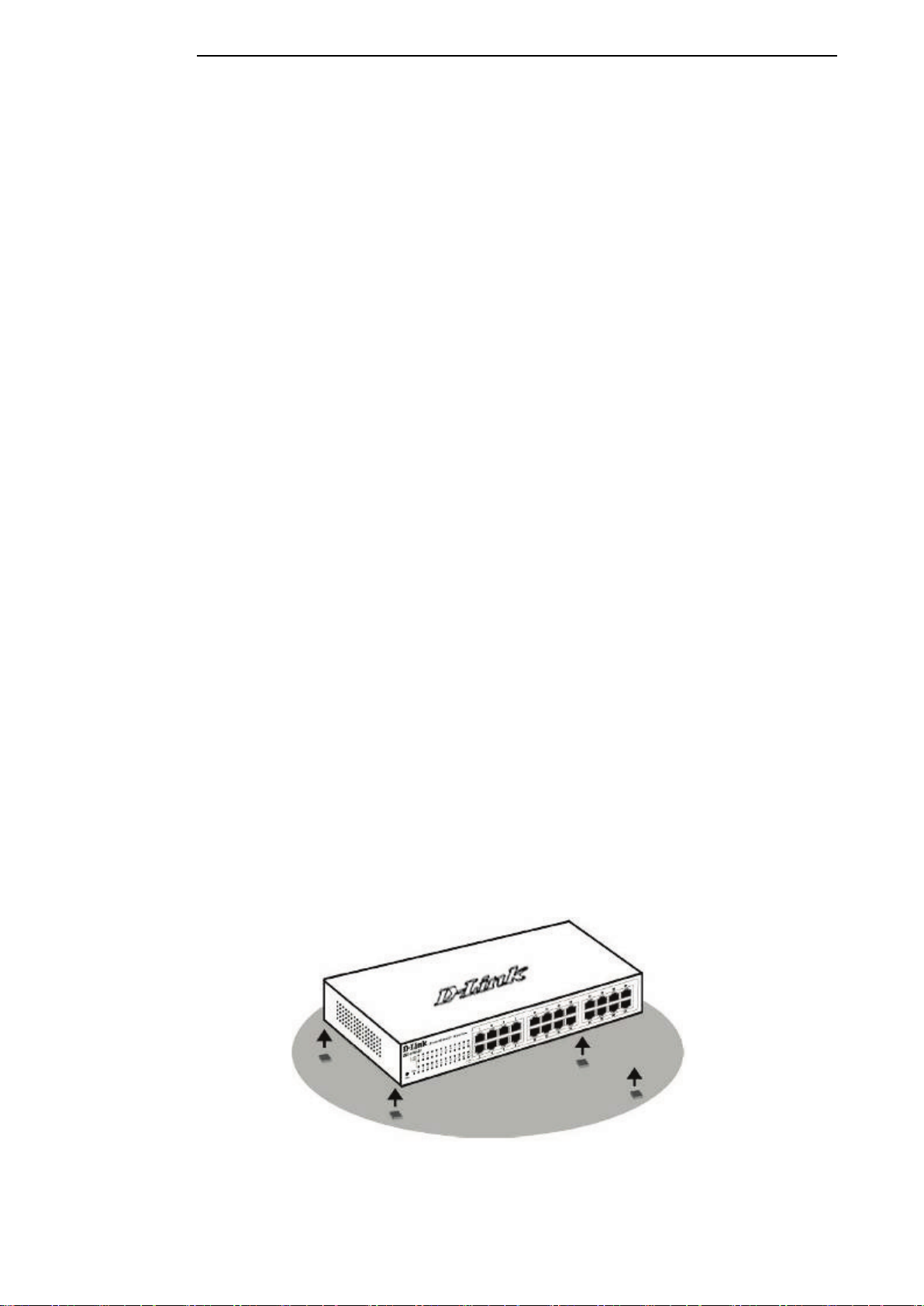
3. Hardware Installation
This chapter provides unpacking and installation information for the D-Link Switch.
Step1: Unpacking
Open the shipping carton and carefully unpack its contents. Please consult the packing list located in
the User Manual to make sure all items are present and undamaged. If any item is missing or
damaged, please contact your local D-Link reseller for replacement.
Packing contents of DGS-1100-16V2 /24V2 /24PV2
• One D-Link DGS-1100 Series Switch
• One AC power cord
• Four rubber feet
• Screws and two mounting brackets
• One accessory kit for a ground screw
• One Getting Started Guide
D-Link DGS-1100 Series Switch User Manual
If any item is found missing or damaged, please contact the local reseller for replacement.
Step2: Switch Installation
For safe switch installation and operation, it is recommended that you:
• Visually inspect the power cord to see that it is secured fully to the AC power connector.
• Make sure that there is proper heat dissipation and adequate ventilation around the switch.
• Do not place heavy objects on the switch.
Desktop or Shelf Installation
When installing the switch on a desktop or shelf, the rubber feet included with the device must be
attached on the bottom at each corner of the device’s base. Allow enough ventilation space between
the device and the objects around it.
Figure 3-1 – Attach the adhesive rubber pads to the bottom
8
Page 22
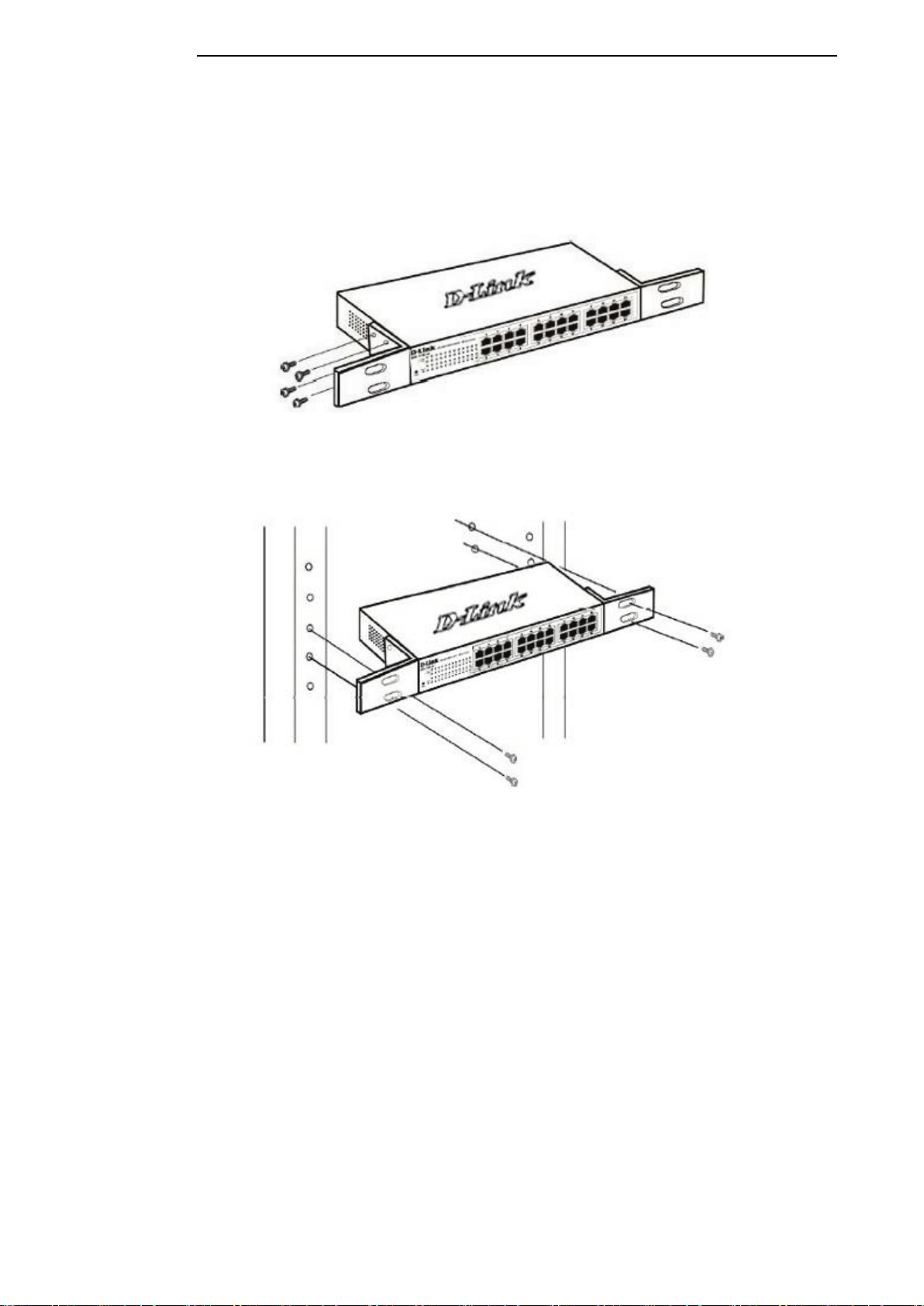
D-Link DGS-1100 Series Switch User Manual
Rack Installation
The switch can be mounted in an EIA standard size 19-inch rack, which can be placed in a wiring
closet with other equipment. To install, attach the mounting brackets to the switch’s side panels (one
on each side) and secure them with the screws provided (please note that these brackets are not
designed for palm size switches).
Figure 3-2 – Attach the mounting brackets to the Switch
Then, use the screws provided with the equipment rack to mount the switch in the rack.
Figure 3-3– Mount the Switch in the rack or chassis
Please be aware of following safety Instructions when installing:
A) Elevated Operating Ambient - If installed in a closed or multi-unit rack assembly, the operating
ambient temperature of the rack environment may be greater than room ambient. Therefore,
consideration should be given to installing the equipment in an environment compatible with the
maximum ambient temperature (Tma) specified by the manufacturer.
B) Reduced Air Flow - Installation of the equipment in a rack should be such that the amount of air
flow required for safe operation of the equipment is not compromised.
C) Mechanical Loading - Mounting of the equipment in the rack should be such that a hazardous
condition is not achieved due to uneven mechanical loading.
D) Circuit Overloading - Consideration should be given to the connection of the equipment to the
supply circuit and the effect that overloading of the circuits might have on overcurrent protection and
supply wiring. Appropriate consideration of equipment nameplate ratings should be used when
addressing this concern.
E) Reliable Earthing - Reliable earthing of rack-mounted equipment should be maintained. Particular
attention should be given to supply connections other than direct connections to the branch circuit
(e.g. use of power strips)."
9
Page 23

D-Link DGS-1100 Series Switch User Manual
Step 3 – Plugging in the AC Power Cord
Users may now connect the AC power cord into the rear of the switch and to an electrical outlet
(preferably one that is grounded and surge protected).
Figure 3-4 – Plugging the switch into an outlet
Power Failure
As a precaution, the switch should be unplugged in case of power failure. When power is resumed,
plug the switch back in.
Grounding the Switch
This section describes how to connect the DGS-1100 Series Switch to ground. You must complete
this procedure before powering your switch.
Required Tools and Equipment
• Ground screws (included in the accessory kit): One M4 x 6 mm (metric) pan-head screw
• Ground cable (not included in the accessory kit): The grounding cable should be sized
according to local and national installation requirements. Depending on the power supply
and system, a 12 to 6 AWG copper conductor is required for U.S installation. Commercially
available 6 AWG wire is recommended. The length of the cable depends on the proximity of
the switch to proper grounding facilities.
• A screwdriver (not included in the accessory kit)
The following steps let you connect the switch to a protective ground:
Step 1: Verify if the system power is off.
Step 2: Use the ground cable to place the #8 terminal lug ring on top of the ground-screw opening,
as seen in the figure below.
Step 3: Insert the ground screw into the ground-screw opening.
Step 4: Using a screwdriver, tighten the ground screw to secure the ground cable to the switch.
Step 5: Attach the terminal lug ring at the other end of the grounding cable to an appropriate
grounding stud or bolt on rack where the switch is installed.
Step 6: Verify if the connections at the ground connector on the switch and the rack are securely
attached.
10
Page 24
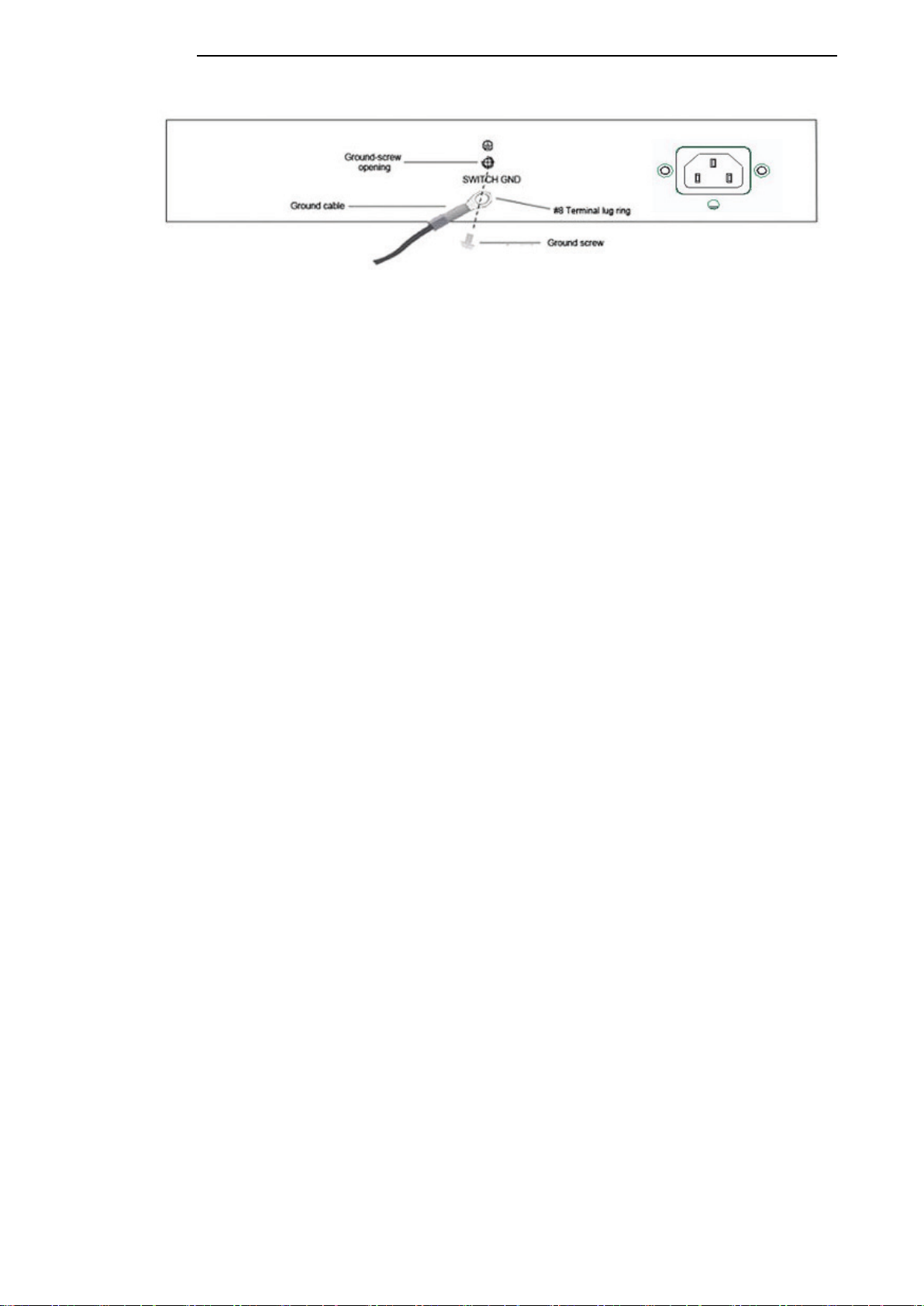
D-Link DGS-1100 Series Switch User Manual
Figure 3-5 – Ground cable, screw and #8 terminal lug rings
11
Page 25
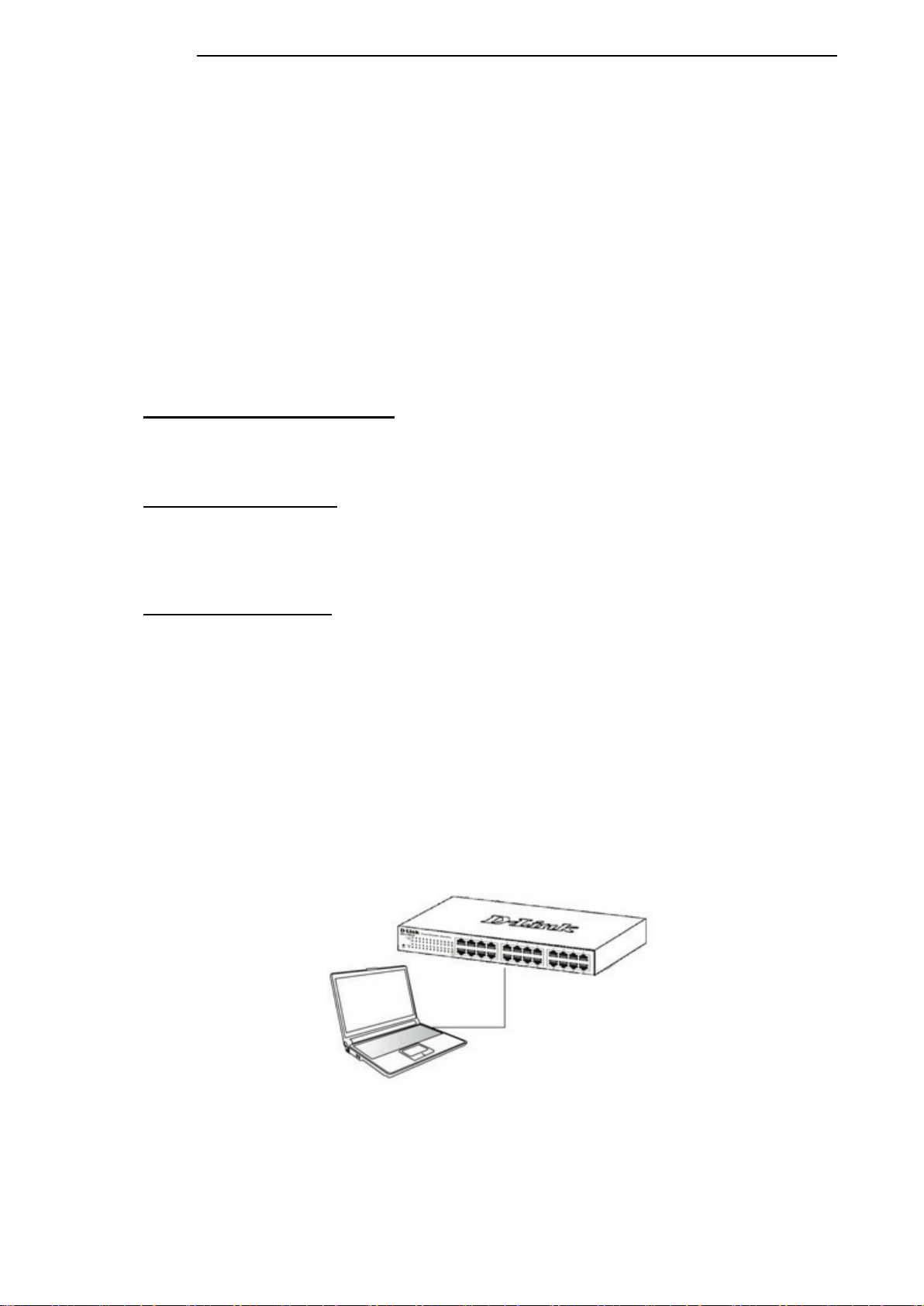
D-Link DGS-1100 Series Switch User Manual
4. Web-based Switch Configuration
Management Options
Connecting using the Web User Interface
Logging onto the Web Manager
Smart Wizard
Web User Interface (Web UI)
Management Options
The Switch provides multiple access platforms that can be used to configure, manage and monitor
networking features available on the Switch. Currently there are three management platforms
available and they are described below.
Web-based Management Interface
After successfully installing the Switch, the user can configure the Switch, monitor the LED panel,
and display statistics graphically using a Web browser, such as Microsoft® Internet Explorer, Opera
Firefox, Safari, or Google Chrome.
SNMP-based Management
The Switch can be managed with an SNMP-compatible console program. The Switch supports
SNMP version 1.0, and version 2c. The SNMP agent decodes the incoming SNMP messages and
responds to requests with MIB objects stored in the database. The SNMP agent updates the MIB
objects to generate statistics and counters.
D-Link Network Assistant
DNA (D-Link Network Assistant) is a program for discovering DGS-1100 Series Switches with the
same L2 network segment connected to your PC.
Connecting using the Web User Interface
Most software functions of the DGS-1100 Series switches can be managed, configured and
monitored via the embedded web-based (HTML) interface. Manage the Switch from remote stations
anywhere on the network through a standard web browser. The web browser acts as a universal
access tool and can communicate directly with the Switch using the HTTP or HTTPS protocol.
You need the following equipment to begin the web configuration of your device:
• A PC with a RJ-45 Ethernet connection
• A standard Ethernet cable
Figure 4-1 Connecting to a DGS-1100 Series Switch
Connect the Ethernet cable to any of the ports on the front panel of the switch and to the Ethernet
port on the PC.
12
Page 26
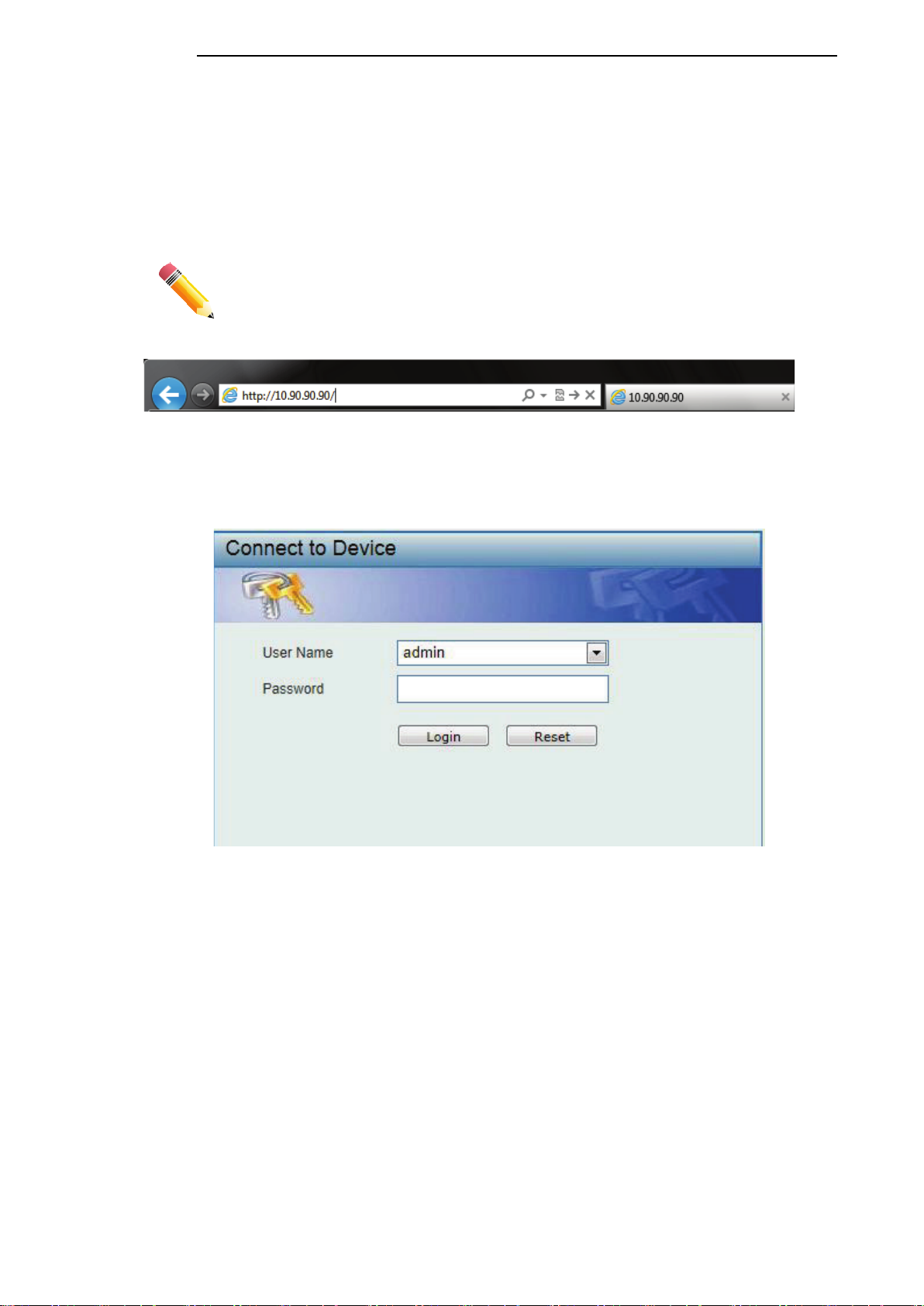
D-Link DGS-1100 Series Switch User Manual
Logging onto the Web Manager
To access the Web User Interface, simply open a standard web browser on the management PC
and enter the Switch’s default IP address into the address bar of the browser and press the Enter
key.
NOTE: The default IP address of this switch is 10.90.90.90, with a subnet mask
of 255.255.255.0.
Figure 4-2 Display entering the IP address in Internet Explorer
This will open the user authentication window, as seen below.
Figure 4-3 User Authentication window
By default, the username is “admin” and the password is also “admin”. Click the Login button.
13
Page 27
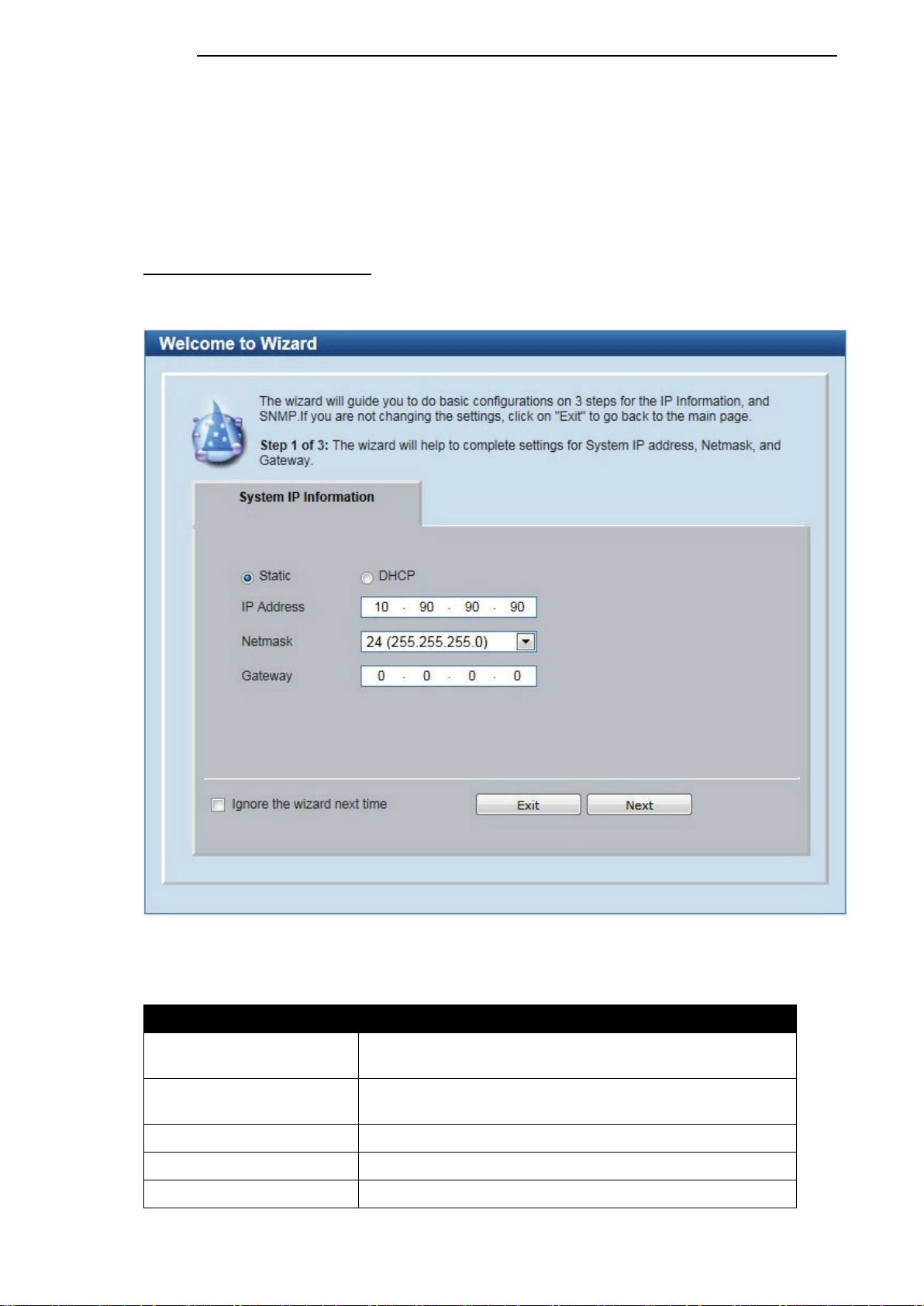
D-Link DGS-1100 Series Switch User Manual
Smart Wizard
After a successfully connecting to the Web User Interface for the first time, the Smart Wizard
embedded Web utility will be launched. This wizard will guide the user through basic configuration
steps that is essential for first time connection to the Switch.
Step 1 – System IP Information
In this window, the user can configure the IP address assignment method, the static IP address,
Netmask and Gateway address.
Figure 4-4 System IP Information window
The fields that can be configured are described below:
Parameter Description
Static
DHCP
IP Address
Netmask
Gateway
Select this option to manually configure and use IP address
settings on this switch.
Select this option to obtain IP address settings from a DHCP
server.
Enter the IP address of the Switch here.
Select the Netmask option here.
Enter the default gateway IP address here.
14
Page 28
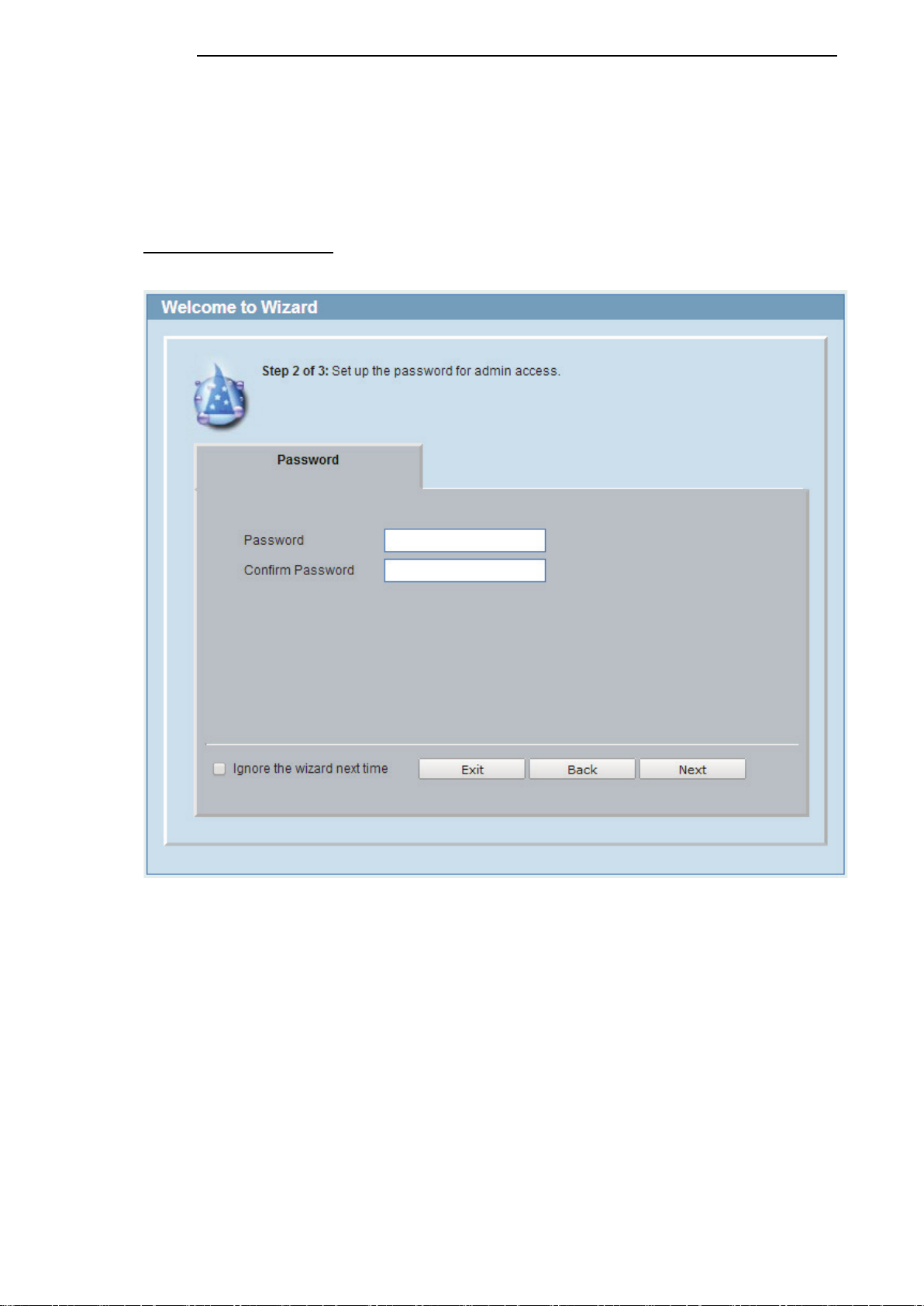
D-Link DGS-1100 Series Switch User Manual
Tick the Ignore the wizard next time option to skip the Smart Wizard on the next login.
Click the Exit button to discard the changes made, exit the Smart Wizard, and continue to the Web
UI.
Click the Next button to accept the changes made and continue to the next step.
Step 2 – Admin Password
In this window, the user can set the password used with the admin account.
Figure 4-5 Admin Password
Tick the Ignore the wizard next time option to skip the Smart Wizard on the next login.
Click the Exit button to discard the changes made, exit the Smart Wizard, and continue to the Web
UI.
Click the Next button to accept the changes made and continue to the next step.
15
Page 29
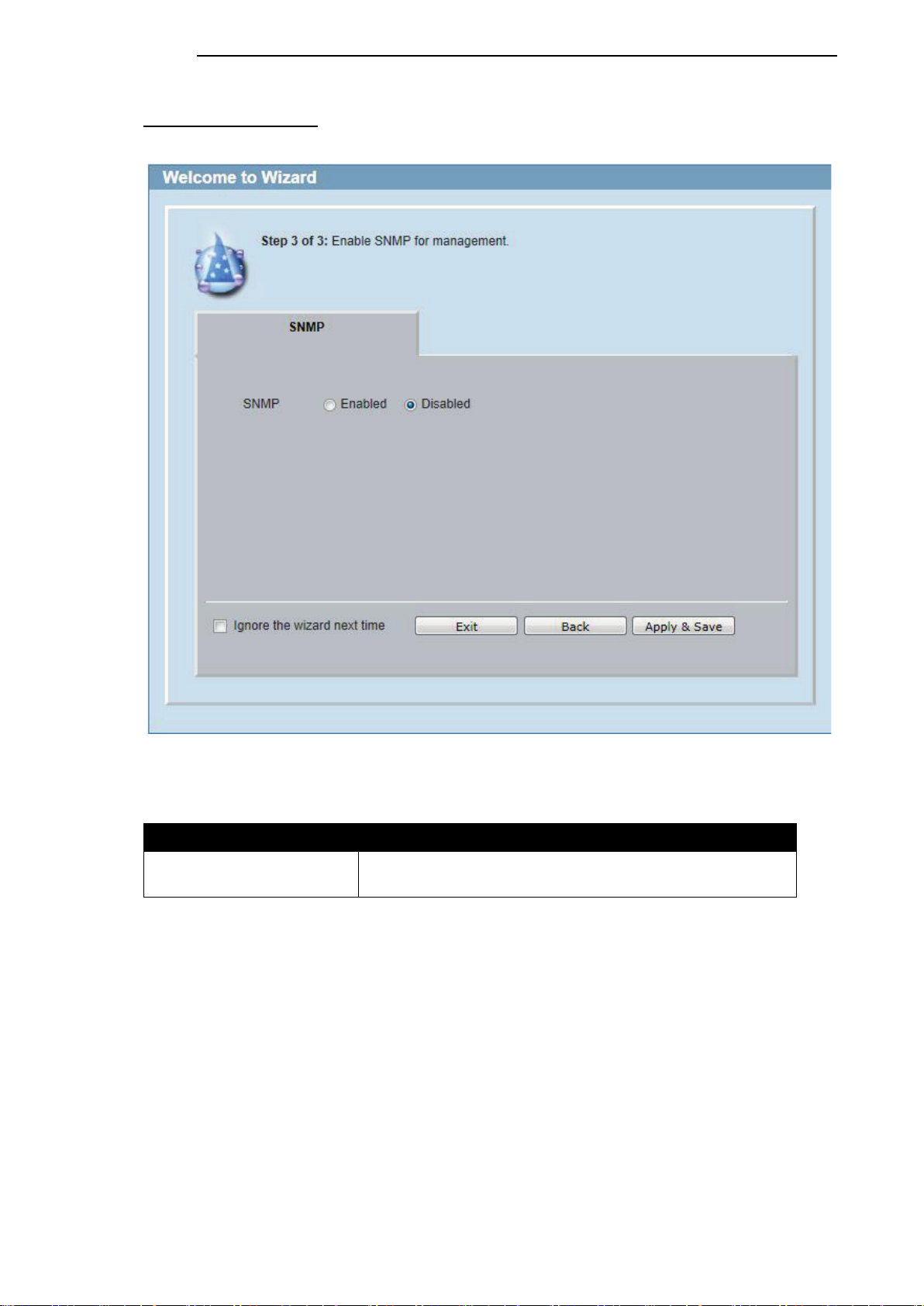
D-Link DGS-1100 Series Switch User Manual
Step 3 – SNMP Settings
In this window, the user can enable or disable the SNMP function.
The fields that can be configured are described below:
Parameter Description
SNMP Select the Enabled option to enable the SNMP function.
Tick the Ignore the wizard next time option to skip the Smart Wizard on the next login.
Click the Exit button to discard the changes made, exit the Smart Wizard, and continue to the Web
UI.
Click the Apply & Save button to accept the changes made, and then continue to the Web UI.
Figure 4-6 SNMP window
Select the Disabled option to disable the SNMP function.
16
Page 30
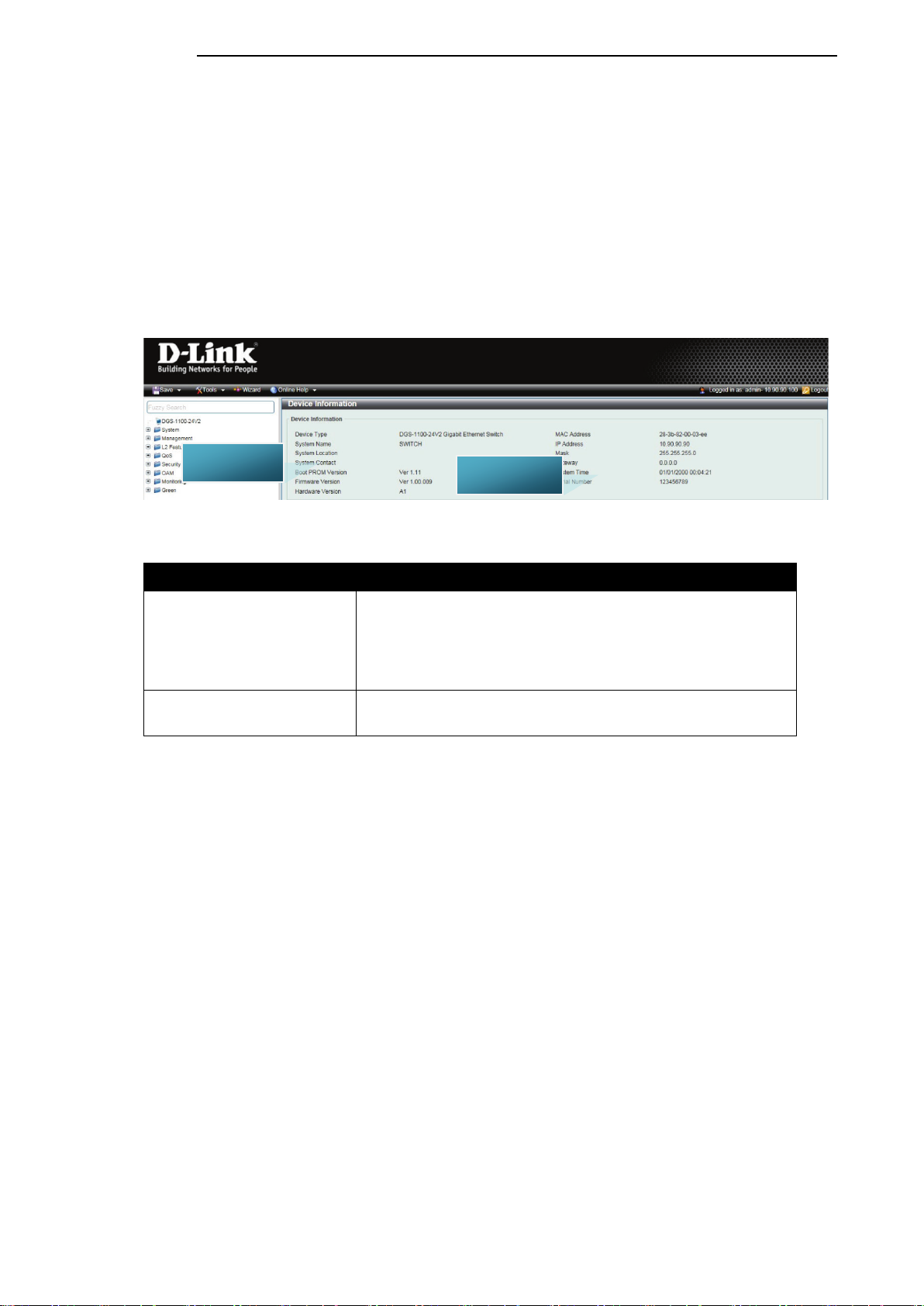
D-Link DGS-1100 Series Switch User Manual
Web User Interface (Web UI)
By clicking the Exit button in the Smart Wizard, you will enter the Web-based Management interface.
Areas of the User Interface
The figure below shows the user interface. Three distinct areas that divide the user interface, as
described in the table.
AREA 1
Figure 4-7 Main Web UI window
Area Number Description
AREA 1
AREA 2
In this area, a folder tree layout is displayed of functions that
can be configured using the Web UI. Open folders and click
the hyperlinked menu buttons to access each individual page
for configuration. The DGS-1100-24V2 link is the default
page that will display basic monitoring settings for this switch.
In this area, the Switch’s configuration page can be found,
based on the selection made in Area 1.
AREA 2
17
Page 31

5. System
Device Information
System Information Settings
Port Configuration
PoE (DGS-1100-24PV2 Only)
System Log
Time
Time Range
Device Information
In this window, the Device Information is displayed. It appears automatically when you log in the
Switch. To return to the Device Information window after viewing other windows, click the DGS-
1100-24V2 link.
D-Link DGS-1100 Series Switch User Manual
Figure 5-1 Device Information window
18
Page 32

System Information Settings
System Information
The user can enter a System Name, System Location, and System Contact to aid in defining the
Switch.
To view the following window, click System > System Information Settings>System Information,
as shown below:
Figure 5-2 System Information Settings window
The fields that can be configured are described below:
D-Link DGS-1100 Series Switch User Manual
Parameter Description
System Name
System Location
System Contact
Click the Apply button to accept the changes made.
Enter a system name for the Switch, if so desired. This name
will identify it in the Switch network.
Enter the location of the Switch, if so desired.
Enter a contact name for the Switch, if so desired.
IPv4 Interface
This window is used to configure the IPv4 settings of the switch.
To view the following window, click System > System Information Settings > IPv4 Interface, as
shown below:
Figure 5-3 Peripheral Settings window
The fields that can be configured are described below:
Parameter Description
Get IP From
IP Address
Mask
Select DHCP to automatically obtain an IP address. Select Static to
manually configure the IP address settings.
If Static is selected, enter the IP address of the switch. If DHCP is
selected, the automatically obtained IP address will be displayed.
If Static is selected, enter the IP address of the switch. If DHCP is
selected, the automatically obtained network mask will be displayed.
19
Page 33

D-Link DGS-1100 Series Switch User Manual
Gateway
DHCP retry Time
Click the Apply button to accept the changes made.
If Static is selected, enter the IP address of the switch. If DHCP is
selected, the automatically obtained gateway will be displayed.
If DHCP is selected, enter the number of times to retry obtaining an IP
address.
IPv6 Interface
This window is used to configure the IPv6 settings of the switch.
To view the following window, click System > System Information Settings > IPv6 Interface, as
shown below:
Figure 5-4 Peripheral Settings window
The fields that can be configured are described below:
Parameter Description
IPv6 State Select whether to Enable or Disable IPv6 functionality.
Static IPv6 Address
Click the Apply button to accept the changes made.
If enabled, enter the static IPv6 address of the switch.
Port Configuration
Port Settings
This window is used to view and configure the Switch’s port settings.
To view the following window, click System > Port Configuration > Port Settings, as shown below:
20
Page 34

Figure 5-5 Port Settings window
The fields that can be configured are described below:
Parameter Description
D-Link DGS-1100 Series Switch User Manual
From Port / To Port
State Select this option to enable or disable the physical port here.
MDIX
Flow Control Select to either turn flow control On or Off here. Ports
Duplex
Select the appropriate port range used for the configuration
here.
Select the Medium Dependent Interface Crossover (MDIX)
option here. Options to choose from are Auto, Normal, and
Cross.
Auto - Select this option for auto-sensing of the optimal type of
cabling.
Normal - Select this option for normal cabling. If this option is
selected, the port is in the MDIX mode and can be connected
to a PC’s NIC using a straight-through cable or a port (in the
MDIX mode) on another switch through a cross-over cable.
Cross - Select this option for cross cabling. If this option is
selected, the port is in the MDI mode and can be connected to
a port (in the MDIX mode) on another switch through a straight
cable.
configured for full-duplex use 802.3x flow control, half-duplex
ports use back-pressure flow control, and Auto ports use an
automatic selection of the two.
Select the duplex mode used here. Options to choose from are
Auto, Half, and Full.
Speed
Description
Click the Apply button to accept the changes made.
Select the port speed option here. This option will manually
force the connected on the selected port to only connect at the
speed specified here. Options to choose from are Auto, 10M,
100M. 1000M speed is only available when Auto is selected.
Enter an 8 characters description for the corresponding port
here.
Port Status
This window is used to view the Switch’s port status.
To view the following window, click System > Port Configuration > Port Status, as shown below:
21
Page 35

D-Link DGS-1100 Series Switch User Manual
Figure 5-6 Port Status window
Jumbo Frame
This window is used to view and configure the Jumbo Frame settings. The Switch supports jumbo
frames. Jumbo frames are Ethernet frames with more than 1,518 bytes of payload. The Switch
supports jumbo frames with a maximum frame size of up to 10240 bytes.
To view the following window, click System > Port Configuration > Jumbo Frame, as shown
below:
Figure 5-7 Jumbo Frame window
The fields that can be configured are described below:
Parameter Description
Frame State Select whether to Enable or Disable support for Jumbo
Frames on the switch.
Click the Apply button to accept the changes made.
22
Page 36

D-Link DGS-1100 Series Switch User Manual
rding to the following
PoE (DGS-1100-24PV2 Only)
The DGS-1100-24PV2 switch supports Power over Ethernet (PoE) as defined by the IEEE 802.3af
and 802.3at. Ports 1 through 12 can support PoE up to 30W. Ports 1-12 can supply about 48 VDC
power to Powered Devices (PDs) over Category 5 or Category 3 UTP Ethernet cables. The Switch
follows the standard PSE (Power Sourcing Equipment) pinout Alternative A, whereby power is sent
out over pins 1, 2, 3 and 6. The Switches work with all D-Link 802.3af capable devices.
The Switch includes the following PoE features:
• Auto-discovery recognizes the connection of a PD (Powered Device) and automatically sends
power to it.
• The Auto-disable feature occurs under two conditions: firstly, if the total power consumption
exceeds the system power limit; and secondly, if the per port power consumption exceeds the
per port power limit.
• Active circuit protection automatically disables the port if there is a short. Other ports will remain
active.
Based on 802.3af/at PDs receive power according
to the following classification:
Class Maximum power used by PD
0 12.95W
1 3.84W
2 6.49W
3 12.95W
4 25.5W
PSE provides power acco
classification:
Class Max power supplied by PSE
0 16.2W
1 4.2W
2 7.4W
3 16.2W
4 31.6W
PoE System
This window is used to configure the PoE system and display the detailed power information and
PoE Trap parameters for PoE modules.
To view the following window, click System > PoE > PoE System, as shown below:
Figure 5-8 PoE System window
The fields that can be configured are described below:
Parameter Description
Usage Threshold
Enter the usage threshold to generate a log and send the
corresponding standard notification.
Trap State
Select this option to enable or disable the sending of PoE
notifications.
Click the Apply button to accept the changes made.
PoE Status
This window displays the PoE status of each port.
23
Page 37

D-Link DGS-1100 Series Switch User Manual
To view the following window, click System > PoE > PoE Status, as shown below:
Note: For the PoE Status table, if the classification was shown as “Legacy PD”, it will be classified
to non-AF PD or Legacy PD.
Figure 5-9 PoE Status window
24
Page 38

D-Link DGS-1100 Series Switch User Manual
PoE Configuration
This window is used to configure the PoE port.
To view the following window, click System > PoE > PoE Configuration, as shown below:
Figure 5-10 PoE Configuration window
The fields that can be configured are described below:
Parameter Description
From Port / To Port
Priority
State
Power Limit
Max Wattage When selecting Auto in the Mode drop-down list, this option
Time Range Select the Time Range from the drop-down list.
Select the appropriate port range used for the configuration
here.
Select the priority for provisioning power to the port. Options
to choose from are Critical, High and Low.
Select this option to enable or disable the PoE functionality.
Select the power management mode for the PoE ports.
Options to choose from are Auto, Class 1, Class 2, Class 3,
and Class 4.
appears. Tick the check box and enter the maximum wattage
of power that can be provisioned to the auto-detected PD. If
the value is not entered, the class of the PD automatically
determines the maximum wattage which can be provisioned.
The valid range for maximum wattage is between 1000 mW
and 30000 mW.
Note: The Time Range drop down menu will only have
available options if a time profile has been created.
Click the Delete Time Range button to clear the setting in the corresponding Time Range field.
Click the Apply button to accept the changes made.
Note: The Max Wattage option will only be available if the check box next to the input field is
enabled. When enabled, the Power Limit drop down menu will not be available.
Note: If the switch failed to supply power to the IEEE 802.3at PD (Powered Device),
1.Check if the PD connected to the port supports the IEEE 802.3at standard.
25
Page 39

D-Link DGS-1100 Series Switch User Manual
2.Manually configure the corresponding port’s power limit value to 30 Watts.
26
Page 40

D-Link DGS-1100 Series Switch User Manual
PD Alive
This window is used to configure the PoE port.
To view the following window, click System > PoE > PD Alive, as shown below:
Figure 5-11 PD Alive window
The fields that can be configured are described below:
Parameter Description
From Port / To Port
PD Alive State
PD IP Address
Poll Interval (10-300)
Retry Count (0-5)
Waiting Time (30-300)
Select the appropriate port range used for the configuration
here.
Select to enable or disable the state of the PoE alive function
on the specified port(s) here.
Enter the IPv4 address of the target PD here.
Enter the poll interval value here. The range is from 10 to
300 seconds. This is the interval at which ping requests will
be sent to the target PD to check the status.
Enter the retry count value here. The range is from 0 to 5.
This is the amount of times that the ping request will be
resend if the target PD does not respond.
Enter the waiting time value here. The range is from 30 to
300 seconds. This is the time the Switch will wait for the PD
to recover from rebooting.
Action
Click the Apply button to accept the changes made.
Select the action that will be taken here. Options to choose
from are:
• Reset - Specifies to reset the PoE port state.
• Notify - Specifies to send logs and traps to notify the
administrator.
• Both - Specifies to send logs and traps and then to reset
the PoE port state.
27
Page 41

D-Link DGS-1100 Series Switch User Manual
System Log
System Log Settings
This window is used to view and configure the system’s log settings.
To view the following window, click System > System Log > System Log Settings, as shown
below:
Figure 5-12 System Log Settings window
The fields that can be configured for Global State are described below:
Parameter Description
System Log
Click the Apply button to accept the changes made.
The fields that can be configured for Buffer Log Settings are described below:
Parameter Description
Buffer Log State
Click the Apply button to accept the changes made.
Select this option to enable or disable the System Log
functionality.
Select whether the enable or disable the buffer log’s global
state here. Options to choose from are Enable, Disabled.
System Log Server Settings
This window is used to view and configure system log’s server settings.
To view the following window, click System > System Log > System Log Server Settings, as
shown below:
Figure 5-13 System Log Server Settings window
28
Page 42

The fields that can be configured are described below:
Parameter Description
D-Link DGS-1100 Series Switch User Manual
Host IPv4 Address
UDP Port
Facility
Severity
Click the Apply button to accept the changes made.
Enter the system log server’s IPv4 address here.
Enter the system log server’s UDP port number here. This
value must be between 1024 and 65535. By default, this
value is 514.
Specifies an application from which system logs are sent to
the remote server. Only one facility can be assigned to a
single server. If a second facility level is assigned, the first
facility is overwritten. There are up to eight facilities can be
assigned (Local 0 to Local 7).
Select the severity value of the type of information that will be
logged. Options to choose from are Warning, informational,
and All
The possible levels are:
Warning - The lowest level of a device warning. The device
is functioning, but an operational problem has occurred.
Informational - Provides device information.
All - Displays all levels of system logs.
System Log
This window is used to view and clear the system log.
To view the following window, click System > System Log > System Log, as shown below:
Click the Clear Log button to clear the system log entries displayed in the table.
Enter a page number and click the Go button to navigate to a specific page when multiple pages
exist.
Figure 5-14 System Log window
29
Page 43

D-Link DGS-1100 Series Switch User Manual
Time
The Simple Network Time Protocol (SNTP) is a protocol for synchronizing computer clocks through
the Internet. It provides comprehensive mechanisms to access national time and frequency
dissemination services, organize the SNTP subnet of servers and clients, and adjust the system
clock in each participant.
Clock Settings
This window is used to configure the time settings for the Switch.
To view the following window, click System > Time > Clock Settings, as shown below:
Figure 5-65 Clock Settings window
The fields that can be configured are described below:
Parameter Description
Time (HH:MM:SS)
Date (DD / MM / YYYY)
Click the Apply button to accept the changes made.
Enter the current time in hours, minutes, and seconds.
Enter the current day, month, and year to update the system
clock.
Time Zone Settings
This window is used to configure time zones and Daylight Savings Time settings for SNTP.
To view the following window, click System > Time > Time Zone Settings, as shown below:
Figure 5-76 Time Zone Settings window
The fields that can be configured are described below:
30
Page 44

Parameter Description
D-Link DGS-1100 Series Switch User Manual
Summer Time State
Time Zone
The fields that can be configured for Date Setting are described below:
Parameter Description
From: Date of the Month
From: Month
From: Year
From: Time (HH:MM)
To: Date of the Month
To: Month
To: Year
To: Time (HH:MM)
Offset
Select the summer time setting. Options to choose from are
Disabled, and Date Setting.
Disabled - Select to disable the summer time setting.
Date Setting - Select to configure the summer time that
should start and end on the specified date.
Select to specify your local time zone’s offset from
Coordinated Universal Time (UTC).
Select date of the month that summer time will start.
Select the month that summer time will start.
Enter the year that the summer time will start.
Select the time of the day that summer time will start.
Select date of the month that summer time will end.
Select the month that summer time will end.
Enter the year that the summer time will end.
Select the time of the day that summer time will end.
Enter the number of minutes to add during summer time. The
default value is 60. The range of this offset is 30, 60, 90 and
120.
Click the Apply button to accept the changes made.
SNTP Settings
This window is used to configure the time settings for the Switch.
To view the following window, click System > Time > SNTP Settings, as shown below:
Figure 5-17 SNTP Settings window
The fields that can be configured for SNTP Global Settings are described below:
Parameter Description
SNTP State
Pool Interval
Select this option to enable or disable SNTP.
Enter the synchronizing interval in seconds. The value is
from 30 to 99999 seconds. The default interval is 720
seconds.
Click the Apply button to accept the changes made.
31
Page 45

D-Link DGS-1100 Series Switch User Manual
The fields that can be configured for SNTP Server Setting are described below:
Parameter Description
IPv4 Address
Click the Apply button to add the SNTP server.
Click the Delete button to remove the specified entry.
Enter the IP address of the SNTP server which provides the
clock synchronization.
Time Range
This window is used to view and configure the time range settings. The maximum number of time
profiles supported by the switch is 4.
To view the following window, click System > Time Range, as shown below:
Figure 5-18 Time Range window
The fields that can be configured are described below:
Parameter Description
Range Name
From Week / To Week
From Time / To Time
Click the Apply button to accept the changes made.
Click the Delete button to remove the specified entry.
Enter the name of the time range. This name can be up to 8
characters long.
Select the starting and ending days of the week that will be
used for this time range. Tick the Daily option to use this
time range for every day of the week. Tick the End Week
Day option to use this time range from the starting day of the
week until the end of the week, which is Sunday.
Select the starting and ending time of the day that will be
used for this time range. The first drop-down menu selects
the hour and the second drop-down menu selects the
minute.
32
Page 46

6. Management
User Account Settings
SNMP
HTTP/HTTPS
D-Link Discovery Protocol
User Account Settings
This window is used to configure the user accounts. The active user account sessions can be
viewed.
There are several configuration options available in the Web User Interface (Web UI). The set of
configuration options available to the user depends on the account’s Privilege Level.
NOTE: By default, the admin account is created on the Switch.
D-Link DGS-1100 Series Switch User Manual
To view the following window, click Management > User Account Settings, as shown below:
Figure 6-1 User Management Settings window
The fields that can be configured are described below:
Parameter Description
User Name
Password
Click the Apply button to accept the changes made.
Click the Delete button to remove the specified user account entry.
Note: Only one user can be logged into the switch at any time.
Select the user account name here.
Enter the password for the account here.
33
Page 47

D-Link DGS-1100 Series Switch User Manual
SNMP
Simple Network Management Protocol (SNMP) is an OSI Layer 7 (Application Layer) designed
specifically for managing and monitoring network devices. SNMP enables network management
stations to read and modify the settings of gateways, routers, switches, and other network devices.
Use SNMP to configure system features for proper operation, monitor performance and detect
potential problems in the Switch, switch group or network.
Managed devices that support SNMP include software (referred to as an agent), which runs locally
on the device. A defined set of variables (managed objects) is maintained by the SNMP agent and
used to manage the device. These objects are defined in a Management Information Base (MIB),
which provides a standard presentation of the information controlled by the on-board SNMP agent.
SNMP defines both the format of the MIB specifications and the protocol used to access this
information over the network.
The Switch supports the SNMP versions 1, and 2c. The two versions of SNMP vary in the level of
security provided between the management station and the network device.
In SNMP v.1 and v2c, user authentication is accomplished using ‘community string’, which function
like passwords. The remote user SNMP application and the Switch SNMP must use the same
community string. SNMP packets from any station that has not been authenticated are ignored
(dropped).
Traps
Traps are messages that alert network personnel of events that occur on the Switch. The events can
be as serious as a reboot (someone accidentally turned OFF the Switch), or less serious like a port
status change. The Switch generates traps and sends them to the trap recipient (or network
manager). Typical traps include trap messages for Authentication Failure, and Topology Change.
MIBs
The Switch in the Management Information Base (MIB) stores management and counter information.
The Switch uses the standard MIB-II Management Information Base module. Consequently, values
for MIB objects can be retrieved from any SNMP-based network management software. In addition
to the standard MIB-II, the Switch also supports its own proprietary enterprise MIB as an extended
Management Information Base. Specifying the MIB Object Identifier may also retrieve the proprietary
MIB. MIB values can be either read-only or read-write.
The Switch supports the Simple Network Management Protocol (SNMP) versions 1, and 2c. The
administrator can specify the SNMP version used to monitor and control the Switch.
SNMP settings are configured using the menus located on the SNMP folder of the Web manager.
Workstations on the network that are allowed SNMP privileged access to the Switch can be
restricted with the Management Station IP Address menu.
34
Page 48

D-Link DGS-1100 Series Switch User Manual
SNMP Global Settings
This window is used to configure the SNMP global settings and trap settings.
To view the following window, click Management > SNMP > SNMP Global Settings, as shown
below:
Figure 6-2 SNMP Global Settings window
The fields that can be configured for SNMP Global Settings are described below:
Parameter Description
SNMP Global State
The fields that can be configured for Trap Settings are described below:
Parameter Description
Trap Global State
SNMP Authentication Trap
Port Link Up
Port Link Down
Coldstart
Warmstart
Click the Apply button to accept the changes made.
Select this option to enable or disable the SNMP feature.
Select this option to enable or disable the sending of all or
specific SNMP notifications.
Tick this option to control the sending of SNMP
authentication failure notifications.
Tick this option to control the sending of port link up
notifications.
Tick this option to control the sending of port link down
notifications.
Tick this option to control the sending of SNMP Coldstart
notifications.
Tick this option to control the sending of SNMP Warmstart
notifications.
SNMP Community Table Settings
This window is used to create an SNMP community string to define the relationship between the
SNMP manager and an agent. The community string acts like a password to permit access to the
agent on the Switch. One or more of the following characteristics can be associated with the
community string:
• Read/write or read-only level permission for the MIB objects accessible to the SNMP
community.
To view the following window, click Management > SNMP > SNMP Community Table Settings, as
shown below:
35
Page 49

Figure 6-3 SNMP Community Table Settings window
The fields that can be configured are described below:
Parameter Description
D-Link DGS-1100 Series Switch User Manual
Access Right
Community Name
Click the Apply button to accept the changes made.
Select the access right here. Options to choose from are
Read Only and Read Write.
Read Only - SNMP community members using the
community string created can only read the contents of the
MIBs on the Switch.
Read Write - SNMP community members using the
community string created can read from and write to the
contents of the MIBs on the Switch.
Enter an alphanumeric string of up to 16 characters that is
used to identify members of an SNMP community. This
string is used like a password to give remote SNMP
managers access to MIB objects in the Switch’s SNMP
agent.
SNMP Host Table Settings
This window is used to configure and display the recipient of the SNMP notification.
To view the following window, click Management > SNMP > SNMP Host Table Settings, as shown
below:
Figure 6-4 SNMP Host Table Settings
The fields that can be configured are described below:
Parameter Description
Host IPv4 Address
User-based Security
Model
Community String
Enter the IPv4 address of the SNMP notification host.
Select the security model here. Options to choose from are
SNMPv1, and SNMPv2c.
SNMPv1 - Select to allow the group user to use the SNMPv1
security model.
SNMPv2c - Select to allow the group user to use the
SNMPv2c security model.
Enter the community string to be sent with the notification
packet.
36
Page 50

D-Link DGS-1100 Series Switch User Manual
Click the Apply button to accept the changes made.
HTTP/HTTPS
This window is used to configure Web settings on the Switch.
To view the following window, click Management > HTTP/HTTPS, as shown below:
Figure 6-5 HTTP/HTTPS window
The fields that can be configured for HTTP/HTTPS Settings are described below:
Parameter Description
Web Session
Web Session Timeout
Click the Apply button to accept the changes made.
Note: If the switch is in HTTPS mode, the firmware or configuration cannot be upgraded using
regular HTTP.
Select this option to enable the configuration through HTTP
or HTTPS.
Note: When switching from HTTP to HTTPS mode, the
switch will take about 30 seconds to initialize the secured
HTTP environment.
Enter a value for the amount of time in seconds before the
web session expires.
D-Link Discovery Protocol
This window is used to configure and display D-Link Discovery Protocol (DDP).
To view the following window, click Management > D-Link Discovery Protocol, as shown below:
Figure 6-6 D-Link Discovery Protocol window
The fields that can be configured for D-Link Discovery Protocol are described below:
37
Page 51

Parameter Description
D-Link DGS-1100 Series Switch User Manual
D-Link Discovery Protocol
Select this option to enable or disable DDP global state.
State
Report Timer
Select the interval in seconds between two consecutive DDP
report messages. Options to choose from are 30, 60, 90,120,
and Never.
Click the Apply button to accept the changes made.
38
Page 52

7. L2 Features
FDB
VLAN
Spanning Tree
Loopback Detection
Link Aggregation
L2 Multicast Control
LLDP
FDB
Static FDB
Unicast Static FDB
D-Link DGS-1100 Series Switch User Manual
This window is used to view and configure the static unicast forwarding settings on the Switch.
To view the following window, click L2 Features> FDB > Static FDB > Unicast Static FDB, as
shown below:
Figure 7-1 Unicast Static FDB window
The fields that can be configured are described below:
Parameter Description
Port
VID
MAC Address
Allows the selection of the port number on which the MAC
address entered resides.
Enter the VLAN ID on which the associated unicast MAC
address resides.
Enter the MAC address to which packets will be statically
forwarded or dropped. This must be a unicast MAC address.
Click the Apply button to accept the changes made.
Click the Delete All button to delete all the entries found in the display table.
Click the Delete button to remove the specified entry.
39
Page 53

D-Link DGS-1100 Series Switch User Manual
Multicast Static FDB
This window is used to view and configure the multicast static FDB settings. To view the following
window, click L2 Features > FDB > Static FDB > Multicast Static FDB, as shown below:
Figure 7-2 Multicast Static FDB window
The fields that can be configured are described below:
Parameter Description
From Port / To Port
VID
MAC Address
Click the Apply button to accept the changes made.
Click the Delete All button to remove all the entries.
Click the Delete button to remove the specific entry.
Select the appropriate port range used for the configuration
here.
Enter the VLAN ID of the VLAN the corresponding MAC
address belongs to.
Enter the static destination MAC address of the multicast
packets. This must be a multicast MAC address. The format
of the destination MAC address is 01-XX-XX-XX-XX-XX.
MAC Address Table Settings
This window is used to view and configure the MAC address table’s global settings.
To view the following window, click L2 Features > FDB > MAC Address Table Settings, as shown
below:
Figure 7-3 MAC Address Table Settings (Global Settings) window
The fields that can be configured are described below:
Parameter Description
Aging Time
Click the Apply button to accept the changes made.
After clicking the MAC Address Learning tab, at the top of the page, the following page will be
available.
Enter the MAC address table’s aging time value here. This
value must be between 10 and 1000000 seconds. Entering 0
will disable MAC address aging. By default, this value is 300
seconds.
40
Page 54

Figure 7-4 MAC Address Table Settings (MAC Address Learning) window
The fields that can be configured are described below:
Parameter Description
D-Link DGS-1100 Series Switch User Manual
From Port / To Port
State
Click the Apply button to accept the changes made.
Select the range of ports that will be used for this
configuration here.
Select to enable or disable the MAC address learning
function on the ports specified here.
MAC Address Table
This window is used to view the entries listed in the MAC address table.
To view the following window, click L2 Features > FDB > MAC Address Table, as shown below:
Figure 7-5 MAC Address Table window
Click the Clear All button to clear all dynamic MAC addresses.
41
Page 55

D-Link DGS-1100 Series Switch User Manual
VLAN
VLAN Configuration Wizard
This window is used to view and configure the VLAN settings on this switch.
To view the following window, click L2 Features > VLAN > VLAN Configuration Wizard, as shown
below:
Figure 7-6 VLAN Configuration Wizard window
The fields that can be configured for VLAN Configuration Wizard are described below:
Parameter Description
Create VLAN VID
Configure VLAN VID
Click the Next button to accept the changes made.
This window is used to create the VLAN on this switch.
The fields that can be configured for VLAN Configuration Wizard are described below:
Create VLAN ID
Configure VLAN ID
Figure 7-7VLAN Configuration Wizard window
Parameter Description
VLAN ID
VLAN Name
Click the Apply button to accept the changes made.
Create VLAN VID
VLAN Group name
802.1Q VLAN
This window is used to view and configure the VLAN settings on this switch.
To view the following window, click L2 Features > VLAN > 802.1Q VLAN, as shown below:
42
Page 56

D-Link DGS-1100 Series Switch User Manual
Figure 7-8 802.1Q VLAN window
The fields that can be configured for 802.1Q VLAN are described below:
Parameter Description
VID List
Click the Apply button to accept the changes made.
Click the Edit button to re-configure the specific entry.
Click the Delete button to remove the specific entry.
Enter a page number and click the Go button to navigate to a specific page when multiple pages
exist.
Enter the VLAN ID list that will be created here.
Management VLAN
This window is used to configure the Management VLAN function.
To view the following window, click L2 Features > VLAN > Management VLAN, as shown below:
Figure 7-9Management VLAN Settings window
The fields that can be configured are described below:
Parameter Description
Management VLAN State
VID
Click the Apply button to accept the changes made.
Select this option to enable or disable the Management
VLAN function.
VLAN VID is a unique number (between 1 and 4094) that
identifies a particular VLAN.
Asymmetric VLAN
This window is used to configure the asymmetric VLAN function.
To view the following window, click L2 Features > VLAN > Asymmetric VLAN, as shown below:
Figure 7-10 Asymmetric VLAN window
43
Page 57

The fields that can be configured are described below:
Parameter Description
D-Link DGS-1100 Series Switch User Manual
Asymmetric VLAN State
Click the Apply button to accept the changes made.
Select this option to enable or disable the asymmetric VLAN
function
VLAN Interface
This window is used to view and configure VLAN interface settings.
To view the following window, click L2 Features > VLAN > VLAN Interface, as shown below:
Figure 7-7 VLAN Interface window
Click the View Detail button to view more detailed information about the VLAN on the specific
interface.
Click the Edit button to re-configure the specific entry.
After clicking the VLAN Detail button, the following page will appear.
Figure 7-8 VLAN Interface Information window
More detailed information about the VLAN of the specific interface is displayed.
Click the Back button to return to the previous window.
44
Page 58

D-Link DGS-1100 Series Switch User Manual
After the Edit button is clicked, the following window will appear. This is a dynamic window that will
change when a different VLAN Mode was selected. When Access was selected as the VLAN
Mode, the following page will appear.
Figure 7-9 Configure VLAN Interface - Access window
The fields that can be configured are described below:
Parameter Description
VLAN Mode
Select the VLAN mode option here. Options to choose from
are Access, Hybrid, and Trunk.
Acceptable Frame
Select the acceptable frame behavior option here. Options to
choose from are Tagged Only, Untagged Only, and Admit
All.
Ingress Checking
Select this option to enable or disable the ingress checking
function. When ingress checking is enabled, the packet will
be dropped if the received port is not member port of the
VLAN classified for the received packet.
VID
Enter the VLAN ID used for this configuration here. This
value must be between 1 and 4094.
From Port / To Port
Select the appropriate port range used for the Clone
configuration here.
Click the Apply button to accept the changes made.
Click the Back button to return to the previous window.
When Hybrid was selected as the VLAN Mode, the following page will appear.
Figure 7-10 Configure VLAN Interface - Hybrid window
The fields that can be configured are described below:
Parameter Description
VLAN Mode
Select the VLAN mode option here. Options to choose from are
Access, Hybrid, and Trunk.
45
Page 59

D-Link DGS-1100 Series Switch User Manual
Acceptable Frame
Select the acceptable frame behavior option here. Options to
choose from are Tagged Only, Untagged Only, and Admit All.
Ingress Checking
Select this option to enable or disable the ingress checking
function. When ingress checking is enabled, the packet will be
dropped if the received port is not member port of the VLAN
classified for the received packet.
VID
Enter the VLAN ID used for this configuration here. This value
must be between 1 and 4094.
Action
Select the action that will be taken here. Options to choose from
are Remove, Tagged, and Untagged.
Allowed VLAN Range
From Port / To Port
Enter the allowed VLAN range information here.
Select the appropriate port range used for the Clone configuration
here.
Click the Apply button to accept the changes made.
Click the Back button to return to the previous window.
When Trunk is selected as the VLAN Mode, the following page will appear.
Figure 7-11 Configure VLAN Interface - Trunk window
The fields that can be configured are described below:
Parameter Description
VLAN Mode
Select the VLAN mode option here. Options to choose from
are Access, Hybrid, and Trunk.
Acceptable Frame
Select the acceptable frame behavior option here. Options to
choose from are Tagged Only, Untagged Only, and Admit
All.
Ingress Checking
Select this option to enable or disable the ingress checking
function. When ingress checking is enabled, the packet will
be dropped if the received port is not member port of the
VLAN classified for the received packet.
Action
Select the action that will be taken here. Options to choose
from are Remove, Tagged, and Untagged.
Allowed VLAN Range
From Port / To Port
Enter the allowed VLAN range information here.
Select the appropriate port range used for the Clone
configuration here.
Click the Apply button to accept the changes made.
Click the Back button to return to the previous window.
Note: In VLAN Mode, when a port is set to access mode, this port will be untagged member of the
access VLAN configured for the port.
46
Page 60

D-Link DGS-1100 Series Switch User Manual
When a port is set to hybrid mode, the port can be untagged or tagged member of all VLANs
configured by the user.
When a port is set to trunk mode, this port is either tagged or untagged member port of its native
VLAN and can be tagged member of other VLANs configured by the user. The purpose of a trunk
port is to support the switch-to-switch connection.
Auto Surveillance VLAN
Auto Surveillance Properties
This window is used to configure the auto surveillance VLAN global settings and display the ports
surveillance VLAN information.
To view the following window, click L2 Features > VLAN > Auto Surveillance VLAN > Auto
Surveillance Properties, as shown below:
Figure 7-12 Auto Surveillance Properties window
The fields that can be configured for Global Settings are described below:
Parameter Description
Surveillance VLAN
Surveillance VLAN ID
Surveillance VLAN CoS
Aging Time
Click the Apply button to accept the changes made.
Select this option to enable or disable the surveillance VLAN
state
Enter the surveillance VLAN ID. The range is from 2 to 4094.
Select the priority of the surveillance VLAN from 0 to 7.
Enter the aging time of surveillance VLAN. The range is from
1 to 65535 minutes. The default value is 720 minutes. The
aging time is used to remove a port from surveillance VLAN
if the port is an automatic surveillance VLAN member. When
the last surveillance device stops sending traffic and the
MAC address of this surveillance device is aged out, the
surveillance VLAN aging timer will be started. The port will
be removed from the surveillance VLAN after expiration of
surveillance VLAN aging timer. If the surveillance traffic
resumes during the aging time, the aging timer will be reset
and stop.
MAC Settings and Surveillance Device
This window is used to configure the user-defined surveillance device OUI and display the
surveillance VLAN information.
To view the following window, click L2 Features > VLAN > Auto Surveillance VLAN > MAC
Settings and Surveillance Device, as shown below:
47
Page 61

Figure 7-13 User -defined MAC Settings window
The fields that can be configured are described below:
D-Link DGS-1100 Series Switch User Manual
Parameter Description
Component Type
Description
MAC Address
Mask
Click the Apply button to accept the changes made.
Click the Delete button to remove the specified entry.
After clicking the Auto Surveillance VLAN Summary tab, the following page will appear.
Figure 7-14 Auto Surveillance VLAN Summary window
Select the surveillance component type. Options to choose
from are Video Management Server, VMS Client/Remote
Viewer, Video Encoder, Network Storage, and Other IP
Surveillance Device.
Enter the description for the user-defined OUI with a
maximum of 8 characters.
Enter the OUI MAC address.
Enter the OUI MAC address matching bitmask.
48
Page 62

D-Link DGS-1100 Series Switch User Manual
Voice VLAN
Voice VLAN Global
Voice VLAN is a VLAN used to carry voice traffic from IP phone. Because the sound quality of an IP
phone call will be deteriorated if the data is unevenly sent, the quality of service (QoS) for voice
traffic shall be configured to ensure the transmission priority of voice packet is higher than normal
traffic.
The switches determine whether a received packet is a voice packet by checking its source MAC
address. If the source MAC addresses of packets comply with the organizationally unique identifier
(OUI) addresses configured by the system, the packets are determined as voice packets and
transmitted in voice VLAN.
To view the following window, click L2 Features > VLAN > Voice VLAN > Voice VLAN Global, as
show below:
Figure 7-15 Voice VLAN Global window
The fields that can be configured are described below:
Parameter Description
Voice VLAN State
Voice VLAN ID
Voice VLAN CoS
Aging Time
Click the Apply button to accept the changes made for each individual section.
Select this option to enable or disable the voice VLAN.
Enter the voice VLAN ID. The value is range from 2 to 4094.
Select the priority of the voice VLAN from 0 to 7.
Enter the aging time of surveillance VLAN. The range is
from 1 to 65535 minutes. The default value is 720 minutes.
The aging time is used to remove a port from voice VLAN if
the port is an automatic VLAN member. When the last voice
device stops sending traffic and the MAC address of this
voice device is aged out, the voice VLAN aging timer will be
started. The port will be removed from the voice VLAN after
expiration of voice VLAN aging timer. If the voice traffic
resumes during the aging time, the aging timer will be reset
and stop.
49
Page 63

D-Link DGS-1100 Series Switch User Manual
Voice VLAN Port
This window is used to configure the user-defined voice traffic’s port.
To view the following window, click L2 Features > VLAN >Voice VLAN > Voice VLAN OUI, as
show below:
Figure 7-20 Voice VLAN Port window
The fields that can be configured are described below:
Parameter Description
From Port / To Port
State
Mode Choose the Voice VLAN mode for the port. This can be Auto
Click the Apply button to accept the changes made.
Select the range of ports that will be used for this
configuration here.
Select this option to enable or disable the Voice VLAN state
of the port.
untagged, Auto Tagged, or Manually configured.
50
Page 64

D-Link DGS-1100 Series Switch User Manual
Voice VLAN OUI
This window is used to configure the user-defined voice traffic’s OUI. The OUI is used to identify the
voice traffic. There are a number of pre-defined OUIs. The user can further define the user-defined
OUIs if needed. The user-defined OUI cannot be the same as the pre-defined OUI.
To view the following window, click L2 Features > VLAN >Voice VLAN > Voice VLAN OUI, as
show below:
Figure 7-21 Voice VLAN OUI window
The fields that can be configured are described below:
Parameter Description
OUI Address
Mask
Description
Click the Apply button to accept the changes made.
Click the Delete button to remove the specified entry.
Enter the OUI MAC address.
Enter the OUI MAC address matching bitmask.
Enter the description for the user-defined OUI with a maximum of 8
characters.
Voice VLAN Device
This window is used to show voice devices that are connected to the ports. The start time is the time
when the device is detected on this port, the activate time is the latest time saw the device sending
the traffic.
To view the following window, click L2 Features > VLAN >Voice VLAN > Voice VLAN Device, as
show below:
Figure 7-22 Voice VLAN Device window
51
Page 65

D-Link DGS-1100 Series Switch User Manual
Spanning Tree
This Switch supports two versions of the Spanning Tree Protocol: 802.1D-1998 STP, 802.1D-2004
Rapid STP. 802.1D-1998 STP will be familiar to most networking professionals. However, since
802.1D-2004 RSTP has been recently introduced to DGS-1100 switches, a brief introduction to the
technology is provided below followed by a description of how to set up 802.1D-1998 STP, 802.1D2004 RSTP.
802.1D-2004 Rapid Spanning Tree
Rapid Spanning Tree Protocol (RSTP) as defined by the IEEE 802.1D-2004 specification and a
version compatible with the IEEE 802.1D-1998 STP. RSTP can operate with legacy equipment
implementing IEEE 802.1D-1998; however, the advantages of using RSTP will be lost.
The IEEE 802.1D-2004 Rapid Spanning Tree Protocol (RSTP) evolved from the 802.1D-1998 STP
standard. RSTP was developed in order to overcome some limitations of STP that impede the
function of some recent switching innovations, in particular, certain Layer 3 functions that are
increasingly handled by Ethernet switches. The basic function and much of the terminology is the
same as STP. Most of the settings configured for STP are also used for RSTP. This section
introduces some new Spanning Tree concepts and illustrates the main differences between the two
protocols.
Edge Port
The edge port is a configurable designation used for a port that is directly connected to a segment
where a loop cannot be created. An example would be a port connected directly to a single workstation. Ports that are designated as edge ports transition to a forwarding state immediately without
going through the listening and learning states. An edge port loses its status if it receives a BPDU
packet, immediately becoming a normal spanning tree port.
Note: If Spanning Tree protocol is used, loopback detection will not be available. If Loopback
Detection is enabled, the Spanning Tree protocol will not be available.
52
Page 66

D-Link DGS-1100 Series Switch User Manual
STP Global Settings
This window is used to view and configure the STP global settings.
To view the following window, click L2 Features > Spanning Tree > STP Global Settings, as
shown below:
Figure 7-23 STP Global Settings window
The field that can be configured for Spanning Tree State is described below:
Parameter Description
Spanning Tree State
Click the Apply button to accept the changes made.
The fields that can be configured for Spanning Tree Mode are described below:
Parameter Description
Spanning Tree Mode
Click the Apply button to accept the changes made.
The fields that can be configured for STP Traps are described below:
Parameter Description
STP New Root Trap
STP Topology Change
Trap
Select this option to enable or disable the STP global state
here.
Select the STP mode used here. Options to choose from are
RSTP, and STP.
Select this option to enable or disable the STP new root trap
option here.
Select this option to enable or disable the STP topology
change trap option here.
Click the Apply button to accept the changes made.
STP Port Settings
This window is used to view and configure the STP port settings.
To view the following window, click L2 Features > Spanning Tree > STP Port Settings, as shown
below:
53
Page 67

Figure 7-24 STP Port Settings window
The fields that can be configured are described below:
Parameter Description
D-Link DGS-1100 Series Switch User Manual
From Port / To Port
Port Fast
Click the Apply button to accept the changes made.
Select the appropriate port range used for the configuration
here.
Select the port fast option here. Options to choose from are
Network, Disabled, and Edge. In the Network mode the
port will remain in the non-port-fast state for three seconds.
The port will change to the port-fast state if no BPDU is
received and changes to the forwarding state. If the port
received the BPDU later, it will change to the non-port-fast
state. In the Disable mode, the port will always be in the
non-port-fast state. It will always wait for the forward-time
delay to change to the forwarding state. In the Edge mode,
the port will directly change to the spanning-tree forwarding
state when a link-up occurs without waiting for the forwardtime delay. If the interface receives a BPDU later, its
operation state changes to the non-port-fast state. By default,
this option is Edge.
Loopback Detection
The Loopback Detection (LBD) function is used to detect the loop created by a specific port. This
feature is used to temporarily shut down a port on the Switch when a CTP (Configuration Testing
Protocol) packet has been looped back to the Switch. When the Switch detects CTP packets
received from a port, this signifies a loop on the network. The Switch will automatically block the port
and send an alert to the administrator. The Loopback Detection port will restart (change to normal
state) when the Loopback Detection Recover Time times out. The Loopback Detection function can
be implemented on a range of ports at a time. The user may enable or disable this function using the
drop-down menu.
To view the following window, click L2 Features > Loopback Detection, as shown below:
54
Page 68

D-Link DGS-1100 Series Switch User Manual
Figure 7-28 Loopback Detection window
The fields that can be configured for Loopback Detection Global Settings are described below:
Parameter Description
Loopback Detection
Select to enable or disable loopback detection. The default is
Disabled.
Time Interval Set a Loop detection Interval between 1 and 32767 seconds.
The default is 10 seconds.
Recover Time
Time allowed (in seconds) for recovery when a Loopback is
detected. The Loop Detection Recover Time can be set at 0
seconds, or 60 to 1000000 seconds. Entering 0 will disable
the Loop Detection Recover Time. The default is 60 seconds.
Loopback Detection Trap
Select to enable or disable the loopback detection trap state.
Click the Apply button to accept the changes made.
The fields that can be configured for Loopback Detection Port Settings are described below:
Parameter Description
From Port / To Port
Select the appropriate port range used for the configuration
here.
State
Select this option to enable or disable the state of the port.
Click the Apply button to accept the changes made.
Note: If Spanning Tree protocol is used, loopback detection will not be available. If Loopback
Detection is enabled, the Spanning Tree protocol will not be available.
55
Page 69

D-Link DGS-1100 Series Switch User Manual
Link Aggregation
Understanding Port Trunk Groups
Port trunk groups are used to combine a number of ports together to make a single high-bandwidth
data pipeline.
Figure 7-29 Example of Port Trunk Group
The Switch treats all ports in a trunk group as a single port. Data transmitted to a specific host
(destination address) will always be transmitted over the same port in a trunk group. This allows
packets in a data stream to arrive in the same order they were sent.
Link aggregation allows several ports to be grouped together and to act as a single link. This gives a
bandwidth that is a multiple of a single link's bandwidth.
Link aggregation is most commonly used to link a bandwidth intensive network device or devices,
such as a server, to the backbone of a network.
All of the ports in the group must be members of the same VLAN, and their STP status, static
multicast, traffic control; traffic segmentation and 802.1p default priority configurations must be
identical. Further, the LACP aggregated links must all be of the same speed and should be
configured as full duplex.
Load balancing is automatically applied to the ports in the aggregated group, and a link failure within
the group causes the network traffic to be directed to the remaining links in the group.
56
Page 70

D-Link DGS-1100 Series Switch User Manual
The Spanning Tree Protocol will treat a link aggregation group as a single link, on the switch level.
On the port level, the STP will use the port parameters of the Master Port in the calculation of port
cost and in determining the state of the link aggregation group. If two redundant link aggregation
groups are configured on the Switch, STP will block one entire group; in the same way STP will
block a single port that has a redundant link.
This window is used to view and configure the link aggregation settings.
NOTE: If any ports within the trunk group become disconnected, packets
intended for the disconnected port will be load shared among the other linked
ports of the link aggregation group.
To v
View the following window, click L2 Features > Link Aggregation, as shown below:
Figure 7-30 Link Aggregation window
The fields that can be configured for Channel Group Information are described below:
Parameter Description
From Port / To Port
Group ID
Mode Select the mode option here. Options to choose from are On,
Select the appropriate port range used for the configuration
here.
Enter the channel group number here. The system will
automatically create the port-channel when a physical port
first joins a channel group. An interface can only join one
channel-group.
Active, and Passive. If the mode On is specified, the
channel group type is static. If the mode Active or Passive is
specified, the channel group type is LACP. A channel group
can only consist of either static members or LACP members.
Once the type of channel group has been determined, other
types of interfaces cannot join the channel group.
Active - Active LACP ports are capable of processing and
sending LACP control frames. This allows LACP compliant
devices to negotiate the aggregated link so the group may be
changed dynamically as needs require. In order to utilize the
ability to change an aggregated port group, that is, to add or
subtract ports from the group, at least one of the participating
devices must designate LACP ports as active. Both devices
must support LACP.
Passive - LACP ports that are designated as passive cannot
initially send LACP control frames. In order to allow the
linked port group to negotiate adjustments and make
changes dynamically, one end of the connection must have
"active" LACP ports
Click the Add button to add a new entry based on the information entered.
Click the Delete Member Port button to remove the specific member port.
57
Page 71

D-Link DGS-1100 Series Switch User Manual
NOTE: Modules that support LACP:Port Settings, D-Link Discovery Protocol,
FDB, VLAN Configuration Wizard, 8021Q VLAN, Port-based VLAN, VLAN
Interface, MAC Settings and Surveillance Device, Voice VLAN Port, Voice
VLAN Device, Spanning Tree, Loopback Detection, Link Aggregation, IGMP
Snooping Groups Settings, LLDP Neighbor Port Information, Traffic
Segmentation and Mirror Settings.
L2 Multicast Control
IGMP Snooping
Internet Group Management Protocol (IGMP) snooping allows the Switch to recognize IGMP queries
and reports sent between network stations or devices and an IGMP host.
IGMP Snooping Settings
To view the following window, click L2 Features > L2 Multicast Control >IGMP Snooping > IGMP
Snooping Settings, as shown below:
Figure 7-31 IGMP Snooping Settings window
The field that can be configured for Global Settings is described below:
Parameter Description
Global State
Select this option to enable or disable IGMP snooping global
state.
Click the Apply button to accept the changes made.
The fields that can be configured for VLAN Status Settings are described below:
Parameter Description
VID
Click the Apply button to accept the changes made.
The fields that can be configured for VLAN Querier Status Settings are described below:
Parameter Description
Enter a VLAN ID from 1 to 4094 and select to enable or
disable IGMP snooping on the VLAN.
58
Page 72

D-Link DGS-1100 Series Switch User Manual
VID
Enter a page number and click the Go button to navigate to a specific page when multiple pages
exist.
Enter a VLAN ID from 1 to 4094 and select to enable or
disable IGMP snooping on the VLAN.
59
Page 73

D-Link DGS-1100 Series Switch User Manual
IGMP Snooping Groups Settings
This window is used to configure and view the IGMP snooping static group, and view IGMP
snooping group.
To view the following window, click L2 Features > L2 Multicast Control >IGMP Snooping > IGMP
Snooping Groups Settings, as shown below:
Figure 7-32 IGMP Snooping Groups Settings
The fields that can be configured for IGMP Snooping Static Groups Settings are described below:
Parameter Description
VID
Group Address
From Port / To Port
Click the Apply button to accept the changes made.
Click the Delete button to remove the specified entry.
Enter a VLAN ID of the multicast group.
Enter an IP multicast group address.
Select the appropriate port range used for the configuration
here.
60
Page 74

D-Link DGS-1100 Series Switch User Manual
Multicast Filtering
This window is used to view and configure the Layer 2 multicast filtering settings.
To view the following window, click L2 Features > L2 Multicast Control > Multicast Filtering, as
shown below:
Figure 7-33 Multicast Filtering window
The fields that can be configured are described below:
Parameter Description
Multicast Filter Mode
Click the Apply button to accept the changes made.
Select the multicast filter mode here. Options to choose from
are Forward Unregistered, and Filter Unregistered. When
selecting the Forward Unregistered option, registered
multicast packets will be forwarded based on the forwarding
table and all unregistered multicast packets will be flooded
based on the VLAN domain. When selecting the Filter
Unregistered option, registered packets will be forwarded
based on the forwarding table and all unregistered multicast
packets will be filtered.
61
Page 75

D-Link DGS-1100 Series Switch User Manual
LLDP
LLDP Global Settings
LLDP (Link Layer Discovery Protocol) provides IEEE 802.1AB standards-based method for switches
to advertise themselves to neighbor devices, as well as to learn about neighbor LLDP devices.
This window is used to configure the LLDP global settings.
To view the following window, click L2 Features > LLDP > LLDP Global Settings, as shown below:
Figure 7-34 LLDP Global Settings window
The fields that can be configured for LLDP Global Settings are described below:
Parameter Description
LLDP State
LLDP Trap State
Click the Apply button to accept the changes made.
Select this option to enable or disable the LLDP feature
Select this option to enable or disable the LLDP trap state.
LLDP Neighbor Port Information
This window is used to display the information learned from the neighbors. The switch receives
packets from a remote station but is able to store the information as local.
To view the following window, click L2 Features > LLDP >LLDP Neighbor Port Information, as
show below:
Figure 7-35 LLDP Neighbor Port Information window
62
Page 76

8. Quality of Service (QoS)
802.1p Priority
Port Rate Limiting
802.1p Priority
This window is used to view and configure the port’s default CoS settings.
To view the following window, click QoS > 802.1p Priority, as shown below:
D-Link DGS-1100 Series Switch User Manual
Figure 8-1 Port Default CoS window
The fields that can be configured for Port Scheduler Method are described below:
Parameter Description
From Port / To Port
Scheduler Method SP - Denoting a Strict Priority scheduling will set the highest
Click the Apply button to accept the changes made.
The fields that can be configured Port Default CoS are described below:
Parameter Description
From Port / To Port
Default CoS
Select the appropriate port range used for the configuration
here.
queue to be emptied first while the other queues will follow
the weighted round-robin scheduling scheme
WRR - Use the weighted round-robin ( WRR ) algorithm to
handle packets in an even distribution in priority classes of
service.
Select the appropriate port range used for the configuration
here.
Select the default CoS option for the port(s) specified here.
The priorities are Highest, High, Medium and Low.
Click the Apply button to accept the changes made.
63
Page 77

D-Link DGS-1100 Series Switch User Manual
Port Rate Limiting
This window is used to view and configure the port rate limiting settings.
To view the following window, click QoS > Port Rate Limiting, as shown below:
Figure 8-2 Port Rate Limiting window
The fields that can be configured are described below:
Parameter Description
From Port / To Port
Direction
Rate Limit
Click the Apply button to accept the changes made.
Select the appropriate port range used for the configuration
here.
Select the direction option here. Options to choose from are
Input and Output. When Input is selected, the rate limit for
ingress packets is configured. When Output is selected, the
rate limit for egress packets is configured.
Select the rate limit value here.
When Direction is Input, this drop-down menu allows you to
select data rate from 16Kbps to 512Mbps.
When Direction is Output, this drop-down menu allows you
to select data rate from 16Kbps to 512Mbps.
64
Page 78

9. Security
Safeguard Engine Settings
Traffic Segmentation
Storm Control
DoS Attack Prevention Settings
Zone Defense Settings
SSL
Safeguard Engine Settings
D-Link’s Safeguard Engine is a robust and innovative technology that automatically throttles the
impact of packet flooding into the switch's CPU. This function helps protect the Smart Switch from
being interrupted by malicious viruses or worm attacks.
This window is used to view and configure the safeguard engine settings.
To view the following window, click Security > Safeguard Engine Settings, as shown below:
D-Link DGS-1100 Series Switch User Manual
Figure 9-1 Safeguard Engine Settings window
The fields that can be configured for Safeguard Engine Settings are described below:
Parameter Description
Safeguard Engine State
Select to enable or disable the safeguard engine feature
here.
Traffic Segmentation
This window is used to view and configure the traffic segmentation settings. When the traffic
segmentation forwarding domain is specified, packets received by the port will be restricted in Layer
2 packet forwarding to interfaces within the domain. When the forwarding domain of a port is empty,
Layer 2 forwarding for packets received by the port is not restricted.
To view the following window, click Security > Traffic Segmentation, as shown below:
Figure 9-2 Traffic Segmentation Settings window
65
Page 79

The fields that can be configured are described below:
Parameter Description
D-Link DGS-1100 Series Switch User Manual
From Port / To Port
From Forward Port / To
Forward Port
Click the Add button to add a new entry based on the information entered.
Click the Delete button to remove an entry based on the information entered.
Select the receiving port range used for the configuration
here.
Select the forward port range used for the configuration here.
Storm Control
This window is used to view and configure the storm control settings. Once a packet storm has been
detected, the Switch will drop packets coming into the Switch until the storm has subsided.
To view the following window, click Security > Storm Control, as shown below:
Figure 9-3 Storm Control window
The fields that can be configured for Storm Control Port Settings are described below:
Parameter Description
From Port / To Port
Type
Rate Limit
Click the Apply button to accept the changes made.
Select the appropriate port range used for the configuration
here.
Select the type of storm attack that will be controlled here.
Options to choose from are Broadcast, Multicast, and
Unicast.
Select a data rate from 16Kbps to 512Mbps.
66
Page 80

D-Link DGS-1100 Series Switch User Manual
DoS Attack Prevention Settings
This window is used to view and configure the Denial-of-Service (DoS) attack prevention settings.
The following well-known DoS types which can be detected by most switches:
• Land Attack: This type of attack involves IP packets where the source and destination
address are set to the address of the target device. It may cause the target device to reply to
itself continuously.
• Blat Attack: This type of attack will send packets with the TCP/UDP source port equal to the
destination port of the target device. It may cause the target device to respond to itself.
• TCP-Null: This type of attack involves port scanning by using specific packets which contain
a sequence number of 0 and no flags.
• TCP-Xmas: This type of attack involves port scanning by using specific packets which
contain a sequence number of 0 and the Urgent (URG), Push (PSH), and FIN flags.
• TCP SYN-FIN: This type of attack involves port scanning by using specific packets which
contain SYN and FIN flags.
• TCP SYN SrcPort Less 1024: This type of attack involves port scanning by using specific
packets which contain source port 0 to 1023 and SYN flag.
• Ping of Death Attack: A ping of death is a type of attack on a computer that involves
sending a malformed or otherwise a malicious ping to a computer. A ping is normally 64
bytes in size (many computers cannot handle a ping larger than the maximum IP packet
size) which is 65535 bytes. The sending of a ping of this size can crash the target computer.
Traditionally, this bug has been relatively easy to exploit. Generally, sending a 65536 byte
ping packet is illegal according to networking protocol, but a packet of such a size can be
sent if it is fragmented; when the target computer reassembles the packet, a buffer overflow
can occur, which often causes a system crash.
• All Types: All of above types.
To view the following window, click Security > DoS Attack Prevention Settings, as shown below:
Figure 9-4 DoS Attack Prevention Settings window
The fields that can be configured for DoS Attack Prevention Settings are described below:
Parameter Description
DoS Type Selection
State
Action
Tick the DoS type option that will be prevented here.
Select to enable or disable the DoS attack prevention
feature’s global state here.
Select the action that will be taken when the DoS attack was
detected here. The only option to select here is Drop.
67
Page 81

D-Link DGS-1100 Series Switch User Manual
Click the Apply button to accept the changes made.
Zone Defense Settings
This window is used to view and configure the Zone Defense setting.
To view the following window, click Security > Zone Defense Settings, as shown below:
Figure 9-5 Zone Defense Settings window
The fields that can be configured for Zone Defense Settings are described below:
Parameter Description
State
Click the Apply button to accept the changes made.
Select to enable or disable the Zone Defense feature’s global
state here.
SSL
Secure Sockets Layer (SSL) is a security feature that will provide a secure communication path
between a host and client through the use of authentication, digital signatures and encryption.
SSL Global Settings
This window is used to view and configure the SSL feature’s global settings.
To view the following window, click Security > SSL > SSL Global Settings, as shown below:
Figure 9-6 SSL Global Settings window
The fields that can be configured for SSL Global Settings are described below:
Parameter Description
SSL Status
Click the Apply button to accept the changes made.
The fields that can be configured for Upgrade Certificate and key are described below:
Parameter Description
Select to enable or disable the SSL feature’s global status here.
68
Page 82

D-Link DGS-1100 Series Switch User Manual
Key
Certificate
Upgrade the key
Upgrade the Certificate
Click the Apply button to accept the changes made.
69
Page 83

10. OAM
Cable Diagnostics
Cable Diagnostics
The cable diagnostics feature is designed primarily for administrators or customer service
representatives to verify and test copper cables; it can rapidly determine the quality of the cables and
the types of error.
To view the following window, click OAM > Cable Diagnostics, as shown below:
D-Link DGS-1100 Series Switch User Manual
Figure 10-1 Cable Diagnostics window
The fields that can be configured are described below:
Parameter Description
From Port / To Port
Click the Test button to test the specific port.
Click the Clear button to clear all the information for the specific port.
Click the Clear All button to clear all the information in this table.
Note: The Cable Diagnostics feature is only supported on the copper ports on all DGS-1100 Series
switches.
Select the appropriate port range used for the configuration
here.
70
Page 84

11. Monitoring
Statistics
Mirror Settings
Statistics
Port Counters
This window is used to display port counter statistics.
To view the following window, click Monitoring > Statistics > Port Counters, as show below:
D-Link DGS-1100 Series Switch User Manual
Figure 11-1 Port Counters window
The fields that can be configured are described below:
Parameter Description
From Port / To Port
TxOK: Number of packets transmitted successfully.
RxOK: Number of packets received successfully.
TxError: Number of transmitted packets resulting in error.
RxError: Number of received packets resulting in error
Click the Find button to locate a specific entry based on the information entered.
Click the Refresh button to refresh the display table.
Click the Clear button to clear all the information for the specific port.
Click the Clear All button to clear all the information in this table.
Select the appropriate port range used for the configuration
here.
71
Page 85

D-Link DGS-1100 Series Switch User Manual
Mirror Settings
This window is used to view and configure the mirror feature’s settings. The Switch allows users to
copy frames transmitted and received on a port and redirect the copies to another port. Attach a
monitoring device to the mirroring port, such as a sniffer, to view details about the packets passing
through the first port. This is useful for network monitoring and troubleshooting purposes.
To view the following window, click Monitoring > Mirror Settings, as shown below:
Figure 11-2 Mirror Settings window
The fields that can be configured for Mirror Settings are described below:
Parameter Description
Destination
Source Select From Port number and the To Port number as
Click the Apply button to accept the changes made.
Click the Delete button to delete an existing mirror entry based on the information entered.
Select one destination port from drop-down menu.
source port from drop-down menu. Lastly select the Frame
Type option. Options to choose from as the Frame Type are
Both, RX, and TX. When selecting Both, traffic in both the
incoming and outgoing directions will be mirrored. When
selecting RX, traffic in only the incoming direction will be
mirrored. When selecting TX, traffic in only the outgoing
direction will be mirrored.
72
Page 86

12. Green
Power Saving
EEE
Power Saving
This window is used to configure the power saving settings of the Switch.
To view the following window, click Green > Power Saving, as shown below:
D-Link DGS-1100 Series Switch User Manual
Figure 12-1 Power Saving window
The fields that can be configured are described below:
Parameter Description
Link Detection Power
Saving
Scheduled Port-shutdown
Power Saving
Scheduled Hibernation
Power Saving
Scheduled Dim-LED Power
Saving
Administrative Dim-LED
Type
Time Profile
Select this option to enable or disable the link detection
state. When enabled, a port which has a link down status
will be turned off to save power to the Switch. This will not
affect the port’s capabilities when the port status is link up.
Select this option to enable or disable applying the power
saving by scheduled port shutdown.
Select this option to enable or disable applying the power
saving by scheduled hibernation power.
Select this option to enable or disable applying the power
saving by scheduled dimming LED’s.
Select this option to enable or disable the port LED function.
Select the type of power saving. Option to choose from is
Dim-LED or Hibernation.
If a Time Profile was previously created, select the desired
profile from the drop-down list.
Click the Apply button to accept the changes made for each individual section.
Click the Delete button to remove the specified entry.
After clicking the Power Saving Shutdown Settings tab, the following page will appear.
73
Page 87

Figure 12-2 Power Saving Shutdown Settings window
The fields that can be configured are described below:
Parameter Description
D-Link DGS-1100 Series Switch User Manual
From Port / To Port
Time Range
Click the Apply button to accept the changes made.
Click the Delete button to remove the specified entry.
Select the appropriate port range used for the configuration
here.
If a Time Profile was previously created, select the desired
profile from the drop-down list.
74
Page 88

D-Link DGS-1100 Series Switch User Manual
EEE
Energy Efficient Ethernet (EEE) is defined in IEEE 802.3az. It is designed to reduce the energy
consumption of a link when no packets are being sent.
To view the following window, click Green > EEE, as shown below:
Figure 12-3 EEE window
The fields that can be configured are described below:
Parameter Description
From Port / To Port
State
Click the Apply button to accept the changes made.
Note: The EEE feature is only supported on the copper ports on all DGS-1100 Series switches.
Select the appropriate port range used for the configuration
here.
Select this option to enable or disable the state of this feature
here.
75
Page 89

13. Save and Tools
Save Configuration
Firmware Information
Firmware Upgrade & Backup
Configuration Restore & Backup
Log Backup
Ping
Reset
Reboot System
Save Configuration
This window is used to save the running configuration to the start-up configuration of the Switch.
This is to prevent the loss of configuration in the event of a power failure.
To view the following window, click Save > Save Configuration, as shown below:
D-Link DGS-1100 Series Switch User Manual
Figure 13-1 Save Configuration window
Click the Apply button to save the configuration to the switch’s flash memory.
Firmware Information
This window is used to show firmware information.
To view the following window, click Tools > Firmware Information, as shown below:
Figure 13-2 Firmware Information window
Boot Up: Clicking the Boot Up button will set that firmware image as the active image to use upon
the next system start up.
Note: Changing the firmware only happens after the switch has been manually rebooted. In order to
boot with the newly selected firmware, make sure that the switch is rebooted.
Firmware Upgrade & Backup
Note: When upgrading the firmware on the DGS-1100 Series switch, only the image
not currently active can be upgraded. All DGS-1100 Series switches come with two
images, however only one can be active at any time. (e.g. If image 1 is currently in
use, only image 2 can be upgraded, and vice versa.)
Note: If the switch is in HTTPS mode, the firmware or configuration cannot be
upgraded using regular HTTP.
76
Page 90

D-Link DGS-1100 Series Switch User Manual
Firmware Upgrade from HTTP
This window is used to initiate a firmware upgrade from a local PC using HTTP.
To view the following window, click Tools > Firmware Upgrade & Backup > Firmware Upgrade
from HTTP, as shown below:
Figure 13-3 Firmware Upgrade from HTTP window
The fields that can be configured are described below:
Parameter Description
Source File
Click the Upgrade button to initiate the firmware upgrade.
Enter the source filename and path of the firmware file
located on the local PC. Alternatively click the Browse button
to navigate to the location of the firmware file located on the
local PC.
Firmware Upgrade from TFTP
This window is used to initiate a firmware upgrade from a TFTP server.
To view the following window, click Tools > Firmware Upgrade & Backup > firmware Upgrade
from TFTP, as shown below:
Figure 13-4 Firmware Upgrade from TFTP window
The fields that can be configured are described below:
Parameter Description
TFTP Server IP
Source File
Click the Upgrade button to initiate the firmware upgrade.
Enter the TFTP server’s IPv4 address here.
Enter the source filename and path of the firmware file
located on the TFTP server here.
Firmware Backup to HTTP
This window is used to initiate a firmware backup to a local PC using HTTP.
To view the following window, click Tools > Firmware Upgrade & Backup > Firmware Backup to
HTTP, as shown below:
77
Page 91

Figure 13-5 Firmware Backup to HTTP window
The fields that can be configured are described below:
Parameter Description
D-Link DGS-1100 Series Switch User Manual
Source
Click the Backup button to initiate the firmware backup.
Select the source image to use for the firmware backup.
Firmware Backup to TFTP
This window is used to initiate a firmware backup to a TFTP server.
To view the following window, click Tools > Firmware Upgrade & Backup > Firmware Backup to
TFTP, as shown below:
Figure 13-6 Firmware Backup to TFTP window
The fields that can be configured are described below:
Parameter Description
TFTP Server IP
Source
Destination File
Click the Backup button to initiate the firmware backup.
Enter the TFTP server’s IPv4 address here.
Select the source image to use for the firmware backup.
Enter the destination path and location where the firmware
file should be stored on the TFTP server.
78
Page 92

D-Link DGS-1100 Series Switch User Manual
Configuration Restore & Backup
Configuration Restore from HTTP
This window is used to initiate a configuration restore from a local PC using HTTP.
Note: If the switch is in HTTPS mode, the firmware or configuration cannot be upgraded using
regular HTTP.
To view the following window, click Tools > Configuration Restore & Backup > Configuration
Restore from HTTP, as shown below:
Figure 13-7 Configuration Restore from HTTP window
The fields that can be configured are described below:
Parameter Description
Source File
Click the Restore button to initiate the configuration restore.
Enter the source filename and path of the configuration file
located on the local PC. Alternatively click the Browse button
to navigate to the location of the configuration file located on
the local PC.
Configuration Restore from TFTP
This window is used to initiate a configuration restore from a TFTP server.
To view the following window, click Tools > Configuration Restore & Backup > Configuration
Restore from TFTP, as shown below:
Figure 13-8 Configuration Restore from TFTP window
The fields that can be configured are described below:
Parameter Description
TFTP Server IP
Source File
Click the Restore button to initiate the configuration restore.
Enter the TFTP server’s IPv4 address here.
Enter the source filename and path of the configuration file
located on the TFTP server here.
Configuration Backup to HTTP
This window is used to initiate a configuration file backup to a local PC using HTTP.
To view the following window, click Tools > Configuration Restore & Backup > Configuration
Backup to HTTP, as shown below:
79
Page 93

D-Link DGS-1100 Series Switch User Manual
Figure 13-9 Configuration Backup to HTTP window
Select Include Username Password to save the switch user accounts and passwords to the
backup file.
Select Exclude username password to save the switch user accounts and passwords to the
backup file.
Click the Backup button to initiate the configuration file backup.
Configuration Backup to TFTP
This window is used to initiate a configuration file backup to a TFTP server.
To view the following window, click Tools > Configuration Restore & Backup > Configuration
Backup to TFTP, as shown below:
The fields that can be configured are described below:
Parameter Description
TFTP Server IP
Destination File
Select Include Username Password to save the switch user accounts and passwords to the
backup file.
Select Exclude Username Password to save the switch user accounts and passwords to the
backup file.
Click the Backup button to initiate the configuration file backup.
Log Backup
Log Backup to HTTP
This window is used to initiate a system log backup to a local PC using HTTP.
To view the following window, click Tools > Log Backup > Log Backup to HTTP, as shown below:
Figure 13-10 Configuration Backup to TFTP window
Enter the TFTP server’s IPv4 address here.
Enter the destination path and location where the
configuration file should be stored on the TFTP server.
Figure 13-11 Log Backup to HTTP window
Click the Backup button to initiate the system log backup.
Log Backup to TFTP
This window is used to initiate a system log backup to a TFTP server.
To view the following window, click Tools > Log Backup > Log Backup to TFTP, as shown below:
80
Page 94

Figure 13-12 Log Backup to TFTP window
The fields that can be configured are described below:
Parameter Description
D-Link DGS-1100 Series Switch User Manual
TFTP Server IP
Destination File
Click the Backup button to initiate the system log backup.
Enter the TFTP server’s IPv4 address here.
Enter the destination path and location where the
configuration file should be stored on the TFTP server
81
Page 95

D-Link DGS-1100 Series Switch User Manual
Ping
Ping is a small program that sends ICMP Echo packets to the IP address you specify. The
destination node then responds to or “echoes” the packets sent from the Switch. This is very useful
to verify connectivity between the Switch and other nodes on the network.
To view the following window, click Tools > Ping, as shown below:
Figure 13-13 Ping window
The fields that can be configured for IPv4 Ping are described below:
Parameter Description
Target IPv4 Address
Ping Times
Timeout
After clicking the Start button in IPv4 Ping section, the following IPv4 Ping Result section will
appear:
Select and enter an IP address to be pinged.
Enter the number of times desired to attempt to Ping the IPv4
address configured in this window. Users may enter a
number of times between 1 and 255. Tick the Infinite check
box to keep sending ICMP Echo packets to the specified IP
address until the program is stopped.
Select a timeout period between 1 and 99 seconds for this
Ping message to reach its destination. If the packet fails to
find the IP address in this specified time, the Ping packet will
be dropped.
Figure 13-14 Ping - IPv4 Ping Result window
Click the Stop button to halt the Ping Test.
Click the Back button to return to the IPv4 Ping section.
Reset
This window is used to reset the Switch’s configuration to the factory default settings.
To view the following window, click Tools > Reset, as shown below:
82
Page 96

D-Link DGS-1100 Series Switch User Manual
Figure 13-15 Reset window
Select The Switch will be reset to its factory defaults including IP address, and the will save,
reboot option to reset the Switch’s configuration to its factory default settings.
Select The Switch will be reset to its factory default except IP address, and then will save,
reboot option to reset the Switch’s configuration to its factory default settings. This option will
exclude the IP address from being changed.
Select The Switch will be reset to its factory defaults including IP address option to reset the
Switch’s configuration to its factory default settings.
Click the Apply button to initiate the factory default reset and reboot the Switch.
Reboot System
This window is used to reboot the Switch and alternatively save the configuration before doing so. To
view the following window, click Tools > Reboot System, as shown below:
Figure 13-16 Reboot System window
When rebooting the Switch, any configuration changes that was made during this session, will be
lost unless the Yes option is selected when asked to save the settings.
Click the Reboot button to alternatively save the settings and reboot the Switch.
Figure 13-17 Reboot System - Rebooting window
83
Page 97

D-Link DGS-1100 Series Switch User Manual
14. Appendix A - Ethernet Technology
This chapter will describe the features of the D-Link DGS-1100 Series Switch and provide some
background information about Ethernet/Fast Ethernet/Gigabit Ethernet switching technology.
Gigabit Ethernet Technology
Gigabit Ethernet is an extension of IEEE 802.3 Ethernet utilizing the same packet structure, format,
and support for CSMA/CD protocol, full duplex, and management objects, but with a tenfold increase
in theoretical throughput of over 100-Mbps Fast Ethernet and a hundredfold increase over 10-Mbps
Ethernet. Since it is compatible with all 10-Mbps and 100-Mbps Ethernet environments, Gigabit
Ethernet provides a straightforward upgrade without wasting existing investments in hardware,
software, or trained personnel.
The increased speed and extra bandwidth offered by Gigabit Ethernet is essential to help solving
network bottlenecks that frequently develop as more advanced computer users and newer
applications continue to demand greater network resources. Upgrading key components, such as
backbone connections and servers to Gigabit Ethernet technology can greatly improve network
response times as well as significantly speed up the traffic between subnets.
Gigabit Ethernet enables fast optical fiber connections to support video conferencing, complex
imaging, and similar data-intensive applications. Likewise, since data transfers occur 10 times faster
than Fast Ethernet, servers outfitted with Gigabit Ethernet NIC’s are able to perform 10 times the
number of operations in the same amount of time.
In addition, the phenomenal bandwidth delivered by Gigabit Ethernet is the most cost-effective
method to take advantage of today and tomorrow’s rapidly improving switching and routing
internetworking technologies. And with expected advances in the coming years in silicon technology
and digital signal processing that will enable Gigabit Ethernet to eventually operate over unshielded
twisted-pair (UTP) cabling, outfitting your network with a powerful 1000-Mbps-capable
backbone/server connection which will create a flexible foundation for the next generation of network
technology products.
Fast Ethernet Technology
The growing importance of LANs and the increasing complexity of desktop computing applications
are fueling the need for high performance networks. A number of high-speed LAN technologies have
been proposed to provide greater bandwidth and improve client/server response times. Among
them, 100BASE-T (Fast Ethernet) provides a non-disruptive, smooth evolution from the current
10BASE-T technology. The non-disruptive and smooth evolution nature, and the dominating
potential market base, virtually guarantees cost-effective and high-performance Fast Ethernet
solutions.
100Mbps Fast Ethernet is a standard specified by the IEEE 802.3 LAN committee. It is an extension
of the 10Mbps Ethernet standard with the ability to transmit and receive data at 100Mbps, while
maintaining the CSMA/CD Ethernet protocol. Since the 100Mbps Fast Ethernet is compatible with all
other 10Mbps Ethernet environments, it provides a straightforward upgrade and utilizes existing
investments in hardware, software, and personnel training.
Switching Technology
Another approach to push beyond the limits of Ethernet technology is the development of switching
technology. A switch bridges Ethernet packets at the MAC address level of the Ethernet protocol
transmitting among connected Ethernet or Fast Ethernet LAN segments.
84
Page 98

D-Link DGS-1100 Series Switch User Manual
Switching is a cost-effective way of increasing the total network capacity available to users on a local
area network. A switch increases capacity and decreases network loading by dividing a local area
network into different segments which won’t compete with each other for network transmission
capacity.
The switch acts as a high-speed selective bridge between the individual segments. The switch,
without interfering with any other segments, automatically forwards traffic that needs to go from one
segment to another. By doing this the total network capacity is multiplied, while still maintaining the
same network cabling and adapter cards.
85
Page 99

D-Link DGS-1100 Series Switch User Manual
15. Appendix B - Technical Specifications
Hardware Specifications
Key Components /
Acoustic Value: 0dB(A) (Fan-less)
Operation Temperature: -5~50°C
Storage Temperature: -40~70°C
Operation Humidity: 0%~95% RH
Storage Humidity: 0%~95% RH
Performance
Switching Capacity:
- DGS-1100-16V2 : 32Gbps
- DGS-1100-24V2 : 48Gbps
- DGS-1100-24PV2 : 48Gbps
Max. Forwarding Rate:
- DGS-1100-16V2 : 23.81Mpps
- DGS-1100-24V2 : 35.71Mpps
- DGS-1100-24PV2 : 35.71Mpps
Forwarding Mode: Store and Forward
Packet Buffer memory:
- DGS-1100-16V2 : 4.1M bit
- DGS-1100-24V2 : 4.1M bit
- DGS-1100-24PV2 : 4.1M bit
Flash Memory: 16M Byte
Port Functions
10/100/1000BaseTX ports compliant with
the following standards:
- IEEE 802.3compliance
- IEEE 802.3ucompliance
- IEEE 802.3ab compliance
-IEEE802.3at (Only DGS-1100-24PV2 Port
1 ~ Port 12)
-Supports Full/half-Duplex operations at
10/100Mbps
-Supports Full-Duplex operation at
1000Mbps
-Supports IEEE 802.3x Flow Control
-Support Auto-Negotiation
-Compliant to IEEE 802.3az Energy
Efficiency Ethernet.
Physical &
Emission (EMI) Certifications
FCC class A
CE Class A
VCCI Class A
BSMI
CCC
Safety Certifications
UL, LVD, CB, CCC, BSMI
Features
L2 Features
DGS-1100-16V2 /24V2 /24PV2: 8K MAC
address.
Loopback Detection
Port Mirroring
Link Aggregation
Cable Diagnostics
Spanning Tree
L2 Multicasting
IGMP Snooping
VLAN
802.1Q VLAN standard
Port-Based VLAN
Surveillance VLAN
Voice VLAN:
Asymmetric VLAN
Environment
DGS-1100-16V2 /24V2 /24PV2 : AC
input, 100~240 VAC, 50/60Hz, internal
universal power supply
QoS (Quality of
Service)
802.1p priority,
8 queues
Bandwidth Control
86
Page 100

Security
Storm Control
DoS Attack Prevention
SSL
D-Link Safeguard
Management
Web-based GUI or D-Link Network
Assistant
Configuration backup/restoration via Web-
based management
Firmware backup & upgrade via Web-
based management
Reset, Reboot system
Factory reset by pressing reset button
SNMP, LLDP, Dual Image, 2 level user
account, SNTP
D-Link DGS-1100 Series Switch User Manual
Power Saving
IEEE 802.3az Compliant (Energy Efficient
Ethernet)
D-Link Green Technologies
- Power saving by link status
- Power Saving by LED Shut-Off:
- Power Saving by Port Shut-Off
- Power Saving by System Hibernation
87
