Denon DVD-2800 Manual
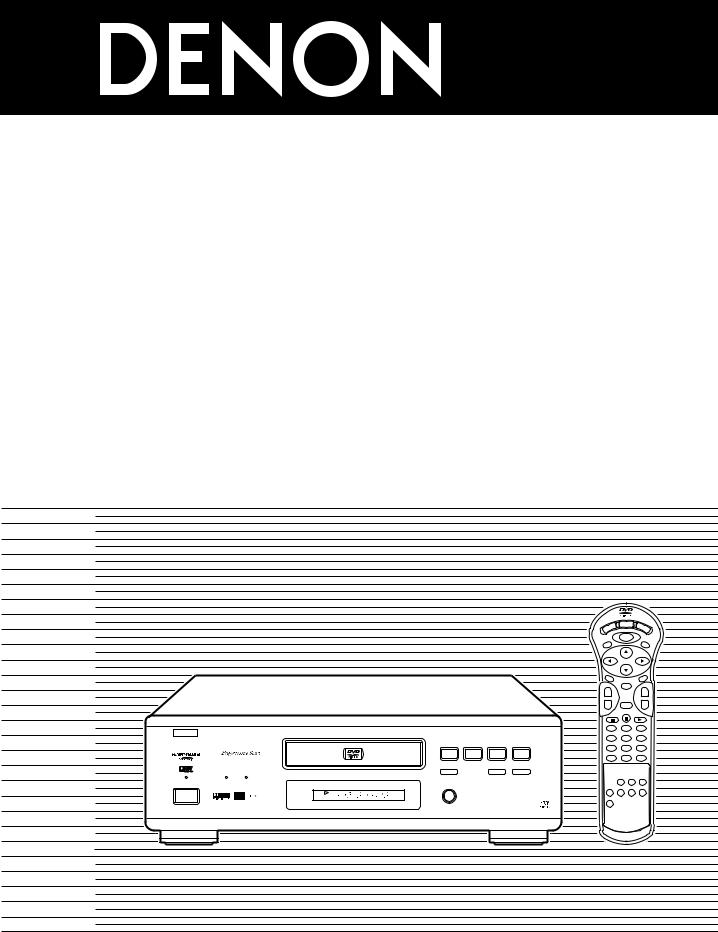
DVD VIDEO PLAYER
DVD-2800II
OPERATING INSTRUCTIONS MODE D’EMPLOI INSTRUCCIONES DE OPERACION
DISPLAY
POWER
OP/CL
TOP MENU |
MENU |
SUBTITLE |
AUDIO
ANGLE
|
|
|
|
|
ENTER |
|
|
|
|
|
|
+ |
|
|
+ |
|
|
|
|
SKIP |
|
|
SLOW/SEARCH |
|
|
|
|
- |
RETURN |
- |
|
B |
|
|
|
1 |
2 |
|
3 |
|
|
|
|
|
|
|
|
|
|
|
|
4 |
5 |
|
6 |
|
PLAY |
STOP |
|
|
|
|
|
|
|
|
|
7 |
8 |
|
9 |
|
1 |
2 |
8 |
9 |
|
|
|
|
|
|
|
0 |
+10 |
CLEAR |
|
|
STILL / PAUSE |
|
|
|
|
|
|
HDCD |
3 |
|
6 |
7 |
|
|
|
PROGRESSIVE SCAN |
|
|
|
|
|
|
|
|
|
|
|
|
PROG/DIRECT |
CALL |
RANDOM |
|
OPEN/CLOSE |
|
|
|
|
|
|
¢ON / STANDBY |
5 |
|
|
|
|
A-B REPEAT |
NTSC/PAL |
|
|
|
|
SET UP |
REPEAT |
||
|
DVD |
|
|
V.S.S. |
|
|
|
£OFF |
|
|
|
|
|
|
|
REMOTE SENSOR |
DVD-2800II |
DVD VIDEO PLAYER |
|
|
REMOTE CONTROL UNIT |
|
RC-546 |
|
B |
FOR ENGLISH READERS |
PAGE |
006 |
~ PAGE |
049 |
POUR LES LECTEURS FRANCAIS |
PAGE |
050 |
~ PAGE |
093 |
PARA LECTORES DE ESPAÑOL |
PAGINA 094 |
~ PAGINA 137 |
||
1
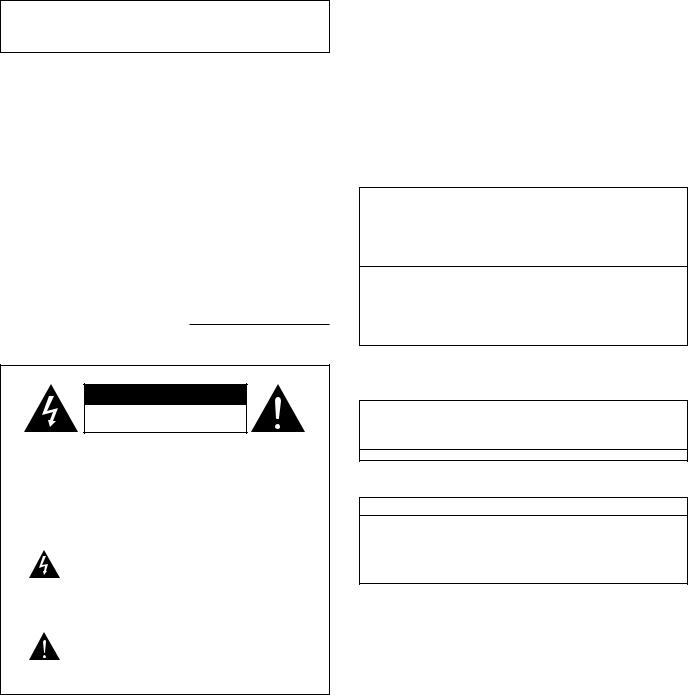
IMPORTANT TO SAFETY
WARNING:
TO PREVENT FIRE OR SHOCK HAZARD, DO NOT EXPOSE THIS APPLIANCE TO RAIN OR MOISTURE.
CAUTION:
1.Handle the power supply cord carefully
Do not damage or deform the power supply cord. If it is damaged or deformed, it may cause electric shock or malfunction when used. When removing from wall outlet, be sure to remove by holding the plug attachment and not by pulling the cord.
2.Do not open the top cover
In order to prevent electric shock, do not open the top cover. If problems occur, contact your DENON DEALER.
3.Do not place anything inside
Do not place metal objects or spill liquid inside the DVD video player. Electric shock or malfunction may result.
Please, record and retain the Model name and serial number of your set shown on the rating label.
Model No. DVD-2800II Serial No.
CAUTION
RISK OF ELECTRIC SHOCK
DO NOT OPEN
CAUTION: TO REDUCE THE RISK OF ELECTRIC SHOCK, DO NOT REMOVE COVER (OR BACK). NO USER SERVICEABLE PARTS INSIDE. REFER SERVICING TO QUALIFIED SERVICE PESONNEL.
The lightning flash with arrowhead symbol, within an equilateral triangle, is intended to alert the user to the presence of uninsulated “dangerous voltage” within the product’s enclosure that may be of sufficient magnitude to constitute a risk of electric shock to persons.
The exclamation point within an equilateral triangle is intended to alert the user to the presence of important operating and maintenance (servicing) instructions in the literature accompanying the appliance.
NOTE:
This DVD video player uses the semiconductor laser. To allow you to enjoy music at a stable operation, it is recommended to use this in a room of 5 °C (41 °F) ~ 35 °C (95 °F).
CAUTION:
USE OF CONTROLS OR ADJUSTMENTS OR REFORMANCE OF PROCEDURES OTHER THAN THOSE SPECIFIED HEREIN MAY RESULT IN HAZARDOUS RADIATION EXPOSURE.
THE COMPACT DISC PLAYER SHOULD NOT BE ADJUSTED OR REPAIRED BY ANYONE EXCEPT PROPERLY QUALIFIED SERVICE PERSONNEL.
This device complies with Part 15 of the FCC Rules. Operation is subject to the following two conditions: (1) This device may not cause harmful interference, and (2) this device must accept any interference received, including interference that may cause undesired operation.
This Class B digital apparatus meets all requirements of the Canadian Interference-Causing Equipment Regulations.
Cet appareil numérique de la classe B respecte toutes les exigences du Règlement sur le matériel brouilleur du Canada.
• FOR CANADA MODEL ONLY
CAUTION
TO PREVENT ELECTRIC SHOCK, MATCH WIDE BLADE OF PLUG TO WIDE SLOT, FULLY INSERT.
• POUR LES MODELE CANADIENS UNIQUEMENT
ATTENTION
POUR ÉVITER LES CHOCS ÉLECTRIQUES, INTERODUIRE LA LAME LA PLUS LARGE DE LA FICHE DANS LA BORNE CORRESPONDANTE DE LA PRISE ET POUSSER JUSQU’ AU FOND.
2
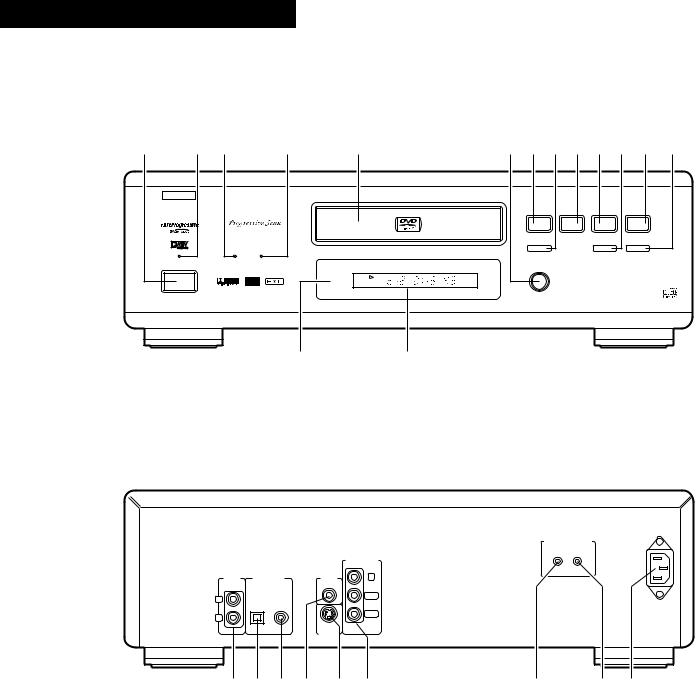
ENGLISH FRANCAIS ESPAÑOL
FRONT PANEL
PANNEAU AVANT
PANEL FRONTAL
q |
w e |
r |
t |
y u i o !0!1!2!3 |
|||
|
B |
|
|
|
|
|
|
|
|
|
|
PLAY |
STOP |
|
|
|
|
|
|
1 |
2 |
8 |
9 |
|
STILL / PAUSE |
|
|
HDCD |
3 |
6 |
7 |
PROGRESSIVE SCAN |
|
|
|
|
OPEN/CLOSE |
|
|
¢ON / STANDBY |
5 |
|
|
|
DVD |
|
|
£OFF |
|
|
|
|
REMOTE SENSOR |
|
DVD VIDEO PLAYER DVD-2800II |
|
|
|
!4 !5
REAR PANEL
PANNEAU ARRIERE
PANEL TRASERO
AC IN
|
|
|
REMOTE CONTROL |
|
|
|
|
ROOM TO ROOM |
|
|
|
|
COMPONENT |
|
|
|
|
VIDEOOUT |
|
AUDIO |
DIGITAL OUT |
VIDEO |
IN |
OUT |
Y |
|
|||
OUT |
(PCM/BITSTREAM) |
OUT |
|
|
L |
OPTICAL COAXIAL |
|
PB/CB |
|
|
|
|
|
|
R |
|
|
PR/CR |
|
|
|
|
|
|
|
|
S-VIDEO |
|
|
|
|
OUT |
|
|
!6!7!8!9 @0@1 |
@2 @3 @4 |
•As an aid to better understanding the operation method, the illustrations used in this manual may differ from the actual system.
•Pour faciliter la compréhension de la méthode de fonctionnement, les illustrations utilisées dans ce manuel peuvent être différentes de celles de la chaîne réelle.
•Como ayuda a un mejor entendimiento del método de funcionamiento, las ilustraciones utilizadas en este manual puede diferir del sistema real.
In some cases, the model name used in the text and illustrations in the operating instructions is abbreviated and reads “DVD-2800” instead of “DVD-2800II”.
Dans certains cas, il est possible que le nom du modèle utilisé dans le texte et les images du mode d’emploi soit abrégé en “DVD2800” au lieu de “DVD-2800II”.
En algunos casos, el nombre del modelo utilizado en el texto y en las ilustraciones del las instrucciones de funcionamiento está abreviado y se visualiza “DVD-2800” en lugar de “DVD-2800II”.
3
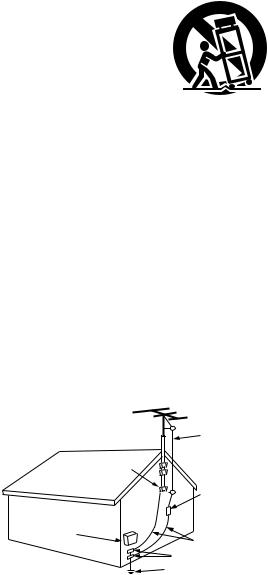
SAFETY INSTRUCTIONS
1.Read Instructions – All the safety and operating instructions should be read before the product is operated.
2.Retain Instructions – The safety and operating instructions should be retained for future reference.
3.Heed Warnings – All warnings on the product and in the operating instructions should be adhered to.
4.Follow Instructions – All operating and use instructions should be followed.
5.Cleaning – Unplug this product from the wall outlet before cleaning. Do not use liquid cleaners or aerosol cleaners.
6.Attachments – Do not use attachments not recommended by the product manufacturer as they may cause hazards.
7.Water and Moisture – Do not use this product near water – for example, near a bath tub, wash bowl, kitchen sink, or laundry tub; in a wet basement; or near a swimming pool; and the like.
8.Accessories – Do not place this product on an unstable cart, stand, tripod, bracket, or table. The product may fall, causing serious injury to a child or adult, and serious damage to the product. Use only with a cart, stand, tripod, bracket, or table recommended by the manufacturer, or sold with the product. Any mounting of the product should follow the manufacturer’s instructions, and should use a
mounting accessory recommended by the
manufacturer.
9. A product and cart combination should be moved with care. Quick stops, excessive force, and uneven surfaces may cause the product and cart combination to overturn.
10.Ventilation – Slots and openings in the cabinet are provided for ventilation and to ensure reliable operation of the product and to protect it from overheating, and these openings must not be blocked or covered. The openings should never be blocked by placing the product on a bed, sofa, rug, or other similar surface. This product should not be placed in a built-in installation such as a bookcase or rack unless proper ventilation is provided or the manufacturer’s instructions have been adhered to.
11.Power Sources – This product should be operated only from the type of power source indicated on the marking label. If you are not sure of the type of power supply to your home, consult your product dealer or local power company. For products intended to operate from battery power, or other sources, refer to the operating instructions.
12.Grounding or Polarization – This product may be equipped with a polarized alternating-current line plug (a plug having one blade wider than the other). This plug will fit into the power outlet only one way. This is a safety feature. If you are unable to insert the plug fully into the outlet, try reversing the plug. If the plug should still fail to fit, contact your electrician to replace your obsolete outlet. Do not defeat the safety purpose of the polarized plug.
FIGURE A
EXAMPLE OF ANTENNA GROUNDING
AS PER NATIONAL
ELECTRICAL CODE ANTENNA
LEAD IN
WIRE
GROUND
CLAMP
ANTENNA DISCHARGE UNIT
(NEC SECTION 810-20)
ELECTRIC
SERVICE
EQUIPMENT
GROUNDING CONDUCTORS (NEC SECTION 810-21)
GROUND CLAMPS
POWER SERVICE GROUNDING ELECTRODE SYSTEM
(NEC ART 250, PART H)
NEC - NATIONAL ELECTRICAL CODE
13.Power-Cord Protection – Power-supply cords should be routed so that they are not likely to be walked on or pinched by items placed upon or against them, paying particular attention to cords at plugs, convenience receptacles, and the point where they exit from the product.
15.Outdoor Antenna Grounding – If an outside antenna or cable system is connected to the product, be sure the antenna or cable system is grounded so as to provide some protection against voltage surges and built-up static charges. Article 810 of the National Electrical Code, ANSI/NFPA 70, provides information with regard to proper grounding of the mast and supporting structure, grounding of the lead-in wire to an antenna discharge unit, size of grounding conductors, location of antenna-discharge unit, connection to grounding electrodes, and requirements for the grounding electrode. See Figure A.
16.Lightning – For added protection for this product during a lightning storm, or when it is left unattended and unused for long periods of time, unplug it from the wall outlet and disconnect the antenna or cable system. This will prevent damage to the product due to lightning and power-line surges.
17.Power Lines – An outside antenna system should not be located in the vicinity of overhead power lines or other electric light or power circuits, or where it can fall into such power lines or circuits. When installing an outside antenna system, extreme care should be taken to keep from touching such power lines or circuits as contact with them might be fatal.
18.Overloading – Do not overload wall outlets, extension cords, or integral convenience receptacles as this can result in a risk of fire or electric shock.
19.Object and Liquid Entry – Never push objects of any kind into this product through openings as they may touch dangerous voltage points or short-out parts that could result in a fire or electric shock. Never spill liquid of any kind on the product.
20.Servicing – Do not attempt to service this product yourself as opening or removing covers may expose you to dangerous voltage or other hazards. Refer all servicing to qualified service personnel.
21.Damage Requiring Service – Unplug this product from the wall outlet and refer servicing to qualified service personnel under the following conditions:
a)When the power-supply cord or plug is damaged,
b)If liquid has been spilled, or objects have fallen into the product,
c)If the product has been exposed to rain or water,
d)If the product does not operate normally by following the operating instructions. Adjust only those controls that are covered by the operating instructions as an improper adjustment of other controls may result in damage and will often require extensive work by a qualified technician to restore the product to its normal operation,
e)If the product has been dropped or damaged in any way, and
f)When the product exhibits a distinct change in performance
– this indicates a need for service.
22.Replacement Parts – When replacement parts are required, be sure the service technician has used replacement parts specified by the manufacturer or have the same characteristics as the original part. Unauthorized substitutions may result in fire, electric shock, or other hazards.
23.Safety Check – Upon completion of any service or repairs to this product, ask the service technician to perform safety checks to determine that the product is in proper operating condition.
24.Wall or Ceiling Mounting – The product should be mounted to a wall or ceiling only as recommended by the manufacturer.
25.Heat – The product should be situated away from heat sources such as radiators, heat registers, stoves, or other products (including amplifiers) that produce heat.
4
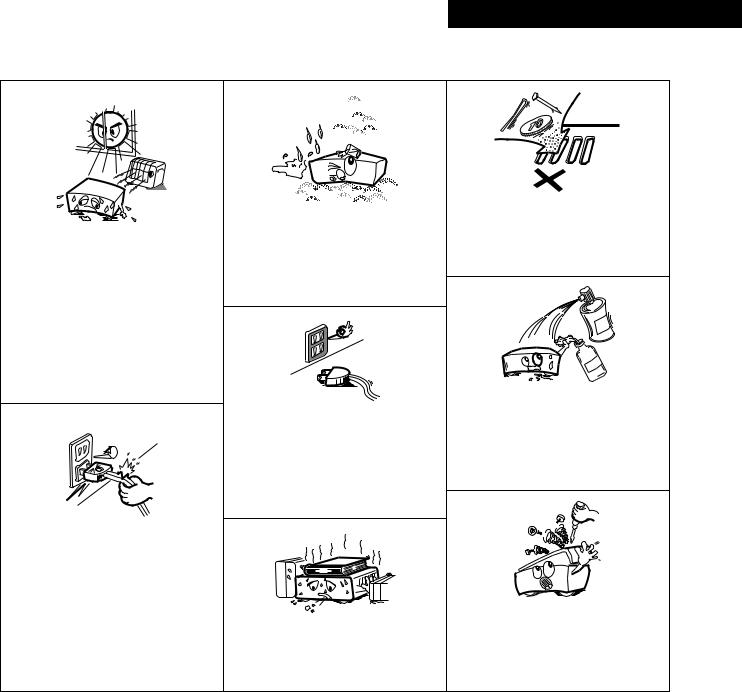
ESPAÑOL FRANCAIS ENGLISH
NOTE ON USE / OBSERVATIONS RELATIVES A L’UTILISATION / NOTAS SOBRE EL USO
•Avoid high temperatures.
Allow for sufficient heat dispersion when installed on a rack.
•Eviter des températures élevées.
Tenir compte d’une dispersion de chaleur suffisante lors de l’installation sur une étagère.
•Evite altas temperaturas.
Permite la suficiente dispersión del calor cuando está instalado en la consola.
•Handle the power cord carefully.
Hold the plug when unplugging the cord.
•Manipuler le cordon d’alimentation avec précaution.
Tenir la prise lors du débranchement du cordon.
•Maneje el cordón de energía con cuidado.
Sostenga el enchufe cuando desconecte el cordón de energía.
•Keep the set free from moisture, water, and dust.
•Protéger l’appareil contre l’humidité, l’eau et lapoussière.
•Mantenga el equipo libre de humedad, agua y polvo.
•Unplug the power cord when not using the set for long periods of time.
•Débrancher le cordon d’alimentation lorsque l’appareil n’est pas utilisé pendant de longues périodes.
•Desconecte el cordón de energía cuando no utilice el equipo por mucho tiempo.
(For sets with ventilation holes)
•Do not obstruct the ventilation holes.
•Ne pas obstruer les trous d’aération.
•No obstruya los orificios de ventilación.
•Do not let foreign objects in the set.
•Ne pas laisser des objets étrangers dans l’appareil.
•No deje objetos extraños dentro del equipo.
•Do not let insecticides, benzene, and thinner come in contact with the set.
•Ne pas mettre en contact des insecticides, du benzène et un diluant avec l’appareil.
•No permita el contacto de insecticidas, gasolina y diluyentes con el equipo.
•Never disassemble or modify the set in any way.
•Ne jamais démonter ou modifier l’appareil d’une manière ou d’une autre.
•Nunca desarme o modifique el equipo de ninguna manera.
Copyrights / Droits d’auteur / Derechos de Autor
2 It is prohibited by law to reproduce, |
2 La reproduction, la diffusion, la |
|
broadcast, rent or play discs in public |
location, le prêt ou la lecture publique |
|
without the consent of the copyright |
de ces disques sont interdits sans le |
|
holder. |
consentement |
du détenteur des |
|
droits d’auteur. |
|
2De acuerdo con las leyes está prohibido reproducir, emitir, alquilar o interpretar discos en público sin la autorización del propietario de los derechos de autor.
5
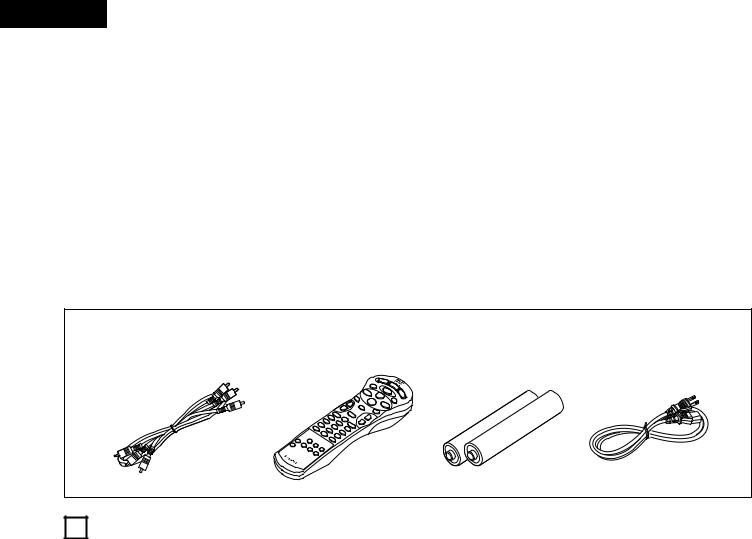
ENGLISH
— TABLE OF CONTENTS —
z Features....................................................................................... |
6 |
x Discs ............................................................................................ |
7 |
c Cautions on Handling Discs......................................................... |
8 |
v Connections ........................................................................ |
9 ~ 13 |
b Part Names and Functions .................................................. |
13, 14 |
n Remote Control Unit............................................................ |
15, 16 |
m Loading Discs ............................................................................ |
17 |
, Playback ............................................................................ |
18 ~ 21 |
. Using the On-Screen Display..................................................... |
22 |
⁄0Adjusting the Picture Quality ..................................................... |
23 |
⁄1Playing Repeatedly .............................................................. |
24, 25 |
⁄2Playing Tracks in the Desired Order .......................................... |
26 |
⁄3Playing Tracks in the Random Order ......................................... |
27 |
⁄4MP3 Playback ...................................................................... |
28, 29 |
⁄5Using the Multiple Audio, Subtitle and Angle Functions .. |
30 ~ 32 |
⁄6Using the Menus................................................................. |
33, 34 |
⁄7Changing the Default Settings .......................................... |
35 ~ 47 |
⁄8Troubleshooting ......................................................................... |
48 |
⁄9Main Specifications.................................................................... |
49 |
• ACCESSORIES
Please check to make sure the following items are included with the main unit in the carton:
q Audio video cord……………………………………………………1 |
r AC cord |
……………………………………………………………1 |
|
w Remote control unit (RC-546) ……………………………………1 |
t Operating instructions ……………………………………………1 |
||
e “AAA” (R03) batteries ……………………………………………2 |
y Service station list …………………………………………………1 |
||
q |
w |
e |
r |
1FEATURES
1.Progressive Scan circuit “Pure ProgressiveTM” (NOTE 1)
The DVD-2800II is equipped with a high precision Progressive Scan circuit “Pure ProgressiveTM” allowing it to reproduce movies and other images on DVDs with a quality near that of the original.
2.12-bit/108 MHz video D/A converter (NOTE 2)
The DVD-2800II uses a video D/A converter that conducts D/A conversion of all video signals at 12 bits and allows 4X oversampling in the progressive mode to achieve the high quality picture that DVDs are meant to provide. In addition, NSV technology reduces noise upon D/A conversion.
3.HDCD® (High Definition Compatible Digital) decoder (NOTE 3)
HDCD is an encoding/decoding technology that greatly reduces the distortion occurring at the time of digital recording while maintaining compatibility with the conventional CD format. HDCD allows 24-bit data to be converted into the 16-bit data of current CDs with no loss in sound quality.
4.CD-R/RW playback compatibility
The DVD-2800II can also play CD-R and CD-RW discs (new recording media).
5.High precision 96 kHz 24-bit D/A converter
The DVD-2800II is equipped with a 24-bit D/A converter for faithful D/A conversion of the high quality 24-bit data. This further enhances such aspects of audio performance as the S/N ratio, dynamic range and distortion and makes full use of the possibilities for high quality sound provided by a high number of bits and high sampling rates.
6.Dolby Digital bitstream output compatibility (NOTE 4)
The DVD-2800II is compatible with Dolby Digital bitstream output. When a Dolby Digital decoder is connected, the threedimensional sense and positioning of the sound is recreated extremely naturally, resulting in a strong sense of presence, as if you were in a movie theater or concert hall.
7.DTS bitstream output compatibility (NOTE 5)
The DVD-2800II is compatible with DTS bitstream output, an optional audio format for DVD video. DTS sound can be enjoyed by connecting a commercially available DTS decoder and AV amplifier.
8.Many convenient functions
(1)Multiple audio function
Selection of up to 8 audio languages.
(The number of languages offered differs from DVD to DVD.)
(2)Multiple subtitle function
Selection of up to 32 subtitle languages.
(The number of languages offered differs from DVD to DVD.)
(3)Multiple angle function
The angle of view can be changed.
(For DVDs on which multiple angles are recorded.)
(4)Playback disable function
This function can be used to disable playback of DVDs you do not want children to watch.
6
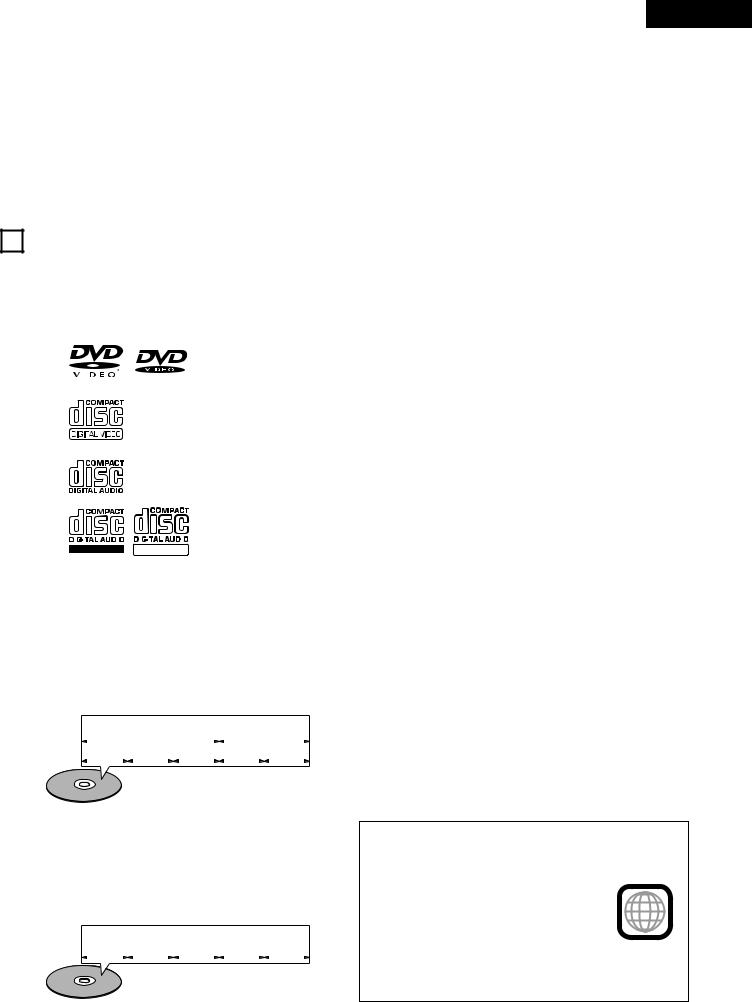
NOTES:
1.“Pure Progressive” is a trademark of Silicon Image, Inc.
2.“NSV” is a trademark of Analog Devices, Inc.
3. ®,HDCD®, High Definition Compatible Digital® and Pacific MicrosonicsTM are either registered trademarks or trademarks
®,HDCD®, High Definition Compatible Digital® and Pacific MicrosonicsTM are either registered trademarks or trademarks
of Pacific Microsonics, Inc. in the United States and/or other countries. HDCD system manufactured under license from Pacific Microsonics, Inc. This product is covered by one or more of the following: In the USA: 5,479,168, 5,683,074, 5,640,161,
ENGLISH
5,808,574, 5,838,274, 5,854,600, 5,864,311, 5,872,531, and in Australia: 669114. Other patents pending.
4.Manufactured under license from Dolby Laboratories. “Dolby” and the double-D symbol are trademarks of Dolby Laboratories. Confidential unpublished works. ©1992 – 1997 Dolby Laboratories. All rights reserved.
5.“DTS” is a trademark of Digital Theater Systems, Inc.
2DISCS
•The types of discs listed on the table below can be used on the DVD-2800II. The marks are indicated on the disc labels or jackets.
Usable |
|
|
Mark (logo) |
Recorded |
Disc size |
||||
discs |
|
|
signals |
||||||
|
|
|
|
|
|
|
|
||
|
|
|
|
|
|
|
|
|
|
DVD video |
|
|
|
|
|
|
|
Digital audio + |
12 cm |
|
|
|
|
|
|
|
|
||
DVD audio |
|
|
|
|
|
|
|
digital video |
|
|
|
|
|
|
|
|
|
||
(NOTE 1) |
|
|
|
|
|
|
|
(MPEG2) |
8 cm |
|
|
|
|
|
|
|
|||
|
|
|
|
|
|
|
|
|
|
|
|
|
|
|
|
|
|
|
|
|
|
|
|
|
|
|
|
Digital audio + |
12 cm |
|
|
|
|
|
|
|
|
|
|
Video CD |
|
|
|
|
|
|
|
digital video |
|
|
|
|
|
|
|
|
|
||
|
|
|
|
|
|
|
|
(MPEG1) |
8 cm |
|
|
|
|
|
|
|
|
|
|
|
|
|
|
|
|
|
|
|
|
|
|
|
|
|
|
|
|
|
12 cm |
CD |
|
|
|
|
|
|
|
Digital audio |
|
CD-R |
|
|
|
|
|
|
|
|
|
CD-RW |
|
|
|
|
|
|
|
MP3 |
|
(NOTE 2) |
|
|
|
|
|
|
|
|
|
|
|
|
|
|
|
|
|
|
8 cm |
|
|
|
|
|
|
|
|
|
|
|
Recordable ReWritable |
|
|
||||||
|
|
|
|
|
|
|
|
|
|
2Disc terminology
•Titles and chapters (DVD-videos)
DVD-videos are divided into several large sections called “titles” and smaller sections called “chapters”.
Numbers are allotted to these sections. These numbers are called “title numbers” and “chapter numbers”.
For example:
|
|
|
Title 1 |
|
Title 2 |
|||||
|
|
|
|
|
|
|
|
|
|
|
Chapter 1 Chapter 2 Chapter 3 |
|
Chapter 1 Chapter 2 |
||||||||
|
|
|
|
|
|
|
|
|
|
|
|
|
|
|
|
|
|
|
|
|
|
2The following types of discs cannot be played on the DVD-2800II:
•DVDs with region numbers other than “1” or “ALL”
•DVD audio discs (NOTE 1)
•DVD-R/RW
•DVD-ROM/RAMs
•DVD+RW/DVD+R
•SACD
•CD-ROMs (Only MP3 file can be played)
•CVD/SVCD/VSDs
•CDVs (Only the audio part can be played.)
•CD-Gs (Only the audio is output.)
•Picture CDs
•Photo CDs (NEVER play such discs on the DVD-2800II.)
If you attempt to play photo CDs, the data on the disc may be damaged.
NOTE 1: Video part which based on DVD-video specification only can be played.
NOTE 2: According to recording quality, some CD-R/RW cannot be played.
•Playback control (video CDs)
Video CDs including the words “playback control” on the disc or jacket are equipped with a function for displaying menus on the TV screen for selecting the desired position, displaying information, etc., in dialog fashion.
In this manual, playing video CDs using such menus is referred to “menu playback”.
Video CDs with playback control can be used on the DVD2800II.
•Tracks (video and music CDs)
Video and music CDs are divided into sections called “tracks”.
Numbers are allotted to these sections. These numbers are called “track numbers”.
For example:
Track 1 |
|
|
|
Track 2 |
|
|
|
Track 3 |
|
|
Track 4 |
|
|
Track 5 |
NOTE:
•This DVD video player is designed and manufactured to respond to the Region Management Information that is recorded
on a DVD disc.
If the Region number described on the 1 DVD disc does not correspond to the
Region number of this DVD video player, this DVD video player cannot play this disc. The Region number for this DVD video player is 1.
7
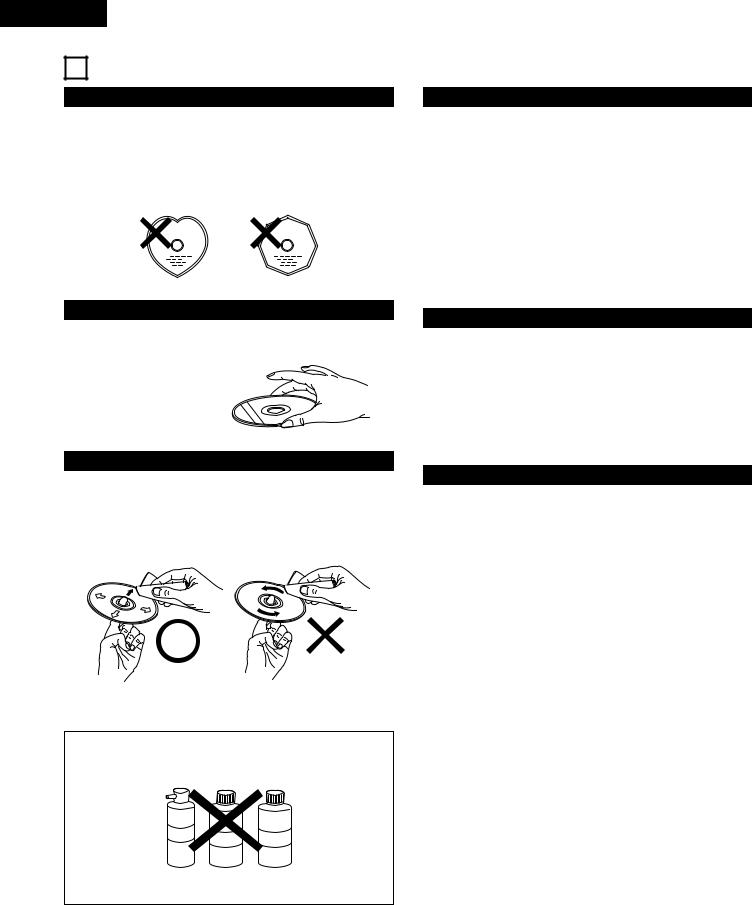
ENGLISH
3 CAUTIONS ON HANDLING DISCS
Discs
Only the discs including the marks shown on page 7 can be played on the DVD-2800.
Note, however, that discs with special shapes (heart-shaped discs, hexagonal discs, etc.) cannot be played on the DVD-2800. Do not attempt to play such discs, as they may damage the player.
Cautions on Handling Discs
•Do not get fingerprints, grease or dirt on discs.
•Be especially careful not to scratch discs when removing them from their cases.
•Do not bend discs.
•Do not heat discs.
•Do not enlarge the center hole.
•Do not write on the labeled (printed) side with a ball-point pen or a pencil.
•Water droplets may form on the surface if the disc is moved suddenly from a cold place to a warm one. Do not use a hairdryer, etc., to dry the disc.
Holding Discs
Avoid touching the surface of discs when loading and unloading them.
Be careful not to get fingerprints on the signal surface (the side which shines in rainbow colors).
Cleaning Discs
2Fingerprints or dirt on the disc may lower sound and picture quality or cause breaks in playback. Wipe off fingerprints or dirt.
2Use a commercially available disc cleaning set or a soft cloth to wipe off fingerprints or dirt.
Wipe gently from the middle |
Do not wipe with a circular |
outwards. |
motion. |
NOTE:
•Do not use record spray or antistatic. Also do not use volatile chemicals such as benzene or thinner.
Record Thinner Benzene
spray
Cautions on Storing Discs
•Always eject discs after playing them.
•Keep discs in their cases to protect them from dust, scratches and warping.
•Do not put discs in the following places:
1.Places exposed to direct sunlight for long periods of time
2.Humid or dusty places
3.Places exposed to heat from heaters, etc.
Cautions on Loading Discs
•Only load one disc at a time. Loading one disc on top of another may result in damage or scratch the discs.
•Load 8 cm discs securely in the disc guide, without using an adapter. If the disc is not properly loaded, it may slip out of the guide and block the disc tray.
•Be careful not to let your fingers get caught when the disc tray is closing.
•Do not place anything but discs in the disc tray.
•Do not load cracked or warped discs or discs that have been fixed with adhesive, etc.
•Do not use discs on which the adhesive part of cellophane tape or glue used to attach the label is exposed, or discs with traces of tape or labels that have been peeled off. Such discs may get stuck inside the player, resulting in damage.
8
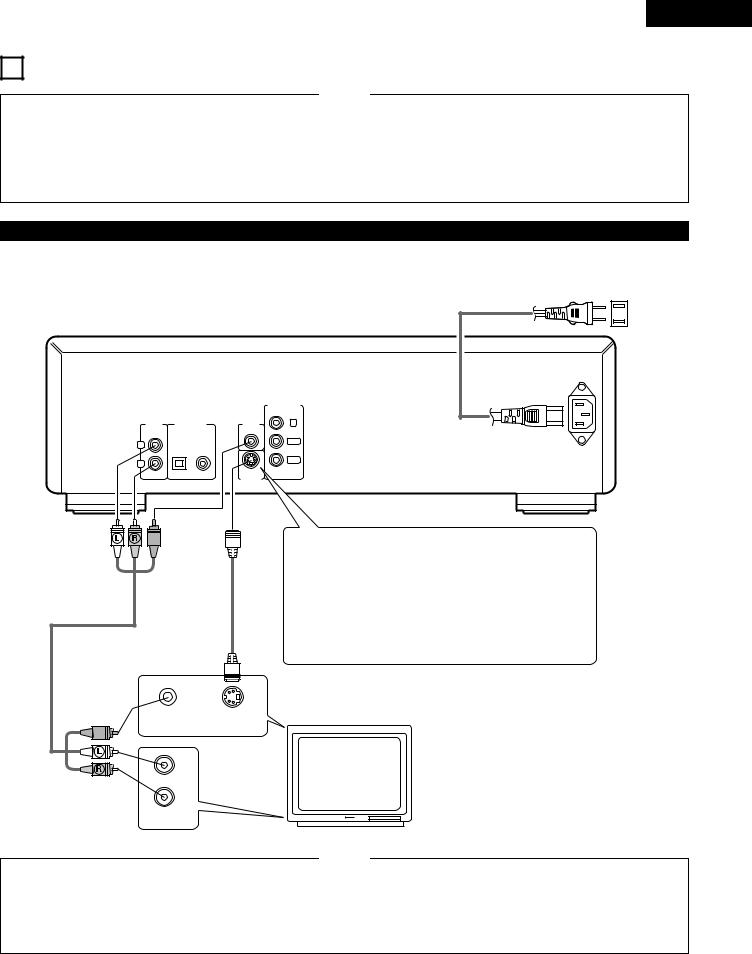
ENGLISH
4 CONNECTIONS
NOTES:
•Read the manuals of all the components when making connections.
•Keep the power cord unplugged until all connections have been completed.
•If the power is on when connections are made, noise may be generated and damage the speakers.
•Be sure to connect the left and right channels properly, L (left) to L, R (right) to R.
•Plug the power cord securely into the power outlet. Incomplete connection may result in noise.
•Binding the power cord together with connection cords may result in humming or noise.
(1)Connecting to a TV
•Use the included audio video cord to connect the TV’s video input connector and audio input connectors to the DVD-2800’s VIDEO OUT or S-VIDEO OUT and AUDIO OUT.
To power outlet
DVD-2800
AC IN
|
|
|
COMPONENT |
|
|
|
VIDEOOUT |
AUDIO |
DIGITAL OUT |
VIDEO |
Y |
OUT |
(PCM/BITSTREAM) |
OUT |
|
L |
OPTICAL COAXIAL |
|
PB/CB |
|
|
|
|
R |
|
|
PR/CR |
|
|
|
|
|
|
S-VIDEO |
|
|
|
OUT |
|
VIDEO IN S-VIDEO IN
L
R
AUDIO IN
S-Video output connector
The video signals are divided into color (C) and brightness
(Y) signals, achieving a clearer picture.
If the TV is equipped with an S-Video input connector, we recommend connecting it to the DVD-2800’s S-Video output connector using a commercially available S-Video connection cord.
TV
NOTES:
•Connect the DVD-2800’s video outputs to the TV either directly or through an AV amplifier. Do not connect it via a VCR (video cassette recorder). Some discs contain copy prohibit signals. If such discs are played via a VCR, the copy prohibit system may cause disturbance in the picture.
•Set the “TV TYPE” in “VIDEO SETUP” in “SETUP” to comply with your TV’s video format. When the TV is NTSC formated set to NTSC. (See page 41)
9
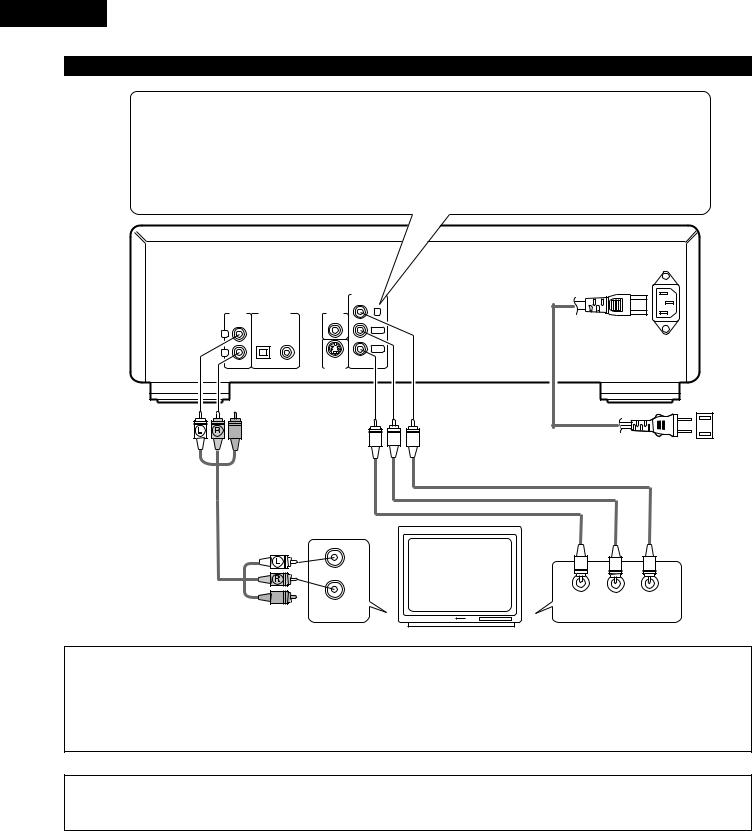
ENGLISH
(2) Connecting to a TV or Monitor Equipped with Color Component Input Connectors
Color component output connectors (PR/CR, PB/CB and Y)
The red (PR/CR), blue (PB/CB) and brightness (Y) signals are output independently, achieving more faithful reproduction of the colors.
•The color component input connectors may be marked differently on some TVs or monitors (PR, PB and Y/R- Y, B-Y and Y/CR, CB and Y, etc.). For details, refer to the TV’s operating instructions.
Connect in this way if your TV is compatible with Progressive Scan.
DVD-2800
AUDIO |
DIGITAL OUT |
VIDEO |
Y |
OUT |
(PCM/BITSTREAM) |
OUT |
|
L |
OPTICAL COAXIAL |
|
PB/CB |
|
|
|
|
R |
|
|
PR/CR |
|
|
|
|
|
|
S-VIDEO |
|
|
|
OUT |
|
To power outlet
TV
L
R
PR/CR PB/CB Y
AUDIO IN |
COMPONENT VIDEO IN |
NOTES:
•Use the three commercially available video cords to connect the DVD-2800’s color component output connectors to the TV or monitor.
•Set the “TV TYPE” in “VIDEO SETUP” in “SETUP” to comply with your TV’s video format. When the TV is NTSC formated set to NTSC. (See page 41)
•Set the “VIDEO OUT” in “VIDEO SETUP” in “SETUP” to comply with Progressive TV. (NTSC formated only)
CONSUMERS SHOULD NOTE THAT NOT ALL HIGH DEFINITION TELEVISION SETS ARE FULLY COMPATIBLE WITH THIS PRODUCT AND MAY CAUSE ARTIFACTS TO BE DISPLAYED IN THE PICTURE. IN CASE OF 525 PROGRESSIVE SCAN PICTURE PROBLEMS, IT IS RECOMMENDED THAT THE USER SWITCH THE CONNECTION TO THE “STANDARD DEFINITION” OUTPUT.
10
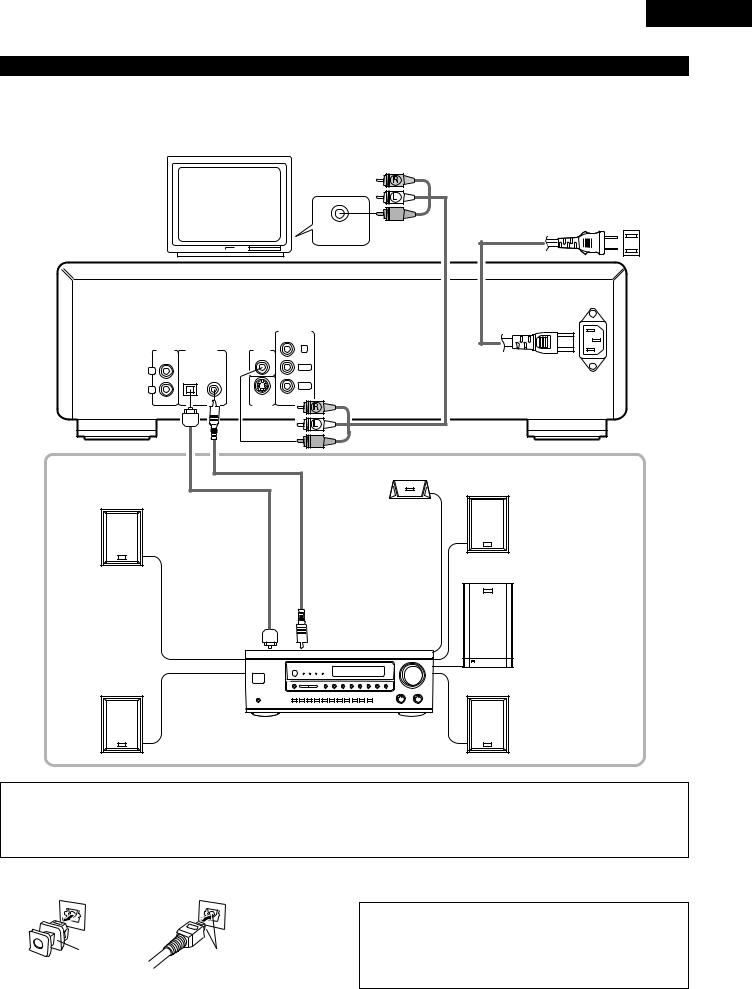
ENGLISH
(3) Connecting to a AV amplifier with a built-in decoder
When DVDs recorded in Dolby Digital or DTS are played, Dolby Digital or DTS bitstream signals are output from the DVD player’s digital audio output connectors. If a Dolby Digital or DTS decoder is connected, you can achieve sound with the power and sense of presence of a movie theater or concert hall.
TV
VIDEO IN
DVD-2800
AUDIO |
DIGITAL OUT |
VIDEO |
OUT |
(PCM/BITSTREAM) |
OUT |
L |
OPTICAL COAXIAL |
|
|
|
|
R |
|
|
|
|
S-VIDEO |
|
|
OUT |
COMPONENT |
VIDEOOUT |
Y |
PB/CB |
PR/CR |
Center speaker
Front speaker (left)
Optical fiber cable |
75Ω/ohms pin-plug |
(commercially |
cable (commercially |
available) |
available) |
Digital audio input |
Digital audio input |
connector (OPTICAL) |
connector (COAXIAL) |
Surround speaker (left)
AV amplifier with a built-in decoder (AV control center)
To power outlet
AC IN
Front speaker (right)
Subwoofer
Surround speaker (right)
NOTES:
•Set the “TV TYPE” in “VIDEO SETUP” in “SETUP” to comply with your TV's video format. When the TV is NTSC formated, set to NTSC. (See page 41.)
•Harsh noise that could harm your ears or damage the speakers is generated when a DVD recorded in DTS is played while using a decoder, etc., that is not DTS-compatible.
2 Connecting an optical fiber cable (commercially available) to the digital audio input connector (OPTICAL)
NOTE:
• Store the dust cap in a safe place, and be careful not to lose it.
Dust cap |
Line up in proper direction |
When not using the terminal, attach the cap to protect |
the terminal from dust.
Remove the dust cap, line up the cable in the proper directly, then insert it securely as far as it goes.
11
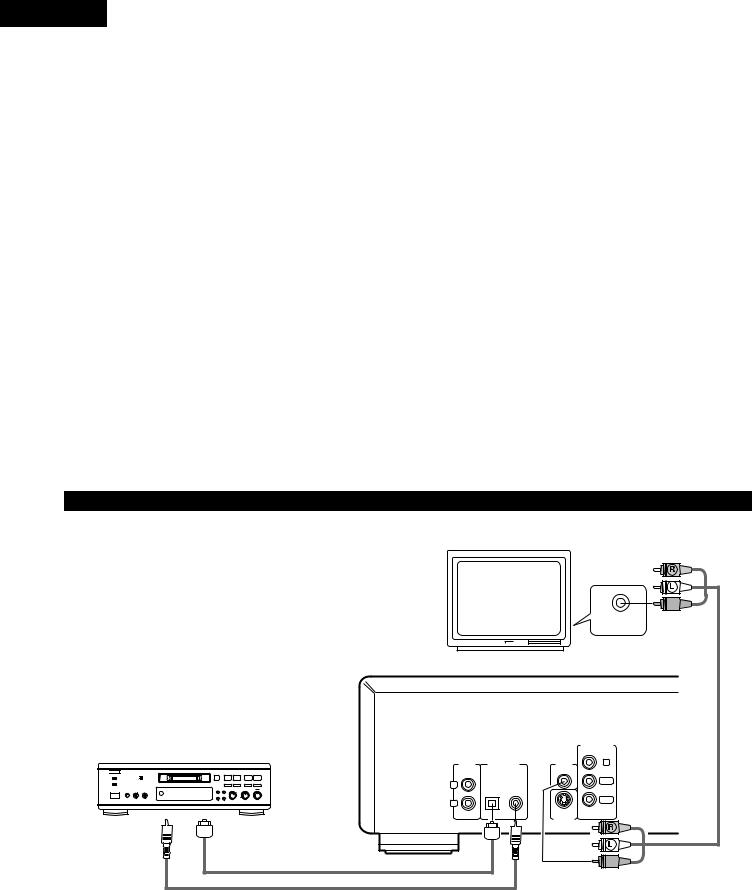
ENGLISH
2 Sound output from the DVD-2800’s digital audio output connectors
|
|
|
|
Settings |
Refer to |
Digital audio data output |
|
Audio recording format |
page |
||||
|
|
|
||||
|
|
|
|
|||
|
|
|
|
|
|
|
|
|
Dolby Digital |
Digital out : Normal |
|
Dolby Digital bitstream |
|
|
|
|
|
|
||
|
|
Digital out : PCM conversion |
42 |
2 channels PCM data (48 kHz/16bit) |
||
|
|
|
|
|||
|
|
|
|
|
|
|
|
|
|
DTS |
Digital out : Normal |
DTS bitstream |
|
|
|
|
|
|||
|
|
|
|
|
|
|
DVD video |
|
|
Digital out : PCM conversion |
|
DTS bitstream |
|
|
|
|
|
|||
|
|
|
|
|
|
|
DVD audio |
|
|
48 kHz |
LPCM conversion mode : OFF |
|
48 kHz/16 ~24 bit PCM |
(video part only) |
|
|
|
|
|
|
PCM |
|
LPCM conversion mode : ON |
|
48 kHz/16 bit PCM |
||
|
|
|
|
|||
|
|
|
|
|
|
|
|
|
96 kHz |
LPCM conversion mode : ON |
43 |
48 kHz/16 bit PCM |
|
|
Linear |
|
||||
|
|
|
|
|
|
|
|
|
CP : ON |
LPCM conversion mode : OFF |
|
No output data (when copy-protected) |
|
|
|
|
|
|
|
|
|
|
|
CP : OFF |
LPCM conversion mode : OFF |
|
96 kHz PCM (when not copy-protected) |
|
|
|
|
|
|
|
Video CD |
|
MPEG 1 |
|
|
44.1 kHz/16 bit PCM |
|
|
|
|
|
|
|
|
Music CD |
|
Linear PCM |
|
|
44.1 kHz/16 bit PCM |
|
|
|
|
|
|
|
|
MP3 CD |
|
|
MP 3 |
|
|
32 ~ 48 kHz/16 bit PCM |
|
|
|
|
|
|
|
•Linear PCM audio is the signal recording format used for music CDs.
While the signals are recorded at 44.1 kHz/16 bit for music CDs, for DVDs they are recorded at 48 kHz/16 bit to 96 kHz/24 bit, providing higher sound quality than music CDs.
•When “OFF” is selected, digital signals are not output from the digital audio output at this time.
(4) Connecting to a Digital Recorder (MD Recorder, DAT Deck, etc.)
Set the “AUDIO SETUP” default setting as shown below. (See page 43.)
•“DIGITAL OUT” → “PCM” “LPCM SELECT” → “ON”
Playing DVDs with incorrect settings may result noise that could damage your ears or the speakers.
•Set the “TV TYPE” in “VIDEO SETUP” in “SETUP” comply with your TV's video format. When the TV is NTSC formated, set to NTSC. (See page 41.)
 B
B
TV
AUDIO |
DIGITAL OUT |
VIDEO |
OUT |
(PCM/BITSTREAM) |
OUT |
L |
OPTICAL COAXIAL |
|
|
|
|
R |
|
|
|
|
S-VIDEO |
|
|
OUT |
VIDEO IN |
DVD-2800 |
COMPONENT |
VIDEOOUT |
Y |
PB/CB |
PR/CR |
Digital audio input connector (OPTICAL)
Digital audio input connector (COAXIAL)
12
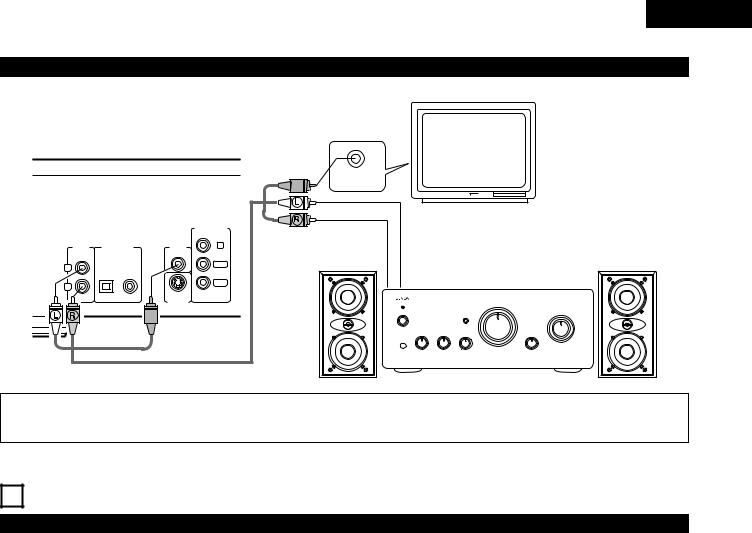
ENGLISH
(5) Connecting to a Stereo Component
TV
DVD-2800
|
|
|
|
COMPONENT |
|
|
|
|
VIDEOOUT |
AUDIO |
DIGITAL OUT |
VIDEO |
Y |
|
OUT |
(PCM/BITSTREAM) |
OUT |
|
|
L |
OPTICAL |
COAXIAL |
|
PB/CB |
|
|
|
|
|
R |
|
|
|
PR/CR |
|
|
|
|
|
|
|
|
S-VIDEO |
|
|
|
|
OUT |
|
VIDEO IN
Stereo component
NOTE:
•Set the “TV TYPE” in “VIDEO SETUP” in “SETUP” to comply with your TV's video format. When the TV is NTSC formated, set to NTSC. (See page 41.)
5PART NAMES AND FUNCTIONS
(1)Front Panel
See page 3.
q Power button
•Press once to turn the power on.
•Press again to set to the “OFF” position and turn the power off.
•Set the power to the standby mode by pressing the POWER button on the remote control unit while the power is on.
•Turn the power on from the standby mode by pressing the POWER button on the remote control unit.
w Power indicator
•This indicator lights when the power is on and when the power is in the standby mode.
e HDCD indicator
•This indicator lights when playing discs recorded in HDCD® format. (NOTE 1)
r Progressive Scan indicator
• Lights when progressive is selected as the video output. t Disc tray
•Load discs here. (See page 17.)
•Press the OPEN/CLOSE button y to open and close the disc tray.
•The disc tray is also closed when the PLAY button u is pressed.
y OPEN/CLOSE button (5 OPEN/CLOSE)
•Press this button to open and close the disc tray. (See page 17.)
u PLAY button (1 PLAY)
•Press this button to play the disc. (See page 18.)
iSTILL/PAUSE button (3 STILL/PAUSE)
•Press this button to pause images or music or to play images frame by frame. (See page 20, 21.)
o STOP button (2 STOP)
• Press this to stop the disc. (See page 20.)
!0Skip button (8)
•Press this to move back to the beginning of the current track (or chapter).
•Press again to move back to the beginning of the previous track (or chapter). (See page 21.)
!1Slow/Search button (6)
•Press this to set the slow play mode and to search in the reverse direction. (See page 20, 21.)
!2Skip button (9)
•Press this to move ahead to the beginning of the next track (or chapter). (See page 21.)
!3Slow/Search button (7)
•Press this to set the slow play mode and to search in the forward direction. (See page 20, 21.)
!4Remote control sensor
!5Display
•Information on the disc that is currently playing is shown on the display. (See page 14.)
13
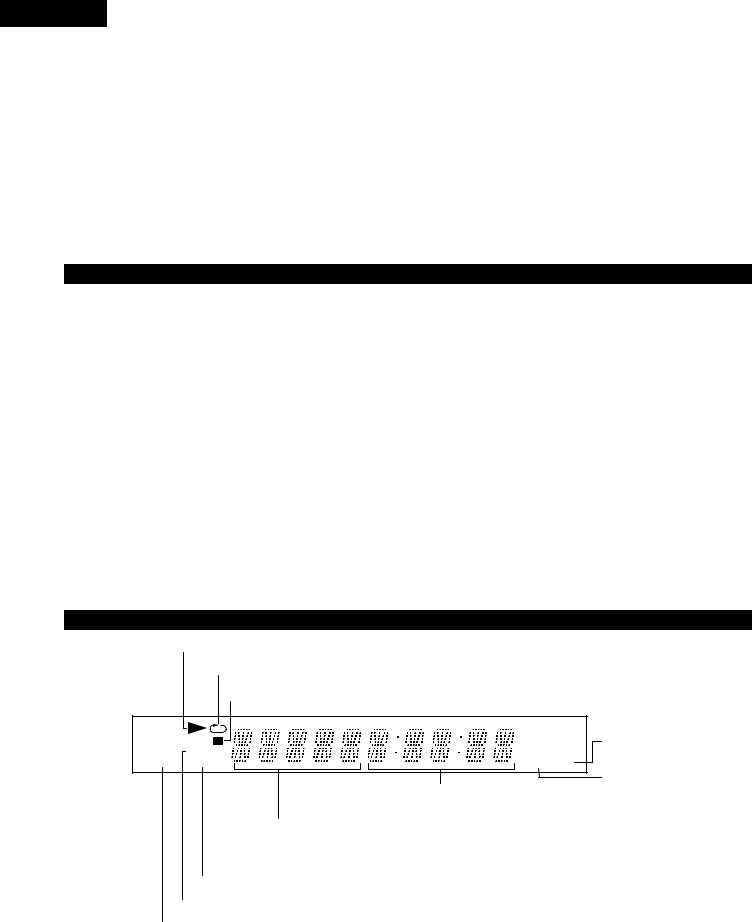
ENGLISH
NOTE 1:
 ®,HDCD®, High Definition Compatible Digital® and Pacific MicrosonicsTM are either registered trademarks or trademarks of Pacific Microsonics, Inc. in the United States and/or other countries. HDCD system manufactured under license from Pacific Microsonics, Inc. This product is covered by one or more of the following: In the USA: 5,479,168, 5,683,074, 5,640,161, 5,808,574, 5,838,274, 5,854,600, 5,864,311, 5,872,531, and in Australia: 669114. Other patents pending.
®,HDCD®, High Definition Compatible Digital® and Pacific MicrosonicsTM are either registered trademarks or trademarks of Pacific Microsonics, Inc. in the United States and/or other countries. HDCD system manufactured under license from Pacific Microsonics, Inc. This product is covered by one or more of the following: In the USA: 5,479,168, 5,683,074, 5,640,161, 5,808,574, 5,838,274, 5,854,600, 5,864,311, 5,872,531, and in Australia: 669114. Other patents pending.
(2) Rear Panel
!6Audio output connectors (AUDIO OUT)
!7Digital audio output connector (OPTICAL)
•Connect using an optical fiber cable (available in stores).
•Digital data is output from this connector.
!8Digital audio output connector (COAXIAL)
•Connect using an audio cord. Connect a commercially available 75 Ω/ohms pin-plug cord.
•Digital data is output from this connector.
!9Video output connectors (VIDEO OUT)
@0S-Video output connector (S-VIDEO OUT)
•Connect using an S-Video connection cord (available in stores).
@1Component video output connectors (COMPONENT VIDEO OUT)
• Connect using video cords (available in stores).
@2Control input connector (ROOM TO ROOM / IN)
•This is the input connector for wired remote control. Consult your DENON dealer if you wish to use this connector.
@3Control output connector (ROOM TO ROOM / OUT)
•This is the output connector for wired remote control. Consult your DENON dealer if you wish to use this connector.
@4Power input (AC IN)
• Connect to AC power supply using the included AC cord.
(3) Display
Lights during playback, flashes when the resume play memory function is activated.
Lights in the repeat play mode.
Lights in the still/pause mode.
DVD |
ANGLE |
|
PROG. |
96kHz 24bit |
The title and elapsed track time are displayed here during playback.
The title/chapter number is displayed here for DVDs, the track number for video and music CDs.
Lights during playback of 24-bit linear PCM sound.
Lights during playback of linear PCM sound with a sampling frequency of 96 kHz.
Lights in the programmed play mode.
Lights during playback of multiple angles disc.
Lights when a DVD is loaded in the disc tray.
14
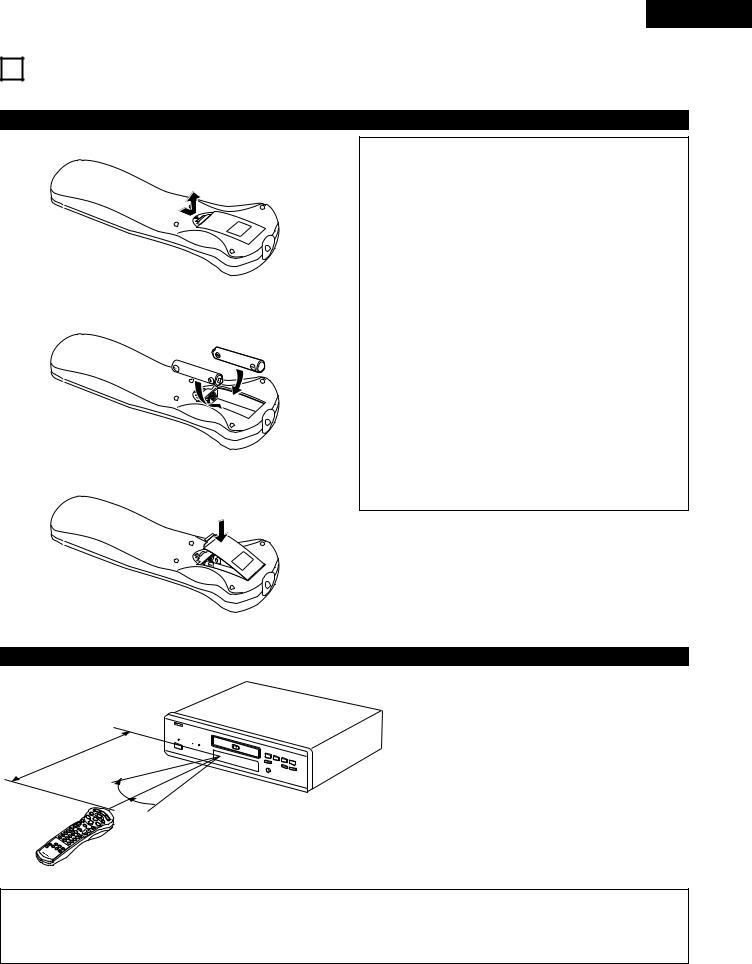
ENGLISH
6 REMOTE CONTROL UNIT
2 The DVD-2800 can be controlled from a distance using the included remote control unit (RC-546).
(1) Inserting Batteries
q Remove the remote control unit’s rear cover.
wPlace two “AAA” (R03) batteries in the battery compartment in the direction indicated by the marks.
e Close the rear cover.
Cautions On Batteries
•Use “AAA” (R03) batteries in this remote control unit.
•Replace the batteries with new ones approximately once a year, though this depends on the frequency with which the remote control unit is used.
•If the remote control unit does not operate from close to the main unit, replace the batteries with new ones, even if less than a year has passed.
•The included battery is only for verifying operation. Replace it with a new battery as soon as possible.
•When inserting the batteries, be careful to do so in the proper direction, following the < and > marks in the remote control unit’s battery compartment.
•To prevent damage or battery fluid leakage:
•Do not use a new battery with an old one.
•Do not use two different types of batteries.
•Do not short-circuit, disassemble, heat or dispose of batteries in flames.
•Remove the batteries when not planning to use the remote control unit for a long period of time.
•If the batteries should leak, carefully wipe off the fluid from the inside of the battery compartment, then insert new batteries.
(2) Using the Remote Control Unit
Approx. 7 meters
30° 
30° 
•When operating the remote control unit, point it at the remote control sensor as shown on the diagram.
•The remote control unit can be used from a direct distance of approximately 7 meters. This distance will be shorter, however, if there are obstacles in the way or if the remote control unit is not pointed directly at the remote control sensor.
•The remote control unit can be operated at a horizontal angle of up to 30° with respect to the remote control sensor.
NOTES:
•It may be difficult to operate the remote control unit if the remote control sensor is exposed to direct sunlight or strong artificial light.
•Do not press buttons on the main unit and on the remote control unit at the same time. Doing so will result in malfunction.
15
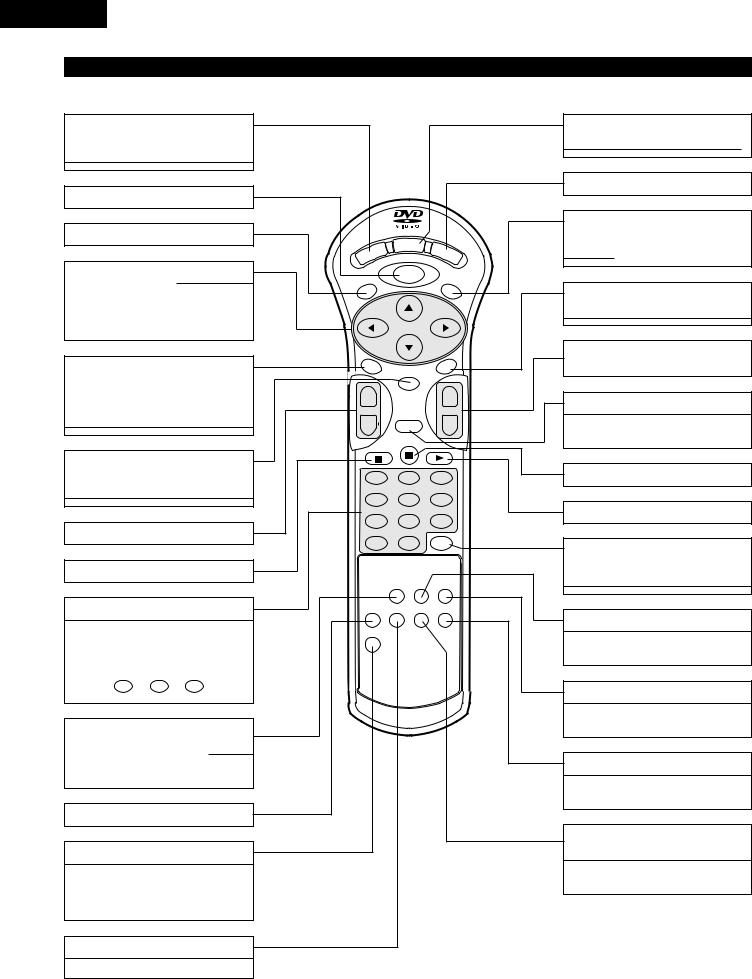
ENGLISH
(3) Names and Functions of Remote Control Unit Buttons
POWER button (POWER)
Press this to switch the power between on and standby.
MENU button (MENU)
TOP MENU button (TOP MENU)
|
DISPLAY |
POWER |
OP/CL |
Cursor buttons |
MENU |
TOP MENU |
SUBTITLE |
Use the •and ªbuttons to select in the vertical direction.
Use the 0 and 1 buttons to select in the horizontal direction.
AUDIO button (AUDIO)
For DVDs, press this to switch the audio language. For video CDs, press this to switch the channel between “LR”, “L” and “R”.
ENTER button (ENTER)
Press the ENTER button to select the item selected with the cursor buttons.
SKIP buttons (SKIP)
STOP button (2)
Number buttons
Use these to input numbers.
Use the +10 button to input numbers of 10 or over.
Example: To input 25
+10  +10
+10  5
5
PROGRAM/DIRECT button (PROG/DIRECT)
Press this to switch between the normal play, programmed play.
SET UP button (SET UP)
V.S.S. button (V.S.S.)
Sets the virtual surround sound. (Functions when playing DVDs recorded in Dolby Digital with two or more channels.)
REPEAT button (REPEAT)
Press this to play tracks repeatedly.
AUDIO |
ANGLE |
ENTER
++
SKIP |
|
SLOW/SEARCH |
- |
RETURN |
- |
1 |
2 |
3 |
4 |
5 |
|
6 |
7 |
8 |
|
9 |
0 |
+10 |
CLEAR |
|
|
PROG/DIRECT |
CALL |
RANDOM |
SET UP |
REPEAT |
A-B REPEAT |
NTSC/PAL |
V.S.S. |
|
|
|
REMOTE CONTROL UNIT
RC-546
B
DISPLAY button (DISPLAY)
Press this to display the ON-SCREEN.
OPEN/CLOSE button (OP/CL)
SUBTITLE button (SUBTITLE)
Press this to switch the DVD’s subtitle language.
ANGLE button (ANGLE)
Press this to switch the angle.
SLOW/SEARCH buttons (SLOW/SEARCH)
RETURN button (RETURN)
Press this to return to the previous menu screen.
STILL/PAUSE button (3)
PLAY button (1)
CLEAR button (CLEAR)
Press this to clear numbers that you have input.
CALL button (CALL)
Press this to check the program contents.
RANDOM button (RANDOM)
Press this to play the tracks on the video or music CD in random order.
NTSC/PAL button (NTSC/PAL)
Use this to switch the set’s video output format (NTSC/PAL).
A-B REPEAT button (A-B REPEAT)
Use this to repeat sections between two specific points.
16
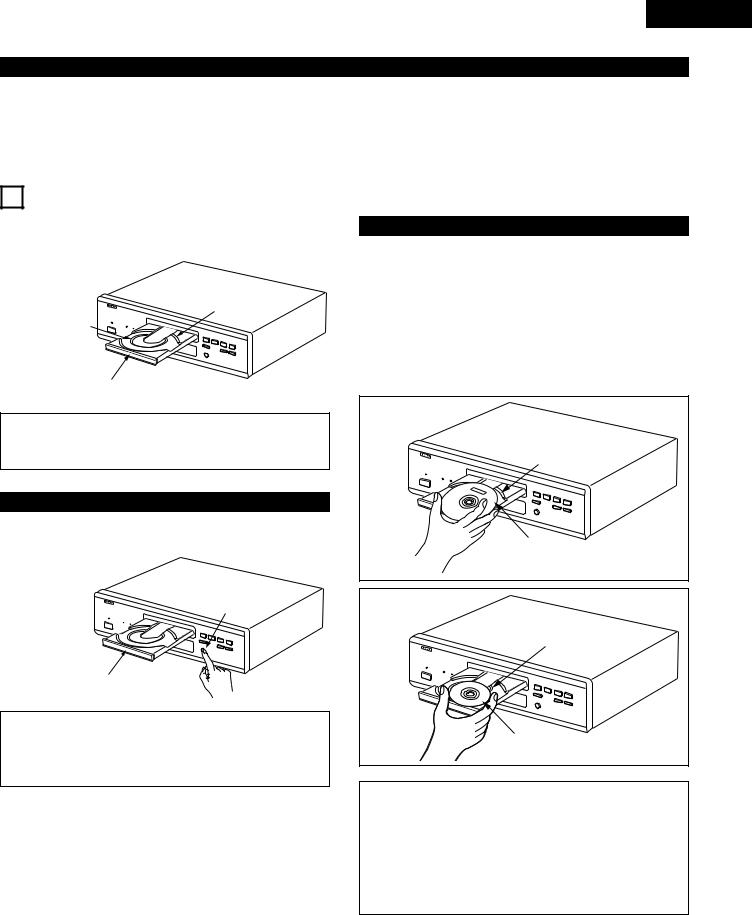
ENGLISH
IMPORTANT SETUP INFORMATION
This set has the following presettings: “DISC SETUP”, “OSD SETUP”, “VIDEO SETUP”, “AUDIO SETUP”, “RATINGS”, and “OTHER SETUP”.
These presettings have been preset upon shipment from the factory. If you wish to change them to suit your specific purposes, refer to pages 35 to 47.
7 LOADING DISCS
2Set discs in the disc tray with the labeled (printed) side facing up.
12 cm disc guide
8 cm disc guide
Disc tray
NOTE:
•Do not move the DVD-2800 while a disc is playing. Doing so may scratch the disc.
(1) Opening and Closing the Disc Tray
q Turn on the power.
w Press the OPEN/CLOSE button.
OPEN/CLOSE button
Disc tray
NOTES:
•Be sure to turn on the power before opening and closing the disc tray.
•Do not strike on the button with a pencil, etc.
(2)Loading Discs
•Pick up the disc carefully so as not to touch the signal surface and hold it with the labeled side facing up.
•With the disc tray fully open, set the disc in the disc tray.
•Set 12 cm discs in the outer tray guide (Figure 1), 8 cm discs in the inner tray guide (Figure 2).
•Press the OPEN/CLOSE button. The disc is automatically loaded.
•The disc tray can also be closed automatically to load the disc by pressing the PLAY button.
Figure 1 |
Outer disc tray |
12 cm disc |
Figure 2 |
Inner disc tray |
8 cm disc |
NOTES:
•If a foreign object is caught in the disc tray during closing, simply press the OPEN/CLOSE button again and the tray will open.
•Do not press the disc tray in by hand when the power is off. Doing so will damage it.
•Do not place foreign objects in the disc tray. Doing so will damage it.
17
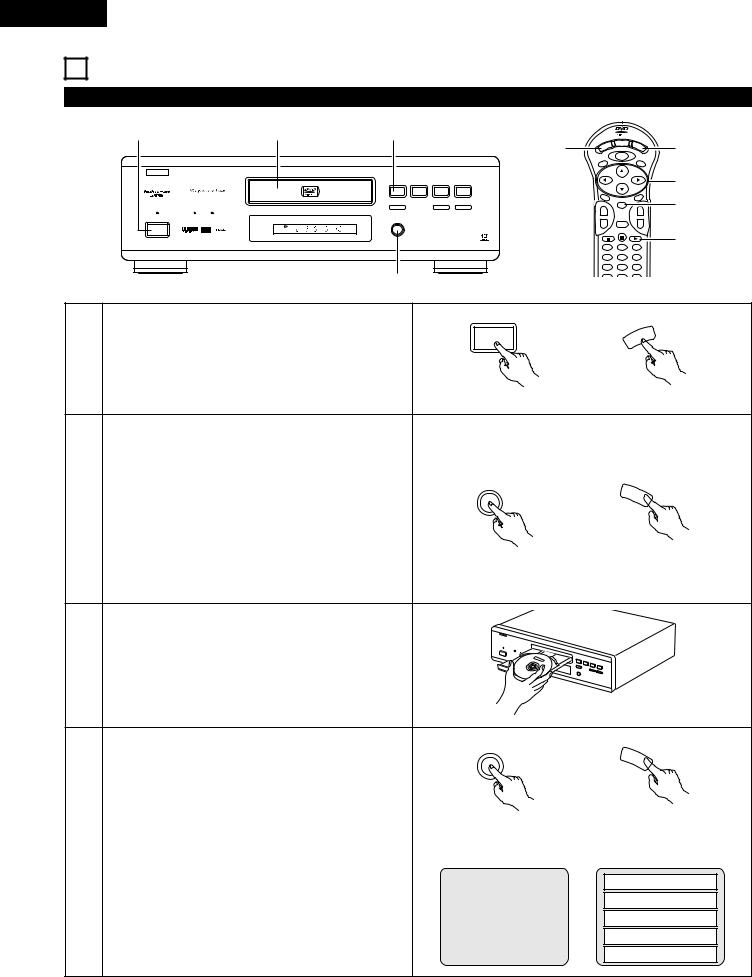
ENGLISH
8PLAYBACK
(1)Playback
|
1 |
3 |
5 |
|
|
1 |
|
|
|
|
|
|
|
|
B |
|
|
|
|
|
|
|
|
PLAY |
STOP |
|
|
|
|
|
1 |
2 |
8 |
9 |
|
|
|
STILL / PAUSE |
|
|
|
|
HDCD |
PROGRESSIVE SCAN |
3 |
|
6 |
7 |
|
|
|
|
|
||
|
|
|
OPEN/CLOSE |
|
|
|
|
¢ON / STANDBY |
|
5 |
|
|
|
|
|
DVD |
|
|
|
|
|
£OFF |
|
|
|
|
|
|
|
REMOTE SENSOR |
|
|
PCM AUDIO TECHNOLOGY / DVD VIDEO PLAYER DVD-2800 |
|
|
|
|
|
|
||
|
|
|
2,4 |
|
|
|
|
Turn on the power. |
|
|
|
¢ON / STANDBY |
|
|
|
|
|
|
||
1 |
• Press the power button, the power indicator lights and |
|
|
|
||
the power turns on. |
|
|
|
£ |
||
|
|
|
|
|||
•When standby mode, press the POWER button of remote control unit.
Main unit
OPEN/CLOSE
5
2 |
Press the OPEN/CLOSE button to open the disc tray. |
|
Main unit
3 |
Set the disc in the disc tray. |
|
OPEN/CLOSE
5
|
Press the OPEN/CLOSE button. |
|
Main unit |
|||
|
• For many interactive DVDs and video CDs with |
|
||||
|
|
|
|
|
|
|
4 |
playback control, a menu screen appears. In this case |
Example: For DVDs with menu |
||||
use the procedure in step 6 to select the desired item. |
|
screens |
||||
|
|
|
|
|
||
|
Interactive DVDs are DVDs including multiple angles, |
|
TOP MENU |
|||
|
stories, etc. |
|
||||
|
|
|
|
|
|
|
|
|
|
Apple |
|
Banana |
|
|
|
|
|
|
|
|
|
|
|
Orange |
|
Strawberry |
|
|
|
|
|
|
|
|
|
|
|
Peach |
|
Pineapple |
|
|
|
|
|
|
|
|
|
DISPLAY |
OP/CL |
2,4 |
POWER |
|
|
|
TOP MENU |
MENU |
SUBTITLE |
|
|
|
6
AUDIO |
|
ANGLE |
7 |
|
ENTER |
|
++
SKIP |
|
SLOW/SEARCH |
- |
RETURN |
- |
5
1 2 3
4 5 6
7 8 9
POWER
Remote control unit
OP/CL
Remote control unit
OP/CL
Remote control unit
Example: For video CDs with playback control
1.Opening
2.1st movement
3.2nd movement
4.3rd movement
5.Ending
18
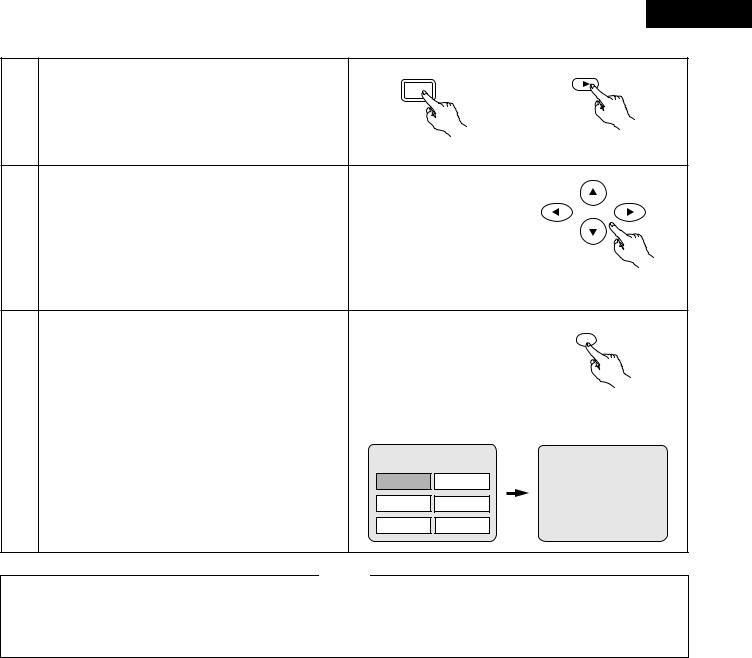
ENGLISH
PLAY
1
5 |
Press the PLAY button. |
|
|
|
|
|
|
|
|
|
|
Main unit |
Remote control unit |
|
|
Use the cursor buttons (•, ª, 0 and 1) to select the |
|
|
|
|
desired item. |
|
|
|
|
• For some discs there is a second menu screen. If so, |
|
|
|
6 |
press the 9button to display the next menu screen. |
|
|
|
(See the disc’s jacket.) |
|
|
|
|
|
The cursor buttons (•, ª, 0 and 1) do not work for |
|
|
|
|
video CDs. Use the number buttons to select the |
|
|
Remote control unit |
|
desired item. |
|
|
|
|
|
|
|
|
|
|
|
|
ENTER |
|
Press the ENTER button. |
|
|
|
|
• The desired item is selected and playback starts. |
|
|
Remote control unit |
|
• You can return to the menu screen by pressing the TOP |
|
|
|
7 |
Example: When “Apple” is |
|
||
MENU/MENU button while the DVD is playing, though |
selected |
|
||
|
|
|||
|
this depends on the disc. |
TOP MENU |
|
|
|
• Press the RETURN button during playback of a video |
|
||
|
CD to return to the menu screen. |
Apple |
Banana |
Apple |
|
|
Orange |
Strawberry |
|
|
|
|
||
|
|
Peach |
Pineapple |
|
NOTES:
•If  appears on the TV screen while buttons are being operated, that operation is not possible on the DVD-2800 or
appears on the TV screen while buttons are being operated, that operation is not possible on the DVD-2800 or
with that disc.
•Set the disc in the disc guide.
•Do not place more than one disc in the disc tray.
•The disc keeps turning while the menu screen is displayed on the TV screen.
19
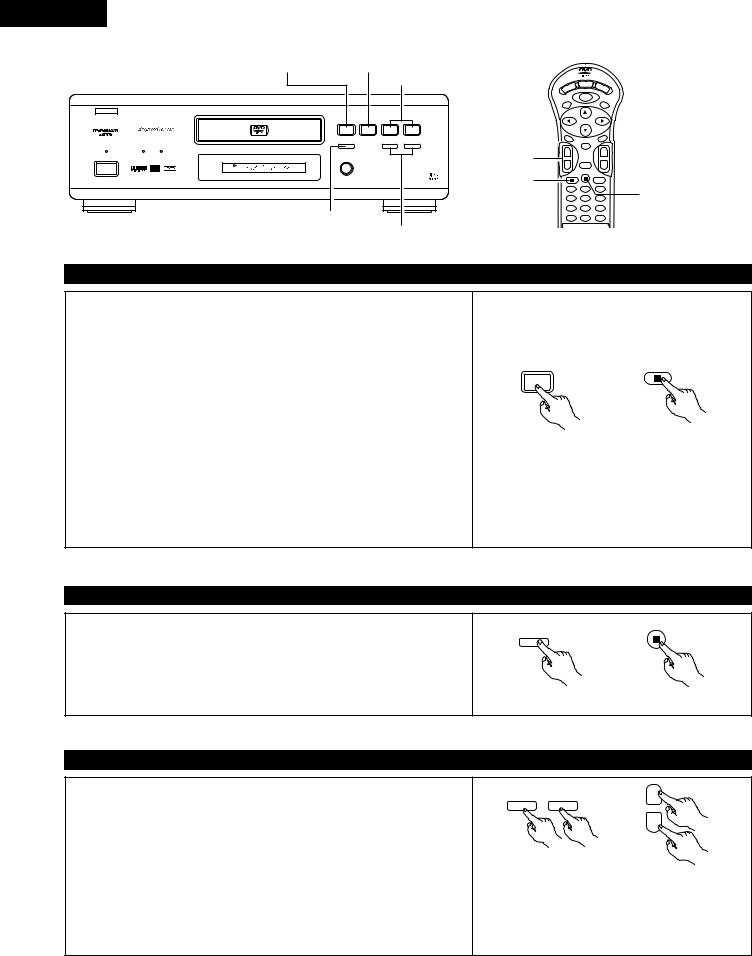
ENGLISH
PLAY button |
STOP button |
|
|
|
|
||
|
|
|
SKIP buttons |
|
|
DISPLAY |
|
|
|
|
|
|
|
POWER |
|
|
|
|
|
|
|
TOP MENU |
MENU |
|
|
|
|
|
|
|
|
B |
|
|
|
|
|
|
|
|
PLAY |
STOP |
|
|
|
|
|
|
1 |
2 |
8 |
9 |
|
|
|
|
STILL / PAUSE |
|
|
|
|
AUDIO |
|
HDCD PROGRESSIVE SCAN |
3 |
|
6 |
7 |
|
+ |
ENTER |
|
|
|
|
|
SKIP buttons |
|
|
|
OPEN/CLOSE |
|
|
|
|
|
|
¢ON / STANDBY |
5 |
|
|
|
SKIP |
|
|
|
|
|
|
|
|
- |
RETURN |
DVD |
|
|
|
|
STOP button |
|
|
£OFF |
|
|
PCM AUDIO TECHNOLOGY / DVD VIDEO PLAYER DVD-2800 |
|
|
||
REMOTE SENSOR |
|
|
|
|
|
|
|
|
|
|
|
|
|
1 |
2 |
|
|
|
|
|
|
4 |
5 |
STILL/PAUSE button |
|
|
|
|
7 |
8 |
|
|
|
|
|
0 |
+10 |
||
SLOW/SEARCH buttons
(2) Stopping Playback
OP/CL
SUBTITLE
ANGLE
+
SLOW/SEARCH SLOW/SEARCH buttons
SLOW/SEARCH buttons
-

 PLAY button
PLAY button
3
6  STILL/PAUSE button
STILL/PAUSE button
9
CLEAR
During playback, press the STOP button on the main unit or the remote control unit, playback stops and wall paper is displayed.
<Resume play memory function (DVD only)>
•With the DVD-2800, when the STOP button is pressed, that position is stored in the memory. At this time, “1” flashes on the display. When the PLAY button is pressed after pressing the STOP button, playback resumes from the position at which it was stopped.The resume play memory function is canceled if the disc tray is opened or the STOP button is pressed a second time.
•If you do not want to continue playing the disc, to save electricity either press the POWER button on the main to turn the power off or press the POWER button on the remote control unit to set the power to the standby mode.
STOP
2
Main unit |
Remote control unit |
The resume play memory function only works for discs for which the elapsed time is shown on the display during playback.
(3) Playing Still Pictures (Pausing)
During playback, press the STILL/PAUSE button on the main unit or the remote control unit.
• Press the PLAY button to resume normal playback.
STILL / PAUSE
3
Main unit |
Remote control unit |
(4) Forward/Reverse Searching
During playback, press one of the SLOW/SEARCH buttons on the main unit or the remote control unit.
6 / – : Reverse direction
7/ + : Forward direction
•When pressed again, the search speed increases (in four steps).
•Press the PLAY button to resume normal playback.
|
|
+ |
6 |
7 |
SLOW/SEARCH |
|
|
|
|
|
- |
|
Main unit |
Remote control unit |
NOTE:
•In some cases the menu screen may reappear when one of the SLOW/SEARCH buttons is pressed during menu playback on a video CD.
20

ENGLISH
(5) Skipping to the Beginning of Chapters or Tracks
During playback, press one of the skip buttons on the main unit or the remote control unit.
8 / – : Reverse direction (PREVIOUS)
9/ + : Forward direction (NEXT)
•A number of chapters or tracks equal to the number of times the button is pressed is skipped.
•When the skip back button is pressed once, the pickup returns to the beginning of the currently playing chapter or track.
Playing position
Chapter/Track |
Chapter/Track |
Chapter/Track |
Chapter/Track |
|
|
|
|
|
|
+ |
8 |
9 |
SKIP |
|
|
- |
|
Main unit |
Remote control unit |
NOTE:
•In some cases the menu screen may reappear when one of the SKIP buttons is pressed during menu playback on a video CD.
Reverse direction , / Forward direction (direction of playback)
(6) Playing Frame by Frame (for DVDs and video CDs only)
During playback, press the STILL/PAUSE button on the main unit or the remote control unit.
•The picture moves forward one frame each time the button is pressed.
•Press the PLAY button to resume normal playback.
STILL / PAUSE
3
Main unit |
Remote control unit |
(7) Slow Playback (for DVDs and video CDs only)
In the still mode, press one of the SLOW/SEARCH buttons on the main unit or the remote control unit.
6 / – : Reverse direction
7/ + : Forward direction
•When pressed again, the slow play speed increases.
•Press the PLAY button to resume normal playback.
|
|
+ |
6 |
7 |
SLOW/SEARCH |
|
|
|
|
|
- |
|
Main unit |
Remote control unit |
NOTE:
• Reverse slow play is not possible on video CDs.
(8) Using the V.S.S. (Virtual Surround Sound) function (only for DVDs)
2Using the V.S.S. (Virtual Surround Sound) function gives the sound a sense of expansion and allows you to achieve surround effects even when only front speakers (left and right) are used. For discs with surround signals, the V.S.S. function not only gives the sound expansion, it also makes it seem as if sound is coming from the sides, even though there are no speakers there.
|
V.S.S. |
During playback, press the V.S.S. button on the remote control unit. |
Remote control unit |
NOTES:
•This function only works with DVDs containing two or more channels of Dolby Digital signals.
•Note that for some discs the effect will be weak or there will be no effect.
•For some discs the sound may be distorted. If so turn the V.S.S. function off.
•Turn off other surround functions (the TV’s surround mode, etc.).
•The effect is best when listening at a distance from the TV equal to 3 to 4 times the distance of the left and right speakers (distance A).
Distance A



Speaker Speaker
3 to 4 times distance A
Listening position
21
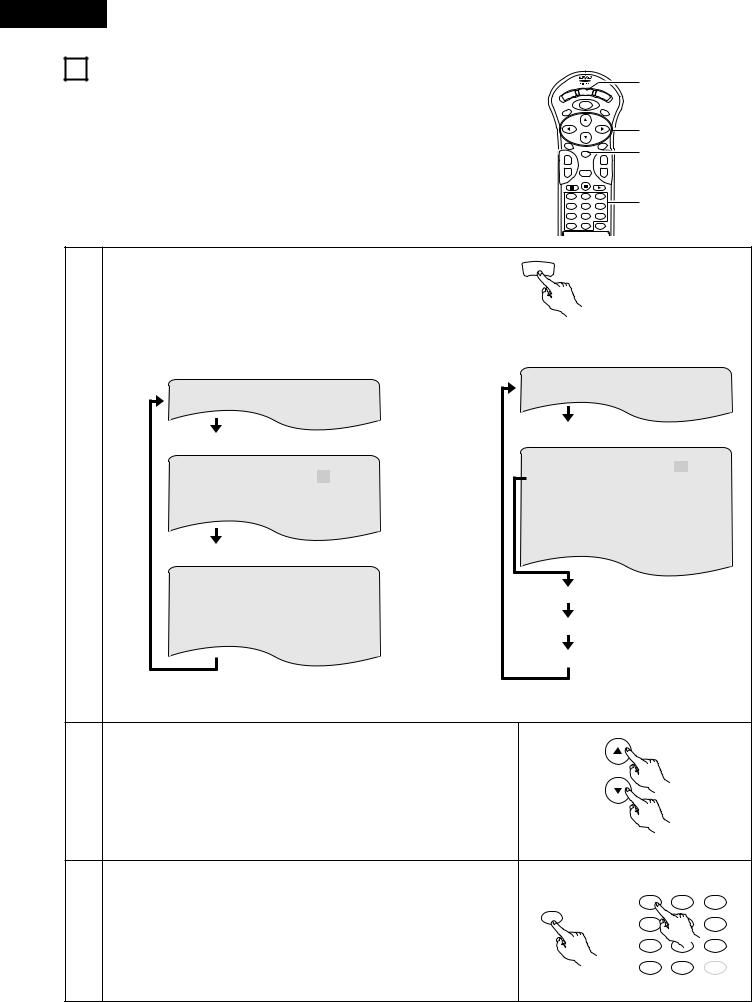
ENGLISH
9 USING THE ON-SCREEN DISPLAY
2Use this function to display and change information on the disc (titles, chapters, time, etc.)
|
DISPLAY |
OP/CL |
POWER |
|
|
TOP MENU |
MENU |
SUBTITLE |
|
||
AUDIO |
|
ANGLE |
|
ENTER |
|
+ |
|
+ |
SKIP |
|
SLOW/SEARCH |
- |
RETURN |
- |
1
2
3
1 |
2 |
3 |
3 |
4 |
5 |
6 |
|
7 |
8 |
9 |
|
0 |
+10 |
CLEAR |
|
In the play mode, press the DISPLAY button. |
|
DISPLAY |
|
• The On-Screen Display appears. |
|
Remote control unit |
|
• The picture on the TV screen switches each time the button is |
|
||
|
|
||
pressed. |
|
|
|
• The items displayed differ from disc to disc. |
Example: For video and music CDs |
||
Example: For DVDs |
|||
• |
Normal playback screen |
||
|
|||
• |
Normal playback screen |
|
|
|
||
• |
|
|
• |
Disc information screen |
|
|
Disc information screen |
|
|
|
|||
1 |
T I T L E |
|
0 1 / 0 5 |
TRACK |
|
0 2 / 1 0 |
|
S I NGL E |
E L AP SE D |
0 1 : 2 6 |
|||
CHAP T E R |
|
0 2 / 0 8 |
P I C TUR E MODE |
S TANDARD |
||
|
T I T L E E L APSE D |
0 : 2 6 : 1 1 |
R E P EAT |
|
OF F |
|
|
P I C TURE MODE |
|
S TANDARD |
A–B RE P EAT |
OF F |
|
|
|
|
|
P L AY MODE |
NORMAL |
|
|
|
|
|
AUD I O MODE |
L / R |
|
• |
Disc information screen |
AUD I O |
OUTPUT |
D I G I T AL |
||
|
SUBT I T L E |
0 1 / 0 3 |
ENGL I SH |
S I NGL E |
REMA I N |
0 3 : 1 7 |
|
|
ON |
|
|||
|
|
|
|
|
|
|
|
AUD I O |
0 1 / 0 3 |
ENG |
|
|
|
|
|
DOL BY |
D 3 / 2.1 |
TOTAL |
E L AP S ED |
0 6 : 1 5 |
|
AUD I O OUTPUT |
D IG I T AL |
|
|
|
|
|
|
|
|
TOTAL |
REMA I N |
3 2 : 0 5 |
• For the on-screen display for video CDs and regular CDs, only the disc time changes.
|
Use the •and ªcursor buttons to select the item you wish to change. |
|
|
|
|
• The selected item is displayed with a yellow frame. |
|
|
|
2 |
q For DVDs |
|
|
|
“TITLE”, “CHAPTER”, “TITLE ELAPSED” and “PICTURE MODE” can be |
|
|
|
|
|
|
|
|
|
|
selected. |
|
|
|
|
w For video and music CDs |
|
|
|
|
“TRACK” and “PICTURE MODE” can be selected. |
Remote control unit |
|
|
|
|
|
||
|
q Changing the elapsed time |
|
|
|
|
Input using the number buttons, then press the ENTER button. |
|
|
|
|
Example: For 1 minute 26 seconds / “00126” |
1 |
2 |
3 |
3 |
w Changing the title, track or chapter |
ENTER |
|
6 |
• For DVDs |
4 |
|
||
|
|
|
||
|
|
|
|
|
|
Input using the number buttons, then press the ENTER button. |
7 |
|
9 |
|
(For some discs it is not possible to change the title or chapter.) |
0 |
+10 |
CLEAR |
|
• For video and music CDs |
|||
|
|
|
|
|
|
Input using the number buttons. Playback starts from that track. |
Remote control unit |
|
|
22
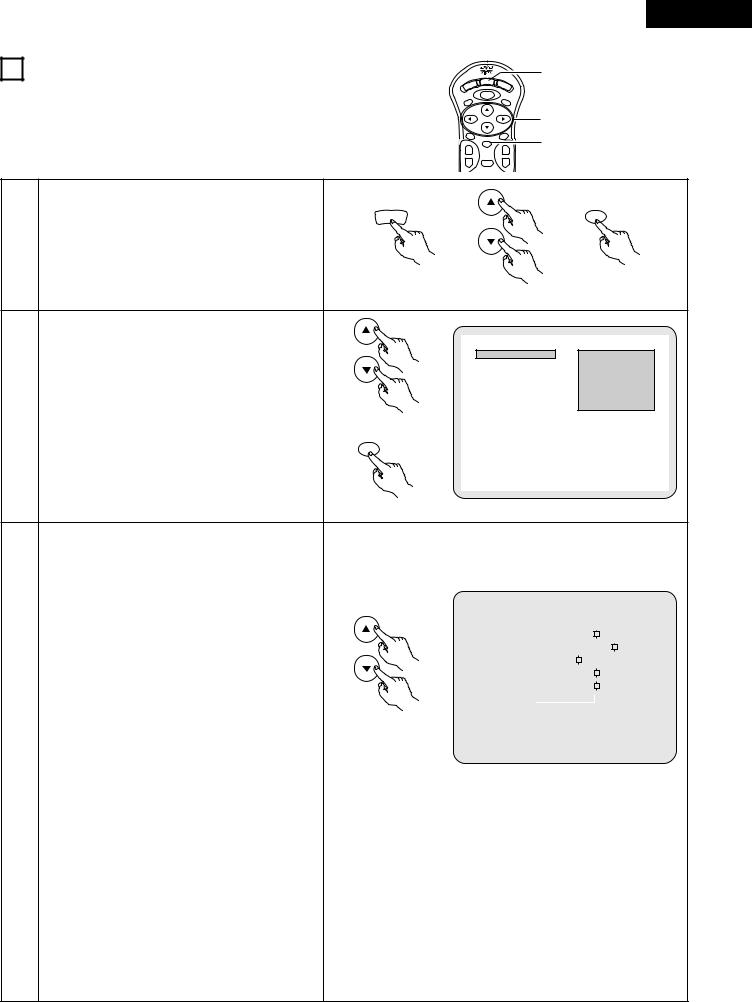
10 ADJUSTING THE PICTURE QUALITY
|
DISPLAY |
OP/CL |
POWER |
|
|
TOP MENU |
MENU |
SUBTITLE |
|
||
AUDIO |
|
ANGLE |
|
ENTER |
|
+ |
|
+ |
SKIP |
|
SLOW/SEARCH |
- |
RETURN |
- |
ENGLISH
1
1, 2, 3, 4 1, 2, 5
|
Press the DISPLAY button, use the • and ª cursor |
DISPLAY |
ENTER |
|
|
|
|
1 |
buttons to select the “PICTURE MODE”, then press |
|
|
the ENTER button. |
|
|
|
|
|
Remote control unit |
|
|
Use the •and ªcursor buttons to select the picture |
|
|
|
memory, then press the ENTER button. |
P I CTURE MODE |
STANDARD |
|
• The display switches as follows: |
||
|
|
MEMORY 1 |
|
|
STANDARD Æ MEMORY 1 Æ MEMORY 2 Æ |
|
MEMORY 2 |
|
|
MEMORY 3 |
|
|
MEMORY 3 Æ MEMORY 4 Æ MEMORY 5 |
|
MEMORY 4 |
2 |
|
|
MEMORY 5 |
STANDARD (Factory default) |
Remote control unit |
|
When this is selected, both the picture quality and
ENTER
function are reset to factory setting.
MEMORY 1 to MEMORY 5
Picture quality settings you have adjusted can be
stored here.
Remote control unit
Select the item to change using •and ªbuttons.
• CONTRAST, BRIGHTNESS, SHARPNESS, HUE and GAMMA can be adjusted as you like.
CONTRAST (-6 ~ +6)
Adjusts the contrast of the image.
|
BRIGHTNESS (0 ~ +12) |
|
|
|
|
|
|
|
|
|
|
|
|
|
|
|
|
|
|
|
|
Adjusts the picture’s brightness. |
|
|
MEMORY 1 |
|
|
|
|
|
|
|
|
|
|
|
|
|
|
|
|
|
|
|
|
|
|
|
|
|
|
|
|
|
|
|
|
|
|
|
|
|
|
SHARPNESS (-6 ~ +6) |
|
|
CONTRAST |
0 |
|
|
|
|
|
|
|
|
|
|
|
|
|
|
|
|
|
|
|
|
|
|
|
|
|
|
|
|
|
|
|
|
||||
|
Adjusts the sharpness of the picture. |
|
|
BRIGHTNESS |
+ 8 |
|
|
|
|
|
|
|
|
|
|
|
|
|
|
|
|
|
|
|
|
|
|
|
|
|
|
|
|
|
|
|
|
||||
|
HUE (-6 ~ +6) |
|
|
SHARPNESS |
- 2 |
|
|
|
|
|
|
|
|
|
|
|
|
|
|
|
|
|
|
HUE |
0 |
|
|
|
|
|
|
|
|
|
|
|
|
|
|
||
|
Adjusts the balance of the green and red. (This |
|
|
|
|
|
|
|
|
|
|
|
|
|
|
|
|
|||
|
|
|
GAMMA |
0 |
|
|
|
|
|
|
|
|
|
|
|
|
|
|
||
|
does not affect Progressive Scan images.) |
|
|
|
|
|
|
|
|
|
|
|
|
|
|
|
|
|||
|
|
|
|
|
|
|
|
|
|
|
|
|
|
|
|
|
|
|
|
|
|
|
|
BLACK LEVEL |
|
|
|
LIGHTER |
|
DARKER |
|
||||||||||
|
GAMMA (-6 ~ +6) |
|
|
|
|
|
|
|
|
|
|
|
|
|
|
|
|
|
|
|
|
Select this if dark portions of the picture are too |
Remote control unit |
|
|
|
|
|
|
|
|
|
|
|
|
|
|
|
|
|
|
|
dark or bright portions are too bright. |
|
|
|
|
|
|
|
|
|
|
|
|
|
|
|
|
|
|
|
3 |
(This does not affect Interlaced images.) |
|
|
|
|
|
|
|
|
|
|
|
|
|
|
|
|
|
|
|
• Black Level |
|
|
|
|
|
|
|
|
|
|
|
|
|
|
|
|
|
|
|
|
|
To select the black level of the picture, |
|
|
|
|
|
|
|
|
|
|
|
|
|
|
|
|
|
|
|
|
“LIGHTER” or “DARKER”. |
|
|
|
|
|
|
|
|
|
|
|
|
|
|
|
|
|
|
|
|
LIGHTER |
|
|
|
|
|
|
|
|
|
|
|
|
|
|
|
|
|
|
|
|
The black level of the picture is selected to the |
|
|
|
|
|
|
|
|
|
|
|
|
|
|
|
|
|
|
|
|
lighter one. |
|
|
|
|
|
|
|
|
|
|
|
|
|
|
|
|
|
|
|
|
Select this setting normally when the player is |
|
|
|
|
|
|
|
|
|
|
|
|
|
|
|
|
|
|
|
|
connected to a TV set through the VIDEO OUT |
|
|
|
|
|
|
|
|
|
|
|
|
|
|
|
|
|
|
|
|
connector or S-VIDEO OUT connector. (Factory |
|
|
|
|
|
|
|
|
|
|
|
|
|
|
|
|
|
|
|
|
preset) |
|
|
|
|
|
|
|
|
|
|
|
|
|
|
|
|
|
|
|
|
DARKER |
|
|
|
|
|
|
|
|
|
|
|
|
|
|
|
|
|
|
|
|
The black level of the picture is selected to the |
|
|
|
|
|
|
|
|
|
|
|
|
|
|
|
|
|
|
|
|
darker one. |
|
|
|
|
|
|
|
|
|
|
|
|
|
|
|
|
|
|
|
|
Select this setting normally when the player is |
|
|
|
|
|
|
|
|
|
|
|
|
|
|
|
|
|
|
|
|
connected to a TV set through the COMPONENT |
|
|
|
|
|
|
|
|
|
|
|
|
|
|
|
|
|
|
|
|
VIDEO OUT (Y, PB/CB, PR/CR) connector. |
|
|
|
|
|
|
|
|
|
|
|
|
|
|
|
|
|
|
|
23
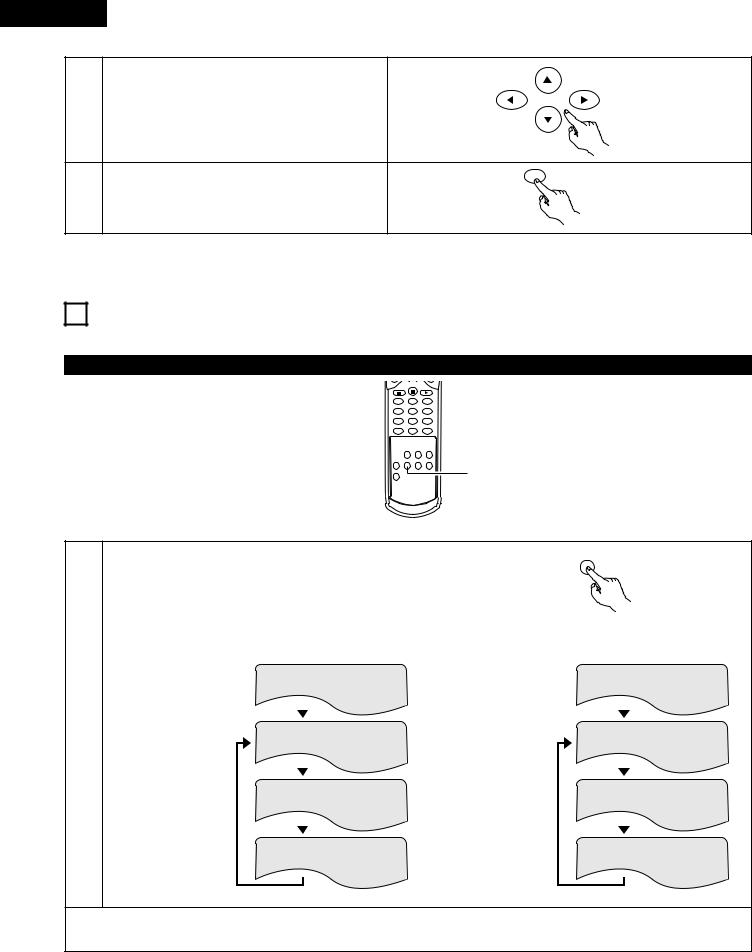
ENGLISH
4 |
Use the •,ª,0 and 1 cursor buttons to select the |
Remote control unit |
|
picture quality adjustment item then to adjust its |
|||
|
|||
|
|
||
|
level. |
|
|
|
|
ENTER |
|
5 |
Press the ENTER button. |
Remote control unit |
|
• All the adjustments are stored in the memory. |
|||
|
11 PLAYING REPEATEDLY
2 Use this function to play your favorite audio or video sections repeatedly.
Playing Repeatedly (Repeat Playback)
1 |
2 |
|
3 |
4 |
5 |
|
6 |
7 |
8 |
|
9 |
0 |
+10 |
CLEAR |
|
|
PROG/DIRECT |
CALL |
RANDOM |
SET UP |
REPEAT |
A-B REPEAT |
NTSC/PAL |
V.S.S. |
|
|
1 |
|
|
|
|
REMOTE CONTROL UNIT |
|||
|
RC-546 |
|
|
|
B |
|
|
REPEAT
In the play mode, press the REPEAT button.
• The display on the TV screen switches each time the button is pressed, and the corresponding repeat play or stop mode is set.
|
|
|
|
|
|
|
|
Remote control unit |
|||
|
q For DVDs |
|
|
|
w For video and music CDs |
|
|
||||
|
• |
Normal playback |
|
|
|
• |
Normal playback |
|
|
|
|
1 |
• |
Chapter repeated |
|
|
|
• |
Track repeated |
|
|
|
|
|
|
|
|
|
|
||||||
CHAP TE R REP EAT |
TRACK |
REP EAT |
|||||||||
|
|
||||||||||
|
• |
Title repeated |
|
|
• |
Entire disc |
|
|
|
||
|
|
|
|
|
|
|
|||||
|
T I T L E |
REPEAT |
D I SC |
R EP EAT |
|||||||
|
|
|
|
|
|
|
repeated |
|
|
|
|
|
• |
Repeat playback |
|
|
• |
Repeat playback |
|
|
|||
|
|
|
|
|
|
||||||
|
RE PEAT |
OF F |
REP EAT OF F |
||||||||
|
|
canceled |
|
|
|
|
canceled |
|
|
|
|
To return to normal playback:
Return to normal playback by pressing the button REPEAT button until “REPEAT OFF” appears on the TV screen.
24
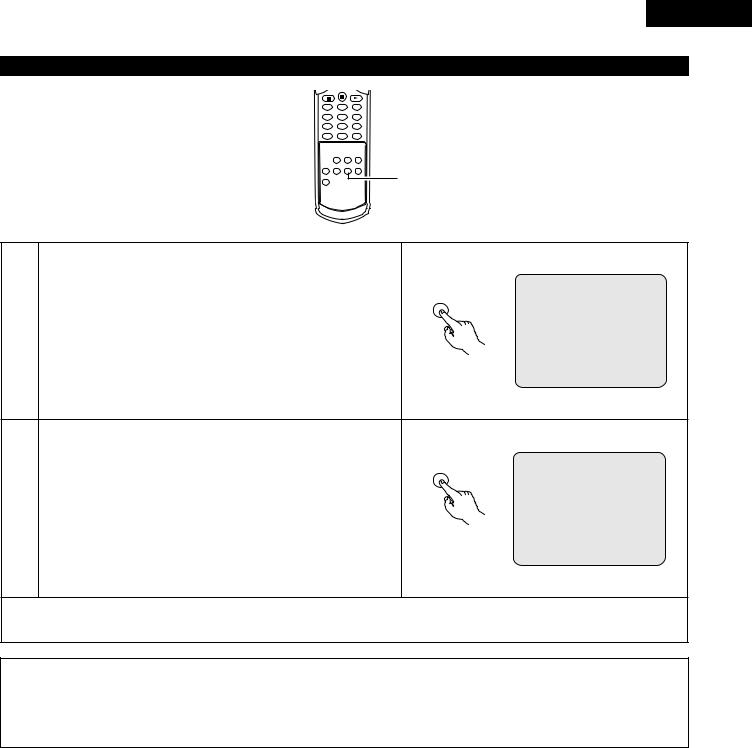
ENGLISH
Playing a Certain Section Repeatedly (A-B Repeat Playback)
1 2 3
4 5 6
7 |
8 |
|
9 |
0 |
+10 |
CLEAR |
|
|
PROG/DIRECT |
CALL |
RANDOM |
SET UP |
REPEAT |
A-B REPEAT |
NTSC/PAL |
V.S.S. |
|
|
1,2 |
|
|
|
|
REMOTE CONTROL UNIT |
|||
|
RC-546 |
|
|
|
B |
|
|
A TO B SE T A
A-B REPEAT
1 |
During playback, press the A-B REPEAT button. |
• This sets start point A. |
Remote control unit
A TO B SE T B
A-B REPEAT
Press the A-B REPEAT button again.
2 • This sets end point B, and repeat playback of the A-B section starts.
Remote control unit
To return to normal playback:
Press the A-B REPEAT button until “A TO B CANCELED” appears on the TV screen.
NOTES:
•Repeat playback may not work for some DVDs.
•The repeat playback and A-B repeat playback functions will not work for DVDs and video CDs for which the elapsed time is not shown on the display during playback.
•In some cases, subtitles may not be displayed near the A and B points during A-B repeat playback.
25
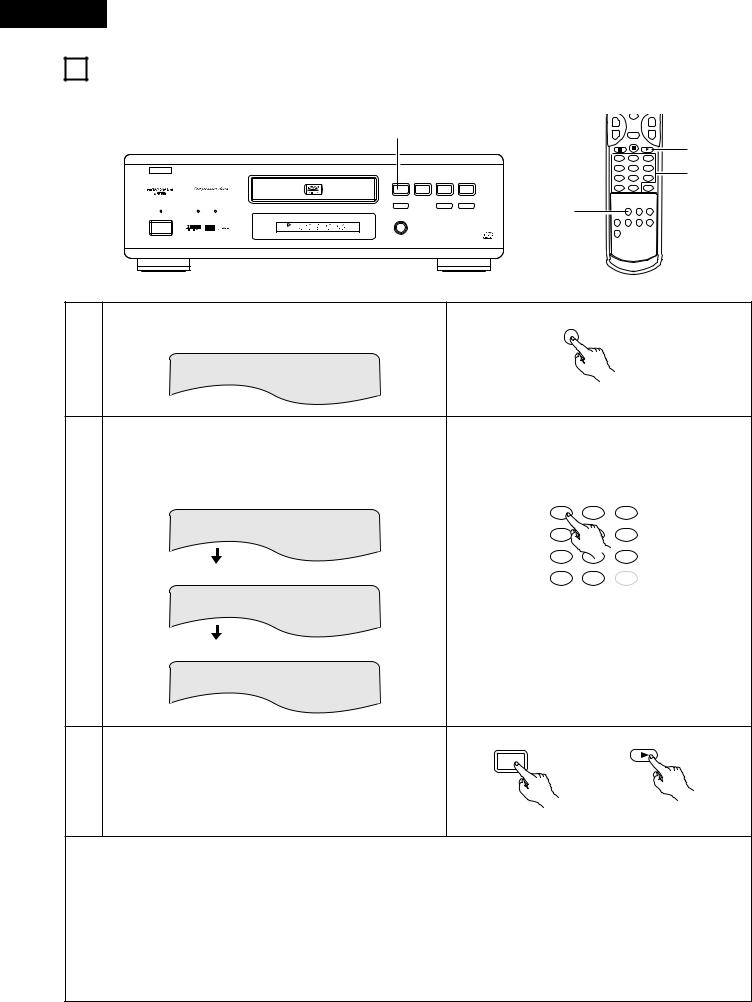
ENGLISH
12 PLAYING TRACKS IN THE DESIRED ORDER
2Use this function with video and music CDs to play the tracks in the desired order. This function does not affect with DVD.
|
ENTER |
+ |
+ |
|
3 |
|
|
|
|
SKIP |
|
|
SLOW/SEARCH |
|
|
|
|
|
|
|
- |
RETURN |
- |
|
|
|
|
|
|
|
|
1 |
2 |
|
3 |
3 |
|
|
|
|
|
|
|
|
|||
B |
|
|
|
|
|
4 |
5 |
|
6 |
2 |
|
PLAY |
STOP |
|
|
|
7 |
8 |
|
9 |
|
|
1 |
2 |
8 |
9 |
|
0 |
+10 |
CLEAR |
|
|
|
STILL / PAUSE |
|
|
|
1 |
|
|
|
|
|
HDCD |
3 |
|
6 |
7 |
|
PROG/DIRECT |
CALL |
RANDOM |
|
|
PROGRESSIVE SCAN |
|
|
|
|
|
|||||
|
OPEN/CLOSE |
|
|
|
SET UP |
REPEAT |
A-B REPEAT |
NTSC/PAL |
|
|
¢ON / STANDBY |
5 |
|
|
|
|
|||||
|
DVD |
|
|
|
|
V.S.S. |
|
|
|
|
|
|
|
|
|
|
|
|
|
|
|
£OFF |
|
|
|
|
|
|
|
|
|
|
|
REMOTE SENSOR |
|
PCM AUDIO TECHNOLOGY / DVD VIDEO PLAYER DVD-2800 |
|
REMOTE CONTROL UNIT |
|
||||
|
|
|
|
|
||||||
RC-546
B
In the stop mode, press the PROG/DIRECT button once.
PROG/DIRECT
• The program selection screen appears.
1 |
P ROGRAM |
P 0 1 : _ _ |
0 0 : 0 0 |
|
Remote control unit
Use the number buttons to select the track number you want to program.
EX: To program track 5 and track 12:
|
Press 5 (number button) |
|
|
|
|
|
|
PROGRAM |
P 0 1 : 0 5 |
0 3 : 1 2 |
1 |
2 |
3 |
|
|
|
|
|||
|
|
|
|
4 |
|
6 |
2 |
|
|
|
7 |
|
9 |
Press +10 (number button) |
|
0 |
+10 |
CLEAR |
||
|
PROGRAM |
P 0 2 : 1 _ |
0 3 : 1 2 |
Remote control unit |
||
|
Press 2 (number button) |
|
|
|
|
|
|
P ROGRAM |
P 0 2 : 1 2 |
0 6 : 3 2 |
|
|
|
PLAY
1
3 |
Press the PLAY button. |
• Playback of the tracks in the programmed order begins. |
Main unit |
Remote control unit |
To return to normal playback:
Press the STOP button to stop programmed playback, then press the PROG/DIRECT button. Now press the PLAY button to start normal playback from the beginning of the disc.
To clear tracks from the program:
Press the STOP button. The program play screen appears. Press the CLEAR button to clear the last track in the program.
To clear the entire program:
The entire program is cleared when the power is turned off or the disc is ejected.
To check the programmed contents, press the CALL button. The programmed contents are displayed step by step.
Up to 30 tracks can be programmed.
26
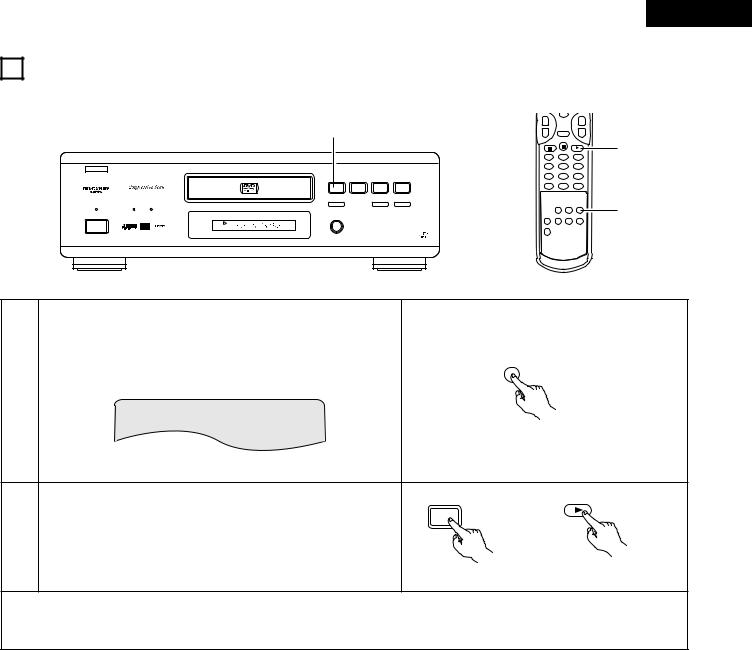
13 PLAYING TRACKS IN THE RANDOM ORDER
2Use this function with video and music CDs to play the tracks in random order. This function does not affect with DVD.
|
2 |
|
|
|
B |
|
|
|
|
|
PLAY |
STOP |
|
|
|
1 |
2 |
8 |
9 |
|
STILL / PAUSE |
|
|
|
HDCD |
3 |
|
6 |
7 |
PROGRESSIVE SCAN |
|
|
|
|
|
OPEN/CLOSE |
|
|
|
¢ON / STANDBY |
5 |
|
|
|
DVD
£OFF
REMOTE SENSOR
PCM AUDIO TECHNOLOGY / DVD VIDEO PLAYER DVD-2800
ENGLISH
ENTER
++
SKIP |
SLOW/SEARCH |
-RETURN -
2
1 2 3
4 5 6
7 |
8 |
|
9 |
|
0 |
+10 |
CLEAR |
|
|
|
PROG/DIRECT |
CALL |
RANDOM |
1 |
SET UP |
REPEAT |
A-B REPEAT |
NTSC/PAL |
|
V.S.S.
REMOTE CONTROL UNIT
RC-546
B
In the stop mode, press the RANDOM button.
• The random play screen appears.
RANDOM
1
RANDOM ON
Remote control unit
PLAY
1
2 |
Press the PLAY button. |
• The tracks start playing in random order. |
Main unit |
Remote control unit |
• Random playback is not possible for some discs.
To return to normal playback:
Press the STOP button to stop random playback, then press the RANDOM button once.
27
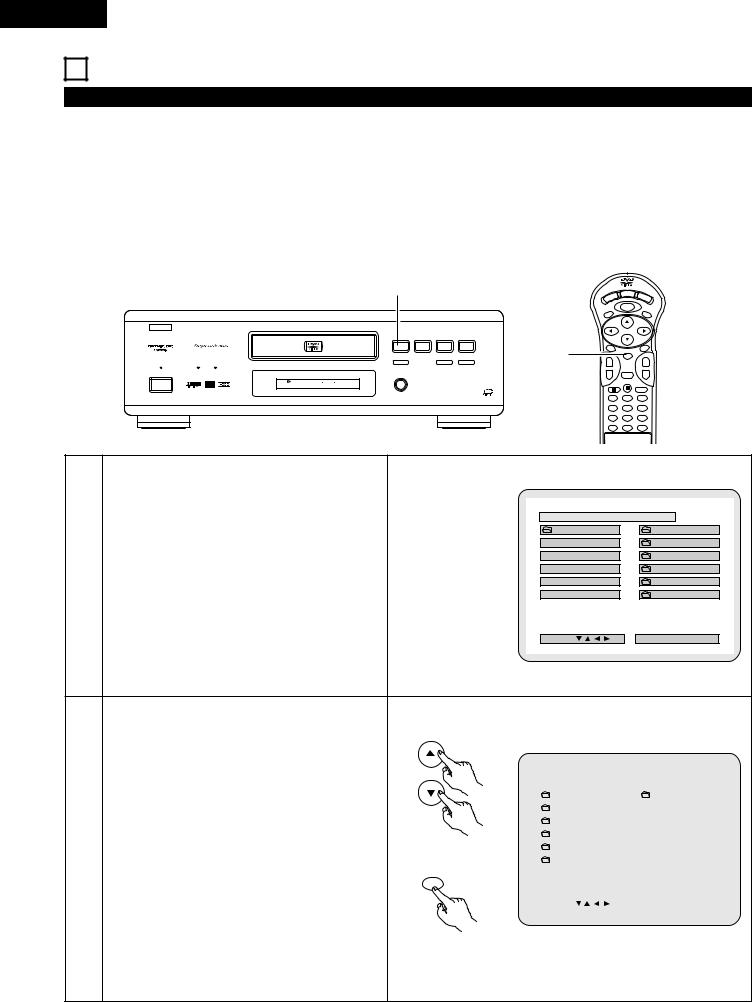
ENGLISH
14 MP3 PLAYBACK
Listening to MP3 CD, CD-Rs and CD-RWs
2There are many music distribution sites on the internet from which music files in MP3 format can be downloaded. Music downloaded as instructed on the site and written onto a CD-R/RW disc can be played on the DVD-2800.
If music recorded on commercially available music CDs is converted on a computer into MP3 files using an MP3 encoder (conversion software), the data on a 12 cm CD is reduced into about 1/10 the amount of the original data. Thus, when written in MP3 format, the data of about 10 music CDs can fit onto a single CD-R/RW disc. A single CD-R/RW disc can contain over 100 tracks.
*Values when 5-minute tracks are converted with a standard bit rate of 128 kbps into MP3 files and using a CD-R/RW disc with a capacity of 650 MB.
|
3 |
|
|
|
B |
|
|
|
|
|
PLAY |
STOP |
|
|
|
1 |
2 |
8 |
9 |
|
STILL / PAUSE |
|
|
|
HDCD |
3 |
|
6 |
7 |
PROGRESSIVE SCAN |
|
|
|
|
|
OPEN/CLOSE |
|
|
|
¢ON / STANDBY |
5 |
|
|
|
DVD
£OFF
REMOTE SENSOR
PCM AUDIO TECHNOLOGY / DVD VIDEO PLAYER DVD-2800
Load the CD-R/RW disc on which the MP3 format music files have been written into the DVD2800.(See page 18.)
•When the disc is loaded in the DVD-2800, the disc information screen appears.
1• If there are multiple folders, proceed to step 2.
•If there are no folders on the disc (if the disc only contains MP3 files), proceed to step 3.
All the folders recorded on the disc are displayed. (The folders are not displayed by layer.)
Use the • and ª cursor buttons to select the folder containing the file(s) you want to play, then press the ENTER button.
2 |
To change the folder |
Remote control unit |
|
||
|
Use the •cursor button to select “ROOT” at the |
|
|
upper right of the screen, then press the ENTER |
ENTER |
|
|
|
|
button. The screen in step 1 reappears. Select the |
|
|
desired folder. |
|
|
DISPLAY |
POWER |
OP/CL |
TOP MENU |
MENU |
SUBTITLE |
2, 3
AUDIO
+
SKIP
-
1
4
7
0
 2, 3
2, 3
ANGLE
ENTER
+
SLOW/SEARCH
RETURN -

 3
3
2 3
5 6
8 9
+10 CLEAR
|
D I SC I NFORMAT I ON B |
|
ROOT |
ROOT |
0 |
|
FOL DE R NAME 1 |
1 |
|
FOL DE R NAME 2 |
2 |
|
FOL DE R NAME 3 |
3 |
|
FOL DE R NAME 4 |
4 |
|
FOL DE R NAME 5 |
5 |
PLAY MODE |
: NORMAL |
|
S INGLE ELAPSED |
: - - : - - |
|
SELECT : |
DEC I S ION: ENTER BUTTON |
|
|
|
|
|
|
|
|
|
|
|
|
|
D I SC |
I NFORMAT I ON |
B |
|||||
|
|
|
|
|
|
|
|
|
|
|
ROOT |
|
|
|
ROOT |
0 |
|
||
|
|
|
|
|
|
|
|
||
|
FOL DE R NAME 1 |
|
|
MP3 FILE NAME 1 |
1 |
|
|||
|
|
|
|
|
|
|
|
||
|
FOL DE R NAME 2 |
|
|
MP3 FILE NAME 2 |
2 |
|
|||
|
|
|
|
|
|
|
|
||
|
FOL DE R NAME 3 |
|
|
MP3 FILE NAME 3 |
3 |
|
|||
|
|
|
|
|
|
|
|
||
|
FOL DE R NAME 4 |
|
|
MP3 FILE NAME 4 |
4 |
|
|||
|
|
|
|
|
|
|
|
||
|
FOL DE R NAME 5 |
|
|
MP3 FILE NAME 5 |
5 |
|
|||
|
PLAY MODE |
: NORMAL |
|
|
|
|
|
|
|
|
S INGLE ELAPSED |
: - - : - - |
|
|
|
|
|
|
|
|
|
|
|
|
|
|
|
|
|
|
SELECT : |
|
|
|
DEC I S ION: ENTER BUTTON |
|
|
||
|
|
|
|
|
|
|
|
|
|
Remote control unit
28
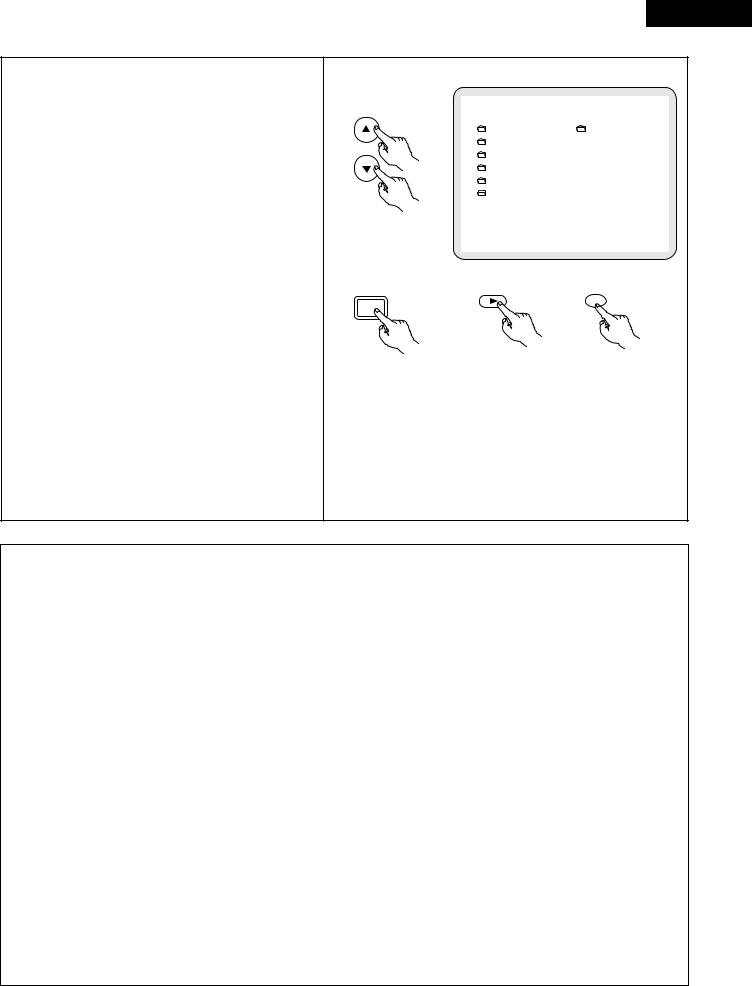
ENGLISH
|
Use the • and ª cursor buttons to select the MP3 |
||||
|
file you want to play, then press the PLAY button or |
||||
|
ENTER button. |
||||
|
• |
Playback starts. |
|||
|
The display can be switched between the single |
||||
|
|
elapsed time and the single remaining time by |
|||
|
|
pressing the DISPLAY button. |
|||
|
Programmed playback is not possible with MP3 |
||||
|
|
discs. |
|||
|
To change the MP3 file |
||||
3 |
|
Press the STOP button, then use the • and ª |
|||
|
cursor buttons to reselect the desired MP3 file. |
||||
|
To set the random play mode |
||||
|
|
In the stop mode, press the RANDOM button. |
|||
|
|
Then press the PLAY button or ENTER button. |
|||
|
To set the repeat mode |
||||
|
|
The repeat mode changes each time the REPEAT |
|||
|
|
button is pressed. |
|||
|
|
NORMAL Æ TRACK REPEAT Æ FOLDER REPEAT |
|||
|
|
≠ |
|
|
|
|
|
|
|||
|
|
|
|
|
|
|
To return to the initial disc information screen |
||||
|
|
Press the STOP button, use the •cursor button to |
|||
|
|
select “ROOT” at the upper right of the screen, |
|||
|
|
then press the ENTER button. |
|||
|
|
The screen in step 1 reappears. |
|||
|
|
|
|
|
|
|
|
D I SC |
I NFORMAT I ON |
B |
|||
|
|
|
|
|
|
|
|
|
ROOT |
|
|
ROOT |
0 |
||
|
|
|
|
|
|
||
|
FOL DE R NAME 1 |
|
MP3 FILE NAME 1 |
1 |
|||
|
|
|
|
|
|
||
|
FOL DE R NAME 2 |
|
MP3 FILE NAME 2 |
2 |
|||
|
|
|
|
|
|
||
|
FOL DE R NAME 3 |
|
MP3 FILE NAME 3 |
3 |
|||
|
|
|
|
|
|
||
|
FOL DE R NAME 4 |
|
MP3 FILE NAME 4 |
4 |
|||
|
|
|
|
|
|
||
|
FOL DE R NAME 5 |
|
MP3 FILE NAME 5 |
5 |
|||
|
PLAY MODE |
: NORMAL |
|
|
|
|
|
|
S INGLE ELAPSED |
: 0 0 : 0 1 |
|
|
|
|
|
Remote control unit
PLAY
ENTER
1
Main unit Remote control unit
NOTES:
•The DVD-2800 is compatible with the “MPEG-1 Audio Layer 3” standards (sampling frequency of 32, 44.1 or 48 kHz). It is not compatible with such other standards as “MPEG-2 Audio Layer 3”, “MPEG-2.5 Audio Layer 3”, MP1, MP2, etc.
•It may not be possible to play some CD-R/RW discs due to disc properties, dirt, warping, etc.
•The digital signals output when playing MP3 files are MP3 signals converted into PCM, regardless of whether the audio output presetting is set to “normal” or “PCM conversion”. The signals are output with the same sampling frequency as that of the music source.
•In general, the higher an MP3 file’s bit rate, the better the sound quality. On the DVD-2800, we recommend using MP3 files recorded with bit rates of 128 kbps or greater.
•MP3 files may not be played in the expected order, since the writing software may change the position of the folders and the order of the files when writing them on the CD-R/RW.
•Manual search and programmed playback are not possible with MP3 discs.
•When writing MP3 files on CD-R/RW discs, select “ISO9660 level 1” as the writing software format. This may not be possible with some types of writing software. For details, refer to the writing software’s usage instructions.
•With the DVD-2800 it is possible to display folder names and file names on the screen like titles. The DVD-2800 can display up to 11 characters, consisting of numbers, capital letters, and the “_” (underscore) mark.
•If recorded in a format other than “ISO9660 level 1”, normal display and playback may not be possible. In addition, folder and file names including other symbols will not be displayed properly.
•Be sure to add the extension “.MP3” to MP3 files. Files cannot be played if they have any extension other than “.MP3” or if they have no extension. (with Macintosh computers, MP3 files can be played by adding the extension “.MP3” after the file name consisting of up to 8 capital or numbers and recording the files on the CD-R/RW.)
•Do not apply stickers, tape, etc., to either the label side or the signal side of CD-R/RW discs. If adhesive gets on the surface of a disc, the disc may get stuck inside the DVD-2800 and be impossible to eject.
•The DVD-2800 is not compatible with packet write software.
•The DVD-2800 is not compatible with ID3-Tag.
•The DVD-2800 is not compatible with play lists.
29
