DENON DVD-A1 User Manual
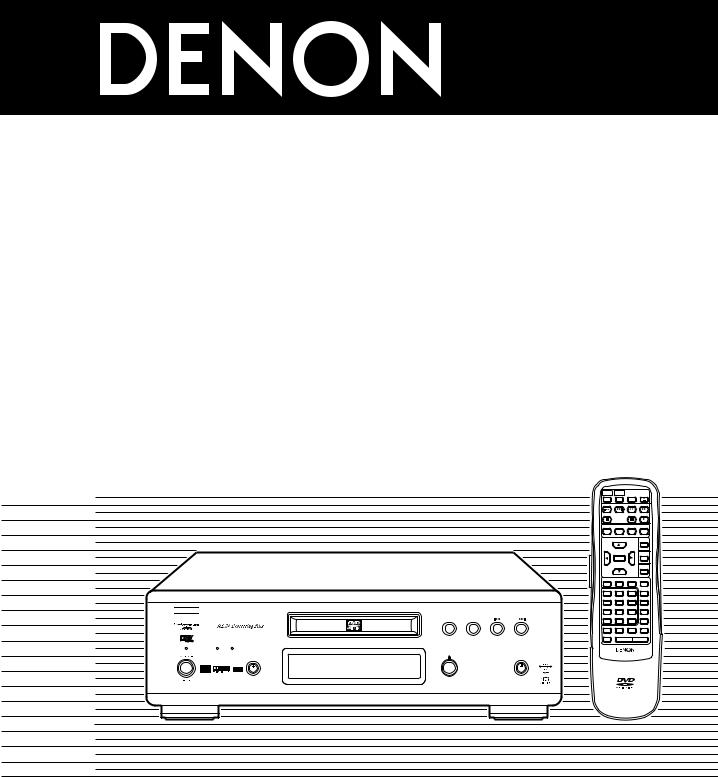
DVD AUDIO-VIDEO PLAYER
DVD-A1
OPERATING INSTRUCTIONS |
INSTRUCCIONES DE OPERACION |
||
BEDIENUNGSANLEITUNG |
GEBRUIKSAANWIJZING |
||
MODE D’EMPLOI |
BRUKSANVISNING |
||
ISTRUZIONI PER L’USO |
|
|
|
|
|
|
|
|
|
|
|
|
|
|
|
|
|
|
|
|
|
|
|
|
|
|
|
|
|
|
|
|
|
|
|
|
|
|
|
|
|
|
|
|
|
|
|
|
|
|
|
|
|
|
|
|
|
|
|
|
|
|
|
POWER |
POWER |
NTSC/ |
OPEN/ |
ON |
OFF |
PAL |
CLOSE |
SKIP |
SLOW / SEARCH |
||
STOP |
|
STILL / PAUSE |
PLAY |
DISPLAY |
SUBTITLE |
AUDIO |
ANGLE |
B

|
|
|
TOP MENU |
|
|
|
MENU |
|
ENTER |
|
|
|
|
|
RETURN |
PICTURE |
PURE DIRECT |
DIMMER |
ZOOM |
ADJUST |
MEMORY |
||
1 |
2 |
3 |
PROG/DIR |
4 |
5 |
6 |
CLEAR |
7 |
8 |
9 |
CALL |
PLAY |
0 |
+10 |
SEARCH MODE |
MARKER |
|
STOP |
|
|
|
|
|
|
REPEAT |
A-B |
RANDOM |
V.S.S. |
|
|
SETUP |
PAGE - |
PAGE + |
||
AL24 PLUS DVD AUDIO
POWER |
SOURCE |
OPEN / CLOSE |
PURE DIRECT |
REMOTE CONTROL UNIT |
|
DVD |
|
OFF |
RC-552 |
|
|
|
||
|
OPTICAL |
|
MODE 1 |
|
|
COAXIAL |
|
MODE 2 |
|
|
|
REMOTE SENSOR |
DVD AUDIO-VIDEO PLAYER |
DVD-A1 |
|
|
|
FOR ENGLISH READERS |
PAGE |
004 |
~ PAGE |
036 |
FÜR DEUTSCHE LESER |
SEITE |
037 |
~ SEITE |
118 |
POUR LES LECTEURS FRANCAIS |
PAGE |
039 |
~ PAGE |
119 |
PER IL LETTORE ITALIANO |
PAGINA 042 |
~ PAGINA 120 |
||
PARA LECTORES DE ESPAÑOL |
PAGINA 123 |
~ PAGINA 204 |
||
VOOR NEDERLANDSTALIGE LEZERS |
PAGINA 125 |
~ PAGINA 205 |
||
FOR SVENSKA LÄSARE |
SIDA |
128 |
~ SIDA |
206 |
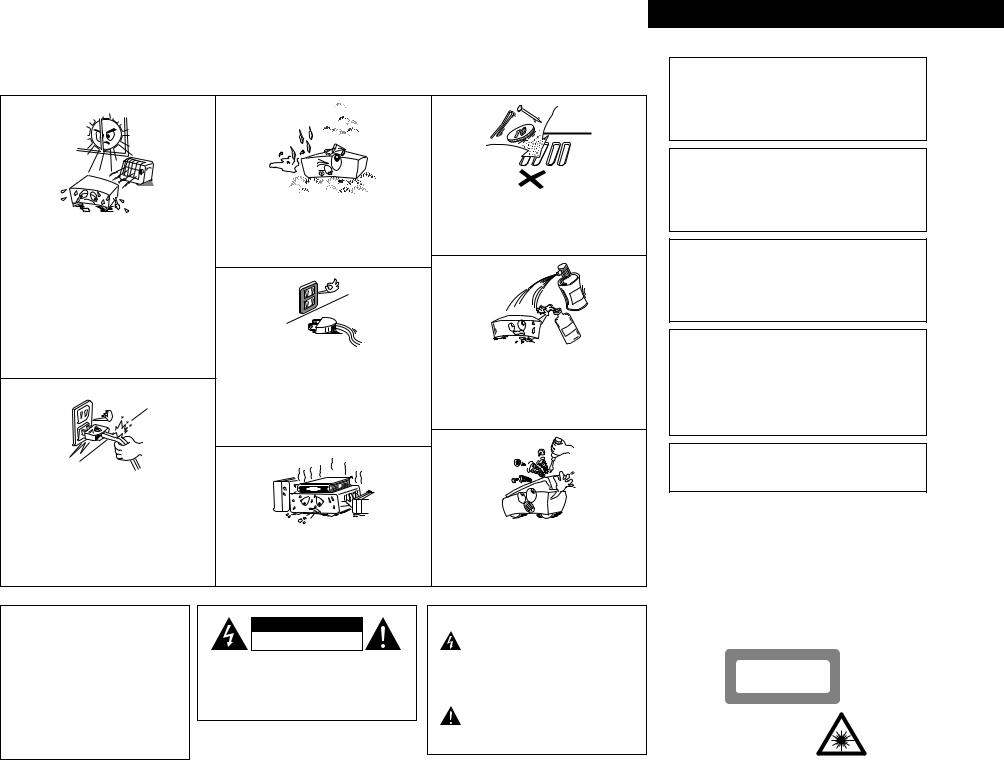
NOTE ON USE / HINWEISE ZUM GEBRAUCH /
OBSERVATIONS RELATIVES A L’UTILISATION / NOTE SULL’USO
•Avoid high temperatures.
Allow for sufficient heat dispersion when installed on a rack.
•Vermeiden Sie hohe Temperaturen.
Beachten Sie, daß eine ausreichend Luftzirkulation gewährleistet wird, wenn das Gerät auf ein Regal gestellt wird.
•Eviter des températures élevées
Tenir compte d’une dispersion de chaleur suffisante lors de l’installation sur une étagère.
•Evitate di esporre l’unità a temperature alte.
Assicuratevi che ci sia un’adeguata dispersione del calore quando installate l’unità in un mobile per componenti audio.
•Handle the power cord carefully.
Hold the plug when unplugging the cord.
•Gehen Sie vorsichtig mit dem Netzkabel um.
Halten Sie das Kabel am Stecker, wenn Sie den Stecker herausziehen.
•Manipuler le cordon d’alimentation avec précaution. Tenir la prise lors du débranchement du cordon.
•Manneggiate il filo di alimentazione con cura.
Agite per la spina quando scollegate il cavo dalla presa.
•Keep the set free from moisture, water, and dust.
•Halten Sie das Gerät von Feuchtigkeit, Wasser und Staub fern.
•Protéger l’appareil contre l’humidité, l’eau et lapoussière.
•Tenete l’unità lontana dall’umidità, dall’acqua e dalla polvere.
•Unplug the power cord when not using the set for long periods of time.
•Wenn das Gerät eine längere Zeit nicht verwendet werden soll, trennen Sie das Netzkabel vom Netzstecker.
•Débrancher le cordon d’alimentation lorsque l’appareil n’est pas utilisé pendant de longues périodes.
•Disinnestate il filo di alimentazione quando avete l’intenzione di non usare il filo di alimentazione per un lungo periodo di tempo.
*(For sets with ventilation holes)
•Do not obstruct the ventilation holes.
•Die Belüftungsöffnungen dürfen nicht verdeckt werden.
•Ne pas obstruer les trous d’aération.
•Non coprite i fori di ventilazione.
•Do not let foreign objects in the set.
•Keine fremden Gegenstände in das Gerät kommen lassen.
•Ne pas laisser des objets étrangers dans l’appareil.
•E’ importante che nessun oggetto è inserito all’interno dell’unità.
•Do not let insecticides, benzene, and thinner come in contact with the set.
•Lassen Sie das Gerät nicht mit Insektiziden, Benzin oder Verdünnungsmitteln in Berührung kommen.
•Ne pas mettre en contact des insecticides, du benzène et un diluant avec l’appareil.
•Assicuratevvi che l’unità non venga in contatto con insetticidi, benzolo o solventi.
•Never disassemble or modify the set in any way.
•Versuchen Sie niemals das Gerät auseinander zu nehmen oder auf jegliche Art zu verändern.
•Ne jamais démonter ou modifier l’appareil d’une manière ou d’une autre.
•Non smontate mai, nè modificate l’unità in nessun modo.
CAUTION
•The ventilation should not be impeded by covering the ventilation openings with items, such as newspapers, tablecloths, curtains, etc.
•No naked flame sources, such as lighted candles, should be placed on the apparatus.
•Please be care the environmental aspects of battery disposal.
•The apparatus shall not be exposed to dripping or splashing for use.
•No objects filled with liquids, such as vases, shall be placed on the apparatus.
CAUTION
RISK OF ELECTRIC SHOCK
DO NOT OPEN
CAUTION: TO REDUCE THE RISK OF ELECTRIC SHOCK, DO NOT REMOVE COVER (OR BACK). NO USER SERVICEABLE PARTS INSIDE. REFER SERVICING TO QUALIFIED SERVICE PERSONNEL.
The lightning flash with arrowhead symbol, within an equilateral triangle, is intended to alert the user to the presence of uninsulated “dangerous voltage” within the product’s enclosure that may be of sufficient magnitude to constitute a risk of electric shock to persons.
The exclamation point within an equilateral triangle is intended to alert the user to the presence of important operating and maintenance (servicing) instructions in the literature accompanying the appliance.
ITALIANO FRANCAIS DEUTSCH ENGLISH
•DECLARATION OF CONFORMITY
We declare under our sole responsibility that this product, to which this declaration relates, is in conformity with the following standards:
EN60065, EN55013, EN55020, EN61000-3-2 and EN61000-3-3. Following the provisions of 73/23/EEC, 89/336/EEC and 93/68/EEC Directive.
•ÜBEREINSTIMMUNGSERKLÄRUNG
Wir erklären unter unserer Verantwortung, daß dieses Produkt, auf das sich diese Erklärung bezieht, den folgenden Standards entspricht:
EN60065, EN55013, EN55020, EN61000-3-2 und EN61000-3-3. Entspricht den Verordnungen der Direktive 73/23/EEC, 89/336/EEC und 93/68/EEC.
•DECLARATION DE CONFORMITE
Nous déclarons sous notre seule responsabilité que l’appareil, auquel se réfère cette déclaration, est conforme aux standards suivants:
EN60065, EN55013, EN55020, EN61000-3-2 et EN61000-3-3. D’après les dispositions de la Directive 73/23/EEC, 89/336/EEC et 93/68/EEC.
•DICHIARAZIONE DI CONFORMITÀ
Dichiariamo con piena responsabilità che questo prodotto, al quale la nostra dichiarazione si riferisce, è conforme alle seguenti normative:
EN60065, EN55013, EN55020, EN61000-3-2 e EN61000-3-3.
In conformità con le condizioni delle direttive 73/23/EEC, 89/336/EEC e 93/68/EEC.
QUESTO PRODOTTO E’ CONFORME AL D.M. 28/08/95 N. 548
ATTENZIONE: QUESTO APPARECCHIO E’ DOTATO DI
DISPOSITIVO OTTICO CON RAGGIO LASER.
L’USO IMPROPRIO DELL’APPARECCHIO PUO’ CAUSARE
PERICOLOSE ESPOSIZIONI A RADIAZIONI!
CLASS 1 LASER PRODUCT
LUOKAN 1 LASERLAITE
KLASS 1 LASERAPPARAT
ADVARSEL: USYNLIG LASERSTRÅLING VED ÅBNING, NÅR
SIKKERHEDSAFBRYDERE ER UDE AF FUNKTION.
UNDGÅ UDSAETTELSE FOR STRÅLING.
VAROITUS! LAITTEEN KÄYTTÄMINEN MUULLA KUIN TÄSSÄ KÄYTTÖOHJEESSA MAINITULLA TAVALLA SAATTAA ALTISTAA KÄYTTÄJÄN TURVALLISUUSLUOKAN 1 YLITTÄVÄLLE NÄKYMÄTTÖMÄLLE LASERSÄTEILYLLE.
VARNINGOM APPARATEN ANVÄNDS PÅ ANNAT SÄTT ÄN I DENNA BRUKSANVISNING SPECIFICERATS, KAN ANVÄNDAREN UTSÄTTAS FÖR OSYNLIG LASERSTRÅLNING SOM ÖVERSKRIDER GRÄNSEN FÖR LASERKLASS 1.
,,CLASS 1
LASER PRODUCT,,
2

ENGLISH DEUTSCH FRANCAIS ITALIANO ESPAÑOL NEDERLANDS SVENSKA
FRONT PANEL
FRONTPLATTE PANNEAU AVANT PANNELLO FRONTALE PANEL DELANTERO VOORPANEEL
FRONT PANELEN
REAR PANEL
RÜCKWAND PANNEAU ARRIERE
IL PANNELLO POSTERIORE PANEL TRASERO ACHTERPANEEL BAKSIDAN
q w e r |
t |
y u i o !0 |
||
B |
|
|
|
|
|
|
|
PLAY |
STOP |
AL24 PLUS DVD AUDIO |
|
|
|
|
POWER |
SOURCE |
|
OPEN / CLOSE |
PURE DIRECT |
|
DVD |
|
|
OFF |
|
OPTICAL |
|
|
MODE 1 |
|
COAXIAL |
|
|
MODE 2 |
|
REMOTE SENSOR |
|
|
DVD AUDIO-VIDEO PLAYER DVD-A1 |
|
|
|
|
|
|
!1 !2 |
!3 |
!4 |
|
!5 |
!6 |
!7!8!9@0 |
@1 |
@2 |
AV1 |
@3 @8 @4 @5 @6@7 |
3
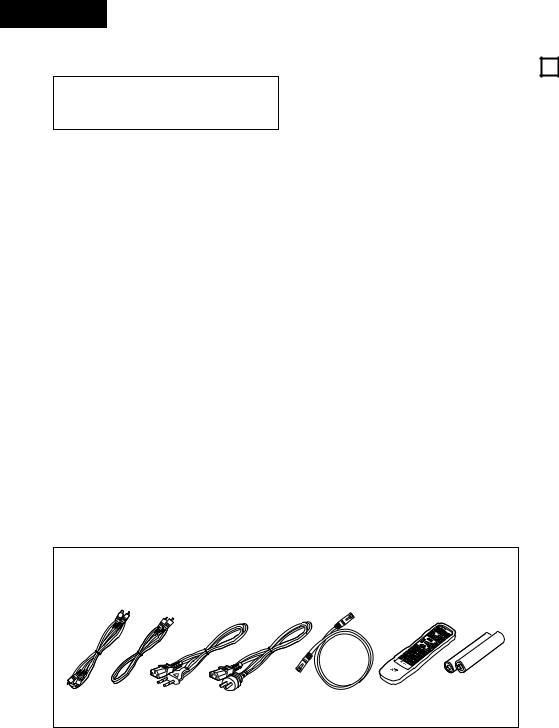
ENGLISH
IMPORTANT TO SAFETY |
— TABLE OF CONTENTS — |
WARNING:
TO PREVENT FIRE OR SHOCK HAZARD, DO NOT EXPOSE THIS APPLIANCE TO RAIN OR MOISTURE.
CAUTION:
1.Handle the power supply cord carefully
Do not damage or deform the power supply cord. If it is damaged or deformed, it may cause electric shock or malfunction when used. When removing from wall outlet, be sure to remove by holding the plug attachment and not by pulling the cord.
2.Do not open the top cover
In order to prevent electric shock, do not open the top cover.
If problems occur, contact your DENON DEALER.
3.Do not place anything inside
Do not place metal objects or spill liquid inside the DVD video player.
Electric shock or malfunction may result.
Please, record and retain the Model name and serial number of your set shown on the rating label.
Model No. DVD-A1 |
Serial No. |
|
|
NOTE:
This DVD video player uses the semiconductor laser. To allow you to enjoy music at a stable operation, it is recommended to use this in a room of 10°C (50°F) — 35°C (95°F).
Copyrights
2It is prohibited by law to reproduce, broadcast, rent or play discs in public without the consent of the copyright holder.
• ACCESSORIES
z Features ........................................................... |
4, 5 |
x Discs .................................................................... |
5 |
c Cautions on Handling Discs ................................. |
6 |
v Connections................................................... |
6~10 |
b Part Names and Functions........................... |
10, 11 |
n Remote Control Unit .................................... |
11, 12 |
m Changing the Default Settings................... |
12 ~ 21 |
, Loading Discs..................................................... |
22 |
. Playback....................................................... |
22~24 |
⁄0Adjusting the Picture Quality ....................... |
25, 26 |
⁄1Using the On-Screen Display ............................. |
26 |
⁄2Playing Repeatedly............................................. |
27 |
⁄3Playing Tracks in the Desired Order................... |
28 |
⁄4Playing Tracks in the Random Order.................. |
28 |
⁄5Using the Pure Direct Mode .............................. |
29 |
⁄6Using the DVD-A1 as a D/A converter ............... |
29 |
⁄7MP3 Playback .................................................... |
30 |
⁄8Playing Still Picture Files (JPEG format)....... |
31, 32 |
⁄9Using the Multiple Audio, |
|
Subtitle and Angle Functions ....................... |
32, 33 |
¤0Using the Menus ............................................... |
34 |
¤1Marking Scenes you want to see again ............. |
35 |
¤2Playing in the Zoom Mode ................................. |
35 |
¤3Troubleshooting ................................................. |
36 |
¤4Main Specifications............................................ |
36 |
Please check to make sure the following items are included with the main unit in the carton:
q Audio cord |
………………………………………1 |
t Remote control unit (RC-552) ……………………1 |
|||
w Video cord |
………………………………………1 |
y R06/AA batteries …………………………………2 |
|||
e AC cord …………………………………………1 |
u Operating instructions ……………………………1 |
||||
r DENON LINK cord |
……………………………1 |
i Service station list |
………………………………1 |
||
q |
w |
e |
r |
t |
y |
For European For Oceanian model model
1 FEATURES
The DVD-A1 is DENON’s top grade DVD audio-video player equipped with the latest in digital technology. This includes AL24 Processing Plus, a newly developed analog waveform reproduction technology with sights on next generation media, as well as a multi 24-bit D/A converter with 192 kHz sampling compatibility taking maximum advantage of the high quality offered by AL24 Processing Plus.
1.Newly developed AL24 Processing Plus
(1)AL24 Processing Plus, an advanced version of conventional AL24 Processing, is a newly developed analog waveform reproduction technology, and offers compatibility with the high number of bits and high sampling rates of next generation media. AL24 Processing Plus compensates the input digital data to reproduce the sound with analog waveforms as close as possible to those existing in nature and with 24-bit quality. The result is increased musical reproduction capabilities of reverberations, etc., at low levels, for a sound that seems to draw you into the concert hall.
(2)AL24 Processing Plus of course carries over Adaptive Line Pattern Harmonized Algorithm & Automatic Low Pass Filter Harmonic Adjustment, the strong points of conventional ALPHA Processing. On the DVD-A1 these filters have been dramatically improved, resulting in a filtered band attenuation of over –115 dB and ripple within the passing band of ±0.00002 dB, a figure comparable to that of professional recorders.
2.High precision multi 24-bit D/A converter
(1)The DVD-A1 is equipped with a multi 24-bit D/A converter for faithful D/A conversion of the high quality 24-bit data achieved through AL24 Processing Plus. This further enhances such aspects of audio performance as the S/N ratio, dynamic range and distortion and makes full use of the possibilities for high quality sound provided by a high number of bits and high sampling rates.
(2)The multi 24-bit D/A converter is little affected by noise resulting from fluctuations in the power supply voltage and current, and the quantization distortion level within the band is constant regardless of the frequency, resulting in clear sound with little noise.
3.HDCD® (High Definition Compatible Digital) decoder (NOTE 1)
HDCD is an encoding/decoding technology that greatly reduces the distortion occurring at the time of digital recording while maintaining compatibility with the conventional CD format. HDCD allows 24-bit data to be converted into the 16-bit data of current CDs with no loss in sound quality.
The use of this HDCD decoder makes it possible to achieve the high resolution and low distortion characteristic of HDCD when playing HDCDcompatible discs, and DENON’s digital technology optimizes the high sound quality possibilities of HDCD technology. Furthermore, normal CDs, DVDs and HDCD-compatible CDs are automatically identified, and the optimum digital signal processing for that type of disc is used.
4.Dolby Digital (AC-3)/DTS decoder (NOTE 2) (NOTE 3)
The DVD-A1 is equipped with a built-in Dolby Digital (AC-3) /DTS decoder, allowing you to recreate the atmosphere of a movie theater or concert hall when using the DVD-A1 in combination with an AV amplifier and speakers.
5.THX® Ultra Certification, the symbol of
excellent high quality (NOTE 4)
The DVD-A1 meets THX® Ultra standards, a strict set of criteria advocated by Lucasfilm on the picture and sound quality of DVD players and their operability with connected equipment. This makes it possible to achieve the high quality pictures and sound.
6.Progressive Scan circuit “Pure ProgressiveTM” (NOTE 5)
The DVD-A1 is equipped with a high precision Progressive Scan circuit “Pure ProgressiveTM” allowing it to reproduce movies and other images on DVDs with a quality near that of the original.
7.14-bit/108 MHz video D/A converter (NOTE 6)
The DVD-A1 uses a video D/A converter that conducts D/A conversion of all video signals at 14 bits and allows 4X oversampling in the progressive mode to achieve the high quality picture that DVDs are meant to provide. In addition, NSV technology reduces noise upon D/A conversion.
8.Thorough vibration-resistant design
(1)A large sintered alloy insulator absorbs vibrations from the floor.
(2)The pickup mechanism is positioned at the center to reduce the effects of external vibrations.
(3)A heavyweight chassis and low center of gravity make for a low vibration design.
9.Digital input connectors
The DVD-A1 can be used as a D/A converter by connecting it to an external digital component using the digital connectors.
10.Multiple functions
(1)Picture CD playback function (NOTE 7)
Kodak Picture CDs can be played on the DVDA1.
Still images stored in JPEG format on CD- R/RWs can also be played.
(2)Multiple audio function
Selection of up to 8 audio languages.
(The number of languages offered differs from DVD to DVD.)
4
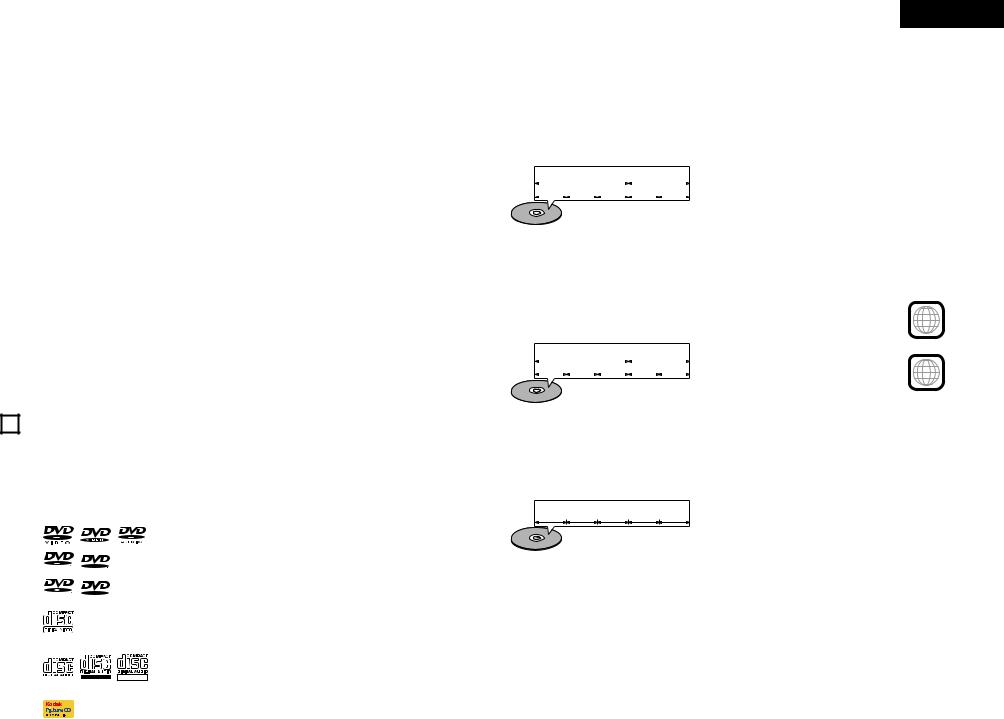
(3)Multiple subtitle function
Selection of up to 32 subtitle languages.
(The number of languages offered differs from DVD to DVD.)
(4)Multiple angle function
The angle of view can be changed.
(For DVDs on which multiple angles are recorded.)
(5)GUI (Graphical User Interface) function
The display button on the remote control unit can be used to display player and disc information on the TV screen.
(6)Marker function
The positions of up to five scenes can be stored in the memory, so you can watch your favorite scenes whenever you want.
(7)Playback disable function
This function can be used to disable playback of DVDs you do not want children to watch.
NOTES:
1. ®,HDCD®, High Definition Compatible Digital® and Pacific MicrosonicsTM are either registered trademarks or trademarks of Pacific Microsonics, Inc. in the United States and/or other countries. HDCD system manufactured under license from Pacific Microsonics, Inc. This product is covered by one or more of the following: In the USA: 5,479,168, 5,683,074, 5,640,161, 5,808,574, 5,838,274, 5,854,600, 5,864,311, 5,872,531, and in Australia: 669114. Other patents pending.
®,HDCD®, High Definition Compatible Digital® and Pacific MicrosonicsTM are either registered trademarks or trademarks of Pacific Microsonics, Inc. in the United States and/or other countries. HDCD system manufactured under license from Pacific Microsonics, Inc. This product is covered by one or more of the following: In the USA: 5,479,168, 5,683,074, 5,640,161, 5,808,574, 5,838,274, 5,854,600, 5,864,311, 5,872,531, and in Australia: 669114. Other patents pending.
2.Manufactured under license from Dolby Laboratories.
“Dolby” and the double-D symbol are trademarks of Dolby Laboratories. Confidential unpublished work. ©1992 – 1998 Dolby Laboratories. All rights reserved.
3.“DTS” and “DTS Digital Surround” are registered trademarks of Digital Theater Systems, Inc.
4.Manufactured under license of Lucasfilm Ltd. Lucasfilm and THX® Ultra are registered trademarks of Lucasfilm Ltd.
5.“Pure Progressive” is a trademark of Silicon Image, Inc.
6.“NSV” is a trademark of Analog Devices, Inc.
7.“KODAK” is a trademark of Eastman Kodak Company.
ENGLISH
2Disc terminology
•Groups and tracks (DVD-audios)
DVD-audios are divided into several large sections called “groups” and smaller sections called “tracks”.
Numbers are allotted to these sections. These numbers are called “group numbers” and “track numbers”.
For example:
|
Group 1 |
Group 2 |
||||
Track 1 Track 2 Track 3 |
Track 1 Track 2 |
|||||
|
|
|
|
|
|
|
•Titles and chapters (DVD-videos)
DVD-videos are divided into several large sections called “titles” and smaller sections called “chapters”.
Numbers are allotted to these sections. These numbers are called “title numbers” and “chapter numbers”.
For example: |
|
|
|||||
|
Title 1 |
Title 2 |
|||||
|
Chapter 1 Chapter 2 Chapter 3 |
Chapter 1 Chapter 2 |
|||||
|
|
|
|
|
|
|
|
•Playback control (video CDs)
Video CDs including the words “playback control” on the disc or jacket are equipped with a function for displaying menus on the TV screen for selecting the desired position, displaying information, etc., in dialog fashion.
In this manual, playing video CDs using such menus is referred to “menu playback”.
Video CDs with playback control can be used on the DVD-A1.
NOTE:
•This DVD player is designed and manufactured to respond to the Region Management Information that is recorded on a DVD disc.
If the Region number described on the DVD disc does not correspond to the Region number of this DVD player, this DVD player cannot play this disc.
For European model: |
2 |
The Region number for this DVD |
|
player is 2. |
|
For Oceanian, South American |
4 |
model: |
|
The Region number for this DVD |
player is 4.
2DISCS
•The types of discs listed on the table below can be used on the DVD-A1.
The marks are indicated on the disc labels or jackets.
Usable |
|
Mark (logo) |
|
Recorded |
Disc |
discs |
|
|
signals |
size |
|
|
|
|
|||
|
|
|
|
|
|
DVD video |
|
|
|
|
12 cm |
DVD audio |
|
|
|
|
|
|
|
|
Digital audio |
|
|
(NOTE 1) |
|
|
|
|
|
|
|
|
+ |
|
|
|
|
|
|
|
|
DVD-R |
R |
R |
|
digital video |
|
|
|
(MPEG2) |
|
||
|
|
|
|
||
DVD-RW |
|
|
|
|
|
|
|
|
|
8 cm |
|
(NOTE 2) |
|
|
|
|
|
|
|
|
|
|
|
|
R W |
R W |
|
|
|
|
|
|
|
|
|
|
|
|
|
|
|
|
|
|
|
Digital audio |
12 cm |
Video CD |
|
|
|
+ |
|
|
|
|
|
||
(NOTE 1) |
|
|
|
digital video |
8 cm |
|
|
|
|
(MPEG1) |
|
|
|
|
|
|
|
|
|
|
|
|
|
CD |
|
|
|
Digital audio |
12 cm |
CD-R |
|
|
|
MP3 |
|
CD-RW |
|
Recordable |
ReWritable |
Digital picture |
|
(NOTE 3) |
|
(JPEG) |
8 cm |
||
|
|
|
|||
|
|
|
|
|
|
Picture CD |
|
|
|
JPEG |
12 cm |
|
|
|
|
|
|
2The following types of discs cannot be played on the DVD-A1:
•For European model:
DVDs with region numbers other than “2” or “ALL”
For Oceanian, South American model:
DVDs with region numbers other than “4” or “ALL”
•DVD-ROM/RAMs
•DVD+RW/DVD+R
•SACD
•CD-ROMs
•CDVs (Only the audio part can be played.)
•CD-Gs (Only the audio is output.)
•Photo CDs
NOTE 1: Some DVD audio, DVD video and video CD discs do not operate as described in this manual due to the intentions of the discs’ producers.
NOTE 2: Playing DVD-R and DVD-RW discs
DVD-R and DVD-RW discs recorded in video format on a DVD recorder can be played on the DVD-A1.
Discs that have not be finalized cannot be played.
Depending on the disc’s recording status, the disc may not be accepted or may not be played normally (the picture or sound may be not be smooth, etc.).
NOTE 3: According to recording quality, some CD- R/RW cannot be played.
•Tracks (video and music CDs)
Video and music CDs are divided into sections called “tracks”.
Numbers are allotted to these sections. These numbers are called “track numbers”.
For example:
Track 1 Track 2 Track 3 Track 4 Track 5
5

ENGLISH
3 CAUTIONS ON HANDLING DISCS
Discs |
|
Cautions on Handling Discs |
|
|
|
Only the discs including the marks shown on page 5 can be played on the DVD-A1.
Note, however, that discs with special shapes (heartshaped discs, hexagonal discs, etc.) cannot be played on the DVD-A1. Do not attempt to play such discs, as they may damage the player.
•Do not get fingerprints, grease or dirt on discs.
•Be especially careful not to scratch discs when removing them from their cases.
•Do not bend discs.
•Do not heat discs.
•Do not enlarge the center hole.
•Do not write on the labeled (printed) side with a ballpoint pen or a pencil.
•Water droplets may form on the surface if the disc is moved suddenly from a cold place to a warm one. Do not use a hairdryer, etc., to dry the disc.
Holding Discs
Avoid touching the surface of discs when loading and unloading them.
Be careful not to get fingerprints on the signal surface (the side which shines in rainbow colors).
Cautions on Storing Discs
•Always eject discs after playing them.
•Keep discs in their cases to protect them from dust, scratches and warping.
•Do not put discs in the following places:
1.Places exposed to direct sunlight for long periods of time
2.Humid or dusty places
3.Places exposed to heat from heaters, etc.
Cleaning Discs
2Fingerprints or dirt on the disc may lower sound and picture quality or cause breaks in playback. Wipe off fingerprints or dirt.
2Use a commercially available disc cleaning set or a soft cloth to wipe off fingerprints or dirt.
Wipe gently from the middle |
Do not wipe with a |
outwards. |
circular motion. |
NOTE:
•Do not use record spray or antistatic. Also do not use volatile chemicals such as benzene or thinner.
Cautions on Loading Discs
•Only load one disc at a time. Loading one disc on top of another may result in damage or scratch the discs.
•Load 8 cm discs securely in the disc guide, without using an adapter. If the disc is not properly loaded, it may slip out of the guide and block the disc tray.
•Be careful not to let your fingers get caught when the disc tray is closing.
•Do not place anything but discs in the disc tray.
•Do not load cracked or warped discs or discs that have been fixed with adhesive, etc.
•Do not use discs on which the adhesive part of cellophane tape or glue used to attach the label is exposed, or discs with traces of tape or labels that have been peeled off. Such discs may get stuck inside the player, resulting in damage.
Record Thinner |
Benzene |
spray |
|
4 CONNECTIONS
NOTES:
• Read the manuals of all the components when |
• Be sure to connect the left and right channels |
making connections. |
properly, L (left) to L, R (right) to R. |
• Keep the power cord unplugged until all |
• Plug the power cord securely into the power |
connections have been completed. |
outlet. Incomplete connection may result in noise. |
• If the power is on when connections are made, |
• Binding the power cord together with connection |
noise may be generated and damage the speakers. |
cords may result in humming or noise. |
(1) Connecting a TV
•Use the included audio video cord to connect the TV’s video input connector and audio input connectors to the DVD-A1’s VIDEO OUT or S-VIDEO OUT and AUDIO OUT.
To power outlet
DVD-A1
AV1
S-Video output connector
The video signals are divided into color (C) and brightness (Y) signals, achieving a clearer picture.
If the TV is equipped with an S-Video input connector, we recommend connecting it to the DVD-A1’s S-Video output connector using a commercially available S-Video connection cord.
TV
S-VIDEO IN VIDEO IN
L
R |
AUDIO IN |
NOTES:
•Connect the DVD-A1’s video outputs to the TV either directly or through an AV amplifier. Do not connect it via a VCR (video cassette recorder). Some discs contain copy prohibit signals. If such discs are played via a VCR, the copy prohibit system may cause disturbance in the picture.
•Set the “TV TYPE” in “VIDEO SETUP” in “SETUP“ to comply with your TV's video format. When the TV is PAL formated, set to PAL. (See page 15.)
•To use with 2-channel audio output, set “2 CHANNEL” in “AUDIO CHANNEL” in “AUDIO SETUP” in “SETUP” at the initial settings. (See page 16)
•Set the “TV ASPECT” in “VIDEO SETUP” in “SETUP” to comply with your TV’s aspect. (See page 15)
•To use with video out or s-video output, set “INTERLACED” in “VIDEO OUT” in “VIDEO SETUP” in “SETUP” at the initial settings. (See page 15)
6
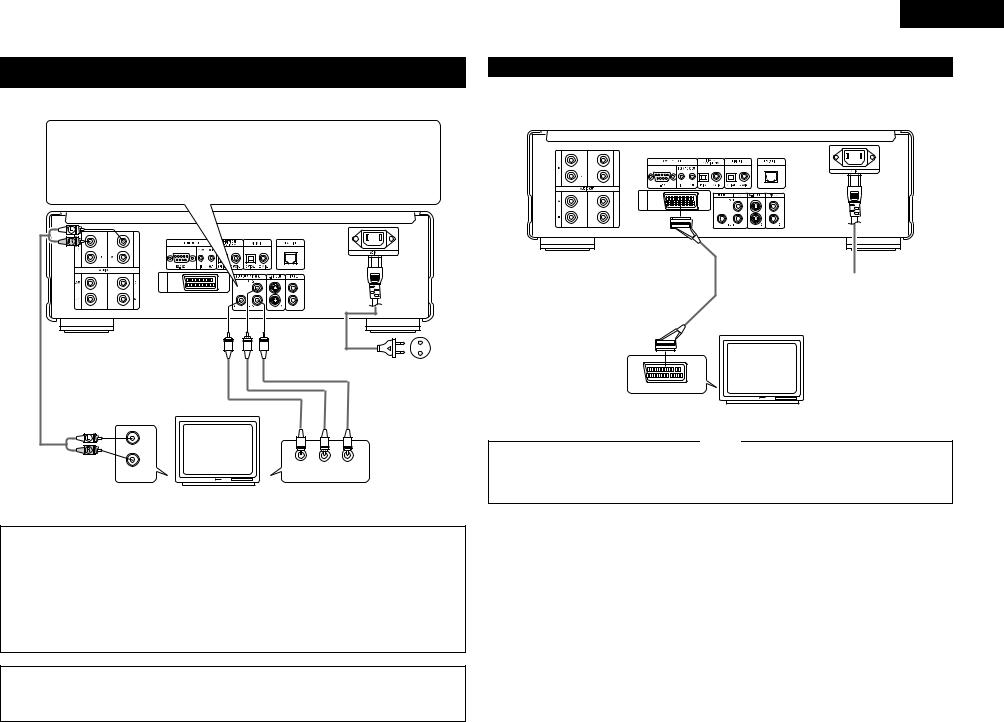
(2)Connecting to a TV or Monitor Equipped with Color Component Input Connectors
Color component output connectors (PR/CR, PB/CB and Y)
The red (PR/CR), blue (PB/CB) and brightness (Y) signals are output independently, achieving more faithful reproduction of the colors.
• The color component input connectors may be marked differently on some TVs or monitors (PR, PB and Y/R-Y, B-Y and Y/CR, CB and Y, etc.). For details, refer to the TV’s operating instructions.
Connect in this way if your TV is compatible with Progressive Scan.
DVD-A1
|
|
To power outlet |
|
|
TV |
|
|
L |
|
|
|
R |
Y |
PR/CR PB/CB |
|
AUDIO IN |
|||
COMPONENT VIDEO IN |
|||
NOTES:
•Use the three commercially available video cords to connect the DVD-A1’s color component output connectors to the TV or monitor.
•Set the “TV TYPE“ in “VIDEO SETUP“ in “SETUP“ to comply with your TV's video format. When the TV is PAL formated, set to PAL. (See page 15.)
•Set the “VIDEO OUT” in “VIDEO SETUP” in “SETUP” to comply with Progressive TV. (NTSC formated only)
•To use with 2-channel audio output, set “2 CHANNEL” in “AUDIO CHANNEL” in “AUDIO SETUP” in “SETUP” at the initial settings. (See page 16)
•Set the “TV ASPECT” in “VIDEO SETUP” in “SETUP” to comply with your TV’s aspect. (See page 15)
CONSUMERS SHOULD NOTE THAT NOT ALL HIGH DEFINITION TELEVISION SETS ARE FULLY COMPATIBLE WITH THIS PRODUCT AND MAY CAUSE ARTIFACTS TO BE DISPLAYED IN THE PICTURE. IN CASE OF 525 PROGRESSIVE SCAN PICTURE PROBLEMS, IT IS RECOMMENDED THAT THE USER SWITCH THE CONNECTION TO THE “STANDARD DEFINITION” OUTPUT.
ENGLISH
(3) Connecting to a TV with 21-pin SCART Terminal (For only European model)
•Use the commercially 21-pin SCART cable to connect the TV’s 21-pin SCART terminal to the DVD-A1’s 21-pin SCART terminal (AV1).
DVD-A1
AV1
To power outlet
TV
21-pin SCART terminal
NOTES:
• Some discs contain copy prohibit signals. If such |
• Set the “TV TYPE“ in “VIDEO SETUP“ in |
discs are played via a VCR, the copy prohibit |
“SETUP“ to comply with your TV's video format. |
system may cause disturbance in the picture. |
When the TV is PAL formated, set to PAL. (See |
|
page 15.) |
7
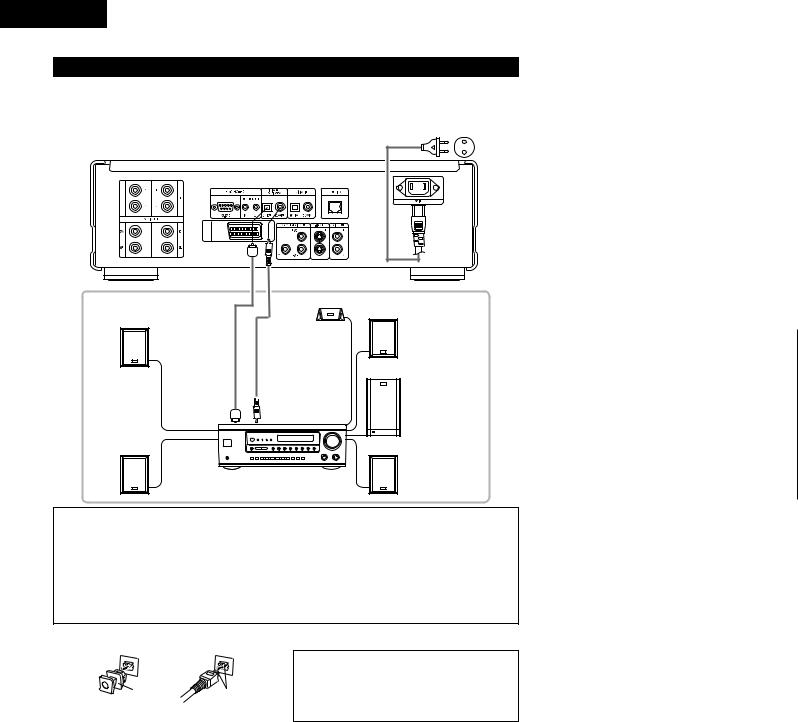
ENGLISH
(4) Connecting to a AV amplifier with a Built-in decoder
When DVDs recorded in Dolby Digital or DTS are played, Dolby Digital or DTS bitstream signals are output from the DVD player’s digital audio output connectors. If a Dolby Digital or DTS decoder is connected, you can achieve sound with the power and sense of presence of a movie theater or concert hall.
To power outlet
DVD-A1
AV1
Front speaker (left)
Digital audio input connector (OPTICAL)
Surround speaker (left)
Front speaker (right)
Center speaker
Subwoofer
Digital audio input 
 connector (COAXIAL)
connector (COAXIAL)
Surround speaker (right)
AV amplifier with a built-in decoder (AV control center)
NOTES:
•Harsh noise that could harm your ears or damage the speakers is generated when a DVD recorded in DTS is played while using a decoder, etc., that is not DTS-compatible.
•When playing copyright-protected linear PCM or packed PCM DVDs, in consideration of copyrights, no digital signals are output for sources exceeding 48 kHz/16 bits. When playing such sources, either set “LPCM (44.1 kHz/48 kHz)” under “AUDIO SETUP” at “SETUP” to “ON” (see page 18) or make analog connections. (See page 9.)
•When making digital connections to an AV amplifier that is not compatible with 96 kHz/88.2 kHz signals, set “LPCM (44.1 kHz/48 kHz)” under “AUDIO SETUP” at “SETUP” to “ON”. (See page 18.)
2 Connecting an optical fiber cable (commercially available) to the digital audio input connector (OPTICAL)
|
|
NOTE: |
|
|
• Store the dust cap in a safe place, and be careful |
|
|
not to lose it. |
Dust cap |
Line up in proper direction |
When not using the terminal, attach the cap to |
Remove the dust cap, line up the cable in the proper |
protect the terminal from dust. |
|
|
||
directly, then insert it securely as far as it goes. |
|
|
2Sound output from the DVD-A1’s digital audio output connectors
In the case of bit stream output
|
|
Settings |
|
|
|
|
|
|
|
|
|
DIGITAL OUT |
|
|
|
|
|
|
|
|
Audio recording format |
NORMAL |
|
PCM |
|
|
|
|
|
|
Dolby Digital |
Dolby Digital bitstream |
|
2 channels PCM |
|
|
(48 kHz / 16 bit) |
||
|
|
|
|
|
|
|
|
|
|
DVD video |
DTS |
DTS bitstream |
|
2 channels PCM |
|
(48 kHz / 16 bit) |
|||
|
|
|
|
|
|
|
|
|
|
|
MPEG Audio |
2 channels PCM |
|
2 channels PCM |
|
(48 kHz / 16 bit) |
|
(48 kHz / 16 bit) |
|
|
|
|
||
|
|
|
|
|
In the case of PCM output
|
|
|
|
Settings |
|
|
|
|
|
|
|
|
|
|
|
|
|
LPCM SELECT |
|
|
|
|
|
|
|
|
|
|
|
|
|
OFF |
|
|
|
Audio recording format |
|
|
ON |
||
|
Copy protection ON |
Copy protection OFF |
||||
|
|
|
|
|||
|
|
|
|
|
|
|
DVD |
Linear |
48 kHz / 16 ~ 24 bit |
No output data (*1) |
48 kHz / 16 ~ 24 bit PCM |
48 kHz / 16 bit PCM |
|
|
|
|
|
|||
video |
PCM |
96 kHz / 16 ~ 24 bit |
No output data |
96 kHz / 16 ~ 24 bit PCM |
48 kHz / 16 bit PCM |
|
|
|
|||||
|
|
|
|
|
|
|
|
|
44.1 kHz / 16 ~ 24 bit |
No output data (*2) |
44.1 kHz / 16 ~ 24 bit PCM |
44.1 kHz / 16 bit PCM |
|
|
|
|
|
|
|
|
|
PCMLinearor PCMPacked |
48 kHz / 16 ~ 24 bit |
No output data (*1) |
48 kHz / 16 ~ 24 bit PCM |
48 kHz / 16 bit PCM |
|
|
|
|
|
|
||
DVD |
88.2 kHz / 16 ~ 24 bit |
No output data |
88.2 kHz / 16 ~ 24 bit PCM |
44.1 kHz / 16 bit PCM |
||
|
||||||
|
|
|
|
|
||
audio |
|
96 kHz / 16 ~ 24 bit |
No output data |
96 kHz / 16 ~ 24 bit PCM |
48 kHz / 16 bit PCM |
|
|
|
|||||
|
|
|
|
|
|
|
|
|
176.4 kHz / 16 ~ 24 bit |
No output data |
88.2 kHz / 16 ~ 24 bit PCM |
44.1 kHz / 16 bit PCM |
|
|
|
|
|
|
|
|
|
|
192 kHz / 16 ~ 24 bit |
No output data |
96 kHz / 16 ~ 24 bit PCM |
48 kHz / 16 bit PCM |
|
|
|
|
|
|
||
Video CD |
|
MPEG 1 |
44.1 kHz / 16 bit PCM |
44.1 kHz / 16 bit PCM |
||
|
|
|
|
|||
Music CD |
44.1 kHz / 16 bit Linear PCM |
44.1 kHz / 16 bit PCM |
44.1 kHz / 16 bit PCM |
|||
|
|
|
|
|||
MP3 CD |
MP 3 (MPEG-1 Audio Layer 3) |
32 ~ 48 kHz / 16 bit PCM |
32 ~ 48 kHz / 16 bit PCM |
|||
|
|
|
|
|
|
|
*1 Only 48 kHz/16-bit sources are output.
*2 Only 44.1 kHz/16-bit sources are output.
•Down-mixed to 2 channels for multi-channel PCM sources. (Only the front left and right channels are output for sources for which down-mixing is prohibited.)
•When “OFF” is selected, digital signals are not output from the digital audio output at this time.
•Linear PCM audio is a signal recording format used for music CDs.
While signals are recorded at 44.1 kHz/16 bit for music CDs, for DVDs they are recorded at 44.1kHz/16bit to 192kHz/24 bit, providing higher sound quality than music CDs.
•Packed PCM signals are high sound quality compressed PCM signals that are decompressed with virtually no
loss of data.
8
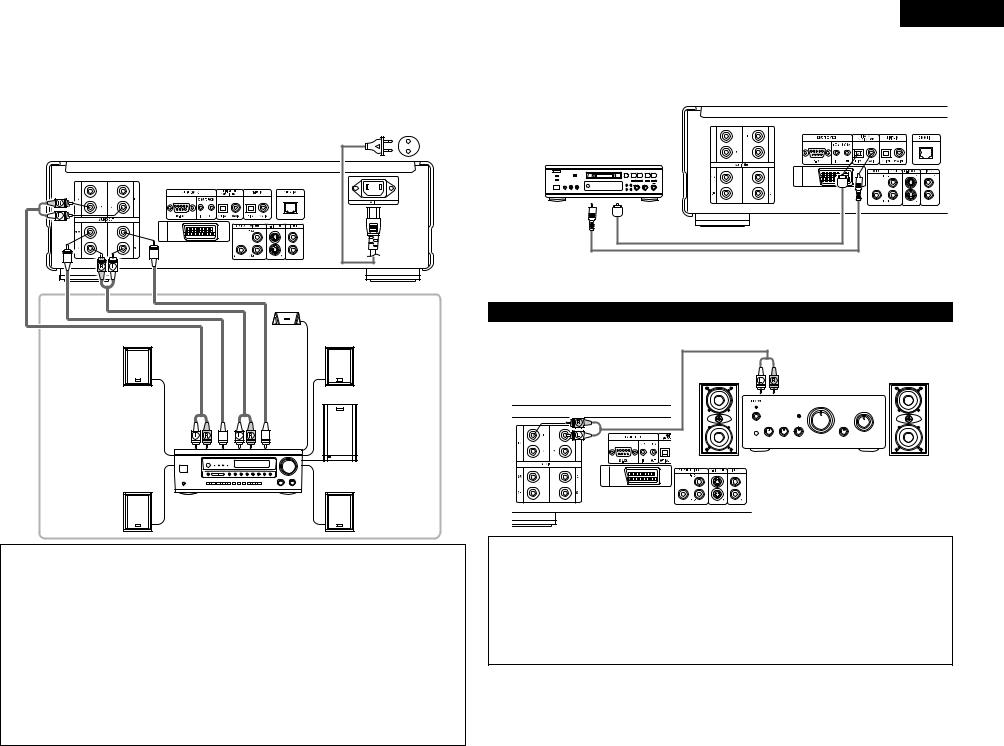
ENGLISH
(5) Connecting a basic 5.1-channel surround system |
|
(6) Connecting to a Digital Recorder (MD Recorder, DAT Deck, etc.) |
|
|
|
Analog 5.1-channel audio signals can be output from the DVD-A1.
The multichannel audio signals recorded in packed PCM can be played when an AV amplifier equipped with analog 5.1-channel audio inputs is connected.
To power outlet
DVD-A1
AV1
Set the “AUDIO SETUP” default setting |
DVD-A1 |
as shown below. (See page 18.) |
|
• “DIGITAL OUT” → “PCM” |
|
“LPCM (44.1 kHz / 48 kHz)” → “ON” |
|
Playing DVDs with incorrect settings may |
|
result noise that could damage your ears or |
|
the speakers. |
|
B |
|
|
AV1 |
Digital audio input connector (OPTICAL)
Digital audio input connector (COAXIAL)
|
|
|
|
Center speaker |
Front speaker (left) |
|
|
|
Front speaker (right) |
FRONT |
SUBWOOFER |
SURROUND |
CENTER |
Subwoofer |
|
|
|
|
Surround speaker (left) |
Surround speaker (right) |
(7) Connecting to a Stereo Component
Stereo component
DVD-A1
AV1
AV amplifier with 5.1-channel input terminals
NOTES:
•For multi-channel connections, set “AUDIO CHANNEL” under “AUDIO SETUP” at “SETUP” to “MULTI CHANNEL” and make the “SPEAKER CONFIGURATION”, “CHANNEL LEVEL” and “DELAY TIME” settings.
•Set “LPCM (44.1 kHz/48 kHz)” under “AUDIO SETUP” at “SETUP” to “OFF”. (See page 18.)
(If set to “ON”, analog audio signals converted to 96 kHz/88.2 kHz will be output when playing sources recorded at 196 kHz/176.4 kHz.)
•When playing DVDs that are not copyright-protected and the unit is set to output digital and analog audio signals simultaneously, for some discs only the signals below 96 kHz for the front two channels will be output for the analog part.
When playing DVDs that are not copyright-protected, set “DIGITAL OUTPUT” at “PURE DIRECT MODE” to “OFF”. (See page 29.)
•When playing DVDs recorded in MPEG audio format, the audio signals are down-mixed to 2 channels for output.
•With the DVD-A1, we recommend turning the digital output off and only outputting analog signals in order to keep interference from the digital output circuitry to the minimum and allow you to enjoy high bit, high sampling frequency, high quality multi-channel sound.
NOTES:
•When connecting to a 2-channel audio stereo device, set “AUDIO CHANNEL” under “AUDIO SETUP” at “SETUP” to “2 CHANNEL” (see page 16). For multi-channel sources, the signals are down-mixed into two channels (analog). (Only the front left and right channels are output for sources for which down-mixing is prohibited.)
•Set “LPCM (44.1 kHz/48 kHz)” under “AUDIO SETUP” at “SETUP” to “OFF”. (See page 18.)
(If set to “ON”, analog audio signals converted to 48 kHz will be output for linear PCM or packed PCM sources.)
•Set “DIGITAL OUTPUT” at “PURE DIRECT MODE” to “OFF”. (See page 29.)
(If set to “ON”, analog audio signals converted to 96 kHz/88.2 kHz will be output when playing sources recorded at 196 kHz/176.4 kHz.)
9
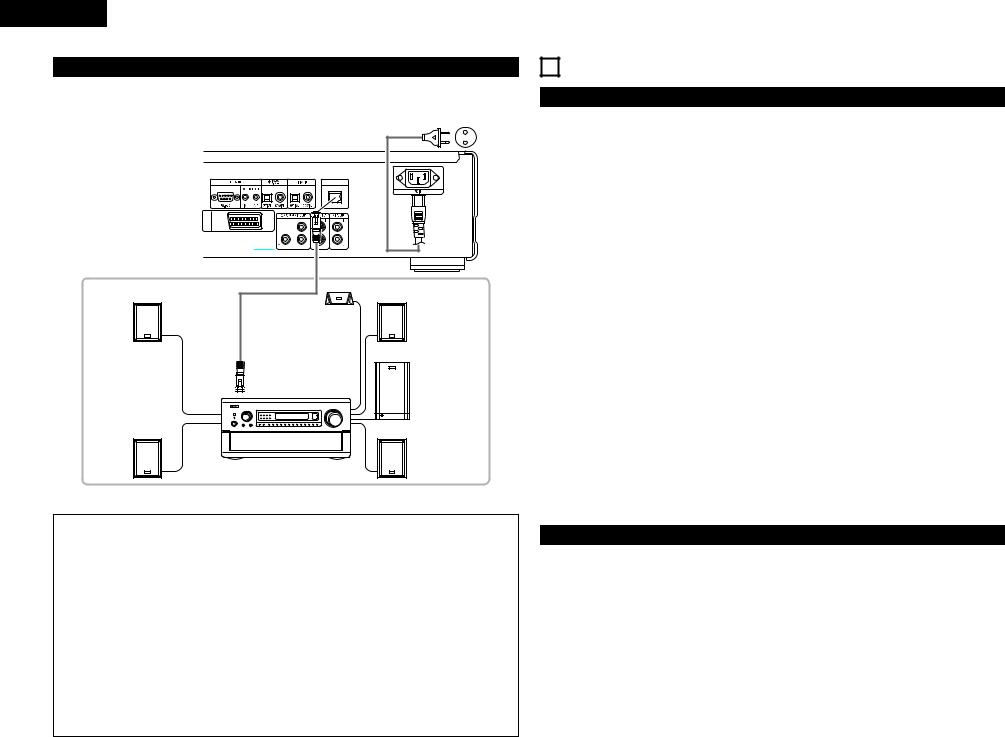
ENGLISH
(8) Denon Link connections
High quality digital sound with reduced digital signal transfer loss can be enjoyed by connecting a separately sold Denon Link compatible AV amplifier.
To power outlet
|
DENON LINK |
|
AV1 |
PB/CB |
|
|
PR/CR |
|
DVD-A1 |
|
|
Front speaker (left) |
|
Front speaker (right) |
|
Center speaker |
|
|
LINKDENON |
Subwoofer |
|
|
|
Surround speaker (left) |
|
Surround speaker (right) |
|
|
|
|
AV amplifier with Denon Link input |
|
|
terminals |
|
NOTES:
•With Denon Link, digital transfer is only possible for discs that are not copyright-protected.
•When playing linear PCM or packed PCM DVDs that are not copyright-protected, digital transfer is possible at up to 24-bits/2-channels for 192/176.4 kHz or 24-bits/6-channels for 96 kHz by using Denon Link connections.
•When playing copyright-protected linear PCM or packed PCM DVDs, in consideration of copyrights, linear PCM signals are not output from the DENON LINK terminal for sources exceeding 48 kHz/16 bits, so also make analog connections (see page 9). “PROTECTION” is displayed on the DVD-A1’s display when copyright-protected DVDs are played.
•To output signals from the DENON LINK terminal when playing DVDs that are not copyright-protected, set “DIGITAL OUTPUT” at “PURE DIRECT MODE” to “OFF”. (See page 29.)
(If set to “ON”, for some discs signals below 96 kHz/2 channels will be output from the DENON LINK and analog audio output terminals.)
•Set “LPCM (44.1 kHz/48 kHz)” under “AUDIO SETUP” at “SETUP” to “OFF”. (See page 18.)
(If set to “ON”, analog audio signals converted to 48 kHz will be output for linear PCM or packed PCM sources.)
•To output the bitstream signals of Dolby Digital, DTS or other sources from the DENON LINK terminals, set “DIGITAL OUTPUT” at “PURE DIRECT MODE” to “ON”. (See page 29.)
•The DVD-A1’s speaker settings are invalidated when Denon Link connections are used.
5 PART NAMES AND FUNCTIONS
(1) Front Panel
See page 3.
qPower button
•Press once to turn the power on.
•Press again to set to the “OFF” position and turn the power off.
•Set the power to the standby mode by pressing the POWER OFF button on the remote control unit while the power is on.
•Turn the power on from the standby mode by pressing the POWER ON button on the remote control unit.
wPower indicator
•This indicator lights when the power is on and when the power is in the standby mode.
eAL24 PLUS indicator
•This indicator lights when the audio signals of a DVD, etc., are being processed digitally with the AL24 Processing Plus, a newly developed analog waveform reproduction technology.
rDVD AUDIO indicator
•This indicator lights when playing discs recorded in DVD audio format.
tDisc tray
•Load discs here. (See page 22.)
•Press the OPEN/CLOSE button !4to open and close the disc tray.
•The disc tray is also closed when the PLAY button y is pressed.
yPLAY button (PLAY)
•Press this button to play the disc. (See page 23.)
uSTOP button (STOP)
• Press this to stop the disc. (See page 23.)
iSkip button (8)
•Press this to move back to the beginning of the current track (or chapter).
•Press again to move back to the beginning of the previous track (or chapter). (See page 24.)
oSkip button (9)
•Press this to move ahead to the beginning of the next track (or chapter). (See page 24.)
!0 PURE DIRECT selector
•Use this to select modes with specific movie signal and digital audio signal output settings.)
!1 SOURCE selector
•Use this to select the program source for output.
DVD |
: The signals of the disc being |
|||
|
played on the DVD-A1 are output. |
|||
OPTICAL |
: The program source connected to |
|||
|
the |
OPTICAL |
digital |
input |
|
connector is output. |
|
||
COAXIAL |
: The program source connected to |
|||
|
the |
COAXIAL |
digital |
input |
connector is output.
•The program source selected with this selector is also output to the digital output connector.
!2 Remote control sensor !3 Display
•Information on the disc that is currently playing is shown on the display. (See page 11.)
!4 OPEN/CLOSE button (5OPEN/CLOSE)
•Press this button to open and close the disc tray.(See page 22.)
(2) Rear Panel
!5 Audio output connectors (AUDIO OUT)
• Connect using the included audio cord.
!6 Control connector (RS-232C)
• This is a terminal for future system expansion.
!7 Digital audio output connector (OPTICAL)
•Connect using an optical fiber cable (available in stores).
•Digital data is output from this connector.
!8 Digital audio output connector (COAXIAL)
•Connect using an audio cord. Connect a commercially available 75 Ω /ohms pin-plug cord.
•Connect using the included audio video cord.
!9 Digital audio input connector (OPTICAL)
•Input digital data to this connector.
•Connect the OPTICAL digital output connector of a CD player, DAT deck, MD recorder, etc., to this connector to monitor the sound of that component.
@0 Digital audio input connector (COAXIAL)
•Input digital data to this connector.
•Connect the COAXIAL digital output connector of a CD player, DAT deck, MD recorder, etc., to this connector to monitor the sound of that component.
10
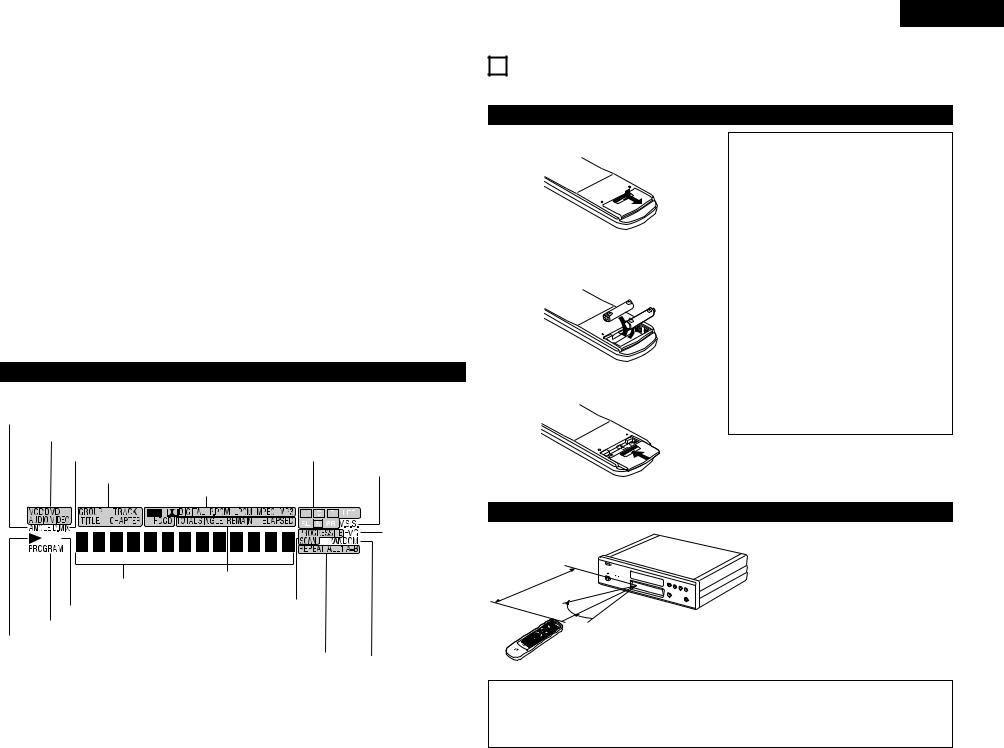
@1 Digital output connector (DENON LINK)
•This is for connection of a separately sold AV amplifier equipped with a Denon Link connector.
•Use it to achieve high quality digital sound with low data loss.
@2 Power input (AC IN)
•Connect to AC power supply using the included AC cord.
@3 Control input connector (ROOM TO ROOM/IN)
•This is the input connector for wired remote control.
Consult your DENON dealer if you wish to use this connector.
@5 Component video output connectors (COMPONENT)
• Connect using video cords (available in stores).
@6 S-Video output connector (S-VIDEO OUT)
•Connect using an S-Video connection cord (available in stores).
@7 Video output connector (VIDEO OUT)
• Connect using the included video cord.
@8 21-pin SCART terminal (AV 1) (For only European model)
•Connect using a 21-pin SCART cable (available in stores).
@4 Control output connector (ROOM TO ROOM/OUT)
•This is the output connector for wired remote control.
Consult your DENON dealer if you wish to use this connector.
(3)Display
Lights during playback of multiple angles disc.
Lights to indicate the currently playing disc.
Lights when the audio signals can be down-mixed.
Lights to indicate the currently playing audio channel.
|
|
|
|
|
|
|
|
|
|
|
|
Lights when in the virtual surround |
|||||
|
|
|
|
|
These light to indicate the names of the sections of the disc |
|
|
|
|||||||||
|
|
|
|
|
|
|
|
mode. |
|||||||||
|
|
|
|
|
being played. |
|
|
|
|
|
|
||||||
|
|
|
|
|
|
|
|
|
|
|
|
|
|
|
|
|
|
|
|
|
|
|
Lights to indicate the currently playing audio format. |
|
|
|
|
|
|
|
|
|
|||
|
|
|
|
|
|
|
|
|
|
|
|
|
|
|
|
|
Lights to indicate the |
|
|
|
|
|
|
|
|
|
|
|
|
|
|
|
|
|
|
|
|
|
|
|
|
|
|
|
|
|
|
|
|
|
|
|
currently playing video |
|
|
|
|
|
|
|
|
|
|
|
|
|
|
|
|||
|
|
|
|
|
|
|
|
|
|
|
|
|
|
|
|
|
type. |
|
|
|
|
|
|
|
|
|
|
|
|
|
|
|
|
|
F: Film source |
|
|
|
|
|
|
|
|
|
|||||||||
|
|
|
|
|
|
|
|
|
|
|
|
|
|
|
|
|
V: Video source |
|
|
|
|
|
|
|
|
|
|||||||||
|
|
|
|
|
|
|
|
|
|
|
|
|
|
|
|
|
G: Graphic source |
|
|
|
|
|
These light to indicate |
|
|
|
|
|
|
|
|
|
|||
|
|
|
|
Displays the title, track number and |
|
|
|
|
|
|
|
|
|
||||
|
|
|
|
elapsed time during playback. |
|
the time display mode. |
|
|
|
|
|
|
|
|
|
||
|
|
|
|
|
|
|
|
|
|
|
|
|
|
|
|
||
|
|
|
|
|
|
|
|
|
|
|
|
|
|
|
|
||
|
|
|
Lights in the still/pause mode. |
Lights when progressive video |
|
|
|
|
|
|
|
|
|
||||
|
|
|
|
|
|
signals are being output. |
|
|
|
|
|
|
|
|
|
||
|
Lights in the programmed play mode. |
|
Lights in the |
|
|
||||||||||||
|
|
|
|
|
|
||||||||||||
|
|
|
|
|
repeat play |
|
|
||||||||||
Lights during playback, flashes when the resume play memory function is activated. |
|
|
|||||||||||||||
|
mode. |
|
|||||||||||||||
|
|
|
|
|
|
|
|
|
|
|
|
|
|
|
|
|
|
Lights in the random play mode.
ENGLISH
6 REMOTE CONTROL UNIT
2 The DVD-A1 can be controlled from a distance using the included remote control unit (RC-552).
(1) Inserting Batteries
qRemove the remote control unit’s rear cover.
OPE
wPlace two R6P/AA batteries in the battery compartment in the direction indicated by the marks.
eClose the rear cover.
Cautions On Batteries
•Use R6P/AA batteries in this remote control unit.
•Replace the batteries with new ones approximately once a year, though this depends on the frequency with which the remote control unit is used.
•If the remote control unit does not operate from close to the main unit, replace the batteries with new ones, even if less than a year has passed.
•The included battery is only for verifying operation.
Replace it with a new battery as soon as possible.
•When inserting the batteries, be careful to do so in the proper direction, following the < and > marks in the remote control unit’s battery compartment.
•To prevent damage or battery fluid leakage:
•Do not use a new battery with an old one.
•Do not use two different types of batteries.
•Do not short-circuit, disassemble, heat or dispose of batteries in flames.
•Remove the batteries when not planning to use the remote control unit for a long period of time.
•If the batteries should leak, carefully wipe off the fluid from the inside of the battery compartment, then insert new batteries.
N OP
(2) Using the Remote Control Unit
Approx. 7 meters
30° 
30° 
•When operating the remote control unit, point it at the remote control sensor as shown on the diagram.
•The remote control unit can be used from a direct distance of approximately 7 meters. This distance will be shorter, however, if there are obstacles in the way or if the remote control unit is not pointed directly at the remote control sensor.
•The remote control unit can be operated at a horizontal angle of up to 30° with respect to the remote control sensor.
NOTES:
•It may be difficult to operate the remote control unit if the remote control sensor is exposed to direct sunlight or strong artificial light.
•Do not press buttons on the main unit and on the remote control unit at the same time. Doing so will result in malfunction.
11
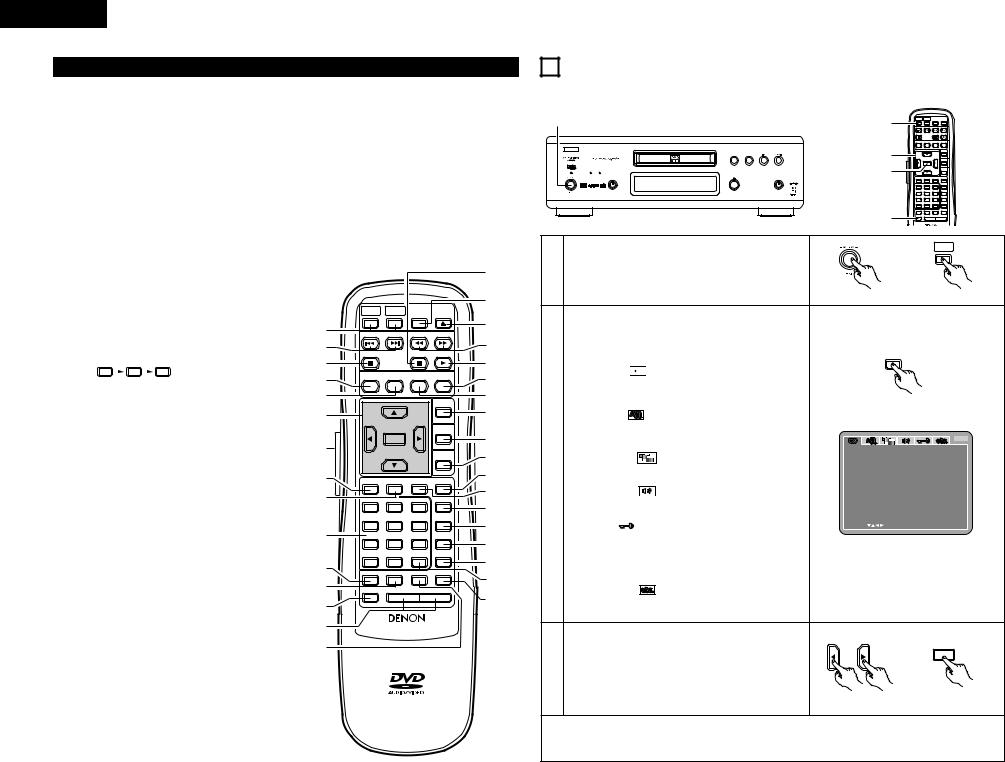
ENGLISH
(3) Names and Functions of Remote Control Unit Buttons
qPOWER ON/POWER OFF buttons
Press this to switch the power between on and standby.
wSKIP buttons
Use these to skip to the beginnings of tracks or chapters. 8 : Reverse direction
9 : Forward direction
e STOP button (2)
rDISPLAY button
Press this to display the ON-SCREEN.
tSUBTITLE button
Press this to switch the DVD’s subtitle language.
yCursor buttons/ENTER button
Use the •and ªbuttons to select in the vertical direction. Use the 0and 1buttons to select in the horizontal direction.
Press the ENTER button to select the item selected with the cursor buttons.
u LIGHTING button
Press this to light the opal-colored buttons.
iPICTURE ADJUST button
Press this to adjust the picture quality to suit your tastes.
oPURE DIRECT MEMORY button
Use this to make various settings to achieve higher quality sound.
!0 Number buttons
Use these to input numbers.
Use the +10 button to input numbers of 10 or over. Example: To input 25
+10 |
+10 |
5 |
||
|
|
|
|
|
!1 REPEAT button
Press this to play tracks repeatedly.
!2 A-B repeat button (A-B)
Use this to repeat sections between two specific points.
!3 SETUP button
Press this to display the default setting screen.
!4 PAGE -/PAGE + buttons
Use these to selected the desired still picture on DVD audio discs containing browseable still pictures.
!5 RANDOM button
Press this to play the tracks on the video or music CD in random order.
!6 STILL/PAUSE button (3)
!7 NTSC/PAL button
Use this to switch the set’s video output format (NTSC/PAL).
!8 OPEN/CLOSE button
!9 SLOW/SEARCH buttons
Use these for slow playback and searching. 6 : Reverse direction
7: Forward direction
@0 PLAY button (1)
@1 ANGLE button
Press this to switch the angle.
@2 AUDIO button
For DVDs, press this to switch the audio language. For video CDs, press this to switch the channel between “LR”, “L” and “R”.
@3 TOP MENU button @4 MENU button
@5 RETURN button
Press this to return to the previous menu screen.
@6 ZOOM button
Press this to enlarge the image.
@7 DIMMER button
@8 PROGRAM/DIRECT button (PROG/DIR)
Press this to switch between the normal play, programmed play.
@9 CLEAR button
Press this to clear numbers that you have input.
#0 CALL button
Press this to check the program contents.
#1 MARKER button
Press this to mark places you want to see again.
#2 SEARCH MODE button
Press this to change the search mode to search for groups or titles, tracks or chapters when selecting sections of discs directly using the number buttons.
#3 V.S.S. button
Sets the virtual surround sound. (Functions when playing DVDs recorded in Dolby Digital with two or more channels.)
|
|
|
|
|
|
!6 |
|
POWER |
POWER |
|
|
|
!7 |
|
|
NTSC/ |
OPEN/ |
|
||
|
ON |
OFF |
|
PAL |
CLOSE |
|
q |
|
|
|
|
|
!8 |
SKIP |
|
SLOW / SEARCH |
|
|||
w |
STOP |
|
STILL / PAUSE PLAY |
!9 |
||
|
|
|
||||
e |
|
|
|
|
|
@0 |
r |
DISPLAY SUBTITLE |
AUDIO |
ANGLE |
@1 |
||
t |
|
|
|
|
TOP MENU |
@2 |
|
|
|
|
|
@3 |
|
y |
|
|
|
|
|
|
|
|
|
|
|
MENU |
@4 |
|
|
ENTER |
|
|
|
|
u |
|
|
|
|
RETURN |
@5 |
|
|
|
|
|
||
i |
PICTURE |
PURE DIRECT |
DIMMER |
ZOOM |
@6 |
|
ADJUST |
MEMORY |
|
|
|
|
|
o |
1 |
2 |
|
3 |
PROG/DIR |
@7 |
|
@8 |
|||||
|
|
|
|
|
|
|
|
4 |
5 |
|
6 |
CLEAR |
@9 |
!0 |
|
|
|
|
|
|
7 |
8 |
|
9 |
CALL |
#0 |
|
|
|
|
|
|
|
|
|
0 |
+10 |
SEARCH MODE |
MARKER |
#1 |
|
!1 |
|
|
|
|
|
|
REPEAT |
A-B |
RANDOM |
V.S.S. |
#2 |
||
!2 |
|
|
|
|
|
|
SETUP |
PAGE - |
PAGE + |
#3 |
|||
!3 |
|
|
|
|
|
|
|
|
|
|
|
|
|
!4 |
|
REMOTE CONTROL UNIT |
|
|
||
|
RC-552 |
|
|
|||
!5 |
|
|
|
|
|
|
Use this to adjust the brightness of the main unit’s display. Can be switched in 4 steps, from OFF to always on.
7 CHANGING THE DEFAULT SETTINGS
2Make the initial settings to suit your usage conditions before starting playback.
The initial settings are retained until they are next changed, even if the power is turned off.
1 |
|
|
|
|
1 |
POWER |
POWER |
NTSC/ |
OPEN/ |
|
|
|
|
ON |
OFF |
PAL |
CLOSE |
||
|
|
|
|
SKIP |
SLOW / SEARCH |
||||
|
|
|
|
|
|
STOP |
STILL / PAUSE PLAY |
||
|
|
|
|
|
|
DISPLAY SUBTITLE |
AUDIO |
ANGLE |
|
|
B |
|
|
3 |
|
|
|
TOP MENU |
|
|
|
|
PLAY |
STOP |
|
|
|
|
|
|
|
|
|
|
|
|
|
MENU |
|
|
|
|
|
|
|
|
ENTER |
|
|
|
|
|
|
|
3 |
|
|
|
RETURN |
|
POWER |
SOURCE |
OPEN / CLOSE |
PURE DIRECT |
|
|
|
|
|
|
|
|
|
|
|
|
|
DIMMER ZOOM |
|
|
|
|
|
|
|
1 |
2 |
3 |
PROG/DIR |
|
|
|
|
|
|
4 |
5 |
6 |
CLEAR |
|
|
|
|
DVD AUDIO-VIDEO PLAYER DVD-A1 |
|
7 |
8 |
9 |
CALL |
|
|
|
|
|
|
0 |
+10 |
|
MARKER |
|
|
|
|
|
2 |
REPEAT |
A-B RANDOM V.S.S. |
||
|
|
|
|
|
SETUP |
PAGE - |
|
PAGE + |
|
|
|
|
|
|
POWER |
|
|
POWER |
|
|
|
|
|
|
|
|
|
|
ON |
1 |
Turn on the power. |
|
|
|
|
|
|
|
|
• Press the power button, the power indicator lights |
|
|
|
|
|
||||
|
|
and the power turns on. |
|
|
|
|
|
|
|
|
|
|
|
|
Main unit |
|
Remote control unit |
||
In the stop mode, press the SETUP button.
•The setup (default settings) screen appears.
NOTE:
•For some menus, the initial values can be changed
during playback. |
SETUP |
DISC SETUP 


Use this to set the language to be used when playing the disc.
If the set language is not offered on that disc, the discs |
|
default language is set. |
Remote control unit |
|
OSD SETUP |
|
|
|
|
Use this to set the language for the default setting |
|
|
|
|
screen and messages displayed on the TV screen |
|
B |
|
|
(“PLAY”, etc.). |
D I SC SE TUP |
|
|
2 |
VIDEO SETUP |
D I AL OG |
ENGL I SH |
|
SUBT I TL E |
ENGL I SH |
|||
Use this to set the DVD-A1's screen mode. |
||||
D I SC MENUS |
ENGL I SH |
|||
|
(TV aspect, TV type and AV1 video output.) |
|
|
E X I T SE TUP
AUDIO SETUP 
Use this to set the DVD-A1's audio output mode. (Digital and LPCM output settings.)
RATINGS |
|
|
SE L ECT : |
DEC I S I ON : ENTER BUT TON |
|
|
|
||
Use this to disable playback of adult DVDs so that |
|
|
||
children cannot watch them. Note that playback of |
|
|
||
adult DVDs cannot be disabled if the rating level is not |
|
|
||
recorded on the DVD, but that it is possible to disable |
|
|
||
playback of all DVDs. |
|
|
||
|
OTHER SETUP |
|
|
These include special settings CAPTIONS and |
|
|
COMPRESSION. |
|
|
Use the 0and 1cursor buttons to select the desired |
|
|
setting item, then press the ENTER button. |
|
|
Select “DISC SETUP”. (See page 13.) |
ENTER |
3 |
Select “OSD SETUP”. (See page 14.) |
|
Select “VIDEO SETUP”. (See page 15.) |
|
|
|
Select “AUDIO SETUP”. (See page 16.) |
|
|
Select “RATINGS”. (See page 19.) |
Remote control unit |
|
Select “OTHER SETUP” (See page 20.) |
|
|
|
To exit the setup mode
Use the ªcursor button to select “EXIT SETUP”, then press the ENTER button. It is also possible to quit by pressing the SETUP button on the remote control unit.
12
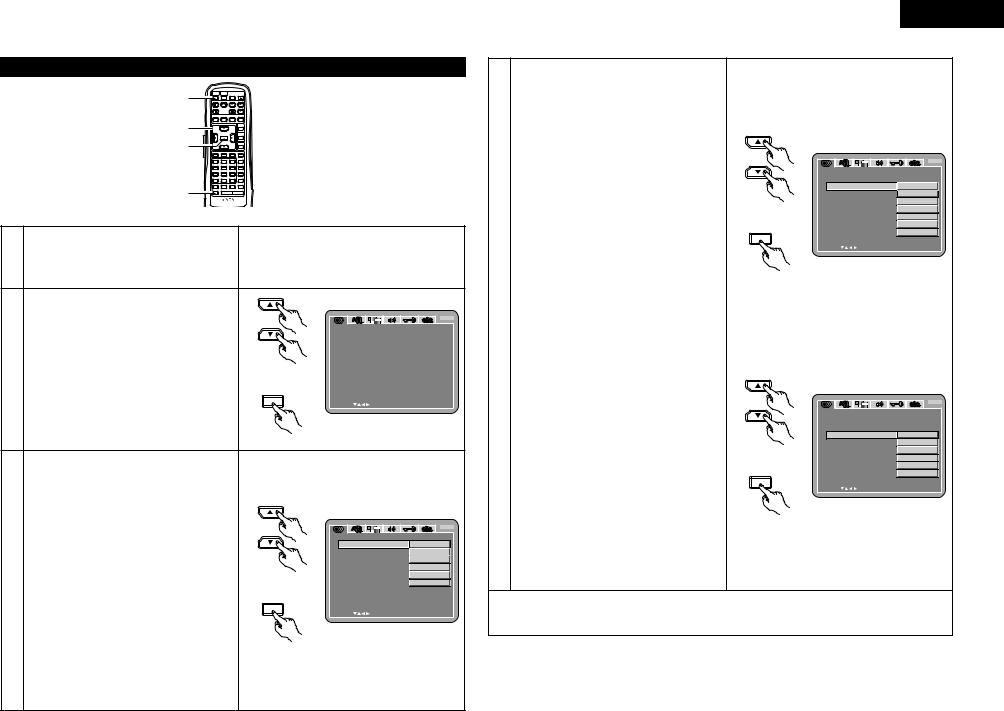
When “DISC SETUP” is selected
1 |
POWER |
POWER |
|
NTSC/ |
OPEN/ |
ON |
OFF |
|
PAL |
CLOSE |
|
SKIP |
|
SLOW / SEARCH |
|||
|
STOP |
|
STILL / PAUSE |
PLAY |
|
3, 4, 5 |
DISPLAY |
SUBTITLE |
|
AUDIO |
ANGLE |
|
|
|
|
TOP MENU |
|
|
|
|
|
|
MENU |
3, 4, 5 |
|
ENTER |
|
|
|
|
|
|
|
RETURN |
|
|
|
|
|
DIMMER |
ZOOM |
|
1 |
2 |
|
3 |
PROG/DIR |
|
4 |
5 |
|
6 |
CLEAR |
|
7 |
8 |
|
9 |
CALL |
|
0 |
+10 |
|
|
MARKER |
2 |
REPEAT |
A-B |
RANDOM |
V.S.S. |
|
SETUP |
PAGE - |
PAGE + |
|||
REMOTE CONTROL UNIT
RC-552
1 |
|
2 |
See page 12. |
|
|
3 |
|
Use the • and ª cursor buttons to select the |
|
desired setting, then press the ENTER button. |
B |
|
DIALOG |
D I SC SE TUP |
|
|
D I AL OG |
ENGL I SH |
||
Use this to set the language of the sound |
SUBT I TL E |
ENGL I SH |
|
D I SC MENUS |
ENGL I SH |
||
output from the speakers. |
|||
|
|
||
4 SUBTITLE |
E X I T SE TUP |
|
|
Remote control unit |
|
||
Use this to set the language of the subtitles |
|
|
|
displayed on the TV. |
|
|
|
|
ENTER |
DEC I S I ON : ENTER BUT TON |
|
DISC MENUS |
SE L ECT : |
||
|
|
||
Use this to set the language of the menus |
|
|
|
recorded on the disc (top menu, etc.). |
|
|
|
|
Remote control unit |
|
Use the • and ª cursor buttons to select the desired setting, then press the ENTER button. qWhen “DIALOG” is selected:
|
ENGLISH (Factory default) |
|
|
|
Select this when you want to play the DVD |
|
|
|
with the sound in English. |
|
|
|
FRENCH |
|
B |
|
D I SC SE TUP |
|
|
|
Select this when you want to play the DVD |
|
|
|
D I AL OG |
ENGL I SH |
|
|
with the sound in French. |
SUBT I TL E |
F RENCH |
|
SPANISH |
D I SC MENUS |
SPANI SH |
|
|
GERMAN |
|
5 |
Select this when you want to play the DVD |
E X I T SE TUP |
I TAL I AN |
with the sound in Spanish. |
Remote control unit |
OTHERS |
|
|
GERMAN |
|
|
|
Select this when you want to play the DVD |
ENTER |
|
|
with the sound in German. |
SE L ECT : |
DEC I S I ON : ENTER BUT TON |
|
|
|
ITALIAN |
|
|
Select this when you want to play the DVD |
Remote control unit |
|
with the sound in Italian. |
||
|
OTHERS
Use the number buttons to input the language number. (See “Language code list” on page 21.)
ENGLISH
wWhen “ SUBTITLE” is selected:
OFF
Select this if you do not want to display the subtitles. (For some discs it is not possible to turn off the subtitle display.)
ENGLISH (Factory default)
Select this when you want to play the DVD with the subtitles in English.
FRENCH
Select this when you want to play the DVD with the subtitles in French.
SPANISH
Select this when you want to play the DVD with the subtitles in Spanish.
GERMAN
Select this when you want to play the DVD with the subtitles in German.
ITALIAN
Select this when you want to play the DVD with the subtitles in Italian.
OTHERS
Use the number buttons to input the language number. (See “Language code list”
5 on page 21.)
eWhen “DISC MENUS” is selected:
ENGLISH (Factory default)
Select this when you want to display the menus in English.
FRENCH
Select this when you want to display the menus in French.
SPANISH
Select this when you want to display the menus in Spanish.
GERMAN
Select this when you want to display the menus in German.
ITALIAN
Select this when you want to display the menus in Italian.
OTHERS
Use the number buttons to input the language number. (See “Language code list” on page 21.)
Remote control unit
ENTER
|
B |
D I SC SE TUP |
|
D I AL OG |
|
SUBT I TL E |
OF F |
D I SC MENUS |
ENGL I SH |
|
F RENCH |
E X I T SE TUP |
SPANI SH |
|
GERMAN |
|
I TAL I AN |
|
OTHERS |
SE L ECT : |
DEC I S I ON : ENTER BUT TON |
Remote control unit
Remote control unit
ENTER
Remote control unit
|
B |
D I SC SE TUP |
|
D I AL OG |
|
SUBT I TL E |
|
D I SC MENUS |
ENGL I SH |
|
F RENCH |
E X I T SE TUP |
SPANI SH |
|
GERMAN |
|
I TAL I AN |
|
OTHERS |
SE L ECT : |
DEC I S I ON : ENTER BUT TON |
To exit the setup mode
Use the ªcursor button to select “EXIT SETUP”, then press the ENTER button. It is also possible to quit by pressing the SETUP button on the remote control unit.
13
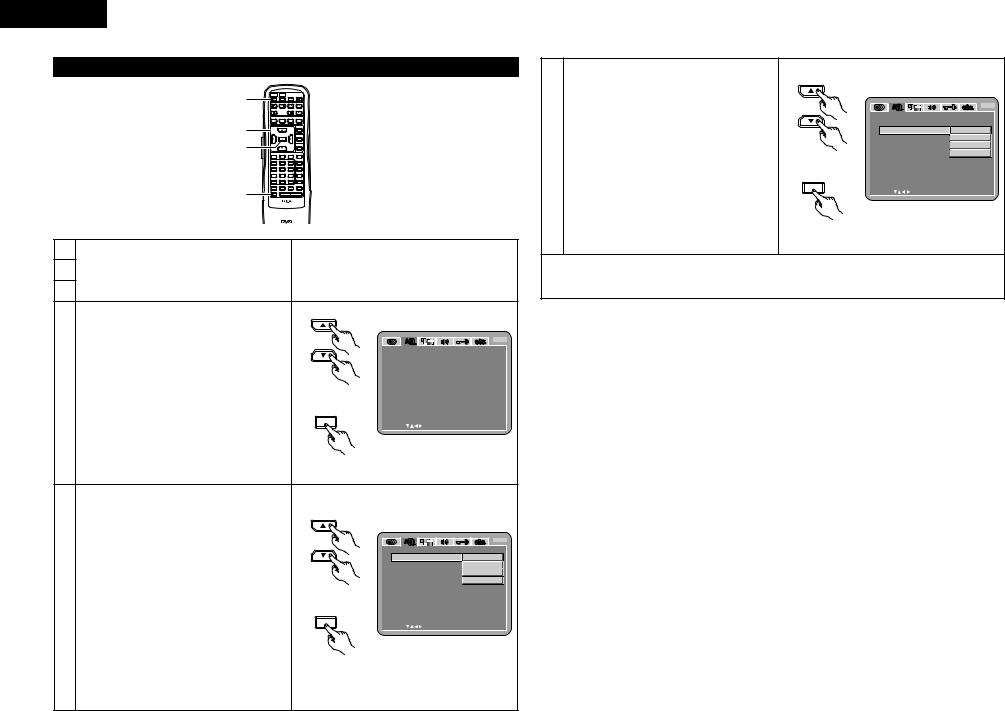
ENGLISH
When “OSD SETUP” is selected
1 |
POWER |
POWER |
|
NTSC/ |
OPEN/ |
ON |
OFF |
|
PAL |
CLOSE |
|
SKIP |
|
SLOW / SEARCH |
|||
|
STOP |
|
STILL / PAUSE |
PLAY |
|
3, 4, 5 |
DISPLAY |
SUBTITLE |
|
AUDIO |
ANGLE |
|
|
|
|
MENU |
|
|
|
|
|
|
TOP MENU |
3, 4, 5 |
|
ENTER |
|
|
|
|
|
|
|
RETURN |
|
|
|
|
|
DIMMER |
ZOOM |
|
1 |
2 |
|
3 |
PROG/DIR |
|
4 |
5 |
|
6 |
CLEAR |
|
7 |
8 |
|
9 |
CALL |
|
0 |
+10 |
|
|
MARKER |
2 |
REPEAT |
A-B |
RANDOM |
V.S.S. |
|
SETUP |
PAGE - |
PAGE + |
|||
REMOTE CONTROL UNIT
RC-552
1 |
|
|
|
2 |
See page 12. |
|
|
3 |
|
|
|
|
Use the • and ª cursor buttons to select the |
|
B |
|
desired setting, then press the ENTER button. |
OSD SE TUP |
|
|
OSD L ANGUAGE |
ENGL I SH |
|
|
OSD LANGUAGE |
||
|
WAL L PAPER |
BUL E |
|
|
Use this to set the language for the default |
E X I T SE TUP |
|
4 |
setting screen and messages displayed on the |
Remote control unit |
|
TV screen (“PLAY”, etc.) |
|
||
|
WALL PAPER |
|
|
|
Use this to select the image to be shown on the |
SE L ECT : |
DEC I S I ON : ENTER BUT TON |
|
|
ENTER |
|
|
screen in the stop mode and CD play mode. |
|
|
|
|
Remote control unit |
|
|
Use the • and ª cursor buttons to select the |
|
|
|
desired setting, then press the ENTER button. |
|
|
|
qWhen “OSD LANGUAGE” is selected: |
|
|
|
ENGLISH (Factory default) |
|
B |
|
OSD SE TUP |
|
|
|
Select this to set the OSD language to |
OSD L ANGUAGE |
ENGL I SH |
|
English. |
WAL L PAPER |
F RANÇA I S |
|
|
E SPAÑOL |
|
|
FRANÇAIS |
|
|
|
E X I T SE TUP |
DEUTSCH |
|
5 |
Select this to set the OSD language to |
Remote control unit |
|
French. |
|
||
|
|
||
|
ESPAÑOL |
ENTER |
|
|
Select this to set the OSD language to |
SE L ECT : |
DEC I S I ON : ENTER BUT TON |
|
Spanish. |
|
|
|
DEUTSCH |
|
|
|
Select this to set the OSD language to |
Remote control unit |
|
|
German. |
|
|
Use the • and ª cursor buttons to select the desired setting, then press the ENTER button.
wWhen “WALL PAPER” is selected:
BLUE (Factory default)
Select this to display a blue background on the TV display.
GRAY
5Select this to display a gray background on the TV display.
BLACK
Select this to display a black background on the TV display.
PICTURE
Select this to display the wallpaper on the TV display.
Remote control unit
ENTER
Remote control unit
|
|
|
B |
OSD SE TUP |
|
|
|
OSD L ANGUAGE |
|
|
|
WAL L |
PAPE R |
|
BUL E |
|
|
|
GRAY |
E X I T |
SE TUP |
BL ACK |
|
|
|
P I C TURE |
|
SE L EC T : |
|
DE C I S I ON : ENT E R |
BUT TON |
To exit the setup mode
Use the ªcursor button to select “EXIT SETUP”, then press the ENTER button. It is also possible to quit by pressing the SETUP button on the remote control unit.
14
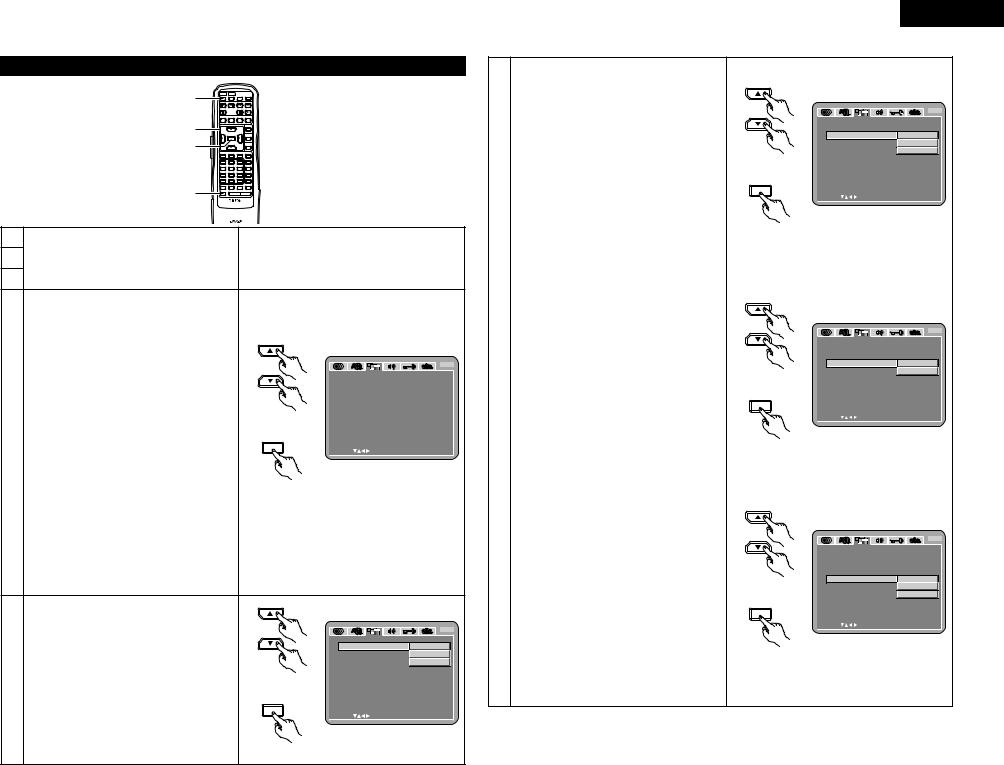
ENGLISH
When “VIDEO SETUP” is selected |
|
|
|
|
wWhen “TV TYPE” is selected: |
|
|
|
|
|
NTSC |
1 |
POWER |
POWER |
PAL |
CLOSE |
Select this when your TV’s video format is |
ON |
OFF |
NTSC/ |
OPEN/ |
NTSC. |
|
STOP |
STILL / PAUSE PLAY |
||||
SKIP |
|
SLOW / SEARCH |
|
||
|
DISPLAY SUBTITLE |
AUDIO |
ANGLE |
If NTSC is selected, output format is fixed to |
|
3, 4, 5 |
|
|
|
MENU |
NTSC. |
|
|
|
|
TOP MENU |
|
3, 4, 5 |
|
ENTER |
|
|
PAL |
|
|
DIMMER |
ZOOM |
Select this when your TV’s video format is |
|
|
|
|
|
RETURN |
|
|
1 |
2 |
3 |
PROG/DIR |
PAL. |
|
7 |
8 |
9 |
CALL |
If PAL is selected, output format is fixed to |
|
4 |
5 |
6 |
CLEAR |
|
|
0 |
+10 |
|
MARKER |
PAL. |
2 |
REPEAT |
A-B RANDOM |
V.S.S. |
||
SETUP |
PAGE - |
PAGE + |
MULTI (Factory default) |
||
|
|
RC-552 |
|
Select this when your TV is compatible with |
|
|
REMOTE CONTROL UNIT |
|
|
||
|
|
|
|
|
both the NTSC and PAL formats. |
|
|
|
|
|
If you play the disc recorded NTSC format, |
1 |
|
|
|
|
signal from video output terminal will be |
2 See page 12. |
|
|
|
|
switched to NTSC is selected, output format |
|
|
|
|
is fixed to NTSC. |
|
3 |
|
|
|
|
eWhen “VIDEO OUT” is selected: (NOTES) |
|
|
|
|
|
|
|
|
|
|
PROGRESSIVE (Factory default) |
|
Use the • and ª cursor buttons to select the |
|
|
|
|
|
|
|
|
Select this when using the DVD-A1 |
|
desired setting, then press the ENTER button. |
|
|
|
|
|
|
|
|
connected to a progressive type TV. |
|
TV ASPECT |
|
|
|
|
|
|
|
|
INTERLACED |
|
Use this to set the shape of your TV’s screen. |
|
|
|
|
|
|
|
|
Select this when using the DVD-A1 |
|
TV TYPE |
|
|
|
|
|
|
|
|
connected to an interlace type TV. |
|
Use this to set your TV’s video format (NTSC, |
|
|
|
|
|
|
|
|
|
|
PAL or MULTI). |
|
|
|
|
|
|
B |
|
NOTES: |
|
VIDEO OUT |
|
V I DEO SE TUP |
|
|
|
|
|
||
|
|
|
|
|
|
5 |
• For the component output only, it is possible |
|||
|
Use this to select either the progressive image |
|
T V |
ASPEC T |
|
|
W I DE ( 1 6 : 9 ) |
|||
|
output or interlace image output. |
|
TV |
TYPE |
|
|
MUL T I |
|
to switch between interlace image output and |
|
|
VIDEO MODE |
|
V I DEO OUT |
|
|
PROGRE SS I VE |
|
progressive image output. It is not possible to |
||
|
|
V I DEO MODE |
|
|
V I DEO |
|
||||
|
The play DVD video, select the desired video |
Remote control unit |
BL ACK L EVE L |
|
L I GHT E R |
|
specify progressive image output for the |
|||
|
mode (“VIDEO”, “FILM”, “AUTO”). |
AV 1 |
V I DEO |
OUT |
|
V I DEO |
|
Video output connectors or S-Video output |
||
|
BLACK LEVEL |
|
SQUE E Z E MODE |
|
OF F |
|
connector. |
|||
4 |
|
PROGRE SS I V E MODE |
MODE 1 |
|
||||||
To select the black level of the picture, |
ENTER |
E X I T SE TUP |
|
|
|
|
|
• When the progressive mode is selected, the |
||
|
“DARKER” or “LIGHTER”. |
|
SE L EC T : |
|
DE C I S I ON : ENT E R BUT TON |
|
interlaced sound and picture may be slightly |
|||
|
AV1 VIDEO OUT (For only European model) |
|
|
|
|
|
|
|
|
out of sync. To use the interlaced output, set |
|
To select whether composite video signals or S |
|
|
|
|
|
|
|
|
the setting to “INTERLACED”. |
|
video signals or RGB signals will be output from |
|
|
|
|
|
|
|
|
|
|
Remote control unit |
|
|
|
|
|
|
|
|
|
|
the AV1 SCART terminals. |
|
|
|
|
|
|
|
rWhen “VIDEO MODE” is selected: |
|
|
|
|
|
|
|
|
|
|
||
|
SQUEEZE MODE |
|
|
|
|
|
|
|
|
|
|
|
|
|
|
|
|
|
|
VIDEO (Factory default) |
|
|
Used to play 4:3 images on a wide (16:9) TV. |
|
|
|
|
|
|
|
|
|
|
|
|
|
|
|
|
|
|
This mode is best suited for playing discs |
|
|
PROGRESSIVE MODE |
|
|
|
|
|
|
|
|
|
|
|
|
|
|
|
|
|
|
containing video material. |
|
|
Select the film source and video source |
|
|
|
|
|
|
|
|
|
|
|
|
|
|
|
|
|
|
FILM |
|
|
detection method recorded on the DVD. |
|
|
|
|
|
|
|
|
|
|
Normally select “MODE 1” (level detection |
|
|
|
|
|
|
|
|
This mode is best suited for playing discs |
|
mode). |
|
|
|
|
|
|
|
|
containing film material or video material |
|
(only valid for progressive output during DVD |
|
|
|
|
|
|
|
|
recorded with the progressive scan method. |
|
video playback) |
|
|
|
|
|
|
|
|
AUTO |
|
Use the • and ª cursor buttons to select the |
|
|
|
|
|
|
|
|
The set identifies the type of material on the |
|
|
|
|
|
|
|
|
|
disc being played (film or video) and selects |
|
|
desired setting, then press the ENTER button. |
|
|
|
|
|
|
|
|
the mode automatically. This mode is suited |
|
qWhen “TV ASPECT” is selected: |
|
|
|
|
|
|
B |
|
for playing discs containing both film and |
|
4:3 PS |
|
V I DEO SE TUP |
|
|
|
|
|
video material. |
|
|
Select this to play wide DVDs in the pan & |
|
T V |
ASPEC T |
|
|
4 : 3 |
PS |
|
|
|
|
|
|
|
|
|
||||
|
scan mode (with the sides of the picture cut |
|
TV |
TYPE |
|
|
4 : 3 |
L B |
|
NOTE: |
|
|
V I DEO OUT |
|
|
W I DE ( 1 6 : 9 ) |
|
||||
5 |
off). Discs for which pan & scan is not |
|
V I DEO MODE |
|
|
|
|
|
• If stripes of noise appear on the picture or the |
|
|
|
|
|
|
|
|
|
|||
specified are played in the letter box mode. |
Remote control unit |
BL ACK L EVE L |
|
|
|
|
picture is unclear when playing a specific DVD |
|||
AV 1 |
V I DEO |
OUT |
|
|
|
|
||||
|
4:3 LB |
|
SQUE E Z E MODE |
|
|
|
|
video disc, try changing the video mode. |
||
|
Select this to play wide DVDs in the letter |
|
PROGRE SS I V E MODE |
|
|
|
|
|||
|
box mode (with black strips at the top and |
ENTER |
E X I T SE TUP |
|
|
|
|
|
|
|
|
|
SE L EC T : |
|
DE C I S I ON : ENT E R BUT TON |
|
|
||||
|
bottom). |
|
|
|
|
|||||
|
|
|
|
|
|
|
|
|
|
|
|
WIDE (16:9) (Factory default) |
|
|
|
|
|
|
|
|
|
|
Select this to play wide DVDs in the full- |
Remote control unit |
|
|
|
|
|
|
|
|
|
screen mode. |
|
|
|
|
|
|
|
|
|
|
|
|
|
|
|
|
|
|
|
|
Remote control unit
ENTER
|
|
|
B |
V I DEO |
SE TUP |
|
|
T V |
ASPEC T |
|
|
TV |
TYPE |
|
NTSC |
V I DEO OUT |
|
PAL |
|
V I DEO MODE |
MUL T I |
||
BL ACK L EVE L |
|
||
AV 1 V I DEO |
OUT |
|
|
SQUE E Z E MODE |
|
||
PROGRE SS I V E MODE |
|
||
E X I T SE TUP |
|
|
|
SE L EC T : |
DE C I S I ON : ENT E R |
BUT TON |
|
Remote control unit
Remote control unit
ENTER
|
|
|
B |
V I DEO |
SE TUP |
|
|
T V |
ASPEC T |
|
|
TV |
TYPE |
|
|
V I DEO OUT |
PROGRE SS I VE |
||
V I DEO MODE |
I NT E RL AC ED |
||
BL ACK L EVE L |
|
||
AV 1 V I DEO |
OUT |
|
|
SQUE E Z E MODE |
|
||
PROGRE SS I V E MODE |
|
||
E X I T SE TUP |
|
|
|
SE L EC T : |
DE C I S I ON : ENT E R |
BUT TON |
|
Remote control unit
Remote control unit
ENTER
Remote control unit
|
|
|
|
B |
V I DEO |
SE TUP |
|
|
|
T V |
ASPEC T |
|
|
|
TV |
TYPE |
|
|
|
V I DEO OUT |
|
|
|
|
V I DEO MODE |
|
V I DEO |
||
BL ACK L EVE L |
|
F I LM |
||
AV 1 V I DEO |
OUT |
|
AUTO |
|
SQUE E Z E MODE |
|
|
||
PROGRE SS I V E MODE |
|
|||
E X I T SE TUP |
|
|
|
|
SE L EC T : |
|
DE C I S I ON : ENT E R |
BUT TON |
|
15
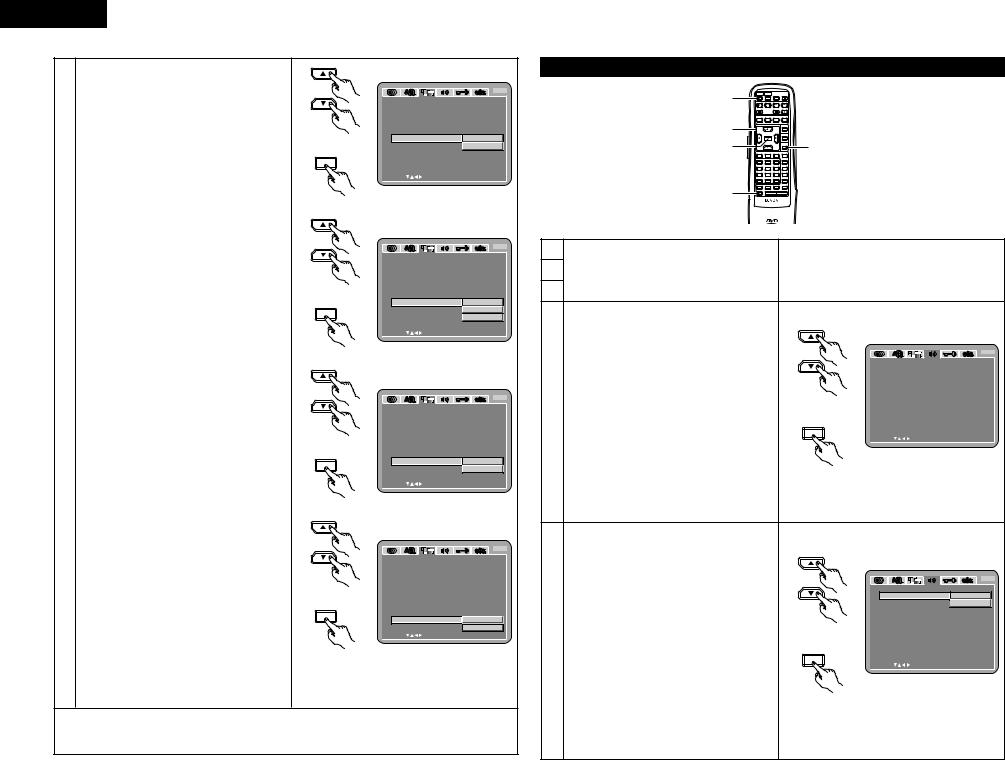
ENGLISH
tWhen “BLACK LEVEL” is selected:
DARKER (Factory default)
Sets the video output signal’s black level to the standard level.
LIGHTER
Reduces the standard level of the video output signal’s black level.
Set this if the image on the TV is far too dark.
yWhen “AV1 VIDEO OUT” is selected:
VIDEO (Factory default)
Composite video signals will be output from the AV1 SCART terminal.
S-VIDEO
S video signals will be output.
RGB
RGB signals will be output.
uWhen “SQUEEZE MODE” is selected:
5“SQUEEZE MODE” - only effective for progressive output.
OFF (Factory default)
Set this to display 4:3 video signals over the entire screen of a 16:9 TV.
ON
Set this to display 4:3 video signals in the center of the screen on a 16:9 TV.
iWhen “PROGRESSIVE MODE” is selected:
MODE 1 (level detection mode) (Factory default)
This is a mode for high precision detection of the source type from the level of the video signals recorded on the DVD.
For DVDs on which the flag (identification signal) data is recorded incorrectly, the picture quality may decrease when flag detection is conducted.
This mode is effective in such cases.
MODE 2 (flag detection mode)
This is a mode for detecting the source type from the source flag (identification signal) recorded on the DVD.
In dark scenes, distinguishing between video signals and noise signals with level detection is difficult and the picture quality may decrease.
This mode is effective in such cases.
Remote control unit
ENTER
|
|
|
|
B |
V I DEO |
SE TUP |
|
|
|
T V |
ASPEC T |
|
|
|
TV |
TYPE |
|
|
|
V I DEO |
OUT |
|
|
|
V I DEO MODE |
|
|
||
BL ACK |
L EVE L |
DARK ER |
||
AV 1 V I DEO |
OUT |
L I GHT E R |
||
SQUE E Z E MODE |
|
|||
PROGRE SS I V E MODE |
||||
E X I T |
SE TUP |
|
|
|
SE L EC T : |
|
|
DE C I S I ON : ENT E R BUT TON |
|
Remote control unit
Remote control unit
ENTER
Remote control unit
Remote control unit
ENTER
Remote control unit
|
|
|
|
B |
V I DEO |
SE TUP |
|
|
|
T V |
ASPEC T |
|
|
|
TV |
TYPE |
|
|
|
V I DEO |
OUT |
|
|
|
V I DEO MODE |
|
|
||
BL ACK |
L EVE L |
|
||
AV 1 V I DEO |
OUT |
V I DEO |
||
SQUE E Z E MODE |
S - V I DE O |
|||
PROGRE SS I V E MODE |
RGB |
|||
E X I T |
SE TUP |
|
|
|
SE L EC T : |
|
DE C I S I ON : ENT E R BUT TON |
||
|
|
|
|
B |
V I DEO |
SE TUP |
|
|
|
T V |
ASPEC T |
|
|
|
TV |
TYPE |
|
|
|
V I DEO |
OUT |
|
|
|
V I DEO MODE |
|
|
||
BL ACK |
L EVE L |
|
||
AV 1 V I DEO |
OUT |
|
||
SQUE E Z E MODE |
OF F |
|||
PROGRE SS I V E MODE |
ON |
|||
E X I T |
SE TUP |
|
|
|
SE L EC T : |
|
DE C I S I ON : ENT E R |
BUT TON |
|
Remote control unit
ENTER
Remote control unit
|
|
|
|
B |
V I DEO |
SE TUP |
|
|
|
T V |
ASPEC T |
|
|
|
TV |
TYPE |
|
|
|
V I DEO |
OUT |
|
|
|
V I DEO MODE |
|
|
||
BL ACK |
L EVE L |
|
|
|
AV 1 V I DEO OUT |
|
|
||
SQUE E Z E MODE |
|
|
||
PROGRE SS I V E MODE |
MODE |
1 |
||
E X I T |
SE TUP |
MODE |
2 |
|
SE L EC T : |
DE C I S I ON : ENT E R BUT TON |
|||
To exit the setup mode
Use the ªcursor button to select “EXIT SETUP”, then press the ENTER button. It is also possible to quit by pressing the SETUP button on the remote control unit.
When “AUDIO SETUP” is selected
1 |
POWER |
POWER |
|
NTSC/ |
OPEN/ |
|
ON |
OFF |
|
PAL |
CLOSE |
|
|
SKIP |
|
SLOW / SEARCH |
|
|||
|
STOP |
|
STILL / PAUSE |
PLAY |
|
|
3, 4, 5 |
DISPLAY |
SUBTITLE |
|
AUDIO |
ANGLE |
|
|
|
|
|
MENU |
|
|
|
|
|
|
|
TOP MENU |
|
|
|
ENTER |
|
|
|
|
3, 4, 5 |
|
|
|
|
RETURN |
5 |
|
|
|
DIMMER |
ZOOM |
||
|
1 |
2 |
|
3 |
PROG/DIR |
|
|
4 |
5 |
|
6 |
CLEAR |
|
|
7 |
8 |
|
9 |
CALL |
|
|
0 |
+10 |
|
|
MARKER |
|
2 |
REPEAT |
A-B |
RANDOM |
V.S.S. |
|
|
SETUP |
PAGE - |
PAGE + |
|
|||
REMOTE CONTROL UNIT
RC-552
1
2 See page 12.
3
Use the • and ª cursor buttons to select the desired setting, then press the ENTER button.
|
AUDIO CHANNEL |
|
|
|
|
Use this to adjust for the connected speaker |
|
|
B |
|
systems. |
AUD I O SE TUP |
|
|
|
DIGITAL OUT |
AUD I O CHANNE L |
MUL T I CHANNE L |
|
|
D I G I TAL |
OUT |
NORMAL |
|
|
Use this to select the digital output’s signal |
L PCM (4 4 . 1 kH z / 4 8 kH z ) |
OF F |
|
|
format. |
BASS ENHANCE R(2 CHANNEL) |
OF F |
|
|
DENON L I NK |
OF F |
||
|
LPCM (44.1 KHz / 48 kHz) |
|||
4 |
Remote control unit |
|
|
|
Use this to set the digital audio output when |
E X I T SE TUP |
|
||
|
|
|
|
|
|
playing DVDs recorded in linear PCM audio. |
ENTER |
|
|
|
BASS ENHANCER (2 CHANNEL) |
|
|
|
|
SE L EC T : |
DE C I S I ON : ENT E R BUT TON |
||
|
|
|
|
|
Set whether or not to output audio signals from |
|
the subwoofer when playing two-channel audio |
|
signals. |
Remote control unit |
DENON LINK
Use this to output digital signals from the
DENON-LINK terminal.
|
Use the • and ª cursor buttons to select the |
|
|
|
||
|
desired setting, then press the ENTER button. |
|
|
|
||
|
qWhen “AUDIO CHANNEL” is selected: |
|
|
|
||
|
B Use the • and ª cursor buttons to select |
|
|
B |
||
|
the item to be set, then press the ENTER |
AUD I O SE TUP |
|
|
||
|
AUD I O CHANNE L |
MUL T I CHANNE L |
||||
|
button. |
|
|
|||
|
|
|
D I G I TAL OUT |
2 |
CHANNE L |
|
|
MULTI CHANNEL (Factory default) |
L PCM (4 4 . 1 kH z / 4 8 kH z ) |
|
|||
|
BASS ENHANCE R(2 CHANNEL) |
|
||||
|
Select this for systems in which three or |
DENON L I NK |
|
|
||
5 |
more speakers are connected. |
Remote control unit |
|
|
||
E X I T SE TUP |
|
|
||||
When MULTI CHANNEL is set, the |
|
|
||||
|
|
|
|
|||
|
speaker |
settings |
(SPEAKER |
ENTER |
|
|
|
CONFIGURATION), speaker output level |
SE L EC T : |
DE C I S I ON : ENT E R BUT TON |
|||
|
|
|
|
|||
|
adjustment |
(CHANNEL |
LEVEL) and |
|
|
|
|
speaker distances (DELAY TIME) can be |
|
|
|
||
|
set. |
|
|
Remote control unit |
|
|
|
2 CHANNEL |
|
|
|
|
|
|
Select this for systems in which only two |
|
|
|
||
|
speakers are connected. |
|
|
|
|
|
16
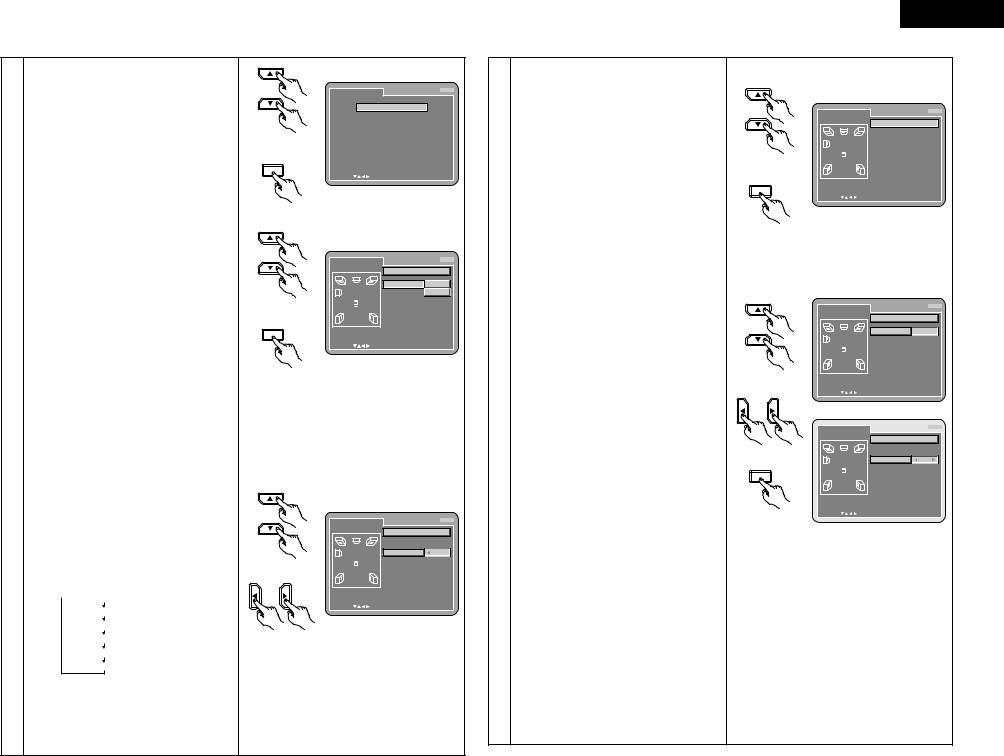
BWhen “MULTI CHANNEL” is selected, use the
•and ªcursor buttons to select the item to be
set, then press the ENTER button.
SPEAKER CONFIGURATION
Use this to select the types of the different speakers.
CHANNEL LEVEL
Use this to adjust the output level of the different speakers.
DELAY TIME
Use this to set the distance from the different speakers to the listening position.
To exit the SPEAKER SETUP mode
Use the ª cursor button to select “AUDIO SETUP” then press ENTER button.
BWhen “SPEAKER CONFIGURATION” is selected, use the • and ª cursor buttons to select the speaker to be set then press the ENTER button.
•The type of speaker used for the front speakers, center speaker, subwoofer and surround speakers can be set. Use the • and ªcursor buttons to select the speaker type, then press the ENTER button.
LARGE
Select this when a large speaker is connected.
SMALL
Select this when a small speaker is connected.
NONE
Select this when no speaker is connected.
5YES
Select this when a subwoofer is connected.
NO
Select this when no subwoofer is connected.
Press the RETURN button to return to the “SPEAKER SETUP” menu.
BWhen “CHANNEL LEVEL” is selected, use the • and ª cursor buttons to select the speaker to be adjusted, then use the 0 and 1 cursor buttons to set the level.
TEST TONE
•Use the 0 and 1 cursor buttons to select off, 2 seconds, 5 seconds or 10 seconds for the test tone, then output the test tone using the procedure described below.
 Front speaker (L)
Front speaker (L)
Center speaker
Front speaker (R)
Surround speaker (R)
Surround speaker (L)
Subwoofer
•The volume level output from the front speakers (left and right channels), center speaker, surround speakers (left and right channels) and subwoofer can be adjusted.
•The volume level can be adjusted between 0 and -10 dB in steps of 1 dB.
ENGLISH
Remote control unit
ENTER
Remote control unit
Remote control unit
ENTER
Remote control unit
Remote control unit
Remote control unit
|
|
|
Press the RETURN button to return to |
|
SP EAKE R SE TUP |
B |
the “SPEAKER SETUP” menu. |
||
|
|
|||
|
SPE AK ER CONF I GURAT I ON |
|
||
|
CHANNE L L E VE L |
|
|
|
|
DE L AY T I ME |
|
B When “DELAY TIME” is selected |
|
|
|
|
||
|
AUD I O SE TUP |
|
With 5.1-channel surround sound, ideally |
|
|
|
|
||
|
|
|
the distance between the listening |
|
|
|
|
position and all the speakers aside from |
|
SE L EC T : |
DE C I S I ON : ENT E R BUT TON |
the subwoofer should be the same. The |
||
|
|
|
delay time setting can be used to make |
|
|
|
|
the sound from the different speakers |
|
|
|
|
reach the listening position at the same |
|
|
|
|
time. |
|
|
|
|
Use the • and ª cursor buttons to select |
|
SP EAKE R SE TUP |
B |
the setting item, then press the ENTER |
||
|
button. |
|||
|
SPE AK ER CONF I GURAT I ON |
|||
|
F RONT SP |
L ARGE |
• When “DISTANCE” is selected: |
|
|
CENT ER SP |
SMAL L |
||
|
SUBWOOF ER |
|
METERS (when the 0 cursor button is |
|
|
SURROUND |
SP |
||
|
pressed): |
|||
|
|
|
||
|
|
|
The unit of distance is set to meters |
|
SE L EC T : |
DE C I S I ON : ENT E R BUT TON |
(“m”). |
||
FEET (when the 1 cursor button is |
||||
|
|
|
||
|
|
|
pressed): |
|
|
|
|
The unit of distance is set to feet (“ft”). |
|
5• When “FRONT Lch”, “FRONT Rch”, “CENTER”, “SURROUND Lch”, ”SURROUND Rch”, “SUBWOOFER” is selected:
Use the 0 and 1 cursor buttons to set
|
|
|
|
|
the distance from the listening position |
|
|
|
|
|
to the different speakers. |
|
|
|
|
|
The distance can be set within the |
|
|
|
|
|
range of 0 to 60 feet (18 meters). |
|
|
|
|
|
The maximum difference in speaker |
|
|
|
|
B |
distance for which adjustment is |
SP EAKE R SE TUP |
|
|
|
possible is 15 feet (4.5 meters). |
|
|
|
|
|
||
|
CHANNE L |
L E VE L |
|||
|
|
||||
|
T E S T TONE |
|
OF F |
• When “DEFAULT” is selected: |
|
|
F RONT |
L c h |
|
0 dB |
|
|
CENT ER |
|
|
0 dB |
When “DEFAULT” is selected and the |
|
F RONT |
R c h |
|
0 dB |
ENTER button is pressed, all the items |
|
SURROUND |
R c h |
0 dB |
||
|
SURROUND |
L c h |
0 dB |
are restored to their factory default |
|
|
SUBWOOF ER |
|
0 dB |
settings. |
|
|
|
|
|
|
|
SE L EC T : |
DE C I S I ON : ENT E R BUT TON |
|
|||
|
|
|
|
|
When digital connections are made with |
|
|
|
|
|
an AV amplifier, make the speaker |
|
|
|
|
|
settings on the AV amplifier. |
|
|
|
|
|
For DVD audio discs, the disc’s settings |
|
|
|
|
|
are given priority, so the sound may not |
|
|
|
|
|
be produced as set with the above |
|
|
|
|
|
speaker mode setting. |
|
|
|
|
|
Press the RETURN button to return to the |
|
|
|
|
|
“SPEAKER SETUP” menu. |
Remote control unit
ENTER
Remote control unit
B
SP EAKE R SE TUP
|
|
DE L AY T I ME |
||
|
D I STANC E |
|
ME T ERS |
|
|
F RONT |
L c h |
|
3 . 6m |
|
F RONT |
R c h |
|
3 . 6m |
|
CENT ER |
|
3 . 6m |
|
|
SURROUND |
L c h |
3 . 0m |
|
|
SURROUND |
R c h |
3 . 0m |
|
|
SUBWOOF ER |
|
3 . 6m |
|
|
DE F AUL T |
|
ON |
|
SE L EC T : |
DE C I S I ON : ENT E R |
BUT TON |
||
SP EAKE R |
SE TUP |
|
|
B |
|
|
|
||
|
|
DE L AY T I ME |
||
|
D I STANC E |
|
ME T ERS |
|
|
F RONT |
L c h |
|
3 . 6m |
|
F RONT |
R c h |
|
3 . 6m |
|
CENT ER |
|
3 . 6m |
|
|
SURROUND |
L c h |
3 . 0m |
|
|
SURROUND |
R c h |
3 . 0m |
|
Remote control unit |
SUBWOOF ER |
|
3 . 6m |
|
DE F AUL T |
|
ON |
||
|
|
|||
SE L EC T : |
DE C I S I ON : ENT E R |
BUT TON |
||
Remote control unit
ENTER
Remote control unit
B
SP EAKE R SE TUP
|
|
DE L AY T I ME |
||
|
D I STANC E |
|
ME T ERS |
|
|
F RONT |
L c h |
|
3 . 6m |
|
F RONT |
R c h |
|
3 . 6m |
|
CENT ER |
|
3 . 6m |
|
|
SURROUND |
L c h |
3 . 0m |
|
|
SURROUND |
R c h |
3 . 0m |
|
|
SUBWOOF ER |
|
3 . 6m |
|
|
DE F AUL T |
|
ON |
|
SE L EC T : |
DE C I S I ON : ENT E R |
BUT TON |
||
17
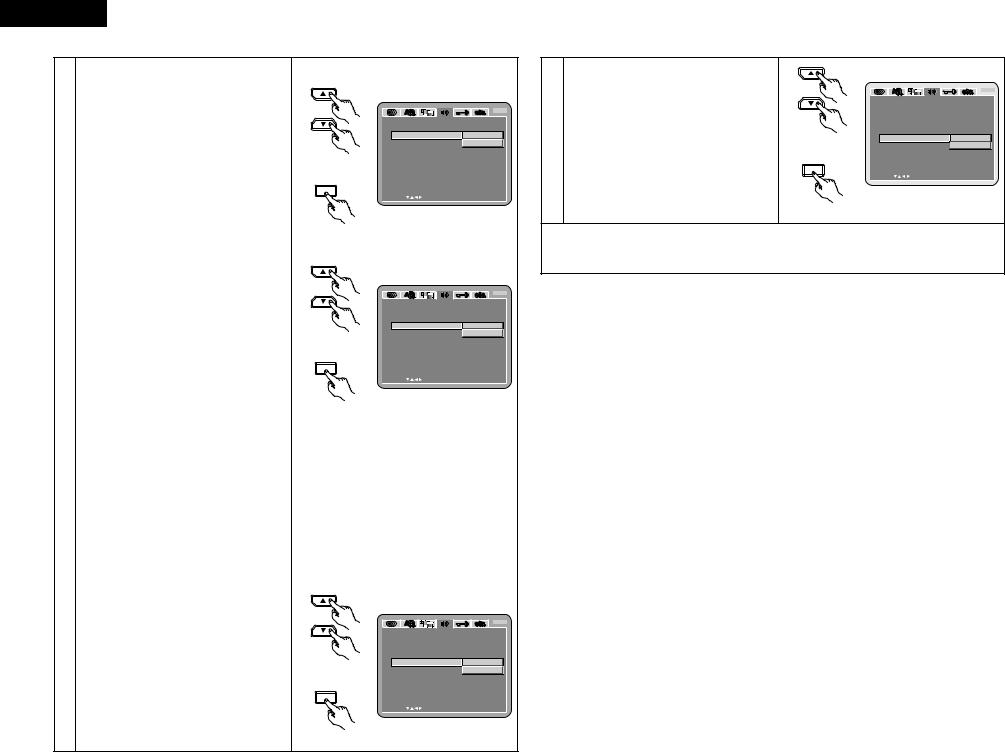
ENGLISH
wWhen “DIGITAL OUT” is selected:
NORMAL (Factory default)
When playing DVDs recorded in Dolby Digital or DTS, bitstream signals are output from the digital audio output terminals. When playing DVDs recorded in linear PCM or packed PCM, linear PCM signals are output.
Select “NORMAL” when making digital connections to an AV amplifier with built-in Dolby Digital and DTS decoder.
PCM
When playing Dolby Digital/DTS bitstream signals or DVDs recorded in linear PCM or packed PCM, the signals are converted into 48 kHz/16-bit PCM (2-channel) signals and output from the digital outputs. When playing DVDs recorded in PCM, linear PCM signals are output.
eWhen “LPCM (44.1 kHz / 48 kHz)” is selected:
OFF (Factory default)
When playing linear PCM or packed PCM DVDs that are not copyright-protected, for 2-channel PCM audio signals up to 96 kHz, linear PCM signals are output as such without being converted from the digital outputs. (176.2 kHz and 192 kHz signals are converted to 88.2 kHz and 96 kHz, respectively.)
PCM signals of 48 kHz/16 bits and lower are output, regardless of whether they are copyrightprotected or not.
For DVDs containing multi-channel PCM signals, 5 the digital signals are down-mixed for output into two channels, front left and right. (Only the front left and right channels are output for sources for
which down-mixing is prohibited.)
When playing copyright-protected linear PCM or packed PCM DVDs, in consideration of copyrights, no digital signals are output for sources exceeding 48 kHz/16 bits. When playing such sources, either set to “ON” or make analog connections. (See page 9.)
ON
Linear PCM and packed PCM signals are converted to 44.1 kHz or 48 kHz and output. (The PCM digital audio output signals are converted to 48 kHz or less in consideration of copyrights.) When making digital connections to an AV amplifier that is not compatible with 96 kHz/88.2 kHz signals, set to “ON”.
When playing DVDs recorded in linear PCM or packed PCM and the unit is set to output digital and analog audio signals simultaneously, the analog audio output signals are also converted to 48 kHz or below, so we recommend setting to “OFF” and also making analog connections.
rWhen “BASS ENHANCER (2 CHANNEL)” is selected:
OFF (Factory default)
No sound is produced from the subwoofer.
ON
Sound is produced from the subwoofer.
In this case, set the subwoofer to “YES” at the speaker settings.
Remote control unit
ENTER
|
|
|
B |
AUD I O SE TUP |
|
|
|
AUD I O CHANNE L |
|
|
|
D I G I TAL OUT |
NORMAL |
||
L PCM (4 4 . 1 kH z / 4 8 kH z ) |
|
PCM |
|
BASS |
ENHANCE R(2 CHANNEL) |
|
|
DENON |
L I NK |
|
|
E X I T |
SE TUP |
|
|
SE L EC T : |
DE C I S I ON : ENT E R |
BUT TON |
|
Remote control unit
Remote control unit
ENTER
|
|
B |
AUD I O SE TUP |
|
|
AUD I O CHANNE L |
|
|
D I G I TAL OUT |
|
|
L PCM (4 4 . 1 kH z / 4 8 kH z ) |
OF F |
|
BASS |
ENHANCE R(2 CHANNEL) |
ON |
DENON |
L I NK |
|
E X I T |
SE TUP |
|
SE L EC T : |
DE C I S I ON : ENT E R |
BUT TON |
Remote control unit
Remote control unit
ENTER
Remote control unit
|
|
B |
AUD I O SE TUP |
|
|
AUD I O CHANNE L |
|
|
D I G I TAL OUT |
|
|
L PCM (4 4 . 1 kH z / 4 8 kH z ) |
|
|
BASS |
ENHANCE R(2 CHANNEL) |
OF F |
DENON |
L I NK |
ON |
E X I T |
SE TUP |
|
SE L EC T : |
DE C I S I ON : ENT E R |
BUT TON |
tWhen “DENON LINK” is selected:
OFF (Factory default)
Digital audio signals are not output from the
5DENON LINK terminal.
ON
Digital audio signals are output from the DENON LINK terminal.
Remote control unit
ENTER
Remote control unit
|
|
B |
AUD I O SE TUP |
|
|
AUD I O CHANNE L |
|
|
D I G I TAL OUT |
|
|
L PCM (4 4 . 1 kH z / 4 8 kH z ) |
|
|
BASS |
ENHANCE R(2 CHANNEL) |
|
DENON |
L I NK |
OF F |
|
|
ON |
E X I T |
SE TUP |
|
SE L EC T : |
DE C I S I ON : ENT E R |
BUT TON |
To exit the setup mode
Use the ªcursor button to select “EXIT SETUP”, then press the ENTER button. It is also possible to quit by pressing the SETUP button on the remote control unit.
18
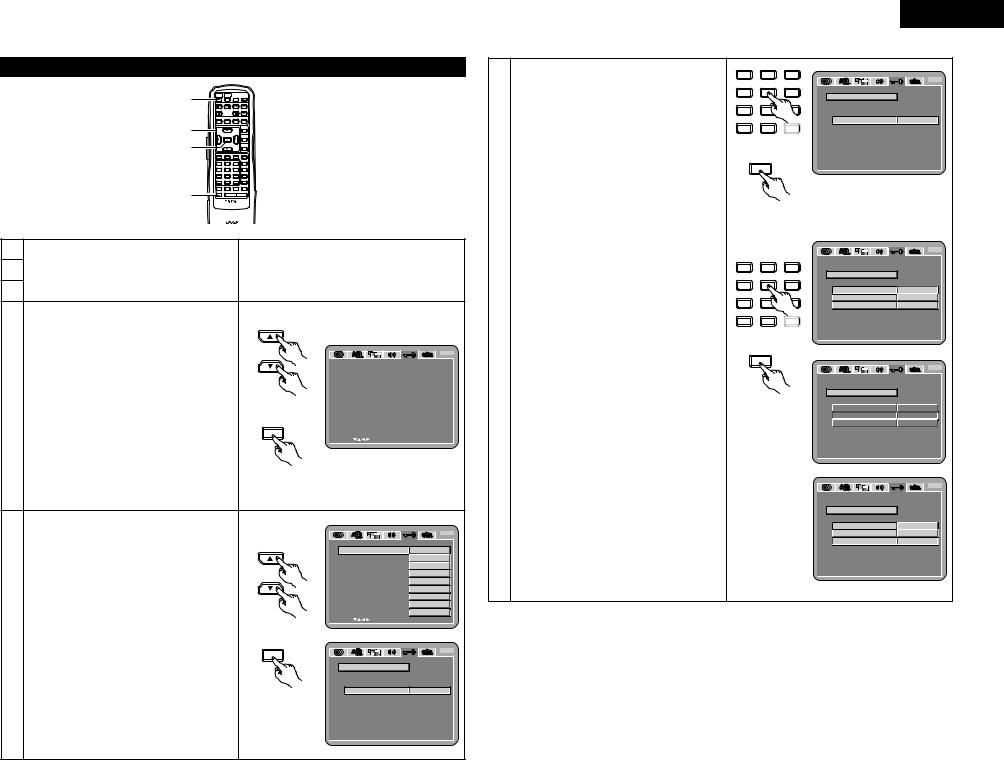
ENGLISH
When “RATINGS” is selected
1 |
POWER |
POWER |
|
NTSC/ |
OPEN/ |
ON |
OFF |
|
PAL |
CLOSE |
|
SKIP |
|
SLOW / SEARCH |
|||
|
STOP |
|
STILL / PAUSE |
PLAY |
|
3, 4, 5 |
DISPLAY |
SUBTITLE |
|
AUDIO |
ANGLE |
|
|
|
|
MENU |
|
|
|
|
|
|
TOP MENU |
3, 4, 5 |
|
ENTER |
|
|
|
|
|
|
|
RETURN |
|
|
|
|
|
DIMMER |
ZOOM |
|
1 |
2 |
|
3 |
PROG/DIR |
|
4 |
5 |
|
6 |
CLEAR |
|
7 |
8 |
|
9 |
CALL |
|
0 |
+10 |
|
|
MARKER |
2 |
REPEAT |
A-B |
RANDOM |
V.S.S. |
|
SETUP |
PAGE - |
PAGE + |
|||
REMOTE CONTROL UNIT
RC-552
1 |
|
|
2 |
See page 12. |
|
3 |
|
|
|
Use the • and ª cursor buttons to select the |
5 |
|
desired setting, then press the ENTER button. |
|
|
RATING LEVEL |
|
B |
|
RAT I NGS |
|
|
|
Use this to restrict playback of adult DVDs you |
|
|
|
RAT I NG L E VE L |
8 ( NO L IMI T ) |
|
|
do not want children to view. Note that even |
PASSWORD |
|
|
with adult DVDs, viewing cannot be restricted |
E X I T SE TUP |
|
4 |
unless the restriction level is recorded on the |
Remote control unit |
|
disc. |
|
||
|
|
||
|
It is however possible to disable playback of all |
|
|
|
DVDs. |
ENTER |
|
|
PASSWORD |
SE L EC T : |
DE C I S I ON : ENT E R BUT TON |
|
|
|
|
|
Use this to change the password. |
|
|
|
The set’s password is set to “0000” by default. |
Remote control unit |
|
|
|
|
|
Use the • and ª cursor buttons to select the |
|
|
B |
|
RAT I NGS |
|
|
|
|
desired setting, then press the ENTER button. |
|
|
|
|
RAT I NG L E VE L |
|
0 ( L OCK AL L ) |
|
|
qWhen “RATING LEVEL” is selected: |
PASSWORD |
|
1 |
|
0 (LOCK ALL) |
|
|
2 |
|
E X I T SE TUP |
|
3 |
|
|
Select this to disable playback of all DVDs. |
|
|
4 |
|
|
|
|
|
|
Use this for example to disable playback of |
|
|
5 |
|
|
|
6 |
|
|
adult DVDs on which the rating level is not |
|
|
7 |
|
recorded. |
|
|
8 ( NO L IMI T ) |
|
SE L EC T : |
DE C I S I ON : ENT E R BUT TON |
||
|
1 |
|||
5 |
Remote control unit |
|
|
|
Select this to play only DVDs for children. |
|
|
||
|
|
|
||
|
(Adult and general audience DVDs cannot be |
|
|
B |
|
played.) |
ENTER |
|
|
|
RAT I NGS |
|
|
|
|
2 to 7 |
RAT I NG L E VE L |
|
|
|
Select this to play DVDs for general |
PASSWORD |
|
|
|
|
|
|
|
|
audiences and children. Adult DVDs cannot |
CURRENT PASSWORD |
- - - - |
|
|
be played. |
Remote control unit |
|
|
|
PL E ASE ENT E R PASSWORD |
|
||
|
8 (NO LIMIT) (Factory default) |
|
||
|
|
|
|
|
Select this to play all DVDs.
Use the number buttons to input a 4-digit password, then press the ENTER button.
The set's password is set to “0000” by default.
Do not forget the password.
The setting cannot be changed without inputting the correct password.
wWhen “PASSWORD” is selected:
Use the number buttons to input a 4-digit password, then press the ENTER button.Do not forget the password.
The setting cannot be changed without inputting the correct password.
The set’s password is set to “0000” by default.
1 |
2 |
3 |
4 |
5 |
6 |
7 |
8 |
9 |
0 |
+10 |
SEARCH MODE |
Remote control unit
ENTER
|
|
|
B |
RAT I NGS |
|
|
|
RAT I NG L E VE L |
|
|
|
PASSWORD |
|
|
|
CURRENT |
PASSWORD |
XXXX |
|
PRE SS ENT ER |
TO CONT I NUE |
|
|
SE L EC T : 0 - 9 |
|
DE C I S I ON : ENT E R |
BUT TON |
Remote control unit
1 |
2 |
3 |
4 |
5 |
6 |
7 |
8 |
9 |
0 |
+10 |
SEARCH MODE |
Remote control unit
ENTER
Remote control unit
|
|
B |
RAT I NGS |
|
|
RAT I NG |
L E VE L |
|
PASSWORD |
|
|
OL D PASSWORD |
- - - - |
|
NEW PASSWORD |
- - - - |
|
CONF I RM PASSWORD |
- - - - |
|
PL E ASE |
ENT E R O L D PASSWORD |
|
SE L EC T : 0 - 9 |
DE C I S I ON : ENT E R |
BUT TON |
|
|
B |
RAT I NGS
RAT I NG L E VE L
PASSWORD
OL D PASSWORD |
XXXX |
NEW PASSWORD |
- - - - |
CONF I RM PASSWORD |
- - - - |
PL E ASE ENT E R NEW PASSWORD
SE L EC T : 0 - 9 |
DE C I S I ON : ENT E R |
BUT TON |
|
|
B |
RAT I NGS |
|
|
RAT I NG |
L E VE L |
|
PASSWORD |
|
|
OL D PASSWORD |
XXXX |
|
NEW PASSWORD |
XXXX |
|
CONF I RM PASSWORD |
- - - - |
|
PL E ASE |
ENT E R NEW PASSWORD |
|
SE L EC T : 0 - 9 |
DE C I S I ON : ENT E R |
BUT TON |
SE L EC T : 0 - 9 |
DE C I S I ON : ENT E R BUT TON |
19
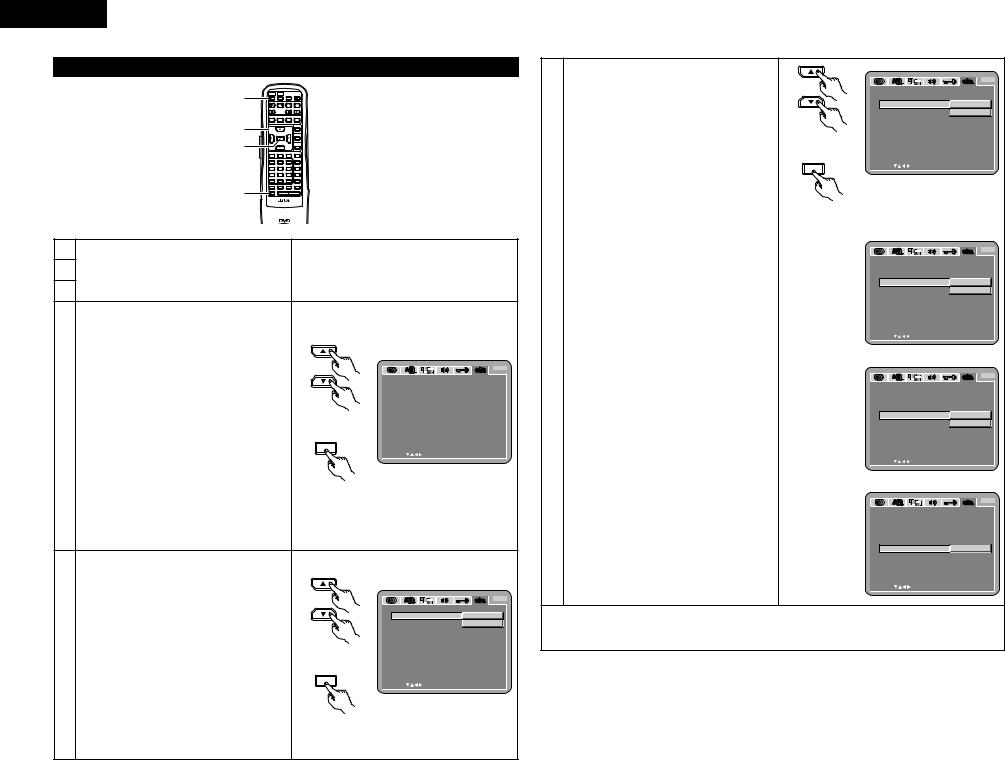
ENGLISH
When “OTHER SETUP” is selected
1 |
POWER |
POWER |
|
NTSC/ |
OPEN/ |
ON |
OFF |
|
PAL |
CLOSE |
|
SKIP |
|
SLOW / SEARCH |
|||
|
STOP |
|
STILL / PAUSE |
PLAY |
|
3, 4, 5 |
DISPLAY |
SUBTITLE |
|
AUDIO |
ANGLE |
|
|
|
|
MENU |
|
|
|
|
|
|
TOP MENU |
3, 4, 5 |
|
ENTER |
|
|
|
|
|
|
|
RETURN |
|
|
|
|
|
DIMMER |
ZOOM |
|
1 |
2 |
|
3 |
PROG/DIR |
|
4 |
5 |
|
6 |
CLEAR |
|
7 |
8 |
|
9 |
CALL |
|
0 |
+10 |
|
|
MARKER |
2 |
REPEAT |
A-B |
RANDOM |
V.S.S. |
|
SETUP |
PAGE - |
PAGE + |
|||
REMOTE CONTROL UNIT
RC-552
1 |
|
|
|
|
2 See page 12. |
|
|
|
|
3 |
|
|
|
|
|
Use the • and ª cursor buttons to select the |
|
|
|
|
desired setting, then press the ENTER button. |
|
|
|
|
PLAYER MODE |
|
|
|
|
The DVD video play mode can be set to play the |
|
|
|
|
DVD video contents included on a DVD audio |
|
|
|
|
disc. |
|
|
B |
|
OTHE R SE TUP |
|
|
|
|
CAPTIONS |
|
|
|
|
P L AYE R MODE |
|
AUD I O |
|
|
Use this to set whether or not to display the |
CAPT I ONS |
|
OF F |
|
COMPRE SS I ON |
|
OF F |
|
|
closed captions recorded on DVDs. |
AUTO POWER MODE |
OF F |
|
4 |
COMPRESSION |
S L I DE SHOW |
|
1 0 SEC |
Remote control unit |
|
|
||
Use this to set the dynamic range output when |
E X I T SE TUP |
|
|
|
|
|
|
||
|
playing discs. |
ENTER |
|
|
|
AUTO POWER MODE |
SE L EC T : |
DE C I S I ON : ENT E R BUT TON |
|
|
|
|
|
|
|
To save power, DVD-A1’s can automatically be |
|
|
|
|
set to the standby mode when it is not used for |
|
|
|
|
long periods of time. |
Remote control unit |
|
|
|
SLIDE SHOW |
|
|
|
|
The time interval for switching to the next still |
|
|
|
|
picture when playing slide shows of still |
|
|
|
|
pictures (in JPEG format) can be set. |
|
|
|
|
|
|
B |
|
Use the • and ª cursor buttons to select the |
OTHE R SE TUP |
|
|
P L AYE R MODE |
AUD I O |
|
|
desired setting, then press the ENTER button. |
CAPT I ONS |
V I DEO |
|
qWhen “PLAYER MODE” is selected: |
COMPRE SS I ON |
|
|
AUTO POWER MODE |
||
|
AUDIO (Factory default) |
||
5 |
S L I DE SHOW |
|
|
Set this to play the DVD audio signals as |
Remote control unit |
|
|
|
such. |
E X I T SE TUP |
|
|
|
|
|
|
VIDEO |
ENTER |
|
|
Set this to play the DVD video contents |
SE L EC T : |
DE C I S I ON : ENT E R BUT TON |
|
|
|
|
|
included on a DVD audio disc. |
|
|
|
|
Remote control unit |
|
wWhen “CAPTIONS” is selected:
OFF (Factory default)
Select this when you do not want to display the captions on the screen when playing DVDs containing English captions
ON
Select this to display the captions on the screen when playing DVDs containing English captions.
eWhen “COMPRESSION” is selected:
OFF (Factory default)
Select this for the standard range.
ON
Select this to achieve powerful sound even when the volume is low. This setting is
suited for watching DVDs late at night with
5the volume low. (This setting is only valid for DVDs recorded in Dolby Digital.)
rWhen “AUTO POWER MODE” is selected:
OFF (Factory default)
The power does not automatically switch to the standby mode.
ON
The DVD-A1’s power turns off and the standby mode is set if the DVD-A1 remains in the stop mode for approximately 30 minutes.
tWhen “SLIDE SHOW” is selected:
Use the • and ª cursor buttons to set the time interval.
The time interval can be set within 5 and 15 seconds. (The factory default setting is 5 seconds.)
Remote control unit
ENTER
|
|
B |
OTHE R SE TUP |
|
|
P L AYE R MODE |
|
|
CAPT I ONS |
OF F |
|
COMPRE SS I ON |
ON |
|
AUTO POWER MODE |
|
|
S L I DE |
SHOW |
|
E X I T |
SE TUP |
|
SE L EC T : |
DE C I S I ON : ENT E R |
BUT TON |
Remote control unit
B
OTHE R SE TUP
P L AYE R MODE
CAPT I ONS
COMPRE SS I ON |
OF F |
AUTO POWER MODE |
ON |
S L I DE SHOW |
|
E X I T SE TUP
SE L EC T : |
DE C I S I ON : ENT E R BUT TON |
B
OTHE R SE TUP
P L AYE R MODE
CAPT I ONS
COMPRE SS I ON
AUTO POWER MODE |
OF F |
S L I DE SHOW |
ON |
E X I T SE TUP
SE L EC T : |
DE C I S I ON : ENT E R BUT TON |
|
|
B |
OTHE R SE TUP |
|
|
P L AYE R MODE |
|
|
CAPT I ONS |
|
|
COMPRE SS I ON |
|
|
AUTO POWER MODE |
|
|
S L I DE |
SHOW |
5 SEC |
E X I T |
SE TUP |
|
SE L EC T : |
DE C I S I ON : ENT E R |
BUT TON |
To exit the setup mode
Use the ªcursor button to select “EXIT SETUP”, then press the ENTER button. It is also possible to quit by pressing the SETUP button on the remote control unit.
20
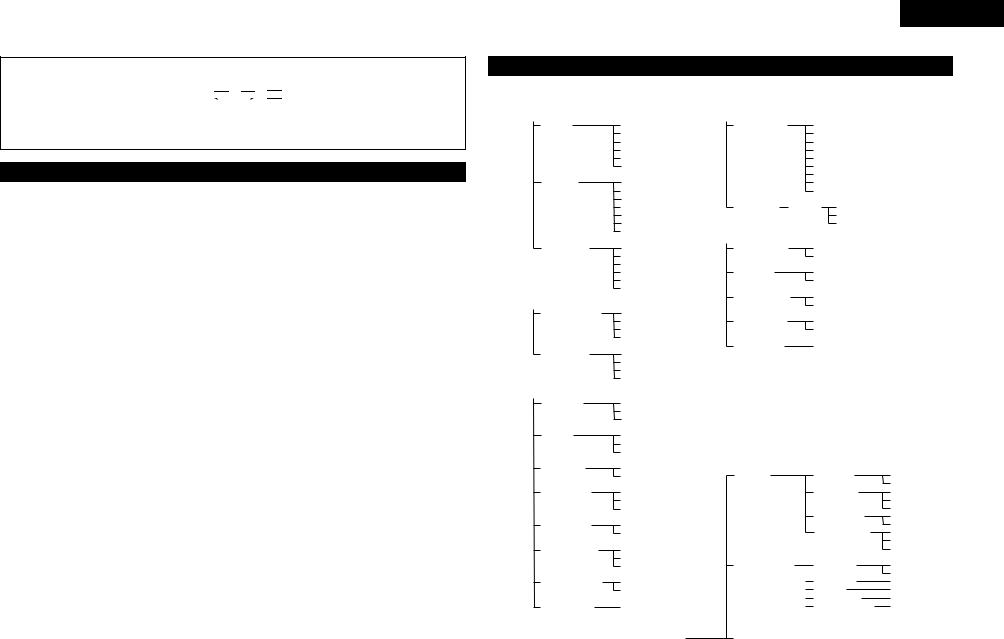
NOTES:
•An English caption decoder is required to display English captions.
•DVDs with caption signals are indicated by the 


 ,
, 


 ,
, 

 , mark.
, mark.
English captions cannot be displayed when playing DVDs which do not contain caption signals.
•The characters in which the captions are displayed (capital letters, small letters, italics, etc.) depend on the DVD and cannot be selected with the DVD-A1.
Language code list
Code |
Language |
Code |
Language |
Code |
Language |
Code |
Language |
|
|
|
|
|
|
|
|
6565 |
Afar |
7079 |
Faroese |
7678 |
Lingala |
8375 |
Slovak |
|
|
|
|
|
|
|
|
6566 |
Abkhazian |
7082 |
French |
7679 |
Laothian |
8376 |
Slovenian |
|
|
|
|
|
|
|
|
6570 |
Afrikaans |
7089 |
Frisian |
7684 |
Lithuanian |
8377 |
Samoan |
|
|
|
|
|
|
|
|
6577 |
Ameharic |
7165 |
Irish |
7686 |
Latvian, Lettish |
8378 |
Shona |
|
|
|
|
|
|
|
|
6582 |
Arabic |
7168 |
Scots Gaelic |
7771 |
Malagasy |
8379 |
Somali |
|
|
|
|
|
|
|
|
6583 |
Assamese |
7176 |
Galician |
7773 |
Maori |
8381 |
Albanian |
|
|
|
|
|
|
|
|
6588 |
Aymara |
7178 |
Guarani |
7775 |
Macedonish |
8382 |
Serbian |
|
|
|
|
|
|
|
|
6590 |
Azerbaijani |
7185 |
Gujarati |
7776 |
Malayalam |
8385 |
Sundanese |
|
|
|
|
|
|
|
|
6665 |
Bashkir |
7265 |
Hausa |
7778 |
Mongolian |
8386 |
Swedish |
|
|
|
|
|
|
|
|
6669 |
Byelorussian |
7273 |
Hindi |
7779 |
Moldavian |
8387 |
Swahili |
|
|
|
|
|
|
|
|
6671 |
Bulgarian |
7282 |
Croatian |
7782 |
Marathi |
8465 |
Tamil |
|
|
|
|
|
|
|
|
6672 |
Bihari |
7285 |
Hungarian |
7783 |
Malay |
8469 |
Telugu |
|
|
|
|
|
|
|
|
6678 |
Bengali; Bangla |
7289 |
Armenian |
7784 |
Maltese |
8471 |
Tajik |
|
|
|
|
|
|
|
|
6679 |
Tibetan |
7365 |
Interlingua |
7789 |
Burmese |
8472 |
Thai |
|
|
|
|
|
|
|
|
6682 |
Breton |
7378 |
Indonesian |
7865 |
Nauru |
8473 |
Tigrinya |
|
|
|
|
|
|
|
|
6765 |
Catalan |
7383 |
Icelandic |
7869 |
Nepali |
8475 |
Turkmen |
|
|
|
|
|
|
|
|
6779 |
Corsican |
7384 |
Italian |
7876 |
Dutch |
8476 |
Tagalog |
|
|
|
|
|
|
|
|
6783 |
Czech |
7387 |
Hebrew |
7879 |
Norwegian |
8479 |
Tonga |
|
|
|
|
|
|
|
|
6789 |
Welsh |
7465 |
Japanese |
7982 |
Oriya |
8482 |
Turkish |
|
|
|
|
|
|
|
|
6865 |
Danish |
7473 |
Yiddish |
8065 |
Panjabi |
8484 |
Tatar |
|
|
|
|
|
|
|
|
6869 |
German |
7487 |
Javanese |
8076 |
Polish |
8487 |
Twi |
6890 |
Bhutani |
7565 |
Georgian |
8083 |
Pashto, Pushto |
8575 |
Ukrainian |
|
|
|
|
|
|
|
|
6976 |
Greek |
7575 |
Kazakh |
8084 |
Portuguese |
8582 |
Urdu |
6978 |
English |
7576 |
Greenlandic |
8185 |
Quechua |
8590 |
Uzbek |
6979 |
Esperanto |
7577 |
Cambodian |
8277 |
Rhaeto-Romance |
8673 |
Vietnamese |
6983 |
Spanish |
7578 |
Kannada |
8279 |
Romanian |
8679 |
Volapük |
6984 |
Estonian |
7579 |
Korean |
8285 |
Russian |
8779 |
Wolof |
6985 |
Basque |
7583 |
Kashmiri |
8365 |
Sanskrit |
8872 |
Xhosa |
7065 |
Persian |
7585 |
Kurdish |
8368 |
Sindhi |
8979 |
Yoruba |
7073 |
Finnish |
7589 |
Kirghiz |
8372 |
Serbo-Croatian |
9072 |
Chinese |
7074 |
Fiji |
7665 |
Latin |
8373 |
Singhalese |
9085 |
Zulu |
Setup items for use
Bold characters indicate factory defaults.
DISC SETUP |
|
|
|
|
|
|
|
|
|
|
|
|
|
|||||
|
|
|
|
DIALOG |
|
|
|
|
|
ENGLISH |
||||||||
|
|
|
|
|
|
|
|
|
|
|
|
|
|
|
|
|
|
FRENCH |
|
|
|
|
|
|
|
|
|
|
|
|
|
|
|
|
|
|
SPANISH |
|
|
|
|
|
|
|
|
|
|
|
|
|
|
|
|
|
|
GERMAN |
|
|
|
|
|
|
|
|
|
|
|
|
|
|
|
|
|
|
ITALIAN |
|
|
|
|
|
|
|
|
|
|
|
|
|
|
|
|
|
|
OTHERS |
|
|
|
|
SUBTITLE |
|
|
|
|
|
OFF |
||||||||
|
|
|
|
|
|
|
|
|
|
|
|
|
|
|
|
|
|
ENGLISH |
|
|
|
|
|
|
|
|
|
|
|
|
|
|
|
|
|
|
FRENCH |
|
|
|
|
|
|
|
|
|
|
|
|
|
|
|
|
|
|
SPANISH |
|
|
|
|
|
|
|
|
|
|
|
|
|
|
|
|
|
|
GERMAN |
|
|
|
|
|
|
|
|
|
|
|
|
|
|
|
|
|
|
ITALIAN |
|
|
|
|
|
|
|
|
|
|
|
|
|
|
|
|
|
|
OTHERS |
|
|
|
|
DISC MENUS |
|
|
|
|
|
ENGLISH |
||||||||
|
|
|
|
|
|
|
|
|
|
|
|
|
|
|
|
|
|
FRENCH |
|
|
|
|
|
|
|
|
|
|
|
|
|
|
|
|
|
|
SPANISH |
|
|
|
|
|
|
|
|
|
|
|
|
|
|
|
|
|
|
GERMAN |
|
|
|
|
|
|
|
|
|
|
|
|
|
|
|
|
|
|
ITALIAN |
|
|
|
|
|
|
|
|
|
|
|
|
|
|
|
|
|
|
OTHERS |
|
|
|
|
|
|
|
|
|
|
|
|
|
|
|
|
|
|
|
OSD SETUP |
|
|
|
|
|
|
||||||||||||
|
|
|
|
OSD LANGUAGE |
|
|
|
|
|
ENGLISH |
||||||||
|
|
|
|
|
|
|
|
|
|
|
|
|
|
|
|
|
|
FRANÇAIS |
|
|
|
|
|
|
|
|
|
|
|
|
|
|
|
|
|
|
ESPAÑOL |
|
|
|
|
|
|
|
|
|
|
|
|
|
|
|
|
|
|
DEUTSCH |
|
|
|
|
WALL PAPER |
|
|
|
|
|
BLUE |
||||||||
|
|
|
|
|
|
|
|
|
|
|
|
|
|
|
|
|
|
GRAY |
|
|
|
|
|
|
|
|
|
|
|
|
|
|
|
|
|
|
BLACK |
|
|
|
|
|
|
|
|
|
|
|
|
|
|
|
|
|
|
PICTURE |
|
|
|
|
|
|
|
|
|
|
|
|
|
|
|
|
|
|
|
VIDEO SETUP |
|
|
|
|
|
|
||||||||||||
|
|
|
|
TV ASPECT |
|
|
|
|
|
4:3 PS |
||||||||
|
|
|
|
|
|
|
|
|
|
|
|
|
|
|
|
|
|
4:3 LB |
|
|
|
|
|
|
|
|
|
|
|
|
|
|
|
|
|
|
WIDE (16:9) |
|
|
|
|
TV TYPE |
|
|
|
|
|
NTSC |
||||||||
|
|
|
|
|
|
|
|
|
|
|
|
|
|
|
|
|
|
PAL |
|
|
|
|
|
|
|
|
|
|
|
|
|
|
|
|
|
|
MULTI |
|
|
|
|
VIDEO OUT |
|
|
|
|
|
PROGRESSIVE |
||||||||
|
|
|
|
|
|
|
|
|
|
|
|
|
|
|
|
|
|
INTERLACED |
|
|
|
|
VIDEO MODE |
|
|
|
|
|
VIDEO |
||||||||
|
|
|
|
|
|
|
|
|
|
|
|
|
|
|
|
|
|
FILM |
|
|
|
|
|
|
|
|
|
|
|
|
|
|
|
|
|
|
AUTO |
|
|
|
|
BLACK LEVEL |
|
|
|
|
|
DARKER |
||||||||
|
|
|
|
|
|
|
|
|
|
|
|
|
|
|
|
|
|
LIGHTER |
|
|
|
|
AV1 VIDEO OUT |
|
|
|
|
|
VIDEO |
||||||||
|
|
|
|
|
|
|
|
|
|
|
|
|
|
|
|
|
|
S-VIDEO |
|
|
|
|
|
|
|
|
|
|
|
|
|
|
|
|
|
|
RGB |
|
|
|
|
SQUEEZE MODE |
|
|
|
|
|
OFF |
||||||||
|
|
|
|
|
|
|
|
|
|
|
|
|
|
|
|
|
|
ON |
|
|
|
|
PROGRESSIVE |
|
|
|
|
|
MODE 1 |
||||||||
|
||||||||||||||||||
|
|
|
|
MODE |
|
|
|
|
|
MODE 2 |
||||||||
|
|
|
|
|
|
|||||||||||||
|
|
|
|
|
|
|
|
|
|
|
|
|
|
|
|
|
|
|
AUDIO SETUP |
CHANNEL |
|
|
|
|
|
MULTI CHANNEL |
|||||||||||
|
|
|
|
AUDIO |
|
|
|
|
|
|
||||||||
|
|
|
|
DIGITAL OUT |
|
|
|
|
|
|
|
|
2 CHANNEL |
|||||
|
|
|
|
|
|
|
|
|
|
|
|
|||||||
|
|
|
|
|
|
|
|
|
|
|
NORMAL |
|||||||
|
|
|
|
LPCM |
|
|
|
|
|
|
|
|
|
|
|
|
PCM |
|
|
|
|
|
|
|
|
|
|
|
|
|
|
OFF |
|||||
|
|
|
|
(44.1 kHz/48 kHz) |
|
|
|
|
|
ON |
||||||||
|
|
|
|
BASS ENHANCER |
|
|
|
|
|
|
OFF |
|||||||
|
|
|
|
(2 CHANNEL) |
|
|
|
|
|
ON |
||||||||
|
|
|
|
DENON LINK |
|
|
|
|
|
|
|
|
|
OFF |
||||
|
|
|
|
|
|
|
|
|
|
|
|
|
|
|
|
|
|
ON |
ENGLISH
RATINGS |
|
|
|
|
RATING LEVEL |
0 (LOCK ALL) |
|||
|
|
|
1 |
|
|
|
|
2 |
|
|
|
|
3 |
|
|
|
|
4 |
|
|
|
|
5 |
|
|
|
|
6 |
|
|
|
|
7 |
|
|
|
|
8 (NO LIMIT) |
|
PASSWORD |
CHANGE |
OLD PASSWORD |
||
|
|
|
|
NEW PASSWORD |
|
|
|
|
COMFIRM PASSWORD |
|
|
|
|
|
OTHER SETUP |
|
|
||
PLAYER MODE |
AUDIO |
|||
|
|
|
VIDEO |
|
CAPTIONS |
OFF |
|
||
|
|
|
ON |
|
COMPRESSION |
OFF |
|
||
|
|
|
ON |
|
AUTO POWER |
OFF |
|
||
MODE |
ON |
|
||
SLIDE SHOW |
5SEC |
|
||
SPEAKER |
|
|
|
|
FRONT SP |
|
|
|
|
|
LARGE |
|||||||||||
CONFIGURATION |
|
|
|
|
CENTER SP |
|
|
|
|
|
SMALL |
|||||||||||
|
|
|
|
|
|
|
|
|
|
|
LARGE |
|||||||||||
|
|
|
|
|
|
|
|
|
|
|
|
|
|
|
|
|
|
|
|
|
|
SMALL |
|
|
|
|
|
|
SUBWOOFER |
|
|
|
|
|
NONE |
||||||||||
|
|
|
|
|
|
|
|
|
|
|
YES |
|||||||||||
|
|
|
|
|
|
SURROUND SP |
|
|
|
|
|
NO |
||||||||||
|
|
|
|
|
|
|
|
|
|
|
LARGE |
|||||||||||
|
|
|
|
|
|
|
|
|
|
|
|
|
|
|
|
|
|
|
|
|
|
SMALL |
|
|
|
|
|
|
|
|
|
|
|
|
|
|
|
|
|
|
|
|
|
|
NONE |
CHANNEL LEVEL |
|
|
|
|
TEST TONE |
|
|
|
|
|
OFF |
|||||||||||
|
||||||||||||||||||||||
|
|
|
|
|
|
|
|
|
|
|
|
|
|
|
|
|
|
|
|
|
|
ON |
|
|
|
|
|
|
FRONT Lch |
|
|
|
|
|
0 dB |
||||||||||
|
|
|
|
|
|
CENTER |
|
|
|
|
|
0 dB |
||||||||||
|
|
|
|
|
|
FRONT Rch |
|
|
|
|
|
0 dB |
||||||||||
|
|
|
|
|
|
SURROUND Rch |
|
|
|
|
|
0 db |
||||||||||
|
|
|
|
|
|
SURROUND Lch |
|
|
|
|
|
|
0 dB |
|||||||||
|
|
|
|
|
|
|
|
|
|
|||||||||||||
|
|
|
|
|
|
SUBWOOFER |
|
|
|
|
|
|
0 dB |
|||||||||
|
|
|
|
|
|
|
|
|||||||||||||||
DELAY TIME |
|
|
|
|
|
DISTANCE |
|
|
|
|
|
|
|
|
|
|
|
|
|
METERS |
||
|
|
|
|
|
|
|
|
|
|
|
|
|
|
|
|
|
|
|
|
|
|
FEET |
|
|
|
|
|
|
FRONT Lch |
|
|
|
|
|
|
|
|
|
|
|
|
3.6 m |
|||
|
|
|
|
|
|
|
|
|
|
|
|
|
|
|
|
|||||||
|
|
|
|
|
|
FRONT Rch |
|
|
|
|
|
|
|
|
|
|
|
3.6 m |
||||
|
|
|
|
|
|
|
|
|
|
|
|
|
|
|
|
|
||||||
|
|
|
|
|
|
CENTER |
|
|
|
|
|
|
|
|
|
|
|
|
3.6 m |
|||
|
|
|
|
|
|
|
|
|
|
|
|
|
|
|
|
|||||||
|
|
|
|
|
|
SURROUND Lch |
|
|
|
|
|
|
|
|
3.0 m |
|||||||
|
|
|
|
|
|
|
|
|
|
|
|
|
|
|||||||||
|
|
|
|
|
|
SURROUND Rch |
|
|
|
|
|
|
|
3.0 m |
||||||||
|
|
|
|
|
|
|
|
|
|
|
||||||||||||
|
|
|
|
|
|
SUBWOOFER |
|
|
|
|
|
|
|
3.6 m |
||||||||
|
|
|
|
|
|
|
|
|
|
|
|
|
||||||||||
|
|
|
|
|
|
DEFAULT |
|
|
|
|
|
|
|
|
ON |
|||||||
|
|
|
|
|
|
|
|
|
|
|
|
|
|
|||||||||
21
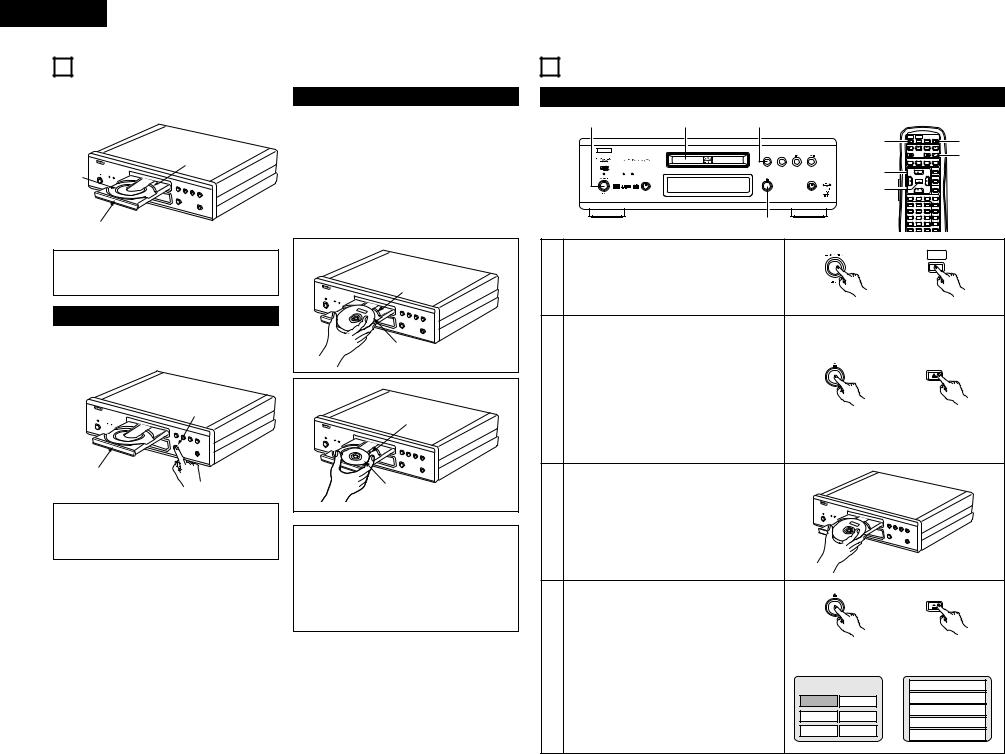
ENGLISH
8 LOADING DISCS
2Set discs in the disc tray with the labeled (printed) side facing up.
12 cm disc guide
8 cm disc guide
Disc tray
NOTE:
•Do not move the DVD-A1 while a disc is playing. Doing so may scratch the disc.
(1) Opening and Closing the Disc Tray
qTurn on the power.
wPress the OPEN/CLOSE button.
OPEN/CLOSE button
Disc tray
NOTES:
•Be sure to turn on the power before opening and closing the disc tray.
•Do not strike on the button with a pencil, etc.
(2) Loading Discs
•Pick up the disc carefully so as not to touch the signal surface and hold it with the labeled side facing up.
•With the disc tray fully open, set the disc in the disc tray.
•Set 12 cm discs in the outer tray guide (Figure 1), 8 cm discs in the inner tray guide (Figure 2).
•Press the OPEN/CLOSE button. The disc is automatically loaded.
•The disc tray can also be closed automatically to load the disc by pressing the PLAY button.
Figure 1 |
Outer disc tray |
12 cm disc |
Figure 2 |
Inner disc tray |
8 cm disc |
NOTES:
•If your foreign object is caught in the disc tray during closing, simply press the OPEN/CLOSE button again and the tray will open.
•Do not press the disc tray in by hand when the power is off. Doing so will damage it.
•Do not place foreign objects in the disc tray. Doing so will damage it.
9PLAYBACK
(1)Playback
|
1 |
3 |
5 |
|
|
|
|
|
|
|
|
|
|
1 |
POWER |
POWER NTSC/ |
OPEN/ |
2,4 |
|
|
|
|
|
ON |
OFF |
PAL |
CLOSE |
||
|
|
|
|
SKIP |
|
SLOW / SEARCH |
|||
|
B |
|
|
|
STOP |
|
STILL / PAUSE PLAY |
5 |
|
|
|
|
PLAY |
STOP |
|
|
|
|
|
|
|
|
|
6 |
DISPLAY SUBTITLE AUDIO |
ANGLE |
|||
|
|
|
|
|
|
|
TOP MENU |
|
|
|
POWER |
SOURCE |
OPEN / CLOSE |
PURE DIRECT |
|
|
|
MENU |
|
|
|
|
|
7 |
|
ENTER |
|
|
|
|
|
|
|
|
|
|
RETURN |
|
|
|
|
|
|
|
|
|
DIMMER ZOOM |
|
|
|
|
|
|
DVD AUDIO-VIDEO PLAYER DVD-A1 |
|
|
|
|
|
|
|
|
|
|
1 |
2 |
3 |
PROG/DIR |
|
|
|
|
|
|
4 |
5 |
6 |
CLEAR |
|
|
|
|
|
|
7 |
8 |
9 |
CALL |
|
|
|
|
2,4 |
|
0 |
+10 |
|
MARKER |
|
|
|
|
|
REPEAT |
A-B |
RANDOM V.S.S. |
|
||
|
Turn on the power. |
|
POWER |
|
|
POWER |
|
||
|
|
|
|
|
|
ON |
|
||
1 |
• Press the power button, the power indicator |
|
|
|
|
|
|
||
lights and the power turn on. |
|
|
|
|
|
|
|
||
•When standby mode, press the POWER ON button of remote control unit.
|
Main unit |
Remote control unit |
|
OPEN / CLOSE |
OPEN/ |
|
|
CLOSE |
2 |
Press the OPEN/CLOSE button to open the disc |
|
tray. |
|
|
|
Main unit |
Remote control unit |
3 |
Set the disc in the disc tray. |
|
|
OPEN / CLOSE |
|
OPEN/ |
||
|
|
|
|
|
CLOSE |
|
|
Press the OPEN/CLOSE button. |
|
|
|
|
|
|
• For many interactive DVDs and video CDs with |
Main unit |
Remote control unit |
|||
4 |
playback control, a menu screen appears. In |
Example: For DVDs with |
Example: For video CDs with |
|||
this case use the procedure in step 6 to select |
||||||
menu screens |
|
playback control |
||||
|
the desired item. |
TOP MENU |
1. |
Opening |
||
|
Interactive DVDs are DVDs including multiple |
|||||
|
angles, stories, etc. |
Apple |
Banana |
2. |
1st movement |
|
|
|
Orange |
Strawberry |
3. |
2nd movement |
|
|
|
4. |
3rd movement |
|||
|
|
|
|
|||
|
|
Peach |
Pineapple |
5. |
Ending |
|
|
|
|
|
|||
22
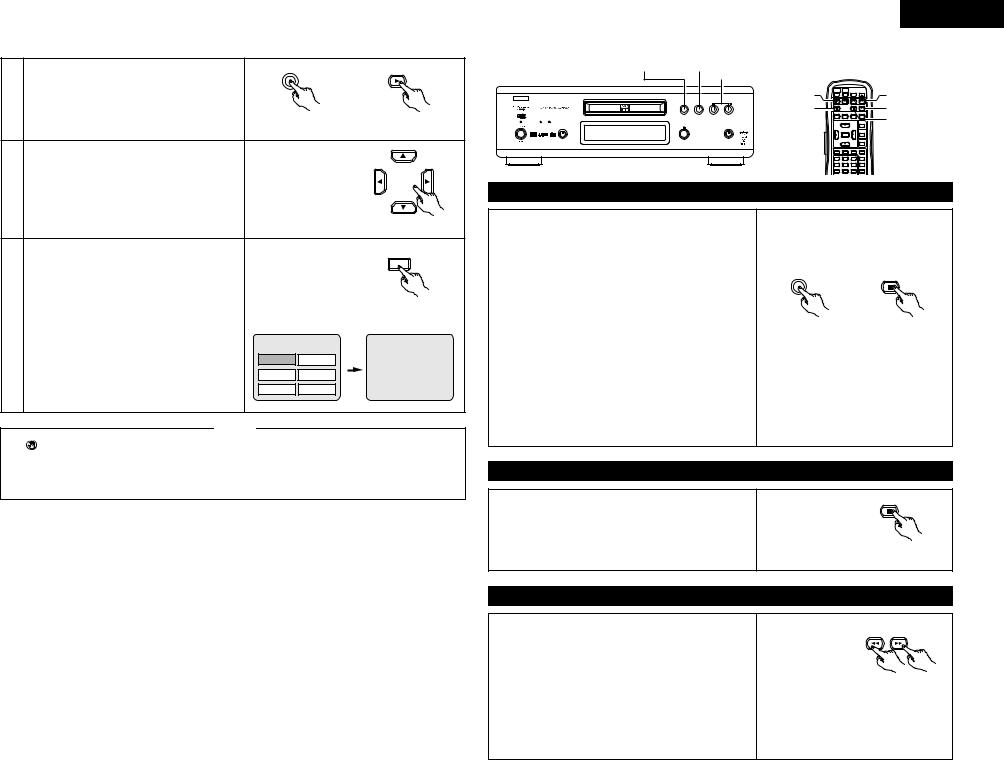
PLAY |
PLAY |
|
5 |
Press the PLAY button. |
|
|
|
|
|
Main unit |
Remote control unit |
|
|
Use the cursor buttons (•, ª, 0 and 1) to select |
|
|
|
|
the desired item. |
|
|
|
|
• For some discs there is a second menu screen. |
|
|
|
6 |
If so, press the 9 button to display the next |
|
|
|
menu screen. (See the disc’s jacket.) |
|
|
|
|
|
The cursor buttons (•, ª, 0 and 1) do not |
|
|
|
|
work for video CDs. Use the number buttons to |
|
|
Remote control unit |
|
select the desired item. |
|
|
|
|
|
|
|
|
|
|
|
|
ENTER |
|
Press the ENTER button. |
|
|
|
|
• The desired item is selected and playback |
|
|
|
|
starts. |
|
|
Remote control unit |
7 |
• You can return to the menu screen by pressing |
Example: When “Apple” is |
|
|
the TOP MENU/MENU button while the DVD is |
selected |
|
||
|
playing, though this depends on the disc. |
TOP MENU |
|
|
|
• Press the RETURN button during playback of a |
Apple |
Banana |
|
|
video CD to return to the menu screen. |
Apple |
||
|
|
Orange |
Strawberry |
|
|
|
Peach |
Pineapple |
|
|
NOTES: |
|
|
|
• If |
appears on the TV screen while buttons are |
• Do not place more than one disc in the disc tray. |
||
being operated, that operation is not possible on |
• The disc keeps turning while the menu screen is |
|||
the DVD-A1 or with that disc. |
displayed on the TV screen. |
|
||
• Set the disc in the disc guide.
|
|
|
|
|
|
|
|
ENGLISH |
|
PLAY button |
STOP button |
|
|
|
|
|
|
|
|
|
SKIP button |
|
|
|
|
|
|
|
|
SKIP button |
POWER |
POWER |
NTSC/ |
OPEN/ |
|
|
|
|
ON |
OFF |
PAL |
CLOSE |
SLOW/SEARCH buttons |
|
B |
|
|
SKIP |
|
SLOW / SEARCH |
|||
|
|
PLAY |
STOP |
STOP |
|
STILL / PAUSE PLAY |
PLAY button |
|
|
|
|
STOP button |
DISPLAY SUBTITLE AUDIO |
ANGLE |
|||
|
|
|
|
|
|
|
TOP MENU |
STILL/PAUSE button |
POWER |
SOURCE |
OPEN / CLOSE |
PURE DIRECT |
|
|
|
|
|
|
|
|
|
|
|
|
MENU |
|
|
|
|
|
|
ENTER |
|
|
|
|
|
|
|
|
|
|
RETURN |
|
|
|
|
DVD AUDIO-VIDEO PLAYER DVD-A1 |
|
|
|
|
|
|
|
|
|
|
|
DIMMER |
ZOOM |
|
|
|
|
|
1 |
2 |
3 |
PROG/DIR |
|
|
|
|
|
4 |
5 |
6 |
CLEAR |
|
|
|
|
|
7 |
8 |
9 |
CALL |
|
|
|
|
|
0 |
+10 |
|
MARKER |
|
(2) Stopping Playback
During playback, press the STOP button on the main unit or the remote control unit, playback stops and wall paper is displayed.
Resume play memory function
•With the DVD-A1, when the STOP button is pressed, that position is stored in the memory. At this time, “1” flashes on the display. (DVD only)
•When the PLAY button is pressed after pressing the STOP button, playback resumes from the position at which it was stopped. (DVD only)
•The resume play memory function is canceled if the disc tray is opened or the STOP button is pressed a second time. (DVD only)
•After 30 minutes in the stop mode, the DVD-A1’s power automatically turns off and the standby mode is set. (Auto Power Off)
•If you do not want to continue playing the disc, to save electricity either press the POWER button on the main to turn the power off or press the POWER OFF button on the remote control unit to set the power to the standby mode.
STOP |
STOP |
Main unit Remote control unit
The resume play memory function only works for discs for which the elapsed time is shown on the display during playback.
(3) Playing Still Pictures (Pausing)
STILL / PAUSE
During playback, press the STILL/PAUSE button on the main unit or the remote control unit.
• Press the PLAY button to resume normal playback.
Remote control unit
(4) Forward/Reverse Searching
During playback, press one of the SLOW/SEARCH buttons on the main unit or the remote control unit.
6 : Reverse direction
7: Forward direction
•When pressed again, the search speed increases (in four steps).
•Variable in 4 steps for CDs, 7 steps for DVD audio (movie part), DVD video and video CD discs.
•Press the PLAY button to resume normal playback.
SLOW / SEARCH
Remote control unit
NOTE:
•In some cases the menu screen may reappear when one of the SLOW/SEARCH buttons is pressed during menu playback on a video CD.
23
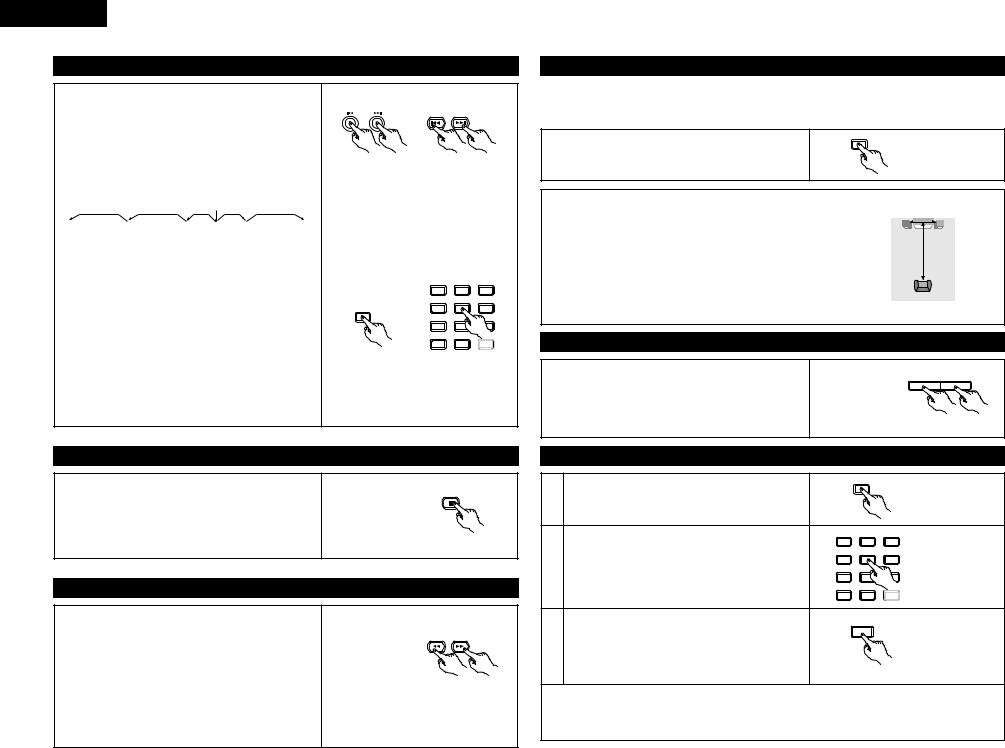
ENGLISH
(5) Skipping to the Beginning of Chapters or Tracks
During playback, press one of the skip buttons on the main unit or the remote control unit.
8 : Reverse direction
9: Forward direction
•A number of chapters or tracks equal to the number of times the button is pressed is skipped.
•When the skip back button is pressed once, the pickup returns to the beginning of the currently playing chapter or track.
Playing position
Chapter/Track |
Chapter/Track |
Chapter/Track |
Chapter/Track |
|
|
|
|
Reverse direction , / Forward direction (direction of playback)
Cueing using the number buttons
Press the SEARCH MODE button during playback.
• The search mode switches each time the button is
pressed. |
: Group Æ Track Æ (Group) Æ |
For DVD audio discs |
|
For DVD video discs |
: Title Æ Chapter Æ (Title) Æ |
For CDs and video CDs : Track only
The search mode set by pressing the SEARCH MODE button is stored in the memory until the button is pressed again.
However, the search mode returns to the default mode when the power is turned off.
•Use the number buttons to input the number to be played.
|
SKIP |
Main unit |
Remote control unit |
NOTE:
•In some cases the menu screen may reappear when one of the SKIP buttons is pressed during menu playback on a video CD.
1 |
2 |
3 |
4 |
5 |
6 |
SEARCH MODE |
|
|
7 |
|
|
0 |
+ |
|
Remote control unit
NOTE:
•Some DVD audio, DVD video and video CD discs do not operate as described in this manual due to the intentions of the discs’ producers.
(8) Using the V.S.S. (Virtual Surround Sound) function (only for DVDs)
2Using the V.S.S. (Virtual Surround Sound) function gives the sound a sense of expansion and allows you to achieve surround effects even when only front speakers (left and right) are used. For discs with surround signals, the V.S.S. function not only gives the sound expansion, it also makes it seem as if sound is coming from the sides, even though there are no speakers there.
|
V.S.S. |
During playback, press the V.S.S. button on the remote |
Remote control unit |
control unit. |
|
NOTES:
•This function only works with DVDs containing two or more channels of Dolby Digital signals.
•Note that for some discs the effect will be weak or there will be no effect.
•For some discs the sound may be distorted. If so turn the V.S.S. function off.
•Turn off other surround functions (the TV’s surround mode, etc.).
•The effect is best when listening at a distance from the TV equal to 3 to 4 times the distance of the left and right speakers (distance A).
Distance A

Speaker Speaker
3 to 4 times distance A
Listening position
(9) Selecting the still image |
|
|
During playback, press the PAGE + or PAGE - button on the |
PAGE - PAGE + |
|
remote control unit. |
||
|
||
• For DVD audio discs with still images, the desired image |
|
|
can be selected. |
|
|
• On some discs the image cannot be selected due to the |
|
|
intentions of the discs’ producers. |
Remote control unit |
(6) Playing Frame by Frame (for DVDs and video CDs only)
During playback, press the STILL/PAUSE button on the main |
|
unit or the remote control unit. |
STILL / PAUSE |
• The picture moves forward one frame each time the |
|
button is pressed. |
|
•Press the PLAY button to resume normal playback.
•With DVD audio discs, forward frame-by-frame skipping is
Remote control unit
only possible for the video part.
(7) Slow Playback (for DVDs and video CDs only)
In the still mode, press one of the SLOW/SEARCH buttons on the main unit or the remote control unit.
6 : Reverse direction
7: Forward direction
•When pressed again, the slow play speed increases. For video CDs there are three steps.
•Press the PLAY button to resume normal playback.
•If the STILL/PAUSE button is pressed when playing a disc in the slow play mode in the reverse direction, press the SLOW/SEARCH button again.
•With DVD audio discs, the forward slow play function can only be used with the video part.
SLOW / SEARCH
Remote control unit
NOTE:
•Reverse slow play is not possible on video CDs.
(10) Playing bonus groups
In the stop mode, press the SEARCH MODE button on |
SEARCH MODE |
|
|
|
|
1 the remote control unit to set the search mode to |
|
Remote control unit |
|
|
|
“GROUP”. |
|
|
1 |
2 |
3 |
4 |
5 |
6 |
2 |
Use the number buttons to input the bonus group |
|
|
Remote control unit |
number. |
7 |
8 |
9 |
|
|
|
0 |
+10 |
SEARCH MODE |
|
Use the number buttons on the remote control unit to |
|
|
|
|
input the password (4 digits), then press the ENTER |
|
ENTER |
|
3 |
|
|
|
|
button. |
|
|
Remote control unit |
|
|
|
|
|
•Playback starts from the first track in the specified group.
•In some cases the password must be input at the menu screen. In these cases, follow the instructions on the screen.
•Once the password is input, the disc can be played as many times as you want until it is removed.
•If you make a mistake when inputting the password, press the CLEAR button on the remote control unit.
24

10 ADJUSTING THE PICTURE QUALITY
STOP |
STILL / PAUSE |
PLAY |
DISPLAY SUBTITLE |
AUDIO |
ANGLE |
2, 3, 4, 5, 7, 8 |
|
|
|
MENU |
|
|
|
|
TOP MENU |
2, 6, 9 |
|
ENTER |
|
|
|
|
|
RETURN |
|
|
|
|
DIMMER |
ZOOM |
1 |
1 |
2 |
3 |
PROG/DIR |
4 |
5 |
6 |
CLEAR |
|
|
7 |
8 |
9 |
CALL |
PICTURE
ADJUST
Press the PICTURE ADJUST button during 1 playback.
Remote control unit
Use the 0 and 1 cursor buttons to select the |
|
|
picture memory, then press the ENTER button. |
|
|
• The display switches as follows: |
P I C TURE MODE |
|
STD (STANDARD) ´ M1 (MEMORY 1) ´ M2 |
||
|
||
´ M3 ´ M4 ´ M5 |
S TD M 1 M 2 M 3 M 4 M 5 |
|
|
2 |
STD (Factory default) |
Remote control unit |
|
||
|
When this is selected, both the picture quality |
ENTER |
|
and function are reset to normal. |
|
|
|
|
|
M1 to M5 |
|
|
Picture quality settings you have adjusted can |
|
|
be stored here. |
Remote control unit |
Select the item to change using 0 and 1 buttons.
ADJUST MODE |
MEMORY 1 |
GAMMA |
|
• The contrast , brightness , sharpness and |
0 |
0 |
0 |
0 |
|
color (HUE) can be adjusted. |
||||
|
|
|
|
|
|
3 |
• Perform steps 4 and 5 to adjust the picture |
|
|
|
|
quality (ADJUST MODE). |
|
|
|
|
|
|
|
|
|
|
|
|
GAMMA (-6 ~ +6) |
|
|
|
|
|
• Select this if dark portions of the picture are |
Remote control unit |
|
|
|
|
too dark or bright portions are too bright. |
|
|
|
|
•Perform steps 7 and 8 to adjust the gamma correction (GAMMA).
Press the ª cursor button to select the adjust mode, then use the 0 and 1 cursor buttons to select the image quality adjustment item.
CONTRAST |
(-6 ~ +6) |
MEMORY 1 |
GAMMA |
|
Adjusts the contrast of the image. |
CONTRAST |
|
|
0 0 0 0 |
||
|
BRIGHTNESS |
(0 ~ +12) |
Remote control unit |
4 |
|
||
Adjusts the picture’s brightness. |
|
||
|
|
||
SHARPNESS 

 (-6 ~ +6)
(-6 ~ +6)
Adjusts the sharpness of the picture.
HUE  (-6 ~ +6)
(-6 ~ +6)
Remote control unit
Adjusts the balance of the green and red. (This does not affect Progressive Scan images.)
ENGLISH
5 |
Use the • and ª cursor buttons to set the |
adjustment value. |
Remote control unit
ENTER
6 |
Press the ENTER button. |
• All the adjustments are stored in the memory. |
Remote control unit
MEMORY 1 |
GAMMA |
|
|
|
235 |
|
7 |
Use the 0 and 1 cursor buttons to select the |
|
|
|
point to be set. |
|
|
|
|
|
|
Remote control unit |
0 |
|
|
|
|
|
|
|
|
|
0 |
100 |
|
Use the • and ª cursor buttons to adjust the |
|
|
|
|
brightness level of the selected point. |
|
|
|
|
(See “Reference” on page 26.) |
|
|
|
|
• The level decreases (the picture gets darker) |
|
|
|
|
when the ª cursor button is pressed and |
|
|
|
|
increases (the picture gets brighter) when the |
|
|
|
8 |
•cursor button is pressed. |
|
|
|
• Values from 16 to 235 can be set. It is not |
|
|
|
|
|
possible to set in such a way that the level of |
|
|
|
|
dark sections exceeds that of bright sections. |
|
|
|
|
NOTE: |
|
Remote control unit |
|
|
When the CLEAR button is pressed during |
|
|
|
|
gamma correction, all the setting points are set |
|
|
|
|
back to the standard level. |
|
|
|
|
|
|
ENTER |
|
9 |
Press the ENTER button. |
|
|
|
• All the adjustments are stored in the memory. |
|
|
|
|
|
|
|
Remote control unit |
|
To exit the picture adjust mode
Press the PICTURE ADJUST button.
25
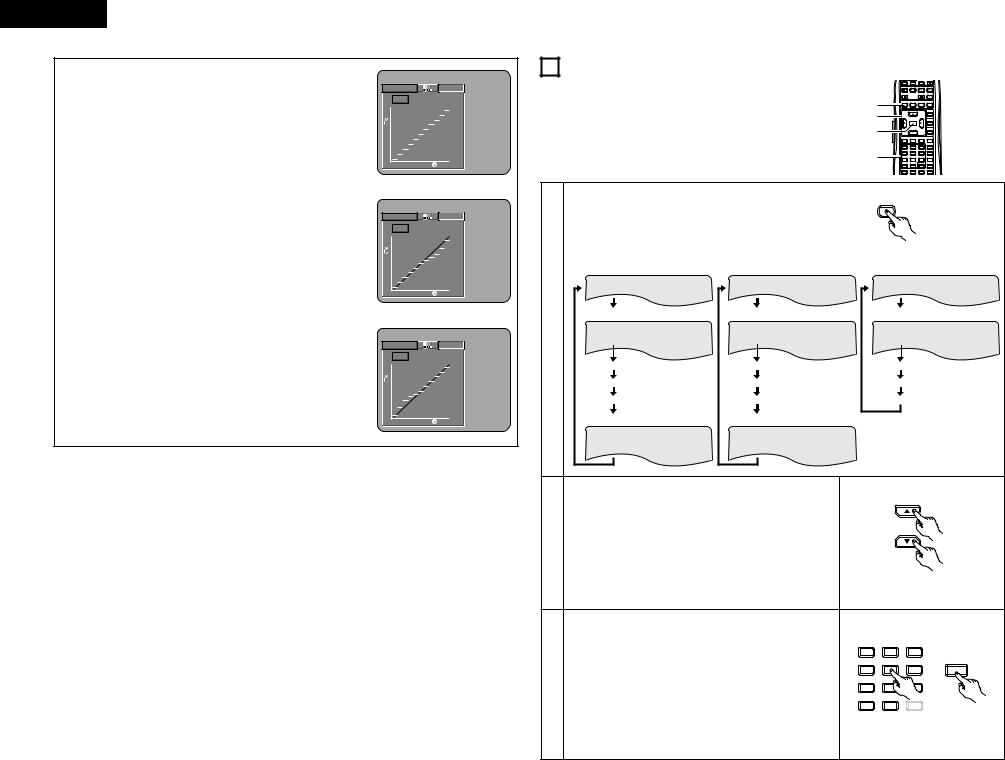
ENGLISH
REFERENCE: |
|
|
(1) On the gamma correction display, the horizontal axis indicates the |
MEMORY 1 |
GAMMA |
|
||
brightness level of the image as recorded on the disc, while the |
235 |
|
vertical axis indicates the brightness level of the image when |
|
|
|
|
|
output from the set. |
|
|
(2)When a bright point on the disc side is adjusted to “dark” on the output side as shown in the diagram at the right, normally the details of bright sections that are hard to see become easier to see.
0
0 |
100 |
MEMORY 1 |
GAMMA |
235
0
0 |
100 |
(3) When a bright point on the disc side is adjusted to “bright” on the |
|
output side as shown in the diagram at the right, normally the |
GAMMA |
MEMORY 1 |
|
details of dark sections that are hard to see become clearer. |
|
235 |
|
0
0 |
100 |
11 USING THE ON-SCREEN DISPLAY
2Use this function to display and change information on the disc (titles, chapters, time, etc.)
1
2
3
3
ON |
OFF |
PAL |
CLOSE |
SKIP |
SLOW / SEARCH |
||
STOP |
|
STILL / PAUSE |
PLAY |
DISPLAY |
SUBTITLE |
AUDIO |
ANGLE |
|
|
|
TOP MENU |
|
|
|
MENU |
|
ENTER |
|
|
|
|
|
RETURN |
|
|
DIMMER |
ZOOM |
1 |
2 |
3 |
PROG/DIR |
4 |
5 |
6 |
CLEAR |
7 |
8 |
9 |
CALL |
0 |
+10 |
|
MARKER |
REPEAT |
A-B |
RANDOM |
V.S.S. |
|
In the play mode, press the DISPLAY button. |
|
|
|
DISPLAY |
|
|||||
|
• The On-Screen Display appears. |
|
|
|
|
|
|
||||
|
|
|
|
|
|
|
|
||||
|
• The picture on the TV screen switches each time the button is |
|
|
Remote control unit |
|||||||
|
pressed. |
|
|
|
|
|
|
|
|
||
|
|
|
|
|
|
|
|
|
|
||
|
• The items displayed differ from disc to disc. |
|
|
|
|
|
|||||
|
Example: For DVD audio discs |
Example: For DVD video discs |
Example: For video and music CDs |
||||||||
|
• |
Normal playback screen |
|
• |
Normal playback screen |
• |
Normal playback screen |
||||
|
• |
Disc information screen |
|
• |
Disc information screen |
• |
Disc information screen |
||||
1 |
|
GROUP 01/02 |
TRACK |
01 /10 |
|
TITLE |
01/10 |
CHAPTER 01 /10 |
|
TRACK |
01 / 10 |
|
|
GROUP ELAPSED |
0 : 00 : 01 |
|
TITLE ELAPSED |
00 : 00 : 01 |
|
SINGLE ELAPSED |
26 : 11 |
||
|
|
GROUP REMAIN |
0 : 57 : 59 |
|
TITLE REMAIN |
01 : 10 : 59 |
|
SINGLE REMAIN |
03 : 17 |
||
|
|
TRACK ELAPSED |
0 : 00 : 01 |
|
CHAPTER ELAPSED |
00 : 00 : 01 |
|
TOTAL ELAPSED |
06 : 15 |
||
|
|
TRACK REMAIN |
0 : 05 : 59 |
|
CHAPTER REMAIN |
00 : 40 : 59 |
|
TOTAL REMAIN |
32 : 05 |
||
|
• |
Disc information screen |
|
• |
Disc information screen |
|
|
|
|||
|
|
AUDIO 1/1 : LPCM |
2 ch/ |
96 kHz/24BIT |
|
AUDIO 1/2 : DOLBY D3/2.1 ENGLISH |
|
|
|
||
|
|
|
|
|
|
SUBTITLE |
OFF |
|
|
|
|
|
Use the 0 and 1 cursor buttons to select the item you wish |
|
|
|
|||||||
|
to change. |
|
|
|
|
|
|
|
|
|
|
|
• The selected item is displayed with a yellow frame. |
|
|
|
|
||||||
|
qFor DVD audio discs |
|
|
|
|
|
|
|
|
||
2 |
The elapsed time, etc., of groups and tracks can be |
|
|
|
|||||||
selected. |
|
|
|
|
|
|
|
|
|
||
|
wFor DVD video discs |
|
|
|
|
|
|
|
|
||
|
The elapsed time, etc., of titles and chapters can be |
|
|
|
|||||||
|
selected. |
|
|
|
|
|
|
|
Remote control unit |
||
eFor video and music CDs
The elapsed time, etc., of tracks can be selected.
qChanging the elapsed time
Input using the number buttons, then press the ENTER
|
button. |
1 |
2 |
3 |
|
|
Example: For 1 minute 26 seconds / “00126” |
|
|
|
|
|
wChanging the title, track or chapter |
4 |
5 |
6 |
|
|
• For DVDs |
|
|
ENTER |
|
3 |
7 |
8 |
9 |
||
Input using the number buttons, then press the ENTER |
|||||
|
|
|
|||
|
button. |
0 |
+10 |
SEARCH MODE |
|
|
(For some discs it is not possible to change the title or |
|
|
|
|
|
chapter.) |
|
Remote control unit |
||
•For video and music CDs
Input using the number buttons. Playback starts from that track.
26
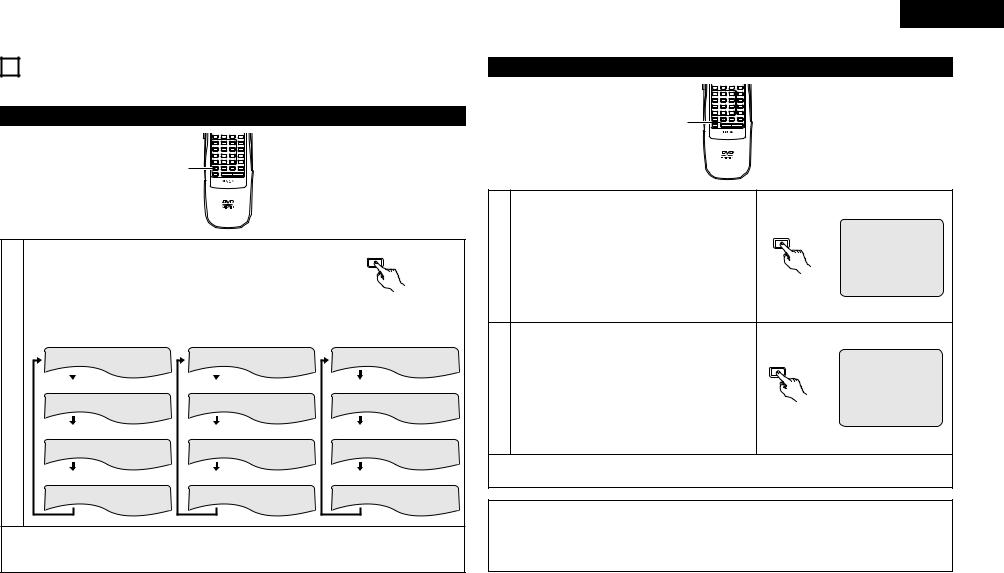
12 PLAYING REPEATEDLY
2 Use this function to play your favorite audio or video sections repeatedly.
Playing Repeatedly (Repeat Playback)
|
|
|
DIMMER |
ZOOM |
|
1 |
2 |
3 |
PROG/DIR |
|
4 |
5 |
6 |
CLEAR |
|
7 |
8 |
9 |
CALL |
|
0 |
+10 |
|
MARKER |
1 |
REPEAT |
A-B |
RANDOM |
V.S.S. |
SETUP |
PAGE - |
PAGE + |
||
REMOTE CONTROL UNIT
RC-552
In the play mode, press the REPEAT button.
•The display on the TV screen switches each time the button is pressed, and the corresponding repeat play or stop mode is set.
qFor DVD audio discs |
wFor DVD video discs |
||
• Normal playback |
• Normal playback |
||
|
|
|
|
|
|
|
|
REPEAT
Remote control unit
eFor video and music CDs
•Normal playback
1 |
• |
Track repeated |
• |
Chapter repeated |
• |
Track repeated |
|
|
TRACK REPEAT |
|
CHAPTER REPEAT |
|
TRACK REPEAT |
|
• |
Group repeated |
• |
Title repeated |
• |
Entire disc repeated |
|
|
GROUP REPEAT |
|
TITLE REPEAT |
|
DISC REPEAT |
|
• |
Repeat playback cancelled |
• |
Repeat playback cancelled |
• |
Repeat playback cancelled |
|
|
REPEAT OFF |
|
REPEAT OFF |
|
REPEAT OFF |
To return to normal playback:
Return to normal playback by pressing the button REPEAT button until “REPEAT OFF” appears on the TV screen.
ENGLISH
Playing a Certain Section Repeatedly (A-B Repeat Playback)
|
|
|
DIMMER |
ZOOM |
|
1 |
2 |
3 |
PROG/DIR |
|
4 |
5 |
6 |
CLEAR |
|
7 |
8 |
9 |
CALL |
|
0 |
+10 |
|
MARKER |
1, 2 |
REPEAT |
A-B |
RANDOM |
V.S.S. |
SETUP |
PAGE - |
PAGE + |
||
REMOTE CONTROL UNIT
RC-552
A TO B SET A
A-B
1 |
During playback, press the A-B button. |
• This sets start point A. |
Remote control unit
A TO B SET B
A-B
Press the A-B button again.
2 • This sets end point B, and repeat playback of the A-B section starts.
Remote control unit
To return to normal playback:
Press the A-B button until “A TO B CANCELED” appears on the TV screen.
NOTES:
•Repeat playback may not work for some DVDs.
•The repeat playback and A-B repeat playback functions will not work for DVDs and video CDs for which the elapsed time is not shown on the display during playback.
•In some cases, subtitles may not be displayed near the A and B points during A-B repeat playback.
27
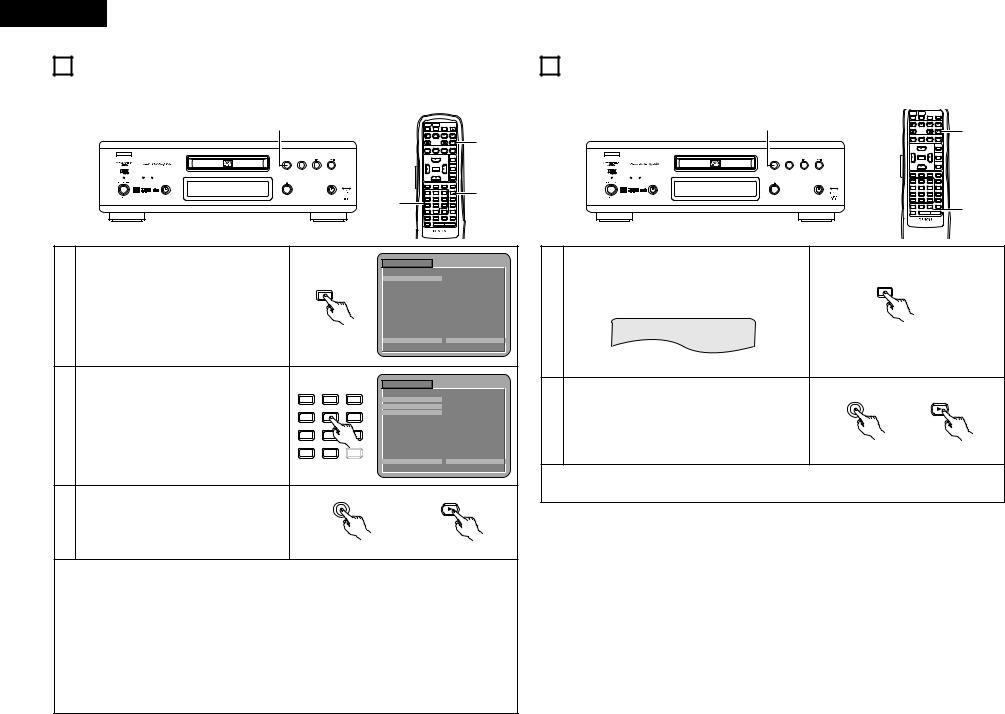
ENGLISH
13 PLAYING TRACKS IN THE DESIRED ORDER
2Use this function with video and music CDs to play the tracks in the desired order. This function does not affect with DVD.
|
|
|
3 |
|
|
|
|
|
POWER |
POWER |
NTSC/ |
OPEN/ |
|
|
|
|
|
|
|
|
|
|
ON |
OFF |
PAL |
CLOSE |
|
|
|
|
|
|
|
|
|
|
SKIP |
SLOW / SEARCH |
|
||
|
|
|
|
|
|
|
|
|
STOP |
|
STILL / PAUSE PLAY |
3 |
|
|
|
|
|
|
|
|
|
|
DISPLAY |
SUBTITLE |
AUDIO |
ANGLE |
|
|
B |
|
|
|
|
|
|
|
|
|
|
|
|
|
|
|
|
|
|
|
|
|
|
|
|
TOP MENU |
|
|
|
|
PLAY |
STOP |
|
|
|
|
|
|
|
|
|
|
|
|
|
|
|
|
|
|
|
|
|
MENU |
|
|
|
|
|
|
|
|
|
|
|
ENTER |
|
|
|
|
|
|
|
|
|
|
|
|
|
|
|
RETURN |
|
|
POWER |
SOURCE |
OPEN / CLOSE |
|
PURE DIRECT |
|
|
|
|
|
|
|
|
|
|
|
|
|
|
|
|
|
|
|
DIMMER |
ZOOM |
|
|
|
|
|
|
|
|
|
|
1 |
2 |
3 |
PROG/DIR |
1 |
|
|
|
|
|
|
|
2 |
|
4 |
5 |
6 |
CLEAR |
|
|
|
|
|
|
DVD AUDIO-VIDEO PLAYER DVD-A1 |
|
7 |
8 |
9 |
CALL |
|
||
|
|
|
|
|
|
|
|
|
0 |
+10 |
|
MARKER |
|
|
|
|
|
|
|
|
|
|
REPEAT |
A-B |
RANDOM |
V.S.S. |
|
|
|
|
|
|
|
|
|
|
SETUP |
PAGE - PAGE + |
|
||
|
|
|
|
|
|
|
|
|
REMOTE CONTROL UNIT |
|
|
||
|
|
|
|
|
|
|
|
|
|
RC-552 |
|
|
|
|
|
|
|
|
|
|
PROGRAM |
|
|
|
B |
||
|
|
|
|
|
|
|
|
|
|
|
|||
|
|
|
|
|
|
|
NO. |
|
TRACK |
|
|
|
|
|
|
|
|
|
|
|
1 |
|
_ _ |
|
|
|
|
|
In the stop mode, press the PROG/DIR button |
|
PROG/DIR |
|
|
|
|
|
|
|
|
||
1 |
|
|
|
|
|
|
|
|
|
|
|||
once. |
|
|
|
|
|
|
|
|
|
|
|
|
|
|
• The program selection screen appears. |
|
|
|
|
|
|
|
|
|
|
|
|
|
|
|
|
Remote control unit |
MODE |
: |
NORMAL |
|
|
TOTAL |
T IME : - - : - - |
||
|
|
|
|
|
|
|
I NPUT : 0 - 9 , + 1 0 |
|
C L EAR : C L EAR BUT TON |
||||
|
|
|
|
|
|
|
PROGRAM |
|
|
|
B |
||
|
|
|
|
|
|
|
|
|
|
|
|||
|
|
|
|
1 |
2 |
3 |
NO. |
|
TRACK |
|
|
|
|
|
|
|
|
|
|
|
1 |
|
0 5 |
|
|
|
|
|
Use the number buttons to select the track |
4 |
5 |
6 |
2 |
|
1 2 |
|
|
|
|||
|
3 |
|
_ _ |
|
|
|
|||||||
2 |
number you want to program. |
|
7 |
|
|
|
|
|
|
|
|
|
|
|
|
|
|
|
|
|
|
|
|
|
|
||
|
EX: To program track 5 and track 12: |
|
0 |
+ |
|
|
|
|
|
|
|
|
|
|
|
|
|
Remote control unit |
MODE |
: |
NORMAL |
|
|
TOTAL |
T IME : 1 0 : 3 5 |
||
|
|
|
|
I NPUT : 0 - 9 , + 1 0 |
|
C L EAR : C L EAR BUT TON |
|||||||
|
|
|
|
|
|
|
|
||||||
|
|
|
|
|
|
PLAY |
|
|
|
|
PLAY |
|
|
3 |
Press the PLAY button. |
|
|
|
|
|
|
|
|
|
|
|
|
• Playback of the tracks in the programmed |
|
|
|
|
|
|
|
|
|
|
|||
|
order begins. |
|
|
|
|
|
|
|
|
|
|
|
|
|
|
|
|
|
|
Main unit |
|
|
Remote control unit |
||||
To return to normal playback:
Press the STOP button to stop programmed playback, then press the PROG/DIR button. Now press the PLAY button to start normal playback from the beginning of the disc.
To clear tracks from the program:
Press the STOP button. The program play screen appears. Press the CLEAR button to clear the last track in the program.
To clear the entire program:
The entire program is cleared when the power is turned off or the disc is ejected.
Also, when the STOP button is pressed to stop programmed playback and the PROG button is pressed, the entire program is cleared.
To check the programmed contents, press the CALL button. The programmed contents are displayed step by step.
Up to 20 tracks can be programmed.
14 PLAYING TRACKS IN THE RANDOM ORDER
2Use this function with video and music CDs to play the tracks in random order. This function does not affect with DVD.
|
|
|
POWER |
POWER |
NTSC/ |
OPEN/ |
|
|
|
|
ON |
OFF |
PAL |
CLOSE |
|
|
|
2 |
SKIP |
|
SLOW / SEARCH |
|
|
|
|
STOP |
STILL / PAUSE PLAY |
2 |
|||
|
|
|
DISPLAY SUBTITLE |
AUDIO |
ANGLE |
||
|
|
|
|
|
|
TOP MENU |
|
B |
|
|
|
|
|
MENU |
|
|
|
|
|
ENTER |
|
|
|
|
|
PLAY |
STOP |
|
|
|
|
|
|
|
|
|
|
RETURN |
|
|
|
|
|
|
DIMMER |
ZOOM |
|
|
|
|
1 |
2 |
3 |
PROG/DIR |
|
POWER |
SOURCE |
OPEN / CLOSE |
PURE DIRECT |
|
|
|
|
|
|
|
4 |
5 |
6 |
CLEAR |
|
|
|
|
7 |
8 |
9 |
CALL |
|
|
|
|
0 |
+10 |
|
MARKER |
|
|
|
|
DVD AUDIO-VIDEO PLAYER DVD-A1 |
|
|
|
|
|
|
|
REPEAT |
A-B RANDOM |
V.S.S. |
1 |
|
|
|
|
SETUP |
PAGE - |
PAGE + |
||
|
|
|
REMOTE CONTROL UNIT |
|
|
||
|
|
|
|
RC-552 |
|
|
|
In the stop mode, press the RANDOM button. |
|
|
|
|
|
|
|
• The random play screen appears. |
|
RANDOM |
|
|
|
|
|
1
RANDOM ON
Remote control unit
PLAY |
PLAY |
|
2 |
Press the PLAY button. |
|
• The tracks start playing in random order. |
|
|
|
Main unit |
Remote control unit |
To return to normal playback:
Press the STOP button to stop random playback, then press the RANDOM button once.
28
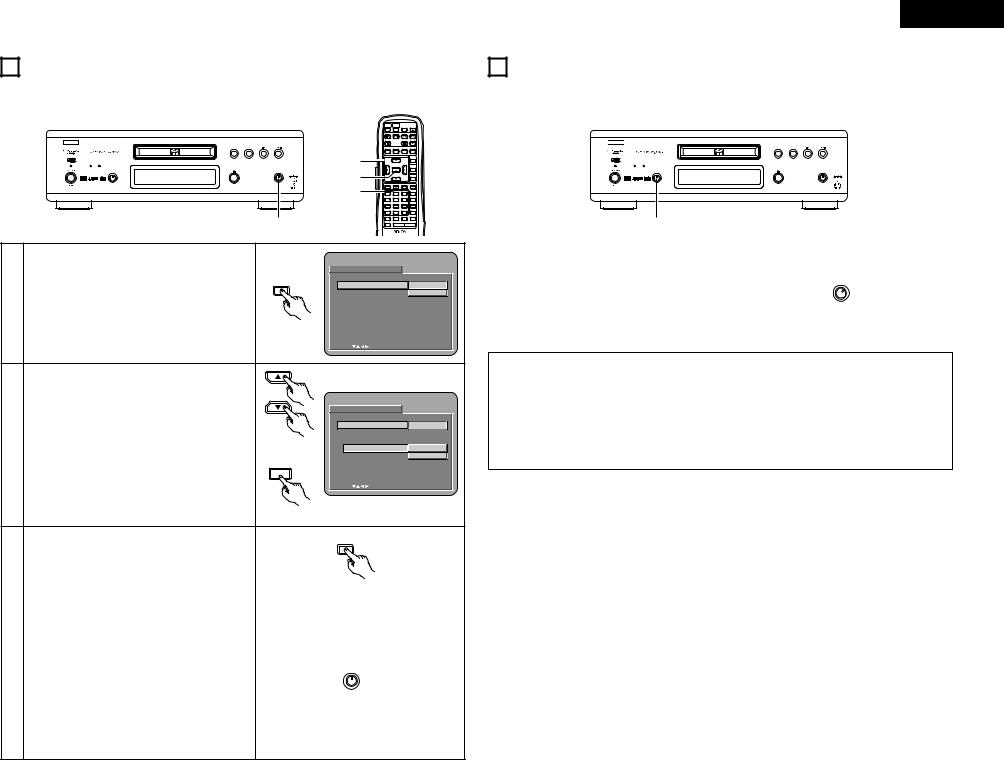
15 USING THE PURE DIRECT MODE
2In the pure direct mode, only analog audio signals (no video signals, etc.) are output, thereby achieving high quality sound.
|
|
|
|
|
POWER |
POWER |
|
NTSC/ |
OPEN/ |
|
|
|
|
|
ON |
OFF |
|
PAL |
CLOSE |
|
|
|
|
|
SKIP |
|
SLOW / SEARCH |
||
B |
|
|
|
|
STOP |
|
STILL / PAUSE |
PLAY |
|
|
|
|
|
|
|
|
|
|
|
|
|
PLAY |
STOP |
|
DISPLAY |
SUBTITLE |
|
AUDIO |
ANGLE |
|
|
|
|
2 |
|
|
|
|
TOP MENU |
|
|
|
|
|
|
|
|
MENU |
|
POWER |
SOURCE |
OPEN / CLOSE |
PURE DIRECT |
2 |
|
ENTER |
|
|
|
|
|
|
|
|
|
|
|
RETURN |
|
|
|
|
|
1, 3 |
|
|
|
DIMMER |
ZOOM |
|
|
|
DVD AUDIO-VIDEO PLAYER DVD-A1 |
1 |
2 |
|
3 |
PROG/DIR |
|
|
|
|
|
|
4 |
5 |
|
6 |
CLEAR |
|
|
|
|
|
7 |
8 |
|
9 |
CALL |
|
|
|
|
|
0 |
+10 |
|
|
MARKER |
|
|
|
4 |
|
REPEAT |
A-B |
RANDOM |
V.S.S. |
|
|
|
|
|
SETUP |
PAGE - |
PAGE + |
|||
REMOTE CONTROL UNIT
ENGLISH
16 USING THE DVD-A1 AS A D/A CONVERTER
2The DVD-A1 can be used as a D/A converter by connecting it to an external digital component using the digital connectors.
B

|
|
PLAY |
STOP |
POWER |
SOURCE |
OPEN / CLOSE |
PURE DIRECT |
DVD AUDIO-VIDEO PLAYER DVD-A1
1
|
|
|
|
PURE D I RE C T MEMORY |
|
|
|
|
|
|
PURE DIRECT |
SE TUP |
|
|
|
|
Press the PURE DIRECT MEMORY button on the |
MEMORY |
PURE |
D I RE C T MODE |
MODE |
1 |
|
|
|
||||||
|
|
|
|
MODE |
2 |
||
|
remote control unit. |
|
|
|
|||
1 |
|
PURE |
D I RE C T MODE |
1 |
|
||
• The output status of the video signals, etc., can be |
|
D I G I TAL OUTPUT |
ON |
|
|||
|
stored at MODE 1 and MODE 2 as desired. |
|
V I DEO OUT |
ON |
|
||
|
|
D I SP L AY |
ON |
|
|||
|
|
|
|
|
|||
|
|
|
Remote control unit |
|
|
|
|
|
|
|
|
SE L EC T : |
DE C I S I ON : ENT E R BUT TON |
||
|
Use the • and ª cursor buttons to select the mode, |
|
|
|
|
|
|
|
then press the ENTER button. |
|
PURE D I RE C T MEMORY |
|
|
||
|
DIGITAL OUTPUT |
|
|
|
|||
|
|
SE TUP |
|
|
|
||
|
ON: |
Digital audio signals are output. |
|
|
|
|
|
|
|
PURE |
D I RE C T MODE |
MODE |
1 |
||
2 |
OFF: Digital audio signals are not output. |
|
PURE |
D I RE C T MODE |
1 |
|
|
VIDEO OUT |
|
|
|||||
Remote control unit |
D I G I TAL OUTPUT |
ON |
|
||||
|
ON: |
Video signals are output. |
|
V I DEO OUT |
O F F |
|
|
|
OFF: Video signals are not output. |
|
D I SP L AY |
|
|
||
|
|
|
|
|
|
||
|
DISPLAY |
ENTER |
|
|
|
|
|
|
|
|
|
|
|
||
|
ON: |
It is indicate in Display of the main unit. |
|
SE L EC T : |
DE C I S I ON : ENT E R BUT TON |
||
|
OFF: It is not indicate in Display of the main unit. |
|
|
|
|
|
|
|
|
|
Remote control unit |
|
|
|
|
|
|
|
|
PURE DIRECT |
|
|
|
|
|
|
|
MEMORY |
|
|
|
3 |
Press the PURE DIRECT MEMORY button on the |
|
|
remote control unit. |
|
||
|
• All of the settings are stored in the memory. |
|
|
|
|
|
Remote control unit |
|
|
|
|
|
Switch the PURE DIRECT switch on the main unit. |
|
|
|
OFF: |
All signals are output normally. |
|
|
MODE 1: The settings stored for MODE 1 are |
|
|
|
|
used. |
|
|
|
The factory default settings are: |
|
|
|
“DIGITAL OUT”: “ON” |
PURE DIRECT |
|
|
“VIDEO OUT”: “ON” |
MODE 2 |
|
|
|
OFF |
4 |
|
|
MODE 1 |
|
“DISPLAY”: “ON” |
|
|
|
MODE 2: The settings stored for MODE 2 are |
Main unit |
|
|
|
used. |
|
|
|
|
|
|
|
The factory default settings are: |
|
|
|
“DIGITAL OUT”: “ON” |
|
|
|
“VIDEO OUT”: “ON” |
|
|
|
“DISPLAY”: “ON” |
|
|
Set the source selector to either “OPTICAL” or |
|
|
“COAXIAL”. |
SOURCE |
|
• “– –” appears in the track number display section. |
DVD |
|
COAXIAL |
|
1 |
|
OPTICAL |
The sampling frequency of the external input signal is |
|
|
|
then displayed. (“– –” is displayed if the sampling |
Main unit |
|
frequency cannot be detected.) |
|
|
|
|
|
|
|
NOTES:
•D/A conversion is only possible with 16to 24-bit, 32 to 96 kHz PCM signal sources. Dolby Digital and DTS etc. bitstream signals cannot be converted.
•When the source selector is set to “OPTICAL” or “COAXIAL”, only the power button and the OPEN/CLOSE button will work.
•The stop mode is set if the source selector is switched to “OPTICAL” or “COAXIAL” during playback.
•Noise will be output if the digital data of a CD-ROM, etc., is input.
•The digital data input from the digital input terminal is output from the digital output terminal as such. (The data is output regardless of the “PURE DIRECT MODE” setting.)
29
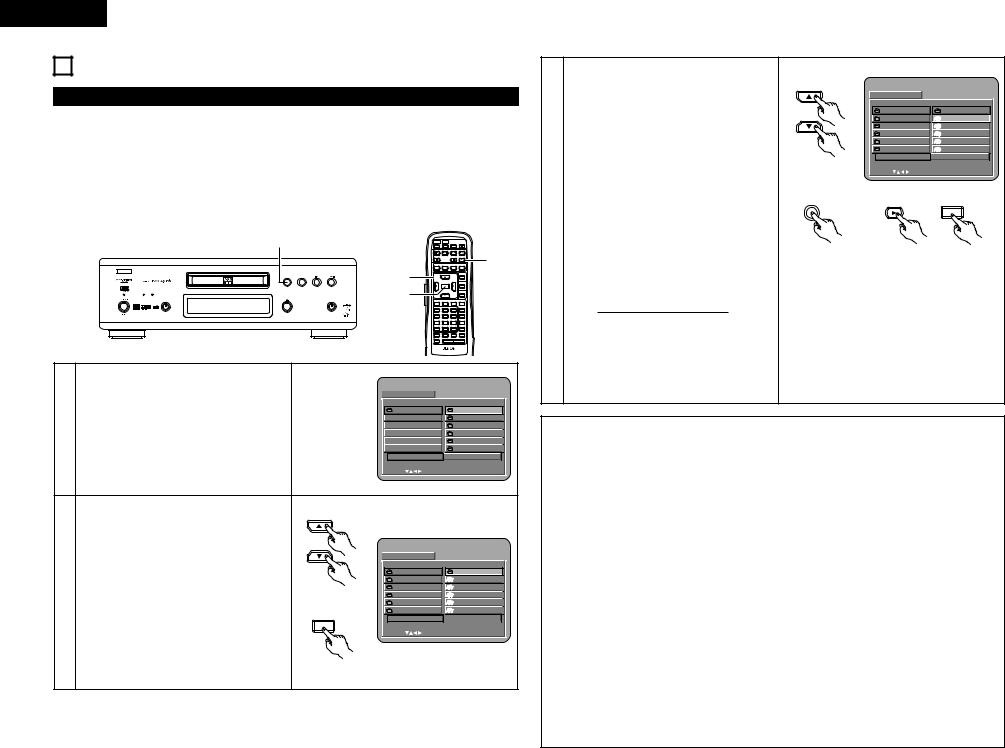
ENGLISH
17 MP3 PLAYBACK
Listening to MP3 CD, CD-Rs and CD-RWs
2There are many music distribution sites on the internet from which music files in MP3 format can be downloaded. Music downloaded as instructed on the site and written onto a CD-R/RW disc can be played on the DVD-A1.
If music recorded on commercially available music CDs is converted on a computer into MP3 files using an MP3 encoder (conversion software), the data on a 12 cm CD is reduced into about 1/10 the amount of the original data. Thus, when written in MP3 format, the data of about 10 music CDs can fit onto a single CD- R/RW disc. A single CD-R/RW disc can contain over 100 tracks.
Values when 5-minute tracks are converted with a standard bit rate of 128 kbps into MP3 files and using a CD-R/RW disc with a capacity of 650 MB.
|
|
3 |
|
POWER |
POWER |
|
NTSC/ |
OPEN/ |
|
|
|
|
|
ON |
OFF |
|
PAL |
CLOSE |
|
|
|
|
|
SKIP |
|
SLOW / SEARCH |
|
||
|
|
|
|
STOP |
|
STILL / PAUSE |
PLAY |
3 |
|
|
|
|
|
DISPLAY |
SUBTITLE |
|
AUDIO |
ANGLE |
|
B |
|
|
|
2, 3 |
|
|
|
MENU |
|
|
|
|
|
|
|
|
|
||
|
|
|
|
|
|
|
|
TOP MENU |
|
|
|
PLAY |
STOP |
|
|
|
|
|
|
|
|
|
|
|
ENTER |
|
|
|
|
|
|
|
|
2, 3 |
|
|
|
RETURN |
|
POWER |
SOURCE |
OPEN / CLOSE |
PURE DIRECT |
|
|
|
|
|
|
|
|
|
|
|
|
|
DIMMER |
ZOOM |
|
|
|
|
|
1 |
2 |
|
3 |
PROG/DIR |
|
|
|
|
|
4 |
5 |
|
6 |
CLEAR |
|
|
|
|
DVD AUDIO-VIDEO PLAYER DVD-A1 |
7 |
8 |
|
9 |
CALL |
|
|
|
|
|
0 |
+10 |
|
|
MARKER |
|
|
|
|
|
REPEAT |
A-B |
RANDOM |
V.S.S. |
|
|
|
|
|
|
SETUP |
PAGE - |
PAGE + |
|
||
REMOTE CONTROL UNIT
RC-552
|
Load the CD-R/RW disc on which the MP3 |
|
|
|
|
|
format music files have been written into the |
|
D I SC I NF ORMATI ON |
B |
|
|
DVD-A1. (See page 9.) |
|
ROOT |
ROOT |
0 |
|
• When the disc is loaded in the DVD-A1, the |
|
|||
|
|
|
F OL DE R 1 |
1 |
|
|
disc information screen appears. |
|
|
||
1 |
|
|
F OL DE R 2 |
2 |
|
|
|
|
F OL DE R 3 |
3 |
|
|
• If there are multiple folders, proceed to step |
|
|
F OL DE R 4 |
4 |
|
|
|
F OL DE R 5 |
5 |
|
|
2. |
|
P L AY MODE |
F OL DE R |
|
|
• If there are no folders on the disc, proceed to |
|
S I GNAL E L APSED |
: - - : - - |
|
|
|
S I NGL E : |
DEC I S I ON : ENTER BUT TON |
|
|
|
step 3. |
|
|
||
|
|
|
|
|
|
|
Use the • and ª cursor buttons to select the |
|
|
|
|
|
folder containing the file(s) you want to play, |
|
|
|
|
|
then press the ENTER button. |
|
|
|
|
|
|
|
D I SC I NF ORMATI ON |
B |
|
|
|
|
|
|
|
|
• If there are multiple folders, proceed to step |
|
ROOT |
• • |
0 |
|
|
F OL DE R 1 |
MP3 _ 0 1 |
1 |
|
2 |
2. |
|
F OL DE R 2 |
MP3 _ 0 2 |
2 |
|
Remote control unit |
F OL DE R 3 |
MP3 _ 0 3 |
3 |
|
|
|
F OL DE R 4 |
MP3 _ 0 4 |
4 |
|
|
|
|
|||
|
To change the folder |
|
F OL DE R 5 |
MP3 _ 0 5 |
5 |
|
|
P L AY MODE |
F OL DE R |
|
|
|
Use the • and ª cursor buttons to select |
ENTER |
S I GNAL E L APSED |
: - - : - - |
|
|
|
S I NGL E : |
DEC I S I ON : ENTER BUT TON |
|
|
|
“ROOT” at the upper right of the screen, then |
|
|
||
|
|
|
|
|
|
|
press the ENTER button. The screen in step 1 |
|
|
|
|
|
reappears. Select the desired folder. |
Remote control unit |
|
|
|
|
|
|
|
|
Use the • and ª cursor buttons to select the MP3 file you want to play, then press the PLAY button or ENTER button.
• Playback starts.
The display can be switched between the single elapsed time and the single remaining
time by pressing the DISPLAY button.Programmed playback is not possible with
MP3 discs.
|
To change the MP3 file |
|
|
Press the STOP button, then use the •and ª |
|
|
cursor buttons to reselect the desired MP3 |
|
3 |
file. |
|
To set the random play mode |
||
|
In the stop mode, press the RANDOM button. |
|
|
Then press the PLAY button or ENTER button. |
|
|
To set the repeat mode |
|
|
The repeat mode changes each time the |
|
|
REPEAT button is pressed. |
|
|
FOLDER Æ TRACK REPEAT Æ FOLDER REPEAT |
|
|
≠ |
|
|
To return to the initial disc information |
|
|
screen |
|
|
Press the STOP button, use the • cursor |
|
|
button to select “ROOT” at the upper right of |
|
|
the screen, then press the ENTER button. |
|
|
The screen in step 1 reappears. |
|
Remote control unit
PLAY
D I SC I NF ORMATI ON |
B |
|
|
|
|
ROOT |
• • |
0 |
F OL DE R 1 |
MP3 _ 0 1 |
1 |
F OL DE R 2 |
MP3 _ 0 2 |
2 |
F OL DE R 3 |
MP3 _ 0 3 |
3 |
F OL DE R 4 |
MP3 _ 0 4 |
4 |
F OL DE R 5 |
MP3 _ 0 5 |
5 |
P L AY MODE |
F OL DE R |
|
S I GNAL E L APSED |
: - - : - - |
|
S I NGL E : |
DEC I S I ON : ENTER BUT TON |
|
PLAY |
|
|
|
ENTER |
|
Main unit |
Remote control unit |
NOTES:
•The DVD-A1 is compatible with the “MPEG-1 Audio Layer 3” standards (sampling frequency of 32, 44.1 or 48 kHz). It is not compatible with such other standards as “MPEG-2 Audio Layer 3”, “MPEG-2.5 Audio Layer 3”, MP1, MP2, etc.
•It may not be possible to play some CD-R/RW discs due to disc properties, dirt, warping, etc.
•The digital signals output when playing MP3 files are MP3 signals converted into PCM, regardless of whether the audio output presetting is set to “normal” or “PCM”. The signals are output with the same sampling frequency as that of the music source.
•In general, the higher an MP3 file’s bit rate, the better the sound quality. On the DVD-A1, we recommend using MP3 files recorded with bit rates of 128 kbps or greater.
•MP3 files may not be played in the expected order, since the writing software may change the position of the folders and the order of the files when writing them on the CD-R/RW.
•Programmed playback is not possible with MP3 discs.
•When writing MP3 files on CD-R/RW discs, select “ISO9660 level 1” as the writing software format. This may not be possible with some types of writing software. For details, refer to the writing software’s usage instructions.
•With the DVD-A1 it is possible to display folder names and file names on the screen like titles. The DVDA1 can display up to 8 characters, consisting of numbers, capital letters, and the “_” (underscore) mark.
•If recorded in a format other than “ISO9660 level 1”, normal display and playback may not be possible. In addition, folder and file names including other symbols will not be displayed properly.
•Be sure to add the extension “.MP3” to MP3 files. Files cannot be played if they have any extension other than “.MP3” or if they have no extension. (with Macintosh computers, MP3 files can be played by adding the extension “.MP3” after the file name consisting of up to 8 capital or numbers and recording the files on the CD-R/RW.)
•Do not apply stickers, tape, etc., to either the label side or the signal side of CD-R/RW discs. If adhesive gets on the surface of a disc, the disc may get stuck inside the DVD-A1 and be impossible to eject.
•The DVD-A1 is not compatible with packet write software.
•The DVD-A1 is not compatible with ID3-Tag.
•The DVD-A1 is not compatible with play lists.
•Do not play CD-R/RW discs containing any files other than music CD files (in CDA format), MP3 and JPEG files. Doing so may result in malfunction or damage, depending on the type of file.
30
