Denon AVR-791 User Manual
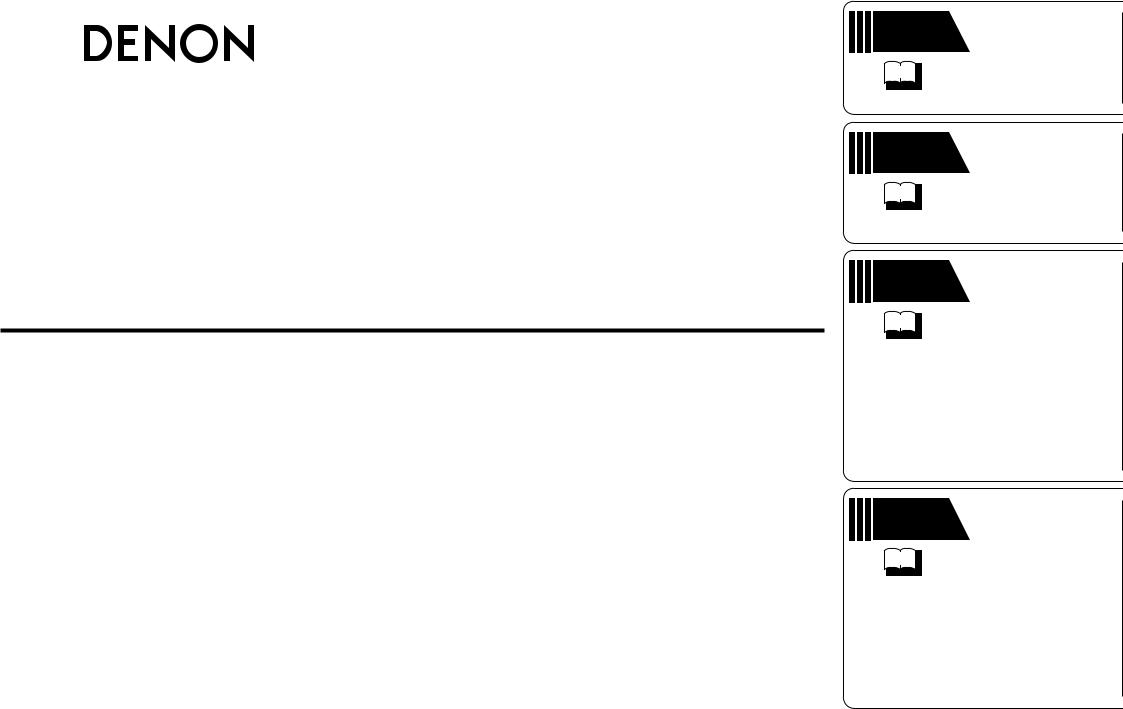
AV SURROUND RECEIVER
AVR-791
Owner’s Manual Manuel de l’Utilisateur Manual del usuario
Simple version
v 3
Basic version
v 12
Advanced version
v 29
Information
v 64
Version simplifiée
Versión sencilla
Version basique
Versión básica
Version avancée
Versión avanzada
“Part names and functions” (vpage 65)
Informations
“Nomenclature et fonctions“ (vpage 65)
Información
“Nombres y funciones de las piezas“ (vpágina 65)
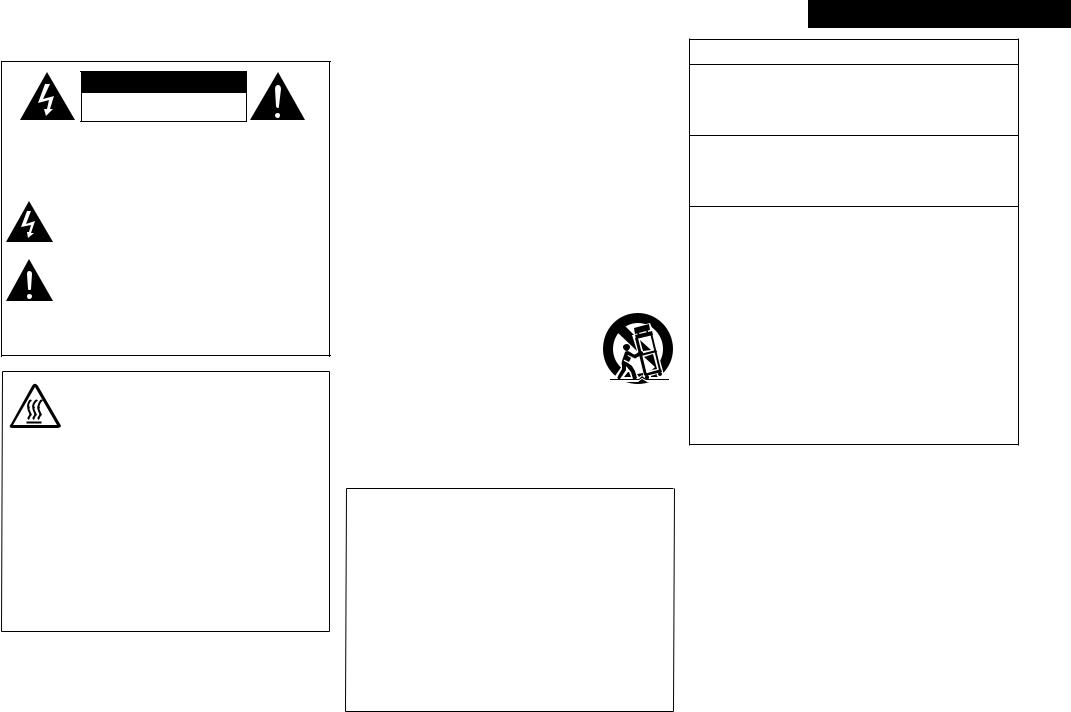
nSAFETY PRECAUTIONS
CAUTION
RISK OF ELECTRIC SHOCK
DO NOT OPEN
CAUTION:
TO REDUCE THE RISK OF ELECTRIC SHOCK, DO NOT REMOVE COVER (OR BACK). NO USER-SERVICEABLE PARTS INSIDE. REFER SERVICING TO QUALIFIED SERVICE PERSONNEL.
The lightning flash with arrowhead symbol, within an equilateral triangle, is intended to alert the user to the presence of uninsulated “dangerous voltage” within the product’s enclosure that may be of sufficient magnitude to constitute a risk of electric shock to persons.
The exclamation point within an equilateral triangle is intended to alert the user to the presence of important operating and maintenance (servicing) instructions in the literature
accompanying the appliance.
WARNING:
TO REDUCE THE RISK OF FIRE OR ELECTRIC SHOCK, DO NOT EXPOSE THIS APPLIANCE TO RAIN OR MOISTURE.
CAUTION:
HOT SURFACE. DO NOT TOUCH.
The top surface over the internal heat sink may become hot when operating this product continuously.
Hot Do not touch hot areas, especially around the “Hot surface surface mark” and the top panel.
mark PRECAUTION:
SURFACE CHAUDE. NE PAS TOUCHER.
La surface supérieure du dissipateur de chaleur peut devenir chaude si vous utilisez ce produit en continu.
Ne touchez pas les zones chaudes, tout particulièrement vers l’inscription “Hot surface mark” et le panneau supérieur.
PRECAUCIÓN:
SUPERFICIE CALIENTE. NO TOCAR.
La superficie superior sobre el disipador de calor interno podría llegar a calentarse al operar este producto de forma continua.
No toque las áreas calientes, especialmente las situadas alrededor de la “Hot surface mark” y del panel superior.
IMPORTANT SAFETY
INSTRUCTIONS
1.Read these instructions.
2.Keep these instructions.
3.Heed all warnings.
4.Follow all instructions.
5.Do not use this apparatus near water.
6.Clean only with dry cloth.
7.Do not block any ventilation openings.
Install in accordance with the manufacturer’s instructions.
8.Do not install near any heat sources such as radiators, heat registers, stoves, or other apparatus (including amplifiers) that produce heat.
9.Do not defeat the safety purpose of the polarized or grounding-type plug. A polarized plug has two blades with one wider than the other. A grounding type plug has two blades and a third grounding prong. The wide blade or the third prong are provided for your safety. If the provided plug does not fit into your outlet, consult an electrician for replacement of the obsolete outlet.
10.Protect the power cord from being walked on or pinched particularly at plugs, convenience receptacles, and the point where they exit from the apparatus.
11.Only use attachments/accessories specified by the manufacturer.
12.Use only with the cart, stand, tripod, bracket, or table
specified by the manufacturer, or sold with the apparatus. When a cart is used, use caution when moving the cart/ apparatus combination to avoid injury from tip-over.
13. Unplug this apparatus during lightning storms or when unused for long periods of time.
14.Refer all servicing to qualified service personnel.
Servicing is required when the apparatus has been damaged in any way, such as power-supply cord or plug is damaged, liquid has been spilled or objects have fallen into the apparatus, the apparatus has been exposed to rain or moisture, does not operate normally, or has been dropped.
15.Batteries shall not be exposed to excessive heat such as sunshine, fire or the like.
CAUTION:
To completely disconnect this product from the mains, disconnect the plug from the wall socket outlet.
The mains plug is used to completely interrupt the power supply to the unit and must be within easy access by the user.
PRECAUTION:
Pour déconnecter complètement ce produit du courant secteur, débranchez la prise de la prise murale.
La prise secteur est utilisée pour couper complètement l’alimentation de l’appareil et l’utilisateur doit pouvoir y accéder facilement.
PRECAUCIÓN:
Para desconectar completamente este producto de la alimentación eléctrica, desconecte el enchufe del enchufe de la pared.
El enchufe de la alimentación eléctrica se utiliza para interrumpir por completo el suministro de alimentación eléctrica a la unidad y debe de encontrarse en un lugar al que el usuario tenga fácil acceso.
ESPAÑOL FRANCAIS ENGLISH
FCC INFORMATION (For US customers)
1.PRODUCT
This product complies with Part 15 of the FCC Rules. Operation is subject to the following two conditions: (1) this product may not cause harmful interference, and (2) this product must accept any interference received, including interference that may cause undesired operation.
2.IMPORTANT NOTICE: DO NOT MODIFY THIS PRODUCT
This product, when installed as indicated in the instructions contained in this manual, meets FCC requirements. Modification not expressly approved by DENON may void your authority, granted by the FCC, to use the product.
3.NOTE
This product has been tested and found to comply with the limits for a Class B digital device, pursuant to Part 15 of the FCC Rules. These limits are designed to provide reasonable protection against harmful interference in a residential installation.
This product generates, uses and can radiate radio frequency energy and, if not installed and used in accordance with the instructions, may cause harmful interference to radio communications. However, there is no guarantee that interference will not occur in a particular installation. If this product does cause harmful interference to radio or television reception, which can be determined by turning the product OFF and ON, the user is encouraged to try to correct the interference by one or more of the following measures:
•Reorient or relocate the receiving antenna.
•Increase the separation between the equipment and receiver.
•Connect the product into an outlet on a circuit different from that to which the receiver is connected.
•Consult the local retailer authorized to distribute this type of product or an experienced radio/TV technician for help.
For Canadian customers:
This Class B digital apparatus complies with Canadian ICES-003.
Cet appareil numérique de la classe B est conforme à la norme NMB-003 du Canada.
I
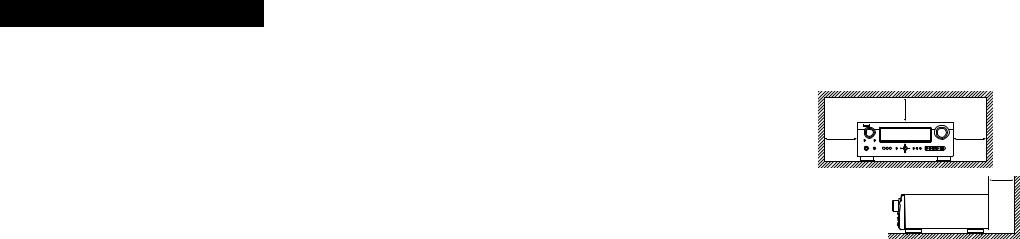
ENGLISH FRANCAIS ESPAÑOL
nNOTES ON USE / OBSERVATIONS RELATIVES A L’UTILISATION / NOTAS SOBRE EL USO
WARNINGS |
AVERTISSEMENTS |
|
ADVERTENCIAS |
|||
|
|
|
|
|||
• Avoid high temperatures. |
• Eviter des températures élevées. |
|
• Evite altas temperaturas. |
|||
Allow for sufficient heat dispersion when |
Tenir compte d’une dispersion de chaleur |
Permite la suficiente dispersión del calor cuando |
||||
installed in a rack. |
suffisante lors de l’installation sur une étagère. |
está instalado en la consola. |
||||
• Handle the power cord carefully. |
• Manipuler |
le |
cordon |
d’alimentation |
avec |
• Maneje el cordón de energía con cuidado. |
Hold the plug when unplugging the cord. |
précaution. |
|
|
|
|
Sostenga el enchufe cuando desconecte el |
• Keep the unit free from moisture, water, and |
Tenir la prise lors du débranchement du cordon. |
cordón de energía. |
||||
dust. |
• Protéger l’appareil contre l’humidité, l’eau et la |
• Mantenga el equipo libre de humedad, agua y |
||||
• Unplug the power cord when not using the unit |
poussière. |
|
|
|
|
polvo. |
for long periods of time. |
• Débrancher |
le |
cordon |
d’alimentation lorsque |
• Desconecte el cordón de energía cuando no |
|
• Do not obstruct the ventilation holes. |
l’appareil n’est pas utilisé pendant de longues |
utilice el equipo por mucho tiempo. |
||||
• Do not let foreign objects into the unit. |
périodes. |
|
|
|
|
• No obstruya los orificios de ventilación. |
• Do not let insecticides, benzene, and thinner |
• Ne pas obstruer les trous d’aération. |
|
• No deje objetos extraños dentro del equipo. |
|||
come in contact with the unit. |
• Ne pas laisser |
des |
objets étrangers |
dans |
• No permita el contacto de insecticidas, gasolina |
|
• Never disassemble or modify the unit in any way. |
l’appareil. |
|
|
|
|
y diluyentes con el equipo. |
• Ventilation should not be impeded by covering |
• Ne pas mettre en contact des insecticides, du |
• Nunca desarme o modifique el equipo de |
||||
the ventilation openings with items, such as |
benzène et un diluant avec l’appareil. |
|
ninguna manera. |
|||
newspapers, tablecloths or curtains. |
• Ne jamais démonter ou modifier l’appareil d’une |
• La ventilación no debe quedar obstruida por |
||||
• Naked flame sources such as lighted candles |
manière ou d’une autre. |
|
|
haberse cubierto las aperturas con objetos como |
||
should not be placed on the unit. |
• Ne pas recouvrir les orifices de ventilation avec |
periódicos, manteles o cortinas. |
||||
• Observe and follow local regulations regarding |
des objets tels que des journaux, nappes ou |
• No deberán colocarse sobre el aparato fuentes |
||||
battery disposal. |
rideaux. Cela entraverait la ventilation. |
|
inflamables sin protección, como velas |
|||
• Do not expose the unit to dripping or splashing |
• Ne jamais placer de flamme nue sur l’appareil, |
encendidas. |
||||
fluids. |
notamment des bougies allumées. |
|
• A la hora de deshacerse de las pilas, respete la |
|||
• Do not place objects filled with liquids, such as |
• Veillez à respecter les lois en vigueur lorsque |
normativa para el cuidado del medio ambiente. |
||||
vases, on the unit. |
vous jetez les piles usagées. |
|
• No exponer el aparato al goteo o salpicaduras |
|||
• Do not handle the mains cord with wet hands. |
• L’appareil ne doit pas être exposé à l’eau ou à |
cuando se utilice. |
||||
• When the switch is in the OFF position, the |
l’humidité. |
|
|
|
|
• No colocar sobre el aparato objetos llenos de |
equipment is not completely switched off from |
• Ne pas poser d’objet contenant du liquide, par |
líquido, como jarros. |
||||
MAINS. |
exemple un vase, sur l’appareil. |
|
• No maneje el cable de alimentación con las |
|||
• The equipment shall be installed near the |
• Ne pas manipuler le cordon d’alimentation avec |
manos mojadas. |
||||
power supply so that the power supply is easily |
les mains mouillées. |
|
|
• Cuando el interruptor está en la posición OFF, el |
||
accessible. |
• Lorsque l’interrupteur est sur la position OFF, |
equipo no está completamente desconectado de |
||||
|
l’appareil n’est pas complètement déconnecté du |
la alimentación MAINS. |
||||
|
SECTEUR (MAINS). |
|
|
• El equipo se instalará cerca de la fuente de |
||
|
• L’appareil |
sera |
installé près de la source |
alimentación de manera que resulte fácil acceder |
||
|
d’alimentation, de sorte que cette dernière soit |
a ella. |
||||
|
facilement accessible. |
|
|
|
||
n CAUTIONS ON INSTALLATION
PRÉCAUTIONS D’INSTALLATION EMPLAZAMIENTO DE LA INSTALACIÓN
|
z |
z |
z |
z |
Wall |
Paroi |
Pared |
zzFor proper heat dispersal, do not install this unit in a confined space, such as a bookcase or similar enclosure.
•More than 0.3 m (12 in.) is recommended.
•Do not place any other equipment on this unit.
zzPour permettre la dissipation de chaleur requise, n’installez pas cette unité dans un espace confiné tel qu’une bibliothèque ou un endroit similaire.
•Une distance de plus de 0.3 m (12 po) est recommandée.
•Ne placez aucun matériel sur cet appareil.
zzPara la dispersión del calor adecuadamente, no instale este equipo en un lugar confinado tal como una librería o unidad similar.
•Se recomienda dejar más de 0.3 m (12 pulg.) alrededor.
•No coloque ningún otro equipo sobre la unidad.
II

ENGLISH
Getting started
Thank you for purchasing this DENON product. To ensure proper operation, please read these owner’s manual carefully before using the product. After reading them, be sure to keep them for future reference.
Contents
Getting started···············································································1
Accessories···················································································1 About this manual·········································································1
Features························································································2
Cautions on handling·····································································2
Simple version (Simple setup guide)···························3
Basic version··········································································12
Connections··················································································13
Important information··································································13 Connecting an HDMI-compatible device·····································14 Connecting a TV··········································································16 Connecting a Blu-ray Disc player / DVD player····························16 Connecting a set-top box (Satellite tuner/cable TV)·····················17 Connecting a digital camcorder···················································17 Connecting a control dock for iPod·············································18
Connecting an iPod or USB memory device to the USB Port·····18 Connecting a CD player·······························································19 Connecting an antenna································································19 Playback (Basic operation)··························································20
Important information··································································20 Playing a Blu-ray Disc player/DVD player·····································21 Playing a CD player······································································21 Playing an iPod®·········································································21
Tuning in radio stations·······························································24
Playing a USB memory device····················································25
Selecting a listening mode (Surround mode)···························26
Standard playback·······································································26
DENON original surround playback·············································28
Stereo playback···········································································28 Direct playback············································································28 Pure direct playback····································································28
Advanced version ·······························································29
Speaker installation/connection (Other than 5.1-channel)······30
Install···························································································30
Connect·······················································································31 Set up speakers ··········································································33
Playback (Advanced operation)··················································34
Convenient functions··································································34
Playback in ZONE2 (Separate room) ·········································37
Audio output················································································37 Playback······················································································37
Quick select function···································································38 How to make detailed settings··················································39
Menu map···················································································39 Examples of on-screen display and front display························40
Inputting characters ····································································41
Input Setup··················································································42 Audio Adjust················································································47 Manual Setup··············································································52 Information··················································································59
Operating the connected devices by remote control unit·······60
Operating AV equipment·····························································60 Registering preset codes····························································60
Operating components································································62 Specifying the zone used with the remote control unit··············63
Resetting the remote control unit···············································63
Information·············································································64
Part names and functions···························································65
Front panel··················································································65
Display·························································································65 Rear panel···················································································66
Remote control unit·····································································67 Other information········································································69
Trademark information································································69 Surround······················································································70 Explanation of terms···································································74
Troubleshooting···········································································76
Resetting the microprocessor·····················································78 Specifications···············································································78
Accessories |
|
Check that the following parts are supplied with the product. |
|
q Owner’s manual....................................................................... |
1 |
w Warranty (for North America model only)................................ |
1 |
e Service network list................................................................. |
1 |
r Remote control unit (RC-1146)................................................ |
1 |
t R6/AA batteries........................................................................ |
2 |
y Setup microphone |
|
(DM-A409, Cord length: Approx. 25 ft / 7.6 m)........................ |
1 |
u AM loop antenna...................................................................... |
1 |
i FM indoor antenna................................................................... |
1 |
r y u i
About this manual
nnOperation buttons
The operations described in this manual are based mainly on use of the remote control unit buttons.
nnSymbols
vThis symbol indicates a reference page on which related information is described.
|
This symbol indicates a supplementary information |
|
|
and tips for operations. |
|
NOTE |
This symbol indicates points to remember operations |
|
or function limitations. |
||
|
nnIllustrations
Note that the illustrations in these instructions may differ from the actual unit for explanation purposes.
version Simple
version Basic
version Advanced
Information
1
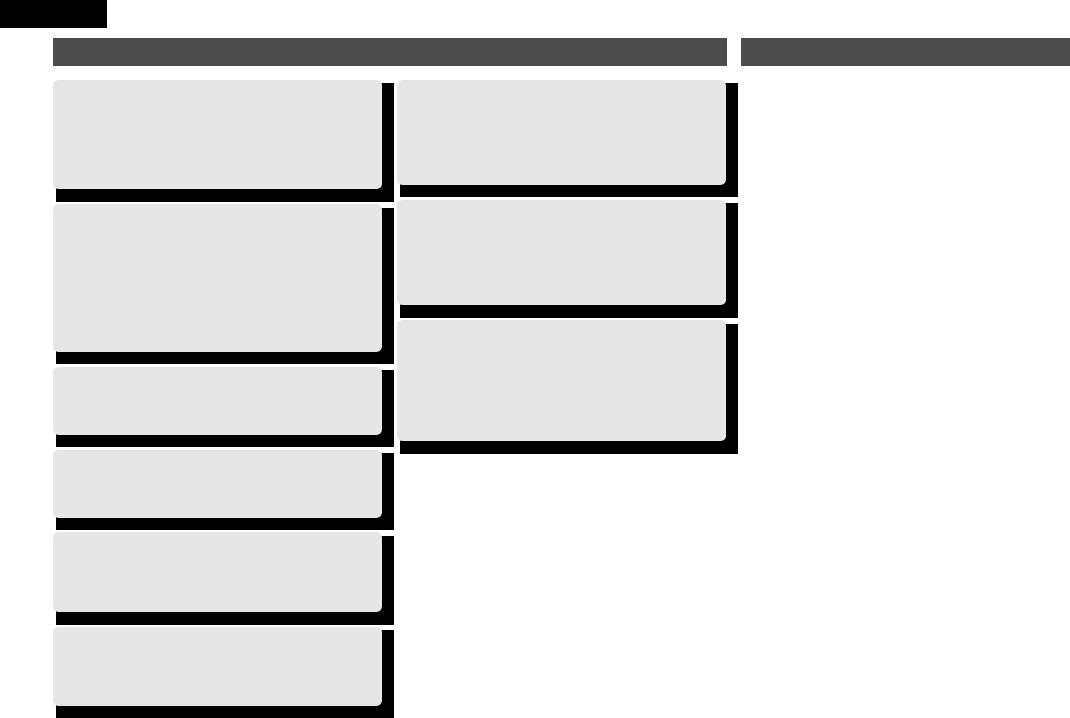
ENGLISH
Features
Fully Discrete, identical quality and power for all 7 channels (125 W x 7ch)
The unit is equipped with a power amplifier that plays back highfidelity sound in surround mode with equal quality and power for all channels, true to the original sound.
The power amplifier circuit adopts a discrete-circuit configuration that achieves high-quality surround sound play back.
Supports HDMI 1.4 with 3D, ARC, Deep Color, “x.v.Color” , Auto Lipsync and HDMI control function
This unit can output 3D video signals input from a Blu-ray Disc player to a TV that supports a 3D system. This unit also supports the ARC (Audio Return Channel) function, which plays back TV sound with this unit via an HDMI cable used for connecting the unit and a TVz.
zz The TV should support the ARC function.
4-HDMI inputs and 1-output
The unit is equipped with 4 HDMI input connectors for connecting devices with HDMI connectors, such as a Blu-ray Disc player, game machine, HD video camera, etc.
High Definition Audio Support
The unit is equipped with a decoder which supports high-quality digital audio format for Blu-ray Disc players such as Dolby TrueHD, DTS-HD Master Audio, etc.
Dolby Pro Logicgz
The unit is provided with a Dolby Pro Logicgz decoder. When you play back the sound in Dolby Pro Logicgz playback with front height speakers connected to the unit, you can enjoy playback sound with rich spacial expression.
Easy to use, On Screen Display
Simple settings are enabled with the setting menus displayed on the TV screen. When you control the sound volume, the volume level is displayed on the screen, and when you switch the input source, the name of the input source is displayed.
Auto setup function
The unit is provided with an “Auto setup function” which automatically makes speaker settings best suited for the listening environment. The sound from the speakers is picked up with the supplied microphone. Reflecting sound and audio characteristics of speakers are measured, and settings for an optimum sound field are automatically made.
All Sources are Up-Scaled to 1080p
The unit is provided with an HDMI video upscaling function that converts an analog video signal input to the unit to a 1080p (HD resolution) signal and supplies it to a TV via the HDMI connector. This enables the unit and a TV connected with a single HDMI cable and any video source to be reproduced precisely with HD level of quality.
Direct Play for iPod® and iPhone® via USB
Music data from an iPod can be played back if you connect the USB cable supplied with the iPod via the USB port of this unit, and also an iPod can be controlled with the remote control unit for this unit.
When an iPod is connected, merely pressing iPod PLAY on the main unit or remote control unit starts playback of music from the iPod.
Cautions on handling
•Before turning the power switch on
Check once again that all connections are correct and that there are no problems with the connection cables.
•Power is supplied to some of the circuitry even when the unit is set to the standby mode. When traveling or leaving home for long periods of time, be sure to unplug the power cord from the power outlet.
•About Condensation
If there is a major difference in temperature between the inside of the unit and the surroundings, condensation (dew) may form on the operating parts inside the unit, causing the unit not to operate properly.
If this happens, let the unit sit for an hour or two with the power turned off and wait until there is little difference in temperature before using the unit.
•Cautions on using mobile phones
Using a mobile phone near this unit may result in noise. If so, move the mobile phone away from this unit when it is in use.
•Moving the unit
Turn off the power and unplug the power cord from the power outlet. Next, disconnect the connection cables to other system units before moving the unit.
•About Care
•Wipe the cabinet and control panel clean with a soft cloth.
•Follow the instructions when using a chemical cleaner.
•Benzene, paint thinner or other organic solvents as well as insecticide may cause material changes and discoloration if brought into contact with the unit, and should, therefore, not be used.
2

Simple |
Simple version (Simple setup guide) |
|
|
version |
|
Here, we explain the entire setup procedure, from unboxing the unit to using it in a home theater.
The “Simple version” describes the installation, connection and setup methods for 5.1-channel speakers. See page 30 for the installation, connection and setup methods for speakers other than 5.1-channel speakers.
nnBefore connecting the unit, turn off the power to all devices.
nnFor operation of the connected devices, refer to the user manuals for each device.
1 |
|
|
|
|
|
|
|
2 |
|
3 |
|
|
|
|
|
|
|
|
|
|
|
|
|
|
4 |
|
|
5 |
|
|||
|
|
|
|
|
|
|
|
|
|
|
|
|
|
|
|
|
|
|
|
|
up |
|
|
|
||||||||
|
Install |
|
|
Connect |
Turn on |
|
Set |
|
Play back |
|||||||||||||||||||||||
|
|
|
|
|
|
|
(vpage 4) |
|
|
|
(vpage 4) |
power |
speakers |
disc |
||||||||||||||||||
|
|
|
|
|
|
|
|
|
|
|
|
|
|
|
|
|
|
|
|
(vpage 6) |
|
(vpage 6) |
|
(vpage 11) |
||||||||
|
|
|
|
|
|
|
|
|
|
|
|
|
|
|
|
|
|
|
|
|
|
|
|
|
|
|
|
|
|
|
|
|
|
|
|
|
|
|
|
|
|
|
|
|
|
|
|
|
|
|
|
|
|
|
|
|
|
|
|
|
|
|
|
|
|
|
|
|
|
|
|
|
|
|
|
|
|
|
|
|
|
|
|
|
|
|
|
|
|
|
|
|
|
|
|
|
|
|
|
|
|
|
|
|
|
|
|
|
|
|
|
|
|
|
|
|
|
|
|
|
|
|
|
|
|
|
|
|
|
|
|
|
|
|
|
|
|
|
|
|
|
|
|
|
|
|
|
|
|
|
|
|
|
|
|
|
|
|
|
|
|
|
|
|
|
|
|
|
|
|
|
|
|
|
|
|
|
|
|
|
|
|
|
|
|
|
|
|
|
|
|
|
|
|
|
|
|
|
|
|
|
|
|
|
|
|
|
|
|
|
|
|
|
|
|
|
|
|
|
|
|
|
|
|
|
|
|
|
|
|
|
|
|
|
|
|
|
|
|
|
|
|
|
|
|
|
|
|
|
|
|
|
|
|
|
|
|
|
|
|
|
|
|
|
|
|
|
|
|
|
|
|
|
|
|
|
|
|
|
|
|
|
|
|
|
|
|
|
|
|
|
|
|
|
|
|
|
|
|
|
|
|
|
|
|
|
|
|
|
|
|
|
|
|
|
|
|
|
|
|
|
|
|
|
|
|
|
|
|
|
|
|
|
|
|
|
|
|
|
|
|
|
|
|
|
|
|
|
|
|
|
|
|
|
|
|
|
|
|
|
|
|
|
|
|
|
|
|
|
|
|
|
|
|
|
|
|
|
|
|
|
|
|
|
|
|
|
|
|
|
|
|
|
|
|
|
|
|
|
|
|
|
|
|
|
|
|
|
|
|
|
|
|
|
|
|
|
|
|
|
|
|
|
|
|
|
|
|
Enjoy better audio, using |
Connect 5.1-channel |
|
|
|
Use the setup microphone |
Enjoy Blu-ray Disc and DVD |
|
|
|||||
the correct install method. |
speakers, a TV and Blu- |
|
(DM-A409) included with |
in surround sound. |
||
|
ray Disc player equipped |
|
the product, for automatic |
|
||
|
with an HDMI connector. |
|
setup. |
|
||
Flow for speaker settings
|
Step 1 |
Step 2 |
Step 3 |
Step 4 |
Step 5 |
|
Preparation |
Speaker |
Measurement |
Calculating |
Check |
Store |
Finish |
|
Detection |
|
|
|
|
|
ENGLISH
version Simple
version Basic
version Advanced
Information
3
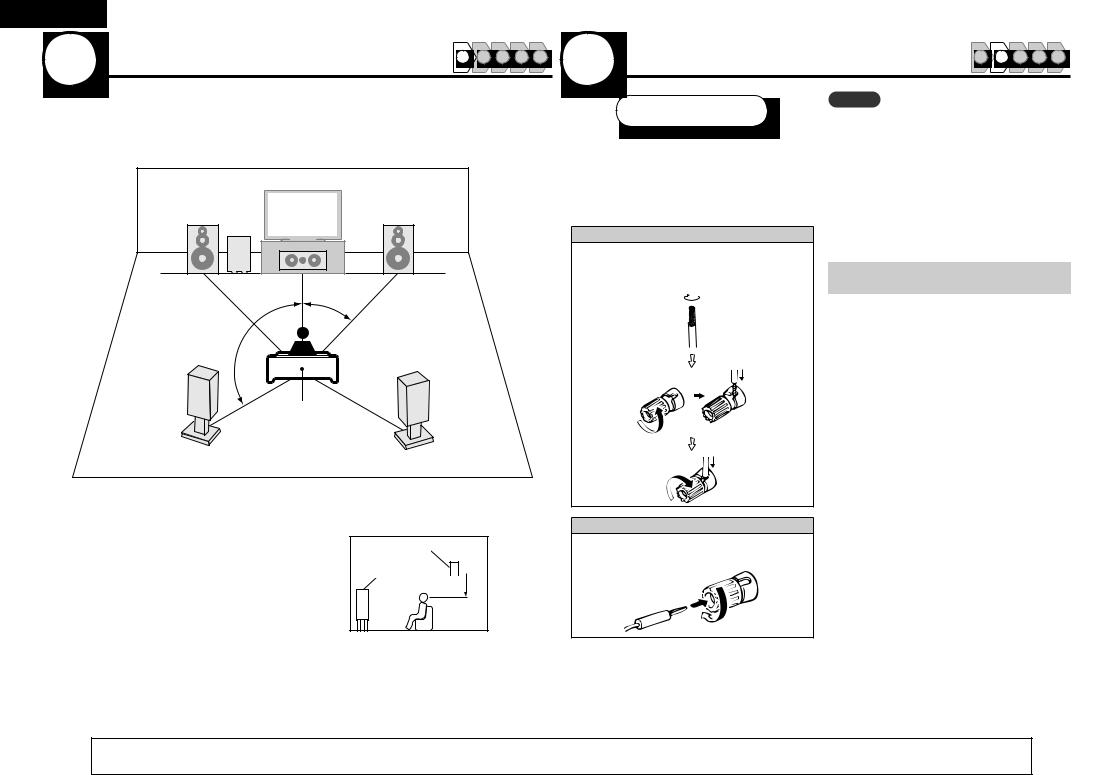
ENGLISH
1 Install |
1 |
2 |
3 |
4 |
5 |
|
This unit can perform 2.0/2.1 to 7.1-channel surround playback. Here, we explain setup using the example of 5.1-channel speaker playback.
FL |
FR |
|
SW |
|
C |
|
22 – 30˚ |
120˚
SL
FL Front speaker (L) FR Front speaker (R) C Center speaker SW Subwoofer
SL Surround speaker (L) SR Surround speaker (R)
SR
Listening position
•Install the surround speakers in a position 2 to 3 ft (60 to 90 cm) higher than ear level.
Surround
speaker
Front
speaker 2 – 3 ft /
 60 – 90 cm
60 – 90 cm
GViewed from the sideH
2 Connect |
1 |
2 |
3 |
4 |
5 |
|
Speakers
Carefully check the left (L) and right (R) channels and + (red) and – (black) polarities on the speakers being connected to the this unit, and be sure to interconnect the channels and polarities correctly.
Connecting the speaker cables
Peel off about 0.03 ft/10 mm of sheathing from the tip of the speaker cable, then either twist the core wire tightly or terminate it.
NOTE
•Connect so that the speaker cable core wires do not protrude from the speaker terminal. The protection circuit may be activated if the core wires touch the rear panel or if the + and – sides touch each other (vpage 75 “Protection
Circuit”).
•Never touch the speaker terminals while the power supply is connected. Doing so could result in electric shock.
•Use speakers with the speaker impedances shown below.
Speaker terminals |
Speaker |
|
impedance |
||
|
||
FRONT |
|
|
CENTER |
6 – 16 Ω |
|
SURROUND |
||
|
||
SURR. BACK / AMP ASSIGN |
|
When using a banana plug
Tighten the speaker terminal firmly before inserting the banana plug.
4 |
The “Simple version” describes the installation, connection and setup methods for 5.1-channel speakers. |
See page 30 for the installation, connection and setup methods for speakers other than 5.1-channel speakers.
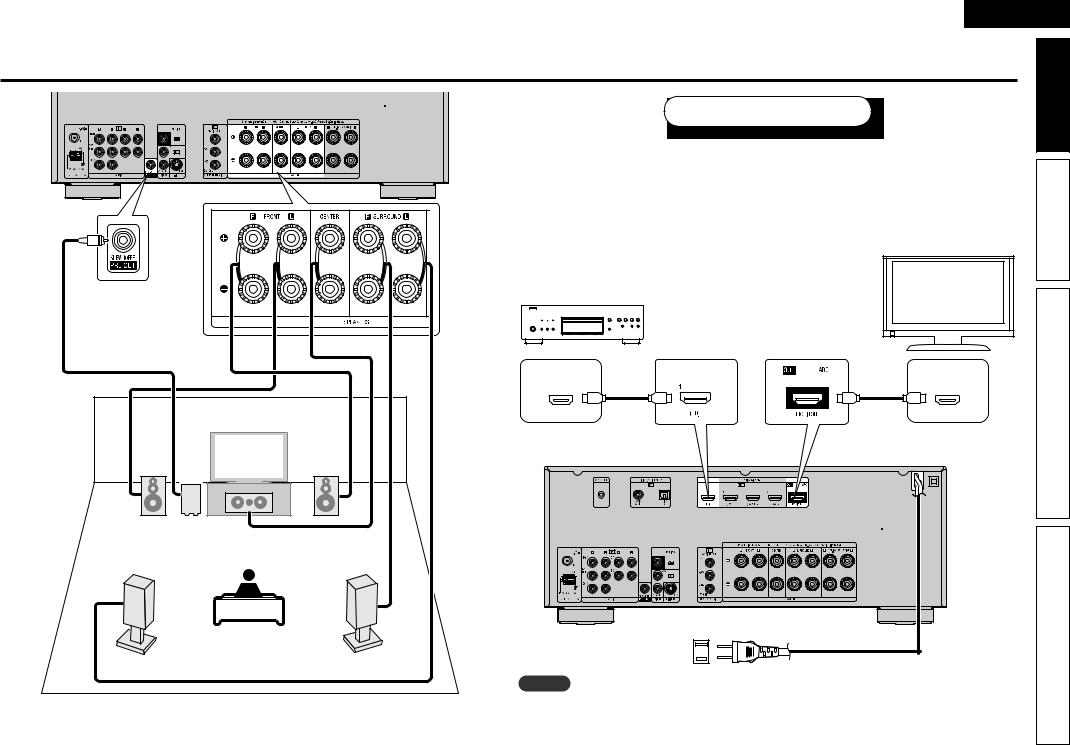
ENGLISH
Connect
Blu-ray Disc player and TV
Use only HDMI (High Definition Multimedia Interface) cable that bears the HDMI logo (genuine HDMI product). Using cable without the HDMI logo (non-genuine HDMI product) may result in abnormal playback.
When outputting Deep Color or 1080p, etc., we recommend you use “High Speed HDMI cable” or “High Speed HDMI cable with Ethernet” for enhanced high-quality playback.
TV
Blu-ray Disc player
Audio cable (sold separately)
HDMI |
HDMI |
OUT |
IN |
HDMI cable |
HDMI cable |
(sold separately) |
(sold separately) |
FL |
SW |
FR |
|
|
|
|
C |
|
|
Subwoofer |
Speaker cables |
|
|
with built-in |
|
|
|
(sold separately) |
|
|
|
amplifier |
|
|
|
|
|
|
SL |
|
SR |
|
|
|
To household power outlet |
Power cord |
|
|
(AC 120 V, 60 Hz) |
|
NOTE
•Do not plug in the power cord until all connections have been completed.
•Do not bundle power cords together with connection cables. Doing so can result in humming or noise.
5
version Simple
version Basic
version Advanced
Information

ENGLISH
3 |
|
|
|
Turn on power |
|
|
|
|
|
|
4 |
Set up speakers |
|
|
|
|
|
|
|
|||||||||||||||
1 |
|
2 |
3 |
4 |
5 |
|
|
|
|
|
|
|
|
|||||||||||||||||||||
|
|
|
|
|
|
|
|
|
|
|
|
|
|
|||||||||||||||||||||
|
|
|
|
|
|
|
|
|
|
|
|
|
|
|
|
|
|
|
|
|
|
|
|
|
|
|
(Audyssey® Auto Setup) |
|
|
|
|
|
|
|
|
|
|
|
|
|
|
|
|
|
|
|
|
|
|
|
|
|
|
|
|
|
|
|
|
|
|
|
|
|
|
|
|
|
|
|
|
|
|
|
|
|
|
|
|
|
|
|
|
|
|
|
|
|
|
|
|
|
|
|
|
|
1 |
|
|
2 |
3 |
4 |
5 |
|
|
|
|
|
|
|
|
|
|
|
|
|
|
|
|
|
|
|
|
|
|
|
|
|
|
|
|
|
|
|
|||||
|
1 power.Turn on the TV and subwoofer |
|
|
|
|
|
|
|
|
|
|
|
|
|||||||||||||||||||||
|
|
|
|
|
|
|
|
|
|
|
|
|
|
|
|
|
|
|||||||||||||||||
|
|
|
|
|
|
|
|
|
|
|
|
|
|
|
|
|
||||||||||||||||||
|
|
|
|
|
|
|
|
The acoustic characteristics of the connected speakers and listening room are |
||||||||||||||||||||||||||
|
|
|
|
|
|
|
|
|
|
|
|
|
|
|
|
|
|
|
|
|
|
|
|
|
|
measured and the optimum settings are made automatically. This is called |
||||||||
|
|
|
|
|
|
|
|
|
|
|
|
|
|
|
|
|
|
|
|
|
|
|
|
|
|
|||||||||
|
|
|
|
|
|
|
|
|
|
|
|
|
|
|
|
|
|
|
|
|
|
|
|
|
|
“Audyssey Auto Setup”. |
|
|
|
|
|
|
|
|
|
|
|
|
|
|
|
|
|
|
|
|
|
|
|
|
|
|
|
|
|
|
|
|
|
|
To perform measurement, place the setup microphone in multiple locations all |
||||||||
|
|
|
|
|
|
|
|
|
|
|
|
|
|
|
|
|
|
|
|
|
|
|
|
|
|
around the listening area. For best results, we recommend you measure in six |
||||||||
|
|
|
|
|
|
|
|
|
|
|
|
|
|
|
|
|
|
|
|
|
|
|
|
|
|
|||||||||
|
|
|
|
|
|
|
|
|
|
|
|
|
|
|
|
|
|
|
|
|
|
|
|
|
|
|||||||||
|
|
|
|
|
|
|
|
|
|
|
|
|
|
|
|
|
|
|
|
|
|
|
|
|
|
positions, as shown in the illustration (up to six positions). |
|
|
|
|
|
|
|
|
|
|
|
|
|
|
|
|
|
|
Power on |
|
|
|
|
|
|
|
|
•• When |
performing Audyssey Auto Setup, MultEQ®/Dynamic |
|
EQ®/Dynamic |
||||||||||||
|
|
|
|
|
|
|
|
|
|
|
|
|
|
|
|
|
|
Volume™ functions become active (vpage 49, 50). |
|
|
|
|
|
|
|
|||||||||
|
|
|
|
|
|
|
|
|
|
|
|
|
|
|
|
|
|
|
|
|
|
|
|
|
|
|
|
|
|
|
|
|
||
|
|
|
|
|
|
|
|
|
|
|
|
|
|
|
|
|
|
|
|
|
|
|
|
|
•• To set up the speakers manually, use “Speaker Setup” (vpage 52) on the menu. |
|||||||||
|
Change the TV input to the input of |
|
|
|
|
|
|
|
||||||||||||||||||||||||||
|
|
|
|
|
|
|
|
|
|
|
|
|
|
|
|
|
|
|||||||||||||||||
|
2 this unit. |
|
|
|
|
|
|
|
|
|
NOTE |
|
|
|
|
|
|
|
|
|||||||||||||||
|
Press POWER ON to turn on power |
|
|
|
|
|
|
|
|
• Make the room as quiet as possible. Background noise can disrupt the room measurements. Close |
||||||||||||||||||||||||
|
|
|
|
|
|
|
|
|
windows, silence cell phones, televisions, radios, air conditioners, fluorescent lights, home appliances, |
|||||||||||||||||||||||||
|
3 to the unit. |
|
|
|
|
|
|
|
|
|||||||||||||||||||||||||
|
|
|
|
|
|
|
|
|
light dimmers, or other devices as measurements may be affected by these sounds. |
|
|
|
|
|
|
|||||||||||||||||||
|
The power indicator flashes green and the |
|
|
|
|
|
|
|
|
• Cell phones should be placed away from all audio electronics during the measurement process as Radio |
||||||||||||||||||||||||
|
power turns on. |
|
|
|
|
|
|
|
|
Frequency Interference (RFI) may cause measurement disruptions (even if the cell phone is not in use). |
||||||||||||||||||||||||
|
|
|
|
|
|
|
|
|
|
|
Power on |
|
|
|
|
|
|
|
|
• Do not unplug the setup microphone from the main unit until Audyssey Auto Setup is completed. |
|
|||||||||||||
|
|
|
|
|
|
|
|
|
|
|
|
|
|
|
|
|
|
|
• Do not stand between the speakers and setup microphone or allow obstacles in the path while the |
|||||||||||||||
|
|
|
|
|
|
|
|
|
|
|
|
|
|
|
|
|
|
|
|
|
|
|
|
|
|
measurements are being made. This will cause inaccurate readings. |
|
|
|
|
|
|
|
|
|
|
|
|
|
|
|
|
|
|
|
|
|
|
|
|
|
|
|
|
|
|
|
|
|
|
• Loud test sounds may be played during Audyssey Auto setup. This is part of |
|
|
|
|
|
|
|
|
|
|
|
|
|
|
|
|
|
|
|
|
|
|
|
|
|
|
|
|
|
|
|
|
|
|
normal operation. If there is background noise in room, these test signals will |
|
|
|
|
|
|
|
|
|
|
|
|
|
|
|
|
|
|
|
|
|
|
|
|
|
|
|
|
|
|
|
|
|
|
increase in volume. |
|
|
|
|
|
|
|
|
|
|
|
|
|
|
|
|
|
|
|
|
|
|
|
|
|
|
|
|
|
|
|
|
|
|
• Operating VOL dfduring the measurements will cancel the measurements. |
|
|
|
|
|
|
|
|
|
|
|
|
|
|
|
|
|
|
|
|
|
|
|
|
|
|
|
|
|
|
|
|
|
|
|
|
|
|
|
|
|
||
|
|
|
|
|
|
|
|
|
|
|
|
|
|
|
|
|
|
|
|
|
|
|
|
|
|
• Measurement cannot be performed when headphones are connected. |
|
|
|
|
|
|
|
|
Power on
|
|
|
|
|
|
|
|
|
|
|
|
|
|
|
|
|
|
|
|
|
|
|
|
|
|
|
|
|
|
|
|
|
|
|
|
|
|
|
|
|
|
|
|
|
|
|
|
|
|
|
|
|
|
|
|
|
|
|
|
|
|
|
|
|
|
|
|
|
|
|
|
|
|
|
|
|
|
|
|
|
|
|
|
|
|
|
|
|
|
|
|
|
|
|
|
|
|
|
|
|
|
6 |
|
|
|
|
|
|
|
|
|
|
|
The “Simple version” describes the installation, connection and setup methods for 5.1-channel speakers. |
||||
See page 30 for the installation, connection and setup methods for speakers other than 5.1-channel speakers.

|
|
|
|
|
|
|
|
|
|
|
ENGLISH |
|
|
|
|
|
|
|
|
|
|
Set up speakers (Audyssey® Auto Setup) |
|
||
|
About setup microphone placement |
|
1 |
Set up |
2 |
Set up |
|
Simple |
||||
|
|
|
version |
|||||||||
|
|
|
|
|
||||||||
• Measurements are performed by placing the setup microphone successively at multiple positions |
|
the microphone |
|
the subwoofer |
|
|||||||
|
|
|
|
|||||||||
|
|
|
|
|
|
|||||||
throughout the entire listening area, as shown in GExample qH. For best results, we recommend you |
Mount |
the setup microphone on a |
If using a subwoofer capable of the |
|
||||||||
measure in six positions, as shown in the illustration (up to six positions). |
|
tripod or stand and place it in the |
following |
adjustments, set |
up the |
|
||||||
• Even if the listening environment is small as shown in GExample wH, measuring at multiple points |
|
|||||||||||
main listening position. |
subwoofer as shown below. |
|
|
|||||||||
throughout the listening environment results in more effective correction. |
|
|
|
|||||||||
|
When placing the setup microphone, adjust |
|
|
|
|
|||||||
|
|
|
|
|
|
|
nn When using a subwoofer with a direct |
Basic |
||||
|
GExample qH |
|
|
|
GExample wH |
|
the height of the sound receptor part to the |
|||||
|
FL SW C |
FR |
|
|
FL SW C |
FR |
level of the listener’s ear. |
mode |
|
|
||
|
|
|
|
|
Set the direct mode to “On” and disable the |
version |
||||||
|
|
|
|
|
|
|
Sound receptor |
|||||
|
|
|
|
|
|
|
setting. |
|
|
|||
|
|
|
|
|
|
|
|
Setup |
volume adjustment and crossover frequency |
|
||
|
|
|
|
|
|
|
|
|
|
|
|
|
( |
: Measuring positions) |
|
( |
: Measuring positions) |
|
microphone |
nn When using a subwoofer without a |
|
||||
|
|
|
|
|||||||||
|
|
|
|
|
|
|
|
|
direct mode |
|
|
|
|
|
|
|
|
|
|
|
|
Make the following settings: |
|
|
|
|
|
|
|
|
|
|
|
|
• Volume : “12 o’clock position” |
|
|
|
|
|
|
|
|
|
|
|
|
• Crossover frequency : |
|
|
|
|
|
|
|
|
|
|
|
|
“Maximum/Highest Frequency” |
|
|
|
SL |
*M |
SR |
|
SL |
*M |
SR |
|
|
• Low pass filter : “Off” |
|
|
|
|
|
|
• Standby mode : “Off” |
|
Advanced |
|||||||
|
|
|
|
|
|
|
|
|||||
FL |
Front speaker (L) |
|
SW Subwoofer |
|
|
|
|
|
|
|||
|
|
|
|
|
|
|
|
|||||
FR |
Front speaker (R) |
|
SL |
Surround speaker (L) |
|
|
|
|
|
|
version |
|
C |
Center speaker |
|
SR |
Surround speaker (R) |
|
NOTE |
|
|
|
|
||
|
|
|
|
|
|
|
||||||
|
|
|
|
|
|
|
|
|
|
|
|
|
About the main listening position (*M) |
|
|
|
|
• Do not hold the setup microphone in your hand |
|
|
|
|
|||
The main listening position is the position where listeners would normally sit or where one would |
during measurements. |
|
|
|
|
|||||||
• Avoid placing the setup microphone close to a |
|
|
|
|
||||||||
normally sit alone within the listening environment. Before starting Audyssey Auto Setup, place the setup |
|
|
|
|
||||||||
seat back or wall as sound reflections may give |
|
|
|
|
||||||||
microphone in the main listening position. Audyssey MultEQ® uses the measurements from this position |
|
|
|
|
||||||||
inaccurate results. |
|
|
|
|
||||||||
to calculate speaker distance, level, polarity, and the optimum crossover value for the subwoofer. |
|
|
|
|
||||||||
|
|
|
|
|
|
|||||||
Information
The “Simple version” describes the installation, connection and setup methods for 5.1-channel speakers. |
7 |
See page 30 for the installation, connection and setup methods for speakers other than 5.1-channel speakers.
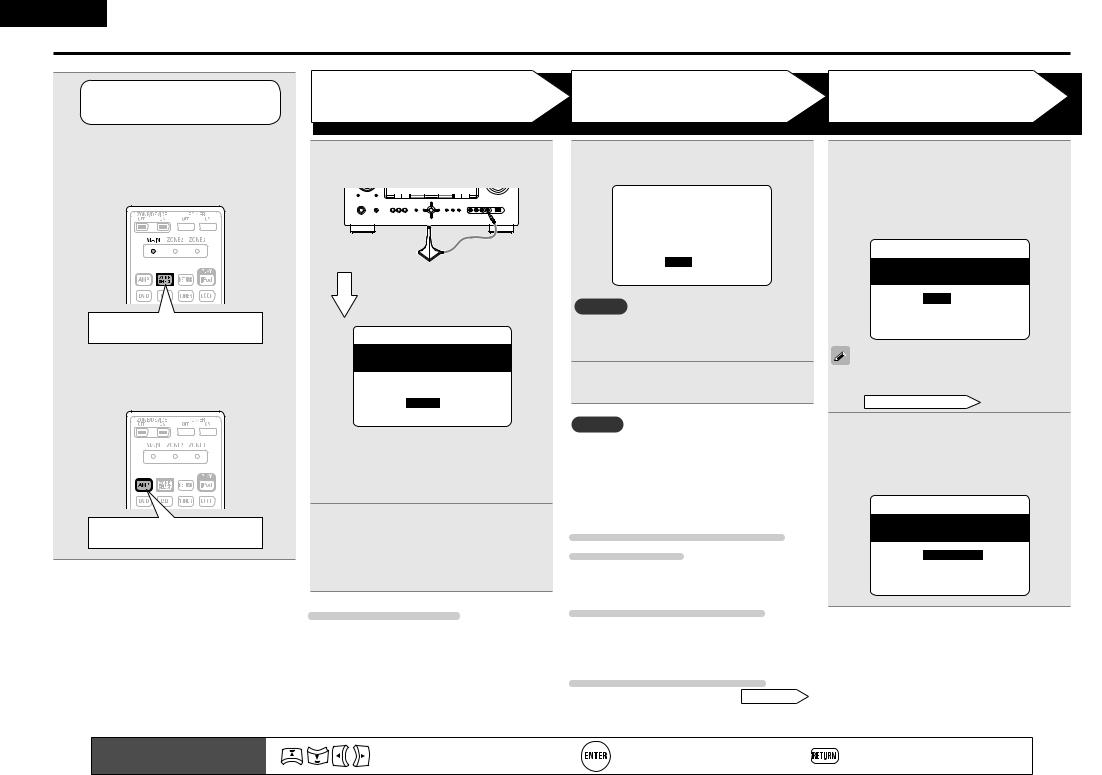
ENGLISH
Set up speakers (Audyssey® Auto Setup)
3 |
Set up |
Preparation |
Step 1 |
|
Step 2 |
|
|
|
Speaker Detection |
Measurement |
|
||||||
the remote control unit |
|
|||||||
|
|
|
|
|
|
|
|
|
|
nn Set up the zone mode |
Connect the setup microphone to the |
6 |
The detected speakers are displayed. |
Move |
the setup |
microphone to |
|
|
Press ZONE SELECT to switch the |
|||||||
|
zone mode to “MAIN”. |
4 SETUP MIC jack of this unit. |
|
|
8 position 2, use ui to select “Next”, |
|||
|
The “MAIN” indicator lights. |
|
|
Step1:Speaker Detection |
and then press ENTER. |
|||
|
|
|
|
The measurement of |
the second position |
|||
|
|
|
|
|
MultEQ |
|||
|
|
|
|
Front Sp. |
:Yes |
starts. Measurements can be made in up to |
||
|
|
|
|
Center Sp. |
:Yes |
|||
|
|
|
|
six positions. |
|
|||
|
|
|
|
Subwoofer |
:Yes |
|
||
|
|
|
|
Surround Sp. |
:Yes |
|
|
|
|
|
|
|
|
|
Step2:Measurement |
||
|
|
|
|
Next |
|
|
|
MultEQ |
|
|
|
|
|
Please place microphone |
|||
|
|
When the setup microphone is |
|
Retry |
|
at ear height at |
||
|
|
|
[ENT]:Next |
|
2nd listening position. |
|||
|
|
connected, the following screen is |
|
|
|
|
Next |
|
|
|
displayed. |
NOTE |
|
|
|
||
|
|
|
|
Calculate |
||||
|
Press ZONE SELECT |
|
If a connected speaker is |
not displayed, the |
|
Cancel |
|
|
|
3-1.Audyssey Auto Setup |
[ENT]:Next |
|
|||||
|
speaker may not be connected correctly. Check |
|
||||||
|
|
MultEQ |
|
|
|
|||
|
|
Please place microphone |
the speaker connection. |
|
|
|
|
|
|
nn Set up the operation mode |
at ear height at |
|
|
|
|
|
|
|
main listening position. |
|
Use ui to select “Next” and then |
If you want to omit measurements from the next |
||||
|
Press AMP to set the remote control |
|
|
|||||
|
|
Amp Assign: |
7 press ENTER. |
|
||||
|
unit to amplifier operation mode. |
|
position onward, select “Calculate”. |
|||||
|
ZONE2 |
|
(Go to Step 3 Calculating |
) |
||||
|
|
Start |
|
|
|
|||
|
|
Cancel |
If “Caution” is displayed: |
|
9 toRepeat6. |
step 8, measuring positions 3 |
||
|
|
Here, we explain setup using the example of |
|
|||||
|
|
[ENT]:Select [RTN]:Back |
NOTE |
|
|
|
|
|
|
|
|
|
|
|
|
||
|
|
5.1-channel speaker playback. |
Go to “Error messages” (vpage 10), check |
When measurement of position 6 is |
||||
|
|
For setting other than 5.1-channel surround, |
any related items, and perform the necessary |
completed, a “All the measurements were |
||||
|
|
select “Amp Assign” and perform steps 3 to 4 of |
procedures. |
|
finished.” message is displayed. |
|||
|
|
“Set up speakers” (vpage 33). |
If the problem is resolved, |
return and restart |
Step2:Measurement |
|||
|
|
|
“Audyssey Auto Setup”. |
|
||||
|
|
Use ui to select “Start” and then |
|
|
|
MultEQ |
||
|
|
|
|
|
All the measurements |
|||
|
Press AMP |
5 press ENTER. |
When performing Audyssey Auto |
were finished. |
||||
|
|
|
|
|||||
|
|
When measuring begins, a test tone is |
Setup over again |
|
|
Calculate |
||
|
|
output from each speaker. |
Press ui to select “Retry”, and then press |
|
Retry |
|
||
|
|
• Measuring requires several minutes. |
|
Cancel |
|
|||
|
|
ENTER. |
|
[ENT]:Calculate |
||||
|
|
|
|
|
|
|||
If “Cancel” is selected
“Cancel Auto Setup?” is displayed on the TV screen. If “Yes” is selected, “Audyssey Auto Setup” closes.
When measuring has stopped
q Press ui to select “Cancel”, then press
ENTER.
w Press o p to select “Yes”, then press ENTER.
|
|
|
Setting up the speakers again |
|
|
|
|
|
Repeat the operation from step 4 of Preparation |
. |
|
|
|
|
|
||
8 |
Remote control operation |
Move the cursor |
Confirm the setting |
Return to previous menu |
|
buttons |
(Up/Down/Left/Right) |
||||
|
|
|

|
|
|
|
|
|
|
|
|
|
|
|
|
|
|
|
|
|
|
|
|
|
|
|
|
|
|
|
|
|
|
|
|
|
|
|
|
|
ENGLISH |
||||
|
|
|
|
|
|
|
|
|
|
|
|
|
|
|
|
|
|
|
|
|
|
|
|
|
|
Set up speakers (Audyssey® Auto Setup) |
|
|||||||||||||||
|
|
|
|
|
|
|
|
|
|
|
|
|
|
|
|
|
|
|
|
|
|
|
|
|
|
Simple |
||||||||||||||||
|
|
|
|
|
|
|
|
|
|
|
|
|
|
|
|
|
|
|
|
|
|
|
|
|
|
|
|
|
|
|
|
|
|
|
|
|
|
|
|
|
||
|
Step 3 |
|
|
|
|
|
Step 4 |
|
|
|
Step 5 |
|
|
|
Finish |
|
|
|
|
|
|
|
|
|
|
|||||||||||||||||
|
Calculating |
|
|
|
|
|
Check |
|
|
|
Store |
|
|
|
|
|
|
|
|
|
|
|
|
|
version |
|||||||||||||||||
|
|
|
|
|
|
|
|
|
|
|
|
|
|
|
|
|
|
|
|
|
|
|
|
|
|
|
|
|
|
|
|
|
|
|
|
|
|
|
|
|
|
|
|
|
|
|
|
|
|
|
|
|
|
|
|
|
|
|
|
|
|
|
|
|
|
|
|
|
|
|
|
|
|
|
|
|
|
|
|
|
|||||
|
On the Step 2 |
screen, use ui |
|
|
|
Use ui to select the item you want |
|
|
|
Use ui to select “Store” and then |
|
|
|
|
Unplug the setup microphone from |
|
||||||||||||||||||||||||||
|
|
|
|
|
||||||||||||||||||||||||||||||||||||||
10to select “Calculate”, and then press |
11to check, and then press ENTER. |
|
13press ENTER. |
|
14the unit’s SETUP MIC jack. |
|
|
|
|
|
||||||||||||||||||||||||||||||||
|
ENTER. |
|
|
|
|
|
Step4:Check |
|
|
|
|
|
|
|
|
|
15 |
Set Dynamic Volume™. |
|
|
|
|
|
|
|
Basic |
||||||||||||||||
|
Measuring results |
are analyzed, and the |
|
|
|
|
|
MultEQ |
|
|
|
Step5:Store |
|
|
|
|
|
|
|
|
|
|
|
|
||||||||||||||||||
|
|
|
|
|
Please check the results |
|
|
|
|
|
|
|
|
|
|
|
|
|
|
|
|
|||||||||||||||||||||
|
frequency response of each speaker in the |
|
|
|
|
|
|
|
|
|
|
|
|
MultEQ |
|
|
|
|
|
|
|
|
|
|
|
|
||||||||||||||||
|
|
|
|
|
of the measured item. |
|
|
|
|
|
|
|
|
|
|
|
|
|
|
|
|
|
|
|
|
|
|
|
|
|
|
version |
||||||||||
|
|
|
|
|
|
|
|
|
|
Please select “Store” |
|
|
|
|
|
Finish |
|
|
|
|
|
|
|
|||||||||||||||||||
|
listening room is determined. |
|
|
|
|
|
|
|
|
|
|
|
|
|
|
|
|
|
|
|
|
|
|
|
|
|||||||||||||||||
|
|
|
|
|
|
|
|
|
|
|
|
|
to store measurement |
|
|
|
|
|
|
|
|
|
|
|
|
|||||||||||||||||
|
|
|
|
|
|
Speaker Config.Check |
|
|
|
|
|
|
|
|
|
|
|
|
|
|
|
|
|
|
||||||||||||||||||
|
|
|
|
|
|
|
|
|
|
|
|
|
|
|
|
|
|
|
|
MultEQ |
|
|
|
|
|
|||||||||||||||||
|
|
|
|
|
|
|
|
|
|
|
|
|
|
Distance Check |
|
|
|
|
values. |
|
|
|
|
|
|
|
|
|
|
|
|
|
|
|||||||||
|
Step3:Calculating |
|
|
|
|
|
|
|
|
|
|
|
|
|
|
|
|
|
|
|
|
Storing complete. |
|
|
|
|
|
|||||||||||||||
|
|
|
|
|
|
Channel Level Check |
|
|
|
|
|
|
|
|
|
|
|
|
|
|
|
Auto Setup is now |
|
|
|
|
|
|
||||||||||||||
|
|
|
|
|
|
|
MultEQ |
|
|
|
|
|
|
Crossover Freq.Check |
|
|
|
|
|
|
|
|
|
|
|
|
|
|
|
|
|
|
|
|
|
|||||||
|
|
|
|
|
|
|
|
|
|
|
|
|
|
|
|
|
|
|
|
|
|
|
|
|
|
|
|
finished. |
|
|
|
|
|
|
|
|
||||||
|
|
|
|
|
|
|
|
|
|
|
|
|
|
|
|
|
|
|
Store |
|
|
|
|
|
|
|
|
|
|
|
|
|
|
|
|
|||||||
|
|
Calculating |
|
|
|
|
|
|
|
|
|
|
|
|
|
|
|
|
|
|
|
|
|
|
|
|
|
|||||||||||||||
|
|
|
|
|
|
|
|
Next |
|
|
|
|
|
|
|
|
|
|
|
|
|
|
|
|
|
|
|
|
|
|
|
|
||||||||||
|
|
|
|
|
|
|
|
|
|
|
|
|
|
Cancel |
|
|
|
|
|
|
|
|
|
|
|
|
|
|
|
|
|
|||||||||||
|
|
Please wait... |
|
|
|
|
[ENT]:Select |
|
|
|
|
|
|
|
|
|
|
Turn on Dynamic Volume? |
|
|
|
|
|
|||||||||||||||||||
|
|
|
|
|
|
|
|
|
|
|
|
|
|
|
|
|
|
|
|
|
|
|
|
|
|
|
|
|
|
|||||||||||||
|
|
|
|
|
|
|
|
|
|
|
• Subwoofers may measure a greater reported |
|
|
|
[ENT]:Store |
|
|
|
|
|
|
|
|
|
|
|
|
|
|
|
|
|
||||||||||
|
|
|
|
|
|
|
|
|
|
|
|
|
|
|
|
|
|
|
|
Yes : |
No |
|
|
|
|
|
|
|
|
|
||||||||||||
|
|
|
|
|
|
|
|
|
|
|
|
|
|
|
|
|
|
|
|
|
|
|
|
|
|
|
|
|
|
|
|
|
|
|
||||||||
[ |
|
|
|
----------] |
|
|
|
|
distance than the actual distance due to added |
|
|
|
|
|
|
|
|
|
|
|
|
|
[ |
]:Select [ENT]:Exit |
|
|
|
|
|
|||||||||||||
|
|
|
|
|
|
|
electrical delay common in subwoofers. |
|
|
|
|
|
|
|
|
|
|
|
|
|
|
|
|
|
|
|||||||||||||||||
|
|
|
|
|
|
|
|
|
|
|
|
|
|
|
|
|
• For details of Dynamic Volume settings, see |
|
||||||||||||||||||||||||
|
|
|
|
|
|
|
|
|
|
|
• If you want to check another item, press |
|
|
|
|
|
|
|
|
|
|
|
||||||||||||||||||||
|
• Analysis takes several minutes to complete. The |
|
|
|
RETURN. |
|
|
|
Step5:Store |
|
|
page 50. |
|
|
|
|
|
|
|
|
|
|
Advanced |
|||||||||||||||||||
|
|
|
|
|
|
|
|
|
|
|
|
|
|
|
|
MultEQ |
|
nn When turning Dynamic Volume on |
|
|
|
|
||||||||||||||||||||
|
time required for this analysis depends on the |
|
|
|
Use ui to select “Next” and then |
|
|
|
|
Storing |
|
|
|
|
|
|
|
|||||||||||||||||||||||||
|
number of speakers connected. |
|
|
|
|
|
|
|
Please wait... |
|
|
|
• Use o to select “Yes”, and then press ENTER. |
|
||||||||||||||||||||||||||||
|
12press ENTER. |
|
|
|
|
|
|
|
|
|
|
|
|
|||||||||||||||||||||||||||||
|
The more connected speakers there are, the |
|
|
|
|
|
|
|
|
|
|
|
|
The unit automatically enters “Evening” mode. |
|
|||||||||||||||||||||||||||
|
longer it takes to perform analysis. |
|
• If the result differs from the actual connection |
|
|
|
|
|
|
|
|
|
|
nn When turning Dynamic Volume off |
|
|
|
|
version |
|||||||||||||||||||||||
|
|
|
|
|
|
|
|
|
|
|
NOTE |
[ |
|
----------] |
|
|
|
• Use p to select “No”, and then press ENTER. |
|
|||||||||||||||||||||||
|
|
|
|
|
|
|
|
|
|
|
|
|
|
|
|
|
|
|
|
|
|
|
|
|
|
|
|
|
||||||||||||||
|
|
|
|
|
|
|
|
|
|
|
status, or if “Caution!” is displayed, see “Error |
|
|
|
|
|
|
|
|
|
|
|
|
|
|
|
|
|
|
|||||||||||||
|
|
|
|
|
|
|
|
|
|
|
|
|
• Saving the results requires about 10 seconds. |
|
|
NOTE |
|
|
|
|
|
|
|
|
|
|
|
|||||||||||||||
|
|
|
|
|
|
|
|
|
|
|
messages” (vpage 10). Then carry out Audyssey |
|
|
• If you do not want to save the measurement |
After performing Audyssey Auto |
Setup, |
do not |
|
||||||||||||||||||||||||
|
|
|
|
|
|
|
|
|
|
|
Auto Setup again. |
|
|
|
||||||||||||||||||||||||||||
|
|
|
|
|
|
|
|
|
|
|
|
|
|
results, use ui to select “Cancel”, then select |
change the |
speaker connections |
or subwoofer |
|
||||||||||||||||||||||||
|
|
|
|
|
|
|
|
|
|
• If the result still differs from the actual connection |
|
|
|
|
||||||||||||||||||||||||||||
|
|
|
|
|
|
|
|
|
|
|
|
|
“Yes” using o p. All the measured Audyssey |
volume. In event of a change, perform Audyssey |
|
|||||||||||||||||||||||||||
|
|
|
|
|
|
|
|
|
|
|
status after remeasurement or the error message |
|
|
|
|
|||||||||||||||||||||||||||
|
|
|
|
|
|
|
|
|
|
|
|
|
|
Auto Setup data will be erased. |
Auto Setup again. |
|
|
|
|
|
|
|
|
|||||||||||||||||||
|
|
|
|
|
|
|
|
|
|
|
still appears, it is possible that the speakers |
|
|
|
|
|
|
|
|
|
|
|
||||||||||||||||||||
|
|
|
|
|
|
|
|
|
|
|
|
|
|
|
|
|
|
|
||||||||||||||||||||||||
|
|
|
|
|
|
|
|
|
|
|
|
|
|
NOTE |
|
|
|
|
|
|
|
|
|
|
|
|
|
|
|
|
|
|||||||||||
|
|
|
|
|
|
|
|
|
|
|
are not connected properly. Turn this unit off, |
|
|
|
|
|
|
|
|
|
|
|
|
|
|
|
|
|
|
|
|
|||||||||||
|
|
|
|
|
|
|
|
|
|
|
check the speaker connections and repeat the |
|
|
During saving of measuring results, be sure not to |
|
|
|
|
|
|
|
|
|
|
|
|
|
|
|
|
|
|||||||||||
|
|
|
|
|
|
|
|
|
|
|
measurement process from the beginning. |
|
|
|
|
|
|
|
|
|
|
|
|
|
|
|
|
|
|
|
||||||||||||
|
|
|
|
|
|
|
|
|
|
|
|
|
turn off the power. |
|
|
|
|
|
|
|
|
|
|
|
|
|
|
|
|
|
||||||||||||
|
|
|
|
|
|
|
|
|
|
• If you change a speaker position or orientation, |
|
|
|
|
|
|
|
|
|
|
|
|
|
|
|
|
|
|
|
|||||||||||||
|
|
|
|
|
|
|
|
|
|
|
|
|
|
|
|
|
|
|
|
|
|
|
|
|
|
|
|
|
|
|
|
|
|
|
|
|||||||
|
|
|
|
|
|
|
|
|
|
|
|
|
|
|
|
|
|
|
|
|
|
|
|
|
|
|
|
|
|
|
|
|
|
|
|
|||||||
|
|
|
|
|
|
|
|
|
|
|
perform Audyssey Auto Setup again to obtain |
|
|
|
|
|
|
|
|
|
|
|
|
|
|
|
|
|
|
|
|
|
|
|
|
|
|
|||||
|
|
|
|
|
|
|
|
|
|
|
optimal equalizer correction. |
|
|
|
|
|
|
|
|
|
|
|
|
|
|
|
|
|
|
|
|
|
|
|
|
|
Information |
|||||
|
|
|
|
|
|
|
|
|
|
|
|
|
|
|
|
|
|
|
|
|
|
|
|
|
|
|
|
|
|
|
|
|
|
|
|
|
|
|
|
|
|
|
Remote control operation |
Move the cursor |
Confirm the setting |
Return to previous menu |
9 |
|
buttons |
(Up/Down/Left/Right) |
||||
|
|
|
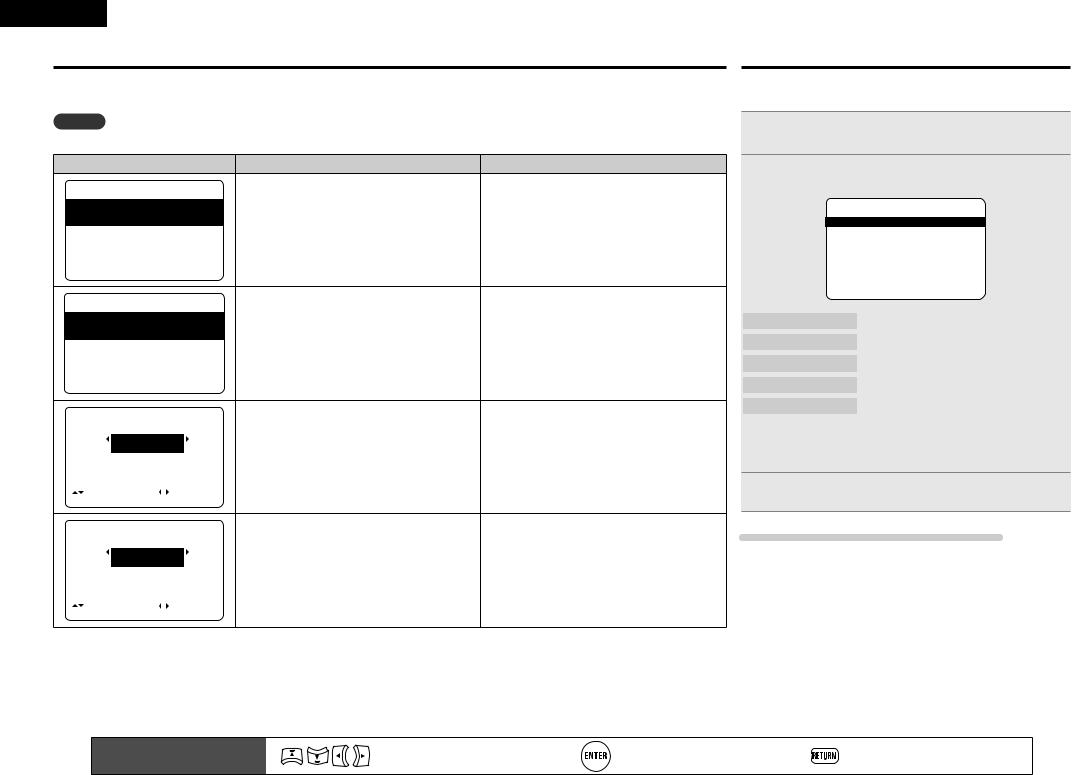
ENGLISH |
|
Error messages |
Parameter Check |
An error message is displayed if Audyssey® Auto Setup could not be completed due to speaker placement, the measurement environment, etc. If this happens, check the relevant items, be sure to take the necessary measures, then perform Audyssey Auto Setup over again.
Enables you to check the measurement results and equalizer characteristics after Audyssey Auto Setup.
NOTE |
|
|
|
|
|
|
Use ui to select “Parameter Check” and then |
|||
Be sure to turn off the power before checking speaker connections. |
|
|
1 press ENTER. |
|
||||||
|
|
Examples |
|
Error details |
|
Measures |
Use ui to select the item you want to check, then |
|||
Caution |
|
|
• The connected setup microphone is broken, or a |
• Connect the included setup microphone to the |
2 press ENTER. |
|
||||
|
|
|
|
MultEQ |
device other than the supplied setup microphone |
SETUP MIC jack of this unit. |
3-2.Parameter Check |
|||
|
F |
Microphone:None |
is connected. |
|
|
|||||
|
|
or |
|
• Not all speakers could be detected. |
|
|
Speaker Config.Check |
|||
|
|
Speaker |
:None |
|
|
|||||
|
|
|
|
|
• The front L speaker was not properly detected. |
• Check the speaker connections. |
Distance Chenck |
|||
|
|
|
|
|
Channel Level Check |
|||||
|
|
Retry |
|
|
|
|
|
|||
|
|
|
|
|
|
|
Crossover Freq.Check |
|||
|
|
Cancel |
|
|
|
|
|
EQ Check |
||
[ENT]:Retry |
|
|
|
|
|
|
Restore |
|||
Caution |
|
|
• There is too much noise in the room for accurate |
• Either turn off any device generating noise or |
[ENT]:Select [RTN]:Back |
|||||
|
MultEQ |
measurements to be made. |
move it away. |
|
|
|||||
|
|
|
|
|
|
|||||
|
FAmbient noise is |
|
|
• Perform again when the surroundings are quieter. |
Speaker Config. Check |
Check the speaker configuration. |
||||
|
too high or |
|
|
|
||||||
|
|
• Speaker or |
subwoofer sound is too low for |
• Check the speaker installation and the direction |
|
|
||||
|
Level is too low. |
Distance Check |
Check the distance. |
|||||||
|
|
|
|
|
accurate measurements to be made. |
in which the speakers are facing. |
||||
|
|
|
|
|
|
|
||||
|
|
Retry |
|
|
|
• Adjust the subwoofer’s volume. |
Channel Level Check Check the channel level. |
|||
|
|
Cancel |
|
|
|
|
|
|
|
|
[ENT]:Retry |
|
|
|
|
|
|
Crossover Freq. Check Check the crossover frequency. |
|||
Caution |
|
|
• The displayed speaker could not be detected. |
• Check the connections of the displayed speaker. |
EQ Check |
Check the equalizer. |
||||
|
MultEQ |
|
|
|
|
|
|
|||
|
|
|
|
|
|
|
|
|
|
|
|
|
Front |
|
|
|
|
|
• If “EQ Check” is selected in step 2, press ui to select equalizing |
||
|
|
|
|
|
|
|
curve (“Audyssey” or “Audyssey Flat”) to be checked. |
|||
|
|
R |
:None |
|
|
|
|
|
||
|
|
Retry |
|
|
|
|
|
Use o p to switch the display between the different speakers. |
||
|
|
|
|
|
|
|
|
|
||
|
|
Cancel |
|
|
|
|
|
Press RETURN. |
|
|
|
|
Skip |
|
|
|
|
|
3 The confirmation screen reappears. Repeat steps 2 and 3. |
||
[ |
]:Up/Down [ |
]:CH |
|
|
|
|
||||
|
|
|
|
|
|
|
|
|
||
Caution |
|
|
• The displayed is connected with the polarities |
• Check the polarities of the displayed speaker. |
Retrieving Audyssey Auto Setup settings |
|||||
|
MultEQ |
reversed. |
|
• For some |
speakers, this error message may |
|||||
|
|
|
|
|
||||||
|
|
Front |
|
|
|
be displayed even if the speaker is properly |
If you set “Restore” to “Yes”, you can return to Audyssey Auto Setup |
|||
|
|
L |
:Phase |
|
|
connected. If you are sure the connection is |
measurement result (value calculated at the start by MultEQ®) even |
|||
|
|
Retry |
|
|
|
correct, press ui to select “Skip”, then press |
when you have changed each setting manually. |
|||
|
|
Cancel |
|
|
|
ENTER. |
|
|
|
|
|
|
Skip |
|
|
|
|
|
|
|
|
[ |
]:Up/Down [ |
]:CH |
|
|
|
|
|
|
||
10 |
|
Remote control operation |
Move the cursor |
|
Confirm the setting |
Return to previous menu |
||||
|
|
buttons |
|
(Up/Down/Left/Right) |
||||||
|
|
|
|
|
|
|
||||
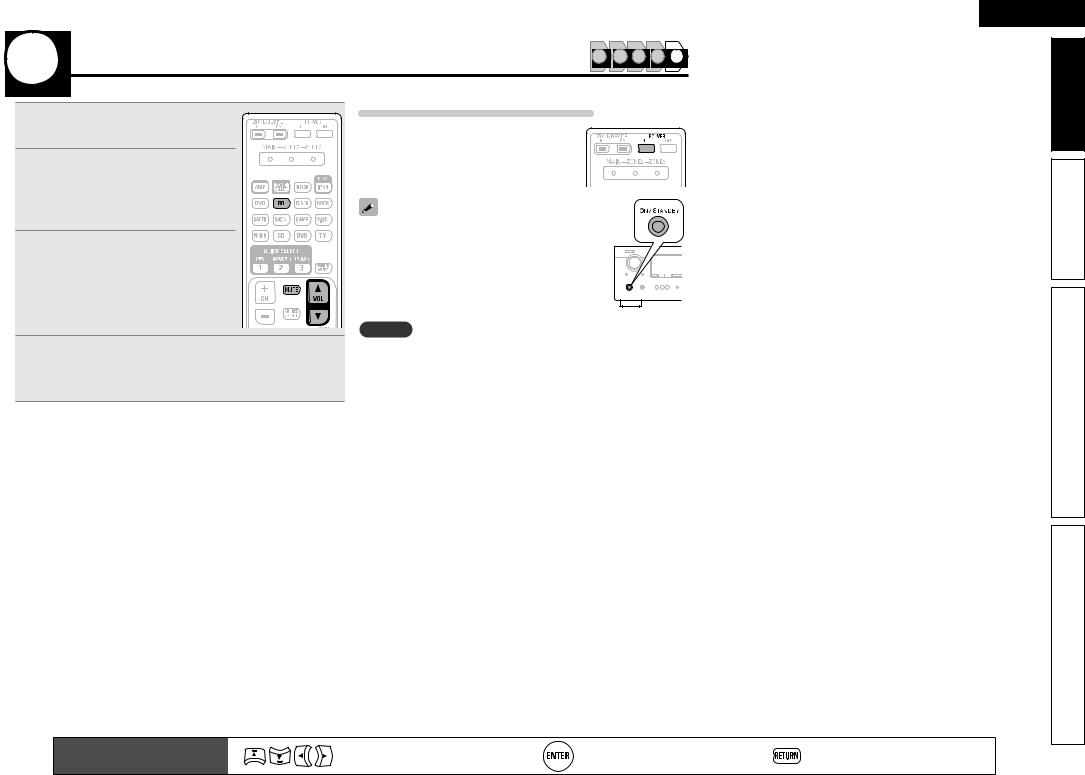
5 Play back disc |
1 |
2 |
3 |
4 |
5 |
|
1 PressBD toswitchaninputsource
for a player used for playback.
2 Play the component connected to this unit.
Make the necessary settings on the player (language setting, subtitles setting, etc.) beforehand.
3 Adjust the sound volume.
VOL d············································ Volume up VOL f······································· Volume down MUTE·················································· Muting
When power is switched to standby
Press POWER OFF.
GPower indicator status in standby modeH
• Normal standby : Off
“HDMI Control” is set to “ON” : Red
You can also switch the power to standby by pressing ON/STANDBY on the main unit.
NOTE
4 |
Set the listening mode. |
During power standby, a slight amount of power is consumed. To |
|
Set the listening mode according to the playback contents |
totally cut off the power, remove the power cord from the power |
||
outlet. |
|||
(cinema, music, etc.) or according to your liking (vpage 26 |
|||
|
|
“Selecting a listening mode (Surround mode)”).
Remote control operation |
Move the cursor |
Confirm the setting |
Return to previous menu |
|
buttons |
(Up/Down/Left/Right) |
|||
|
|
ENGLISH
version Simple
version Basic
version Advanced
Information
11
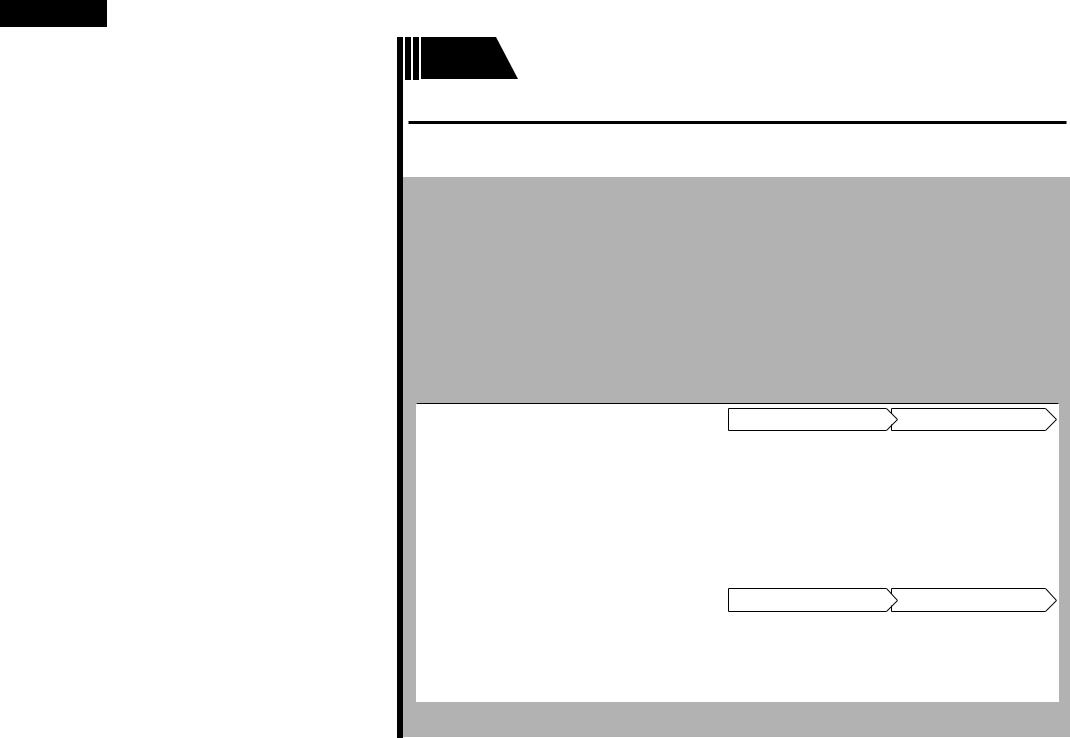
ENGLISH
Basic version
Basic version
Here, we explain the connections and basic operation methods for this unit.
FConnections
FPlayback (Basic operation)
FSelecting a listening mode (Surround mode)
nnRefer to the pages indicated below for information on connecting and playing back the various media and external devices.
|
Audio and video |
Connection |
Playback |
|
|
|
|
|
TV |
vpage 14, 16 |
– |
|
|
|
|
|
Blu-ray Disc player |
vpage 14, 16 |
vpage 21 |
|
|
|
|
|
DVD player |
vpage 14, 16 |
vpage 21 |
|
|
|
|
|
Set-top box (Satellite tuner or cable TV) |
vpage 14, 17 |
– |
|
|
|
|
|
Game console |
vpage 14 |
– |
|
|
|
|
|
Digital camcorder |
vpage 17 |
– |
|
|
|
|
|
Control dock for iPod |
vpage 18 |
vpage 21 |
|
|
|
|
|
|
Connection |
Playback |
|
Audio |
||
|
|
|
|
|
iPod® |
vpage 18 |
vpage 22 |
|
USB memory device |
vpage 18 |
vpage 25 |
|
|
|
|
|
CD player |
vpage 19 |
vpage 21 |
|
|
|
|
|
Radio |
vpage 19 |
vpage 24 |
For speaker connections, see page 4. |
|
|
|
12

ENGLISH
Connections
Important information
•Connect this unit as follows before using. Make connections according to the equipment you are connecting.
•Some settings of this unit may be necessary depending on the connection method. Check each connection item for more information.
•Select the cables (sold separately) according to the components being connected.
NOTE
•Do not plug in the power cord until all connections have been completed.
•When making connections, also refer to the operating instructions of the other components being connected.
•Be sure to connect the left and right channels properly (left with left, right with right).
•Do not bundle power cords together with connection cables. Doing so can result in noise.
Converting input video signals for output (Video conversion function)
This unit is equipped with four types of video input connectors (HDMI, Component video, S-Video video) and two types of video output connectors (HDMI and video).
Use the connectors corresponding to the components to be connected.
This function automatically converts various formats of video signals input to this unit into the formats used to output the video signals from this unit to a monitor.
|
GFlow of video signals for MAIN ZONEH |
|
|
Video device |
|
This unit |
Monitor |
|
|
||
|
|
|
|
|
Input |
Output |
|
Output |
(IN) |
(MONITOR OUT) |
Input |
HDMI connector |
HDMI connector |
HDMI |
HDMI connector |
|
|
connector |
|
Component video |
Component video |
|
|
connectors |
connectors |
|
|
•The video conversion function supports the NTSC, PAL, SECAM, NTSC 4.43, PAL-N, PAL-M and PAL-60 formats.
•The resolution of the video signal input to this unit’s HDMI connector is the resolution set at “Resolution” (vpage 45) (1080p HDMI signals and 1080p component signals are output at 1080p, regardless of the setting).
•Resolutions of HDMI-compatible TVs can be checked at “HDMI Monitor Information” (vpage 59).
NOTE
•HDMI signals cannot be converted into analog signals.
•When a non-standard video signal from a game machine or some other source is input, the video conversion function might not operate.
•Component video input signals cannot be converted into Video format.
S-Video connector |
S-Video connector |
|
|
Video connector |
Video connector |
Video connector |
Video connector |
in Set as Necessary
Set when changing the resolution of the video signal.
“Resolution” (vpage 45)
version Simple
version Basic
version Advanced
Information
13
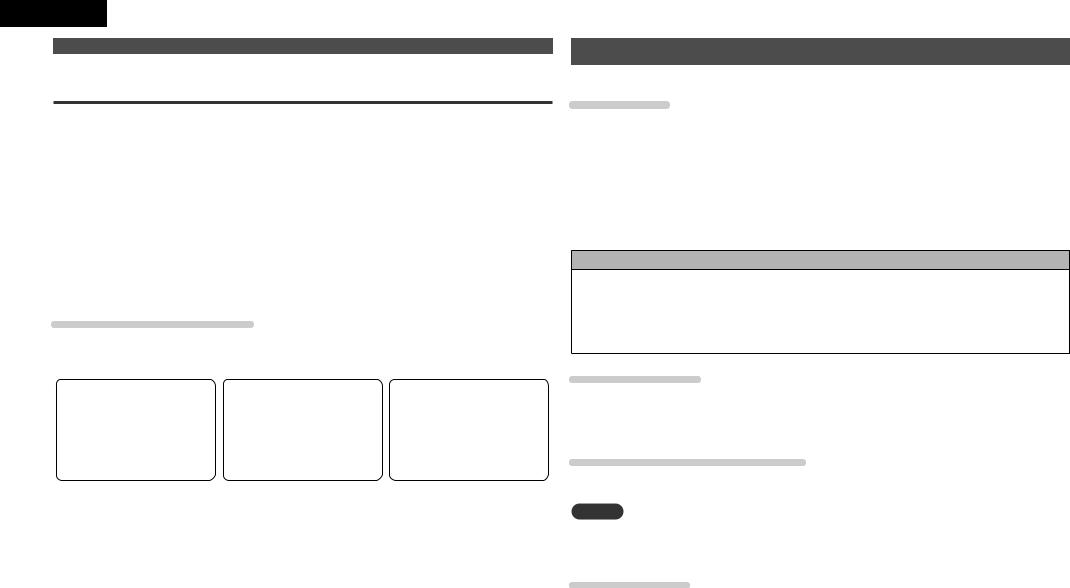
ENGLISH
Important information
How the on-screen display is displayed depending on the video input signal
The way the on-screen display of the menus, status, etc., is displayed differs according to the type of video signal input to this unit.
nnWhen video signals are input from the HDMI or component video connectors
•Menu: Switches to a screen with a black background and the menu is superimposedz.
•Status display: Not displayed.
zz If you want to display the menus superimposed on the picture being played, input the same video signals to the video connectors. When a menu is displayed, the picture switches to the one being input from the video connectors and the menu is displayed superimposed over this picture.
nnWhen video signals are being input from the S-Video or video Connectors
•Menu: Menus are displayed superimposed over the picture being played.
•Status display: Displayed.
Examples of on-screen display
• Menu screen |
• Status display screen |
• When the volume is adjusted |
|
When the input source is |
|
|
switched |
|
MENU |
|
|
1.Audio Adjust |
|
|
2.Information |
|
|
3.Auto Setup |
|
|
4.Manual Setup |
|
|
5.Input Setup |
[Auto] |
|
|
|
|
|
IN :DVD |
|
[ENT]:Select |
MODE:STEREO |
Master Volume -80.0dB |
|
Status display: The operating status is displayed temporarily on the screen when the input source is switched or the volume is adjusted.
Connecting an HDMI-compatible device
You can connect up to five HDMI-compatible devices to the unit.
HDMI function
This unit supports the following HDMI functions:
•High resolution video signal
•3D
•Deep Color (vpage 74)
•Auto Lip Sync (vpage 55)
•x.v.Color, sYCC601 color, Adobe RGB color, Adobe YCC601color (vpage 74, 75)
•High definition digital audio format
•ARC (Audio Return Channel)
•Content Type
•CEC (HDMI control)
Copyright protection system
In order to play back digital video and audio such as BD-Video or DVD-Video via HDMI connection, both this unit and TV or the player need to support the copyright protection system known as HDCP (Highbandwidth Digital Content Protection System). HDCP is copyright protection technology comprised of data encryption and authentication of the connected AV device. This unit supports HDCP.
•If a device that does not support HDCP is connected, video and audio are not output correctly. Read the owner’s manual of your television or player for more information.
About HDMI cables
•When a device supporting Deep Color signal transfer is connected, use a cable compatible “High Speed HDMI cable” or “High Speed HDMI cable with Ethernet”
•When the ARC function is used, connect a device with a ”Standard HDMI cable with Ethernet” or “High Speed HDMI cable with Ethernet” for HDMI 1.4.
HDMI control function (vpage 34)
This function allows you to operate external devices from the receiver and operate the receiver from external devices.
NOTE
•The HDMI control function may not work depending on the device it is connected to and its settings.
•You cannot operate a TV or Blu-ray Disc player / DVD player that is not compatible with the HDMI control function.
About 3D function
This unit supports input and output of 3D (3 dimensional) video signals of the HDMI 1.4 standards, For playing the 3D video content, a player, and a TV that support the 3D function of the HDMI 1.4 standards are required in addition to this unit.
14
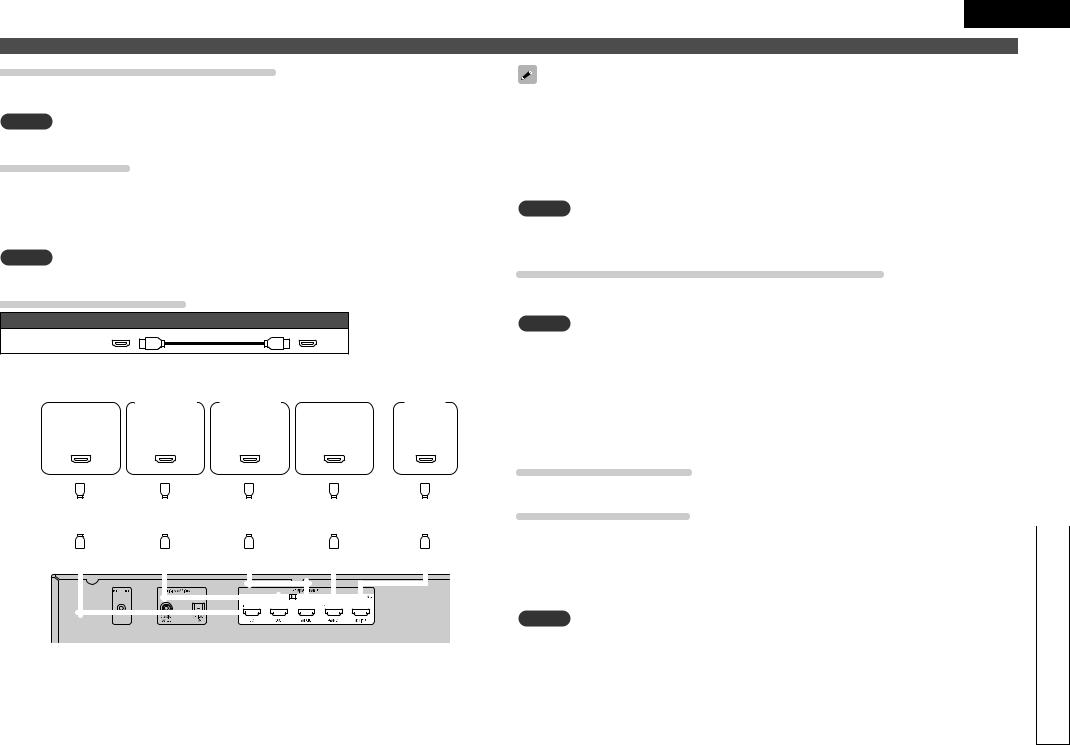
About ARC (Audio return channel) function
The Audio Return Channel in HDMI 1.4 enables a TV, via a single HDMI cable, to send audio data “upstream” to this unit, increasing user flexibility and eliminating the need for any separate S/PDIF audio connection.
NOTE
To enable the ARC function,set “HDMI Control” to “ON” (vpage 55).
About Content Type
The HDMI Specification Version 1.4 enables simple, automated picture setting selection with no user intervention.
The Content Type feature enables a display to auto-select the correct viewing mode to match the content type it is currently receiving from a source device, and to switch modes when a new content source is selected. Content Type supports content profiles for gaming, movie, photograph, and text viewing modes.
NOTE
To enable the Content type, set “Video Mode” to “Auto” (vpage 45).
Cables used for connections
Audio and video cable (sold separately)
HDMI cable
• This interface allows transfer of digital video signals and digital audio signals over a single HDMI cable.
Blu-ray Disc |
|
|
|
|
|
|
|
|
|
|
|
|
|
|
|
|
|
|
|
|
|
|
|
|
|
|
|
|
Game |
|
|
|
|
|
|
|
|
|
|||||||||||
player |
|
|
|
DVD player |
|
|
Set-top box |
|
|
|
|
console |
|
|
|
|
TV |
||||||||||||||||||||||||||||||||
HDMI |
|
|
|
HDMI |
|
|
HDMI |
|
|
|
HDMI |
|
|
|
|
HDMI |
|||||||||||||||||||||||||||||||||
OUT |
|
|
|
|
OUT |
|
|
OUT |
|
|
|
OUT |
|
|
|
|
|
IN |
|||||||||||||||||||||||||||||||
|
|
|
|
|
|
|
|
|
|
|
|
|
|
|
|
|
|
|
|
|
|
|
|
|
|
|
|
|
|
|
|
|
|
|
|
|
|
|
|
|
|
|
|
|
|
|
|
|
|
|
|
|
|
|
|
|
|
|
|
|
|
|
|
|
|
|
|
|
|
|
|
|
|
|
|
|
|
|
|
|
|
|
|
|
|
|
|
|
|
|
|
|
|
|
|
|
|
|
|
|
|
|
|
|
|
|
|
|
|
|
|
|
|
|
|
|
|
|
|
|
|
|
|
|
|
|
|
|
|
|
|
|
|
|
|
|
|
|
|
|
|
|
|
|
|
|
|
|
|
|
|
|
|
|
|
|
|
|
|
|
|
|
|
|
|
|
|
|
|
|
|
|
|
|
|
|
|
|
|
|
|
|
|
|
|
|
|
|
|
|
|
|
|
|
|
|
|
|
|
|
|
|
|
|
|
|
|
|
|
|
|
|
|
|
|
|
|
|
|
|
|
|
|
|
|
|
|
|
|
|
|
|
|
|
|
|
|
|
|
|
|
|
|
|
|
|
|
|
|
|
|
|
|
|
|
|
|
|
|
|
|
|
|
|
|
|
|
|
|
|
|
|
|
|
|
|
|
|
|
|
|
|
|
|
|
|
|
|
|
|
|
|
|
|
|
|
|
|
|
|
|
|
|
|
|
|
|
|
|
|
|
|
|
|
|
|
|
|
|
|
|
|
|
|
|
|
|
|
|
|
|
|
|
|
|
|
|
|
|
|
|
|
|
|
|
|
|
|
|
|
|
|
|
|
|
|
|
|
|
|
|
|
|
|
|
|
|
|
|
|
|
|
|
|
|
|
|
|
|
|
|
|
|
|
|
|
|
|
|
|
|
|
|
|
|
|
|
|
|
|
|
|
|
|
|
|
|
|
|
|
|
|
|
|
|
|
|
|
|
|
|
|
|
|
|
|
|
|
|
|
|
|
|
|
|
|
|
|
|
|
|
|
|
|
|
|
|
|
|
|
|
|
|
|
|
|
|
|
|
|
|
|
|
|
|
|
|
|
|
|
|
|
|
|
|
|
|
|
|
|
|
|
|
|
|
|
|
|
|
|
|
|
|
|
|
|
|
|
|
|
|
|
|
|
|
|
|
|
|
|
|
|
|
|
|
|
|
|
|
|
|
|
|
|
|
|
|
|
|
|
|
|
|
|
|
|
|
|
|
|
|
|
|
|
|
|
|
|
|
|
|
|
|
|
|
|
|
|
|
|
|
|
|
|
|
|
|
|
|
|
|
|
|
|
|
|
|
|
|
|
|
|
|
|
|
|
|
|
|
|
|
|
|
|
|
|
|
|
|
ENGLISH
Connecting an HDMI-compatible device |
Simple |
|
• When this unit is connected to other devices with HDMI cables, also connect this unit and TV using an |
||
version |
||
HDMI cable. |
||
• When connecting a device that supports Deep Color transmission, please use a “High Speed HDMI |
||
cable” or “High Speed cable with Ethernet”. |
||
|
||
• Video signals are not output if the input video signals do not match the monitor’s resolution. In this case, |
|
|
switch the Blu-ray Disc/DVD player’s resolution to a resolution with which the monitor is compatible. |
|
|
|
||
• When this unit and monitor are connected with an HDMI cable, if the monitor is not compatible with |
|
|
HDMI audio signal playback, only the video signals are output to the monitor. |
Basic |
|
NOTE |
||
The audio signal from the HDMI output connector (sampling frequency, number of channels, etc.) may be |
version |
|
limited by the HDMI audio specifications of the connected device regarding permissible inputs. |
||
|
||
Connecting to a device equipped with a DVI-D connector |
|
|
When an HDMI/DVI conversion cable (sold separately) is used, the HDMI video signals are converted to |
|
|
|
||
DVI signals, allowing connection to a device equipped with a DVI-D connector. |
|
|
NOTE |
|
|
• No sound is output when connected to a device equipped with a DVI-D connector. Make separate audio |
|
|
connections. |
Advanced |
|
• Signals cannot be output to DVI-D devices that do not support HDCP. |
||
|
||
• Depending on the combination of devices, the video signals may not be output. |
|
|
Set as necessary. For details, see the respective reference pages. |
version |
|
nnSettings related to HDMI connections |
|
|
Input Assign (vpage 44) |
|
|
Set this to change the HDMI input connector to which the input source is assigned. |
|
|
HDMI Setup (vpage 55) |
|
|
Make settings for HDMI video/audio output. |
|
|
|
||
• Auto Lip Sync |
|
|
• HDMI Audio Out |
|
|
• HDMI Control |
|
|
• Standby Source |
|
|
• Power Off Control |
|
|
NOTE |
Information |
|
The audio signals output from the HDMI connectors are only the HDMI input signals. |
||
|
15
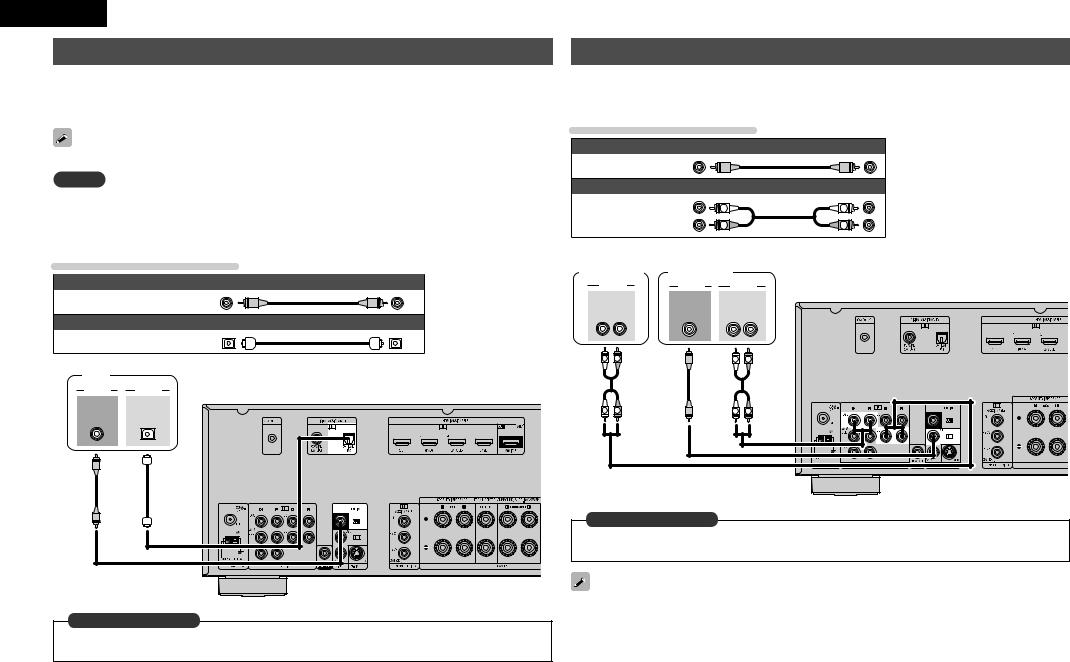
ENGLISH |
|
Connecting a TV |
Connecting a Blu-ray Disc player / DVD player |
•Select the connector to use and connect the device.
•For video connections, see “Converting input video signals for output (Video conversion function)” (vpage 13).
•For instructions on HDMI connections, see “Connecting an HDMI-compatible device” (vpage 14).
•You can enjoy video and audio from a Blu-ray Disc or DVD.
•Select the connector to use and connect the device.
•For instructions on HDMI connections, see “Connecting an HDMI-compatible device” (vpage 14).
Cables used for connections
To listen to TV audio through this device, use the optical digital connection. |
Video cable (sold separately) |
|
|
Video cable |
(Yellow) |
NOTE |
|
Audio cable (sold separately) |
|
||
This connection is not required when a TV compatible with the ARC function (Audio Return Channel (HDMI |
|
|
|||
|
(White) |
|
|
||
1.4 standard function)) is connected to this unit via an HDMI connection. |
Audio cable |
L |
L |
||
|
|
||||
For details, see “About ARC (Audio return channel) function” (vpage 15) or refer to the instruction manual |
(Red) |
R |
R |
||
|
|||||
for your TV. |
|
|
|
|
|
Cables used for connections |
Blu-ray Disc |
DVD player |
|
player |
Video cable (sold separately) |
AUDIO |
VIDEO |
AUDIO |
Video cable |
(Yellow) |
AUDIO |
VIDEO |
AUDIO |
|
OUT |
OUT |
OUT |
|||
|
|
||||
|
Audio cable (sold separately) |
L R |
|
L R |
|
|
|
|
|
Optical cable
|
|
L |
R |
L |
R |
TV |
|
|
|
|
|
VIDEO |
AUDIO |
|
|
|
|
VIDEO |
OPTICAL |
|
|
|
|
IN |
OUT |
L |
R |
L |
R |
in Set as Necessary
Set this to change the digital input connector to which the input source is assigned.
“Input Assign” (vpage 44)
in Set as Necessary
Set this to change the digital input connector to which the input source is assigned.
“Input Assign” (vpage 44)
For HD audio (Dolby TrueHD, DTS-HD, Dolby Digital Plus and DTS Express) playback, connect with HDMI (vpage 14 “Connecting an HDMI-compatible device”).
16

ENGLISH
Connecting a set-top box (Satellite tuner/cable TV)
•You can watch satellite or cable TV.
•Select the connector to use and connect the device.
•For instructions on HDMI connections, see “Connecting an HDMI-compatible device” (vpage 14).
Cables used for connections
|
Video cable (sold separately) |
|
||
Video cable |
(Yellow) |
|
|
|
Component |
(Green) |
|
|
|
(Blue) |
|
|
||
video cable |
|
|
||
(Red) |
|
|
||
|
|
|
||
|
Audio cables (sold separately) |
|
||
Audio cable |
(White) |
L |
L |
|
(Red) |
R |
R |
||
|
||||
Coaxial |
(Orange) |
|
|
|
digital cable |
|
|
||
|
|
|
||
Satellite Tuner/Cable TV
VIDEO |
|
AUDIO |
|
|
COMPONENT VIDEO |
VIDEO |
COAXIAL |
AUDIO |
|
OUT |
OUT |
OUT |
OUT |
|
Y PB PR |
|
|
L |
R |
|
|
|
L |
R |
L |
R |
in Set as Necessary
Set this to change the digital input connector or component video input connector to which the input source is assigned.
“Input Assign” (vpage 44)
Connecting a digital camcorder
•You can enjoy video and audio from a digital comcorder.
•For instructions on HDMI connections, see “Connecting an HDMI-compatible device” (vpage 14).
Cables used for connections
Video cable (sold separately)
Video cable (Yellow) 



Audio cable (sold separately)
Audio cable |
(White) |
L |
L |
|
(Red) |
R |
R |
||
|
||||
Digital camcorder |
|
|
||
VIDEO |
AUDIO |
|
|
|
VIDEO |
AUDIO |
|
|
|
OUT |
OUT |
|
|
|
LR
L 
 R
R
L 
 R
R
in Set as Necessary
Set this to change the digital input connector to which the input source is assigned.
“Input Assign” (vpage 44)
You can enjoy games by connecting a game machine via the V.AUX input connector. In this case, set the input source to “V.AUX”.
NOTE
When a non-standard video signal from a game machine or some other source is input, the video conversion function might not operate. In this case, use the monitor output of the same connector as the input.
version Simple
version Basic
version Advanced
Information
17
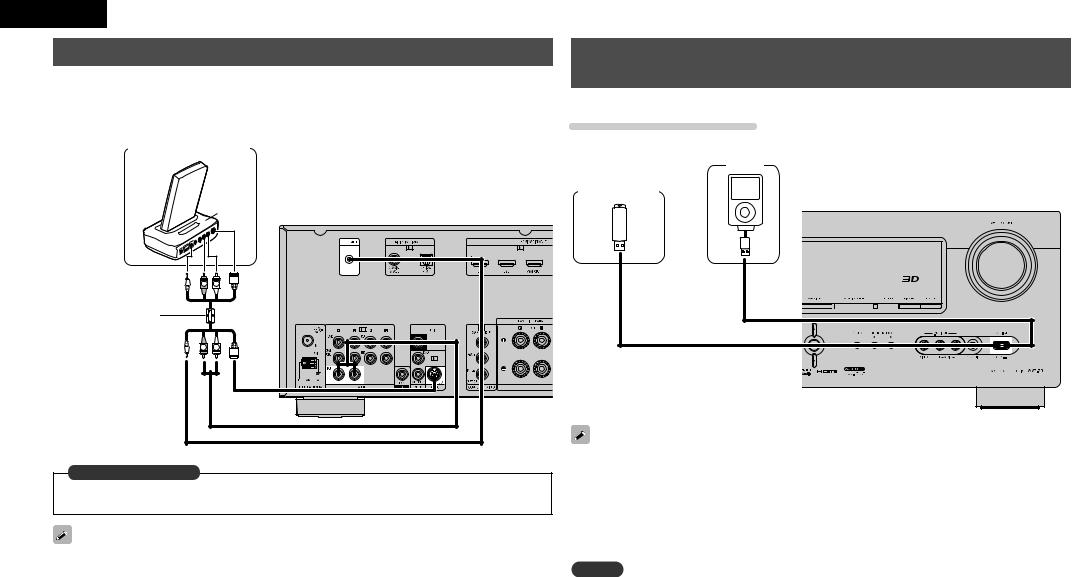
ENGLISH
Connecting a control dock for iPod
•Connect the control dock for iPod to the unit to enjoy video and music stored on an iPod.
•For the control dock for iPod, use ASD-1R, ASD-11R, ASD-3N, ASD-3W, ASD-51N and ASD-51W made by DENON (sold separately).
•For instructions on the control dock for iPod settings, refer to the control dock for iPod’s operating instructions.
Control dock for iPod
Use the AV/Control Cable supplied with the DENON control dock for iPod.
|
ASD-51N |
R |
L |
R |
L |
in Set as Necessary
Set this to change the digital input connector to which the input source is assigned.
“Input Assign” (vpage 44)
You can also connect the iPod you are using directly to the USB port of this unit (vpage 18 “Connecting an iPod or USB memory device to the USB Port”).
Connecting an iPod or USB memory device to the USB Port
You can enjoy music, stored on the iPod or USB memory device.
Cables used for connections
To connect an iPod to this unit, use the USB cable supplied with the iPod.
iPod
USB memory device
or
•When you want to playback a video file stored on an iPod, use the DENON control dock for iPod (ASD-1R, ASD-11R, ASD-3N, ASD-3W, ASD-51N and ASD-51W, sold separately) (vpage 18 “Connecting a control dock for iPod”).
•With iPods, playback is possible with iPhone, iPod touch, classic and nano released from the 5th-generation of iPods. For details, check the DENON web site or page 22.
•DENON does not guarantee that all USB memory devices will operate or receive power. When using a portable USB connection type HDD of the kind to which an AC adapter can be connected to supply power, use the AC adapter.
NOTE
•USB memory devices will not work via a USB hub.
•Do not use an extension cable when connecting a USB memory device. This may cause radio interference with other devices.
18
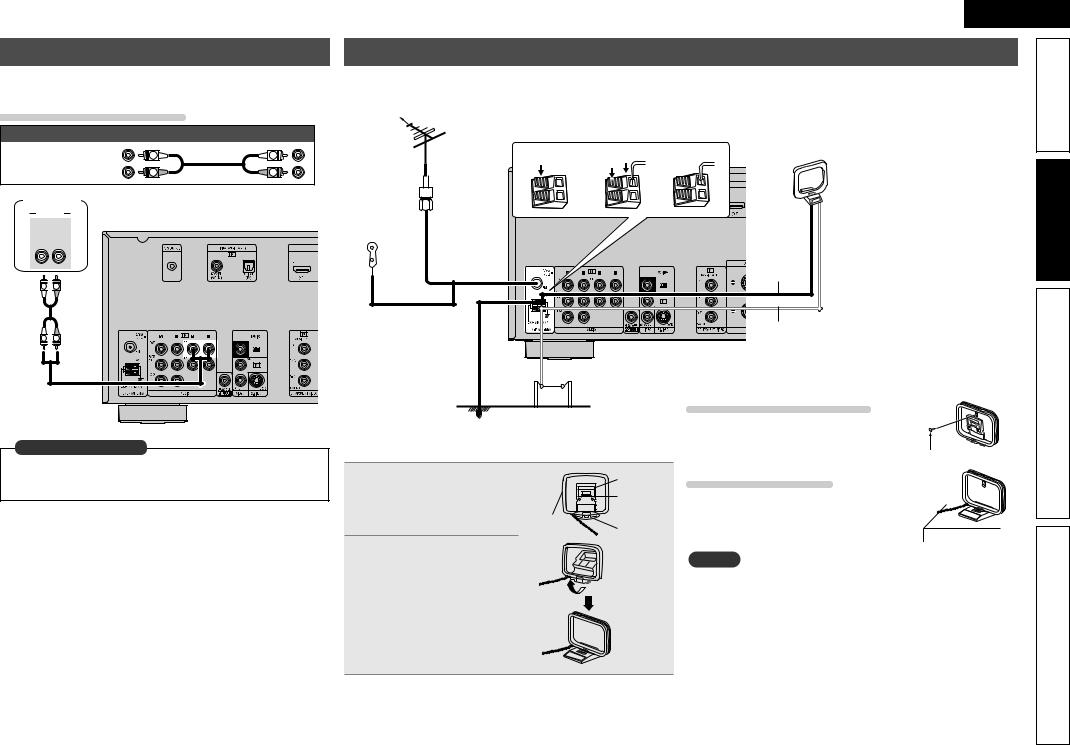
ENGLISH
Connecting a CD player
•You can enjoy CD sound.
•Select the connector to use and connect the device.
Cables used for connections
Audio cable (sold separately)
Audio cable |
(White) |
L |
L |
|
(Red) |
R |
R |
||
|
CD player
AUDIO
AUDIO
OUT
LR
L 
 R
R
L 
 R
R
in Set as Necessary
Set this to change the digital input connector to which the input source is assigned.
“Input Assign” (vpage 44)
Connecting an antenna
•Connect the FM antenna or AM loop antenna included with the unit to enjoy listening to radio broadcasts.
•After connecting the antenna and receiving a broadcast signal (vpage 24 “Listening to FM/AM broadcasts”), use tape to fix the antenna in a position where noise is the lowest.
|
|
|
AM loop antenna |
FM outdoor |
|
|
(supplied) |
q |
w |
e |
|
antenna |
|
|
|
75 Ω Coaxial |
|
|
|
cable |
|
|
|
|
|
Black |
|
FM indoor |
|
|
|
antenna |
|
White |
|
(supplied) |
|
|
|
|
|
nnUsing the AM loop antenna |
|
|
AM outdoor |
To use suspended on a wall |
|
Ground |
Suspend directly on the wall without |
||
antenna |
|||
assembling. |
|||
|
|
nnAM loop antenna assembly |
|
Nail, tack, etc. |
||
Put |
the stand section |
|
Stand |
To use standing alone |
1 through the bottom of the |
|
Square |
Use the procedure below to assemble. |
|
loop |
antenna from the |
|
||
|
hole |
|
||
rear and bend it forward. |
Loop |
Projecting |
|
|
Insert the projecting part |
antenna |
part |
|
|
|
|
|||
|
|
|
||
2 into the square hole in |
|
|
NOTE |
|
the stand. |
|
|
• Do not connect two FM antennas simultaneously. |
|
• Even if an external AM antenna is used, do not disconnect the AM loop antenna.
• Make sure the AM loop antenna lead terminals do not touch metal parts of the panel.
• If the signal has noise interference, connect the ground terminal (GND) to reduce noise.
• If you are unable to receive a good broadcast signal, we recommend installing an outdoor antenna. Inquire at the retail store where you purchased the unit for details.
version Simple
version Basic
version Advanced
Information
19
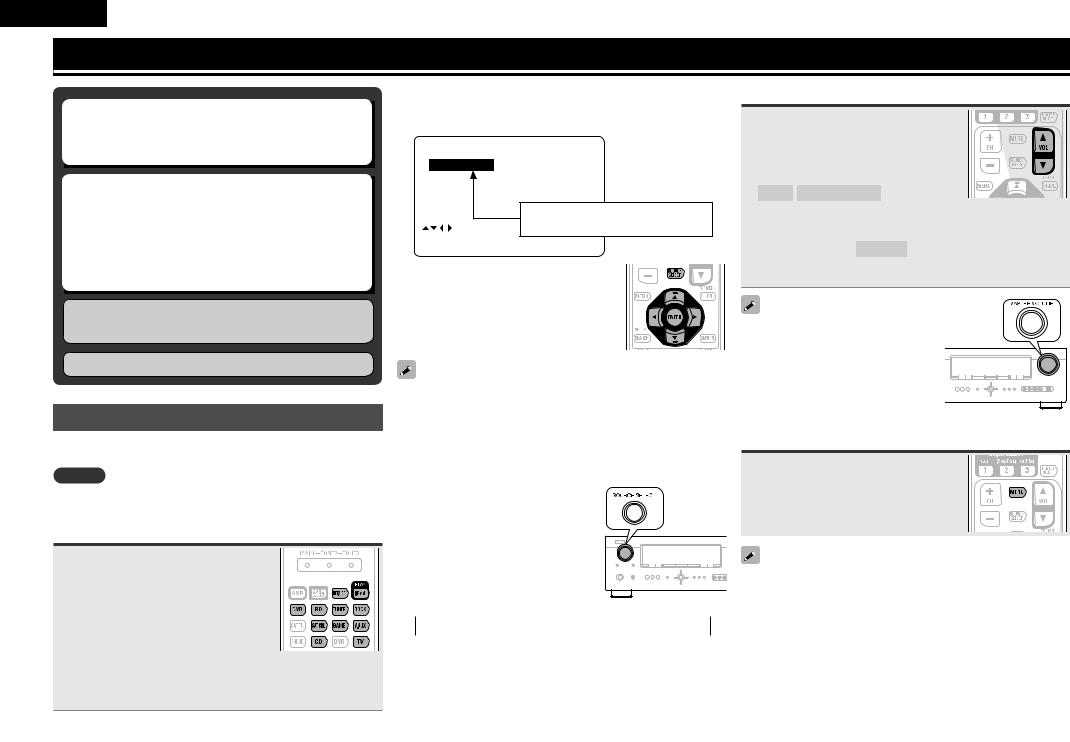
ENGLISH
Playback (Basic operation)
nn Selecting the input source (vpage 20) nn Adjusting the master volume (vpage 20)
nn Turning off the sound temporarily (vpage 20)
nn Playing a Blu-ray Disc player/DVD player
(vpage 21)
nn Playing a CD player (vpage 21) nn Playing an iPod® (vpage 21)
nn Tuning in radio stations (vpage 24)
Selecting a listening mode (Surround mode)
Playback (Advanced operation) (vpage 34)
Important information
Before starting playback, make the connections between the different components and the settings on the receiver.
NOTE
Also refer to the operating instructions of the connected components when playing them.
Selecting the input source
Press the input source select button (NET/USB, iPod, DVD, BD, TUNER, DOCK, SAT/CBL, GAME, V.AUX, CD,
TV) to be played back.
The desired input source can be selected directly.
• When iPod PLAY is pressed, the input source of this unit is switched to “DOCK” or “USB/iPod” and the connected iPod is automatically played (vpage 23 “iPod play function”).
You can also use the following operation to select an input source.
nnUsing the “Source Select” menu
q Press SOURCE SELECT.
Display the “Source Select” menu.
Source Select
|
TUNER |
SAT/CBL |
|
CD |
GAME |
|
BD |
V.AUX |
|
DVD |
DOCK |
|
TV |
The currently selected input source |
|
|
|
[ |
]:Source is highlighted. |
|
[ENT]:Select |
|
|
w Use uio p to select the input source, then press ENTER.
The input source is set and the source selection menu is turned off.
•When using with an iPod connected directly to the USB port of this unit, select “USB/iPod” for the input source.
•Input sources that are not going to be used can be set ahead of time. Make this setting at “Source Delete” (vpage 57).
•To turn off the source selection menu without selecting an input source, press SOURCE SELECT again.
nnUsing the knob on the main unit
Turn SOURCE SELECT.
•Turning SOURCE SELECT switches the input source, as shown below.
 BD
BD 
 DVD
DVD 
 TV
TV 
 SAT/CBL
SAT/CBL 
 GAME
GAME 
 CD
CD 
 TUNER
TUNER 
 USB/iPod
USB/iPod 
 DOCK
DOCK 
 V.AUX
V.AUX 
Adjusting the master volume
Use VOL df to adjust the volume.
nn When the “Volume Display” setting (vpage 57) is “Relative”
GAdjustable rangeH
– – – –80.5dB – 18.0dB
nn When the “Volume Display” setting (vpage 57) is
“Absolute”
GAdjustable rangeH 0.0 – 99.0
•The variable range differs according to the input signal and channel level setting.
You can also operate via the main unit. In this case, perform the following
operations.
Turn MASTER VOLUME to adjust the volume.
Turning off the sound temporarily
Press MUTE.
•The sound is reduced to the level set at “Mute Level” (vpage 57).
•To cancel, press MUTE again. Muting can also be canceled by adjusting the master volume.
20

Playing a Blu-ray Disc player/DVD player
The following describes the procedure for playing Blu-ray Disc player/ DVD player.
1 Prepare for playback.
q Turn on the power of the TV, subwoofer and player.
w Change the TV input to the input of this unit.
e Load the disc in the player.
2 Press POWER ON to turn on power to the unit.
3 Press BD or DVD to switch an input source for a player used for playback.
4 Play the component connected to this unit.
Make the necessary settings on the player (language setting, subtitles setting, etc.) beforehand.
Playing a CD player
The following describes the procedure for playing CD player.
1 Prepare for playback.
q Turn on the power of the subwoofer and player.
w Load the disc in the player.
2 Press POWER ON to turn on power to the unit.
3 Press CD to switch the input source to the CD player.
4 Play the component connected to this unit.
Playing an iPod®
There are two methods for iPod playback.
qUse the DENON Control dock for iPod to play back.
You can play back both video, photo and audio.
wConnect the iPod directly to the USB port to play back.
You can play back audio only.
qUse the DENON control dock for iPod to play back
DENON Control dock for iPod usable on this unit
• ASD-1R/ASD-11R/ASD-3N/ASD-3W/ASD-51N/ASD-51W
nnListening to music on an iPod®
1 Prepare for playback.
q Connect the DENON control dock for iPod to this unit (vpage 18 “Connecting a control dock for iPod”).
w Set the iPod® in the DENON control dock for iPod.
2 Press POWER ON to turn on power to the unit.
3 Press DOCK to switch the input source to “DOCK”.
•If “Browse mode” is selected in step 4, the following screen is displayed on a TV screen, depending on the connected control dock for iPod.
GWhen using an ASD-1RH |
|
GWhen using an ASD-11RH |
||||
Music |
|
|
|
iPod |
|
|
|
|
|
|
|
|
|
Playlists |
|
Music |
|
|
||
Artists |
|
|
|
Videos |
|
|
Albums |
|
|
|
|
|
|
Songs |
|
|
|
|
|
|
Genres |
|
|
|
|
|
|
Composers |
|
|
|
|
|
|
[ |
1/6 |
] |
[ |
1/2 |
] |
|
GWhen using an ASD-3N, ASD-3W, ASD-51N and ASD-51WH
iPod
Music
Video
 Up/Down
Up/Down  Select
Select
|
ENGLISH |
|
• In “Browse mode”, the iPod display is |
|
Simple |
shown at right. |
|
|
NOTE |
|
|
If the connections screen is not displayed, |
OK to disconnect. |
version |
|
||
the iPod may not be properly connected |
|
|
Reconnect it. |
|
|
4 Press SEARCH and hold it down for 2 seconds or more to select the display mode.
• There are two modes for display the contents recorded on the iPod. |
Basic |
||||||||||||||||||||||||
|
|
|
|
|
|
|
|
|
|
|
|
|
|
|
|
|
|
|
|
|
|
||||
|
|
Browse mode |
Display iPod information on the TV screen. |
||||||||||||||||||||||
|
|
• English |
letters, |
numbers |
and certain |
symbols are displayed. |
version |
||||||||||||||||||
|
|
Incompatible characters are displayed as “.” (period). |
|||||||||||||||||||||||
|
|
|
|||||||||||||||||||||||
|
|
|
|
|
|
|
|
|
|
|
|
|
|
|
|
|
|
|
|
|
|
|
|||
|
|
Remote mode |
|
Display iPod information on the iPod screen. |
|
||||||||||||||||||||
|
|
• “Remote iPod” or “Dock Remote” is displayed on the display |
|
||||||||||||||||||||||
|
|
of this unit. |
|
|
|
|
|
|
|
|
|
|
|
|
|
|
|
|
|
|
|
|
|||
|
|
|
|
|
|
|
|
|
|
|
|
|
|
|
|
|
|
|
|
|
|
|
|||
|
|
Display mode |
|
|
|
|
|
|
|
|
|
|
|
|
|
|
|
|
|
|
|
||||
|
|
|
|
Browse mode |
|
|
|
|
Remote mode |
|
|
|
|||||||||||||
|
|
|
|
|
|
|
|
|
|
|
|
|
|
|
|
|
|
|
|
|
|
|
|
|
|
|
|
Playable |
Music file |
|
|
P |
|
|
|
|
|
|
|
|
|
P |
|
|
|||||||
|
|
|
|
|
|
|
|
|
|
|
|
|
|
|
|
|
|
|
|
|
|
||||
|
|
Photo file |
|
|
|
|
|
|
|
|
|
|
|
|
P z2 |
|
|
||||||||
|
|
files |
|
|
|
|
|
|
|
|
|
|
|
|
|
|
|
|
|
|
|
|
|
Advanced |
|
|
|
Video file |
|
|
Pz1 |
|
|
|
|
|
|
|
|
|
P z2 |
|
|||||||||
|
|
|
|
|
|
|
|
|
|
|
|
|
|
|
|||||||||||
|
|
|
Remote |
|
|
|
|
|
|
|
|
|
|
|
|
|
|
|
|
|
|
||||
|
|
Active |
control unit |
|
|
P |
|
|
|
|
|
|
|
|
|
P |
|
||||||||
|
|
buttons |
(This unit) |
|
|
|
|
|
|
|
|
|
|
|
|
|
|
|
|
|
|
version |
|||
|
|
|
iPod® |
|
|
|
|
|
|
|
|
|
|
|
|
|
P |
|
|||||||
z1 When using an ASD-11R, ASD-3N, ASD- |
|||||||||||||||||||||||||
|
|||||||||||||||||||||||||
|
|
3W, ASD-51N or ASD-51W DENON |
|
||||||||||||||||||||||
|
|
control dock for iPod. |
|
|
|
|
|
|
|
|
|
|
|
|
|
|
|
|
|
||||||
z2 Video may not be output, depending on |
|
|
|
|
|
||||||||||||||||||||
|
|
the combination of ASD-1R, ASD-11R, |
|
||||||||||||||||||||||
|
|
ASD-3N, ASD-3W, ASD-51N or ASD- |
|
||||||||||||||||||||||
|
|||||||||||||||||||||||||
|
|
51W DENON control dock for iPod and |
|
||||||||||||||||||||||
|
|
iPod. |
|
|
|
|
|
|
|
|
|
|
|
|
|
|
|
|
|
|
|
|
|
|
|
Use ui to select the item, then |
|
5 press ENTER or p to select the |
|
file to be played. |
Information |
Press ENTER, p or 1. |
|
6 Playback starts. |
|
21
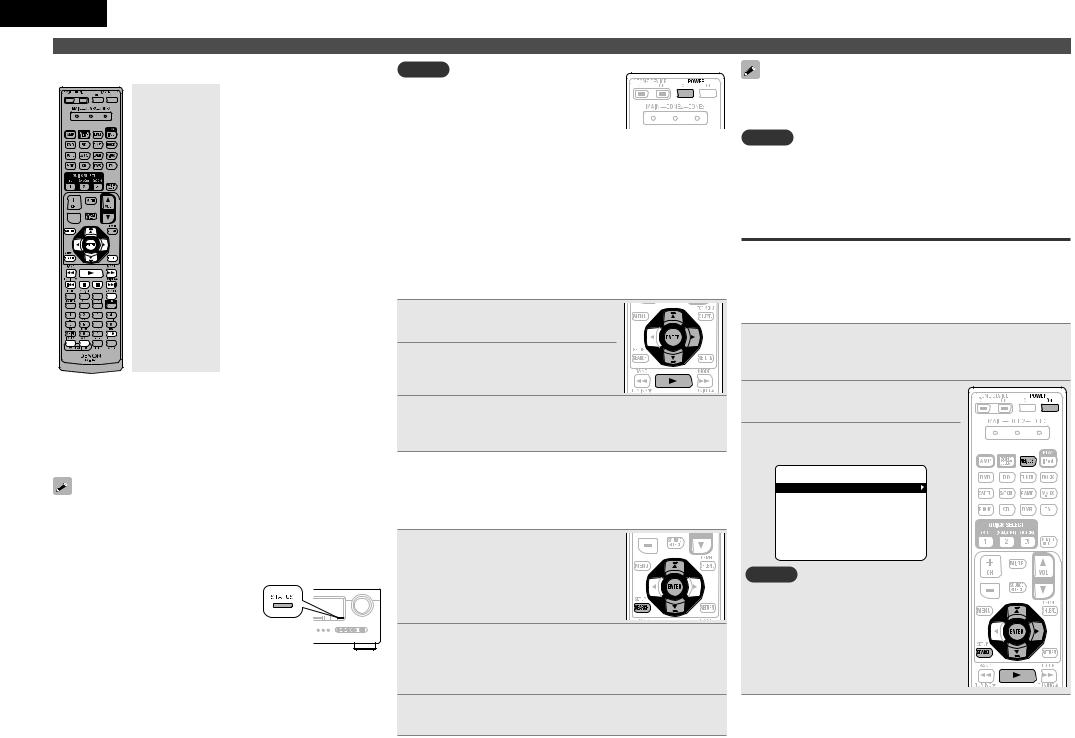
ENGLISH
Playing an iPod®
nniPod operation
|
|
|
|
|
|
|
Operation buttons |
Function |
|
|
|
|
|
|
|
MENU |
Amp menu |
|
|
|
|
|
|
|
uiop |
Cursor operation |
|
|
|
|
|
|
|
ENTER |
Enter setting |
|
|
|
|
|
|
|
SEARCH |
Page search modez1 |
|
|
|
|
|
|
|
(Press and release) |
|
|
|
|
|
|
|
|
|
|
|
|
|
|
|
|
|
|
|
|
|
|
|
|
|
|
SEARCH |
Browse / Remote mode switching |
|
|
|
|
|
|
|
(Press and hold) |
|
|
|
|
|
|
|
|
|
|
|
|
|
|
|
|
|
|
|
|
|
|
|
|
|
|
RETURN |
Return |
|
|
|
|
|
|
|
6 7 |
Manual search |
|
|
|
|
|
|
|
(Press and hold) |
(fast-reverse/fast-forward) |
|
|
|
|
|
|
|
1 |
Playback / Pause |
|
|
|
|
|
|
|
8 9 |
Auto search (cue) |
|
|
|
|
|
|
|
3 |
Pause |
|
|
|
|
|
|
|
2 |
Stop |
|
|
|
|
|
|
|
RESTORER |
RESTORER |
|
|
|
|
|
|
|
MEMORY |
Store memoryz2 |
|
|
|
|
|
|
|
TV POWER |
TV power on/standby (Default : SONY) |
|
|
|
|
|
|
|
||
|
|
|
|
|
|
|
TV INPUT |
Switch TV input (Default : SONY) |
•Repeat playback (vpage 46 “Repeat”)
•Shuffling playback (vpage 46 “Shuffle”)
zz1 This functions when an ASD-1R or ASD-11R is used.
zz2 This functions when an ASD-3N, ASD-3W, ASD51N or ASD-51W is used.
•The time (default: 30 sec) for which the on-screen display are displayed can be set at menu “iPod” (vpage 57). Press uiopto return to the original screen.
•To play back compressed audio with extended bass or treble reproduction, we recommend playback in RESTORER mode (vpage 51). The default setting is “Mode 3”.
•In Browse mode, press STATUS during
playback to check the title name, artist name, and album name.
NOTE
• Press POWER OFF and set this unit’s power to the standby mode before disconnecting the iPod. Also switch the input source to “DOCK” before disconnecting the iPod.
•Depending on the type of iPod and the software version, some functions may not operate.
•Note that DENON will accept no responsibility whatsoever for any problems arising with the data on an iPod when using this unit in conjunction with the iPod.
nnViewing videos on an iPod® in the Browse mode
When an iPod equipped with a video function is connected to a DENON ASD-11R, ASD-3N, ASD-3W, ASD-51N and ASD-51W control dock for iPod, image files can be played in the Browse mode.
1 Use ui to select “Videos”, then press ENTER or p.
2 Use uito select the search item or folder, then press ENTER or p.
3 Use ui to select the video file, then press ENTER, p or 1.
Playback starts.
nnViewing photos and videos on an iPod® in the
Remote mode
This unit can play back on a TV screen photos and data stored on an iPod equipped with a slide show or video function.
1 Press and hold SEARCH to set the Remote mode.
“Remote iPod” or “Dock Remote” is displayed on the display of this unit.
2 Watching the iPod’s screen, use ui to select
“Photos” or “Videos”.
•Depending on the iPod model, it may be necessary to operate the iPod unit directly.
3 Press ENTER until the image you want to view is displayed.
“TV Out” at the iPod’s “Slide show Settings” or “Video Settings” must be set to “On” in order to display the iPod’s photo data or videos on the monitor. For details, see the iPod’s operating instructions.
NOTE
Video may not be output, depending on the combination of ASD-1R, ASD-11R, ASD-3N, ASD-3W, ASD-51N or ASD-51W and iPod.
wConnect the iPod directly to the USB port to play back
You can use the USB cable provided with the iPod® to connect the iPod with the unit’s USB port and enjoy music stored on the iPod.
•This unit supports audio playback from the iPod (fifth generation or later), iPod nano, iPod classic, iPod touch and iPhone (it is not compatible with iPod shuffle).
1Connect the iPod® to the USB port (vpage 18
“Connecting an iPod or USB memory device to the USB Port”).
2 Press POWER ON to turn on power to the unit.
3 Press NET/USB to switch the input source to “USB/iPod”.
Music
Playlists
Artists
Albums
Songs
Genres
Composers
[ 1/6 ]
NOTE
If the connections screen is not displayed, the iPod may not be properly connected. Reconnect it.
22
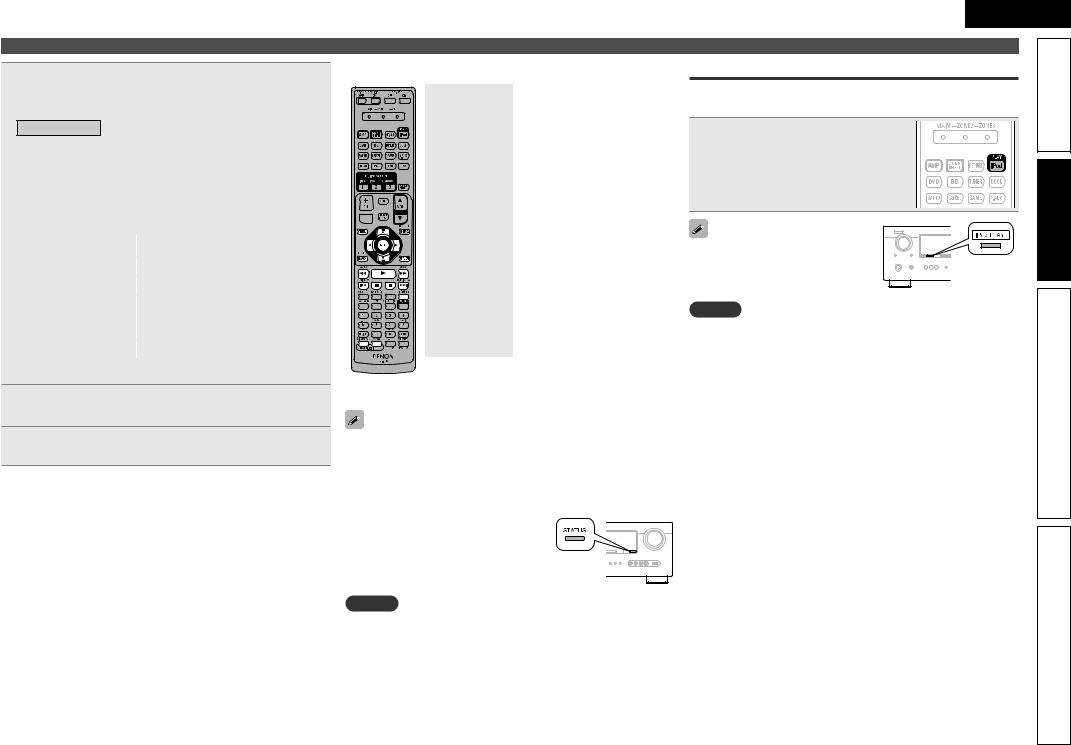
4 Press SEARCH and hold it down for 2 seconds or more to select the display mode.
• There are two modes for display the contents recorded on the iPod.
Browse mode Display iPod information on the TV screen.
•English letters, numbers and certain symbols are displayed. Incompatible characters are displayed as “.” (period).
Remote mode |
Display iPod information on the iPod screen. |
•“Remote iPod” is displayed on the display of this unit.
•The Remote mode is not supported on fifth generation iPod or first generation iPod nano.
Display mode |
|
|
|
|
|
|
|
|
Browse mode |
|
|
Remote mode |
|
||
|
|
|
|
|
|
|
|
Playable |
Music file |
|
P |
|
P |
||
files |
Video file |
|
|
|
|
z |
|
|
|
|
|
|
|
|
|
|
Remote |
|
|
|
|
|
|
Active |
control unit |
|
P |
|
P |
||
buttons |
(This unit) |
|
|
|
|
|
|
|
iPod® |
|
|
|
|
P |
|
zz Only the sound is played.
5 Use ui to select the item, then press ENTER or p to select the file to be played.
6 Press ENTER, p or 1.
Playback starts.
nniPod operation
|
|
|
|
|
|
Operation buttons |
Function |
|
|
|
|
|
|
MENU |
Amp menu |
|
|
|
|
|
|
uiop |
Cursor operation |
|
|
|
|
|
|
ENTER |
Enter setting |
|
|
|
|
|
|
SEARCH |
Page search mode |
|
|
|
|
|
|
(Press and release) |
|
|
|
|
|
|
|
|
|
|
|
|
|
|
|
|
|
|
|
|
|
|
|
SEARCH |
Browse / Remote mode switching |
|
|
|
|
|
|
(Press and hold) |
|
|
|
|
|
|
|
|
|
|
|
|
|
|
|
|
|
|
|
|
|
|
|
RETURN |
Return |
|
|
|
|||||
|
|
|
|
|
|
6 7 |
Manual search |
|
|
|
|
|
|
(Press and hold) |
(fast-reverse/fast-forward) |
|
|
|
|
|
|
1 |
Playback / Pause |
|
|
|
|
|
|
8 9 |
Auto search (cue) |
|
|
|
|
|
|
3 |
Pause |
|
|
|
|
|
|
2 |
Stop |
|
|
|
|
|
|
RESTORER |
RESTORER |
|
|
|
|
|
|
TV POWER |
TV power on/standby (Default : SONY) |
|
|
|
|
|
|
TV INPUT |
Switch TV input (Default : SONY) |
|
|
|
|
|
|||
• Repeat playback (vpage 46 “Repeat”)
•Shuffling playback (vpage 46 “Shuffle”)
•The time (default: 30 sec) for which the on-screen display are displayed can be set at menu “iPod” (vpage 57). Press uiopto return to the original screen.
•To play back compressed audio with extended bass or treble reproduction, we recommend playback in RESTORER mode (vpage 51). The default setting is “Mode 3”.
•In Browse mode, press STATUS during
playback to check the title name, artist name, and album name.
NOTE
•Depending on the type of iPod and the software version, some functions may not operate.
•Note that DENON will accept no responsibility whatsoever for any problems arising with the data on an iPod when using this unit in conjunction with the iPod.
ENGLISH
|
Playing an iPod® |
|
|
iPod play function |
|
Simple |
|
If iPod PLAY is pressed when power of this unit is on standby and a |
|||
version |
|||
control dock for iPod or an iPod is connected, the iPod starts playback. |
|||
|
|||
Press iPod PLAY. |
|
|
|
• Power of this unit is turned on. |
|
|
|
• This unit’s input source switches |
to |
|
|
“DOCK” or “USB/iPod”. |
|
|
|
• iPod playback starts. |
|
version Basic |
|
If iPod PLAY on the main unit is |
|
||
pressed, the same function as with the |
|
|
|
remote control unit can be obtained. |
|
|
|
NOTE |
|
|
|
• iPod play function does not function if a control dock for iPod |
|
||
(“DOCK”) or an iPod (“USB/iPod”) is not connected. |
|
||
• If both a control dock for iPod (“DOCK”) and an iPod (“USB/iPod”) |
versionAdvanced |
||
are connected, playback with control dock for iPod (“DOCK”) takes |
|||
|
|||
priority. |
|
|
|
Information
23
