Clarion VRX585USB User Manual
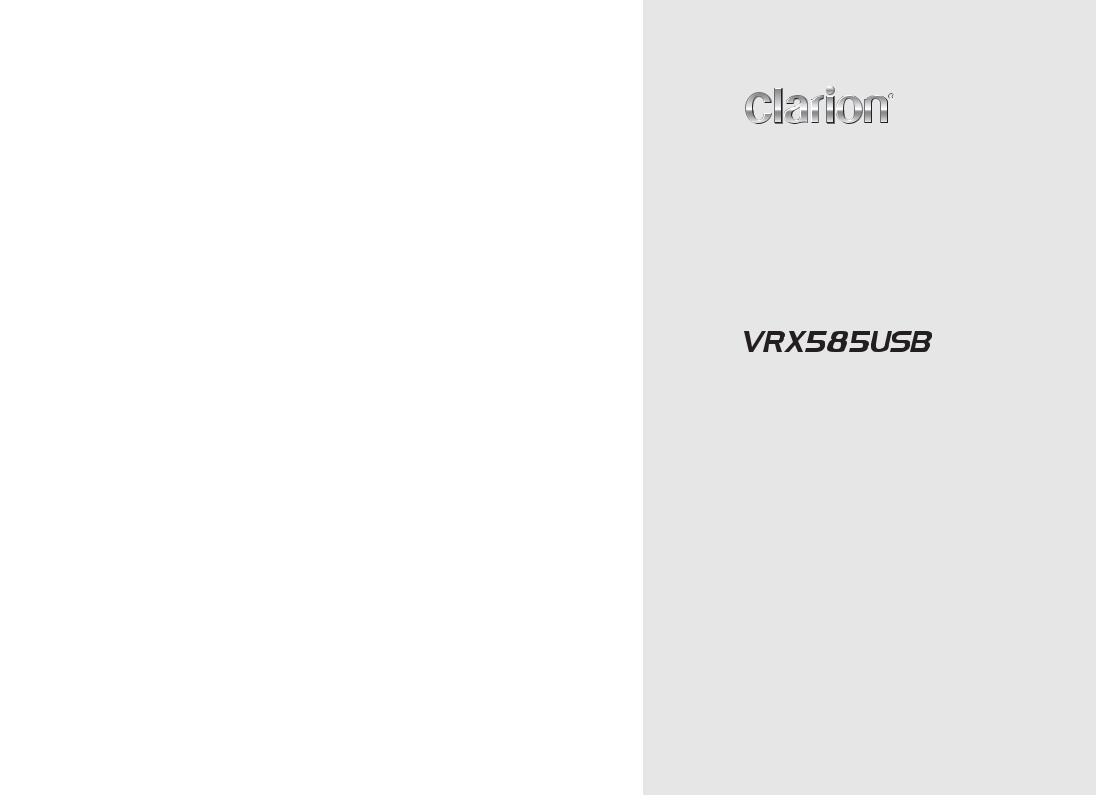
Owner's manual & Installation manual Mode d'emploi et manuel d'installation Manul de instrucciones y de instalación
RADIO/DVD MULTIMEDIA CENTER CENTRE MULTIMÉDIA DVD/RADIO CENTRO DE MULTIMEDIA DE DVD/RADIO
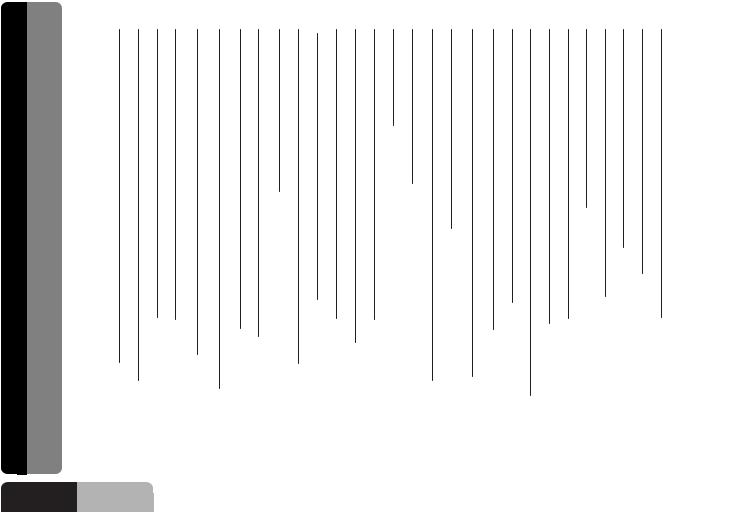
UserManual
English Owner’s manual
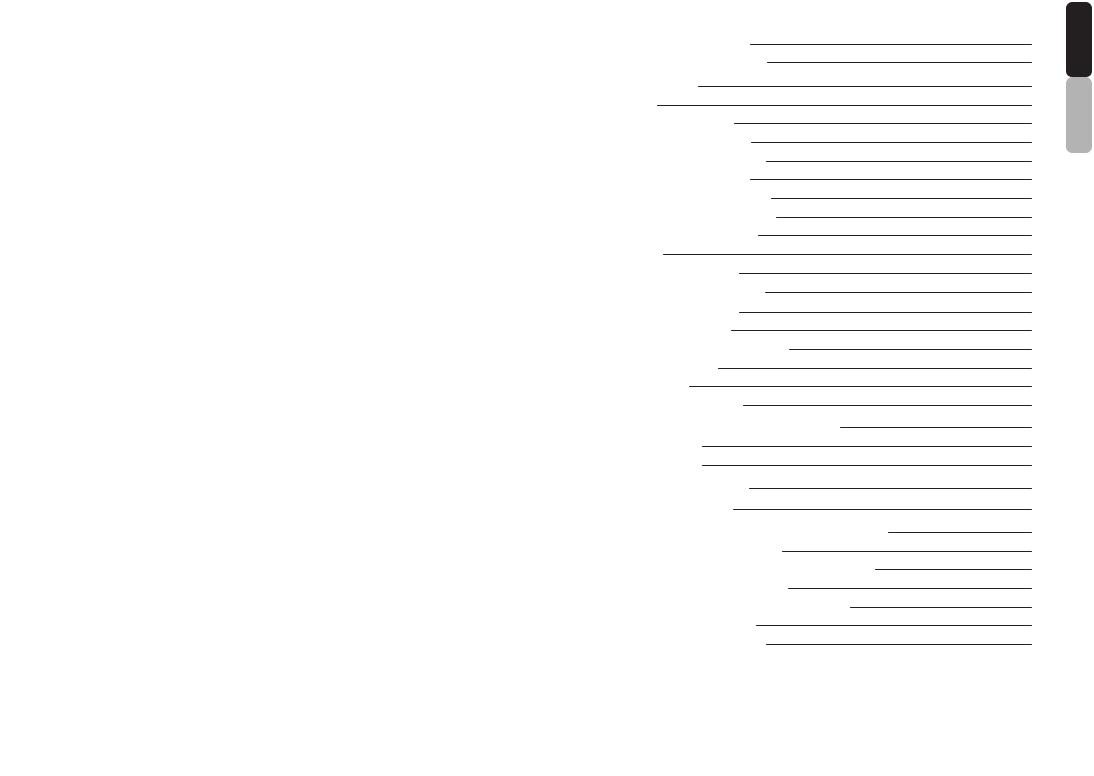
6-2-8 Region Number
6-3 Registered Trademark
7.OPERATIONS
7-1 DCP
7-2 Basic Operations
7-2-1 POWER On/Off
7-2-2 MODE Selections
7-2-3 LCP Operations
7-2-4 AUDIO Operations
7-2-5 ADJUST Operations
7-2-6 2ZONE Function
7-3 RADIO
7-4 DVD Video Player
7-4-1 Size of the Screen
7-4-2 Parental Level
7-4-3 Disc Loading
7-4-4 Setting the DVD Video
7-5 Other Function
7-5-1 CDDA
7-5-2 MP3 and WMA
8.USAGE OF PERIPHERAL DEVICES
8-1 Setting iPod
8-2 Setting USB
9.TROUBLESHOOTING
10.SPECIFICATIONS
11.INSTALLATION AND WIRE CONNECTION
11-1 Cautions on Installation
11-2 Main Unit Installation(Universal Mount)
11-3 Removing the Main Unit
11-4 Main Unit Installation(Fixed Mount)
11-5 Cautions on Wiring
11-6 Electrical Connection
27 |
|
English |
|
|
|
27 |
|
|
|
|
|
28 |
|
|
|
Owner’s |
|
28 |
|
|
|
|
|
28 |
|
manual |
28 |
|
|
|
|
|
|
|
|
29
29
30
34
38
40
42
42
43
43
44
47
47
47
50
50
52
54
55
57
57
59
60
61
62
63
4
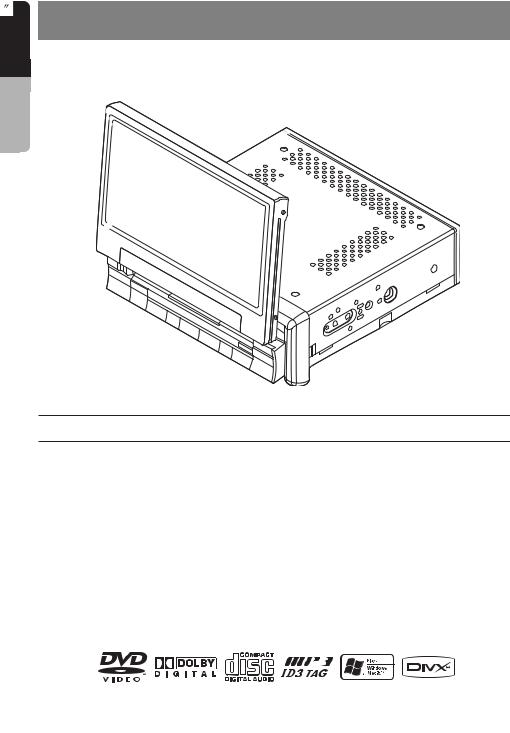
manual Owner’s English
1.DESCRIPTION
*This image is main body with open LCP(Liquid Crystal Panel).
1-1 Features
 Automatic 7 Wide Screen LCD
Automatic 7 Wide Screen LCD
 Touch Panel Control
Touch Panel Control
 DVD Video / CD / MP3 / WMA / DivX Play Capability
DVD Video / CD / MP3 / WMA / DivX Play Capability
 RCA 6 (+2)-Channel (2-Zone) Output
RCA 6 (+2)-Channel (2-Zone) Output
 Built-in 50 W x 4 Amplifier
Built-in 50 W x 4 Amplifier
 CD-R/CD-RW/DVD
CD-R/CD-RW/DVD R/DVD
R/DVD RW Compatible
RW Compatible
 2-ZONE Control
2-ZONE Control
 USB Memory Playback(MP3/WMA/AAC)
USB Memory Playback(MP3/WMA/AAC)  iPod
iPod Control
Control
“iPod” is for legal or rightholder-authorized copying only. Don’t steal music. “iPod” is a trademark of Apple Inc.
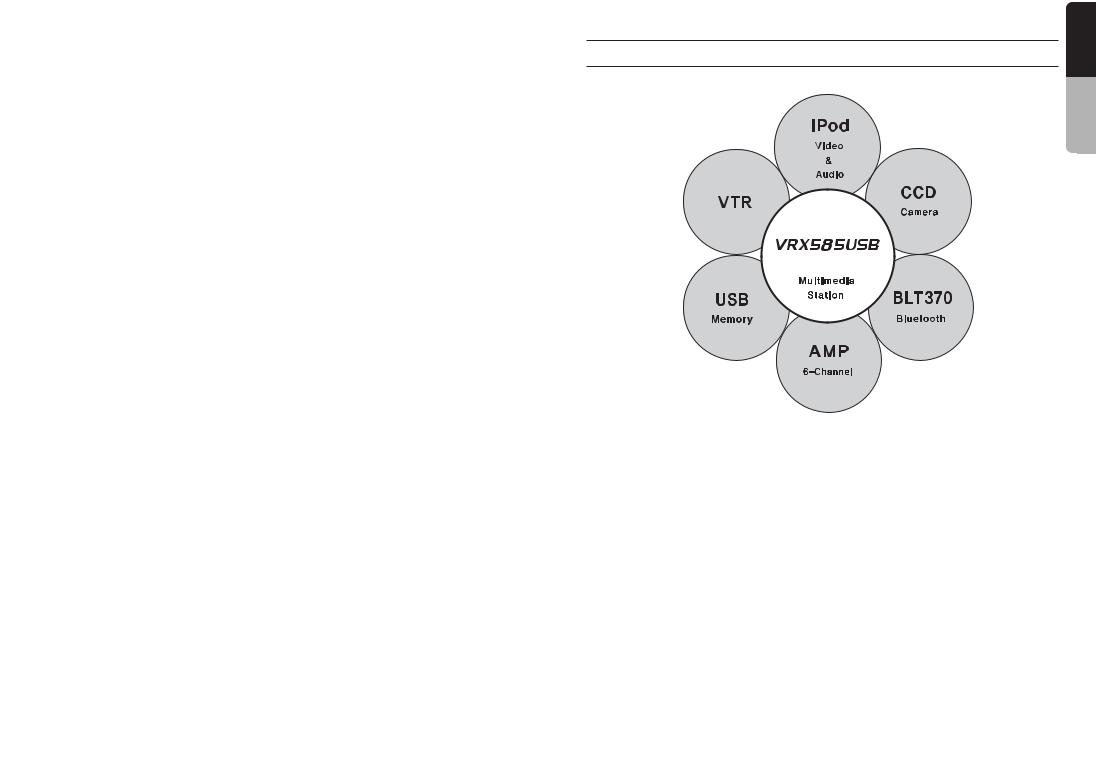
1-2 Expanding System
manual Owner’s English
6
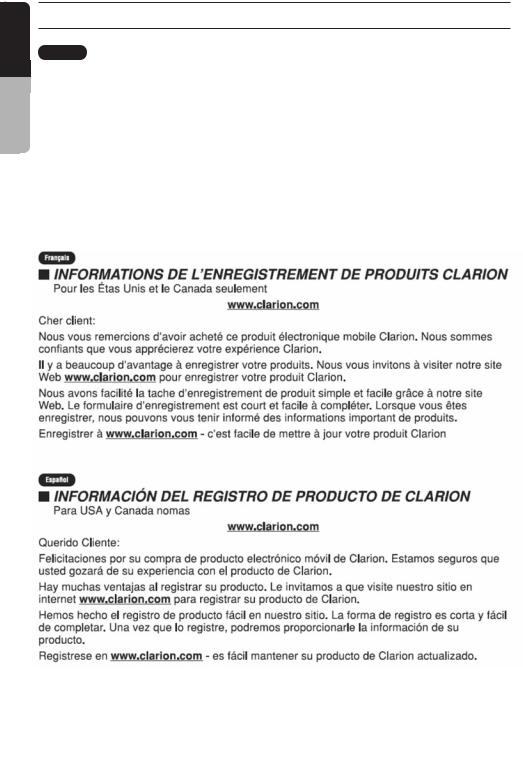
manual Owner’s English
1-3 Information Guide
English
 CLARION PRODUCT REGISTRATION INFORMATION
CLARION PRODUCT REGISTRATION INFORMATION
FOR USA and Canada only
www.clarion.com
Dear Customer:
Congratulations on your purchase of a Clarion mobile electronic products. We are confident that you'll enjoy your Clarion experience.
There are many benefits to registering your product. We invite you to visit our website at www.clarion.com to register your Clarion product.
We have made product registration simple with our easy to use website. The registration form is short and easy to complete. Once you're registered, we can keep you informed of important product information.
Register at www.clarion.com – it's easy to keep your Clarion product up to date.
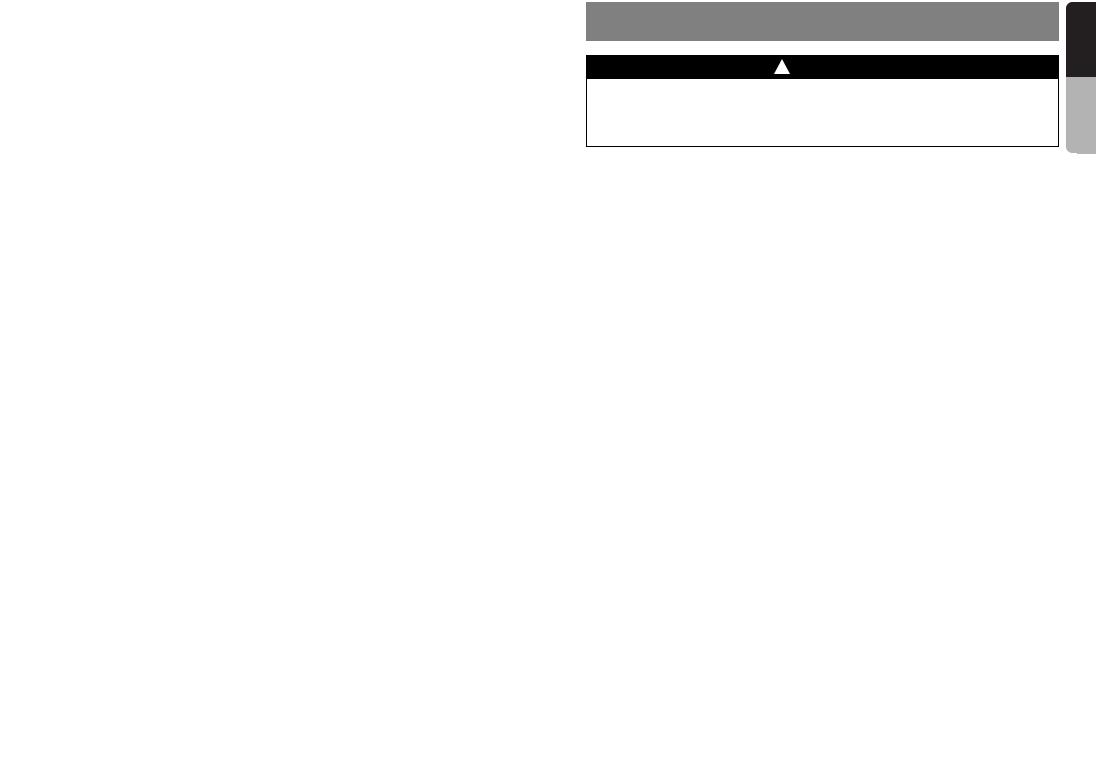
2. PRECAUTIONS
For your safety, the driver should not watch the DVD video/TV/VTR or operate the controls while driving. Please note that watching and operating the DVD video/TV/VTR while driving are prohibited by law in some countries. Also, while driving, keep the volume to a level at which external sounds can be heard.
 When the inside of the car is very cold and the player is used soon after switching on the heater, moisture may form on the disc (DVD/CD) or the optical parts of the player and proper playback may not be possible. If moisture forms on the disc (DVD/CD), wipe it off with a soft cloth. If moisture forms on the optical parts of the player, do not use the player for about one hour. The condensation will disappear naturally allowing normal operation.
When the inside of the car is very cold and the player is used soon after switching on the heater, moisture may form on the disc (DVD/CD) or the optical parts of the player and proper playback may not be possible. If moisture forms on the disc (DVD/CD), wipe it off with a soft cloth. If moisture forms on the optical parts of the player, do not use the player for about one hour. The condensation will disappear naturally allowing normal operation.
 Driving on extremely bumpy roads which cause severe vibration may cause the sound to skip.
Driving on extremely bumpy roads which cause severe vibration may cause the sound to skip.
 This unit uses a precision mechanism. Even in the event that trouble arises, never open the case, disassemble the unit, or lubricate the rotating parts.
This unit uses a precision mechanism. Even in the event that trouble arises, never open the case, disassemble the unit, or lubricate the rotating parts.
 This equipment has been tested and found to comply with the limits for a Class B digital device, pursuant to Part 15 of the FCC Rules. These limits are designed to provide reasonable protection against harmful interference in a residential installation. This equipment generates, uses, and can radiate radio frequency energy and, if not installed and used in accordance with the instructions, may cause harmful interference to radio communications. However, there is no guarantee that interference will not occur in a particular installation. If this equipment does cause harmful interference to radio or television reception, which can be determined by turning the equipment off and on, the user is encouraged to consult the dealer or an experienced radio/TV technician for help.
This equipment has been tested and found to comply with the limits for a Class B digital device, pursuant to Part 15 of the FCC Rules. These limits are designed to provide reasonable protection against harmful interference in a residential installation. This equipment generates, uses, and can radiate radio frequency energy and, if not installed and used in accordance with the instructions, may cause harmful interference to radio communications. However, there is no guarantee that interference will not occur in a particular installation. If this equipment does cause harmful interference to radio or television reception, which can be determined by turning the equipment off and on, the user is encouraged to consult the dealer or an experienced radio/TV technician for help.
manual Owner’s English
8
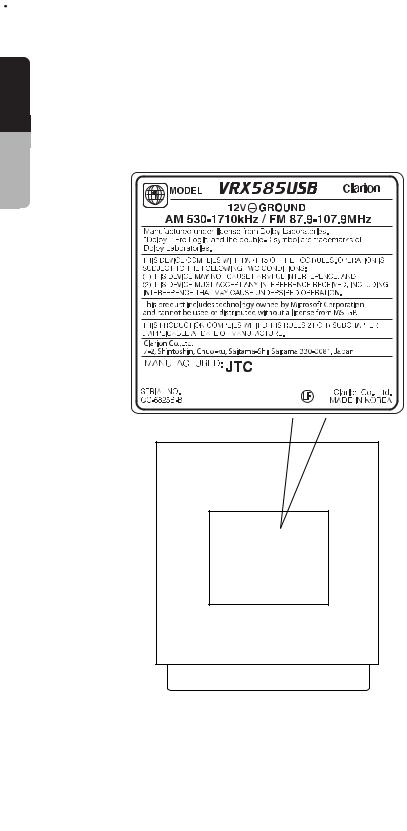
manual Owner’s English
INFORMATION FOR USERS
CHANGES OR MODIFICATIONS TO THIS PRODUCT NOT APPROVED BY THE MANUFACTURE WILL VOID THE WARRANTY AND WILL VIOLATE FCC APPROVAL.
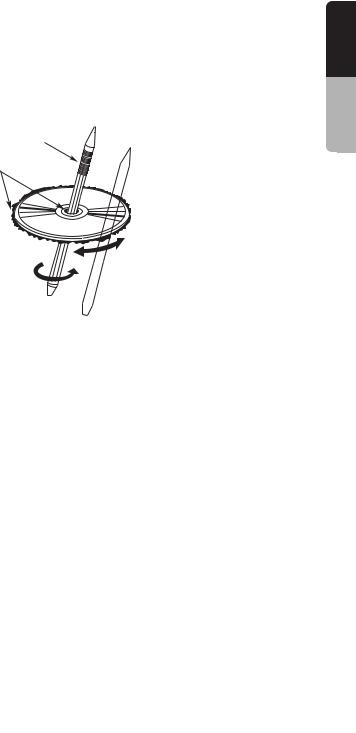
Handling Discs
 Handling
Handling
-New discs may have some roughness around the edges. If such discs are used, the player may not work or the sound may skip. Use a ball-point pen or the like to remove any roughness from the edge of the disc.
Ball-point pen
Roughness
-Never stick labels on the surface of the disc or mark the surface with a pencil or pen.
-Never play a disc with any cellophane tape or other glue on it or with peeling off marks. If you try to play such a disc, you may not be able to get it back out of the DVD player or it may damage the DVD player.
-Do not use discs that have large scratches, are misshapen, cracked, etc. Use of such discs may cause misoperation or damage.
-To remove a disc from its storage case, press down on the centre of the case and lift the disc out, holding it carefully by the edges.
-Do not use commercially available disc protection sheets or discs equipped with stabilizers, etc. These may damage the disc or cause breakdown of the internal mechanism.
 Storage
Storage
-Do not expose discs to direct sunlight or any heat source.
-Do not expose discs to excess humidity or dust.
-Do not expose discs to direct heat from heaters.
 Cleaning
Cleaning
-To remove finger-marks and dust, use a soft cloth and wipe in a straight line from the centre of the disc to the circumference.
-Do not use any solvents, such as commercially available cleaners, anti-static spray, or thinner to clean discs.
-After using special disc cleaner, let the disc dry off well before playing it.
 On Discs
On Discs
-Exercise a good precaution when loading a disc with the panel open.
-Never turn off the power and remove the unit from the car with a disc loaded.
manual Owner’s English
10
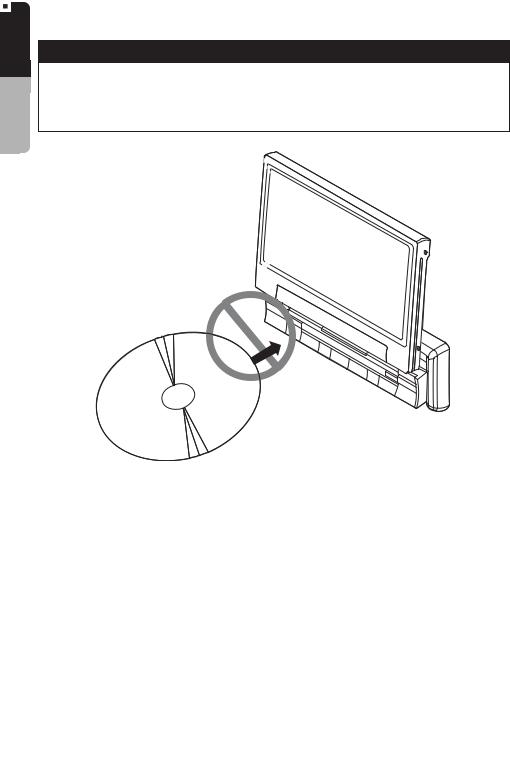
manual Owner’s English
CAUTION
With the screen open, a driver may not be able to see the disc insertion slot. For your safety, insert a disc with the screen closed. Even when the screen is closed, however, the recessed disc slot may be difficult for a driver to see, care is needed whenever inserting discs.
No/Non

3. CONTROL
manual Owner’s English
|
|
|
|
|
|
|
3-1 Button Functions
: To remove the DCP (Detachable Control Panel)
: To eject the disc (press this button more than a second if the unit is in middle of turning the power off)
 [+ VOL -] : To increase/decrease the volume (in a range from 0min to 33max)
[+ VOL -] : To increase/decrease the volume (in a range from 0min to 33max)
 [SOUND] : To enter/exit the SOUND mode
[SOUND] : To enter/exit the SOUND mode
 2-ZONE : To enter the 2-ZONE mode (press the [SOUND] button more than a second) To exit the 2-ZONE mode (keep pressing this button again)
2-ZONE : To enter the 2-ZONE mode (press the [SOUND] button more than a second) To exit the 2-ZONE mode (keep pressing this button again)
 ADJ : To enter/exit the ADJUST mode changing the settings
ADJ : To enter/exit the ADJUST mode changing the settings
 [SOURCE] : To enter/exit the SOURCE mode
[SOURCE] : To enter/exit the SOURCE mode
To change the operation mode when closing the LCP (such as TUNER mode)
 POWER : To turn on the power (press the [SOURCE] button more than 2 seconds)
POWER : To turn on the power (press the [SOURCE] button more than 2 seconds)
To turn off the power (press this button more than 2 seconds)
 If you press this button more than 2 seconds during turning the power off, the power of the unit will be turned on.
If you press this button more than 2 seconds during turning the power off, the power of the unit will be turned on.
 [OPEN] : To open/close the LCP
[OPEN] : To open/close the LCP
 TILT : To adjust the angle for the LCP, press and hold the [OPEN] button more than a second. The LCP is moved to forward or backward. (there are 5 adjustable angles available)
TILT : To adjust the angle for the LCP, press and hold the [OPEN] button more than a second. The LCP is moved to forward or backward. (there are 5 adjustable angles available)
12
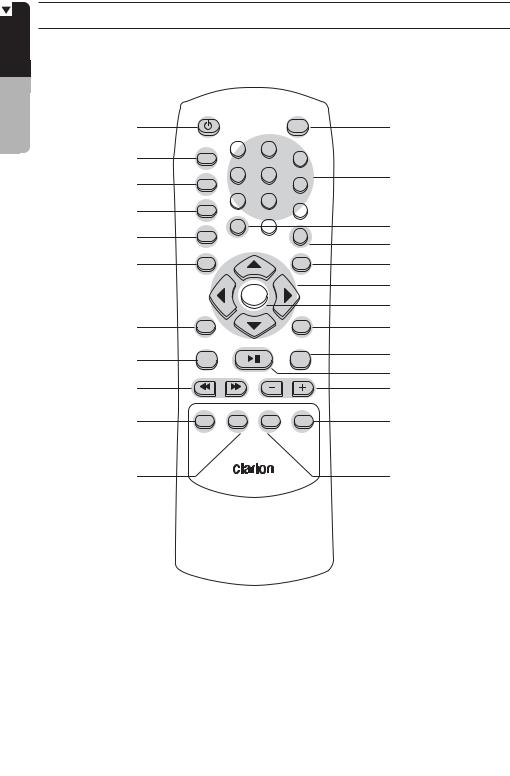
manual Owner’s English
3-2 Remote Control
 Remote Control Unit (38 buttons)
Remote Control Unit (38 buttons)
PWR/SRC |
|
|
BAND |
|
PWR/SRC |
|
|
|
|
RPT |
1 |
2 |
|
|
RPT |
|
|
3 |
|
SCAN |
4 |
5 |
|
|
SCAN |
|
|
6 |
|
RDM |
7 |
8 |
|
|
RDM |
9 |
|||
P.TIME |
|
|||
PBC |
|
0 |
SEARCH MODE |
|
PBC |
|
|
|
|
SETUP |
|
|
MENU |
|
SETUP |
|
|
|
|
|
ENTER |
|
||
RTN |
|
|
TOP MENU |
|
RTN |
|
|
|
|
SLOW |
PLAY/PAUSE |
MUTE |
||
SLOW |
|
|
|
|
P.CH |
|
VOLUME |
||
P.CH |
|
|
|
|
AUDIO |
SUB TITLE |
ANGLE 2-ZONE |
||
AUDIO
BAND
0 ~ 9
P.TIME SEARCH MODE MENU
ENTER
TOP MENU
MUTE
PLAY/PAUSE VOLUME
2-ZONE
SUB TITLE |
WIRELESS REMOTE CONTROLLER |
ANGLE |
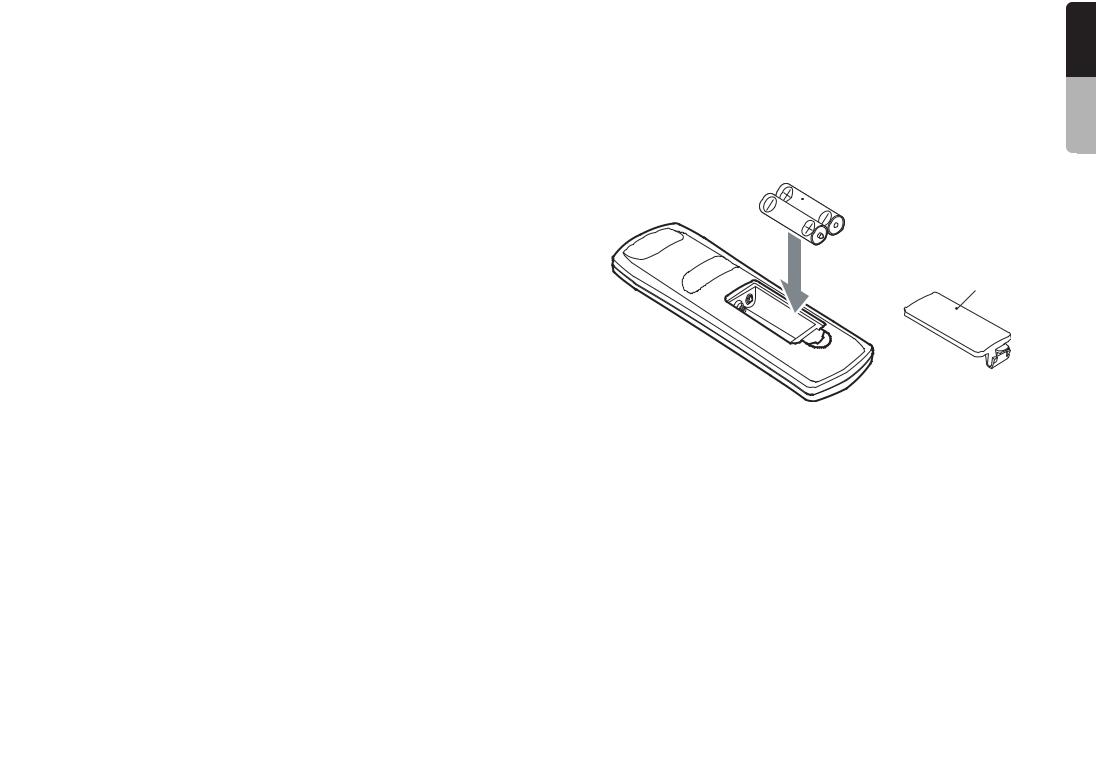
 Inserting the Batteries
Inserting the Batteries
 Open the rear cover, and remove it and insert the AAA (SUM-4, IEC LR03/1.5V) batteries bundled with the remote control unit in the directions shown in the figure and then, close the rear cover.
Open the rear cover, and remove it and insert the AAA (SUM-4, IEC LR03/1.5V) batteries bundled with the remote control unit in the directions shown in the figure and then, close the rear cover.
 Using batteries improperly can cause them to explode. Take note of the following points:
Using batteries improperly can cause them to explode. Take note of the following points:
•When replacing batteries, replace both batteries with new ones
•Do not short-circuit, disassemble or heat batteries.
•Do not dispose batteries into fire or flames.
•Dispose of spent batteries properly.
AAA(SUM-4, IEC LR03/1.5V)
 Batteries
Batteries
Battery cover
Rear side
manual Owner’s English
 Button Functions
Button Functions
You can use the remote control unit to control this unit. The steering wheel remote control operation work on the MAIN zone even when the SUB zone is selected.
 [PWR/SRC] : To turn on/off the power (press this button more than 2 seconds) To switch the modes
[PWR/SRC] : To turn on/off the power (press this button more than 2 seconds) To switch the modes
 [BAND] : To switch reception band in TUNER mode
[BAND] : To switch reception band in TUNER mode
 [RPT] : To repeat chapter in DVD mode or repeat track in CD/MP3 modes
[RPT] : To repeat chapter in DVD mode or repeat track in CD/MP3 modes
To perform folder repeat in MP3 mode
 [SCAN] : To scan tracks in USB mode
[SCAN] : To scan tracks in USB mode
To scan chapters in DVD mode and tracks in CD/MP3 modes
To scan folders in MP3 mode (keep pressing more than a second)
 [RDM] : To play tracks at random in CD/MP3 modes
[RDM] : To play tracks at random in CD/MP3 modes
To play folders at random in MP3 mode (keep pressing more than a second)
 [PBC] : To turn on/off PBC function in the Video CD mode
[PBC] : To turn on/off PBC function in the Video CD mode
 [0-9] : To select the preset number in the Preset List screen of the TUNER mode
[0-9] : To select the preset number in the Preset List screen of the TUNER mode
To input number of key pad screen in DVD mode
14

manual Owner’s English
 [P.TIME] : To turn on/off the playtime display in DVD mode
[P.TIME] : To turn on/off the playtime display in DVD mode
 [SEARCH MODE] : To switch the search mode (keep pressing more than a second in DVD mode)
[SEARCH MODE] : To switch the search mode (keep pressing more than a second in DVD mode)
 [SETUP] : To show the DVD SETUP screen while playing DVD
[SETUP] : To show the DVD SETUP screen while playing DVD
[MENU] : To display stored menu in DVD video disc |
|
[ ][ ][ ][ ] : To select a menu |
|
To scroll the track/folder list screen in MP3 modes (only |
) |
 [ENTER] : To select track, file, folder or item in all modes
[ENTER] : To select track, file, folder or item in all modes
 [RTN] : To return to the previous screen from the list or menu screens
[RTN] : To return to the previous screen from the list or menu screens
To switch to the previous screen display while the menu screen is being displayed.
 [TOP MENU] : To display top menu screen on DVD video disc
[TOP MENU] : To display top menu screen on DVD video disc
 [SLOW] : To perform slow playback in DVD mode
[SLOW] : To perform slow playback in DVD mode
 [PLAY/PAUSE] : To play or pause the video / audio media
[PLAY/PAUSE] : To play or pause the video / audio media
To stop video playback in DVD Video mode (keep pressing more than a second)
 [MUTE] : To turn mute on/off
[MUTE] : To turn mute on/off
When the mute is turned on,  appears at the top right of the screen.
appears at the top right of the screen.
 [P.CH] (
[P.CH] (
 ) : To seek up/down in TUNER mode
) : To seek up/down in TUNER mode
To select the next higher or lower chapter number in DVD mode
To perform fast-forward and fast backward (Keep pressing) in DVD/ iPod modes. To select the next higher or lower track in CD, MP3 modes
To select the next higher or lower track numbers in iPod mode.
 [VOLUME] : To increase/decrease the volume
[VOLUME] : To increase/decrease the volume
 [AUDIO] : To switch the AUDIO function in DVD/CD modes
[AUDIO] : To switch the AUDIO function in DVD/CD modes
 [SUB TITLE] : To display subtitle in DVD mode
[SUB TITLE] : To display subtitle in DVD mode
 [ANGLE] : To switch the ANGLE function in DVD mode
[ANGLE] : To switch the ANGLE function in DVD mode
when the ANGLE MARK is displayed (available only on multiple angles DVDs)
 [2-ZONE] : To turn on/off 2-ZONE function
[2-ZONE] : To turn on/off 2-ZONE function
To switch between main-zone and sub-zone when 2-Zone function is turned on
 When SUB zone is selected
When SUB zone is selected
SUB zone operations are supported, but button functions are limited as follows:
[VOLUME] button controls sound volume for MAIN zone source. [MUTE] button controls audio mute function for MAIN zone source.
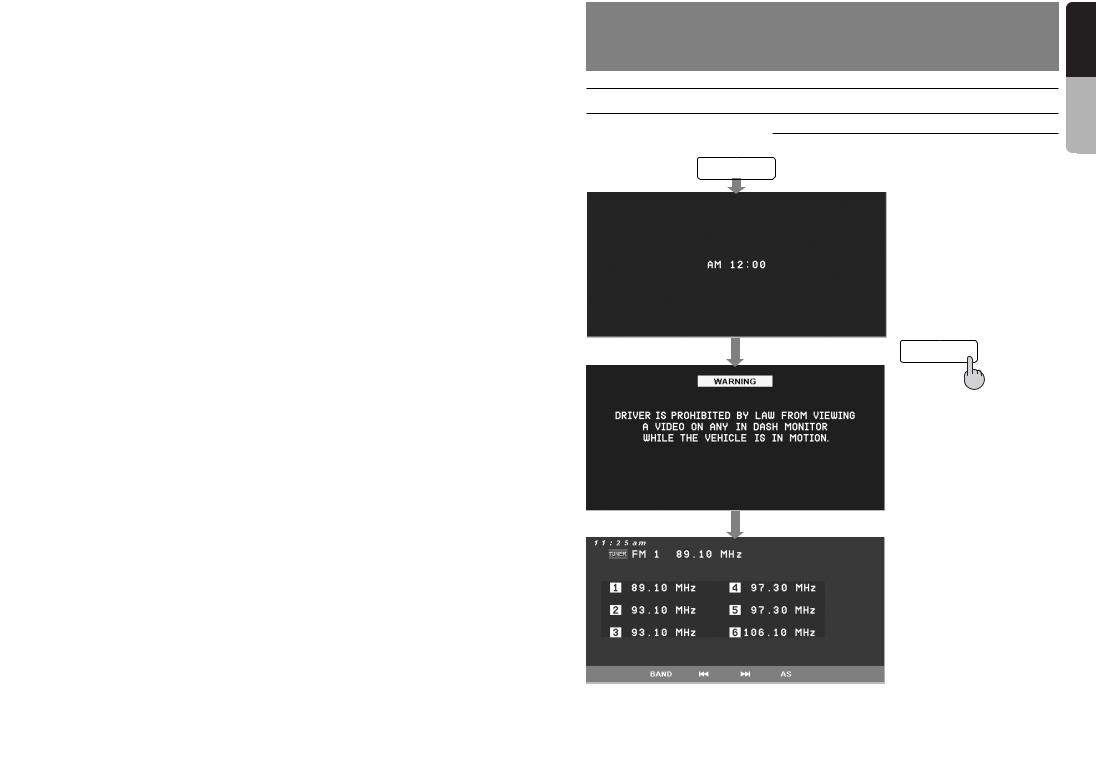
4.BUTTON AND TOUCH KEY OPERATION
4-1 User Guide
4-1-1 POWER ON Mode
ENGINE ON
SOURCE “Long press”
Last mode screen
manual Owner’s English
16
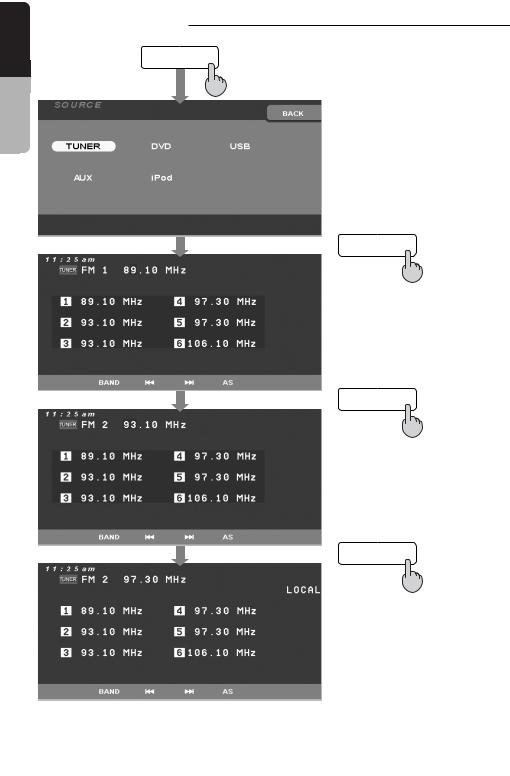
manual Owner’s English
4-1-2 TUNER Mode
SOURCE
TUNER
BAND
AS
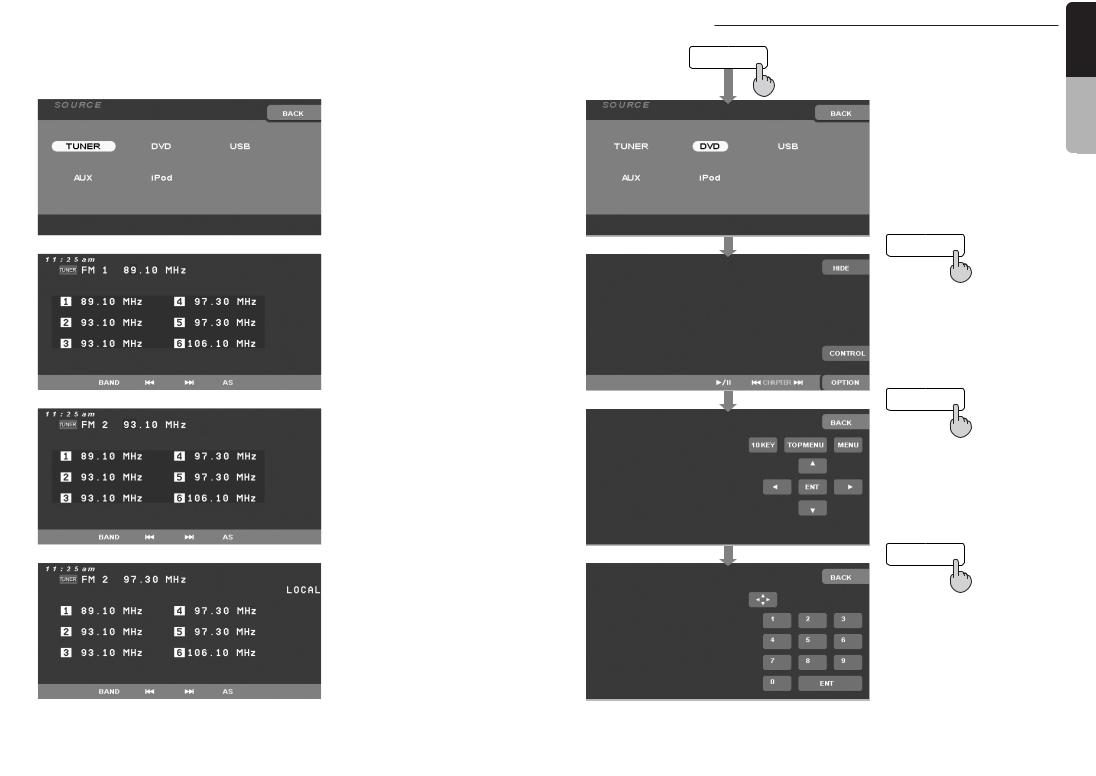
4-1-3 DVD Mode
SOURCE
manual Owner’s English
DVD
CONTROL
10KEY
18
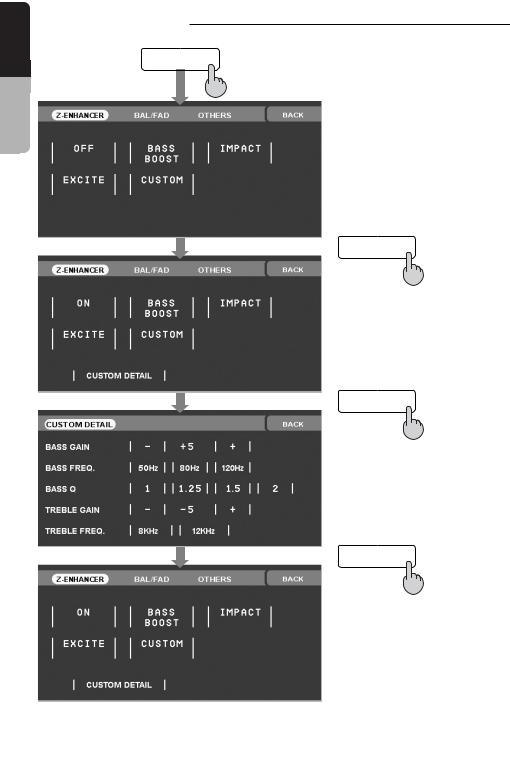
manual Owner’s English
4-1-4 SOUND Mode
SOUND
CUSTOM
CUSTOM DETAIL
BACK
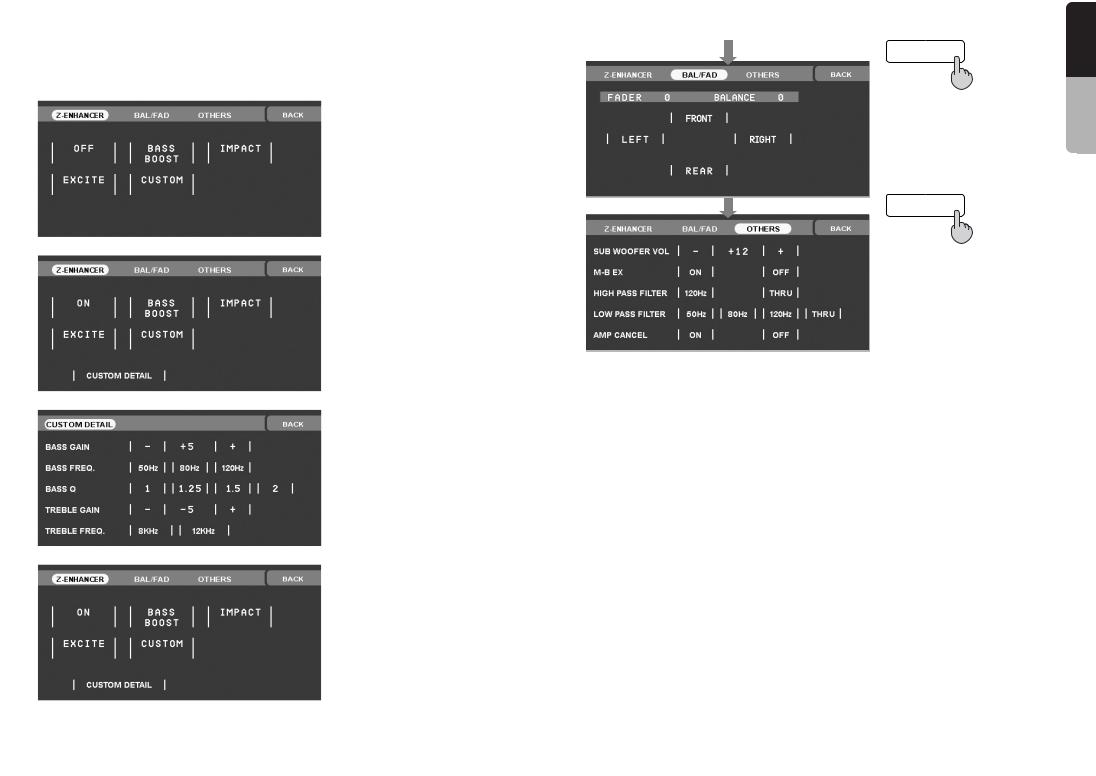
BAL/FAD
OTHERS
manual Owner’s English
20
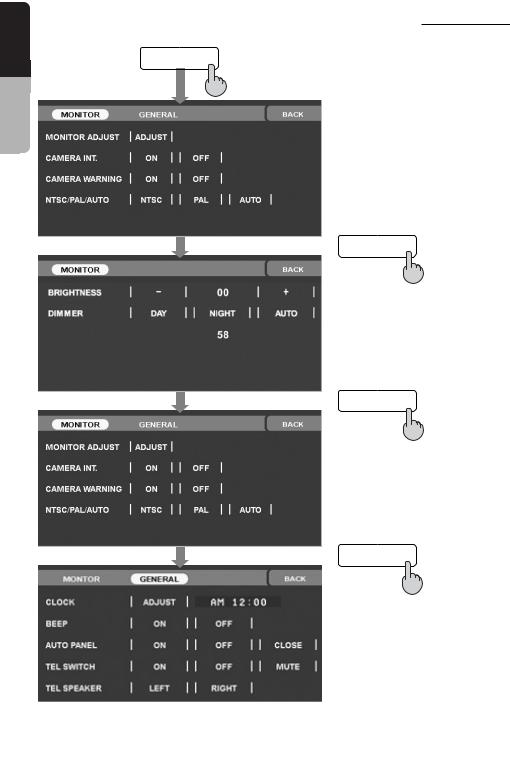
manual Owner’s English
4-1-5 ADJUST Mode : At TUNER, iPod, USB Mode
ADJ
BACK
GENERAL
