Clarion VXZ766 User Manual
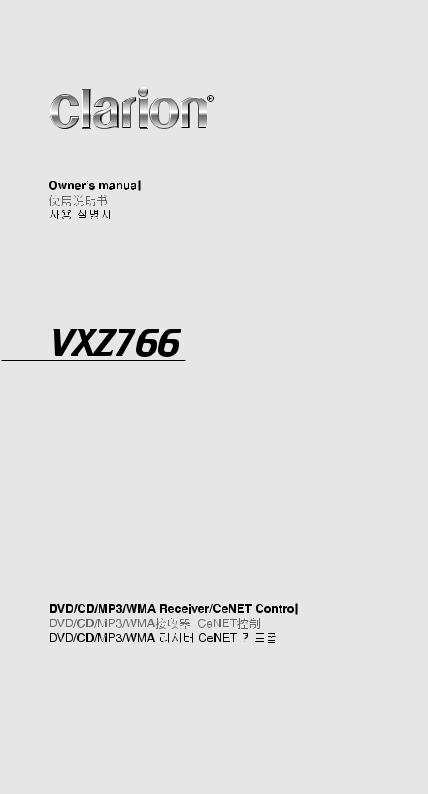
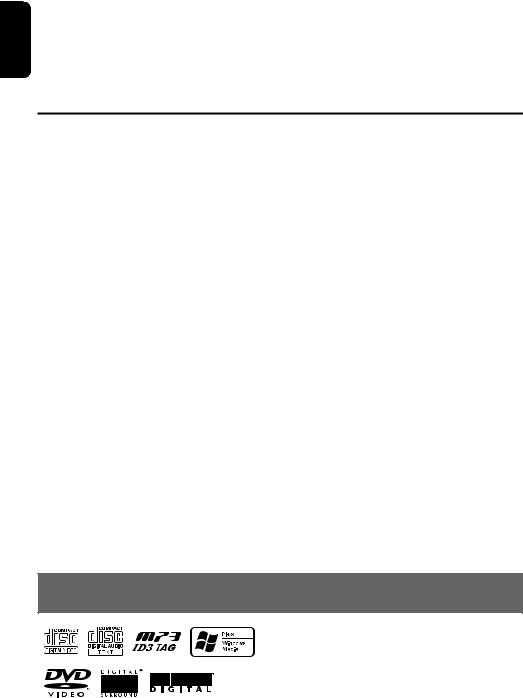
English |
Thank you for purchasing this Clarion product. |
|
• Please read this owner’s manual in its entirety before operating this equipment. |
||
|
||
|
• After reading this manual, be sure to keep it in a handy place (e.g., glove compartment). |
|
|
• This manual includes the operating procedures of the CD changer and TV tuner connected via the CeNET |
|
|
cable. The CD changer and TV tuner have their own manuals, but no explanations for operating them are |
|
|
described. |
Contents
1. |
FEATURES ...................................................................................................................................... |
2 |
2. |
PRECAUTIONS ............................................................................................................................... |
3 |
|
Flip Down Panel ............................................................................................................................... |
4 |
|
Handling Compact Discs .................................................................................................................. |
4 |
3. |
CONTROLS ..................................................................................................................................... |
5 |
4. |
NOMENCLATURE ........................................................................................................................... |
6 |
|
Names of the Buttons and their Functions ....................................................................................... |
6 |
|
Major Button Operations When External Equipment is Connected to This Unit .............................. |
7 |
|
Display Items.................................................................................................................................... |
8 |
|
Display Screen ................................................................................................................................. |
8 |
5. |
DCP.................................................................................................................................................. |
9 |
6. |
DVD VIDEO SYSTEM.................................................................................................................... |
10 |
7. |
REMOTE CONTROL ..................................................................................................................... |
12 |
|
Buttons Used in the DVD Mode (During DVD/VCD playback)........................................................ |
13 |
|
Buttons Used in Other Modes ........................................................................................................ |
14 |
|
Operation Range of the Remote Control Unit ................................................................................ |
15 |
|
Inserting the Batteries .................................................................................................................... |
15 |
8. |
OPERATIONS................................................................................................................................ |
16 |
|
Basic Operations ............................................................................................................................ |
16 |
|
Radio Operations ........................................................................................................................... |
19 |
|
DVD Operations ............................................................................................................................. |
21 |
|
Watching a DVD-Video................................................................................................................... |
22 |
|
Watching a video CD (V-CD).......................................................................................................... |
24 |
|
Listening to a CD............................................................................................................................ |
26 |
|
Listening to an MP3/WMA.............................................................................................................. |
27 |
|
Changing Initial Settings such as Menu Language, etc. ................................................................ |
30 |
|
Different Pieces of Music Heard by Plural Listeners (2-ZONE function) ........................................ |
39 |
|
Common Operations ...................................................................................................................... |
40 |
9. |
OPERATIONS OF ACCESSORIES............................................................................................... |
44 |
|
CD Changer Operations................................................................................................................. |
44 |
|
TV Operations ................................................................................................................................ |
46 |
10. |
TROUBLE SHOOTING .................................................................................................................. |
48 |
11. |
ERROR DISPLAYS........................................................................................................................ |
49 |
12. |
SPECIFICATIONS.......................................................................................................................... |
50 |
1. FEATURES
• 2-Zone: Front and rear separate entertainment
• Built-in 5.1 channel surround system: Dolby Pro Logic/Dolby Digital AC3/DTS decoder
• VF display & Flip-down console
2 VXZ766
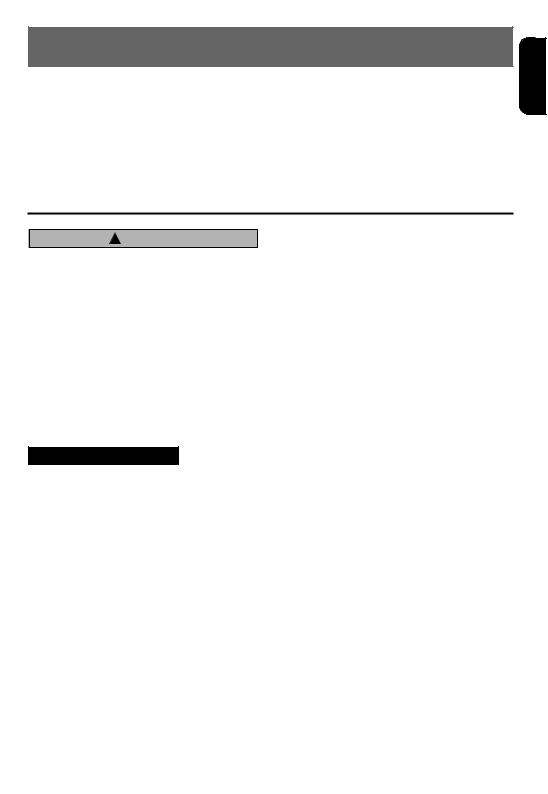
2. PRECAUTIONS
1.When the inside of the car is very cold and the player is used soon after switching on the heater moisture may form on the disc or the optical parts of the player and proper playback may not be possible. If moisture forms on the disc, wipe it off with a soft cloth. If moisture forms on the optical parts of the player, do not use the player for about one hour. The condensation will disappear naturally allowing normal operation.
2.Driving on extremely bumpy roads which cause severe vibration may cause the sound to skip.
3.This unit uses a precision mechanism. Even in the event that trouble arises, never open the case, disassemble the unit, or lubricate the rotating parts.
English |
! CAUTION
USE OF CONTROLS, ADJUSTMENTS, OR PERFORMANCE OF PROCEDURES OTHER THAN THOSE SPECIFIED HEREIN, MAY RESULT IN HAZARDOUS RADIATION EXPOSURE.
THE COMPACT DISC PLAYER and MINI DISC PLAYER SHOULD NOT BE ADJUSTED OR REPAIRED BY ANYONE EXCEPT PROPERLY QUALIFIED SERVICE PERSONNEL. CHANGES OR MODIFICATIONS NOT EXPRESSLY APPROVED BY THE MANUFAC TURER FOR COMPLIANCE COULD VOID THE USER’S AUTHORITY TO OPERATE THE EQUIPMENT.
INFORMATION FOR USERS:
CHANGES OR MODIFICATIONS TO THIS PRODUCT NOT APPROVED BY THE MANUFACTURER WILL VOID THE WARRANTY.
VXZ766 3
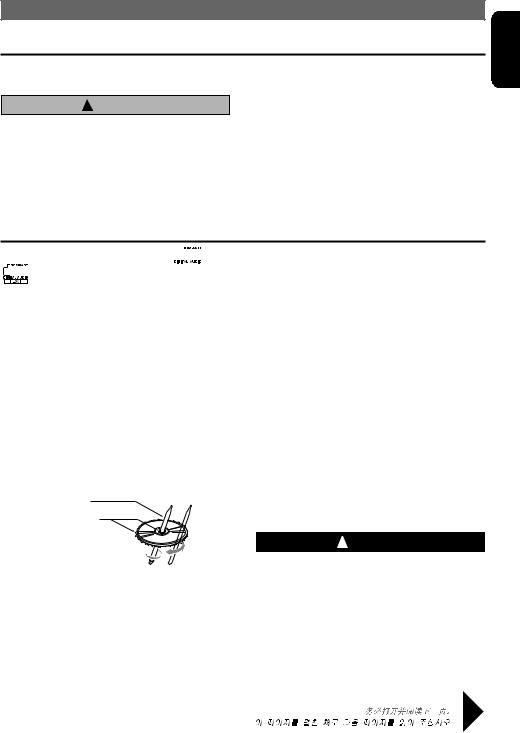
PRECAUTIONS
Flip Down Panel
This unit uses a flip-down structure that makes possible large-size displays.
! CAUTION
When opening and closing the FLIP DOWN PANEL, be careful not to catch your fingers. They could be injured.
1.Always use this unit with the FLIP DOWN PANEL closed.
2.Do not force operations or use this device abnormally when opening or closing the FLIP DOWN PANEL.
3.Do not use the FLIP DOWN PANEL as a tray to place objects on when it is open.
4.When closing the FLIP DOWN PANEL, do not press the [OPEN] button.
5.Strong impacts to the operating or display section can cause damage or deformation.
6.If the FLIP DOWN PANEL does not open fully, gently open it with your hand.
Handling Compact Discs
Use only compact discs bearing the 
 or
or 


 mark.
mark.
Do not play heart-shaped, octagonal, or other specially shaped compact discs.
Some CDs recorded in CD-R/CD-RW mode may not be usable.
•To remove a compact disc from its storage case, press down on the center of the case and lift the disc out, holding it carefully by the edges.
•Do not use commercially available CD protection sheets or discs equipped with stabilizers, etc. These may damage the disc or cause breakdown of the internal mechanism.
Storage
Handling
•Compared to ordinary music CDs, CD-R and CD-RW discs are both easily affected by high temperature and humidity and some of CD-R and CD-RW discs may not be played.
Therefore, do not leave them for a long time in the car.
•New discs may have some roughness around the edges. If such discs are used, the player may not work or the sound may skip. Use a ball-point pen or the like to remove any roughness from the edge of the disc.
Ball-point pen
Roughness

•Never stick labels on the surface of the compact disc or mark the surface with a pencil or pen.
•Never play a compact disc with any cellophane tape or other glue on it or with peeling off marks. If you try to play such a compact disc, you may not be able to get it back out of the CD player or it may damage the CD player.
•Do not use compact discs that have large scratches, are misshapen, cracked, etc. Use of such discs may cause misoperation or damage.
•Do not expose compact discs to direct sunlight or any heat source.
•Do not expose compact discs to excess humidity or dust.
•Do not expose compact discs to direct heat from heaters.
Cleaning
•To remove fingermarks and dust, use a soft cloth and wipe in a straight line from the center of the compact disc to the circumference.
•Do not use any solvents, such as commercially available cleaners, anti-static spray, or thinner to clean compact discs.
•After using special compact disc cleaner, let the compact disc dry off well before playing it.
! WARNING
About a Single CD (8cm CD)
•Since the unit is not compatible with a single CD, do not load it into the unit.
•Keep in mind the fact that a single CD cannot be played even using a single CD adaptor for the unit.
•If you try to push it into the unit forcibly without removing it, the CD cannot be ejected. This will result in damage to the mechanism. Please never do this.
Be sure to unfold and read the next page. /
/
VXZ766 4
English

English
3. CONTROLS / 
 /
/ 


Source unit /  /
/ 
Note: Be sure to unfold this page and refer to the front diagrams as you read each chapter.
5 VXZ766
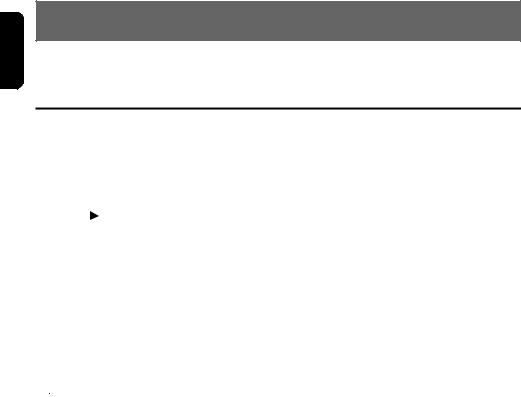
English
4. NOMENCLATURE
Note:
• Be sure to read this chapter referring to the front diagrams of chapter “3. CONTROLS” on page 5 (unfold).
Names of the Buttons and their Functions
[OPEN] button
•Deeply push in the button to unlock the flip down panel.
[ADJ] button
•Switches to the adjust mode.
•Press and hold for 1 second or longer to display the setup main menu while in the DVD mode.
[PS/AS], [ |
|
|
|
] button |
|
|
•Plays or pauses a CD or DVD while in the DVD mode.
•Press and hold for 1 second or longer in the DVD mode to stop playback.
•Performs preset scan in the radio mode.
•Press and hold for 2 seconds or longer to perform auto store in the radio mode.
•Confirms various settings.
[ISR] button (Instant station recall)
•Recalls ISR radio station in memory.
•Press and hold for 2 seconds or longer: Stores current station into ISR memory (radio mode only).
[ ] button
] button
•Press and hold for 1 second or longer to turn on or off the 2-ZONE mode.
•Press to switch the control zone between main zone or sub zone while 2-ZONE mode on.
[Z+] button
•Use the button to select one of the 4 types of sound characteristics already stored in memory.
•Press and hold for 1 second or longer to return to “FLAT” the default value.
[MENU] button
•The DVD menu is displayed while a DVD is playing.
•Pressing and holding for 1 second or longer also displays the DVD title screen.
•The VCD MENU is displayed while a Video CD is playing (when PBC is ON).
[TITLE] button
•Switches the titles.
•Press and hold for 1 second or longer to input or scroll the title.
[DISP] button
•Switches the display indication (main display, clock display).
•Press and hold for 1 second or more but less than 4 seconds to switch to the display adjust mode.
•Press and hold for 4 seconds or longer to turn off the display.
[BND] button
•Switches the band.
•Press and hold for 1 second or longer to switch seek or manual tuning.
•Returns to a first scene or track while in the DVD mode.
[UP], [DN] buttons
•Selects the folder while an MP3/WMA disc is playing.
IR-Receiver
•Receiver for remote control unit. (Operating range: 30° in all directions)
[DIRECT] buttons
•Stores a station into memory or recalls it directly while in the radio mode.
[RDM] button
•Performs random play while in the DVD mode.
•Press and hold for 1 second or longer to perform folder random play while an MP3/ WMA disc is playing.
[RPT] button
•Repeats play while in the DVD mode.
•Press and hold for 1 second or longer to perform folder repeat play while an MP3/ WMA disc is playing.
[SCN] button
•Performs scan play for 10 seconds of each track while in the DVD mode.
•Press and hold for 1 second or longer to perform folder scan play while an MP3/WMA disc is playing.
[SRC] button
•Press to turn on the power.
•Press and hold for 1second or longer to turn off the power.
•Switches the operation mode among the radio mode, etc.
6 VXZ766
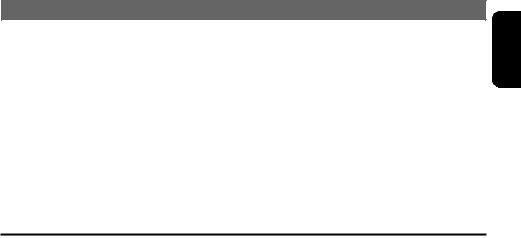
NOMENCLATURE
[A-M] button
•Switches to the audio mode (CENTER-VOL, SUB-WOOF VOL, Z-Enhancer Plus, BASS, TREBLE, BALANCE, FADER).
•Press and hold for 1 second or longer to turn on or off the MAGNA BASS EXTENED.
[  ] / [
] / [  ] lever
] lever
•Select a station while in the radio mode or select a scene or a track while in the DVD mode.
•This lever is used to make various settings.
•Move for 1 second or longer to switch the fast-forward/fast-rewind.
[ROTARY] knob
•Turn to adjust the volume.
•Performs various settings.
[DVD/CD SLOT]
• Disc insertion slot.
[  ] button
] button
• Ejects a disc loaded in the unit.
Major Button Operations When External Equipment is Connected to This Unit
zWhen the CD changer is connected
•For details, see the section “CD Changer Operations” (P. 44).
[ 

 ] button
] button
• Plays or pauses a CD.
[TITLE] button
•Switches the titles.
•Press and hold for 1 second or longer to input or scroll the title.
[DISP] button
•Switches the display indication (main display, clock display).
•Press and hold for 1 second or more but less than 4 seconds to switch to the display adjust mode.
•Press and hold for 4 seconds or longer to turn off the display.
[BND] button
• Advances to next disc.
[UP], [DN] buttons
• Selects the disc.
[RDM] button
•Performs random play.
•Press and hold for 1 second or longer to perform disc random play.
[RPT] button
•Performs repeat play.
•Press and hold for 1 second or longer to perform disc repeat play.
[SCN] button
•Performs scan play for 10 seconds of each track.
•Press and hold for 1 second or longer to perform disc scan play.
[  ] / [
] / [  ] lever
] lever
•Repeats or advances a track when listening to a disc.
•Move for 1 second or longer to switch the fast-forward/fast-rewind.
zWhen the TV is connected
•For details, see the section “TV Operations” (P. 46).
[ADJ] button
•Press and hold for 1 second or longer to switch the TV picture mode or VTR (external) picture mode.
[PS/AS] button
•Performs preset scan in the TV mode.
•Press and hold for 2 seconds or longer to perform auto store in the TV mode.
[BND] button
•Switches the band.
•Press and hold for 1 second or longer to switch seek or manual tuning.
[DIRECT] buttons
• Stores a station into memory or recalls it directly.
[  ] / [
] / [  ] lever
] lever
• Selects a station.
English
VXZ766 7
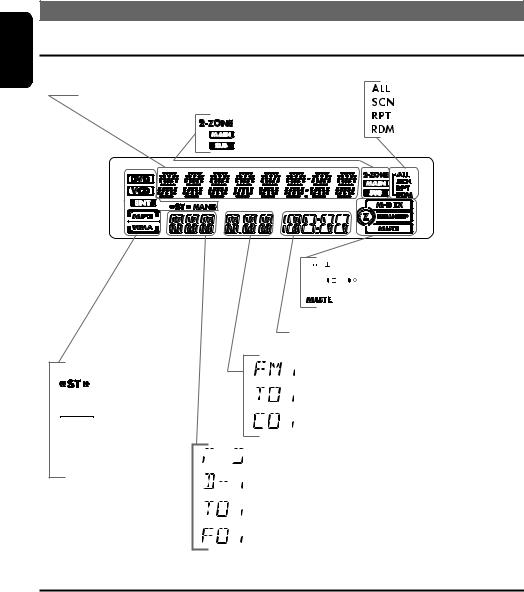
English
NOMENCLATURE
Display Items
Operation status and function mode indication |
: Disc (folder) Scan etc. |
|
Titles, Clock, and the names of the mode being |
||
: Scan indication |
||
selected etc. are displayed. |
||
: 2-ZONE indication |
: Repeat indication |
|
: Random indication |
||
: Main indication |
||
|
||
: Sub indication |
|
Function indication
: Stereo indication


 : Manual indication
: Manual indication  : MP3 indication
: MP3 indication
 : WMA indication
: WMA indication
 : DVD indication
: DVD indication
 : VCD indication
: VCD indication  : ENT indication
: ENT indication
Display Screen



 : MAGNA BASS EXTEND indication
: MAGNA BASS EXTEND indication








 : Z-Enhancer Plus indication
: Z-Enhancer Plus indication 
 : Mute indication
: Mute indication
Playback time indication,
Frequency indication
 : Reception band indication
: Reception band indication
 : Track number indication (CD/V-CD/MP3/WMA disc)
: Track number indication (CD/V-CD/MP3/WMA disc)
 : Chapter number indication (DVD disc)
: Chapter number indication (DVD disc)




 : Preset channel indication (1 to 6)
: Preset channel indication (1 to 6)
 : Disc number indication (1 to 6) (CD)
: Disc number indication (1 to 6) (CD)
 : Title number indication (DVD disc)
: Title number indication (DVD disc)
 : Folder number indication (MP3/WMA disc)
: Folder number indication (MP3/WMA disc)
In extreme cold, the screen movement may slow down and the screen may darken, but this is normal. The screen will recover when it returns to normal temperature.
The color of the display screen may vary by heat of the unit or temperature inside your car. This is the phenomenon specific to illuminant; it is not breakdown.
The screen will recover when it returns to normal temperature.
8 VXZ766
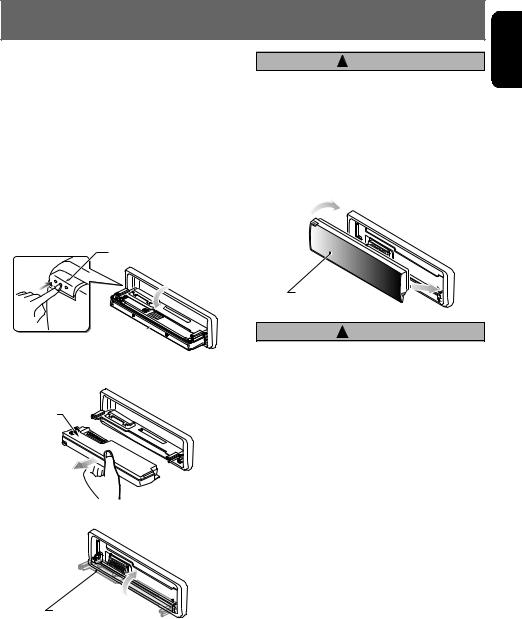
5. DCP
The control panel can be detached to prevent theft. When detaching the control panel, store it in the DCP (DETACHABLE CONTROL PANEL) case to prevent scratches.
We recommend taking the DCP with you when leaving the car.
Removing the DCP
1.Press the [SRC] button for 1 second or longer to turn off the power.
2.Deeply push in [OPEN] button to unlock the flip down panel.
•If the flip down panel does not open fully, gently open it with your hand.
[OPEN] button
DCP 
3. Pull the DCP toward you and remove it.
DCP |
4. Close the HOLD FLAP.
! CAUTION
Be sure to close the HOLD FLAP for safety when removing the DCP.
Attaching the DCP
1.Insert the right side of the DCP into the main unit.
2.Insert the left side of the DCP into the main unit.
2.
DCP |
1. |
|
!CAUTION
•The DCP can easily be damaged by shocks. After removing it, be careful not to drop it or subject it to strong shocks.
•If the FLIP DOWN PANEL is kept open, the DCP may drop due to vibration of the car. This results in damage to the DCP. So close the FLIP DOWN PANEL or remove the DCP to store into the case.
•The connector connecting the source unit and the DCP is an extremely important part. Be careful not to damage it by pressing on it with fingernails, screwdrivers, etc.
Note:
•If the DCP is dirty, wipe off the dirt with a soft, dry cloth only.
English
HOLD FLAP
VXZ766 9
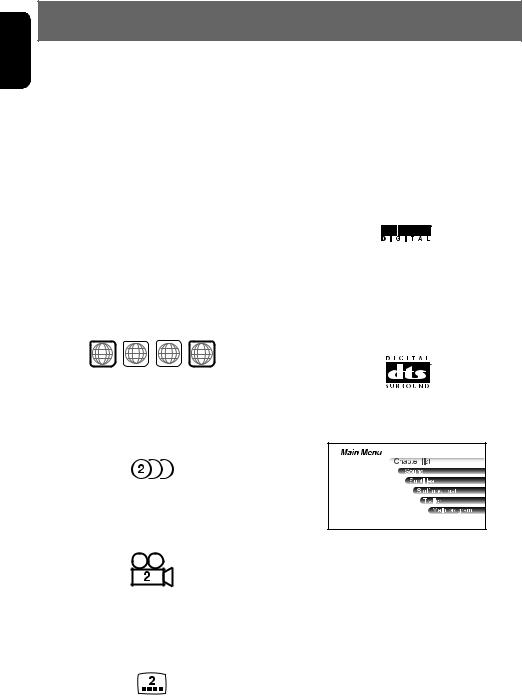
English
6. DVD VIDEO SYSTEM
DVD video is a high-quality digital video source that provides crisp and clear images. One 12 cm disc contains either one film or four hours of music.
zDVD Video Features
This unit provides the following functions in addition to the high image quality and sound quality of DVD video.
Notes:
•The functions, for example, the recorded language, subtitles, angles, etc. differ with the DVD video disc. Refer to the instructions provided with the DVD video.
•Some disc functions may operate differently than described in this manual.
zNote on region numbers
The DVD video system assigns a region number to DVD video players and DVD discs by sales area.
This player can play “ALL” and “3” or “4” (and those inclusive). For information checking on the recognition of “3” and “4”, see “Country code list” (P. 33). The DVD video region number is marked on the disc jacket as shown.
ALL 3 4 3 4
6
NTSC NTSC
PAL PAL
zMulti-story function
When a DVD video contains more than one story for a film, you can select the story you wish to enjoy. The operation procedures vary with the disc; observe the instructions for selecting a story provided during playback.
zDolby Digital
Dolby Digital enables up to 5.1 independent multi-channel audio reproduction, the same type of surround system that is also used in movie theaters.
zDTS
DTS (Digital Theater System) is a sound system that differs from the Dolby Digital system. DTS provides a larger amount of data than Dolby Digital enabling high-quality surround playback and incorporates a DTS-CD software for music like a DVD software allows 5.1 channel independent multichannel audio reproduction.
zMulti-sound function
DVD video can store up to 8 languages for one film; select the language of your preference.
•The languages stored on the disc are indicated by the icon as shown.
zMulti-angle function
A DVD video that is filmed from multiple angles allows you to select the angle of choice.
•The number of recorded angles are indicated by the icon as shown.
zSubpicture (subtitles) function
A DVD video can record subtitles for up to 32 languages and you can select the language of the subtitles you wish to see.
•The number of recorded subtitle languages are indicated by the icon as shown.
zMenu screens
Menus can be called up during DVD video playback to perform menu setting.
zTV color system
This DVD player plays PAL discs and NTSC discs only and cannot be used for playback of SECAM discs.
10 VXZ766
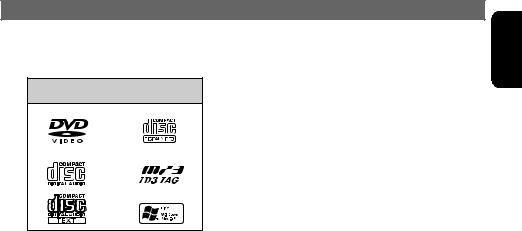
DVD VIDEO SYSTEM
zPlayable discs
This DVD video player can play the following discs.
Playable disc
DVD video discs |
video CDs |
Audio CDs |
MP3 ID3 TAG |
|
WMA |
zMP3/WMA discs
This unit can play back CD-R/CD-RW and DVD±R/RW discs on which MP3/WMA music data have been recorded. For a detailed information, see the page entitled “Listening to an MP3/WMA” (P. 27).
zCD Extra discs
A CD Extra disc is a disc in which a total of two sessions have been recorded. The first session is Audio session and the second session Data session.
Your personally-created CDs with more than second data sessions recorded cannot be played on this DVD video player.
Note:
•When you play a CD Extra disc, only the first session will be recognizesd.
zDiscs that cannot be played back
This DVD video player cannot play back DVD-Audio, DVD-RAM, Photo CDs, etc.
Notes:
•This unit cannot play 8cm discs.
•It may also not be possible to play back CDs recorded on a CD-R unit and CD-RW unit. (Cause: disc characteristics, cracks, dust/dirt, dust/dirt on player’s lens, etc.)
•If a CD-R or CD-RW disc that has not been finalized is played, it will take a long time to start playing. Also, it may not be possible to play depending on its recording conditions.
•You cannot play Super Audio CDs. Playback of the CD layer is not supported even if it is a hybrid disc.
zAbout playing a CD-R/CD-RW disc (MP3, WMA)
zAbout playing a DVD±R/RW disc
This player cannot play DVD±R/RW discs previously recorded in video CD format. However, MP3/WMA files recorded on DVD±R/RW discs can be played.
About the registered marks etc.
•This product incorporates copyright protection technology that is protected by method claims of certain U.S. patents and other intellectual property rights owned by Macrovision Corporation and other rights owners. Use of this copyright protection technology must be authorized by Macrovision Corporation, and is intended for home and other limited viewing uses only unless otherwise authorized by Macrovision Corporation. Reverse engineering or disassembly is prohibited.
•Manufactured under license from Dolby Laboratories. “Dolby”, “Pro Logic”, and the double-D symbol are trademarks of Dolby Laboratories.
•Manufactured under license from Digital Theater Systems, Inc.U.S. Pat. No’s. 5,451,942; 5,956,674; 5,974,380; 5,978,762; 6,226,616; 6,487,535 and other U.S. and worldwide patents issued and pending. “DTS” and “DTS Digital Surround” are registered trademarks of Digital Theater Systems, Inc. Copyright 1996, 2003 Digital Theater Systems, Inc. All Rights Reserved.
•Windows Media™, and the Windows ® logo are trademarks, or registered trademarks of Microsoft Corporation in the United States and/or other countries.
This player can play CD-R/CD-RW discs previously recorded in music CD format (MP3, WMA) or video CD format.
English
VXZ766 11
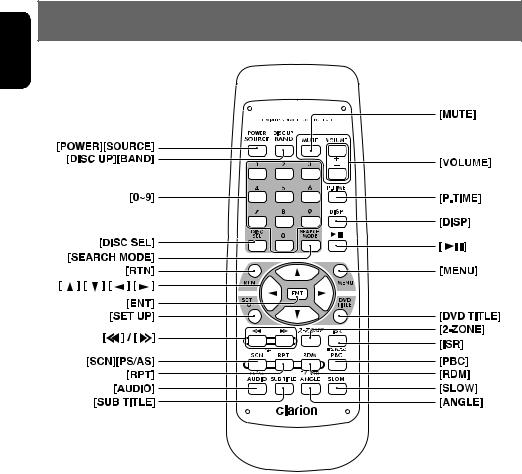
English
7. REMOTE CONTROL
12 VXZ766
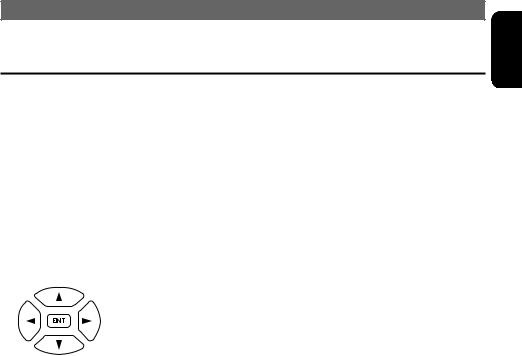
REMOTE CONTROL
Buttons Used in the DVD Mode (During DVD/VCD playback)
[P.TIME] button
Used to switch among play time displays.
[0-9] buttons (Ten-key buttons)
Used to input numbers.
[MENU] button
DVD VIDEO: Displays the menu screen. V-CD: Displays the PBC menu.
[RTN] button
Returns to the previous menu.
[ ], [
], [ ], [
], [ ], [
], [ ] buttons (cursor buttons)
] buttons (cursor buttons)
When selecting the menu items shown in the monitor screen, use the cursor buttons to move the cursor up and down, left and right.
[ENT] button
Press this button to enter the setup item.
[DVD TITLE] button
DVD VIDEO: Displays the title screen.
[SET UP] button
Displays the setup screen of the unit.
[PBC] button
Turns on/off the playback control (PBC) function.
[AUDIO] button
DVD VIDEO: Switches among languages for audio.
V-CD: Switches among audio output methods.
[SUB TITLE] button
Switches among languages for the subtitle.
[ANGLE] button
Switches among angles while in DVD playback. (This button is available only on multiple angles DVDs.)
[SLOW] button
While the button is kept pressed, slow play is performed.
[SEARCH MODE] button
After this button is pressed, enter numbers using Ten-key buttons.
DVD-VIDEO: TITLE/CHAPTER number. V-CD: TRACK number (key inputs are accepted only when the PBC is turned off.) CD: TRACK number.
MP3/WMA: FOLDER/TRACK number.
[RPT] button
Repeat play. (During DVD-video playback.)
•Scan/repeat/random playback is impossible during VCD playback.
English
VXZ766 13
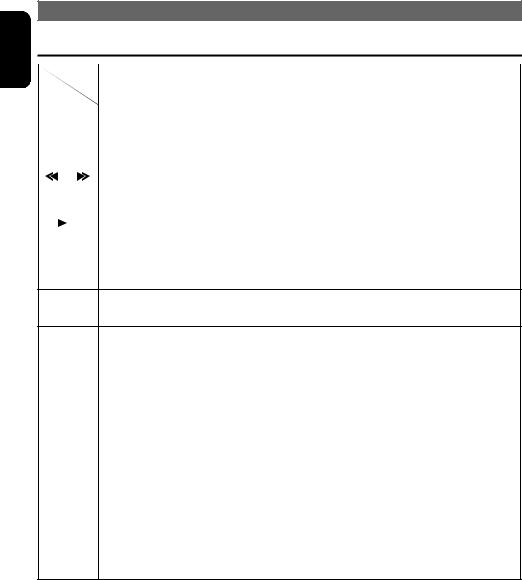
English
REMOTE CONTROL
Buttons Used in Other Modes
Radio |
DVD |
CD changer |
TV |
|
|
|
|
[SRC] Switches among radio, DVD, CD changer, TV and AUX.
[DISC UP], |
Switches reception |
Returns to the first |
Moves the next disc in |
Switches reception |
[BND] |
band. |
track. |
increasing order. |
band. |
|
|
|
|
|
[VOLUME] Increases and decreases volume (in all modes).
[ |
] , [ |
|
] Moves preset |
Moves tracks up and down. |
Moves preset |
||
|
|
|
|
channels up and |
When pressed and held for 1 second or |
channels up and |
|
|
|
|
|
down. |
longer: |
|
down. |
|
|
|
|
|
Fast-forward/fast-rewind. |
|
|
|
|
|
|
|
|
|
|
[ |
|
|
] |
No function. |
Switches between |
Switches between |
No function. |
|
|
|
|
|
playback and pause. |
playback and pause. |
|
|
|
|
|
|
When pressed and |
|
|
|
|
|
|
|
held for 1 second or |
|
|
|
|
|
|
|
longer to stop play. |
|
|
|
|
|
|
|
|
|
|
[MUTE] Turns mute on and off.
[ISR] Recalls ISR radio station in memory.
When pressed and held for 2 seconds or longer: Stores current station into ISR memory (radio mode only).
[DISP] Switches among main display and clock display, and turns off the display.
When pressed and held for 1 second or longer: Switches the titles (except in the TV mode).
[SCN], |
Preset scan. |
Scan play. |
Scan play. |
Preset scan. |
[PS/AS] |
When pressed and |
When pressed and |
When pressed and |
When pressed and |
|
held for 2 seconds or |
held for 1 second or |
held for 1 second or |
held for 2 seconds or |
|
longer: |
longer: |
longer: Disc scan play. |
longer: Auto store. |
|
Auto store. |
Folder scan play |
|
|
|
|
(MP3/WMA disc). |
|
|
|
|
|
|
|
[RPT] |
No function. |
Repeat play. |
Repeat play. |
No function. |
|
|
When pressed and |
When pressed and |
|
|
|
held for 1 second or |
held for 1 second or |
|
|
|
longer: |
longer: Disc repeat |
|
|
|
Folder repeat play |
play. |
|
|
|
(MP3/WMA disc). |
|
|
|
|
|
|
|
[RDM] |
No function. |
Random play. |
Random play. |
Switches between TV |
|
|
When pressed and |
When pressed and |
and VTR. |
|
|
held for 1 second or |
held for 1 second or |
|
|
|
longer: |
longer: Disc random |
|
|
|
Folder random play |
play. |
|
|
|
(MP3/WMA disc). |
|
|
|
|
|
|
|
[2-ZONE] Press to switch the control zone between main zone or sub zone while 2-ZONE mode on. Press and hold for 1 second or longer to turn on or off the 2-ZONE mode.
•Some of the corresponding buttons on the source unit and remote control unit have different functions.
•The [DISC SEL] button and the [REVERSE] button cannot be used for this unit.
14 VXZ766
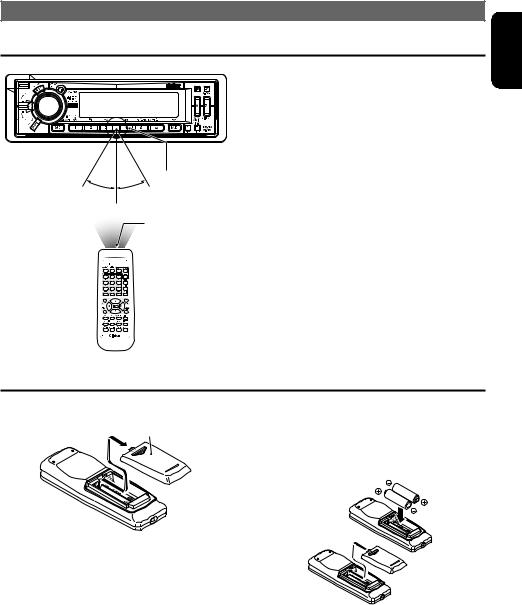
REMOTE CONTROL
Operation Range of the Remote Control Unit
Receiver for |
remote control unit |
Operating range : |
30° in all directions |
Signal transmitter
English
Inserting the Batteries |
|
|
|
1. |
Open the rear battery cover. |
2. |
Insert the two supplied size AA (SUM-3, |
|
Rear cover |
|
R6/1.5V) batteries orienting the plus and |
|
|
minus poles of the batteries as shown by the |
|
|
|
|
|
|
|
|
<+> and <−> symbols inside the battery |
|
|
|
compartment. Close the battery cover. |
Notes:
Using batteries improperly can cause them to explode. Take note of the following points:
• When replacing batteries, replace both batteries with new ones.
• Do not short-circuit, disassemble or heat batteries.
• Do not dispose of batteries into fire or flames.
• Dispose of spent batteries properly.
VXZ766 15
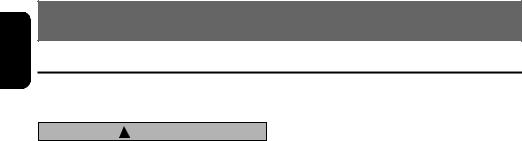
English
8. OPERATIONS
Basic Operations
Note:
• Be sure to read this chapter referring to the front diagrams of chapter “3. CONTROLS” on page 5 (unfold).
! CAUTION
Be sure to lower the volume before switching off the unit power or the ignition key. The unit remembers its last volume setting. If you switch the power off with the volume up, when you switch the power back on, the sudden loud volume may hurt your hearing and damage the unit.
System check and speaker setting
During the initial power up of this unit, it will go through a system check procedure.
This procedure verifies any devices connected through CeNET. Any additional CeNET devices plugged into the unit after the initial power up will initiate the system check procedure.
1.When the power is turned on, “SYSTEM” appears in the display if the wire connections were modified.
The system check starts automatically within the unit.
2.When the system check is complete, “SP-SET” appears in the display. Perform the speaker setting.
3.Turn the [ROTARY] knob to select the speaker system.
•The factory default setting is “2ch”. (Adjustment 2ch/5.1ch)
•To enjoy 5.1ch surround sound more effectively, we recommend equipment of the center speaker and the sub-woofer.
4. Press the [

 ] button.
] button.
•The setting is complete and the display switches to the radio mode.
Turning on/off the power
Note:
•Be careful about using this unit for a long time without running the engine. If you drain the car’s battery too far, you may not be able to start the engine and this can reduce the service life of the battery.
1. Press the [SRC] button.
2.The illumination and display on the unit light up. The unit automatically remembers its last operation mode and will automatically switch to display that mode.
3.Press and hold the [SRC] button for 1 second or longer to turn off the power for the unit.
Selecting a mode
1.Press the [SRC] button to change the operation source mode.
2.Each time you press the [SRC] button, the operation mode changes in the following order:
Radio mode DVD mode (CD changer mode) (TV mode) AUX mode Radio mode...
•External equipment not connected with CeNET is not displayed.
Adjusting the volume
1.Turn the [ROTARY] knob to adjust the volume.
•The volume level is from 0 (minimum) to 33 (maximum).
Switching the display
1.Each time you press the [DISP] button, the display switches in the following order:
Main display Clock display
Main display...
•Once selected, the preferred display becomes the display default. When a function adjustment such as volume is made, the screen will momentarily switch to that function’s display, then revert back to the preferred display several seconds after the adjustment.
1.Press and hold the [DISP] button for 4 seconds or longer to turn off the display.
2.To turn on the display, press the [DISP] button again.
16 VXZ766
