Clarion VX400, VZ400 Manual
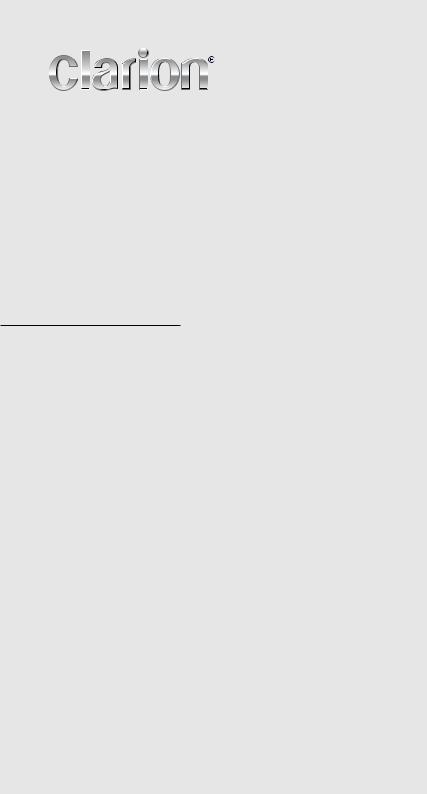
Owner’s manual & Installation manual
Mode d’emploi et manuel d’installation
Manual de instrucciones y de instalación
VX400
VZ400
2-DIN DVD MULTIMEDIA STATION WITH 6.5-inch TOUCH PANEL CONTROL
STATION MULTIMÉDIA DVD 2-DIN AVEC COMMANDE ÉCRAN TACTILE DE 6,5 pouces
ESTACIÓN DVD MULTIMEDIA DOBLE DIN CON PANEL DE CONTROL TÁCTIL DE 6,5 pulgadas
DVD MULTIMEDIA STATION WITH 7-inch TOUCH PANEL CONTROL
STATION MULTIMÉDIA DVD AVEC COMMANDE ÉCRAN TACTILE DE 7 pouces
ESTACIÓN DVD MULTIMEDIA CON PANEL DE CONTROL TÁCTIL DE 7 pulgadas
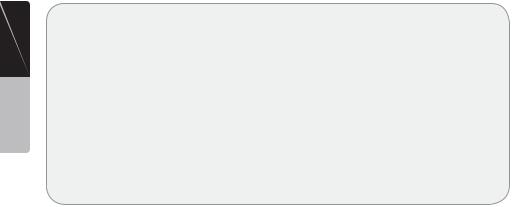
Manual Owner’s English
CLARION PRODUCT REGISTRATION INFORMATION
For USA and Canada only www.clarion.com
Dear Customer:
Congratulations on your purchase of a Clarion mobile electronic product. We are confident that you’ll enjoy your Clarion experience.
There are many benefits to registering your product. We invite you to visit our website at www.clarion.com to register your Clarion product.
We have made product registration simple with our easy to use website.
The registration form is short and easy to complete. Once you’re registered, we can keep you informed of important product information.
Register at www.clarion.com - it’s easy to keep your Clarion product up to date.
VX400/VZ400

Contents |
|
|
1. |
FEATURES......................................................................................................................... |
4 |
|
Expanding Systems............................................................................................................ |
4 |
2. |
PRECAUTIONS.................................................................................................................. |
5 |
3. |
CONTROLS........................................................................................................................ |
7 |
|
Operational Panel............................................................................................................... |
7 |
|
Functions of Buttons........................................................................................................... |
8 |
|
Remote Control................................................................................................................... |
9 |
|
Functions of Remote Control Buttons................................................................................ |
10 |
4. |
CAUTIONS ON HANDLING............................................................................................... |
12 |
|
Operation panel.................................................................................................................. |
12 |
|
USB Port............................................................................................................................. |
12 |
|
Cleaning.............................................................................................................................. |
12 |
|
Handling Discs.................................................................................................................... |
13 |
5. |
DVD VIDEO SYSTEM........................................................................................................ |
14 |
|
DVD Video Features............................................................................................................ |
14 |
|
Discs ................................................................................................................................ |
15 |
|
About the registered marks etc.......................................................................................... |
16 |
6. |
OPERATIONS..................................................................................................................... |
17 |
|
Basic Operations................................................................................................................ |
17 |
|
Radio Operations................................................................................................................ |
20 |
|
DVD Video Player Operations............................................................................................. |
21 |
|
Sirius Satellite Radio Operations........................................................................................ |
29 |
7. |
ACCESSORIES.................................................................................................................. |
31 |
|
iPod/iPhone Operations...................................................................................................... |
31 |
|
USB Operations.................................................................................................................. |
33 |
|
Bluetooth Audio Player Operations.................................................................................... |
34 |
|
HD Radio Operations.......................................................................................................... |
38 |
|
AUX In/AV In Operations..................................................................................................... |
40 |
|
Camera In Operations......................................................................................................... |
40 |
|
Setup Operations................................................................................................................ |
41 |
8. |
TROUBLESHOOTING........................................................................................................ |
43 |
9. |
ERROR DISPLAYS............................................................................................................. |
44 |
10.SPECIFICATIONS.............................................................................................................. |
45 |
|
INSTALLATION/ WIRE CONNECTION GUIDE.................................................... |
46 |
|
EnglishEnglish
Manual Owner’s
VX400/VZ400
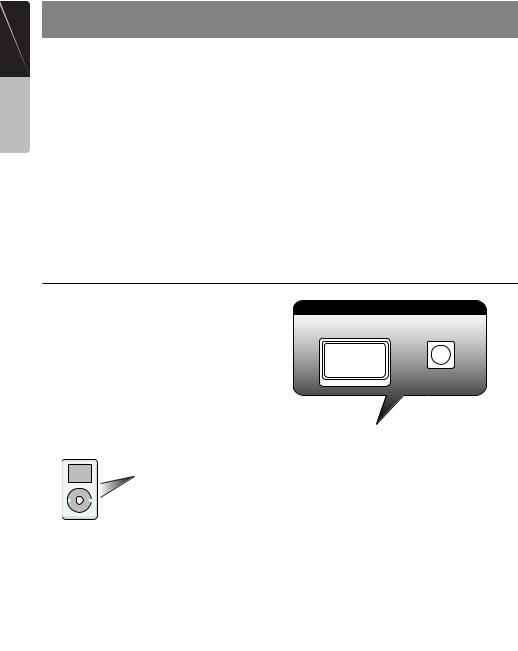
Manual Owner’s English
1. FEATURES
|
Double Din 6.5” Touch Panel Control |
|
OEM Steering Wheel Remote Ready |
||||||||||||||||||
|
|
||||||||||||||||||||
|
|
||||||||||||||||||||
|
Motorized 7” Touch Panel Control |
|
Compatible with Sirius Satellite Radio |
||||||||||||||||||
|
|
||||||||||||||||||||
|
DVD Video/CD-DA/MP3/WMA |
|
Built-In Bluetooth® |
||||||||||||||||||
|
|
||||||||||||||||||||
|
|
||||||||||||||||||||
|
Playback Capability |
|
Compatible with iPod® / iPhone™ via USB |
||||||||||||||||||
|
|
||||||||||||||||||||
|
|
||||||||||||||||||||
|
NP400 Navigation Control with Touch |
|
HD Radio™ Ready |
||||||||||||||||||
|
|
||||||||||||||||||||
|
|
||||||||||||||||||||
|
Panel |
|
|
|
|
|
|
|
|
||||||||||||
|
|
|
|
|
|
|
|
|
|
|
|
|
|
|
|
|
|
|
|
|
|
|
|
|
|
|
|
|
|
|
|
|
|
|
|
|
|
|
|
|
|
|
|
|
|
|
|
|
|
|
|
|
|
|
|
|
|
|
|
|
|
|
|
|
|
|
|
|
|
|
|
|
|
|
|
|
|
|
|
|
|
|
|
|
|
|
|
|
|
|
|
|
|
|
|
|
|
|
|
|
|
|
|
|
|
|
|
|
|
|
|
|
|
|
|
|
|
|
|
|
|
|
|
|
|
|
|
|
|
|
|
Expanding Systems
Expanding visual features
Expanding audio features
Rear monitor |
Back up camera |
External Power |
HD Radio™ |
||||
Amplifier |
Tuner Module |
||||
|
|
|
|
|
|
|
|
|
|
|
|
Sirius Direct Connect Tuner
iPod
|
USB |
iPhone |
Memory |
|
Bluetooth |
|
Telephone |
Expanding navigation features |
NOTE:
The unit can receive analog, HD Radio (optional) and satellite radio (optional) broadcasts. The items listed outside the frames are the commercial products generally sold.
VX400/VZ400
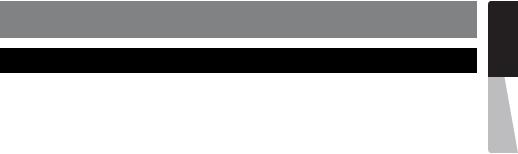
2. PRECAUTIONS
 WARNING
WARNING
•For your safety, the driver should not watch any video sources and/or operate the controls while driving. Please note that watching and operating any video sources while driving are prohibited by law in some countries. Also, while driving, keep the volume to a level at which external sounds can be heard.
•When using the navigation system, follow the precautions listed below. After reading this manual, be sure to keep it in a handy place (such as the glove box of your car).
•This navigation system should not be used to replace your own judgment. No itinerary suggested by this navigation system should ever override any highway regulations, your own judgment, or a knowledge of safe driving practices. Do not follow the navigation system’s suggested itinerary if it would cause you to perform a dangerous or illegal act, place you in a dangerous situation, or take you into an area you consider unsafe.
•The advice provided by the navigation system is to be regarded as a suggestion only. There may be times when the navigation system displays the vehicle’s location incorrectly, fails to
suggest the shortest route, or fails to direct you to your desired destination. In such instances, rely on your own driving judgment, taking into account the driving conditions at the time.
•Do not use the navigation system to locate emergency services. The database does not contain a complete listing of emergency services such as police stations, fire halls, hospitals and walk-in clinics. Please show discretion and ask for directions in such instances.
•As the driver, you alone are responsible for your driving safety.
•In order to avoid a traffic accident, do not operate the system while driving.
•In order to avoid a traffic accident, operate the system only when the vehicle is stopped at a safe place and the parking brake is on.
•In order to avoid a traffic accident or traffic offense, remember that actual road conditions and traffic regulations take precedence over the information contained on the navigation system.
•The software may contain inaccurate or incomplete information due to the passage of time, changing circumstances, and the sources of information used. Please respect current traffic conditions and regulations at all times while driving.
•Where actual road conditions and highway regulations differ from the information contained on the navigation system, abide by the highway regulations.
•Keep the amount of time spent viewing the screen while driving to a strict minimum.
•The navigation system does not provide, nor represent in any way information on: traffic and highway regulations; technical aspects of the vehicle including weight, height, width, load and speed limits; road conditions including grade, percentage of incline and surface conditions; obstacles such as the height and width of bridges and tunnels; and other current driving or road conditions. Always rely on your own judgment when driving a car, taking into account current driving conditions.
•Do not disassemble or modify this unit. It may cause an accident, fire, or electric shock.
•Do not use this unit when a trouble exists, such as no screen content appears or no sound is audible. It may cause an accident, fire, or electric shock. For that case, consult your authorized dealer or a nearest Clarion service center.
•In case of a problem, such as foreign materials have entered in the unit, the unit gets wet, or smoke or strange smells come out of the unit, etc., stop using this unit immediately, and consult your authorized dealer or a nearest Clarion service center.
Using it in that condition may cause an accident, fire, or electric shock.
•Use a fuse with the same specification only when replacing the fuse. Using a fuse with a different specification may causes a fire.
•For the installation of this unit or a change in the installation, ask your authorized dealer or a nearest Clarion service center for safety. Professional skills and experiences are required to do so.
EnglishEnglish
Manual Owner’s
VX400/VZ400

Manual Owner’s English
1.When the inside of the car is very cold and the player is used soon after switching on the heater, moisture may form on the disc (DVD/ CD) or the optical parts of the player and proper playback may not be possible. If moisture forms on the disc (DVD/CD), wipe it off with a soft cloth. If moisture forms on the optical parts of the player, do not use the player for about one hour. The condensation will disappear naturally allowing normal operation.
2.Driving on extremely bumpy roads which cause severe vibration may cause the sound to skip.
3.This unit uses a precision mechanism. Even in the event that trouble arises, never open the case, disassemble the unit, or lubricate the rotating parts.
4.This equipment has been tested and found to comply with the limits for a Class B digital device, pursuant to Part 15 of the FCC Rules. These limits are designed to provide reasonable protection against harmful interference in a residential installation. This equipment generates, uses, and can radiate radio frequency energy and, if not installed and used in accordance with the instructions, may cause harmful interference to radio communications. However, there is no guarantee that interference will not occur in a particular installation. If this equipment does cause harmful interference to radio or television reception, which can be determined by turning the equipment off and on, the user is encouraged to consult the dealer or an experienced radio/TV technician for help.
INFORMATION FOR USERS:
CHANGES OR MODIFICATIONS TO THIS PRODUCT NOT APPROVED
BY THE MANUFACTURER WILL VOID THE WARRANTY AND WILL VIOLATE
FCC APPROVAL
MODEL |
VZ400 |
1 |
12V 15Amax |
AM 530-1730kHz FM 87.9-107.9MHz
Apparatus Claims of U.S. Patent Nos. 6,836,549; 6,381,747;7,050,698; 6,516,132; and 5,583,936, licensed for limited viewing uses only.
Manufactured under license from Dolby Laboratories.
“Dolby” and the double-D symbol are trademarks of Dolby Laboratories.
This product includes technology owned by Microsoft Corporation and cannot be used or distributed without a license from MSLGP.
This device complies with Part 15 of the FCC rules. Operation is subject to the following two conditions: (1) this device may not cause harmful interference, and
(2) this device must accept any interference received, including interference that may cause undesired operation.
This Class B digital apparatus complies with Canadian ICES-003.
Cet appareil numérique de la classe B est conforme à la norme NMB-003 du Canada.
THIS DEVICE COMPLIES WITH DHHS RULES 21 CFR CHAPTER I
SUBCHAPTER J APPLICABLE AT DATE OF MANUFACTURE.
The HD Radio Ready logo is proprietary trademark of iBiquity Digital Corp.
MANUFACTURED: EYS
FCC ID : V8VCES8116CL
IC : 8614A-CES8116CL
Bluetooth ID : B015864
|
Clarion Co., Ltd |
SERIAL NO. |
MADE IN CHINA |
VX400/VZ400
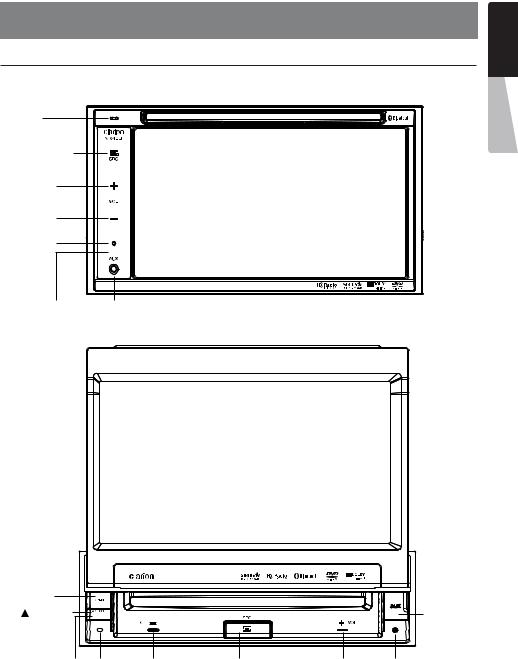
3. CONTROLS
Operational Panel
MIC
[SOURCE]
[PWR]
[VOL+]
[VOL-]
RESET
SENSOR |
AUX IN |
|
|
|
|
[OPEN] |
|
|
|
[ CLOSE] |
|
|
AUX IN |
SENSOR MIC |
[VOL-] |
[SOURCE] |
[VOL+] RESET |
|
|
[PWR] |
|
EnglishEnglish
Manual Owner’s
VX400/VZ400
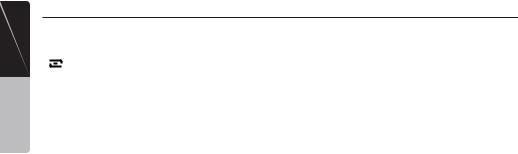
Manual Owner’s English
Functions of Buttons
Note: Be sure to read this chapter while referring to front diagram “CONTROLS”.
[ |
SRC] Button |
•Press this button to turn the unit power On. The Main menu will be dispalyed. Scroll through the available sources such as AM/FM Tuner, Sirius, DVD, NAVI, USB, Camera modes, etc.
•Press and hold this button for more than 2 seconds to turn the power Off.
[VOL -], [VOL +] Buttons
•Use these buttons to increase/decrease the volume.
[OPEN] [CLOSE] Button (VZ400)
•Use this button to open/close operation panel.
RESET Button
• Press this button to reset the unit.
SENSOR
•Receiver for the remote control unit (operating range: 30 degree in all directions).
MIC
•Internal microphone for use during Bluetooth phone calls. Sensitivity can be adjusted from the Settings menu.
VX400/VZ400
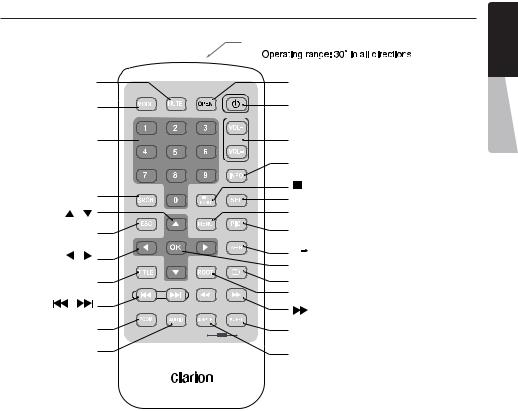
Remote Control
|
|
|
|
|
|
Signal transmitter |
|
[MUTE] |
|
|
|
[OPEN] |
|||
[MODE] |
|
|
|
[POWER] |
|||
|
[0 - 9] |
|
|
|
[VOLUME] |
||
|
|
|
|
|
|
[INFO] |
|
[SRCH] |
|
|
|
[ |
/ BAND] |
||
|
|
|
[SEL] |
||||
|
|
|
|
|
|
||
[ |
] [ |
] |
|
|
|
[MENU] |
|
|
[ESC] |
|
|
|
[PIC] |
||
|
|
|
|
|
|
||
[ |
] [ |
] |
|
|
|
[A |
B] |
|
|
|
[OK] |
||||
|
|
|
|
|
|
||
[TITLE] |
|
|
|
[REPEAT] |
|||
|
|
|
[ROOT] |
||||
] |
[ [ |
] |
|
|
|
||
|
|
|
[ |
] |
|||
|
|
|
|
|
|
||
[ZOOM] |
AUDIO |
iPod |
VIDEO |
[SUB TITLE/VIDEO iPod MODE*] |
|||
|
|
||||||
[AUDIO] |
[ANGLE/AUDIO iPod MODE*] |
|
Replacing the batteries
1.Press the retention tab and pull out the battery tray and remove the old battery.
2.Insert the new CR2025 battery and slide the battery tray back in the remote control the same direction that you removed it.
Please ensure the tray is inserted in the correct direction.
*Only when capable iPod/iPhone is connected
Note:
Using batteries improperly can cause them to explode. Take note of the following points:
•When replacing batteries, replace both batteries with new ones.
•Do not short-circuit, disassemble or heat batteries.
•Do not dispose of batteries into fire or flames.
•Dispose of discharged batteries properly.
EnglishEnglish
Manual Owner’s
VX400/VZ400

Manual Owner’s English
Functions of Remote Control Buttons
You can use the remote control unit to control the VX400 and VZ400.
Note:
• The wireless remote control operation may not be optimal in direct sunlight.
Shared modes [MODE] Button
•Press this button to scroll through the various available sources such as the AM/FM tuner, DVD player, iPod, Sirius Radio, or AUX IN.
[VOLUME] Button
Increase and decrease volume.
[MUTE] Button
Turns mute on and off.
[POWER] Button
Press this button to turn the unit on or off.
[ ], [ ] Buttons
Press to manually select the next higher or lower station in TUNER and Satellite Radio modes.
[ ], [ ] Buttons
], [ ] Buttons
Press to scroll through the saved presets in the TUNER mode. Press [OK] to tune to the highlighted preset.
[INFO] Button
Press to switch in and out of the LIST mode while in the TUNER/ Sirius Radio mode.
[OPEN] Button
Press this button to OPEN or CLOSE the motorized screen. Please ensure there are no obstructions before starting the operation.
[MENU] Button
Press this button to enter the MAIN MENU. From the main menu, you can select your desired source or change your settings.
[PIC] Button
Press this button to change your monitor settings such as Brightness, Color, and Contrast.
[SEL] Button
Press this button to change your audio settings such as Tone, Fader, and Balance.
[ESC] Button
Press this button to exit selection and adjustment menus.
TUNER/Satellite Radio mode
[BAND] button
Switches reception band.
[0 - 9] Buttons
•Use in the Key Pad screen to set the radio frequency or Satellite Radio channels.
•Use to select the preset number in the Preset List screen.
[SEARCH] Button
Press to show/hide the Key Pad screen.
[OK] button
Press to fix the entered data in the Key Pad screen.
[ ], [
], [  ] Buttons
] Buttons
Press to seek the next available higher or lower station in TUNER mode. In Sirius Radio mode, you will scroll through the categories.
DVD PLAYER mode
•Press to turn on and off the playtime display in the DVD video.
•Press to switch in and out of the LIST mode while playing CD audio.
[SEARCH] Button
Press to open the direct search menu while in the DVD video mode.
[OK] Button
Press to select, play or pause video and audio media.
[  /BAND] Button
/BAND] Button
•Press to stop video and audio media play back.
[0 - 9] Buttons
•Press to enter DVD video chapters/titles in the Key Pad screen.
•Press to set the track/folder number of the CD, or MP3/WMA in the Key Pad screen.
[DISC SEL] Button
•Press to show/hide the Track List screen in the CD mode.
•Press to show/hide the Folder List screen in the MP3/WMA mode.
[TITLE] Button
Press to go to the title menu on the DVD.
[ROOT] Button
Press to go to the root menu on the DVD.
[ ], [ ], [ ], [ ] Buttons
•Press to select button items on the menu screen of a DVD video.
•Press [ ], [ ] to scroll through the page screens in the CD and MP3/WMA modes.
10 VX400/VZ400

Functions of Remote Control Buttons
[ |
|
], [ |
|
] Buttons |
|
|
•Press to select the next higher or lower chapter number in DVD video mode.
•Press to select the next higher or lower track in CD.
], [ ] Buttons
Press to perform fast-forward and fastbackward. Press again to advance to higher speed reversing or forwarding such as 2x, 4x, 8x and 1 6x. Press once more to resume normal speed playback.
[RPT] Button
•Press to perform chapter repeat in the DVD video mode, and track repeat in CD and MP3/ WMA modes.
•Press again to perform title repeat in DVD video mode or folder repeat in MP3/WMA mode. In CD mode, this will activate the repeat all mode.
•Press again to perform all repeat in MP3/WMA playback mode.
[A  B] Button
B] Button
•Press to set initial starting point of repeat. The screen will show ‘REP A-’.
•Press again to set repeat ending point. The screen will show ‘REP A-B’
•Press again to turn off A-B repeating. The screen will show ‘REP AB Off’
[ZOOM] Button
Press to turn on and zoom in while in DVD Video mode. You can zoom in up to 3x.
[AUDIO] Button
Press to switch the AUDIO function in the DVD video mode.
[SUB-T] Button
Press to display subtitles in the DVD video mode.
[ANGLE] Button
Press to switch the ANGLE function in the DVD video mode when the Angle mark is displayed.
[OK ] Button
Press to play or pause the selected media.
[ ], [
], [ ] Buttons
] Buttons
Press to scroll the list screens.
[  ], [
], [  ] Buttons
] Buttons
Press to select the next higher or lower track numbers.
[ ], [ ] Buttons
Press to perform fast-forward or fast-backward searching. Press again to change the speed
to 2x, 4x, 8x or 16x.
EnglishEnglish
Manual Owner’s
VX400/VZ400 11
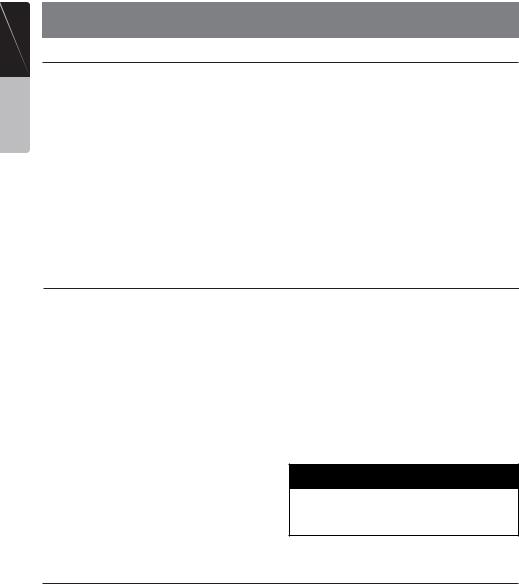
Manual Owner’s English
4. CAUTIONS ON HANDLING
Operation Panel
For a longer service life, be sure to read the following cautions.
•The operation panel will operate properly in a temperature range of 0˚ to 60˚ C.
•Do not allow any liquids on the set from drinks, umbrellas etc. Doing so may damage the internal circuitry.
•Do not disassemble or modify the set in any way. Doing so may result in damage.
•Subjecting the operation panel to shocks may result in breakage, deformation or other damage.
•Do not let cigarettes burn the display.
•If a problem should occur, have the set inspected at your store of purchase.
•Do not insert objects or poke in the space between the operation panel and the main unit when the panel is tilted.
•The remote control unit may not work if the remote control sensor is exposed to direct sunlight.
•In extremely cold weather, the display movement may slow down and the display may darken, but this is not a malfunction. The display will work normally when the temperature increases.
•Small black and shiny spots inside the liquid crystal panel are normal for LCD products.
USB Port
•The USB memory stick may stick out when inserted, so it may cause danger during driving. In such cases, you can use a commercial USB extension cable, etc., but use it safely under your own judgment.
•The USB memory sticks must be recognized as “USB mass storage class” to work properly. Some models may not operate correctly.
When the memorized data is lost or damaged by any chance, Clarion shall not be liable for any damage.
When using an USB memory stick, we recommend that you backup your data stored on it before by using a personal computer etc.
•Data files may be broken when using USB memory sticks in the following situation: When disconnecting the USB memory stick or turning the power off during writing or
reading data.
When affected by static electricity or electric noise.
Connect/disconnect the USB memory stick when it is not accessed.
•Some USB memory sticks cannot be inserted to the main unit because of their shape. In such cases, use a commercial USB extension cable to connect them.
•Connecting with the computer is not covered.
•Music files (MP3, WMA, etc.) stored in the USB memory stick cannot be played back.
 WARNING
WARNING
Alkaline (CR) button batteries contain Perchlorate.
Dispose of discharged batteries properly.
Cleaning
•Cleaning the cabinet
Use a soft, dry cloth and gently wipe off the dirt. For tough dirt, apply some neutral detergent diluted in water to a soft cloth, wipe off the dirt gently, then wipe again with a dry cloth.
Do not use benzene, thinner, car cleaner, etc., as these substances may damage the cabinet
or cause the paint to peel. Also, leaving rubber or plastic products in contact with the cabinet for long periods of time may cause stains.
•Cleaning the liquid crystal panel
The liquid crystal panel tends to collect dust, so wipe it off occasionally with a soft cloth. The surface is easily scratched, so do not rub it with hard objects.
12 VX400/VZ400

Handling Discs
Handling
•New discs may have some roughness around the edges. If such discs are used, the player may not work or the sound may skip. Use a ball-point pen or the like to remove any roughness from the edge of the disc.
Ball-point pen
Roughness
•Never stick labels on the surface of the disc or mark the surface with a pencil or pen.
•Never play a disc with any cellophane tape or other glue on it or with peeling off marks. If you try to play such a disc, you may not be able to get it back out of the DVD player or it may damage the DVD player.
•Do not use discs that have large scratches, are misshapen, cracked, etc. Use of such discs may cause misoperation or damage.
•To remove a disc from its storage case, press down on the center of the case and lift the disc out, holding it carefully by the edges.
•Do not use commercially available disc protection sheets or discs equipped with stabilizers, etc. These may damage the disc or cause breakdown of the internal mechanism.
Storage
•Do not expose discs to direct sunlight or any heat source.
•Do not expose discs to excess humidity or dust.
•Do not expose discs to direct heat from heaters.
Cleaning
•To remove fingermarks and dust, use a soft cloth and wipe in a straight line from the center of the disc to the circumference.
•Do not use any solvents, such as commercially available cleaners, anti-static spray, or thinner to clean discs.
•After using special disc cleaner, let the disc dry off well before playing it.
On Discs
•Exercise a good precaution when loading a disc. The operation panel will close automatically when leaving it open for a while.
•Never turn off the power and remove the unit from the car with a disc loaded.
 CAUTION
CAUTION
For your safety, the driver should not insert or eject a disc, opening the operation panel while driving.
EnglishEnglish
Manual Owner’s
VX400/VZ400 13

Manual Owner’s English
5. DVD VIDEO SYSTEM
DVD video is a high-quality digital video source that provides crisp and clear images. One 12 cm disc contains either one film or four hours of music.
DVD Video Features
This unit provides the following functions in addition to the high image quality and sound quality of DVD video.
Note:
•The functions described in this section, for example, the recorded language, subtitles, angles, etc. differ depending on the DVD video disc.
Refer to the instructions provided with the DVD video.
•Some disc functions may operate differently from described in this manual.
Multi-sound function
DVD video can store up to 8 languages for one film; select the language of your preference.
•The languages stored on the disc are indicated by the icon shown below.
Multi-angle function
A DVD video that is filmed from multiple angles allows you to select the angle of choice.
•The number of recorded angles are indicated by the icon shown below.
Subpicture (subtitles) function
A DVD video can record subtitles for up to 32 languages and you can select the language of the subtitles you wish to see. The number of recorded subtitle
languages are indicated by the icon shown below.
Multi-story function
When a DVD video contains more than one story for a film, you can select the story you wish to enjoy. The operation procedures vary with the disc; observe the instructions for selecting a story provided during playback.
Menu screens
Menus can be called up during DVD video playback to perform menu setting.
• Example showing menu display
14 VX400/VZ400
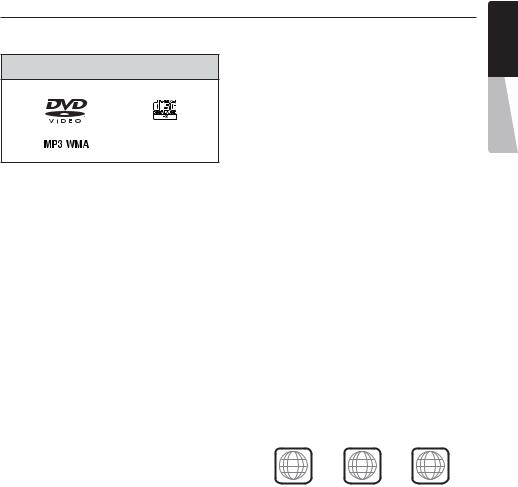
Discs
Playable discs
This DVD video player can play the following discs.
DVD video discs |
Audio CDs |
||
|
|
|
|
|
|
|
|
About CD Extra discs
A CD Extra disc is a disc in which a total of two sessions have been recorded. The first session is Audio session and the second session is Data session.
Your personally-created CDs with more than second data sessions recorded cannot be played on this DVD video player.
Note:
•When you play a CD Extra disc, only the first session will be recognized.
About playing a CD-R/CD-RW disc (MP3, WMA)
This player can play CD-R/CD-RW discs previously recorded in music CD format (MP3, WMA) or video CD format.
About playing a DVD-R/RW or DVD+R/RW disc
This player cannot play DVD-R/RW and DVD~R/ RW discs previously recorded in video CD format.
However, MP3/WMA files recorded on DVD-R/ RW and DVD+R/RW discs can be played.
Discs that cannot be played back
This DVD video player cannot play back DVDAudio, DVD-RAM, Photo CDs, etc.
Note:
•It may also not be possible to play back CDs recorded on a CD-R unit and CD-RW unit. (Cause: disc characteristics, cracks, dust/dirt, dust/dirt on player’s lens, etc.)
•If a CD-R or CD-RW disc that has not been finalized is played, it will take a long time to start playing. Also, it may not be possible
to play depending on its recording conditions.
•You cannot play SuperAudio CDs Playback of the CD player is not supported even if it is a hybrid disc.
About MP3/WMA playback
This unit can play back CD-R/CD-RW, DVD-R/ RW and DVD~R/RW discs on which MP3/WMA music data have been recorded.
For a detailed information, see the section entitled “Listening to MP3/WMA”.
Note on region numbers
The DVD video system assigns a region number to DVD video players and DVD discs by sales area. DVD video players sold in the United States can play back DVD discs with the region number “ALL”, “1” or any combination of numbers that also incorporate a “1”.
The DVD video region number is marked on the disc jacket as shown below.
ALL |
1 |
1 4 |
6 |
|
|
|
EnglishEnglish
Manual Owner’s
VX400/VZ400 15
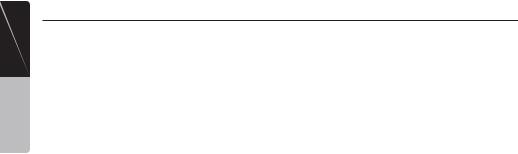
Manual Owner’s English
About the registered marks, etc.
•This product incorporates copyright protection technology that is protected by U.S. patents and other intellectual property rights. Use of this copyright protection technology must be authorized by Macrovision, and is intended for home and other limited viewing uses only unless otherwise authorized by Macrovision.
Reverse engineering or disassembly is prohibited.
•Manufactured under license from Dolby Laboratories.
“Dolby”, “Pro Logic” and the double-D symbol are trademarks of Dolby Laboratories.
•“Made for iPod” means that an electronic accessory has been designed to connect specifically to iPod and has been certified by the developer to meet Apple performance standards. “Works with iPhone” means that an electronic accessory has been designed to connect specifically to iPhone and has been certified by the developer to meet Apple performance standards.
Apple is not responsible for the operation of this device or its compliance with safety and regulatory standards.
iPod and iTunes® are trademarks of Apple Inc., registered in the U.S. and other countries. iPhone is a trademark of Apple Inc.
•HD Radio™ and the HD Radio and HD Radio Ready logos are proprietary trademarks of iBiquity Digital Corporation.
•The Bluetooth® word mark and logos are owned by the Bluetooth® SIG, Inc. and any use of such marks by Clarion Co.,Ltd. is under license. Other trademarks and trade names are those of their respective owners.
•2009 SIRIUS XM Radio Inc., SIRIUS, XM and all related marks and logos are trademarks of SIRIUS XM Radio Inc. and its subsidiaries. All other marks, channel names and logos are the property of their respective owners.
16 VX400/VZ400
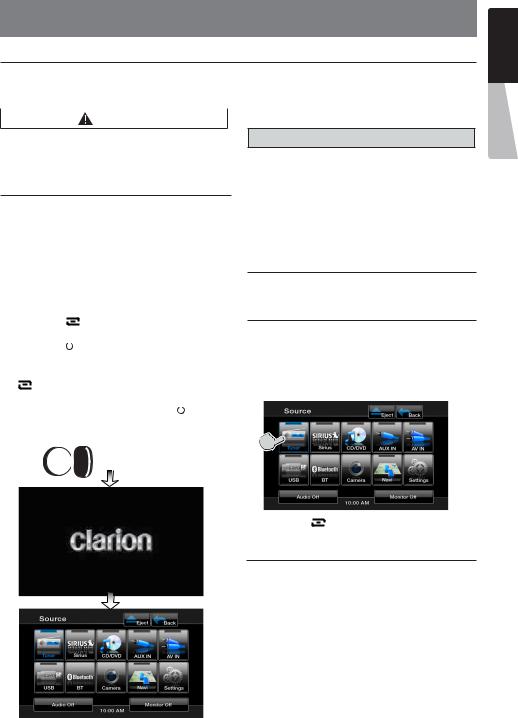
6. OPERATIONS
Basic Operations
Note: |
Opening and Closing Operational Panel |
||
• Be sure to read this chapter referring to the |
|
|
|
Press [OPEN] button on the unit (VZ400). |
|||
chapter “3. CONTROLS” |
|||
The operational panel will be open. |
|||
|
|||
CAUTION |
Press the same button again to close the panel. |
||
|
|
|
|
When the unit is turned on, starting and stopping the engine with its volume raised to the maximum level may harm your hearings. Be careful about adjusting the volume.
Turning ON and OFF the Power
Note:
•Start the engine before using this unit.
•Be careful about using this unit for a long
|
time without running the engine. If you drain |
|||||||
|
the car’s battery too far, you may not be able |
|||||||
|
to start the engine and this can reduce the |
|||||||
|
service life of the battery. |
|||||||
1. |
Start the engine. The power button |
|||||||
|
illumination on the unit will light up. |
|||||||
2. |
Press the [ |
|
SRC] button on the tuner to |
|||||
|
turn ON the power. |
|||||||
3. |
Press the [ |
|
|
] power button on the remote |
||||
|
|
|||||||
|
|
|||||||
|
control to turn ON the power. |
|||||||
4. |
To turn OFF the power, press and hold the |
|||||||
|
[ SRC] power button on the tuner for |
|||||||
|
more than 2 seconds. |
|||||||
5. |
To turn OFF the power, press the [ |
|
] power |
|||||
|
||||||||
|
||||||||
|
button on the remote control. |
|||||||
|
|
|
|
|
|
Engine ON |
||
|
|
|
|
|
|
position |
||
|
|
|
|
|
|
|||
 CAUTION
CAUTION
•Do not move the operation panel forcibly or apply strong force to the operation panel.
•When the operation panel is operating, be careful not to get your hand or finger caught between the operation panel and main unit or its mechanical parts.
•The driver should not operate the operation panel while driving.
Adjusting the Angle of the Operational Panel
Adjust the desired angle by changing the tilt angle in the Settings menu (VZ400).
Selecting a Mode
1.Touch the desired source key you wish to change to: Tuner, Disc, NAVI, USB, Sirius, AUX IN, AV IN, etc., iPod/iPhone.
*External equipment not connected to this unit is not displayed.
2. Press the [ |
] SRC button to scroll through |
the available sources
Turning Monitor ON or OFF
1.Touch the screen button Monitor OFF on the Main Menu to turn Off the screen.
2.Touch the screen again to turn monitor screen On.
EnglishEnglish
Manual Owner’s
VX400/VZ400 17
