Clarion VRX775VD User Manual

Owner’s manual & Installation manual Mode d’emploi et manuel d’installation Manual de instrucciones y de instalación
VRX775VD
DVD MULTIMEDIA STATION WITH CeNET & 7-inch TOUCH PANEL CONTROL
STATION MULTIMEDIA DVD AVEC COMMANDE PAR ECRAN TACTILE 7 pouces & CeNET EQUIPO DVD MULTIMEDIA CON CeNET Y PANEL DE CONTROL TÁCTIL DE 7 pulgadas
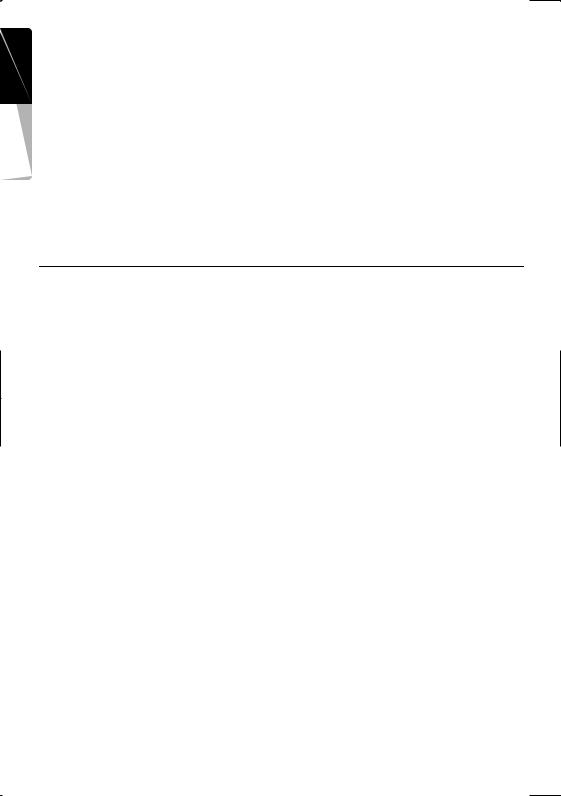
manual Owner’s English
Thank you for purchasing the Clarion VRX775VD.
*This owner’s manual is for the VRX775VD.
*Please read this manual thoroughly before operating this equipment.
*After reading this manual, be sure to keep it in a handy place (e.g., glove compartment).
*Check the contents of the enclosed warranty card and keep it carefully with this manual.
*This manual includes the operating procedures of the 2-ZONE control, iPod control, CD changer, DVD changer, TV tuner, Satellite Radio, 5.1 ch surround decoder. The CD changer, DVD Changer, TV tuner, Navigation System and 5.1 ch surround decoder have their own manuals, but no explanations for operating them are described.
■CLARION PRODUCT REGISTRATION INFORMATION
For USA and Canada only
www.clarion.com
Dear Customer:
Congratulations on your purchase of a Clarion mobile electronic products. We are confident that you’ll enjoy your Clarion experience.
There are many benefits to registering your product. We invite you to visit our website at www.clarion.com to register your Clarion product.
We have made product registration simple with our easy to use website. The registration form is short and easy to complete. Once you’re registered, we can keep you informed of important product information.
Register at www.clarion.com - it’s easy to keep your Clarion product up to date.
Contents |
|
|
1. |
FEATURES .................................................................................................................... |
3 |
|
Expanding Systems........................................................................................................ |
3 |
2. |
PRECAUTIONS ............................................................................................................. |
4 |
3. |
CONTROLS/COMMANDES/CONTROLES................................................................... |
5 |
4. |
NOMENCLATURE......................................................................................................... |
6 |
|
Names of Buttons........................................................................................................... |
6 |
5. |
OUTLINE OF BUTTON AND TOUCHKEY OPERATION ............................................. |
7 |
6. |
REMOTE CONTROL ................................................................................................... |
13 |
|
Functions of Remote Control Unit Buttons ................................................................... |
14 |
7. |
DCP.............................................................................................................................. |
17 |
8. |
CAUTIONS ON HANDLING ........................................................................................ |
18 |
|
Liquid crystal panel/Generalities................................................................................... |
18 |
|
Cleaning ....................................................................................................................... |
18 |
|
Handling Discs ............................................................................................................. |
19 |
9. |
DVD VIDEO SYSTEM.................................................................................................. |
20 |
|
DVD Video Features .................................................................................................... |
20 |
|
Discs............................................................................................................................. |
21 |
|
About the registered marks etc. ................................................................................... |
21 |
10. OPERATIONS.............................................................................................................. |
22 |
|
|
Basic Operations .......................................................................................................... |
22 |
|
Radio Operations ......................................................................................................... |
32 |
|
DVD Video Player Operations...................................................................................... |
34 |
|
Other Functions............................................................................................................ |
47 |
11. OPERATIONS OF ACCESSORIES............................................................................. |
49 |
|
|
iPod Operations............................................................................................................ |
49 |
|
VISUAL Operations ...................................................................................................... |
52 |
|
CD Changer Operations............................................................................................... |
52 |
|
DVD Changer Operations ............................................................................................ |
54 |
|
TV Operations .............................................................................................................. |
54 |
|
Satellite Radio Operations............................................................................................ |
57 |
|
NAVI Operations .......................................................................................................... |
60 |
|
5.1 ch Surround Decoder Operations........................................................................... |
62 |
12. IN CASE OF DIFFICULTY........................................................................................... |
66 |
|
13. ERROR DISPLAYS...................................................................................................... |
68 |
|
14. SPECIFICATIONS ....................................................................................................... |
69 |
|
INSTALLATION AND WIRE CONNECTION MANUAL.................................................... |
70 |
|
2 VRX775VD
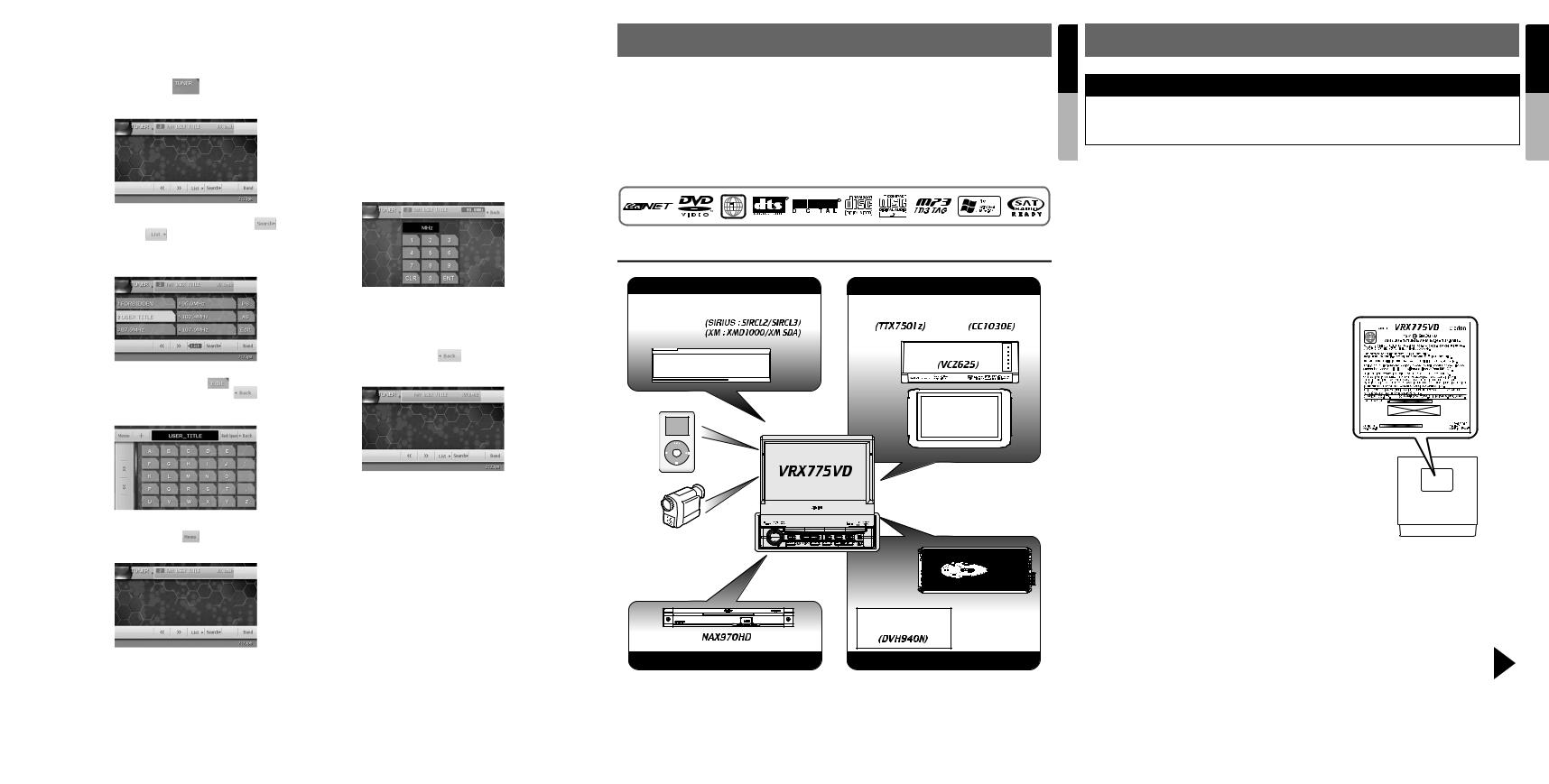
1. FEATURES
■Fully-Motorized 7" Widescreen LCD |
|
■CD-R/CD-RW/DVD±R/DVD±RW Compatible |
||||||
■Touch Panel Control |
|
■5.1 Channel Decoder for DTS and Dolby |
||||||
■DVD Video/Video CD/CD-DA/MP3/WMA |
|
Digital Ready |
||||||
Play Capability |
|
■Optical Digital Output |
||||||
■RCA 6(+2)-Channel (2-zone) Output |
|
■2-ZONE Control |
||||||
■Built-in 50 W × 4 Amplifier |
|
■iPod® Control |
||||||
■CeNET with Balanced Audio Line |
|
“iPod” is a trademark of Apple Computer, Inc., |
||||||
Transmission and Dynamic Noise |
|
registered in the U.S. and other countries. |
||||||
Canceling |
|
|
|
|
||||
|
|
|
|
|
|
|
|
|
Expanding Systems
Expanding audio features |
Expanding visual features |
||||
|
|
|
|
|
|
|
Satellite Radio |
|
TV Tuner |
|
CCD Camera |
|
|
|
|
|
|
|
|
|
|
|
|

 CeNET DVD Changer
CeNET DVD Changer 
 CeNET CD Changer
CeNET CD Changer 

(DCZ625/CDC655Tz)
iPod
VTR etc.
Note:
The items listed outside of the frames are the commercial products generally sold.
Rear monitor
4-Channel Amplifier
5.1 ch Surround Decoder
Expanding navigation features |
Expanding sound features |
manual Owner’s English
2. PRECAUTIONS
 WARNING
WARNING
For your safety, the driver should not watch the DVD video/TV/VTR or operate the controls while driving. Please note that watching and operating the DVD video/TV/VTR while driving are prohibited by law in some countries. Also, while driving, keep the volume to a level at which external sounds can be heard.
1. When the inside of the car is very cold and the |
guarantee that interference will not occur in a |
|||||||
player is used soon after switching on the |
particular installation. If this equipment does |
|||||||
heater, moisture may form on the disc (DVD/ |
cause harmful interference to radio or |
|||||||
CD) or the optical parts of the player and |
television reception, which can be determined |
|||||||
proper playback may not be possible. If |
by turning the equipment off and on, the user |
|||||||
moisture forms on the disc (DVD/CD), wipe it |
is encouraged to consult the dealer or an |
|||||||
off with a soft cloth. If moisture forms on the |
experienced radio/TV technician for help. |
|||||||
optical parts of the player, do not use the |
INFORMATION FOR USERS: |
|||||||
player for about one hour. The condensation |
||||||||
will disappear naturally allowing normal |
CHANGES OR MODIFICATIONS TO THIS |
|||||||
operation. |
||||||||
PRODUCT NOT APPROVED BY THE |
||||||||
|
||||||||
2. Driving on extremely bumpy roads which |
MANUFACTURER WILL VOID THE |
|||||||
WARRANTY AND WILL VIOLATE FCC |
||||||||
cause severe vibration may cause the sound |
APPROVAL. |
|||||||
to skip. |
|
|
|
|
|
|
|
|
3. This unit uses a precision mechanism. Even |
|
|
|
|
|
|
|
|
|
|
|
|
|
|
|
||
|
|
|
|
|
|
|
||
|
|
|
|
|
|
|
||
|
|
|
|
|
|
|
||
in the event that trouble arises, never open |
|
|
|
|
|
|
|
|
|
|
|
|
|
|
|
||
the case, disassemble the unit, or lubricate |
|
|
|
|
|
|
|
|
|
|
|
|
|
|
|
||
the rotating parts. |
|
|
|
|
|
|
|
|
|
|
|
|
|
|
|
||
4. TV broadcast reception (when the optional TV tuner is connected)
When receiving the TV broadcast, the strength of the signals changes since the car is moving, so in some cases it may not be possible to receive clear pictures.
•TV signals are strongly linear, so reception is affected by buildings, mountains and other obstacles.
•Such external factors such as electric train lines, a high voltage lines, and signal devices may disturb the picture or cause noise.
*If the reception is poor, switch to a station with good reception.
5.This equipment has been tested and found to comply with the limits for a Class B digital device, pursuant to Part 15 of the FCC Rules. These limits are designed to provide reasonable protection against harmful interference in a residential installation. This equipment generates, uses, and can radiate radio frequency energy and, if not installed and used in accordance with the instructions,
may cause harmful interference to radio |
Besuretounfoldandreadthenextpage. |
|
Veuillezdéplieretvousréférerà lapagesuivante. |
||
communications. However, there is no |
||
Cercióresededesplegarydeleerlapáginasiguiente. |
manual Owner’s English
VRX775VD |
3 |
VRX775VD |
4 |

Español Français English
3.CONTROLS/COMMANDES/ CONTROLES
[iPod]
[MAP]
[MENU]
[E][e]
[SRC] |
|
[P] |
Sensor |
|
[ISR] |
|
|
|
|
[BAND] |
[MONI] |
|
|
|
|
|
[ADJ] |
Note: Be sure to unfold this page and refer to the front diagrams as you read each chapter.
*The control panel can be detached to prevent theft. For details, see the pages entitled “7. DCP”. Remarque: Veuillez déplier cette page et vous référer aux schémas quand vous lisez chaque chapitre.
* Le panneau de commande peut être détaché de l’unité pour éviter tout vol. Pour plus d’informations, reportez-vous au chapitre “7. CLAVIER DE COMMANDE AMOVIBLE”.
Nota: Cuando lea los capítulos, despliegue esta página y consulte los diagramas.
* Puede extraer el panel de control para evitar que lo roben. Para obtener más información, consulte las páginas del apartado “7. Panel de CONTROL DESMONTABLE (DCP)”.
4. NOMENCLATURE
English Names of Buttons
manual Owner’s
Note:
•Be sure to read this chapter while referring to the front diagrams for chapter “3.CONTROLS” on page 5 (unfold).
[E], [e] buttons
•Use these buttons to increase/decrease the volume.
[p] button
•Press this button to enter the play pause mode in the DVD PLAYER/iPod/changer modes. Press the button again to resume playback.
•Keep pressing this button more than 1 second to mute the sound in the DVD PLAYER/iPod/ changer modes.
•Press this button to mute the sound in the TUNER/Satellite Radio/TV/VISUAL modes.
[SRC] button
•Press this button to turn on the power. Keep pressing this button more than 1 second to turn off the power.
•When the liquid crystal panel is closed, press this button to change to the next mode such as TUNER mode.
•When the liquid crystal panel is open, press this button to display the Source menu screen to switch the mode.
[R], [F] buttons
•Use these buttons to change to the previous/ next preset station in the TUNER/Satellite Radio/TV modes.
•Use these buttons to select a track in the CD, Video CD, MP3/WMA, iPod and CD changer modes.
•Use these buttons to select a chapter in the DVD video and DVD changer modes.
Sensor
•Receiver for the remote control unit (operating range: 30° in all directions).
[BAND] button
•Press this button to switch the receiving bands for TUNER/Satellite Radio/TV modes. Keep pressing this button more than 1 second to switch the Seek/Manual tuning modes.
•Use this button to move to the first track in the CD, Video CD and iPod modes, or the first chapter in the DVD video mode.
•Use this button to move to the next folder in the MP3/WMA mode.
•Use this button to switch to the next disc in the changer modes.
•Keep pressing this button more than 1 second to play all tracks in the iPod mode.
[iPod] button
• Press this button to switch to the iPod mode.
[MAP] button *1
•Press this button to show the Map screen of the current location in the Navigation mode.
•Pressing this button in the audio/visual modes changes to the Navigation mode.
•Pressing this button switches the liquid crystal panel to a Visual input screen to lock the monitor (To enable this function, go to the GENERAL menu (within the ADJUST menu), and set the CONNECT item to “NAVI” or “OTHER”).
[MENU] button *1
•Pressing this button in the Navigation mode shows the Menu screen of the Navigation system.
•When the menu screen of a DVD video/Video CD is displayed, pressing this button displays the Key Pad on the screen. When the other screen than the menu screen is displayed, keep pressing this button more than 1 second to display the Key Pad.
[ADJ] button *1
•Press this button to enter/exit the ADJUST mode to change the settings.
[MONI] button *1
•Press this button to enter/exit the Monitor Adjust mode.
•Keep pressing this button more than 1 second to turn off the back light of the liquid crystal panel.
[ISR] button
•Use this button to enter/exit the ISR (Instant Station Recall) standby mode.
•Keep pressing this button more than 2 seconds to store the current station into ISR memory in the radio mode.
*The [ISR] button is disabled when the SUB zone is selected in the 2-ZONE mode.
[o] (EJECT) button
• Use this button to eject the disc set in this unit.
[P] (OPEN) button
•Use this button to open/close the liquid crystal panel.
•Keep pressing this button more than 2 seconds so that the liquid crystal panel is positioned horizontally when the liquid crystal panel is open (Air Conditioner Operation mode).
•When the liquid crystal panel is closed, keep pressing this button more than 5 seconds to perform the panel calibration function to memorize the maximum angle of the liquid crystal panel.
Note:
*1: This button does not work when the liquid crystal panel is closed.
5 |
VRX775VD |
6 |
VRX775VD |
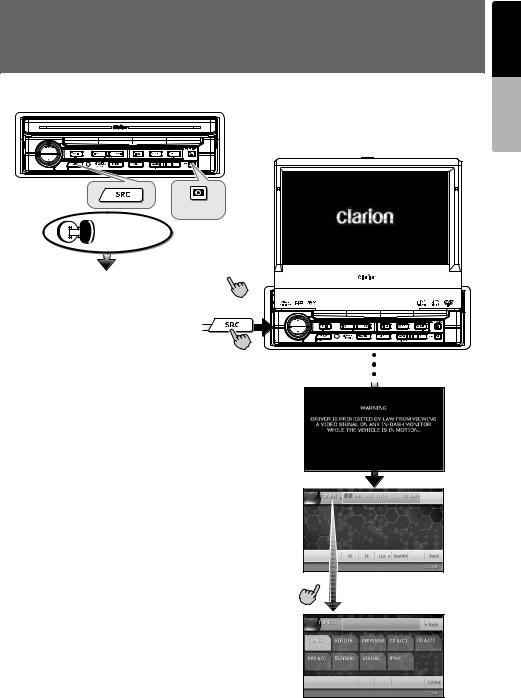
5.OUTLINE OF BUTTON AND TOUCHKEY OPERATION
Turning the power on
(OPEN)
Engine ON position
When the liquid crystal panel is closed 
1
When the liquid crystal panel is open
manual Owner’s English
System check
The CeNET format utilized on this unit is provided with a system check function. When the system check function is performed under the following conditions, the power is automatically turned off. Press the [SRC] button again.
•When power is first turned on after initial installation.
•When an external device is connected or disconnected.
•When Reset button is pressed.
In addition to the above conditions, the system check function can be performed from the GENERAL menu in the ADJUST mode.
 or
or
2
•You can change the media sources.
VRX775VD 7

English
TUNER mode operation
(Source menu)
manual Owner’s
(Key Pad screen)
(Preset List screen)
•Enters desired frequency.
1  0
0  7
7  9
9  ENT 3
ENT 3
•Selects desired station.
(Title input screen)
Note:
1:These images indicate the buttons to press or keys to touch.
2:External equipment not connected with CeNET is not displayed.
3:This shows an example entering 107.9 MHz.
8 VRX775VD
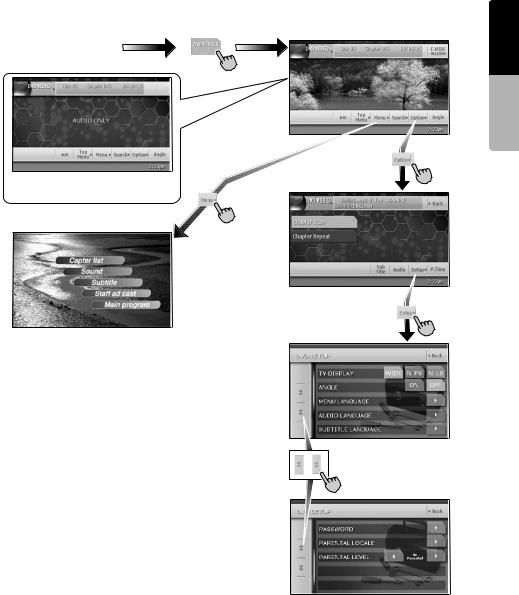
DVD Video mode operation
(DVD PLAYER mode screen) 4
(Source menu)
Screen during DVD mode |
(Option menu) |
when automobile moving. |
|
(DVD SETUP menu)
manual Owner’s English
Note:
4:When displaying movies in DVD video mode, touching the screen surface will cause the DVD PLAYER mode screen to be displayed.
VRX775VD 9
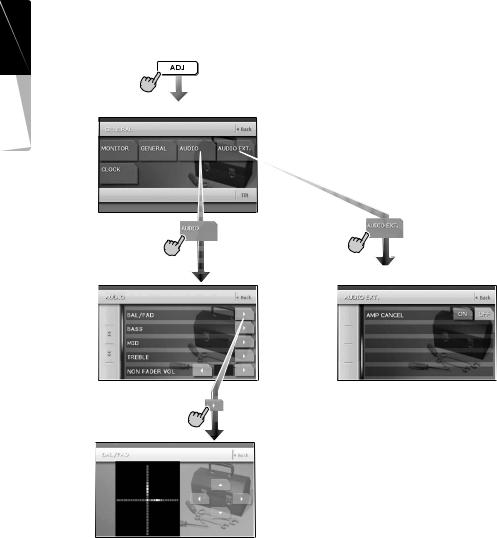
English
Adjusting audio feature settings
●When no surround decoder is connected
manual Owner’s
(ADJUST mode menu)
(AUDIO menu) |
(AUDIO EXT. menu) |
(BAL/FAD)
(BAL/FAD screen)
10 VRX775VD
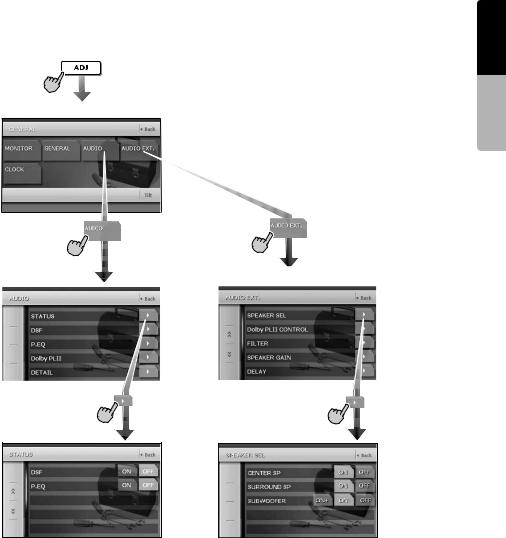
●When the 5.1 ch Surround Decoder is connected
(ADJUST mode menu)
manual Owner’s English
(AUDIO menu) |
(AUDIO EXT. menu) |
|
|
|
|
(STATUS) |
(SPEAKER SEL) |
(STATUS screen) |
(SPEAKER SEL menu) |
VRX775VD 11
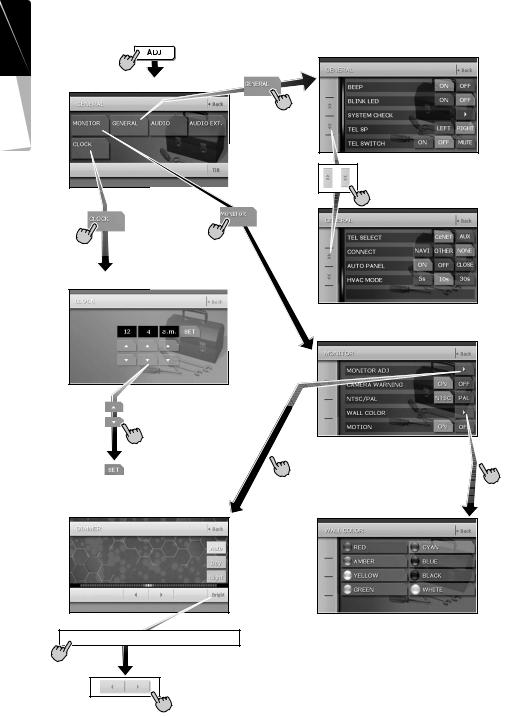
Adjusting the other system settings
English |
|
manualOwner’s |
(ADJUST mode menu) |
|
(CLOCK screen)
(Hour, Minute, a.m./p.m.)
(MONITOR ADJ) 
(Monitor Adjust screen)
Bright  Color
Color  Hue
Hue  Dimmer
Dimmer
•Switched by touching this key repeatedly.
(GENERAL menu)
(MONITOR menu)
(WALL COLOR) 
(WALL COLOR screen)
12 VRX775VD
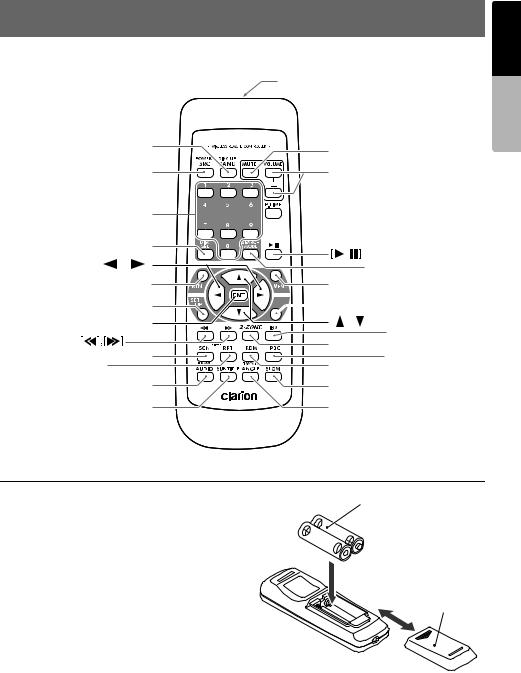
6. REMOTE CONTROL
Remote control unit
|
Signal transmitter |
|
Operating range: 30˚ in all directions |
[BAND] |
[MUTE] |
|
|
[SRC] |
[VOLUME] |
[0-9] 



 [P.TIME]
[P.TIME]
[DISC SEL] |
||
[ |
],[ |
] |
|
[RTN] |
|
|
[SET UP] |
|
|
[ENT] |
|
[SCN]
[RPT]
[SEARCH MODE] |
[MENU] |

 [TOP MENU] [ ],[ ]
[TOP MENU] [ ],[ ]
[ISR] |
[2-ZONE] |
[PBC]
[RDM]
[AUDIO] |
[SLOW] |
[SUB TITLE] |
[ANGLE] |
manual Owner’s English
Inserting the Batteries
1.Slide the rear cover in the direction of the arrow, and remove it.
2. Insert the AA (SUM-3, IECR-6/1.5V) batteries bundled with the remote control unit in the directions shown in the figure, then close the rear cover.
Note:
Using batteries improperly can cause them to explode. Take note of the following points:
•When replacing batteries, replace both batteries with new ones.
•Do not short-circuit, disassemble or heat batteries.
• |
Do not dispose of batteries into fire or flames. |
Rear side |
|
• |
Dispose of spent batteries properly. |
||
|
AA (SUM-3, IECR-6/1.5V)
Batteries
Rear cover
VRX775VD 13
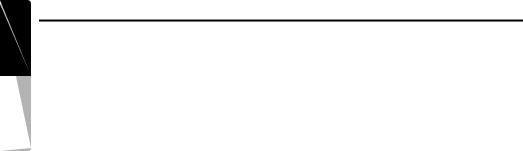
manual Owner’s English
Functions of Remote Control Unit Buttons
You can use the remote control unit to control the VRX775VD. When the 2-ZONE function is ON, the controls work upon the selected zone.
Note:
• The steering wheel remote control operations work upon the MAIN zone even when the SUB zone is selected.
Shared modes
[SRC] button
•Press this button to turn on the power. Keep pressing this button more than 1 second to turn off the power.
•Press this button to switch the modes such as TUNER mode, DVD PLAYER mode.
[VOLUME] buttons
• Increase and decrease volume.
[MUTE] button
• Turns mute on and off.
[RTN] button
•Returns to the previous screen from the list or menu screens.
•Displays the menu screen when playing a Video CD.
[2-ZONE] button
•Keep pressing more than 1 second to turn on the 2-ZONE, and keep pressing again to turn off 2-ZONE.
•Press to switch between the MAIN zone and SUB zone when the 2-ZONE is turned on.
TUNER/TV/Satellite Radio mode
[BAND] button
•Switches reception band.
•Keep pressing more than 1 second to switch the Seek/Manual tuning modes.
[0 - 9] button
•Use in the Key Pad screen to set the radio frequency or TV/Satellite Radio channels.
•Use to select the preset number in the Preset List screen.
[DISC SEL] button
• Press to show/hide the Preset List screen.
[SEARCH MODE] button
• Press to show/hide the Key Pad screen.
[ENT] button
•Press to fix the entered data in the Key Pad screen.
[r], [f] buttons
•Press to select the next higher or lower preset station in TUNER and TV/Satellite Radio modes.
[SCN] button
•Press to perform preset scans in the TUNER and TV/Satellite Radio modes. For the Satellite Radio mode, keep pressing more than 1 second.
•Press to perform category scans in the Satellite Radio mode.
•Keep pressing more than 1 second to perform the auto store operation in the TUNER and TV modes.
[ISR] button
•Recall ISR radio station in memory.
•Keep pressing more than 2 seconds to store current station into ISR memory (radio mode only).
[RDM] button
•Press to switch between TV mode and VTR mode.
DVD PLAYER mode
[BAND] button
•Press to return to the first chapter in DVD video mode.
•Press to return to the first track in CD and Video CD modes when playing back.
•Press to move to the next folder when more than 1 folder are played back in MP3/WMA mode.
[P.TIME] button
•Press to turn on and off the playtime display in the DVD video/Video CD modes.
[6] button
•Press to play or pause video and audio media.
•Keep pressing more than 1 second to stop video playback in DVD video.
[0 - 9] buttons
•Press to enter DVD video chapters/titles in the Key Pad screen.
•Press to set the track/folder number of the CD, Video CD or MP3/WMA in the Key Pad screen.
[DISC SEL] button
•Press to show/hide the Track List screen in the CD mode.
•Press to show/hide the Folder List screen in the MP3/WMA mode.
14 VRX775VD

Functions of Remote Control Unit Buttons
[SEARCH MODE] button
•Press to display the Key Pad operation screen.
•Keep pressing more than 1 second to switch the search mode.
[RTN] button
•Press to switch to the menu screen while a Video CD is being played back. Press to switch to the previous screen display while the Menu screen is being displayed. However, it may occur that this button operation dose not work on some discs.
[MENU] button
• Press to display menu stored on video disc.
[SET UP] button
•Press to show the DVD SETUP menu screen during DVD video playback.
[TOP MENU] button
•Press to display the Top Menu screen stored on DVD video disc. Some discs do not display the top menu screen.
[E], [e], [T], [t] buttons
•Press to select button items on the menu screen of a DVD video.
•Press [E], [e] to scroll the Track/Folder List screen in the CD and MP3/WMA modes.
[RDM] button
•Press to play tracks at random in CD and MP3/ WMA modes.
•Keep pressing more than 1 second to play folders at random in MP3/WMA mode.
[PBC] button
•Press to turn on and off the PBC function in the Video CD mode.
[AUDIO] button
•Press to switch the AUDIO function in the DVD video/Video CD modes.
[SUB TITLE] button
•Press to display subtitles in the DVD video mode.
[ANGLE] button
•Press to switch the ANGLE function in the DVD video mode when the Angle mark is displayed. (This button is available only on multiple angles DVDs and when the ANGLE function in the SET UP menu is set to ON.)
[SLOW] button
•While the button is kept pressed, slow play is performed.
[ENT] button
•Press to fix the entered data in the Key Pad screen.
•Press to fix the selected item in the menu screens.
[r], [f] buttons
•Press to select the next higher or lower chapter number in DVD video mode.
•Press to select the next higher or lower track in CD, Video CD and MP3/WMA modes.
•Keep pressing to perform fast-forward and fastbackward.
•Keep pressing to perform slow playback while pausing a DVD video/Video CD play.
[SCN] button
•Press to perform chapter scans in the DVD video mode, and track scans in CD and MP3/ WMA modes.
•Keep pressing more than 1 second to perform folder scans in MP3/WMA mode.
[RPT] button
•Press to perform chapter repeat in the DVD video mode, and track repeat in CD and MP3/ WMA modes.
•Keep pressing more than 1 second to perform folder repeat in MP3/WMA mode.
iPod mode
[BAND] button
•Press to return to the first track in the current play list.
•Keep pressing more than 1 second to change to the All play mode. All tracks in the Song list will be played back.
[6] button
• Press to play or pause the selected media.
[E], [e] buttons
• Press to scroll the list screens.
[r], [f] buttons
•Press to select the next higher or lower track numbers.
•Keep pressing to perform fast-forward or fastbackward.
CD changer mode
[BAND] button
• Press to switch discs.
[DISC SEL] button
• Press to show/hide the Disc List screen.
[6] button
• Press to play and pause the selected media.
manual Owner’s English
VRX775VD 15
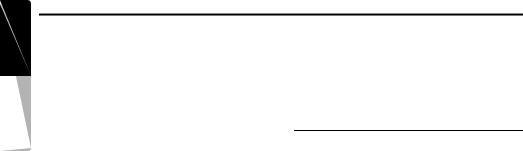
manual Owner’s English
Functions of Remote Control Unit Buttons
[0 - 9] buttons
•Press to enter track numbers in the Key Pad screen.
•Press to select the disc number in the Disc List screen.
[E], [e] buttons
• Press to scroll the Disc/Track List screen.
[r], [f] buttons
•Press to select the next higher or lower track numbers.
•Keep pressing to perform fast-forward or fastbackward.
[SCN] button
•Press to perform track scan.
•Keep pressing more than 1 second to perform disc scan.
[RPT] button
•Press to perform track repeat.
•Keep pressing more than 1 second to perform disc repeat.
[RDM] button
•Press to play tracks of all discs at random.
•Keep pressing more than 1 second to play folders of all discs at random.
DVD changer mode
*For details on DVD changer precautions, refer to the instruction manual of the DVD changer.
[BAND] button
• Press to switch discs.
[P.TIME] button
•Keep pressing more than 1 second to switch between the time progress and remaining time to be displayed.
[DISC SEL] button
• Press to show/hide the Disc List screen.
[0 - 9] buttons
•Press to enter track numbers in the Key Pad screen.
•Press to select the disc number in the Disc List screen.
[E], [e], [T], [t] buttons
• Press to scroll the Disc/Track List screen.
[SCN] button
•Press to perform track scan.
•Keep pressing more than 1 second to perform disc scan.
[RPT] button
•Press to perform track repeat.
•Keep pressing more than 1 second to perform disc repeat.
•Other button operations in this mode are the same as those in DVD PLAYER mode.
When SUB zone is selected
SUB zone operations are supported, but button functions are limited as follows:
Shared modes
[VOLUME] buttons
• Controls sound volume for MAIN zone source.
[MUTE] button
•Controls audio mute function for MAIN zone source.
[ISR] button
Not supported.
CD changer mode
•This mode is disabled when MAIN zone is set to an external equipment other than the CD changer.
DVD changer mode
•This mode is disabled when MAIN zone is set to an external equipment other than the DVD changer.
16 VRX775VD
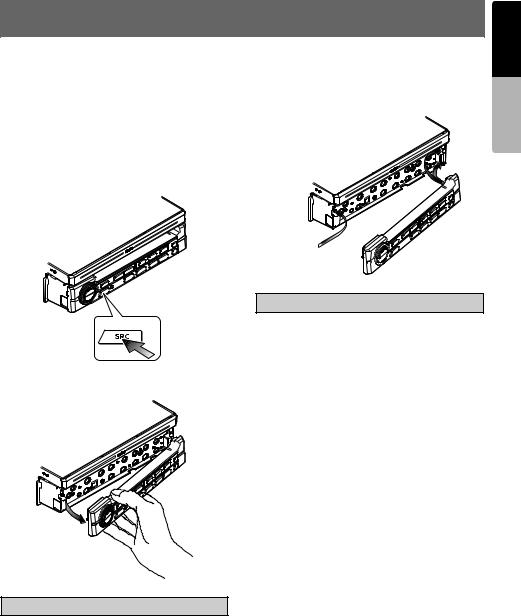
7. DCP
The control panel can be detached to prevent theft. When detaching the control panel, store it in the DCP (Detachable Control Panel) case to prevent scratches.
We recommend taking the DCP with you when leaving the car.
Removing the DCP
1.Keep pressing the [SRC] button more than 1 second to turn off the power.
[SRC] button
2.Pull the left side of the DCP toward you, and remove it.
Attaching the DCP
1.Hook the right side of the DCP to the right side of the main unit.
2.Settle the left side of the DCP to the main unit.
Magnet 

 CAUTION
CAUTION
•This unit uses a magnet to fix the DCP. For the items that can be affected by magnetism, such as magnetic cards, be sure to keep them away from this unit.
•The DCP can easily be damaged by impact. After removing it be careful not to drop it nor subject it to strong impact.
•Remote control unit cannot be used when the DCP is removed.
Note:
•If the DCP is dirty, wipe it off by using a soft dry cloth.
manual Owner’s English
 CAUTION
CAUTION
When the Auto Panel function (see page 29) is set to “OFF”, be sure to close the liquid crystal panel for safe before removing the DCP.
VRX775VD 17
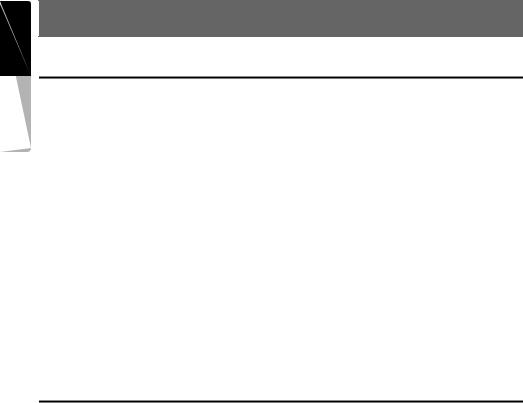
manual Owner’s English
8. CAUTIONS ON HANDLING
Liquid crystal panel/Generalities
For a longer service life, be sure to read the following cautions.
•Be sure to house the liquid crystal panel inside the main unit when parking the car outdoors for long period of time. The liquid crystal panel will
operate properly in a temperature range of 0 to 60°C.
•Do not allow any liquids on the set from drinks, umbrellas etc. Doing so may damage the internal circuitry.
•Do not disassemble or modify the set in any way. Doing so may result in damage.
•Do not draw the liquid crystal panel out and use it as a tray. Also, subjecting the liquid crystal panel to shocks may result in breakage, deformation or other damage.
•Do not let cigarettes burn the display. Doing so may damage or deform the cabinet.
•If a problem should occur, have the set inspected at your store of purchase.
•Do not insert objects or poke in the space between the liquid crystal panel and the main unit when the panel is tilted.
•Do not place anything on the display when the panel is tilted.
•The remote control unit may not work if the remote control sensor is exposed to direct sunlight.
•In extremely cold weather, the display movement may slow down and the display may darken, but this is not a malfunction. The display will work normally when the temperature increases.
•Small black and shiny spots inside the liquid crystal panel are normal for LCD products.
•The liquid crystal panel may stop temporarily when it opens or closes, when the engine stops or when it is cold.
•The touchkeys on the display operate when slightly touched. Do not press the touchkey screen with much force.
•Do not push the case surrounding the touchkey panel with much force. This may cause malfunctioning of the touchkeys.
Cleaning
•Cleaning the cabinet
Use a soft, dry cloth and gently wipe off the dirt. For tough dirt, apply some neutral detergent diluted in water to a soft cloth, wipe off the dirt gently, then wipe again with a dry cloth.
Do not use benzene, thinner, car cleaner, etc., as these substances may damage the cabinet or cause the paint to peel. Also, leaving rubber or plastic products in contact with the cabinet for long periods of time may cause stains.
•Cleaning the liquid crystal panel
The liquid crystal panel tends to collect dust, so wipe it off occasionally with a soft cloth. The surface is easily scratched, so do not rub it with hard objects.
18 VRX775VD
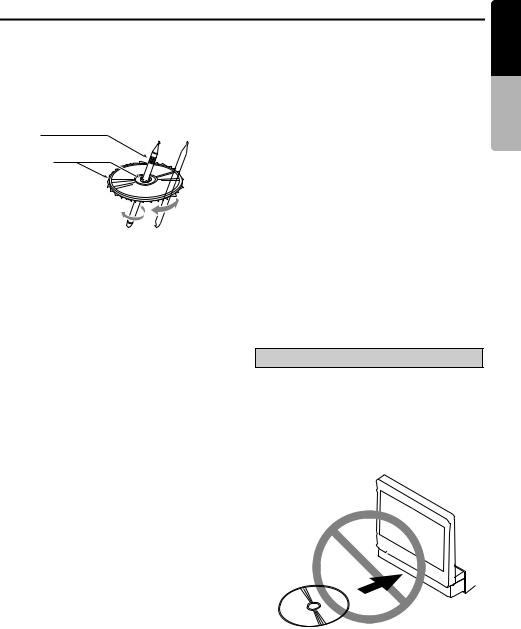
Handling Discs
Handling
•New discs may have some roughness around the edges. If such discs are used, the player may not work or the sound may skip. Use a ball-point pen or the like to remove any roughness from the edge of the disc.
Ball-point pen
Roughness
•Never stick labels on the surface of the disc or mark the surface with a pencil or pen.
•Never play a disc with any cellophane tape or other glue on it or with peeling off marks. If you try to play such a disc, you may not be able to get it back out of the DVD player or it may damage the DVD player.
•Do not use discs that have large scratches, are misshapen, cracked, etc. Use of such discs may cause misoperation or damage.
•To remove a disc from its storage case, press down on the center of the case and lift the disc out, holding it carefully by the edges.
•Do not use commercially available disc protection sheets or discs equipped with stabilizers, etc. These may damage the disc or cause breakdown of the internal mechanism.
Storage
•Do not expose discs to direct sunlight or any heat source.
•Do not expose discs to excess humidity or dust.
•Do not expose discs to direct heat from heaters.
Cleaning
•To remove fingermarks and dust, use a soft cloth and wipe in a straight line from the center of the disc to the circumference.
•Do not use any solvents, such as commercially available cleaners, anti-static spray, or thinner to clean discs.
•After using special disc cleaner, let the disc dry off well before playing it.
On Discs
•Exercise a good precaution when loading a disc with the panel open.
•Never turn off the power and remove the unit from the car with a disc loaded.
 CAUTION
CAUTION
With the screen open, a driver may not be able to see the disc insertion slot. For your safety, insert a disc with the screen closed.
Even when the screen is closed, however, the recessed disc slot may be difficult for a driver to see, care is needed whenever inserting discs.
manual Owner’s English
No/Non
VRX775VD 19

manual Owner’s English
9. DVD VIDEO SYSTEM
DVD video is a high-quality digital video source that provides crisp and clear images. One 12 cm disc contains either one film or four hours of music.
DVD Video Features
This unit provides the following functions in addition to the high image quality and sound quality of DVD video.
Note:
•The functions described in this section, for example, the recorded language, subtitles, angles, etc. differ depending on the DVD video disc. Refer to the instructions provided with the DVD video.
•Some disc functions may operate differently from described in this manual.
Multi-sound function
DVD video can store up to 8 languages for one film; select the language of your preference.
•The languages stored on the disc are indicated by the icon shown below.
Multi-story function
When a DVD video contains more than one story for a film, you can select the story you wish to enjoy. The operation procedures vary with the disc; observe the instructions for selecting a story provided during playback.
Dolby Digital
Dolby Digital enables up to 5.1 independent multi-channel audio reproduction, the same type of surround system that is used in movie theaters.
DTS
DTS (Digital Theater System) is a digital sound compression technique developed by Digital Theater Systems, Inc.
This low sound compression format delivers a large amount of data and makes it possible to reproduce a high quality sound.
Multi-angle function
A DVD video that is filmed from multiple angles allows you to select the angle of choice.
•The number of recorded angles are indicated by the icon shown below.
Subpicture (subtitles) function
A DVD video can record subtitles for up to 32 languages and you can select the language of the subtitles you wish to see.
•The number of recorded subtitle languages are indicated by the icon shown below.
Menu screens
Menus can be called up during DVD video playback to perform menu setting.
• Example showing menu display
20 VRX775VD
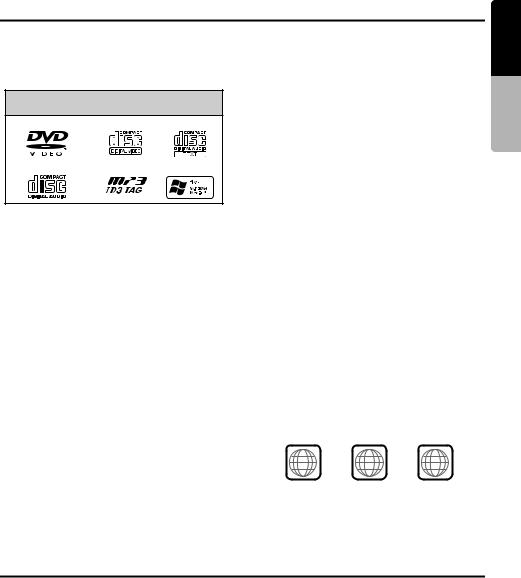
Discs
Playable discs
This DVD video player can play the following discs.
Playable discs
DVD video discs |
video CDs |
CD TEXT |
|||
|
|
|
|
|
|
|
|
|
|
|
|
Audio CDs |
MP3 ID3 TAG |
WMA |
|||
|
|
|
|
|
|
|
|
|
|
|
|
About CD Extra discs
A CD Extra disc is a disc in which a total of two sessions have been recorded. The first session is Audio session and the second session is Data session.
Your personally-created CDs with more than second data sessions recorded cannot be played on this DVD video player.
Note:
•When you play a CD Extra disc, only the first session will be recognized.
About playing a CD-R/CD-RW disc (MP3, WMA)
This player can play CD-R/CD-RW discs previously recorded in music CD format (MP3, WMA) or video CD format.
Discs that cannot be played back
This DVD video player cannot play back DVDAudio, DVD-RAM, Photo CDs, etc.
Note:
•It may also not be possible to play back CDs recorded on a CD-R unit and CD-RW unit. (Cause: disc characteristics, cracks, dust/dirt, dust/dirt on player’s lens, etc.)
•If a CD-R or CD-RW disc that has not been finalized is played, it will take a long time to start playing. Also, it may not be possible to play depending on its recording conditions.
•You cannot play Super Audio CDs. Playback of the CD player is not supported even if it is a hybrid disc.
About MP3/WMA playback
This unit can play back CD-R/CD-RW, DVD-R/ RW and DVD+R/RW discs on which MP3/WMA music data have been recorded.
For a detailed information, see the section entitled “Listening to an MP3/WMA” (page 44).
Note on region numbers
The DVD video system assigns a region number to DVD video players and DVD discs by sales area. DVD video players sold in the United States can play back DVD discs with the region number “ALL”, “1” or any combination of numbers that also incorporate a “1”.
The DVD video region number is marked on the disc jacket as shown below.
About playing a DVD-R/RW or |
ALL |
1 |
1 |
DVD+R/RW disc |
4 |
||
|
|
|
6 |
This player cannot play DVD-R/RW and DVD+R/ RW discs previously recorded in video CD format.
However, MP3/WMA files recorded on DVD-R/ RW and DVD+R/RW discs can be played.
manual Owner’s English
About the registered marks etc.
•This product incorporates copyright protection technology that is protected by U.S. patents and other intellectual property rights. Use of this copyright protection technology must be authorized by Macrovision, and is intended for home and other limited viewing uses only unless otherwise authorized by Macrovision. Reverse engineering or disassembly is prohibited.
•Manufactured under license from Dolby Laboratories.
“Dolby”, “Pro Logic” and the double-D symbol are trademarks of Dolby Laboratories.
•“DTS” and “DTS Digital Out” are trademarks of Digital Theater Systems, Inc.
•“iPod” is for legal or rightholder-authorized copying only. Do not steal music.
•Windows Media™, and the Windows® logo are trademarks, or registered trademarks of Microsoft Corporation in the United States and/ or other countries.
VRX775VD 21

manual Owner’s English
10.OPERATIONS
Basic Operations
Note: |
Selecting a mode |
• Be sure to read this chapter referring to the chapter |
|
|
|
“3. CONTROLS” (page 5). |
|
 CAUTION
CAUTION
When the unit is turned on, starting and stopping the engine with its volume raised to the maximum level may harm your hearings. Be careful about adjusting the volume.
When the liquid crystal panel is open
1.Press the [SRC] button to display the Source menu.
*External equipment not connected to this unit is not displayed.
2.Touch the desired mode key.
Turning on and off the power
Note:
•Start the engine before using this unit.
•Be careful about using this unit for a long time without running the engine. If you drain the car’s battery too far, you may not be able to start the engine and this can reduce the service life of the battery.
1.Start the engine. The illuminations on this unit light up.
Engine ON position
2.Press the [SRC] button. When the liquid crystal panel is not open, press the [P] (OPEN) button to turn on the power. The unit automatically memorizes its last operation mode and will automatically switch to display that mode.
3.To turn off the power, press and hold the [SRC] button for more than 1 second.
*When AUTO PANEL is set to ON or CLOSE, the liquid crystal panel houses after the power turns off.
When the liquid crystal panel is closed
1.Press the [SRC] button to change the operation mode.
Each time you press the [SRC] button, the operation mode changes in the following order:
TUNER mode (Satellite Radio mode) DVD PLAYER mode (CD CHANGER mode) (DVD CHANGER mode) (TV/ VTR mode) VISUAL mode (iPod mode)TUNER mode...
*External equipment not connected to this unit will not be selected.
*When 2-ZONE function is ON, the [SRC] button operates only for the MAIN zone. To switch to a SUB zone source, specify from the Source menu screen, or use the remote control unit.
About the CT (Clock Time) display
•When the Navigation system is connected, the displayed clock data is based on the CT (clock time) data in the GPS data.
22 VRX775VD
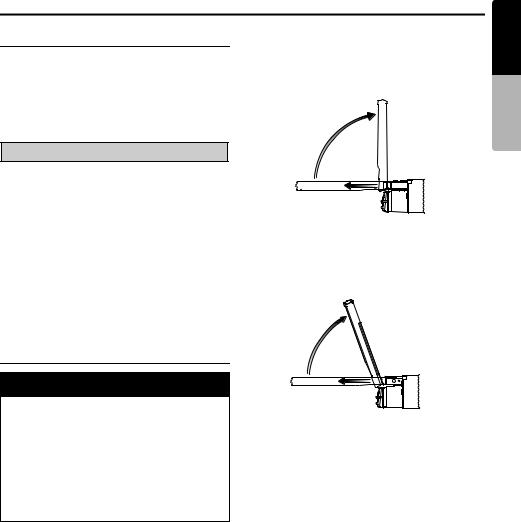
Basic Operations
Adjusting the volume
1.Press the [E]/[e] buttons to adjust the volume.
[E]: Increases the volume. [e]: Decreases the volume.
•The volume level indicated in the display is in a range from 0 (min.) to 33 (max.).
 CAUTION
CAUTION
While driving, keep the volume level at which external sounds can be heard.
Mute
1.When in the TUNER, Satellite Radio, VISUAL or TV mode, press the [p] button to turn the mute on and off.
When in the DVD PLAYER, iPod or changer mode, keep pressing the [p] button more than 1 second to turn the mute on and off.
•When the mute is turned on, “ ” appears at the bottom left of the screen.
” appears at the bottom left of the screen.
Opening and turning the liquid crystal panel
 WARNING
WARNING
•To prevent the battery from going dead, operate this unit with the engine running if possible.
•When the liquid crystal panel is operating, be careful not to get your hand or finger caught between the panel and main unit or the instrument panel of the car.
•Do not move the liquid crystal panel by hand.
Standing up the liquid crystal panel
1.Press the [P] (OPEN) button.
The liquid crystal panel comes out and stands up automatically.
The power of this unit will be turned on.
Note:
•If the liquid crystal panel stops in the middle of its operation, press the [P] (OPEN) button to house the panel and press the button again to raise it.
The unit will enter the same display mode as the display was in when last turned off.
70˚
Panel calibration function
The liquid crystal panel’s maximum angle of inclination can be adjusted to match the installation configuration within the vehicle.
•Perform this with the panel in its housed position.
1.Keep pressing the [P] (OPEN) button more than 5 seconds.
The electronic beep will be heard.
After the beep sounds twice, the panel will come out and stand up to the maximum angle. After completion of the calibration, the panel will be housed into the unit automatically.
*If the panel does not strike the instrument panel or other parts of the car during
calibration, the maximum inclination will be 110°.
*If the panel strikes a car part during calibration within a range of 70° inclination, the maximum downward inclination will be 70°.
manual Owner’s English
VRX775VD 23
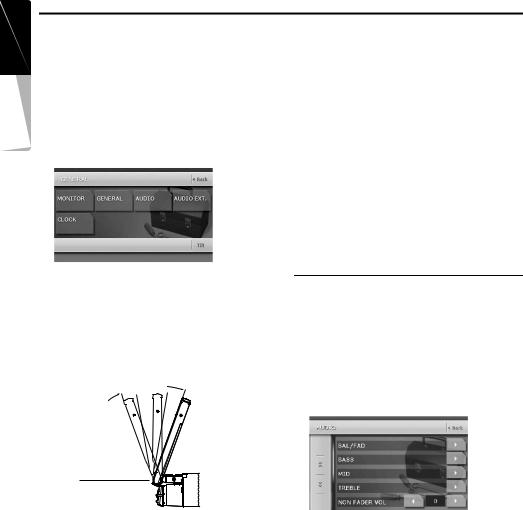
manual Owner’s English
Basic Operations
Adjusting the angle of the liquid crystal panel
The angle of the liquid crystal panel can be adjusted depending on the mounting angle of the unit or light coming into the car.
1.Turn the power on. When the liquid crystal panel is closed, press the [P] (OPEN) button.
2.Press the [ADJ] button to display the following screen:
3.Repeat touching the [Tilt] key to adjust the angle of the liquid crystal panel. Every touching the [Tilt] key tilts the liquid crystal panel forward or backward.
The adjusted angle is stored in memory.
•Adjustment is possible within the range 70° to 110°.
•There are 5 adjustable angle available.
Turning the liquid crystal panel horizontal (Air conditioner operation mode)
When the way the liquid crystal panel is mounted hinders the operation of the air conditioner, the position of the panel can be turned horizontal temporarily.
1.Keep pressing the [P] (OPEN) button more than 2 seconds when the liquid crystal panel is open.
A beep sounds and the liquid crystal panel turns horizontal.
•Press the [P] (OPEN) button again for the panel to return to the original position.
*The unit can be set so that the panel returns to the original position after a set time in the horizontal position (see page 29).
Adjusting the AUDIO
Note:
•When the optional 5.1 ch Surround Decoder (DVH940N) is used, the following tone adjustments cannot be made. To adjust the tone, refer to the section “5.1 ch Surround Decoder Operations” (page 62).
1.Press the [ADJ] button, then touch the [AUDIO] key.
MAX 110˚ |
* The [ADJ] buttons is enabled only when the |
|
panel is open. |
70˚
Housing the liquid crystal panel
1.Press the [P] (OPEN) button. The liquid crystal panel is housed automatically.
Note:
•When leaving this unit unused for a long period of time or leaving your car, be sure to house the liquid crystal panel.
2.Touch the item key to adjust.
3.Perform the adjustment.
See the following sections for detail.
4.Touch the [Back] key to return to the previous screen.
*In the following sections, only the details regarding adjustments are described, procedures to select items are skipped.
24 VRX775VD
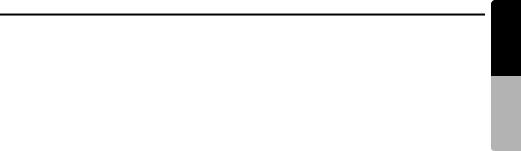
Basic Operations
Adjusting the balance/fader
2-1. Touch the []] key of the BAL/FAD item.
3-1. Touch the [{] or [}] key to adjust to the fader level.
•The factory default setting is “0”. (Adjustment range: front 12 to rear 12)
[{]:
Emphasizes the sound from the front speakers.
[}]:
Emphasizes the sound from the rear speakers.
3-2. Touch the [[] or []] key to adjust to the balance level.
•The factory default setting is “0”. (Adjustment range: left 13 to right 13)
[[]:
Emphasizes the sound from the left speakers.
[]]:
Emphasizes the sound from the right speakers.
Adjusting the BASS
The bass gain, bass frequency (center frequency) and bass Q can be adjusted as follows.
2-1. Touch the []] key of the BASS item.
3-1. When the AUDIO BASS screen is displayed, touch the [[] or []] key for the desirable type to adjust to a desirable level.
GAIN:
–6 to 8 (The factory default setting is “0”.)
FREQ.:
50Hz, 80Hz, 120Hz (The factory default setting is “50Hz”.)
Q:
1, 1.25, 1.5, 2 (The factory default setting is “1”.)
Adjusting the MID
The MID gain, MID frequency (center frequency) and MID Q can be adjusted as follows.
2-1. Touch the []] key of the MID item.
3-1. When the AUDIO MID screen is displayed, touch the [[] or []] key for the desirable type to adjust to a desirable level.
GAIN:
–6 to 6 (The factory default setting is “0”.)
FREQ.:
700Hz, 1kHz, 2kHz (The factory default setting is “1kHz”.)
Q:
1.5, 2 (The factory default setting is “2”.)
Adjusting the TREBLE
The treble gain and treble frequency (center frequency) can be adjusted as follows.
2-1. Touch the []] key of the TREBLE item.
3-1. When the AUDIO TREBLE screen is displayed, touch the [[] or []] key for the desirable type to adjust to a desirable level.
GAIN:
–6 to 6 (The factory default setting is “0”.)
FREQ.:
8kHz, 12kHz (The factory default setting is “12kHz”.)
Adjusting the non fader output volume
You can adjust the volume output from the unit’s non fader output terminal.
2-1. Touch the [[] or []] key of the NON FADER VOL item to adjust to desirable level.
Setting range:
–6 to 6 (The factory default setting is “0”.)
Turning on/off the MAGNA BASS EXTEND
The Magna Bass Extend does not adjust the low sound area like the normal sound adjustment function, but emphasizes the deep bass sound area to provide you with a dynamic sound.
2-1. Touch the [C] key to display the next menu screen.
3-1. Touch [ON] or [OFF] of the [M-B EX] item to turn the Magna Bass Extend effect on or off (The factory default setting is “OFF”).
manual Owner’s English
VRX775VD 25
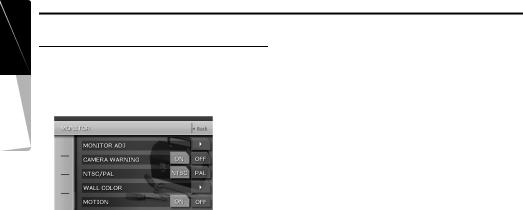
manual Owner’s English
Basic Operations
Adjusting the MONITOR
1.Press the [ADJ] button, then touch the [MONITOR] key.
*The [ADJ] buttons is enabled only when the panel is open.
2.Perform the adjustment for the desired item. See the following sections for detail.
3.Touch the [Back] key to return to the previous screen.
*In the following sections, only the details regarding adjustments are described, procedures to select items are skipped.
Adjusting the brightness, color, hue and dimmer level
Note:
•The Color and Hue settings can be adjusted only in the DVD video, Video CD, TV/VTR, VISUAL and DVD changer modes, and only when the car is stopped and the parking brake is applied.
•The Hue setting can be adjusted only when the NTSC mode is selected.
2-1. Touch the []] key of the MONITOR ADJ item to display the Monitor Adjust screen.
*This screen can also be displayed directly by pressing the [MONI] button.
2-2. Touch the [Bright] key repeatedly to select the adjustment type. Every pressing it changes adjustment type as follows: [Bright] [Color] [Hue] [Dimmer] [Bright] ...
“Bright”:
Adjusts the brightness of the display.
“Color”:
Adjusts the color saturation.
Changing the color of the title and command bars in the screen
2-1. Touch the []] key of the MONITOR ADJ item to display the Monitor Adjust screen.
*This screen can also be displayed directly by pressing the [MONI] button.
2-2. Touch the [Auto], [Day] or [Night] key to set the color mode (The factory default setting is “Auto”).
“Auto”:
The color is changed according to the status of the car light:
When the car light is off: light gray color When the car light is on: dark gray color
“Day”:
Set to the light gray color.
“Night”:
Set to the dark gray color.
Note:
•The setting for the MONITOR ADJ item made in the NAVI mode automatically returns to “Auto” (the factory default setting) if the power is turned off or the vehicle’s illumination switch is operated.
“Hue”:
Adjusts the tone of color (red is emphasized or green is emphasized).
“Dimmer”:
Adjusts the panel brightness when the car lights are ON/OFF.
The factory default setting is:
When the car light is off: brightest setting (58 steps)
When the car light is on: medium brightness (29 steps)
2-3. Touch [[] or []] key to adjust a level.
“Bright”
[]]: Press to make image brighter. [[]: Press to make image dimmer.
“Color”
[]]: Press to increase color depth. [[]: Press to decrease color depth.
“Hue”
[]]: Press to increase green. [[]: Press to increase red.
“Dimmer”
[]]: Press to make image brighter. [[]: Press to make image dimmer.
26 VRX775VD
