Citizen CBM1000 User Manual


Declaration of Conformity
Manufacturer’s Name : Japan CBM Corporation
Manufacturer’s Address : CBM Bldg., 5-68-10, Nakano, Nakano-ku
Tokyo, 164-0001, Japan
Declare the Product
Product Name Line Thermal Printer
Model Number(s) CBM1000 Series
(CBM1000RF/PF)
(S.No.9990001 - )
Conform to the following Standards
LVD : EN60950 :
EMC : EN55022 :
: EN61000-3-2 :
: EN61000-3-3 :
: EN55024 :
: EN61000-4-2 :
: EN61000-4-3 :
: EN61000-4-4 :
: EN61000-4-5 :
: EN61000-4-6 :
: EN61000-4-8 :
:
EN61000-4-11: 1994 10ms/95%, 500ms/30%, 5000ms/100%
Supplementary Information
“The product complies with the requirements of the Low Voltage Directive 73/
23/EEC, 93/68/EEC and the EMC Directive 89/336/EEC, 92/31/EEC, 93/68/EEC”
A11: 1997
1998 Class A
1995
1995
1998
1995 ±4KV CD, ±8 KV AD
1995 3 V/m, 80 MHz-1000 MHz AM 1 KHz 80 %
1995 ±1.0 KV(AC Mains), ±0.5 KV(Signal Lines)
1995 1 KV Normal mode, 2 KV Common mode
1996 3 V, 0.15 MHz-80 MHz AM 1 KHz 80 %
1993 50 Hz, 3 A/m(Out of scope)
Place Tokyo, Japan Signature
Date August 1999
Full Name : Mikio Moriya
Position : General Manager
R & D Department
European Contact :
Norco Declaration AB
Box 7146 S-250 07 Helsingborg Sweden
Warning : This is a Class A product. In a domestic environment this product may cause radio
interference in which case the user may be required to take adequate measures.
This declaration is applied only for 230 V model.
— i —

IMPORTANT SAFETY INSTRUCTIONS
• Read all of these instructions and save them for future reference.
• Follow all warnings and instructions marked on the product.
• Unplug this product from the wall outlet before cleaning. Do not use liquid or aerosol
cleaners. Use a damp cloth for cleaning.
• Do not use this product near water.
• Do not place this product on an unstable cart, stand or table. The product may fall,
causing serious damage to the product.
• Slots and openings on the back or bottom of the case are provided for ventilation. To
ensure reliable operation of the product and to protect it from overheating, do not
block or cover these openings. The openings should never be blocked by placing the
product on a bed, sofa, rug or other similar surface. This product should never be
placed near or over a radiator or heater. This product should not be placed in an builtin installation unless proper ventilation is provided.
• This product should be operated from the type of power source indicated on the
marking label. If you are not sure of the type of power available, consult your CBM
dealer or local power company.
• Do not allow anything to rest on the power cord. Do not place this product where the
cord will be walked on.
• If an extension cord is used with this product, make sure that the total of the ampere
ratings of the products plugged into the extension cord does not exceed the extension
cord ampere rating. Also, make sure that the total of all products plugged into the wall
outlet does not exceed 15 amperes.
• Never push objects of any kind into this product through cabinet slots as they may
touch dangerous voltage points or short out parts that could result in a risk of fire or
electric shock. Never spill liquid of any kind on the product.
• Except as explained elsewhere in this manual, do not attempt to service this product
by yourself. Opening and removing the covers that are marked “Do Not Remove” may
expose you to dangerous voltage points or other risks. Refer all servicing on those
components to service personnel.
• Unplug this product from the wall outlet and refer servicing to qualified service
personnel under the following conditions:
A. When the power cord or plug is damaged or frayed.
B. If liquid has been spilled into the product.
C. If the product has been exposed to rain or water.
D. If the product does not operate normally when the operating instructions are
followed. Adjust only those controls that are covered by the operating instructions
since improper adjustment of other controls may result in damage and will often
require extensive work by a qualified technician to restore the product to normal
operation.
E. If the product has been dropped or the cabinet has been damaged.
F. If the product exhibits a distinct change in performance, indicating a need for
service.
• Please keep the poly bag which this equipment is packed in away from children or
throw it away to prevent children from putting it on. Putting it on may cause
suffocation.
— ii —

WICHTIGE SICHERHEITSANWEISUNGEN
• Lesen Sie die nachfolgenden Anweisungen sorgfältig durch und bewahren Sie sie auf.
• Befolgen Sie alle auf dem Drucker vermerkten Hinweise und Anweisungen. Vor dem
Reinigen grundsätzlich Stecker aus der Steckdose ziehen. Keine Flüssigkeiten oder
Aerosolreiniger benutzen. Nut mit einem feuchten Tuch abwischen.
• Der Drucker darf nicht in der Nähe von Wasser aufgestellt werden.
• Drucker nicht auf einem unstabilen Wagen, Stand oder Tisch aufstellen. Der Drucker
könnte herunterfallen und dabel beschädigt werden.
• Schlitze und Öffnungen im Gehäuse, in der Rückwand und im Boden dienen der
Belüftung. Sie dürfen keinesfalls zugedeckt oder blockiert werden, da sich der Drucker
sonst überhitzt. Drucker nicht auf ein Bett, Sofa, Teppich oder dergleichen stellen.
Drucker nicht in der Nähe eines Heizkörpers aufstellen. Drucker darf nicht eingebaut
werden, falls nicht für ausreichende Belüftung gesorgt ist.
• Drucker nur mit der auf dem Typschild angegebenen Spannung betreiben. Wenn Sie
sich nicht sicher sind, fragen Sie ihren Händler oder ihr zuständiges Elektrizitätswerk.
• Nichts auf das Stromanschlußkabel stellen. Kabel muß so verlegt werden, daß man
nicht darauftreten kann.
• Ein etwaiges Verlängerungskabel muß der Stromstärke aller daran angeschlossenen
Geräte entsprechen.
• Keine Gegenstände in die Gehäuseschlitze schieben.
• Drucker darf nur da gewartet werden, wo im Handbuch angegeben, Öffnen und.
Abnehmen von Abdeckungen, die mit “Do not remove” gekennzeichenet sind, könnte
gefährliche spannungführende Stellen oder sonstige Gefahrenpunkte freilegen. Die
Wartung solcher Stellen darf grundsätzlich nur von besonders ausgebildetem
Fachpersonal vorgenommen werden.
A. Wenn das Stromanschlußkabel oder der Stecker beschädigt oder durch-gescheuert
ist.
B. Wenn Flüssigkeit auf dem Drucker verschüttet wurde.
C. Wenn der Drucker im Regen gestanden hat oder Wasser darauf verschüttet wurde.
D. Wenn der Drucker trotz genauer Befolgung der Betriebsvorschriften nicht richtig
arbeitet. Nur die in der Bedienungsanleitung angegebenen Einstellungen
vornehmen. Ein Verstellen anderer Bedienungselemente könnte den Drucker
beschädigen und macht umständliche Arbeiten eines qualifizierten Technikers
erforderlich, um den Drucker Wieder auf den normalen Betrieb einzustellen.
E. Wenn der Drucker heruntergefallen ist oder das Gehäuse beschädigt wurde.
F. Wenn der Drucker in seiner Leistung nachläßt.
• Bitte halten Sie den Kunststoffbeutel, in den die Ware verpackt ist, von Kindern entfernt,
oder werfen Sie ihn weg, damit er nicht in die Hande von Kindern gerät. Das
Überstülpen des Beutels kann zum Ersticken führen.
Lärmemission kleiner 70dBA
— iii —

IMPORTANT: This equipment generates, uses, and can radiate radio frequency
energy and if not installed and used in accordance with the instruction manual,
may cause interference to radio communications. It has been tested and found to
comply with the limits for a Class A computing device pursuant to Subpart J of
Part 15 of FCC Rules, which are designed to provide reasonable protection against
such interference when operated in a commercial environment. Operation of this
equipment in a residential area is likely to cause interference, in which case the
user at his own expense will be required to take whatever measures may be
necessary to correct the interference.
CAUTION: Use shielded cable for this equipment.
Sicherheitshinweis
Die Steckdose zum Anschluß dieses Druckers muß nahe dem Grät angebracht und
leicht zugänglich sein.
For Uses in Canada
This digital apparatus does not exceed the class A limits for radio noise emissions
from digital apparatus, as set out in the radio interference regulations of the
Canadian department of communications.
Pour L’utilisateurs Canadiens
Cet appareil numérique ne dépasse pas les limites de carégorie a pour les
émissions de bruit radio émanant d’appareils numériques, tel que prévu dans les
réglements sur l’interférence radio du départment Canadien des communications.
— iv —

GENERAL PRECAUTIONS
• Prior to using the CBM1000 Printer, be sure to read this User’s Manual
thoroughly. Please keep it handy so that you can refer to it whenever necessary.
• The information contained herein may be changed without prior notice.
• Reproduction of part or all of the User’s Manual without permission is strictly
prohibited.
• Never service, disassemble, or repair parts that are not described in the User’s
Manual.
• Note that CBM shall not be responsible for any damages attributable to incorrect
operation/handling or improper operation environments, which are not specified
in the User’s Manual.
• Operate this printer only in the manners as described in the User’s Manual;
otherwise, accidents or problems could possibly occur.
• Data are basically temporary; they cannot be stored or saved for a long time or
permanently. Please note that CBM shall not be responsible for any damages or
lost profits resulting from the loss of data attributable to accidents, repairs, tests,
and so on.
• If you have any questions, or notice any clerical errors or omissions regarding the
information in the User’s Manual, please contact your CBM dealer.
• Please note that CBM shall not be responsible for any results or effects resulting
from operation of this Printer even if the information in the User’s Manual is
properly observed.
— v —

SAFETY PRECAUTIONS
In order to help prevent safety hazards to operators or any other persons and
damages to property, special warning symbols are used in this User’s Manual to
indicate important items to be strictly observed.
• The following describes the degrees of hazards and damages that can occur if the
CBM1000 Printer is incorrectly operated without observing the instructions
indicated by the warning symbols.
— WHICH SHOULD BE STRICTLY OBSERVED
WARNING
Negligence of the precautions indicated by this symbol may result in death or
serious injuries.
CAUTION
Negligence of the precautions indicated by this symbol may result in injuries or
damages to property.
This is a symbol mark used to alert your attention to important items.
This is a symbol mark used to indicate useful information, such as
i
procedures, instruction or the like.
— vi —

WARNING
● Never handle the CBM1000 Printer in the manners descried below; otherwise, it
may be damaged, get out of order or overheated, possibly causing smoke, fire
or electric shock. If the printer is damaged or breaks down, be sure to turn off
the power, disconnect the power plug from the wall outlet, and contact your
CBM dealer.
• Do not allow the printer to be subjected to any strong impact or shock, such as
stamping, hitting, dropping, and the like.
• Install the printer in a well-ventilated place. Do not use the printer in such a
manner that its ventilation slots are blocked.
• Do not install the printer in a place like a laboratory where chemical reactions
are expected, or in a place where saltish gases are present in the atmosphere.
• Use the printer only on the specified voltage and frequency.
• Do not connect/ disconnect the power cord or data cable by holding the cable.
• Do not pull or carry the printer in such a manner that undesirable force is
applied to the cables.
• Do not drop or insert any foreign substances, such as paper clips or pins, into
the printer.
• Do not spill any liquid on or spray any chemical-containing liquid over the
printer. If any liquid is spilled on the printer, turn it off, disconnect the power
cord from the wall outlet, and contact your CBM dealer.
• Do not connect the printer to an electrical outlet shared by other devices.
• Do not disassemble or modify the printer in any manner; otherwise, a fire or
electric shock may result.
• Should water enter the equipment by any chance, unplug it and contact your
CBM dealer. Using it in that condition may result in fire or electric shock.
• Do not damage, break, alter, twist excessively, pull, or bundle the power cord.
Avoid placing heavy objects on, or heating the power cord, as this may lead to
damages to the power supply which may cause a fire, an electric shock, or a
malfunction. Contact your CBM dealer if the power cord is damaged.
• Do not overload a single electrical outlet by using a table tap or a current tap
socket from it. This may result in fire or electric shock.
The plastic bag the printer came in must be disposed of properly or kept away
●
from children. Wearing it over the head may lead to suffocation.
— vii —

PRECAUTIONS FOR INSTALLATION
• Do not use or store the CBM1000 Printer in a place exposed to heat of fire, moisture
or direct sunlight, or in a place where the prescribed operating temperature and
humidity are not met, or in a place exposed to oily mist, iron powder or dust;
otherwise, the printer may get out of order, emit smoke or catch fire.
• Do not install the printer in a place like a laboratory where chemical reactions are
expected, or in a place where saltish gases are present in the atmosphere;
otherwise, there may occur a danger of fire or electric shock.
• Install the printer on a horizontal, sturdy table in a place provided with proper
ventilation and free from any vibration. (Be careful not to block the ventilation slots
of the printer.)
• Do not put any object on the printer, or this may cause a trouble.
• Do not use the printer near a radio or television receiver. Avoid sharing an electrical
outlet with a radio or television receiver, or this may cause a reception problem.
• Use the printer only on the specified voltage and frequency; otherwise it may emit
smoke, catch fire or cause other problems.
• Confirm that the wall outlet used for printer connection has sufficient electrical
capacity.
• Avoid sharing a single electrical outlet with other devices; otherwise, the electrical
capacity may be exceeded, causing the outlet to overheat or the power supply to be
shut down. Also, do not stamp or put any object on the cables.
• Never connect the grounding cable to a gas pipe, or this may lead to a danger of
explosion. Before connecting or disconnecting the grounding cable, be sure to
disconnect the power plug from the wall outlet.
• Be sure to turn off the power of the printer and the host computer connected before
connecting or disconnecting the cables; always hold both plug and cable. Do not
pull or carry the printer in such a manner that an undesirable load is applied to the
cables.
• Connect the connector cables correctly and securely. Especially, if a connection is
made with the polarity reversed, internal elements inside the printer may be
damaged or the host computer connected may be adversely affected.
• Use shielding wires or twist paired wires for signal lines in order to minimize the
effects from noise. Avoid connecting to a device that is likely to generate much
noise.
• When a drawer Kick-Out Connector is provided, do not connect it to any other
device than solenoids with prescribed specifications, or this could cause trouble.
• Install and use the printer in a place provided with a suitable wall outlet nearby so
that you can immediately disconnect the power plug to shut off the power to the
printer if an abnormal condition occurs.
• When the equipment will not be used for a long period of time, unplug it.
• When transporting the equipment, remove the paper roll from it.
— viii —

PRECAUTIONS FOR HANDLING
Observe the following precautions to use the CBM1000 Printer correctly and avoid
troubles from occurring.
• Do not use any other power supply than the specified AC adapter.
• Do not allow the printer to start printing when there is no recording paper
installed.
• Be careful not to drop foreign substances, such as paper clips, pins or screws,
into the printer.
• Do not spill any liquid on the printer, or spray it with any chemical-containing
liquid.
• Do not stamp on, drop, hit, or impart any strong shock to the printer.
• Never use any pointed object such as a pen, to operate the controls on the
operation panel.
• Do not use cellophane tape to join the ends of paper to allow continuous printing.
• Never pull the end of the paper installed forcibly with the printer cover left closed.
• When opening/ closing the cover, be careful that the paper does not get caught.
To prevent injuries and associated damages:
• Do not touch the printing part of the print head.
• While the printer is turned on, never touch the moving parts inside, such as the
cutter, gears, and electrical parts.
• Be careful to avoid bodily injuries or damaging other objects with edges of sheet
metal parts.
• Should any abnormal condition occur while the printer is operating, stop it
immediately and disconnect the power plug from the wall outlet.
• When opening/closing the cover, and so on, be careful not to catch your hand or
finger on the equipment.
• Refer all necessary corrective actions to your CBM dealer (Refer to “9.
MAINTENANCE AND SERVICE” on Page 37.) Do not try to disassemble and repair
the printer on your own.
— ix —

In the position indicated below, a label is provided to alert your attention.
Read the cautionary information on it, and handle the printer properly.
This label alerts you to the
print head as it becames
HOT, and if you touch it, you
may get burnt.
HOT AREA:
Be careful not to touch this area to
avoid burns as it becomes HOT.
— x —

i
DAILY MAINTENANCE
• Prior to start maintenance work, be sure to turn off the printer.
• When cleaning the platen, use a cotton swab applied with ethyl alcohol and wipe
off stains.
Platen
CAUTION:
Avoid cleaning the print head immediately after printing is finished. The print
head is HOT.
• Use a dry soft cloth to wipe off stains and dust from the surfaces of the printer
covers.
• When wiping clean heavily stained areas, use a cloth which should be dipped in
water and then wrung strongly. Never use organic solvents, such as alcohol,
thinner, trichlene, benzene, ketone, or chemical dusters.
• If the printer is contaminated with paper dust, use a soft brush to wipe off.
— xi —

DAILY MAINTENANCE
i
Cleaning the print head
1 Turn off the power of the printer.
2 Open the printer cover.
3 Using a gauze impregnated with a small amount of alcohol, wipe off stains and
dust on the heat-emitting surface of the head.
Print head
Print head
CAUTION:
Avoid cleaning the print head immediately after printing is finished. The print
head is HOT. Do not touch the heat-emitting surface of the head with bare
hands or metal objects.
— xii —
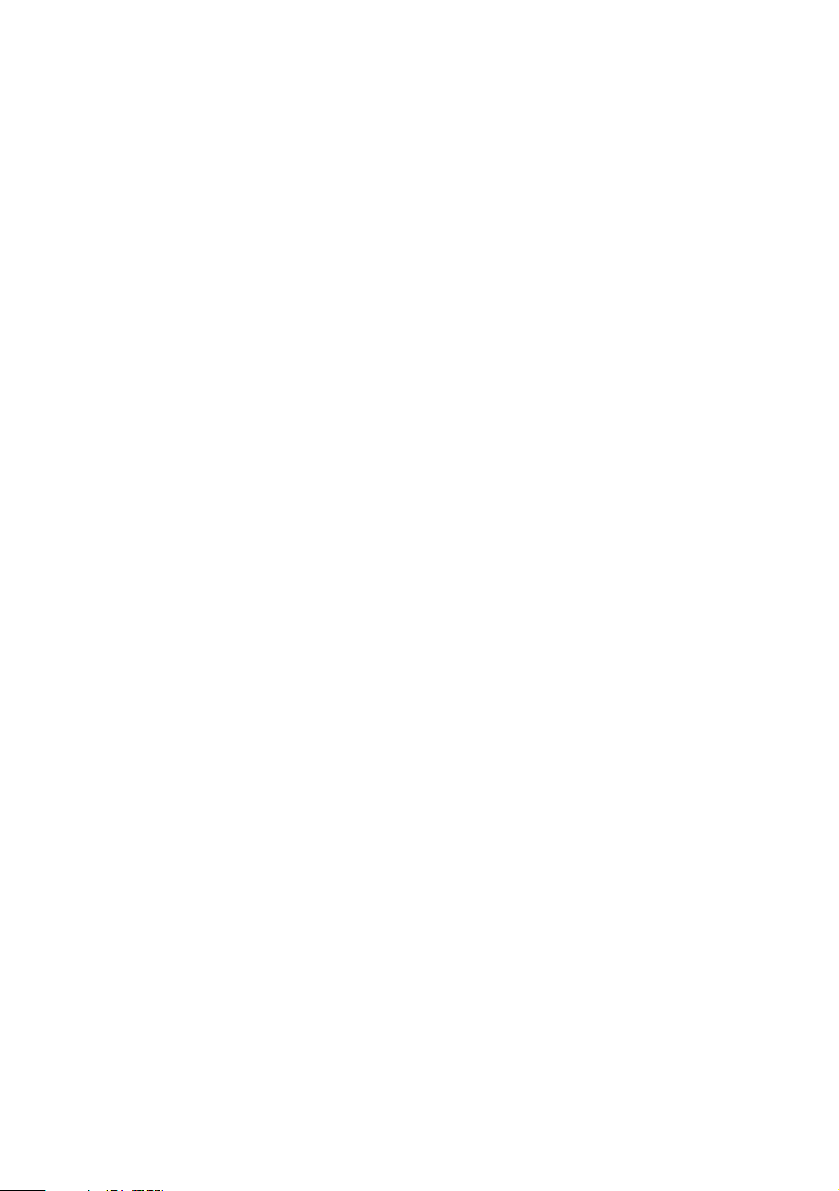
THE TABLE OF CONTENTS
1. GENERAL OUTLINE ................................................................... 1
1.1 Features ..................................................................................................... 1
1.2 Unpacking .................................................................................................. 2
2. BASIC SPECIFICATIONS ............................................................ 3
2.1 Model Classification .................................................................................. 3
2.2 Basic Specifications .................................................................................. 4
2.3 Print Paper Specifications ........................................................................ 5
2.3.1 Recommended Paper ....................................................................... 5
2.3.2 Print Position and Barcode Printing ................................................ 6
2.3.3 Used Paper Form .............................................................................. 7
2.3.4 Sensor Position and Cutter Position................................................ 8
3. OUTER APPEARANCE AND COMPONENT PARTS .................. 9
3.1 CBM1000S ................................................................................................. 9
3.2 CBM1000A / CBM1000D ......................................................................... 10
4. OPERATION .............................................................................. 11
4.1 Connecting the AC Adapter and AC Power Cord ................................. 11
4.2 Connecting Interface Cables .................................................................. 12
4.3 Connecting the Drawer Kick-Out Connector ......................................... 13
4.4 Setting / Replacing Paper Rolls .............................................................. 14
4.5 Adjusting the Paper Near-end Sensor ................................................... 16
4.6 Using 58 mm Wide Paper Rolls ............................................................. 17
4.7 Removing Paper Jams ............................................................................ 17
4.8 Cleaning the Print Head .......................................................................... 18
4.9 Operation Panel and Error Indication .................................................... 19
4.10 Hexadecimal Dump ............................................................................... 22
5. SETTING DIP SWITCHES ......................................................... 23
5.1 Location of DIP Switches ........................................................................ 23
5.2 Table for Setting DIP Switches ...............................................................24
— xiii —

6. PARALLEL INTERFACE ............................................................. 27
6.1 Bidirectional Parallel Interface (IEEE1284) ............................................ 27
6.1.1 Compatibility Mode (Host → Printer communication :
Centronics compliant) .................................................................... 27
6.1.2 Reverse Mode (Printer → Host communication) .......................... 27
6.1.3 Connector Pin Configuration.......................................................... 28
6.2 Description of Input and Output Signals...............................................29
6.2.1 Input and Output Signals ............................................................... 29
6.2.2 Electrical Characteristics................................................................. 30
6.2.3 Timing Chart (Compatibility Mode) ..............................................31
6.2.4 Data Reception Control................................................................... 31
6.2.5 Buffering ..........................................................................................31
7. SERIAL INTERFACE .................................................................. 32
7.1 Specifications .......................................................................................... 32
7.2 Connector Pin Configuration..................................................................33
7.3 Description of Input and Output Signals...............................................34
7.3.1 Input and Output Signals ............................................................... 34
7.3.2 Error Detection ................................................................................ 35
7.3.3 Data Reception Control................................................................... 35
7.3.4 Buffering ..........................................................................................35
7.3.5 Electrical Characteristics................................................................. 36
8. DRAWER KICK-OUT CONNECTOR AND POWER CONNECTOR...
8.1 Specifications of Drawer Kick-Out Connector ...................................... 37
8.1.1 Drawer Kick-Out drive signal ......................................................... 37
8.1.2 Electrical characteristics ................................................................. 37
8.1.3 Connector Pin Configuration.......................................................... 37
8.1.4 Drive Circuit .....................................................................................38
8.2 Specifications of the Power Connector .................................................38
37
9. MAINTENANCE AND SERVICE ............................................... 39
10. PRINT CONTROL FUNCTIONS .............................................. 40
10.1 Command List ....................................................................................... 40
10.2 Command Details..................................................................................44
10.2.1 Description of Each Item .............................................................. 44
10.2.2 Command Details.......................................................................... 45
— xiv —

11. CHARACTER CODES TABLE................................................ 148
11.1 Code page ............................................................................................ 148
11.1.1
11.1.2 Codepage Katakana (Japanese)................................................. 148
11.1.3 Codepage PC850 (Multilingual) ................................................. 149
11.1.4 Codepage PC860 (Portuguese) .................................................. 149
11.1.5 Codepage PC863 (Canadian-French) .........................................150
11.1.6 Codepage PC865 (Nordic) .......................................................... 150
11.1.7 Codepage PC852 (Eastern Europe) ............................................151
11.1.8 Codepage PC866 (Russian) ........................................................ 151
11.1.9 Codepage PC857 (Turkish) .........................................................152
11.1.10 Windows Codepage ..................................................................152
11.2 International Character Codes Table ................................................. 153
Codepage 00H to 7FH & PC437 (USA, European Standard) ........
148
12. APPENDIX 1. PAGE MODE .................................................. 154
12.1 Overview .............................................................................................. 154
12.2 Mapping of print data in the print area .............................................155
12.2.1 Example of the Use of PAGE MODE ..........................................157
13. APPENDIX 2. BIDIRECTIONAL PARALLEL INTERFACE ........ 160
13.1 Overview .............................................................................................. 160
13.1.1 Parallel Interface Communication Modes ................................. 160
13.1.2 Interfacing Phases ....................................................................... 161
13.2 Negotiation ..........................................................................................162
13.2.1 Overview ......................................................................................162
13.2.2 Negotiation Procedure................................................................162
13.2.3 Precautions ..................................................................................163
13.2.4 Data Communication from Printer to Host ............................... 164
13.2.4.1 Nibble Mode ........................................................................164
13.2.4.2 Byte Mode............................................................................ 165
13.2.5 Device ID ......................................................................................166
13.2.6 Termination ..................................................................................166
14. APPENDIX 3. IDENTIFICATION OF SEND STATUS ............... 168
15. APPENDIX 4. OUTLINE DRAWING...................................... 169
15.1 CBM1000S ........................................................................................... 169
15.2 CBM1000A / CBM1000D ..................................................................... 170
15.3 AC Adapter (31AD) .............................................................................. 171
16. APPENDIX 5. BLOCK DIAGRAM.......................................... 172
— xv —

<<<
German
>>>
INHALT
4. BETRIEB .................................................................................. 182
4.1 Anschließen des Netzteils und Netzkabels ......................................... 182
4.2 Anschließen der Schnittstellenkabel ...................................................183
4.3 Anschließen des Drawer Kickout-Steckers ......................................... 184
4.4 Einlegen / Auswechseln von Papierrollen........................................... 186
4.5 Justieren des Papierende-Sensors ......................................................188
4.6 Verwenden von 58 mm breiten Papierrollen ...................................... 189
4.7 Beseitigen von Papierstaus ..................................................................189
4.8 Reinigen des Druckkopfes ....................................................................190
4.9 Bedienungsfeld und Fehleranzeige ..................................................... 191
4.10 Hexdump ............................................................................................. 194
5. EINSTELLEN DER DIP-SCHALTER ......................................... 195
5.1 Position der DIP-Schalter......................................................................195
5.2 DIP-Schaltertabelle................................................................................ 196
6. PARALLELE SCHNITTSTELLE ................................................ 199
6.1 Bidirektionale parallele Schnittstelle (IEEE1284) ................................199
6.1.1 Kompatibilitätsmodus (Host → Druckerkommunikation:
Centronics-kompatibel) ................................................................ 199
6.1.2 Reverse-Modus (Drucker → Hostkommunikation) ..................... 199
6.1.3 Belegung der Anschlußstifte........................................................ 200
6.2 Beschreibung von Eingangs- und Ausgangssignalen ....................... 201
6.2.1 Eingangs- und Ausgangssignale ................................................. 201
6.2.2 Elektrische Kenndaten ..................................................................202
6.2.3 Timing-Tabelle (KompatibilitätsModus) ...................................... 203
6.2.4 Datenempfangssteuerung ............................................................ 203
6.2.5 Datenpufferspeicher ..................................................................... 203
— xvi —

7. SERIELLE SCHNITTSTELLE ................................................... 204
7.1 Technische Daten .................................................................................. 204
7.2 Belegung der Anschlußstifte................................................................205
7.3 Beschreibung der Eingangs- und Ausgangssignale .......................... 206
7.3.1 Eingangs- und Ausgangssignale ................................................. 206
7.3.2 Fehlererkennung ...........................................................................207
7.3.3 Datenempfangssteuerung ............................................................ 207
7.3.4 Pufferung .......................................................................................207
7.3.5 Elektrische Kenndaten ..................................................................208
8.
DRAWER KICKOUT- ANSCHLUSS UND STROMANSCHLUSS .....
8.1 Technische Daten des Drawer KickOut-Anschlusses ......................... 209
8.1.1 Drawer KickOut-Treibersignal ...................................................... 209
8.1.2 Elektrische Kenndaten ..................................................................209
8.1.3 Belegung der Anschlußstifte........................................................ 209
8.1.4 Treiberschaltung ...........................................................................210
8.2 Technische Daten des Stromanschlusses ........................................... 210
209
9. WARTUNG UND KUNDENDIENST ....................................... 211
Note:
CITIZEN,CITIZEN logo are registered trademark of CITIZEN WATCH CO.,LTD.
Windows codepage is a registered trademark of Microsoft Corporation.
— xvii —

1. GENERAL OUTLINE
The CBM1000 is a compact-sized, line thermal printer developed for a variety of
applications. It has abundant built-in features, and can be used as a data
communication terminal, pos terminal, kitchen terminal and for other applications.
1.1 Features
• Paper drop-in mechanism; when supplying or replacing paper rolls, all you have
to do is just drop a paper roll into the printer and close its cover. This will
facilitate paper handling and head cleaning greatly.
• High speed (100 mm/s), and low-noise thermal printing.
• Front-side paper ejection method, which allows the printer to be installed and
used anywhere with few restrictions.
• Hermetic covering structure, which helps prevent any foreign matter or liquid
from getting into the printer.
• Built-in input buffer.
• Bar-code Printing (Possible using special commands).
• Page mode, which allows you to lay out pages freely.
• Registration of user-defined characters and logos into flash memory.
• Built-in Drawer Kick-Out interface.
• Auto cutter mechanism provided as a standard unit.
• Selection possible, as required, from two types: Easy-to-handle, built-in power
supply type, and lightweight flat AC adapter type.
• Use of 58 mm wide paper rolls possible by using the partition supplied.
— 1 —

1.2 Unpacking
When unpacking the printer, confirm that the following are provided:
• Printer ............................................................................................ 1 unit
• Partition (For 58 mm wide paper roll) ......................................... 1 piece
• AC adapter (Provided with the A type only) ............................... 1 piece
AC power cord (Provided with the S type and the A type only) ..........
•
• Sample paper roll (Paper width 80 mm) ..................................... 1 piece
• User’s manual (This book) ........................................................... 1 piece
Printer
1 piece
Sample
paper roll
Partition
AC adapter
User’s manual
AC power code
CAUTION:
• Install the printer on a flat, sturdy table.
• Do not install the printer near a heater or in a place exposed to direct sunlight.
• Do not use the printer in a high-temperature, high-humidity, or heavily contaminated
environment.
• Do not use the printer in an environment where condensation may occur. If
condensation should occur, leave the power turned off until condensation evaporates
completely.
— 2 —

2. BASIC SPECIFICATIONS
2.1 Model Classification
The printer models are classified by the following designation method:
CBM1000 - R F 120 S - L
Model Name
*1 In this user‘s manual, the type of power supply is signified by one of the following:
Standard type = S type = CBM1000S
AC adapter type = A type = CBM1000A
DC Input type = D type = CBM1000D
Label paper function
no display:Nothing
L: Label interval detection/
Black mark detection
Power supply
S: Standard type
(Power supply build-in)
A: AC adapter type
D: DC Input type
(Without AC adapter)
Attached power cord spec
120: For AC 120 V
230: For AC 230 V
024: For DC 24 V
Character Set
F: International
Interface
R: Serial (RS-232C)
P: Parallel
(IEEE 1284 compliant)
*1
*2
*2 Dedicated adapter type and power cord:
31AD-U (AC 120 V 3-wire cord)
31AD-E (AC 230 V Class I cord)
— 3 —

2.2 Basic Specifications
Item CBM1000-PF120S/A CBM1000-PF230S/A CBM1000-PF024D
Print method Line thermal dot print method
Print width 72 mm/576 dots, (54 mm/432 dots)*
Dot density 8 × 8 dots/mm (203 dpi)
Print speed 100 mm/sec (Fastest, print density level 2), (800 dot lines/sec)
Number of print Font A: 48/42/36/30 columns (12 × 24)
columns Font B: 64/56/48/40 columns (9 × 24)
Character size Font A: 1.25 × 3.00 mm; Font B: 0.88 × 3.00 mm
Character type Alphanumeric characters, International characters, Codepages PC437,
Logo registration/print Capable of registering user-defined characters and logos into flash memory.
NV bit map data area 256K bytes
Types of bar code UPC-A/E, JAN (EAN) 13/8 columns, ITF
Line spacing 4.23 mm (1/6 inches); selectable using commands.
Paper roll Thermal paper roll: 80 mm (58 mm) × φ 83 mm
Label detection None, Label interval detection / Black mark detection
Interfacing
Input buffer 4K bytes (72 bytes selectable with a DIP switch)
Supply voltage S type: AC 120/230 V ±10%; A type/D type: DC 24 V ±7%
Power consumption 100 W (Max)
AC adapter spec. Rated input: AC 120 to 240 V, 50/60 Hz, 120 VA —
Weight S type: Approx. 2.0 kg; A type/D type: Approx. 1.4 kg
Outside dimensions S type: 145 (W) × 190 (D) × 157 (H) mm
Operating temperature 5 to 40°C; 35 to 85% RH (No condensation)
and humidity
Storage temperature –20 to 60°C; 10 to 90% RH (No condensation)
and humidity
Reliability Print head life: Pulse resistance 1 × 108 pulses (Print ratio 12.5%)
Safety Standard*
Model CBM1000-RF120S/A CBM1000-RF230S/A CBM1000-RF024D
1
Katakana, PC850, PC860, PC863, PC865, PC852, PC866, PC857, and Windows
codepage
CODE 39, CODE 128, CODABAR, CODE 93
Thermal Label paper roll : 80 mm(58 mm) × φ 83 mm
(See “2.3 Print Paper Specifications”.)
Serial (RS-232C), Parallel (IEEE1284 compliant, Bi-directional communication)
Type 31AD-U 31AD-E —
Rated output: DC 24 V, 1.9 A
A type/D type: 145 (W) × 190 (D) × 114 (H) mm
Wear resistance 100 Km (At normal temperature/humidity
Auto cutter life: 500,000 times of cutting (At normal temperature/humidity
2
UL, C-UL, FCC Class A TUV, GS, CE marking
with recommended paper used)
with recommended paper used)
UL, C-UL, FCC Class A
TUV, GS, CE marking
*1Represents the value when a 58 mm wide paper roll is used (User selectable).
2
Represents the safety standards acquired when CBM-made adapters (31AD
*
series) are used.
— 4 —

2.3 Print Paper Specifications
2.3.1 Recommended Paper
(1) Thermal Paper roll
• Type: Heat sensitive paper
• Paper width: 80 + 0/– 1 mm; 58 + 0/– 1 mm
• Paper thickness: 65 ± 5 µm
φ
• Roll diameter:
• Print side: Outer side of the roll (Top surface)
• Recommended paper: P220VBB-1/HP220A (From Mitsubishi Paper)
• Core size:
(2) Thermal Lavel paper roll
• Type: Heat sensitive paper (Label paper)
• Paper width: 80 + 0/– 1 mm; 58 + 0/– 1 mm
• Label Paper thickness: 65 – 85 µm
• Postebord thickness: 60 µm or less
• Roll diameter:
• Print side: Outside of the roll (Top surface)
• Recommended paper: KPT86S/G63BC P22 (OHJI TUCK)
• Core size:
83 mm or less
TF50KS-E2C (From Nippon Paper)
KF50-HDA (From Oji Paper)
or equivalent types of paper
φ
12 mm (Inside diameter); φ18 mm (Outside diameter)
φ
83 mm or less
or equivalent type of label paper
φ
25 – φ28 mm (Outside diameter)
CAUTION:
• Use of paper other than the specified papers may cause a difference in print density
from the CBM specifications. In that case, you can select an appropriate print
density with a DIP switch. (See “5. SETTING DIP SWITCHES”)
• Do not stick the end of paper to the core with adhesive paste.
• Avoid allowing the surface of paper to contact with chemicals or oils; otherwise, it
may get colored or the printed data on it may become erased.
• Avoid scraping on the surface of paper with your nail or a metal object; otherwise,
the surface of heat-sensitive paper may get colored.
• Heat-sensitive paper starts getting colored at approx. 70°C; so, be careful not to
expose the paper to the effects from heat, humidity, or sunlight.
— 5 —

2.3.2 Print Position and Barcode Printing
Roll paper width 80 mm provided:
Paper width 80 mm applies to printing area 72 mm (576 dots), and both left and
right margins each ca. 4 mm.
Paper width 80 mm
0.125 mm
Print area 72 (63) mm
4 (8.5) mm 4 (8.5) mm
The values in ( )
are for when the
42 column format
is used.
Figure1 Printing Area 1
Roll paper width 58 mm provided:
Paper width 58 mm applies to printing area 54 mm (432 dots), and both left and
right margins each ca. 2 mm.
Paper width 58 mm
0.125 mm
Print area 54 (45) mm
The values in ( )
are for when the
30 column format
2 (2) mm 2 (11) mm
is used.
Figure2 Printing Area 2
field 1
1
192
field 3
385 576
193 384
field 2
Slight shift
possible.
Figure3 misaligned printing
Note:Among the adjacent heating elements side by side, for example, 1-192th dot
field becomes possibly misaligned with 193-384th dot one and/or 385-576th
dot one as shown in fig. 3 (Print Density Level = 2). Make sure not to spread
over the printing area of the ladder Bar code onto the different dots fields,
otherwise Bar code Printing become misaligned to affect OCR (Optical
Character Recognition) performance.
— 6 —

2.3.3 Used Paper Form
unit=mm
Thermal Label Paper
Symbol Item
Paper thick
A
Label total thick
B
Pasteboard thick
C
Paper width
D
1
Max. label width
E1
80mm
Width
Max. print width
F1
Paper width
D2
Max. label width
E2
58mm
Width
Max. print width
F2
Label length
G
label interval length
H
Black mark length
I
J
Black mark size width
K
Black mark position
L
Black mark pitch
Thermal
Paper
0.06–0.08
—
—
79–80
—
72
57–58
—
54
—
—
4–8
15 or more
44
30–360
(Label interval detection)
Auto
Tear Bar
cutter
0.14–0.16
0.065 or less
79–80
57–58
25–360 25–50
10–30
Peeler
—
78
72
56
50
—
—
—
—
Thermal Paper Print the black mark in the back side (PCS value: 0.9 or more)
Cutting
A
D
F
position
about
10mm
about 17mm
Thermal Label Paper
(Black mark detection)
Auto
Tear Bar
cutter
0.14–0.16
0.065 or less
79–80
57–58
25–360 25–50
10–30
15 or more
35–360 35–50
Peeler
—
78
72
56
50
4–8
44
J K
Paper feed
direction
Thermal Label Paper
B
C
about 8mm
G
H
D
E
F
Label
Label
— 7 —
L
Cutting
position
about 8mm
about 19mm
L
I
Print area
J K
Label
H
Label
I

2.3.4 Sensor Position and Cutter Position
Manual cutting position
Auto cutting position
Top print line
Black mark sensor position
(11mm) (40mm)
Peeler sensor position
(27mm)
Paper feed direction
(18mm) (12mm)
Label interval
Sensor position
CAUTION:
Observe the following rules on the usage of the auto cutter:
• Every cut paper should be no less than 10 mm in length.
• When cutting a label roll, be sure to cut the base sheet. Never cut labels (tags).
CAUTION:
When using label sheet:
• Be sure to cut the base sheet at every label gap. Otherwise, the cutter performance
will be immensely degraded.
• Never open the printer cover while printing as proper print operation may not be
guaranteed. Opening the printer cover may alter label length setting or other
parameters.
• Never use label rolls with different label sizes or label gaps as proper print
operation will not be guaranteed.
CAUTION:
• With a label roll using black marking, the printer could print in label gaps. The user
should take the necessary corrective action to avoid this.
• If black marking is used for label sensing, the printer can print over cut lines. This
requires the appropriate user adjustment, however.
— 8 —

3. OUTER APPEARANCE AND COMPONENT PARTS
3.1 CBM1000S
Printer cover
Ejector
Top cover
Power box
Power switch
POWER lamp
ERROR lamp
FEED switch
Drawer Kick-Out Connector
Grounding terminal
Inlet
Interface connector
— 9 —

3.2 CBM1000A / CBM1000D
Printer cover
Ejector
Top cover
Power switch
Interface connector
POWER lamp
ERROR lamp
FEED switch
Drawer Kick-Out Connector
Grounding terminal
Power connector
— 10 —

4. OPERATION
Inlet
AC power cord
4.1 Connecting the AC Adapter and AC Power Cord
Turn off the power of the printer.
1
For the AC adapter type only: With
the flat side of the AC adapter’s
2
cable connector facing upward,
insert the cable connector into the
power connector on the back side of
the printer.
For the DC Input type only: Use a
cable connector which matches the
3
power connector and can input DC
24 V/1.9 A to the print.
Connect the AC power cord to the
inlet of the printer or the AC adapter,
4
and insert the AC power-cord plug
into a suitable wall outlet.
CBM1000S (Standard type)
CBM1000A (AC adapter type)
Power connector
Inlet
Flat side
Cable connector
AC adapter
AC power cord
CBM1000D (DC Input type)
Power connector
Flat side
DC 24 V/1.9 A
(Power Voltage)
Power connector: TCS7960-53-2010 (Hosiden) or equivalent
Applicable connector: TCP8927-63-1100 (Hosiden) or equivalent
— 11 —
TCP8927-53-1100 (Hosiden) or equivalent
Cable connector

CAUTION:
• Do not use any AC adapter other than specified.
• When connecting or disconnecting the cable connector of the AC adapter, always pull
on the connector, not on the cable.
• The AC power cord should be connected to a wall outlet separated from others used
by other equipment which tend to emit noise.
• Avoid pulling on the power cord, or the cord may be damaged or broken, causing a
fire, electric shock.
• When the thunder rumbles nearby, disconnect the AC power cord from the wall
outlet; otherwise, a thunderbolt may cause a fire or electric shock.
• Avoid placing the power cord near a heating device; otherwise, the cover of the cord
may melt, causing a fire or electric shock.
• When you are not going to use the printer for a long period of time, disconnect the AC
power cord from the wall outlet for safety.
4.2 Connecting Interface Cables
Turn off the power of the printer. (As
well as the host computer
1
connected)
Orienting the interface cable
terminal correctly, insert it into the
2
interface connector.
Secure the cable terminal as shown
below.
3
Serial interface cable: Fasten the
connector with screws.
Parallel interface cable: Hold the
connector with clamps.
Serial interface cable
Serial interface connector
Connect the other end of the
interface cable to the host computer.
4
Parallel interface connector
Clamps
Parallel interface cable
— 12 —
