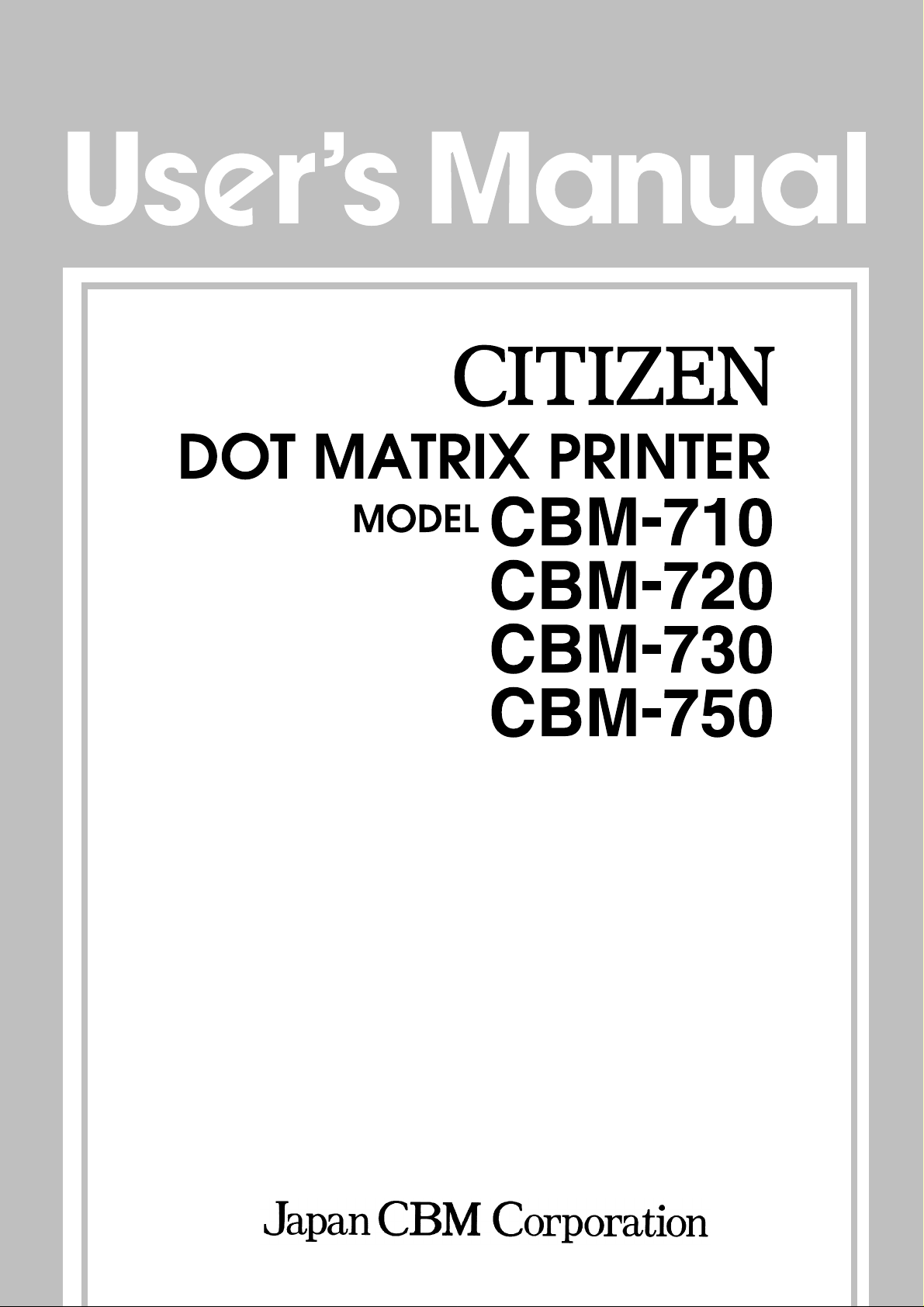
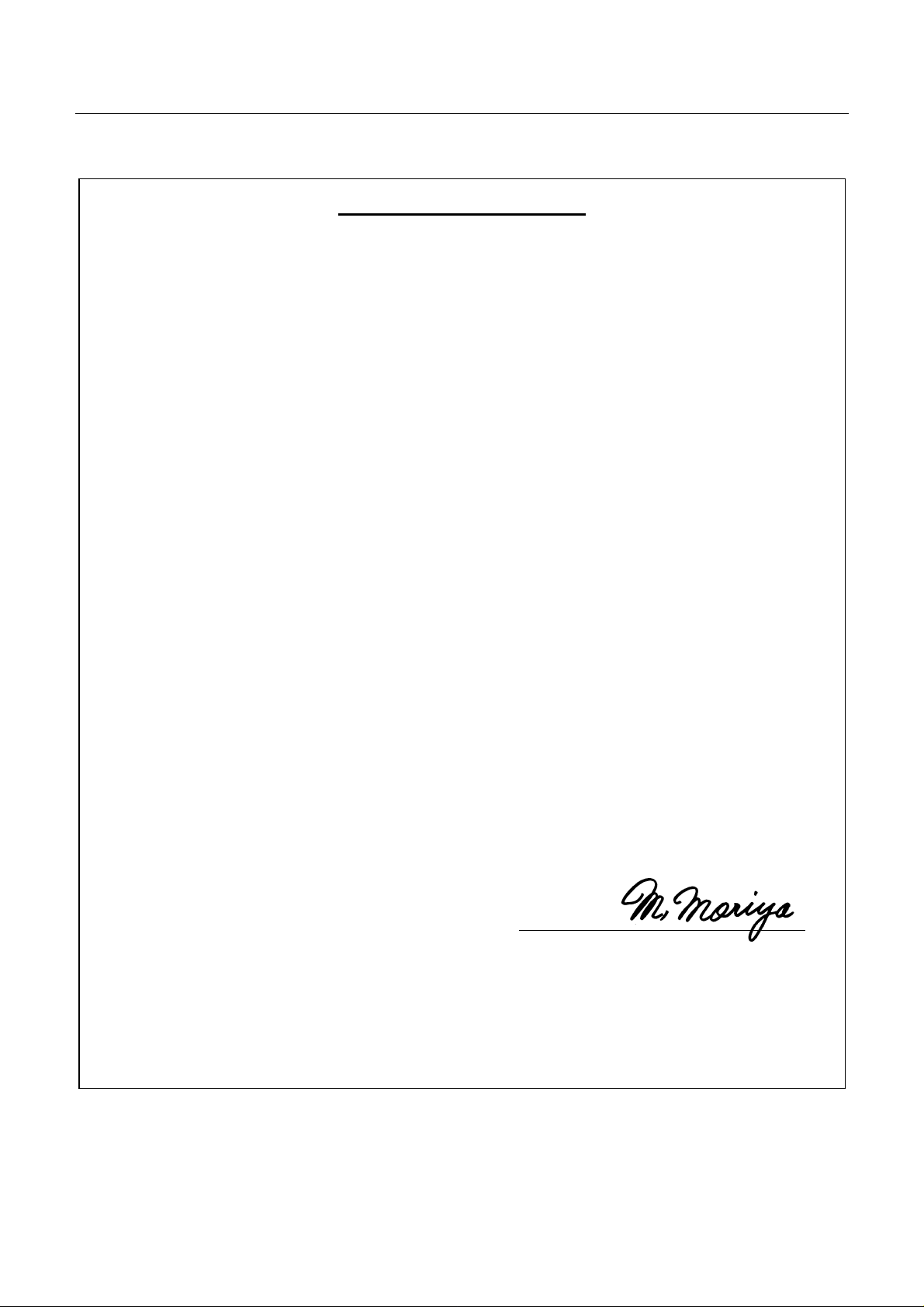
CBM-710/720/730/750 User’s Manual
Declaration of Conformity
Manufacturer’s Name : Japan CBM Corporation
Manufacturer’s Address: CBM Bldg., 5-68-10, Nakano, Nakano-ku
Tokyo, 164-0001, Japan
Declare the Product
Product Name: Dot Matrix Printer
Model Number(s): CBM-710,720,750 Series
(CBM-710R, CBM-710P, CBM-720R, CBM-720P,
CBM-750R, CBM-750P)
(S.No.0090001 ~ )
Conform to the following Standards:
LVD: : EN60950 : A4:1997
EMC: : EN55022 : 1998 Class A
: EN61000-3-2 : 1995+A1:1998+A2:1998
: EN61000-3-3 : 1995
: EN55024 : 1998
: EN61000-4-2 : 1995 ±4KV CD, ±8KV AD
: EN61000-4-3 : 1996 3V/m, 80MH-1000MHz AM 1KHz 80%
: EN61000-4-4 : 1995 ±1.0KV (AC Mains), ±0.5KV (Signal Lines)
: EN61000-4-5 : 1995 ±1KV (Normal mode), ±2KV (Cmmon mode)
: EN61000-4-6 : 1996 3V, 0.15MHz-80MHz AM 1KHz 80%
: EN61000-4-8 : 1993 50Hz, 1A/m
: EN61000-4-11 : 1994 0%, 5000ms/ 70%, 500ms/ 0%, 10ms
Supplementary Information
“The product complies with the requirements of the Low Voltage Directive 73/23/EEC, 93/68/EEC and
the EMC Directive 89/336/EEC, 92/31/EEC, 93/68EEC”
Place Tokyo, Japan Signature:
Date September, 2000
Full Name : Mikio Moriya
Position : General Manager
European Contact :
Norco Declaration AB
Box 7146 S-250 07 Helsingborg, Sweden
R & D Department
WARNING: This is a Class A products. In a domestic environment this product may cause radio interference in
which case the user may be required to take adequate measures.
This declaration is applied only for 230V model.
CITIZEN
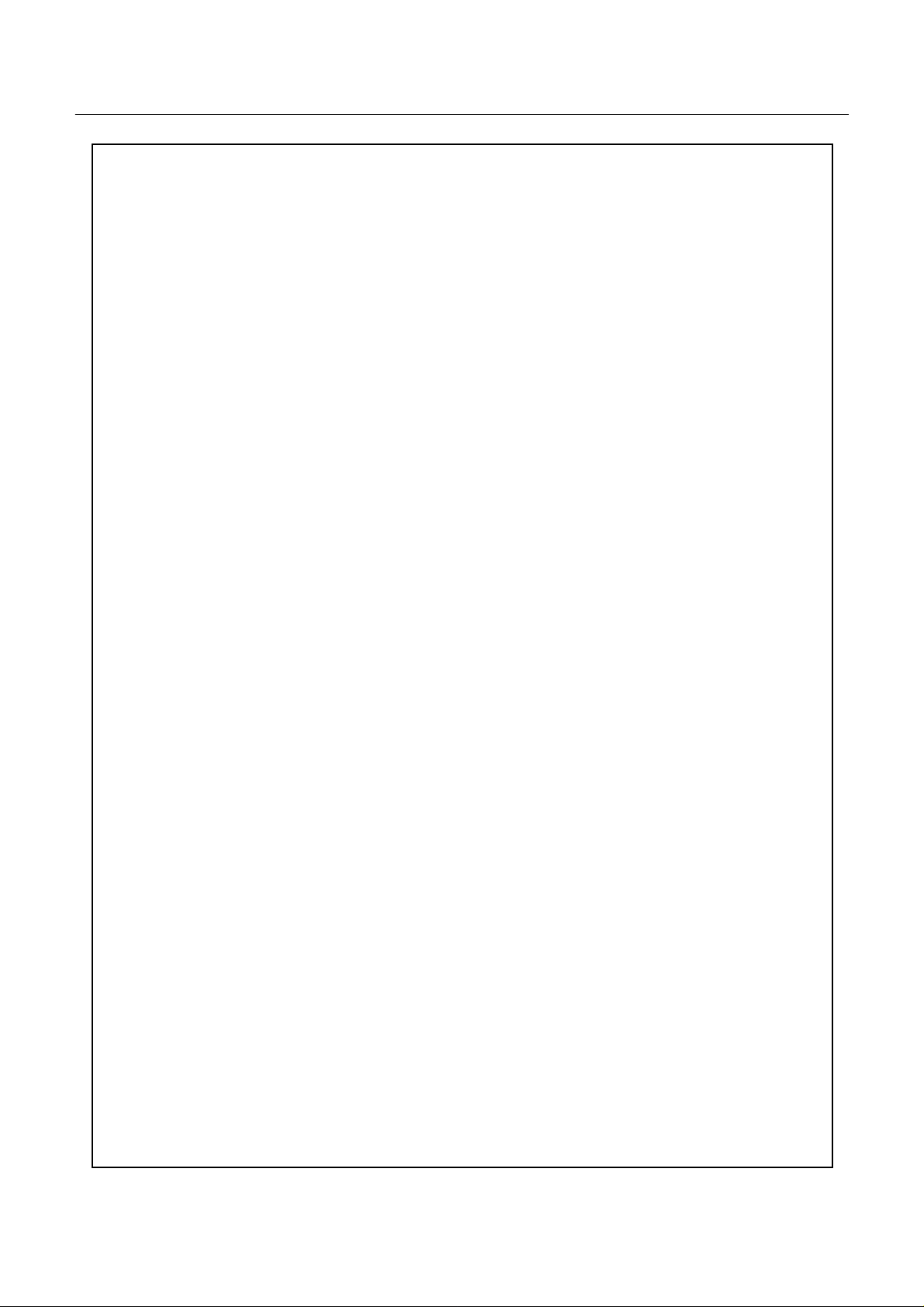
CBM-710/720/730/750 User’s Manual
IMPORTANT SAFETY INSTRUCTIONS
• Read all of these instructions and save them for future reference.
• Follow all warnings and instructions marked on the product.
• Unplug this product from the wall outlet before cleaning. Do not use liquid or aerosol cleaners.
Use a damp cloth for cleaning.
• Do not use this product nearwater.
• Do not place this product on an uns table cart, stand or table. The product may fall, causing
serious damage to the product.
• Slots and openings on the back or bottom of the case are provided for ventilation. To ensure
reliable operation of the product and to protect it from overheating, do not block or cover these
openings. The openings should never be blocked by placing the product on a bed, sofa, rug of
other similar surface. Th is product should never be placed near or over a radiator or heater. This
product should not be placed in an built-in installation unless proper ventilation is provided.
• This product should be operated from the type of power source indicated on the marking label. If
you re not sure of the type ofpower available, consult your dealer or local power company.
• Do not allow anything to rest on the power cord. Do not place this product where the cord will be
walked on.
• If an extension cord is used with this product, make sure that the totalof theampere ratings of the
products plugged into the extension cord does not exceed the extension cord ampere rating. Also,
make sure that the total of all products plugged into the wall outlet does not exceed 15 amperes.
• Never push objects of any kind into this product through cabinet slots as they may touch
dangerous vo ltage points or short out parts that could result in a risk of fire or electric shock.
Never spill liquid of any kind on the product.
• Except as explained elsewhere in this manual, do not attempt to service this product by yourself.
Opening and removing the covers that are marked “Do Not Remo ve” may expose you to
dangerous vo ltage points or other risks. Refer all servicing on those compartments to service
personnel.
• Unplug this product from the wall outlet and refer servicing to qualified service personnel under the
following conditions:
A. When the power cord or plug is damaged orfrayed.
B. If liquid has been spilled into the product.
C. If the product has been exposed to rain or water.
D. If the product does not operate normally when the operating instructions are followed. Adjust
only those controls that are covered be the operating instructions since improper adjustment of
other controls may result in damageand will often require extensive work by a qualified
technician to restore the product to normal operation.
E. If the product has been dropped or the cabinet has been damaged.
F. If the product exhibits a distinctchange in performance, indicating a need for service.
CITIZEN
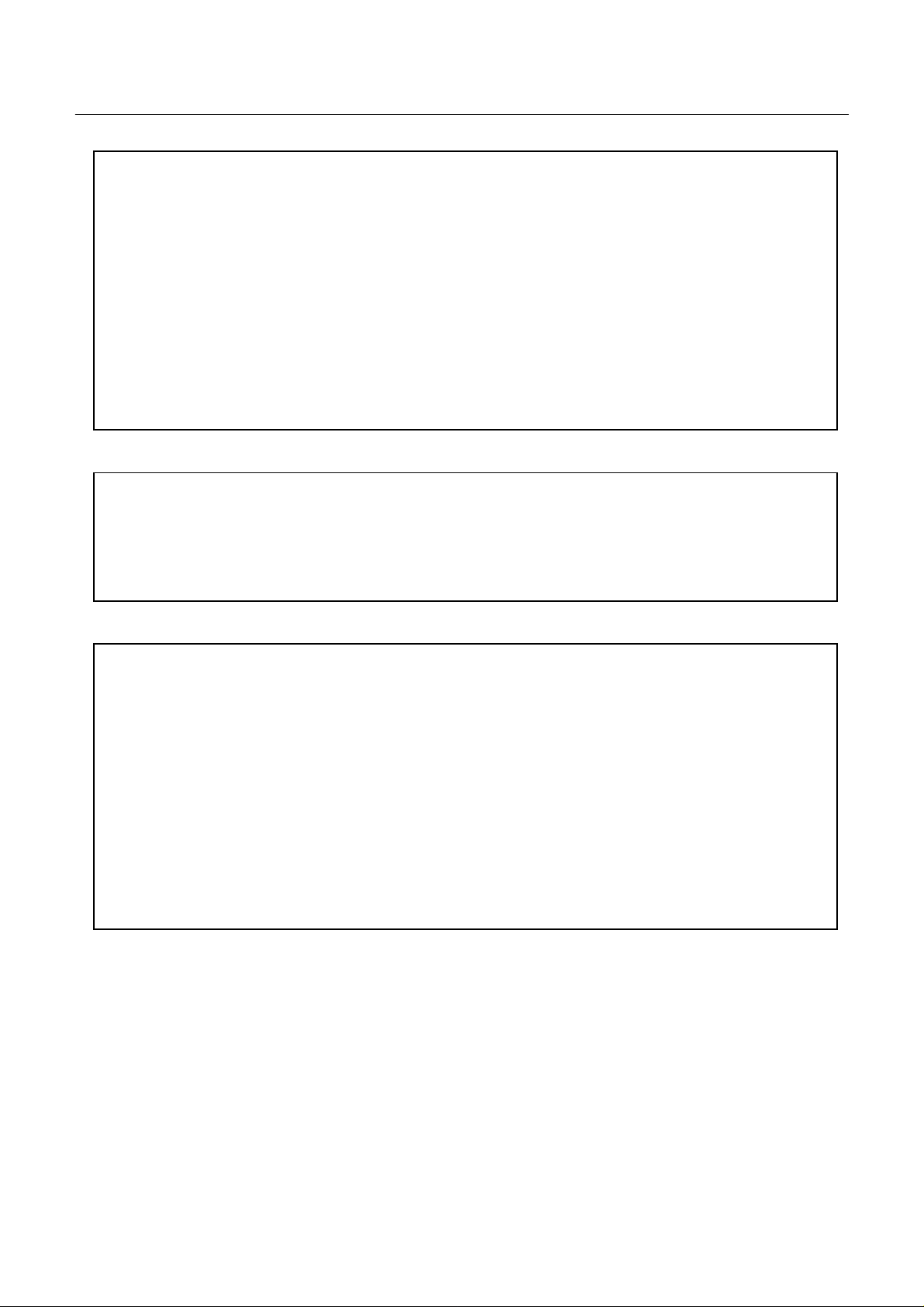
CBM-710/720/730/750 User’s Manual
IMPORTANT: This equipment generates, uses, and can radiate radio frequency energy and if not
installed and used in accordance with the instruction manual, may cause interference to radio
communications. It has been tested and found to comply with the limits for a Class A computing
device pursuant to Subpart J of Part 15 off FCC Rules, which are designed to provide reasonable
protection against such interference when operated in a commercial environment. Operation of this
equipment in a residential area is likely to cause interference, in which case the user at his own
expense will be required to take whatever measures may be necessary to correct the interference.
CAUTION: Use shielded cable for this equipment.
Sicherheitshinweis
Die Steckdose zum Anschluß dieses Druckers muß nahe dem Grät angebracht und leicht zugänglich
sein.
For Uses in Canada
This digital apparatus does not exceed the class a limits for radio noise emissions from digital,
apparatus, as set out in the radio interference regulations of the Canadian department of
communications.
Pour L’utilisateurs Canadiens
Cet appareil numerique ne depasse pas les limites de caregorie a pour les emissions de bruit radio
emanant d’appareils numeriques , tel que prévu dans les reglements sur l’inter ference radio du
department Canadien des communications.
CITIZEN
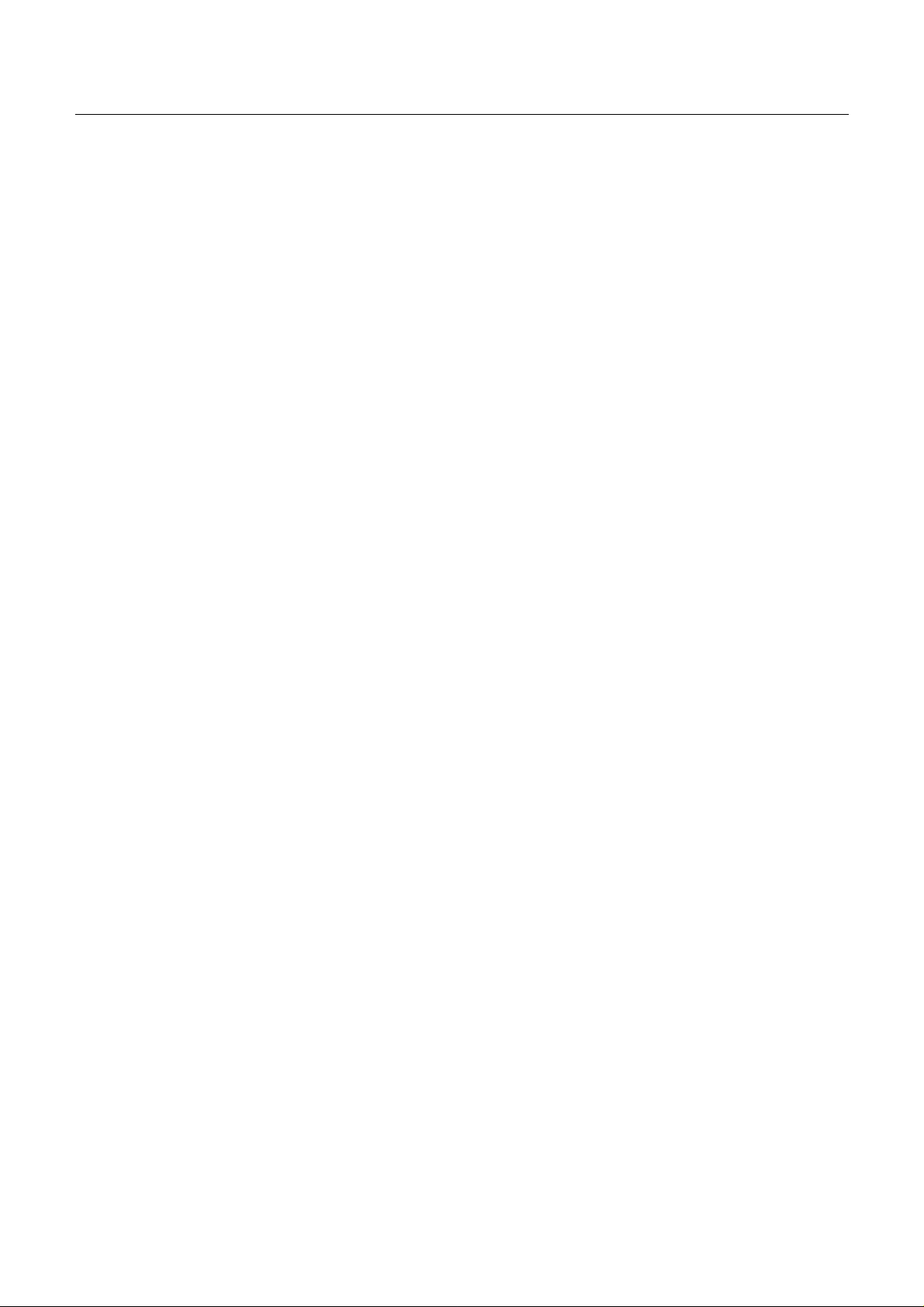
CBM-710/720/730/750 User’s Manual
CONTENTS
1. INTRODUCTION..................................................................................................................................................1
1. 1 Features.............................................................................................................................................1
1.2 Accessories .......................................................................................................................................1
2. TYPE CLASSIFICATIONS.................................................................................................................................2
3. SPECIFICATIONS................................................................................................................................................3
3.1 General Specifications ......................................................................................................................3
3.2 Print Format......................................................................................................................................5
3.3 Paper Specifications..........................................................................................................................5
4. BLOCK DIAGRAM..............................................................................................................................................6
5. EXTERNAL APPEARANCEAND PARS DESCRIPTIONS...........................................................................7
5.1 CBM-710 External Appearance........................................................................................................7
5.2 CBM-720 External Appearance........................................................................................................8
5.3 CBM-730 External Appearance........................................................................................................9
5.4 CBM-750 External Appearance......................................................................................................10
5. 5 Part Descriptions.............................................................................................................................11
6. OPERATION .......................................................................................................................................................12
6. 1 Settingand Removing the Paper and Ribbon Covers .....................................................................12
6.2 Opening andClosing the Cutter Unit (CBM-720. CBM-750)........................................................13
6.3 Installing the Cassette Ribbon.........................................................................................................14
6.4 Installing andChangingthe Paper ..................................................................................................15
6.5 Self Print Function..........................................................................................................................18
6.6 Paper End Detector .........................................................................................................................18
6.7 Installation of the CBM-750...........................................................................................................19
7. INPUT BUFFER BACK-UP FUNCTION.........................................................................................................20
7.1 Input Buffer Back-up......................................................................................................................20
7.2 Clearing the Input Buffer................................................................................................................20
8. PARALLEL INTERFACE .................................................................................................................................21
8.1 Specifications..................................................................................................................................21
8.2 Connector Pin Assignment..............................................................................................................21
8.3 Description of Input/Output Signals...............................................................................................22
CITIZEN
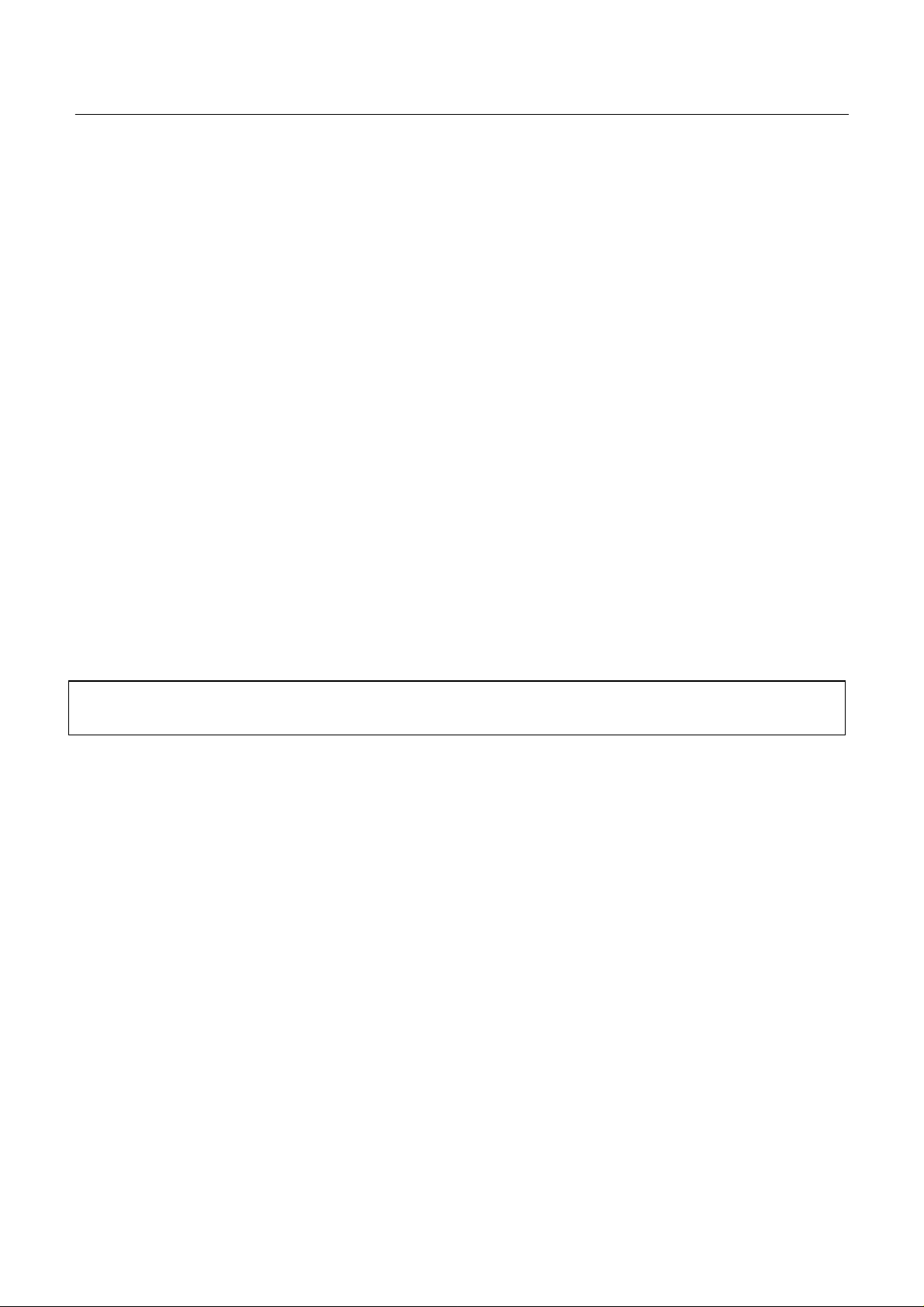
CBM-710/720/730/750 User’s Manual
9. SERIAL INTERFACE........................................................................................................................................25
9.1 Specifications..................................................................................................................................25
9.2 Connector Pin Assignment..............................................................................................................26
9.3 Description of Input/Output Signals...............................................................................................27
10. FUNCTION SELECTION...............................................................................................................................32
11. PRINT CONTROL FUNCTIONS....................................................................................................................35
11.1 Control Codes .................................................................................................................................35
11.2 Input Data Formats..........................................................................................................................36
12. CHARACTER CODE TABLES.......................................................................................................................44
13. MAINTENANCE...............................................................................................................................................46
13.1 Maintenance Procedures .................................................................................................................46
14. EXTERNAL DIMENSIONS.............................................................................................................................47
14.1 CBM-710........................................................................................................................................47
14.2 CBM-720........................................................................................................................................48
14.3 Paper Winder Unit AW-2 ...............................................................................................................49
14.4 CBM-730........................................................................................................................................50
14.5 CBM-750........................................................................................................................................51
ATTENTION:PleaseRESETtheprintertocleartheinputbufferbefore gettingstarted.(Ref.toChapter7-2)
CITIZEN
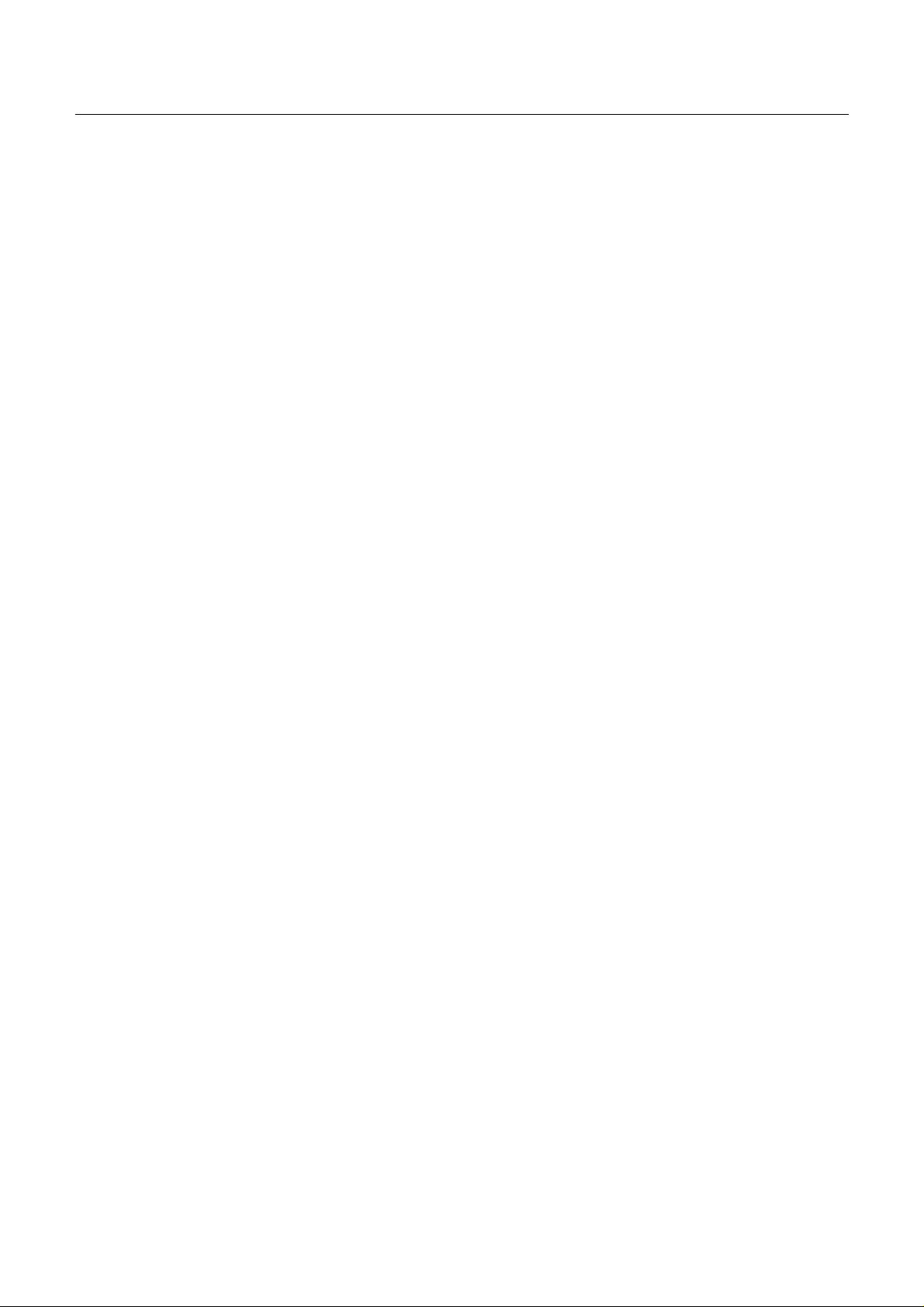
CBM-710/720/730/750 User’s Manual
1. INTRODUCTION
The CBM-710, CBM-720, CBM-730 and CBM-750 are dot impact printers which can be utilized for a wide
range of applications, such as data communications terminals, ECR term inals and kitchen printers. High speed
performance is made possible by a bidirectional printing system and, since these printers are compact, lightweight
and equipped with an abundance of functions, they can be easily employed for a variety of different tasks.
The CBM-720 and CBM-750 have a built-in automatic cutter capable of perform ing a partial cut (three
connecting points remaining) or full cut (one connecting point remaining), which can be controlled through printer
command codes.
Before using your printer, please read this manual carefully to be certain you have an adequate understanding of
its operation.
1. 1 Features
(1) Desk top compact dot i mpact printer
(2) HighSpeed Printing (Bidirectional PrintingSystem)
(3) Built-in AutoCutter (Partial Cut/F ull Cut) (CBM-720 and CBM-750)
(4) Black & Red 2 Color Printing or All Black Printing
(5) Paper End DetectionFunction
(6) Input Buf fer Back-up Function
(7) Low Power Consumption
1.2 Accessories
Paper Roll (1 pc) - CBM-710, CBM-720, CBM-750
Cassette Ribbon (1 pc)
Base Stoppers (2 pcs) - CBM-750
Hanger (1 pc) - CBM-750
Screws (2 pcs) - CBM-750
1 CITIZEN
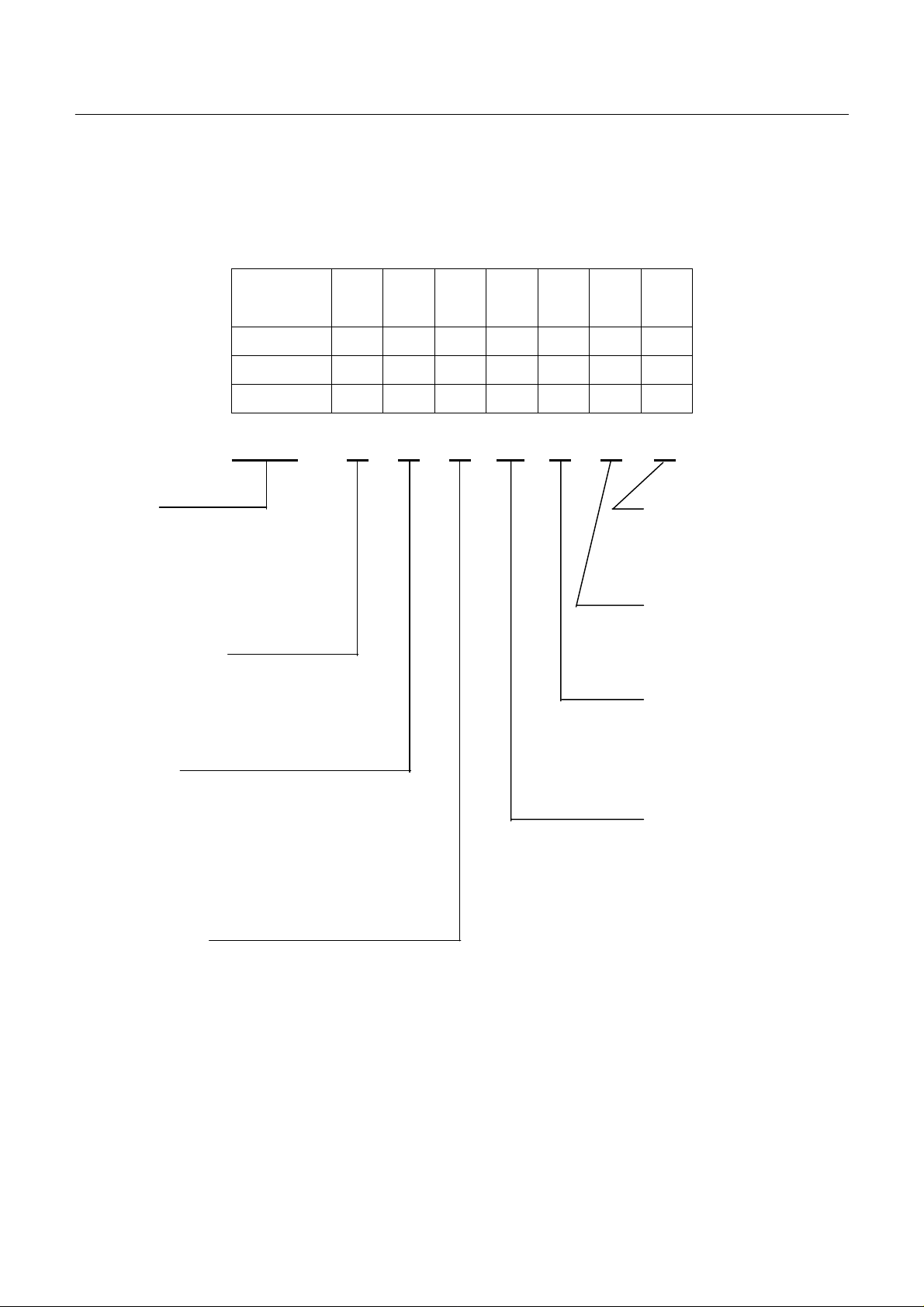
2. TYPE CLASSIFICATIONS
Printer types are classified according tothe syste m shown below.
CBM-710/720/730/750 User’s Manual
Model
CBM-710
CBM-720
CBM-730
CBM-750
Column capacity
23: 23 columns
28: 28 columns
40: 40 columns
Interface
P : Parallel type P
R : Serial type R
RS-232C
20mA Current loop
X : RS422A
23
CBM-710
CBM-720
CBM-730
CBM-750
CBM-710 – 23 R J 100 G – B – V
28
40
↑↑↑↑↑↑
↑↑↑↑↑↑
↑↑↑↑↑↑
O
R
X
J
100
F
115
230
G
C
B
N
Validation Function
V : W ith Validation
No symbol : Without Validation
Memory Back-up
B : With Back-up
N : Without Back-up
Mode
G : Graphic
C : Character
I : Character (Type II)
Power Source
100 : AC 100V
115 : AC 115V
230 : AC 230V
V
–
–
–
–
Character set
J : Japanese
F : International
The exclusive paper windermechanis m (Model AW -2) is available separately. This mechanism can be mounted on
any of the printer types, except CBM-710, 720.
2 CITIZEN
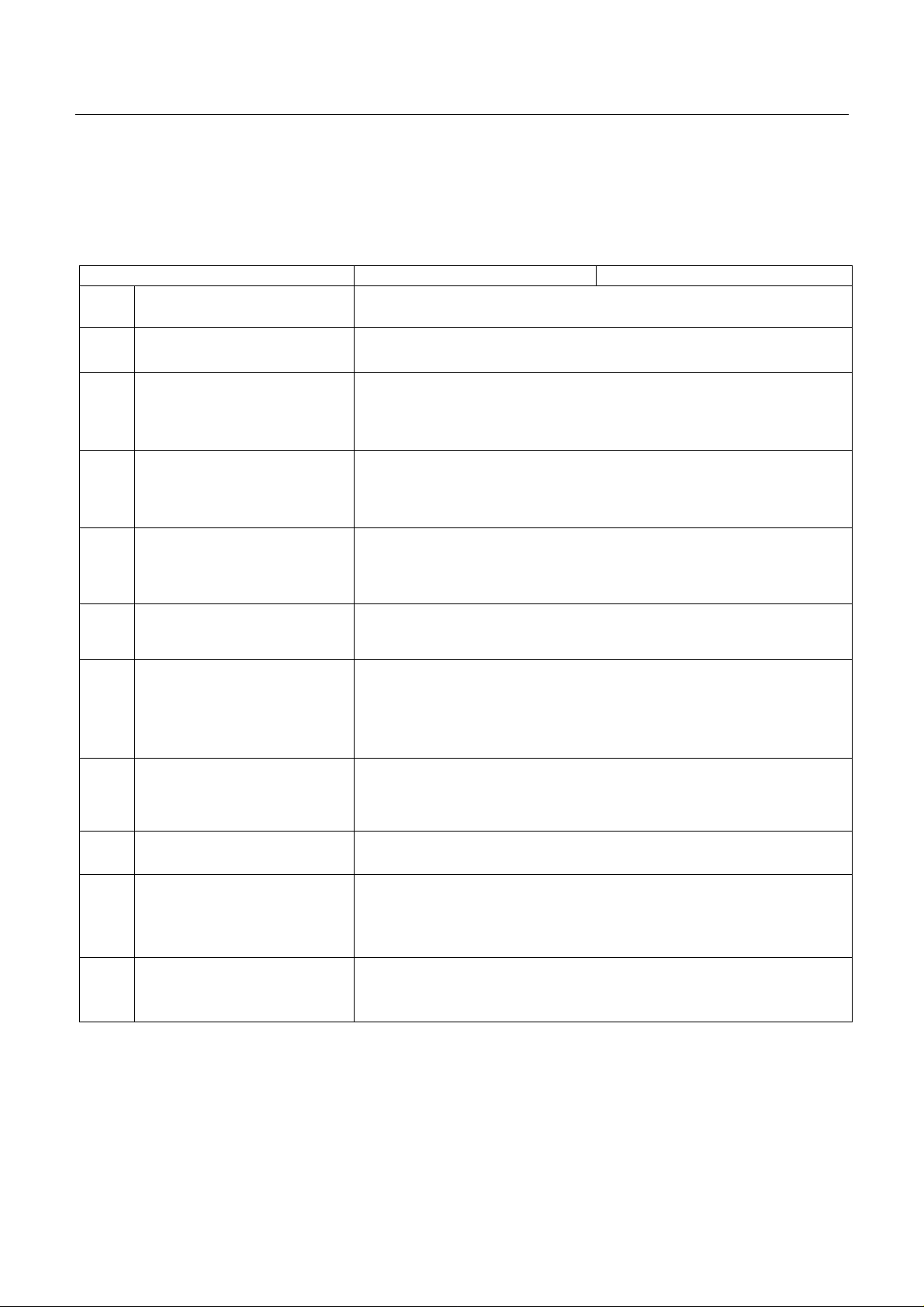
3. SPECIFICATIONS
3.1 General Specifications
Item CBM-710, 730 CBM-720, 750
1 Print Method Bidirectional serial dot impactmethod
CBM-710/720/730/750 User’s Manual
2 Character composition
3 Character number per line
4 Print speed
5 Character size
6 Line pitc h
7 Paper size
8 Interface
7 × 7 dots (1ncl. half-dots)
23 columns: 230 dot/line
28 columns: 280 dot/line
40 columns: 360 dot/line
23 columns: approx.4.0 line/sec.
28 columns: approx. 3.5 line/sec.
40 columns: approx. 3.0 line/sec.
23 columns: 1.8(W) × 2.4 (H) mm
28 columns: 1.5(W) × 2.4 (H) mm
40 columns: 1.36(W) × 2.4 (H) mm
C: Character Type: 4.23 mm(1/6 inch)
G: Graphic Type: 2.82 mm (1/9 inch)
FrictionType: 76.0 ~ 0.5 mm (W) ×80 mm(Dia.)
3.0 inch (W) × 3.0 inch (Dia.)
Pin Wheel Type: 76 ~ 89 mm(W)
3 ~ 3.5 inch (W)
P: Parallel interface (8 Bit)
R: Serial interface(RS232C, 20 mA currentloop)
X: Serial interface (RS422A)*
2
9 Input buffer 7K bytes or 2 line buffer
N Type: Without back-up.
10 Input buffer back-up
11 Paper end detection
B Type: Duration of back-up: More than 100 hours.
(But after 10 m inutes operation)
When paper is near theend ,the buzzer actuates and print operation is
interrupted, or PE signal is issued.
3 CITIZEN

CBM-710/720/730/750 User’s Manual
Item CBM-710, 730 CBM-720, 750
12 ValidationPrint Available only for V-Type (1 line print)
13 Auto cutter Without cutter Withcutter Partial cut/Full cut*
14 Cassette ribbon Two color (Black and Red) print IR-61R/B*
4
15 Paper winder Model AW-2 available as option.
100V ± 10%, 50/60 Hz (For Japan)
115V ± 10%. 60 Hz (For Unite dStates)
16 Power voltage*
5
230V ± 10%, 50/60Hz (For Europe)
17 Power consump. Approx. 30W
18 Operationtemp. & humidity
5° to 35°C / 41° to 95°F
10% to 85% RH
19 Storage temp. -20° to 70°C
20 Net weight
Approx. 3.1 kg (710)
Approx. 3.3 kg (730)
Approx. 3.3 kg (720)
Approx. 3.6 kg (750)
21 External dim ensions Refer to Section 14.
3
Notes: *l Paper weight of 45 kg refers to 1,000 sheets of 788 × 1,091 mm.
*2 RS-422A interfacespecifications are not included in thismanual
1. With the RS422Atype interface, onlya one line input buffer can l selected.
2. However, when the input buffer is set for two lines, back-up of graph data is not possible.
*3 Partial cut is three connecting points remaining. Full cut is one connecting point remaining.
*4 Single color print ribb on is available asoption.
Black print: IR-61B
Purple print: IR-61P
V Type: Use only single color print ribbon.
*5 Power voltage settingis perfo rmed at the factory.
4 CITIZEN
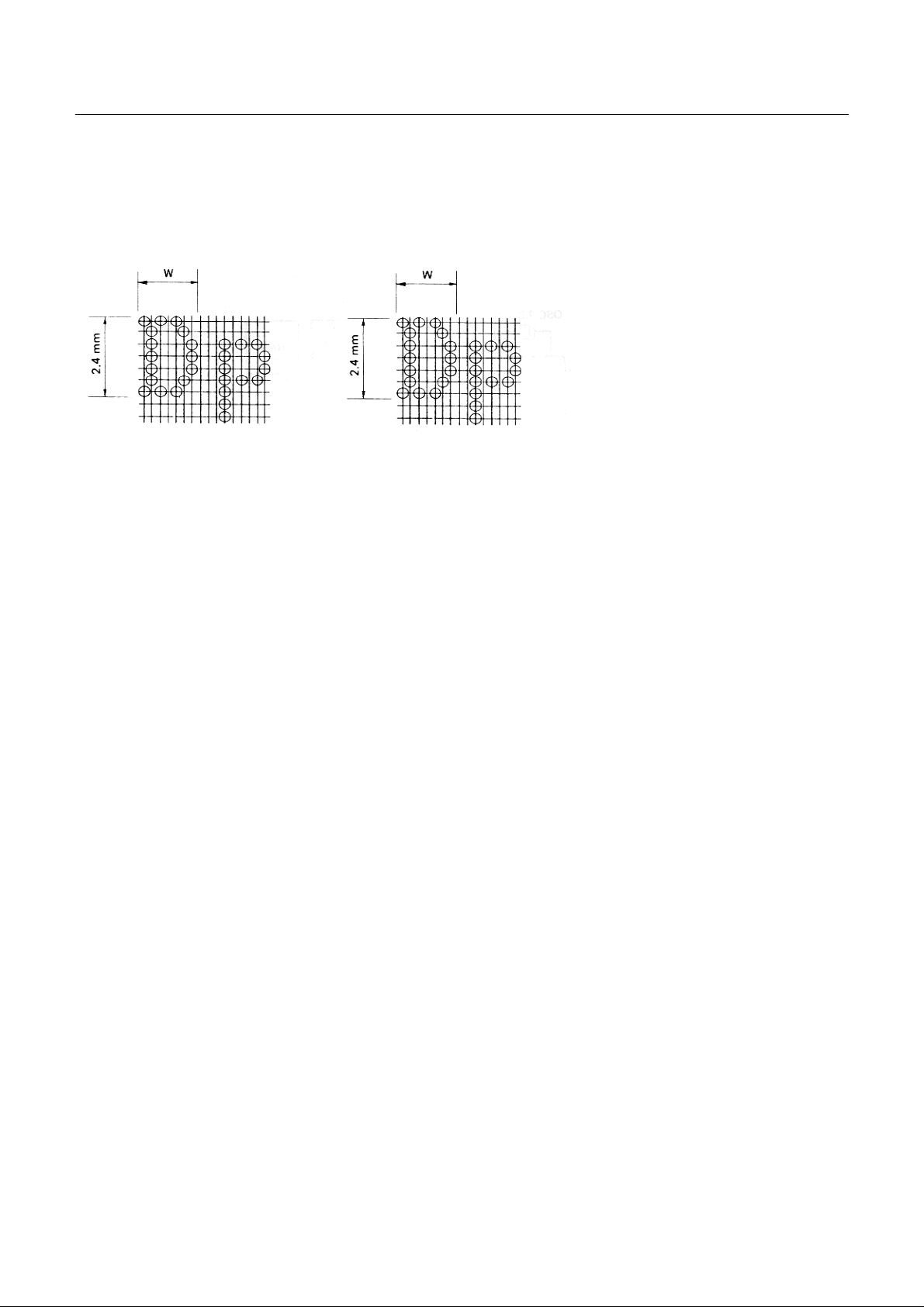
3.2 Print Format
(
)
(1) Character Font 7 × 7dot.
CBM-710/720/730/750 User’s Manual
23 columns: W = Approx. 1.8 mm
28 columns: W = Approx. 1.5 mm
7×7 dots
Incl. half-dots
40 columns: W = Approx. 1.36 mm
7×7 dots (Incl. half-dots)
3.3 Paper Specifications
(1) Form Friction specification:
Roll paper
76 - 0.5 mm (Width) × 80 mm (Outer dia.)
Pin wheel specification:
Fan foldpaper
Width 76 mm (3 inches) ~ 89mm (3.5 inches)
(2) Type High quality paper with smoothsurface
(3) Recommended Paper (Singlepaper) 45 - 55 kg/1000 sheets/1091 × 788 mm
(Copy) Non-carbon paper
Friction spec ification:
Original 1 + Copy 1, Each34 kg paper
Total thickness: 0.13 mm or less
Pin wheel specification:
Original 1 + Copy2
Use only single color print ribbon
Total thickness:0.2 mmor less
5 CITIZEN
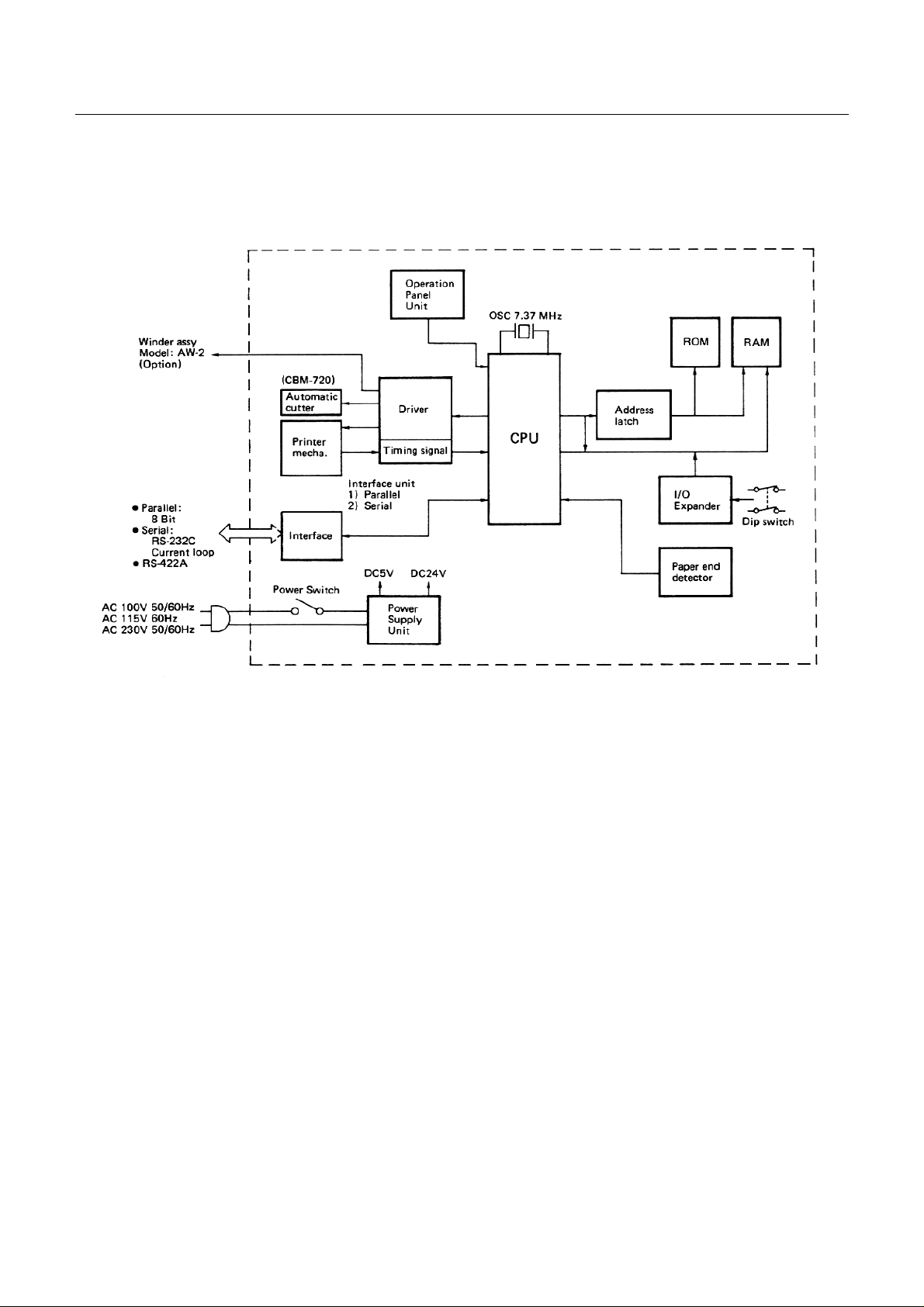
4. BLOCK DIAGRAM
CBM-710/720/730/750 User’s Manual
6 CITIZEN
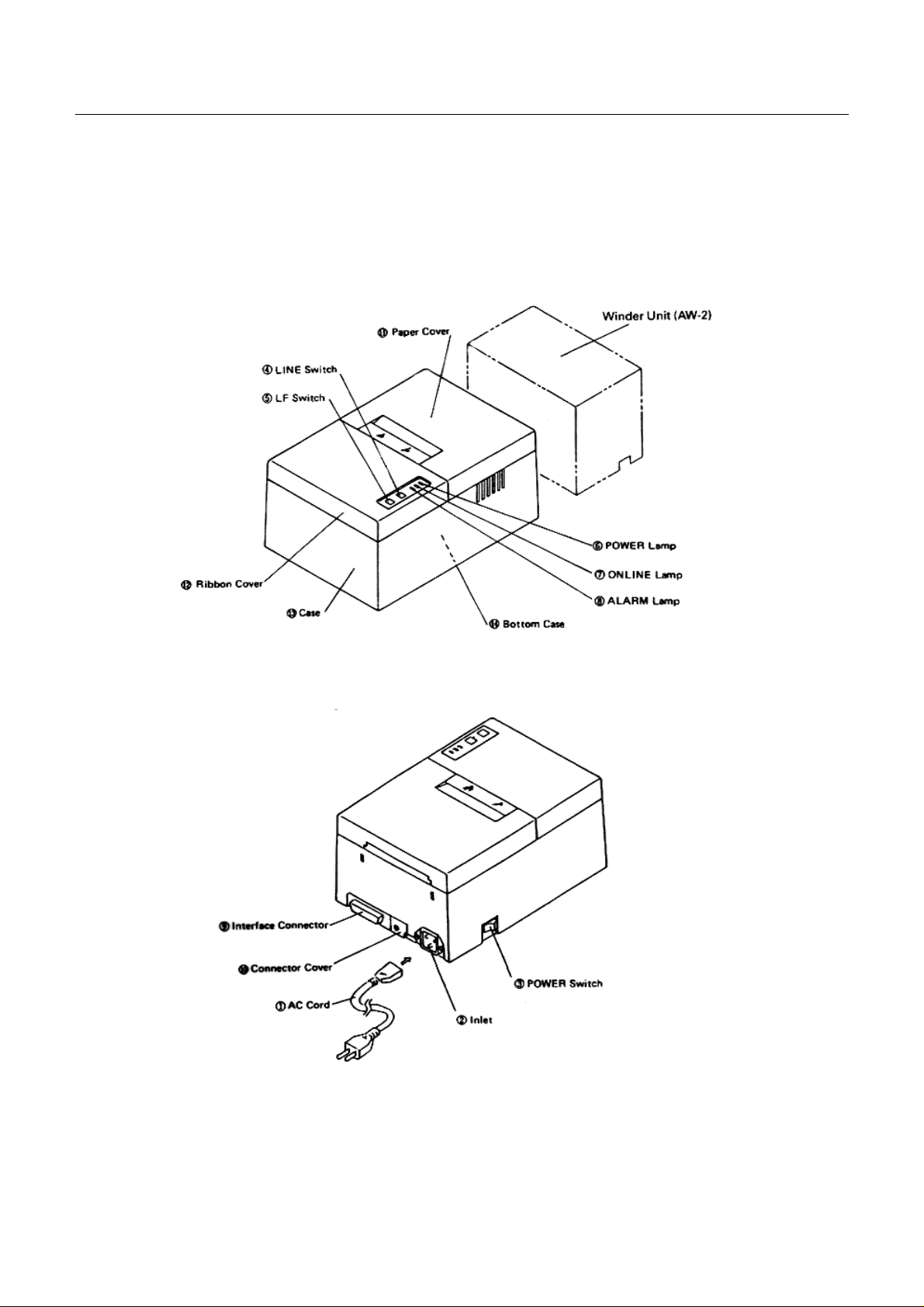
CBM-710/720/730/750 User’s Manual
5. EXTERNAL APPEARANCE AND PARS DESCRIPTIONS
5.1 CBM-710 External Appearance
Fig. 1 Front View
Fig. 2 Rear View
7 CITIZEN
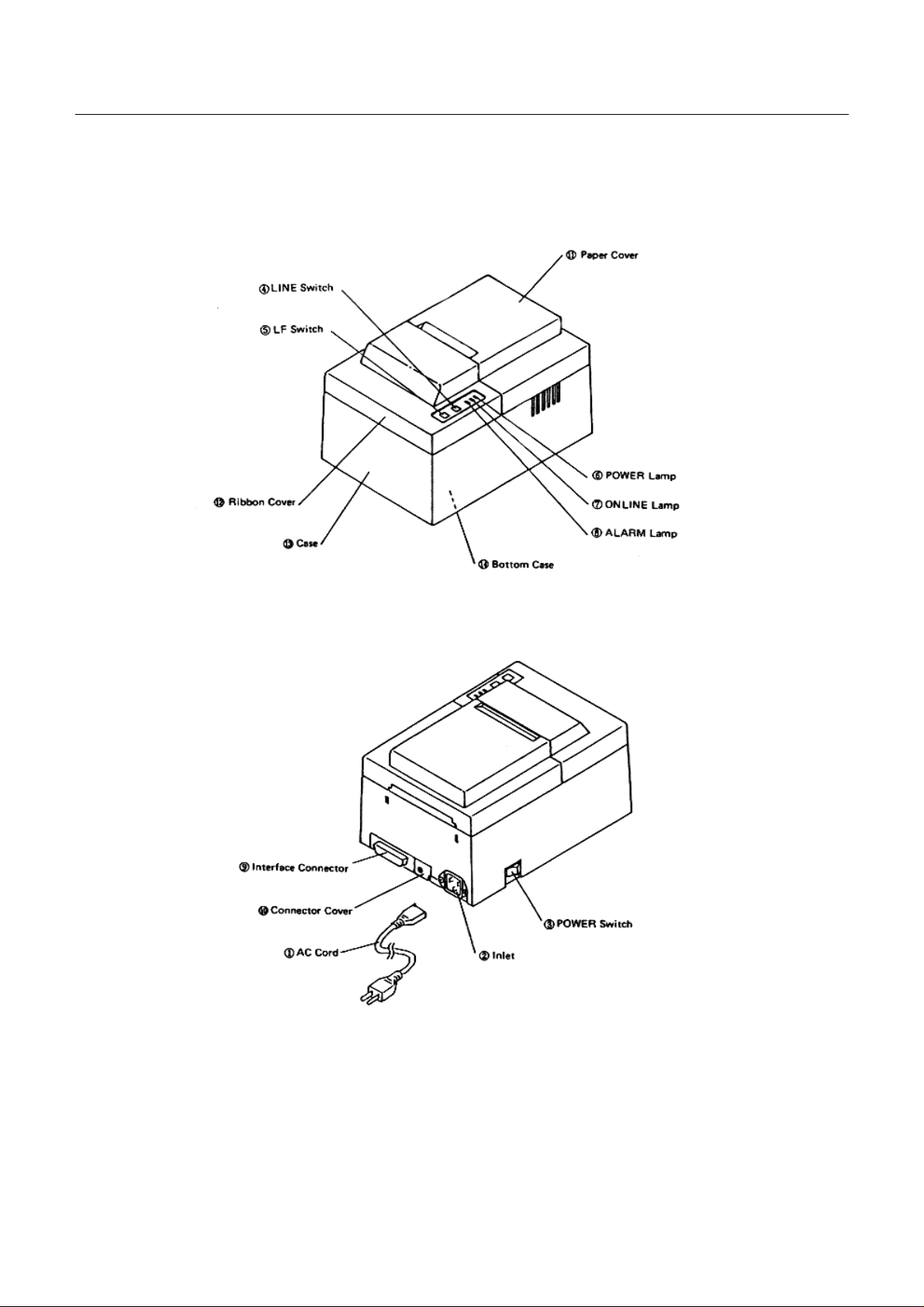
5.2 CBM-720 External Appearance
CBM-710/720/730/750 User’s Manual
Fig. 3 Front View
Fig. 4 Rear View
8 CITIZEN
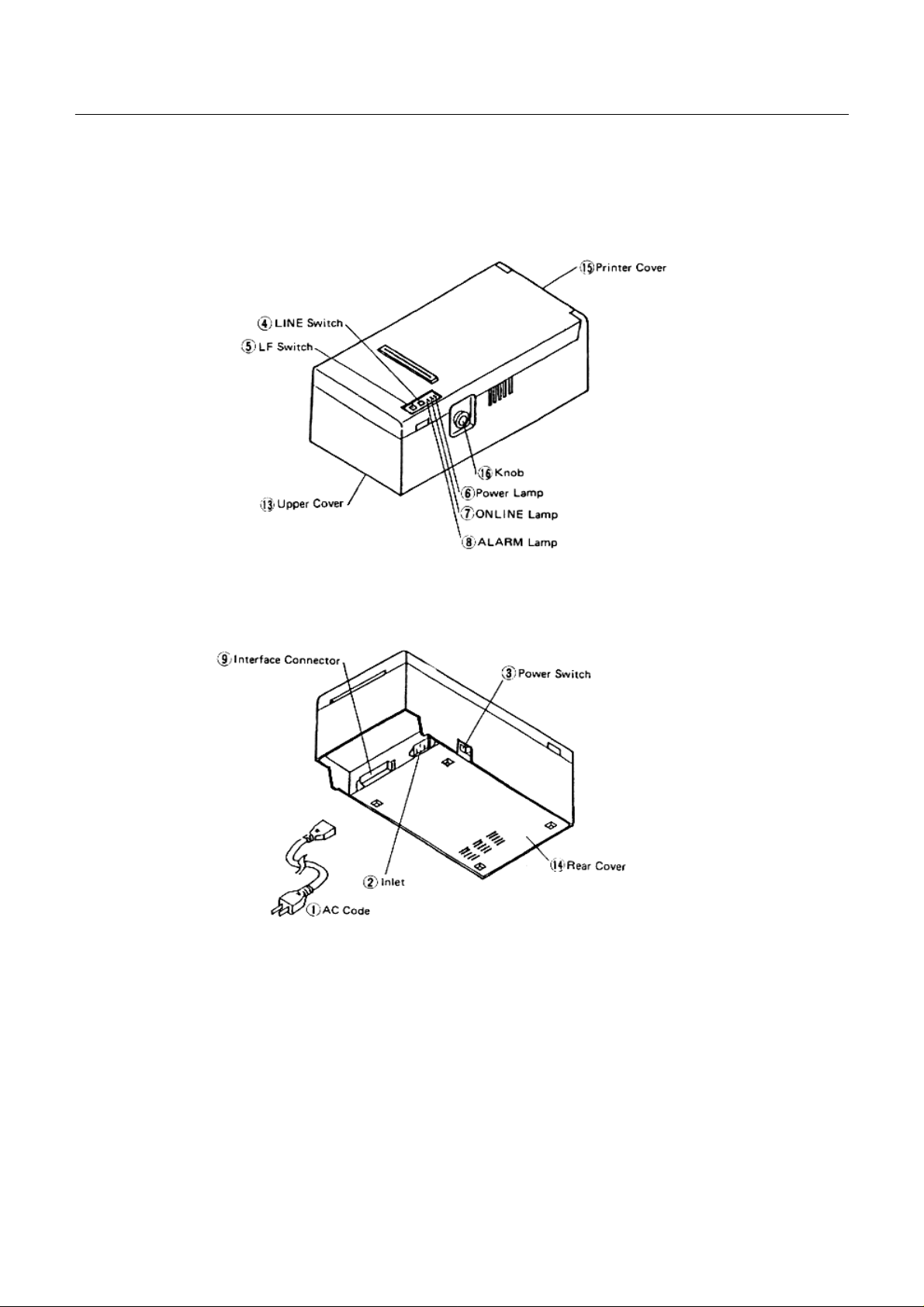
5.3 CBM-730 External Appearance
CBM-710/720/730/750 User’s Manual
Fig. 5 Front View
Fig. 6 Rear View
9 CITIZEN
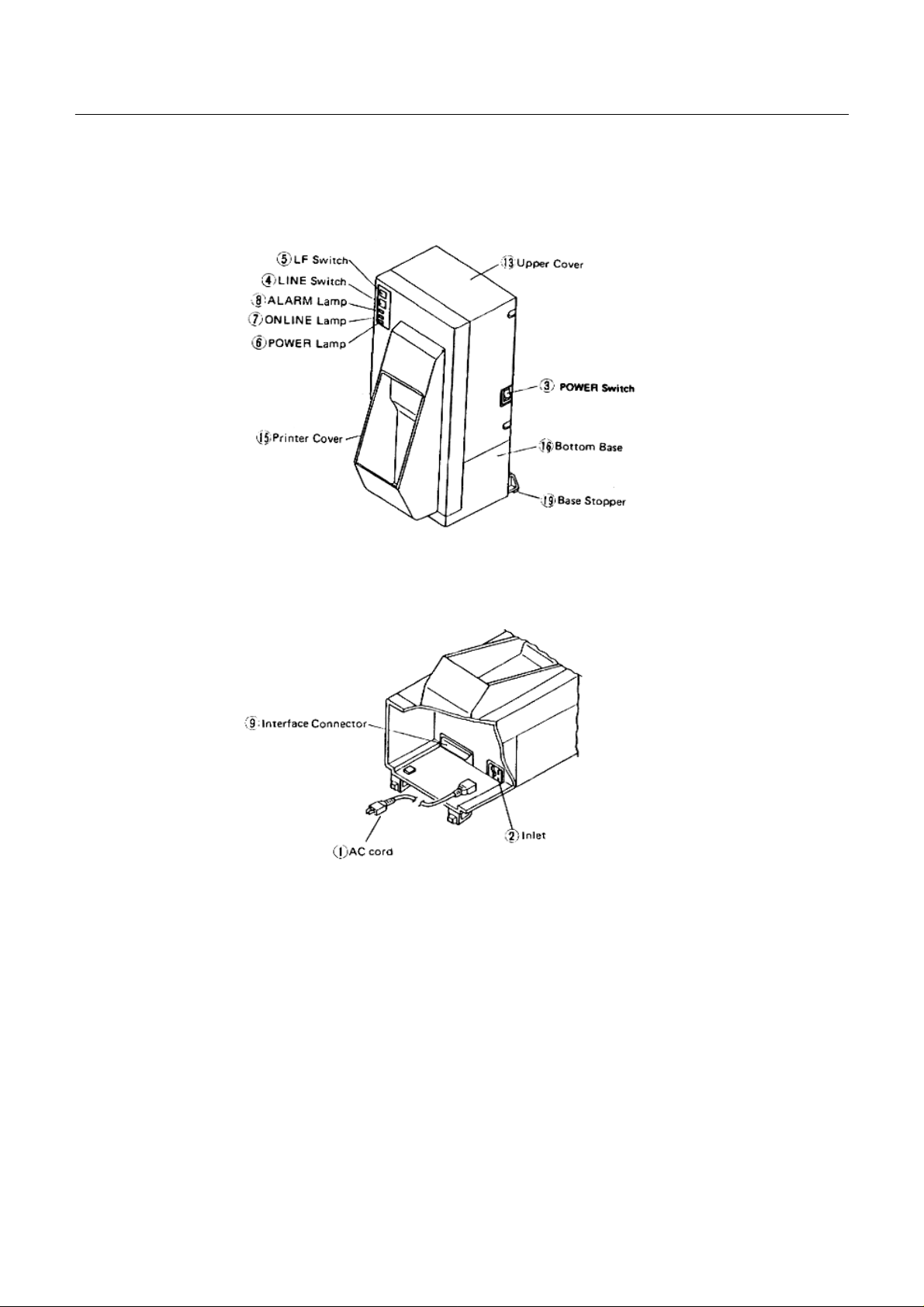
5.4 CBM-750 External Appearance
CBM-710/720/730/750 User’s Manual
Fig. 7 Front View
Fig. 9 Rear View
10 CITIZEN
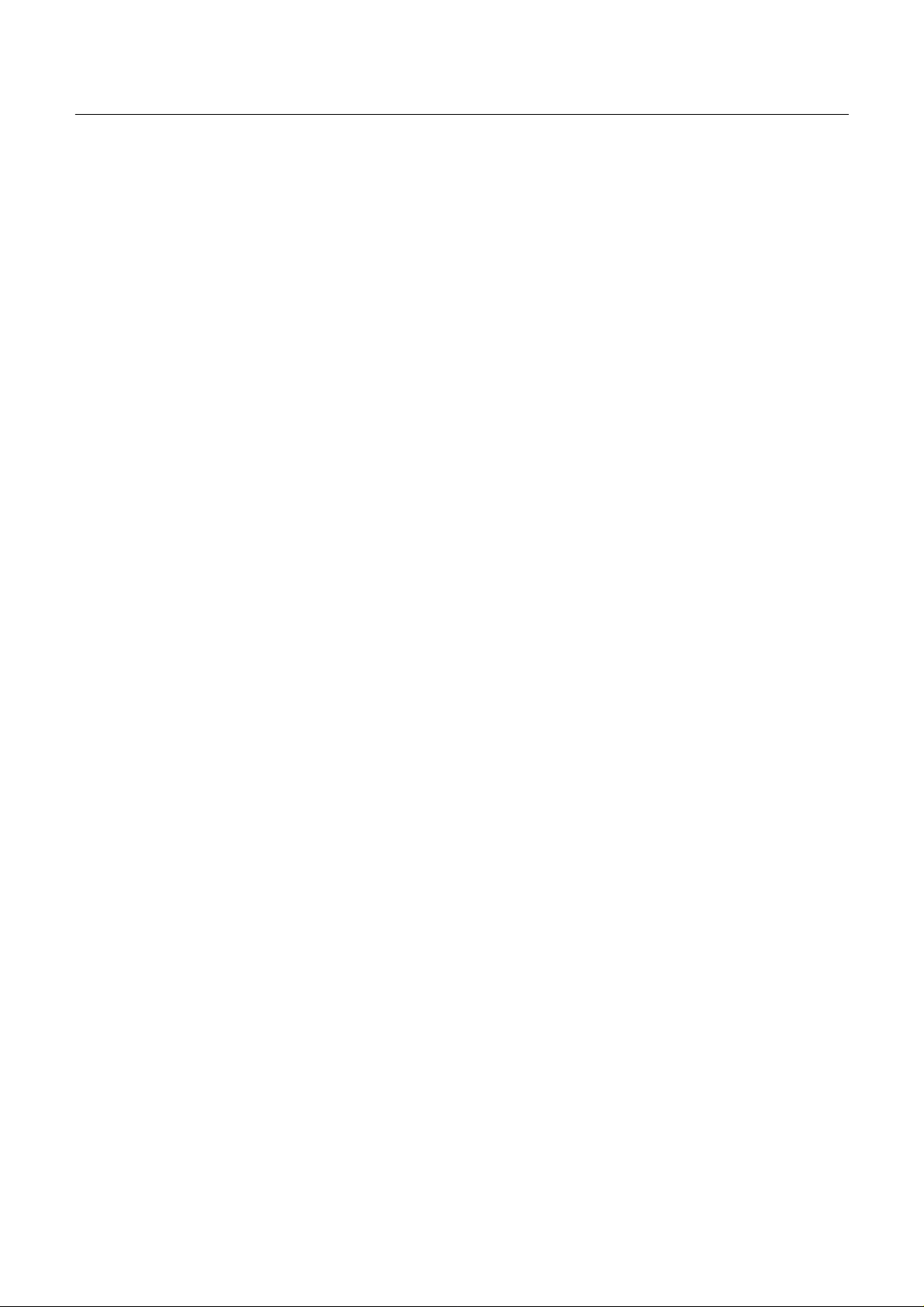
CBM-710/720/730/750 User’s Manual
5. 5 Part Descriptions
(1) Power Cord Attach the connector end to the printer inlet, and insert the plug end into an electric
outlet.
(2) Inlet This is the electric power inlet. Attach the connector end of the power cord here.
(3 ) Power Switch Power is suppliedt othe printer by turning this switch on.
(4) Line Switch When this switch is pressed, the printer enters select (on line) status. When pressed
again, the printer enters deselect (off line) status. This switch is also used when
clearing an alarm condition.
(5) LF Switch Paper feeding is performed when this switch is pressed (in deselect status only).
This is used when inserting the paper and for spacing up etc.
(6) Power Lam p This lights up when the power switch is "on" and goes out when turned "off".
(7) On Line Lamp This lights up when the printer is in select (on line) status, and goes out when in
deselect (off line) status. Printing operation is performed only when this lamp is on.
(8) Alarm Lamp This lights up when printer operation is abnormal. When in an alarm condition,
printing and line feed operations are not performed.
(9) Interface Conn ecto r Connects through a cable to a computer etc. Please be certain that power to both
the printer and the computer are turned off when connection is made.
(l0) Connector Cover Covers the connector whichis used for the paper winder mechanism(AW-2).
(l1) Paper Cover Opens when replacing the paper roll.
(l2) Ribbon Cover Opens when replacing the ribbon.
(l3) Top Case
(l4) Bottom Plate
(l5) Printer Cover
(l6) Paper-FeedKnob
(l7) Bottom Base
(l8) Base Stoppers
11 CITIZEN
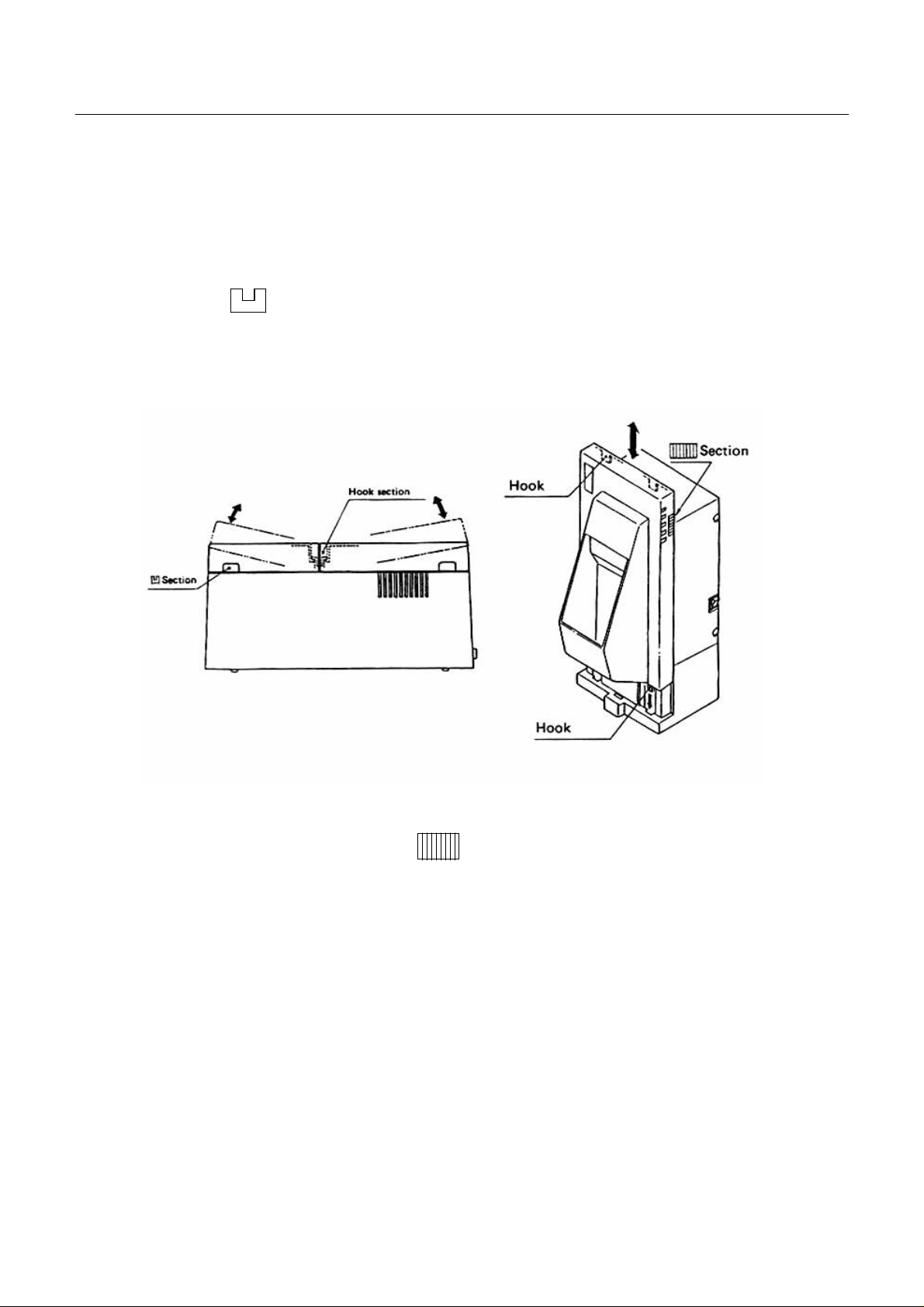
CBM-710/720/730/750 User’s Manual
6. OPERATION
6. 1 Setting and Removing the Paper and Ribbon Covers
1) To open, grasp the sections of the cover with both hands and lift upward.
2) In order to replace the cover, engage the hook section in the middle and press downward in the direction of the
arrow.
Fig. 9 Fig. 10
3) Toopen the CBM-750's printer cover, grasp the (lines-engraved) sectionwith both hands and lift upward.
4) For replacing the cover of the CBM-750, set 4 pieces of rear hooks into each square hole of the main unit, as
shown in figure 10.
12 CITIZEN

6.2 Opening and Closing the Cutter Unit (CBM-720. CBM-750)
1) To open the unit, grasp two levers and lift upward.
2) Whenclosing the unit, press downwarduntil it completely locks into place.
CBM-710/720/730/750 User’s Manual
Fig. 11
13 CITIZEN

CBM-710/720/730/750 User’s Manual
6.3 Installing the Cassette Ribbon
1) First remove the ribbon cover (CBM-710, CBM-730). In the case of the CBM-720, 750 remove both the ribbon
and paper covers andthen open the cutter unit. (Refer to figures 9, 10 &11.)
2) While inserting the ribbon into the space between the print head and the ribbon guide, press the cassette into the
holder unit until it clicks intoplace. (Refer to figure 12 & 13.)
3) Turn the ribboncassette knob in the direction of the arrow to take up slack in the ribbon.
Fig. 12 Fig. 13
14 CITIZEN

6.4 Installing and Changing the Paper
(1) Installing the Paper
1) Remove the paper cover.
2) Put the endof thepaper off at a right angleas shownin figure 14.
Fig. 14
CBM-710/720/730/750 User’s Manual
3) Put the end of the paper into the paper entrance of the printer. (Refer to figure 17.)
4) After turning the power switch onandconfirming that the printer is in deselect (off line) status, press the LF
switch tofeed the paper into theprinter.
5) In the case of the CBM-730, set the imprint faceof the paper downward and put it intothe paper entrance (If
using 3.0" width paper, place thepaper between 2 bars).
If necessary to adjust the sprocket-wheels' position, free them by the lever and slide to the appropriate position,
and lock it back. (Refer to figure 15.)
15 CITIZEN

Fig. 15
CBM-710/720/730/750 User’s Manual
Fig. 16
Hook some of the paper's perforations on the sprockets and forward the paper into the printer by turning the paperfeed knob until the paper's tip protrudes 5 - 6 cmfrom theprinter.
In thecase of the CBM-710, usethe LF switch tofeed the paper.
16 CITIZEN

CBM-710/720/730/750 User’s Manual
6) When using the paper winder mechanism (AW-2), feed the paper toward the rear of the printer from the
inside of the paper cover, and secure it to the take-up spool.
Fig. 17
7) In the case, of the CBM-720, attach the printer cover, press the LFswitch, and confirm that the paper comes
out of the paper exit. When the paper winde r mechanism is being used, lift the cutter unit to pass the paper
through as shown in figure 18, Then feed the paper towards the rear of the printer from the inside of the paper
cover, and secure it to the take-up spool.
Fig. 18
17 CITIZEN

CBM-710/720/730/750 User’s Manual
(2) Changing the Paper
1) Cut off the remaining paper near the entrance to the printer.
2) If the alarm lamp is on, turn it offbypressing the line switch.
3) Feed thepaper out of theprinter by pressingthe LF switch or pull it out from the paper exit.
4) Install a new paper roll. (Refer to section 6.4 (1) Installing the paper.)
5) When the line switch is pressed again, the printer enters select (on line) status and printing may be resumed
once again.
6.5 Self Print Function
Your printer has a built in self print function for the purpose of checking print operation without the need for
any other external device.
Procedures for Actuating the Self Print Function
[1] Be sure that a paper roll is properly loaded.
[2] Confirm that the inked ribbon is properly installed and turn the power switch off.
[3] Turn the power switch ON while pressing the LF s witch, a nd release the LF switch after the self print
operation has begun.
In the aboveoperation, the se print unction will stop automaticallywhen com pleted.
However, the self print function will not operate without paper when the printer is set for internal process of the
paper end detection function.
6.6 Paper End Detector
Your printer provides a paper end detection function which is able to detect when the paper is near the end. In
addition. two differe nt responses to this situationmay be selected.
[1] Issue thePE signal toan external unit(s).
[2] Perform internal processing, whereby the buzzer is sounded and the print operation of your printer is
interrupted.
18 CITIZEN

CBM-710/720/730/750 User’s Manual
6.7 Installation of the CBM-750
1) Table-top use
Put the AC cord into the "T" hole of the bottom base. Install the base st oppers, asshown in the figure 19.
Fig. 19
2) Wall-mounting use
Fix the hanger with 2 screws to the wall and hook the unit as shown in the figure 20.
Fig. 20
19 CITIZEN

CBM-710/720/730/750 User’s Manual
7. INPUT BUFFER BACK-UP FUNCTION
7.1 Input Buffer Back-up
If the power is turned off, or there is a power failure during printing, the data in the input buffer willbe retained.
When the power comes back on, the power failure symbol (..... PD) will be printed in red, and then the data which
was interrupted will be printed from the beginning of the line where the interruption occurred.
Note: The input buffer back-up function may not operate properly if the related capacitor is not sufficiently
charged. This may be the case if the printer has not been operated for a long period of time. After the printer
power switch has been turned on for 10 minutes, the buffer back-up should be effective for approximately
100 hours or more.
7.2 Clearing the Input Buffer
In case it is desired to delete the data in the input buffer, the power switch should be turned on while pressing
the LINE switch. When deletion of the buffer is completed the buzzer will sound. Please be sure to continue pressing
the LINE switch until that time.
If the printer fails to work properly at the time the power switchturned on, please delete the input buffer as described
above before inputting newdata.
20 CITIZEN

CBM-710/720/730/750 User’s Manual
8. PARALLEL INTERFACE
8.1 Specifications
a) Data Input system : 8 bit parallel (DATA 1 - 8).
b) Control Signal s: ACK, BUSY, STB, FAULT, PE, RESET
c) Compatible Connectors: Printer side: 57LE-40360 (AMPHENOL or equivalent)
Cable side: 57-30360 (AMPHENOL or equivalent)
8.2 Connector Pin Assignment
PinNo. SignalName Pin No Signal Name
1 19 TwistedPair GND
2DATA120
3DATA221
4DATA322
5DATA423
6DATA524
7DATA625
8DATA726
9DATA827
10 28
11 BUSY 29
12 PE 30
13 +5V Level 31
14 GND 32
15 33 GND
STB
ACK
↑
↑
↑
↑
↑
↑
↑
↑
↑
↑
↑
RESET
FAULT
16 GND 34
17 FRAME GND 35
18 + 5V DC 36
21 CITIZEN

CBM-710/720/730/750 User’s Manual
8.3 Description of Input/Output Signals
(1) Input/Output Signals
a) Input Signals (To Printer)
*DATA : 8 bit parallel signal. (Positive logic)
*STB : A strobe signal for reading in 8 bit data. (Negative logic)
*RESET : A signal which resets the entire printer. (Negative logic. 1 ms or more)
b) Output Signals (From Printer)
*ACK : This is a pulse signal for requesting 8 bit data, issued at the end of a BUSY signal.
(Negativelog ic)
*BUSY : This sign al indicates that your printer is in a BUSY state. New data should be input
when this signal is "LOW". (Positive logic)
*FAULT : When your printer is in an alarms tate, this signal is "LOW". At this time, all control
circuits of your printer are interrupted. (Negative logic)
*PE : When the pape r is near its end, this signal is issued. (Positiv elogic)
Note: An alarmcondition occurs when the timing of the print head movement sensor is abnormal.
c) Power Source
*+5V DC : The same +5V output as that of the power source which actuates the control circuits.
This should be less than 30 mA.
*GND : The common circuit ground.
*FRAME GND : Equivalent to "caseground".
22 CITIZEN

(2) Electrical Characteristics
a) Input Signal Level
All input signals are TTL leve l.
"HIGH" level ................ 2.0V Min.
"LOW" level.................. 0.8VMax.
b) Output Signal Level
"HIGH" level................. 2.4V Min.
"LOW" level.................. 0.4VMax.
c) Input/Output Conditions
All of the input signals are pulled up by 1K o h ms.
CBM-710/720/730/750 User’s Manual
All ofthe output signals are pulledup by 3.3K ohms.
23 CITIZEN

(3) Timing Chart
a) Data Input and Print Tim ing
CBM-710/720/730/750 User’s Manual
(4) Data ReceivingControl
Your printer is able to receive data sent fromthe ho st side when the BUSY signal is LOW, but unable to receive
when the BUSY signal is HIGH.
(5) Buffering
1) N Type
Your printer is provided with a two line input buffer.
2) B Type
Your printer is provided with a 7K byte input buffer. This makes possible a large am ount of data buffering,
and therefore, the host side is free immediately after data transmission.
24 CITIZEN

CBM-710/720/730/750 User’s Manual
9. SERIAL INTERFACE
9.1 Specifications
a) Synchronism : Asynchronous
b) Baudrate:
RS-232C type : 110, 150, 300, 600, 1200, 2400, 4800, 9600BPS (Selectedbyuser)
Current Looptype : 110, 150, 300, 600, 1200BPS (Selected byuser)
c) Composition of oneword:
Start bit : 1bit
Data bit : 7 or 8 bits (selected by user)
Parity bit : Odd, even orno parity(Selected by user)
Stopbit : 1bit or more
d) Signal Polarity :
RS-232C type : *Mark = Logic "1" (-3Vto -12V)
*Space = Logic "0" (+3Vto +12V)
Current Loop type : *Mark = Logic "1" (Current ON)
*Space = Logic "0" (Current OFF)
e) Received Data:
RS-232C & Current Loop(RD signal)
*Mark = 1
*Space = 0
f) Receiving Control (DTR signal)
RS-232C : *Mark: Data Transfer not possible
*Space: Data Transfer possible
Current Loop: *Mark (Current ON): Data Transfer possible
*Space (Current OFF): Data Transfer not possible
g) TransmissionControl (TD signal)
DC1 code (11H) "X" ON : Data Receivingpossible
DC3 code (13H) "X" OFF: Data Receiving no tpossible
However, this is valid only for type B input buffer (7K).
25 CITIZEN

9.2 Connector Pin Assignment
CBM-710/720/730/750 User’s Manual
Signal
Pin
Return
Signal
Pin
1 FG Safety Ground O
7 GND Signal Ground O
3RD→Received Data O
20 DTR
222 TD
11 PE
12
13 14 DTR
18 16 RD
23
Signal
Name
FAULT
RESET
Direction
Host/
Printer
←
←
←
←
←
→
→
Function RS-232C
Printer BUSY Signal O
TransmittedDate O O
Paper End Signal O
Printer ALARM Signal O
Printer BUSY Signal O
Received Data O
Printer RESET Signal O
Current
Loop
TTL
Notes: [1] The signals for RS-232C use are based on EIA RS-232C level.
[2] The loop current for Current Loop signal use should be restricted within the range of 10 to 20mA.
[3] Please always maintain the "mark state", when received data are notbeing transferred.
[4] The assignment ofRS-232C/Curren t loop/ TTL can be perform ed withthe preset jumper
(Refer to 10. Slide Switch Setting).
Compatible Connector (D-Sub connector) :
*Printer: 17LE-13 250 (AMPHENOL or equivalent)
*Cable Side: 17JE-23 250 (AMPNENOL or equivalent)
26 CITIZEN

CBM-710/720/730/750 User’s Manual
9.3 Description of Input/Output Signals
(1) Input/Output Signals
a) RD :
This is the serial signal for received data. When framing, overrun or parity errors occur, the data concerned are
ignored.
b) DTR :
Please write in data or commands when this signal is in a "ready " state. If written in when in a BUSY state, an
overrun erro r will occu r and the data will be igno red. Data can be written into the input buffer even du ring
printing. Further, a BUSY signal is gene rated when the power is turned on, while test printing, when
ONLINEE and during reset.
c) FAULT :
When there is a problem in the printer mechanism the FAULT signal will be issued, and all control circuits will
be interrupted. To RESET this signal, first correct the cause of trouble in the printer mechanism. Then, by
pressing the LINE switch or by inputting "0" (LOW LEVEL) at the RESET terminal, the FAULT can be
cleared.
Causes of the FAULT signal are lack of paper and errors in the printer mechanism. Printer errors include such
as, the print head stopping during print operation or failure of the print head to return to the home position.
d) RESET:
This signal resets the entire printer.
e) PE :
This signal is output whenthe paper roll is near the end.
f) TD (Valid only for type B):
When receiving data signals, and when the printer's input buff er has less than 1K bytes remaining open, the
DC3 code (13H) is issued, ind icating that receipt of data is not possible. When the data in the input buffer is
reducedto 2K bytes, the DC1 (11H) codeis issued,which indicates that data receipt is possible.
g) FG:
Fram e Ground
h) GND:
Common ground for all circuits.
27 CITIZEN

CBM-710/720/730/750 User’s Manual
(2) Data Composition
[1] Start bit
[2] Data bits (andparity bit)
[3] Stop bit (1 bit or more)
[1] Start bit
1/2 bit past the line dropping from MARK to SPACE, a status reading is taken again. If the reading is SPACE,
a start bit is recognized , but if it is MARK, it is not taken as a start bit. Th is is not regarded as an error, but the
search for the start bit is performed once again.
[2] Data bit andParity bit
Data bits and parity bits are the data of the bits in question, which are represented by the state at the times
sampling is performed. This is accomplished at time intervals equal to one bit in length, beginning from the
middle of the start bit. The order of the bits is, starting with the bit closest to the start bit, bit-0, bit-1 ....., pa rity
bit. (Note: data bits are based on "one point sa mpling".)
[3] Stop bit
The stop bit consists of one or more bits at "mark" level. When"space" level is detected for a stop bit, a framing
error occurs.
(3) Error Detection
Parity, framing and overrun errors can be detected by your printer. When an error is detected, the ALARM
lamp goes on, the buzzer is sounded, the related data is abandoned, and the printer shifts to the next incoming data.
The ALARM lamp can be turned off by pressing the LINE switc h.
[1] Framingerror
When "space" state is detected during stop bit sampling, the ALARM lamp goes on, the buzzer sounds, and the
related data is ignored.
[2] Parityerror
When parity check is designated, and if when checked an error is detected, the ALARM lamp goes on, the
buzzer sounds and the relateddata is ignored.
[3] Overrun error
When an overrun error is detected, the ALARM lamp goes on, the buzzer sounds and the related data is ignored.
28 CITIZEN

CBM-710/720/730/750 User’s Manual
[4] Other errors
When trouble is detected in the printer mechanism, the ALARM lamp goes on, the buzzer is sounded, the
FAULT signal is output, and the DTR signal becomes BUSY. After the cause of the trouble has been corrected,
theALARMlampcanbeturnedoffbypressingtheLINEswitchorbymakingRESET="0".Whentheprinter
is put ONLINE, data receiving restarts.
(4) Data Receiving Control
When the BUSY signal is LOW, your printer receives data from the host side, but when this signal is HIGH, it
cannot receive data.
(5) Buffering
Data transfer to the input buffer is controlled by the DTR and TD signals. Please refer to 9.3 b) for the DTR
signal and 9.3 f) for the TD signal.
29 CITIZEN

(6) Electrical Characteristics
a) RS-232C Circuit
Input (RD)
MAX232 or equivalent Mark = (-8V): Stop bit
Space = (-8V): Startbit
Output (DTR, TD, FAULT)
CBM-710/720/730/750 User’s Manual
MAX232 or equivalent
*DTR (–8V): BUSY *TD Mark = (–8V): 1
(+8V): READY Space = (+8V): 1
*FAULT (–8V): Normal
(+8V): Abnormal
30 CITIZEN

b) Current Loop Circuit
Input (RD)
Output (DTR, TD)
CBM-710/720/730/750 User’s Manual
Mark = CurrentON
Space = Current OFF
*DTR Current ON : READY
Current OFF : BUSY
*TD Mark = Current ON
Space = Current OFF
c) TTL Circuit
Output (PE)
7406 or equivalent
*PE H : Paper em p ty
L : Paper reaming
RESET
7406 or equivalent LOW for RESET
31 CITIZEN

CBM-710/720/730/750 User’s Manual
10. FUNCTION SELECTION
In order to meet the widest possible range of needs, various conditions can be selected by setting the DIP
switches andslide switches.
(1) Setting DIP Switch DS1
No. Function Off On
1 Auto Cutter No Yes *1
2Off
International country switching (Refer to the table below)
3
4 Input buffer 7K Byte 2 Line *1
5 Character direction Normal Inverted *1
6 CRcord CR CR+LF Off
7 Mode Character Graphic *1
8 SEL/DESEL at "power on" SELECT DESELECT Off
Note : *1) Setting is variable, depending onthe type of printer.
No. USA FRANCE W.GERMANY ENGLAND
2 OFF ON OFF ON
Factory
Setting
Off
3OFF OFF ON ON
32 CITIZEN

(2) DIP Switch DS2 (Serial interface specifications only)
CBM-710/720/730/750 User’s Manual
No . Function OFF ON
Factory
Setting
l Word lengthsetting 8 bits 7 bits OFF
2 Parity check YES NO ON
3 Parity condition ODD EVEN OFF
4 Not in use
5OFF
6OFF
Baud rate setting (Refe r to thetable below)
7ON
No
8
bps
110 150 300 600 1200 2400 4800 9600
OFF
5 OFF ON OFF ON OF F ON OFF ON
6 OFF OFF ON ON OF F OFF ON ON
7 OFF OFF OFF OFF ON ON ON ON
8 OFF OFF OFF OFF OFF OFF OFF OFF
33 CITIZEN

CBM-710/720/730/750 User’s Manual
(3) Slide Switch Setting (Serial interface specifications only)
RS232-C or 20mA current loop can be selected by changing slide switch SW1 on the control board. The side
labeled "RS" is for RS232-C and the side, labeled "CL" is for 20mA current loop. The switch is set at the factory for
RS232-C.
(4) DIP Switch and Slide Switch Locations
DIP switches and slide switches are mounted on the control board to make function selection possible. When
function selection is performed, remove the printer bottomcover.
Special care should be taken to avoid damage to electronic parts and wiring. Furthermore, be sure to disconnect
the pow e r plugfrom the electric outlet beforeopening the printer case.
Note: 1. DS2 is mounted for RS232C and RS422A type only.
2. SW1 is mounted for RS232C type only.
34 CITIZEN

11. PRINT CONTROL FUNCTIONS
11.1 Control Codes
Function cord Hex. Code Functions
FF + n 0C+n "n-line" paper feed command
SO 0E Enlargedcharacter command
SI 0F Normal character command
LF 0A Paper feed command
CR 0D Print command
DC1 11 Initial set command
CBM-710/720/730/750 User’s Manual
oc2 12 Inverted character comm and
DC3 13 Red color print command
CAN 18 Clear command
ESC+P+0 1B, 50, 00 Paper full cut command
ESC+P+1 1B, 50, 01 Paper partial cut command
ESC+P+2 1B, 50, 02 Validation print
BEL 07 Buzzer com m and
ESC + - + n 1B, 2D, n Underline command
ESC +*+n1+n2
ESC + 1 1B, 31 1/9 inch paper feed preset command
ESC + 2 1B, 32 2/9 inch paper feed preset command
ESC + C + n 1B, 43, n Page length set com mand
1B, 2A, n1 , n2 Graphic command
ESC + f + 1 1B, 66, 01 Form feed command
ESC + N + n 1B, 4E, n n line skip perforation command
ESC + 0 1B, 4F Skip perforation cancel command
35 CITIZEN

CBM-710/720/730/750 User’s Manual
11.2 Input Data Formats
(1) Paper feed command for "n" lines
D8 D1
1stbyte 00001100 FF(0C)H+n
D8 D1
2nd byte
When the number of lines to be fed (2hd byte) is written-in following the paper feed command (1st byte), the
paper will be fedbythe number of lines specified. The number of lines tobe fed can be specified from n=1 to 127. If
"0" is specified, paper feed will not be carried out. When there is data in the print buffer at the time this co mmand is
applied, this data will first to printed out andthen line feedingof "n" lines will be perf ormed.
N7 N6 N5 N4 N3 N2 N1 N7 ~ N1 (Binary digits)
(2) Enlarged character command
D8 D1
00001110 SO(0E)H
The data following this command, are printed out in twice the normal width. This mode will continue until the
corresponding cancel command is input, or automatically released after printing one line. Since enlarged characters
are twice the normal width, care should be taken to avoidexceedingthe column capacity.
36 CITIZEN

CBM-710/720/730/750 User’s Manual
(3) Enlarged character cancel command
D8 D1
00001111 SI(0F)H
This command is used or canceling e enlarge character mode set by SO, and the following data will be printed
out in thenormal character mode.
(4) Paper feed command
D8 D1
00001010 LF(0A)H
When there is data in the internal print buffer, line feed will be carried out after printing is completed. When the
buffer is em pty, line feed only will be carried out.
(5) Print command
D8 D1
00001101 CR(0D)H
By means of this command, line feed is performed after printing is completed. In order to accommodate the
print data output formats of various computers, the CR function is selectable. (Please refer to 10 (1) DIP Switch
Setting)
(6) Clear command
D8 D1
00011000 CAN(18)H
Print data previouslyenteredon the sameline can be clearedby the command.
(7) Red color print command
D8 D1
00010011 DC3(13)H
This command specifies red colored characters and all of the characters on one line will be printed in red. Since
this command is cancelled after printing one lin e, it is necessary to use it for each line on whith red printing is
desired.
37 CITIZEN

CBM-710/720/730/750 User’s Manual
(8) Initial Set Command
D8 D1
00010001 DC1(11)H
The controll er is initialized by th is co mmand and thefollowingconditions are established.
* Internal input buffer cleared
* Normal character mode selected
* Black color print m o d eselected
* Skip designation cancelled
* Page length set to 66 lines
* Line feedpitch set to 219 inch (graphic type only)
(9) Inverted character command
D8 D1
00010010 DC2(12)H
This command specifies inverted characters. By entering this command at the beginning of print data and t hen
sending the data to the controller, all of the following characters will be printed upside down. This command remains
valid until,either it is enteredagainor the initial setcommand is entered.
(10) Buzzer Command
D8 D1
00000111 BEL(07)H
Commandto activatethe alarmbuzzer for 0.3 second period.
38 CITIZEN

(11) Underline Command
D8 D1
1stbyte 00011011 ESC(1B)H
D8 D1
2ndbyte 00101101 –(2D)H
D8 D1
3rd byte
When n=1, the underlinemode is set, and when n=0, it is cancelled.
(12) Graphic Command (Graphic Type Only)
CBM-710/720/730/750 User’s Manual
N1 n (Binary digital)
D8 D1
1stbyte 00011011 ESC(1B)H
D8 D1
2ndbyte 00101010 *(2A)H
D8 D1
3rd byte n1(Binary digital)
D8 D1
4th byte n2(Binary digital)
Bit image mode printing is performed by this command. (n2 is the quotient when divided by 256, and n1 is the
remainder.) When data is received only for numbers specified by n1 and n2, printing and line feed are carried out
automatically, and the bit imagemode is cancelled.
39 CITIZEN

CBM-710/720/730/750 User’s Manual
However, since "half-dots" are being used , the next corresponding pin cannot print at the same time. Fu rther, the
maximumvalue of n1 and n2 is the number contained in one line, and this cannot be exceeded.
Relation of Head Pins to Data
1pin
9pin
D8 D7 D6 D5 D4 D3 D2 D1 DATA
(13) 1/9 inch Line Feed Pitch Set Command (GraphicType)
D8 D1
1stbyte 00011011 ESC(1B)H
D8 D1
2ndbyte 00110001 1(31)H
(14) 2/9 inch Line Feed Pitch Set Command (GraphicType)
D8 D1
1stbyte 00011011 ESC(1B)H
D8 D1
2ndbyte 00110010 2(32)H
40 CITIZEN

(15) PageLengthSet Command
D8 D1
1stbyte 00011011 ESC(1B)H
D8 D1
2ndbyte 01000011 C(43)H
D8 D1
3rd byte
N7 N6 N5 N4 N3 N2 N1 n (Binary digital)
The lengthof onepage is set to "n" line sby thiscommand.
(1 ≤ n ≤ 127)
(16) Form Feed Command
CBM-710/720/730/750 User’s Manual
D8 D1
1stbyte 00011011 ESC(1B)H
D8 D1
2ndbyte 01100110 f(66)H
D8 D1
3rdbyte 00000001 1(01)H
The input of this command feeds the paper to the top of the next page, after printing the data contained in the
print buffer.
41 CITIZEN

(17) Skip Perforation Command
D8 D1
1stbyte 00011011 ESC(1B)H
D8 D1
2ndbyte 01001110 N(4E)H
D8 D1
3rd byte
N7 N6 N5 N4 N3 N2 N1 n (Binary digital)
This commandfeeds the paper (skips) n lines without any printing.
However, this cannot exceed the lengthof one page (1 ≤ n ≤ 126)
(18) Skip Perforation Cancel Command
CBM-710/720/730/750 User’s Manual
D8 D1
1stbyte 00011011 ESC(1B)H
D8 D1
2ndbyte 01001111 0(4F)H
This com m and cancels the skip perforation function.
(19) ValidationPrint Command
D8 D1
1stbyte 00011011 ESC(1B)H
D8 D1
2ndbyte 01010000 P(50)H
D8 D1
3rdbyte 00000010 2(02)H
Validation printing is performedby this command (onelineonly).
* This comm and cannot be used for printers with cutter specifications (Type A).
42 CITIZEN

(18) Full Cut Command
D8 D1
1stbyte 00011011 ESC(1B)H
D8 D1
2ndbyte 01010000 P(50)H
D8 D1
3rdbyte 00000000 0(00)H
A full cut of the paper is performed by this command (one connecting point r emaining).
(20 ) Partial Cut Command
CBM-710/720/730/750 User’s Manual
D8 D1
1stbyte 00011011 ESC(1B)H
D8 D1
2ndbyte 01010000 P(50)H
D8 D1
3rdbyte 00000001 1(01)H
A partial cut of the paper is performedbythis com mand (one connecting point remaining).
43 CITIZEN

12. CHARACTER CODE TABLES
International Character Codes
CBM-710/720/730/750 User’s Manual
The following codes are set as space characters.
20H, 80H-9FH, E0H-FFH.
44 CITIZEN

Individual Country Character Codes
CBM-710/720/730/750 User’s Manual
45 CITIZEN

CBM-710/720/730/750 User’s Manual
13. MAINTENANCE
13.1 Maintenance Procedures
It is recommended thatusers perform periodic cleaning of their printer.
(1) Exterior :
The exterior case of the printer can be cleaned with alcohol. Care should be taken to keep water from reaching
the electronicparts and the printingmechanis m .
(2 ) Interior :
There is no particular requirement, however, when the printer case is opened to change settings etc., dust and
other foreign matter may be removed from the printer mechanism and circuit boards with a soft brush.
Special care should be taken to avoid damage to electronic parts and wiring. Furthermore, be sure to disconnect
the power plug from the electric outlet before opening the printer case.
46 CITIZEN

14. EXTERNAL DIMENSIONS
14.1 CBM-710
CBM-710/720/730/750 User’s Manual
47 CITIZEN

14.2 CBM-720
CBM-710/720/730/750 User’s Manual
48 CITIZEN

14.3 Paper Winder Unit AW-2
CBM-710/720/730/750 User’s Manual
49 CITIZEN

14.4 CBM-730
CBM-710/720/730/750 User’s Manual
50 CITIZEN

14.5 CBM-750
CBM-710/720/730/750 User’s Manual
51 CITIZEN

Information Systems Division CBM Bldg., 5-68-10, Nakano, Nakano-ku, Tokyo 164-0001, Japan
Head Office Tel: (+81-3) 5345-7540 Fax: (+81 -3) 5345-7541
27-20000208-0500-0040-010.15 Printed in Japan
