Casio WK-240, WK-245, CTK-4400 User Manual
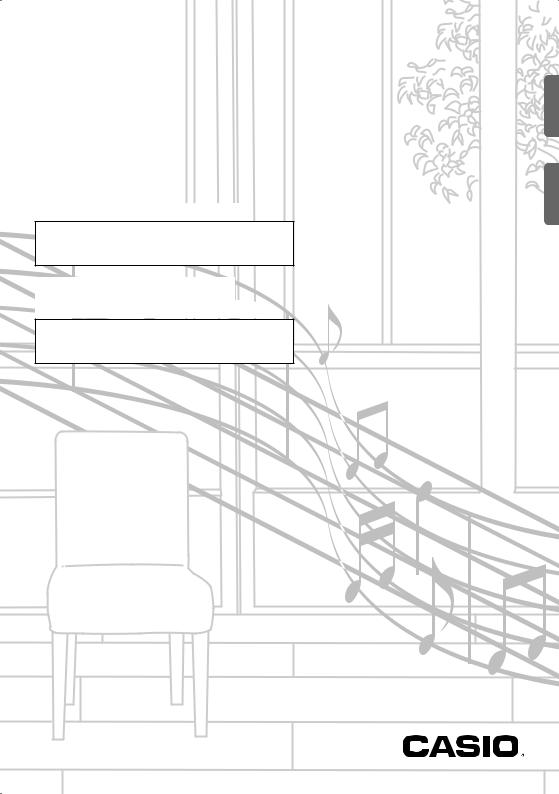
CTK-4400 WK-240 WK-245
USER’S GUIDE
Please keep all information for future reference.
Safety Precautions
Before trying to use the Digital Keyboard, be sure to read the separate “Safety Precautions”.
GUÍA DEL USUARIO
Guarde toda la información para futuras consultas.
Precauciones de seguridad
Antes de intentar usar el teclado digital, asegúrese de leer las “Precauciones de seguridad” separadas.
WK240/CTK4400-ES1A
EN/ES
Español English
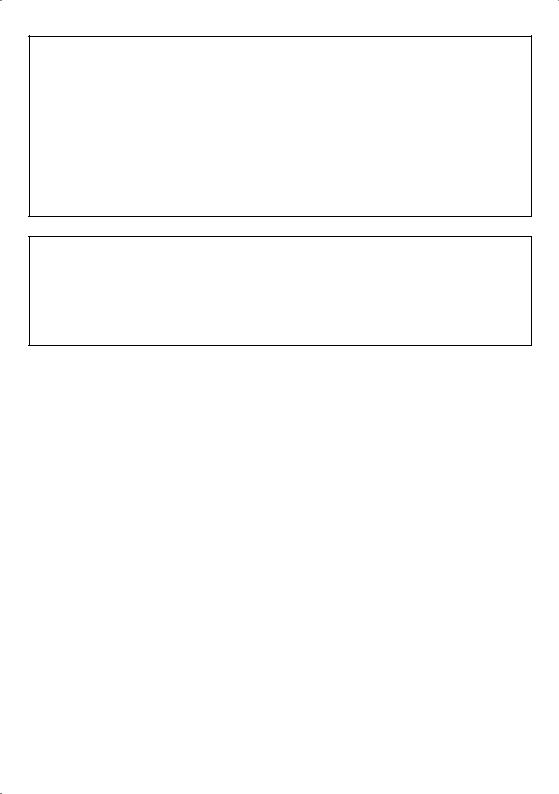
NOTICE
This equipment has been tested and found to comply with the limits for a Class B digital device, pursuant to Part 15 of the |
|
FCC Rules. These limits are designed to provide reasonable protection against harmful interference in a residential |
|
installation.:1.0 |
This equipment generates, uses and can radiate radio frequency energy and, if not installed and used in |
accordance with the instructions, may cause harmful interference to radio communications. However, there is no guarantee that interference will not occur in a particular installation. If this equipment does cause harmful interference to radio or television reception, which can be determined by turning the equipment off and on, the user is encouraged to try to correct
the interference by one or more of the following measures: |
|
|
|
Version |
|
|
|
• Reorient or relocate the receiving antenna. |
|
|
|
• Increase the separation between the equipment and receiver. |
|
|
|
• Connect the equipment into an outlet on a circuit different from that to which the receiver is connected. |
|
|
|
• Consult the dealer or anRemarksexperienced radio/TV technician for help. |
select |
entry |
|
FCC CAUTION |
|||
|
|
Changes or modifications not expressly approved by the party responsible for compliance could void the user’s authority to
operate the equipment. |
Bank Modulation Data Volume |
|
Hold 1
Expression
Pan
|
Declaration of Conformity |
|
|
|||||
|
16-1 16-1 |
|
X |
127127- |
1=v- 127 |
** |
X O |
O |
|
|
8nH0,= v = |
||||||
Model Number: CTK-4400/WK-240/WK-245 |
|
|
|
|
|
|
|
|
Trade Name: CASIO COMPUTER CO., LTD. |
|
|
|
|
|
|
|
|
Recognized |
|
|
|
1* |
|
|
|
|
Responsible party: CASIO AMERICA, INC. |
3 |
|
|
|
|
|
||
Address: 570 MT. PLEASANT AVENUE, DOVER, NEW JERSEY 07801 |
|
v |
|
|
||||
Telephone number: 973-361-5400 |
|
Mode |
|
|
|
|
|
|
|
|
|
|
|
|
|
|
|
This device complies with Part 15 of the FCC Rules, Operation is subject to the following two conditions: |
||||||||
|
|
|
|
|
9nHO |
9nH |
|
|
(1) This device may not cause harmful interference, and (2) this device00must accept any interference received, |
||||||||
interference that may cause undesired operation. |
|
|
|
|
|
|
|
|
|
|
|
|
|
|
X |
|
|
OO *OOOOO only)(MSB2
including
|
Transmitted |
1 1 - 16 |
Mode 3 X |
|
12 - 120 |
|
9nH v = 1 - 127 X 9nH v = 0 |
X X |
X |
O X X O O X O *3 |
4400/WK-CTKModels:-240/WK-245 |
|
BasicDefault ChannelChanged |
Default ModeMessages |
|
|
NumberTrue voice |
O |
AfterKey’s TouchCh’s |
|
0, 32 1 6, 38 7 10 Control 11 Change 64 |
Function |
Altered |
Note |
Velocity |
BenderPitch |
||||||
|
|
|
|
|
|
|
NoteON NoteOFF |
|
|
|
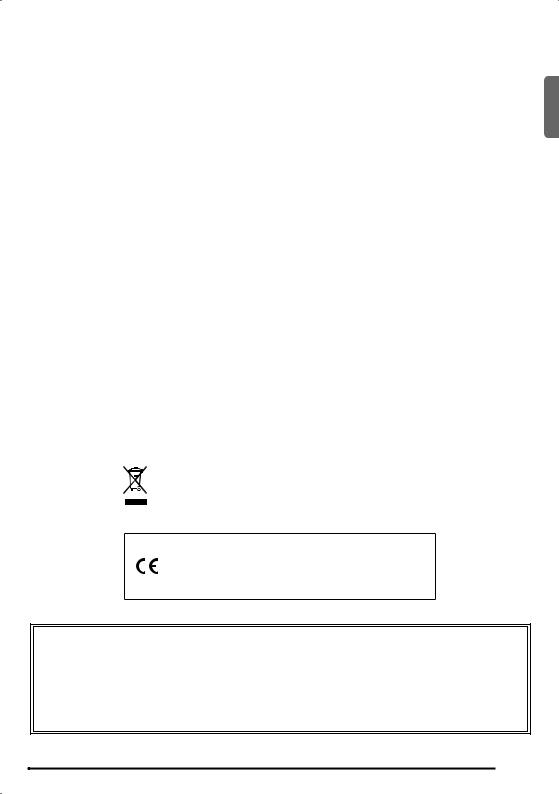
Important!
Please note the following important information before using this product.
• Before using the optional AC Adaptor to power the unit, be sure to check the AC Adaptor for any damage first. Carefully check |
|
|
the power cord for breakage, cuts, exposed wire and other serious damage. Never let children use an AC adaptor that is |
|
|
seriously damaged. |
English |
|
• Never attempt to recharge batteries. |
||
|
||
• Do not use rechargeable batteries. |
|
|
• Never mix old batteries with new ones. |
|
|
• Use recommended batteries or equivalent types. |
|
|
• Always make sure that positive (+) and negative (–) poles are facing correctly as indicated near the battery compartment. |
|
|
• Replace batteries as soon as possible after any sign they are getting weak. |
|
|
• Do not short-circuit the battery terminals. |
|
|
• The product is not intended for children under 3 years. |
|
|
• Use only a CASIO AD-E95100L adaptor. |
|
|
• The AC adaptor is not a toy. |
|
|
• Be sure to disconnect the AC adaptor before cleaning the product. |
|
This mark applies in EU countries only.
Declaration of Conformity According to EU Directive
Manufacturer:
CASIO COMPUTER CO.,LTD.
6-2, Hon-machi 1-chome, Shibuya-ku, Tokyo 151-8543, Japan
Responsible within the European Union: CASIO EUROPE GmbH
Casio-Platz 1, 22848 Norderstedt, Germany
●Any reproduction of the contents of this manual, either in part or its entirety, is prohibited. Except for your own, personal use, any other use of the contents of this manual without the consent of CASIO is prohibited under copyright laws.
●IN NO EVENT SHALL CASIO BE LIABLE FOR ANY DAMAGES WHATSOEVER (INCLUDING, WITHOUT LIMITATION, DAMAGES FOR LOSS OF PROFITS, BUSINESS INTERRUPTION, LOSS OF INFORMATION) ARISING OUT OF THE USE OF OR INABILITY TO USE THIS MANUAL OR PRODUCT, EVEN IF CASIO HAS BEEN ADVISED OF THE POSSIBILITY OF SUCH DAMAGES.
●The contents of this manual are subject to change without notice.
●The actual appearance of the product may be different from that shown in the illustrations in this User’s Guide.
●Company and product names used in this manual may be registered trademarks of others.
EN-1
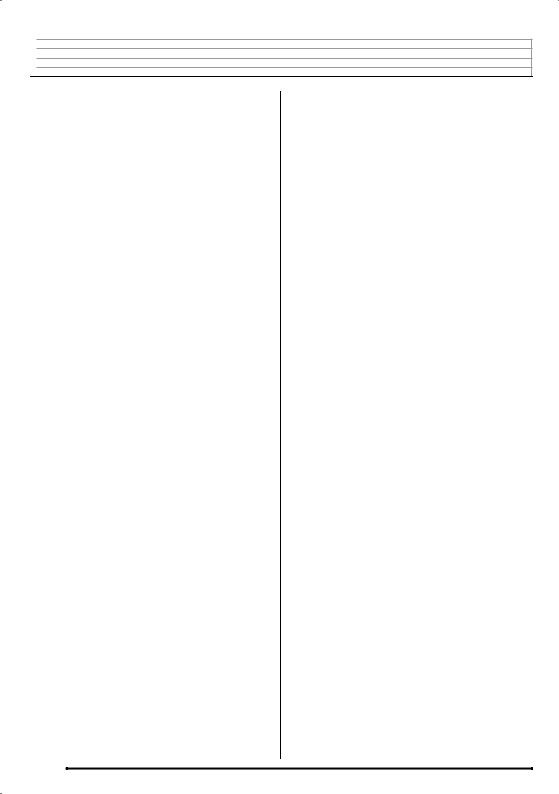

 Contents
Contents
General Guide ............................... |
EN-4 |
Using the 10-key Pad (br).............................. |
EN-7 |
FUNCTION Button (ct) Functions ................. |
EN-7 |
Returning the Digital Keyboard to Its |
|
Factory Default Settings .................................. |
EN-8 |
Getting Ready to Play................... |
EN-9 |
Preparing the Music Stand .............................. |
EN-9 |
Power Supply .................................................. |
EN-9 |
Playing the Digital Keyboard ..... |
EN-10 |
Turning on Power and Playing ...................... |
EN-10 |
Using Headphones........................................ |
EN-11 |
Connecting a Microphone |
|
(WK-240 and WK-245) .................................. |
EN-11 |
Changing Keyboard Response to |
|
Touch Pressure (Touch Response)............... |
EN-12 |
Adjusting Display Contrast ............................ |
EN-12 |
Using the Metronome .................................... |
EN-13 |
Controlling the |
|
Keyboard Sounds ....................... |
EN-14 |
Select from a variety of musical |
|
instrument sounds ......................................... |
EN-14 |
Layering Two Tones...................................... |
EN-15 |
Splitting the Keyboard between |
|
Two Different Tones ...................................... |
EN-15 |
Using VIRTUAL HALL ................................... |
EN-16 |
Using Reverb................................................. |
EN-16 |
Using Chorus................................................. |
EN-17 |
Using a Pedal ................................................ |
EN-17 |
Changing the Pitch |
|
(Transpose, Tuning, Octave Shift)................. |
EN-18 |
Sampling Sounds and Playing |
|
Them on the Digital Keyboard ... |
EN-19 |
Connection and Preparation.......................... |
EN-19 |
Sampling and Playing a Melody Sound |
|
(Melody Sampling) ........................................ |
EN-20 |
Incorporating a Sampled Sound into a |
|
Drum Set (Drum Sampling) ........................... |
EN-22 |
Other Sampling Functions............................. |
EN-25 |
Playing Built-in Songs................ |
EN-27 |
Playing the Demo Songs............................... |
EN-27 |
Playing Back a Particular Song ..................... |
EN-28 |
Increasing the Selection of Songs................. |
EN-30 |
Using Built-in Songs to Master |
|
Keyboard Play.............................. |
EN-31 |
Phrases......................................................... |
EN-31 |
Step Up Lesson Flow.................................... |
EN-31 |
Selecting the Song, Phrase, and |
|
Part You Want to Practice............................. |
EN-32 |
Lessons 1, 2, and 3....................................... |
EN-33 |
Lesson Settings ............................................ |
EN-34 |
Using Auto Step Up Lesson.......................... |
EN-36 |
Music Challenge |
|
Keyboard Game ........................... |
EN-37 |
Using Auto Accompaniment....... |
EN-38 |
Playing the Rhythm Part Only....................... |
EN-38 |
Playing All Parts............................................ |
EN-39 |
Using Auto Accompaniment Effectively ........ |
EN-41 |
Using One-Touch Preset .............................. |
EN-42 |
Using Auto Harmonize .................................. |
EN-43 |
Looking Up the Notes of Chords |
|
(Chord Book)................................................. |
EN-44 |
Editing Auto Accompaniment |
|
Patterns ........................................ |
EN-45 |
Saving Keyboard Setups to |
|
Registration Memory................... |
EN-48 |
To save a setup to registration memory........ |
EN-49 |
To recall a setup from registration |
|
memory ......................................................... |
EN-49 |
Recording Your |
|
Keyboard Play.............................. |
EN-50 |
Recording and Playing Back |
|
Keyboard Play............................................... |
EN-50 |
Using Tracks to Record and Mix Parts ......... |
EN-51 |
Recording Two or More Songs, and |
|
Selecting One for Playback........................... |
EN-53 |
Recording while Playing Along with a |
|
Built-in Song.................................................. |
EN-53 |
Saving Recorded Data on an |
|
External Device............................................. |
EN-54 |
EN-2
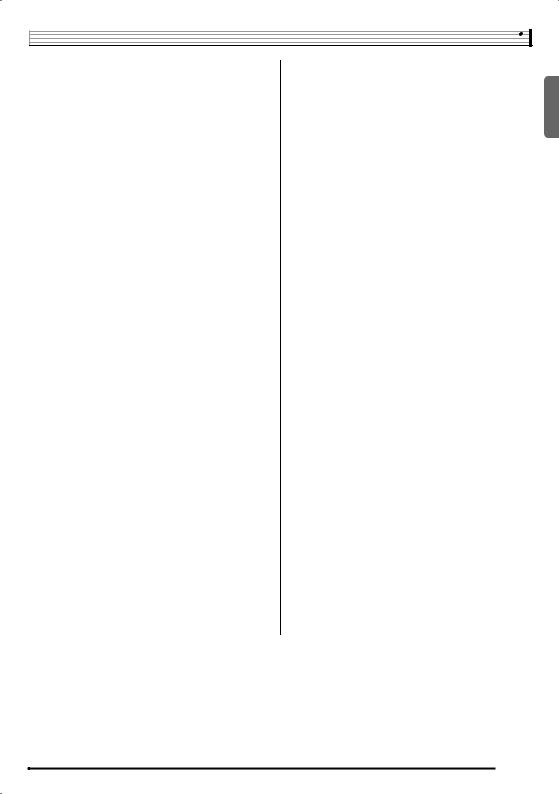
Contents
Other Useful Digital Keyboard |
|
Functions..................................... |
EN-55 |
Changing the Scale of the Keyboard............. |
EN-55 |
Using Music Preset ....................................... |
EN-56 |
Using the Arpeggiator.................................... |
EN-57 |
Deleting User Song Data............................... |
EN-58 |
Deleting All Data in Digital Keyboard |
|
Memory ......................................................... |
EN-58 |
Connecting External Devices .... |
EN-59 |
Connecting to a Computer ............................ |
EN-59 |
MIDI Settings................................................. |
EN-60 |
Storing and Loading Digital Keyboard |
|
Memory Data................................................. |
EN-62 |
Connecting to Audio Equipment.................... |
EN-63 |
Reference..................................... |
EN-64 |
Troubleshooting............................................. |
EN-64 |
Specifications ................................................ |
EN-66 |
Operating Precautions................................... |
EN-67 |
Error Messages ............................................. |
EN-68 |
Song List ....................................................... |
EN-69 |
Fingering Guide............................................. |
EN-70 |
Chord Example List ....................................... |
EN-71 |
MIDI Implementation Chart
Included Accessories |
|
Separately Available Accessories |
● Music Stand |
|
• You can get information about accessories that |
● Song Book |
|
are separately for this product from the CASIO |
● Leaflets |
|
catalog available from your retailer, and from the |
• Safety Precautions |
|
CASIO website at the following URL. |
• Appendix |
|
|
• Other (Warranty, etc.) |
|
http://world.casio.com/ |
Items included as accessories are subject to change without notice. |
|
|
|
|
|
English
EN-3
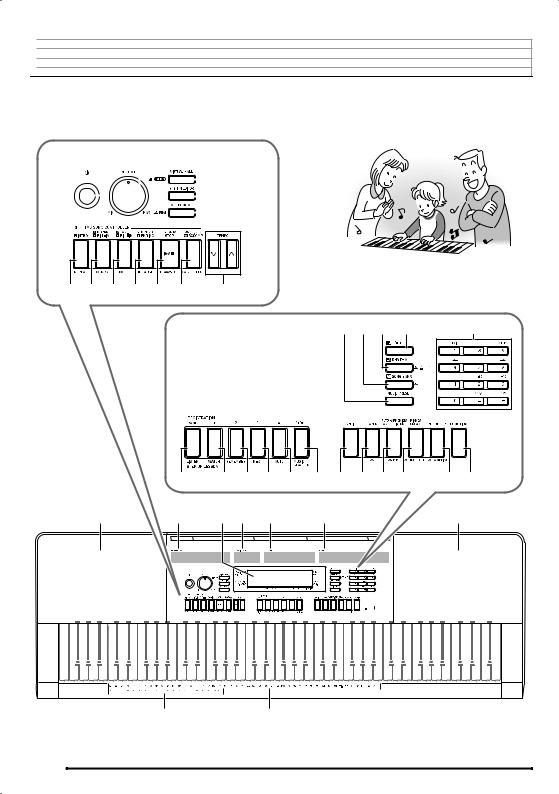

 General Guide
General Guide
•In this manual, the term “Digital Keyboard” refers to the CTK-4400/WK-240/WK-245.
•Illustrations in this User’s Guide show the WK-240.
•In this manual, buttons and other controllers are identified using the numbers shown below.
1 |
2 |
3 4 5 |
|||||
|
|
|
|
|
|
|
|
|
|
|
|
|
|
|
|
|
|
|
|
|
|
|
|
|
|
|
|
|
|
|
|
6 7 8 9 bk bl bm
|
|
|
|
|
bq bp bo bn |
br |
|
bs |
bt ck cl cm |
cn |
co cp cq cr |
cs ct |
|
dk |
dl |
dm dn |
do |
dp |
|
dk |
dq dr
EN-4
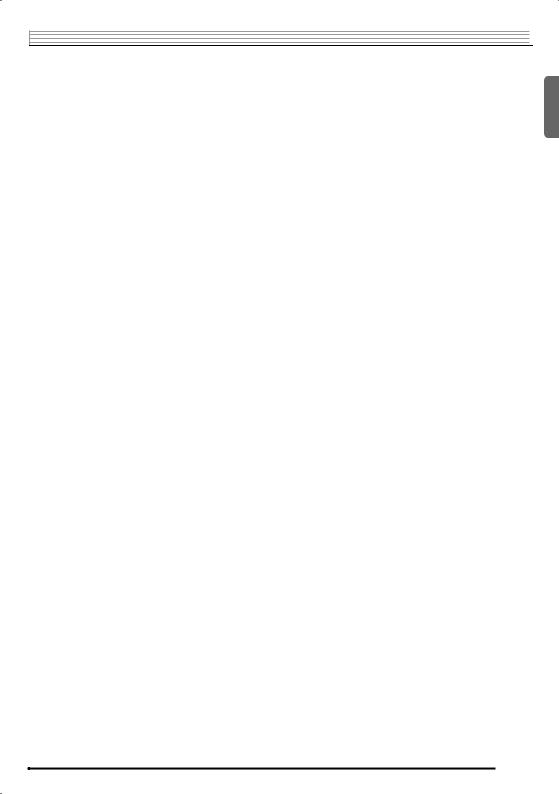
General Guide 

•The following explains the meaning of the $symbol that appears on the product console and with the key names below. $ : Indicates a function that is enabled by holding down the button for some time.
1P(POWER) button EN-10
2VOLUME knob EN-10
3VIRTUAL HALL, DEMO $button EN-16, 27 4RHYTHM EDITOR button EN-45
5METRONOME, BEAT $button EN-13
6INTRO, REPEAT button EN-29, 41
7NORMAL/FILL-IN, REW button EN-28, 41
8VAR./FILL-IN, FF button EN-28, 41
9SYNCHRO/ENDING, PAUSE button EN-28, 41 bkSTART/STOP, PLAY/STOP button EN-27, 38
blCHORDS $, ACCOMP, PART SELECT button
EN-30, 39
bmTEMPO buttons EN-13 bnTONE button EN-14
boRHYTHM, ONE TOUCH PRESET $button
EN-38, 42
bpSONG BANK button EN-28 bqMUSIC PRESET button EN-56
brNumber buttons, [–]/[+] keys EN-7 bsBANK, LISTEN button EN-33, 48
btArea1, WATCH button EN-33, 48
ckArea2, REMEMBER button EN-34, 48 clArea3, NEXT button EN-32, 48
cmArea4, AUTO button EN-36, 48
cnSTORE, MUSIC CHALLENGE button EN-37, 49 coSPLIT button EN-15
cpLAYER button EN-15
cqAUTO HARMONIZE/ARPEGGIATOR,
TYPE $button EN-43, 57
crPIANO/ORGAN, CHORD BOOK $button
EN-14, 44
csRECORDER, SAMPLING $button EN-50 ctFUNCTION button EN-7
dkSpeakers
dlSong Bank list dmDisplay
dnMusic Preset list doRhythm list
dpTone list
dqCHORD root names EN-39
drPercussion instrument list EN-14
English
EN-5
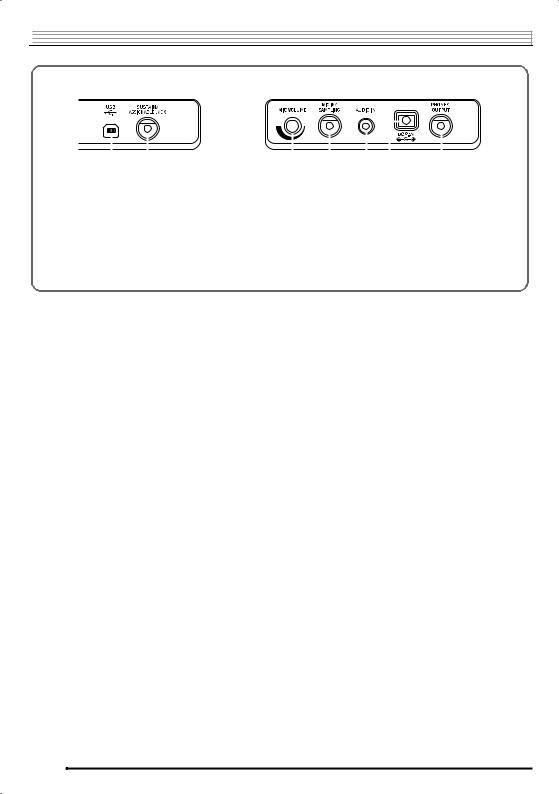

 General Guide
General Guide
Back
|
|
|
|
|
|
|
|
|
|
|
|
|
|
|
|
|
|
|
|
|
|
|
|
|
|
|
|
|
|
|
|
|
|
|
|
|
|
|
|
|
|
|
|
|
|
|
|
|
|
|
|
|
ds |
dt |
ek |
el |
em en |
eo |
|||||||||
dsUSB port EN-59 |
|
|
emAUDIO IN jack EN-19 |
|
|
|||||||||||
dtSUSTAIN/ASSIGNABLE JACK EN-17 |
enDC 9.5V terminal EN-9 |
|
|
|||||||||||||
ekMIC VOLUME knob |
eoPHONES/OUTPUT jack EN-11 |
|||||||||||||||
(WK-240 and WK-245) EN-19 |
|
|
|
|
|
|
|
|
|
|
||||||
elMIC IN/SAMPLING jack (WK-240 and WK-245) EN-19
EN-6
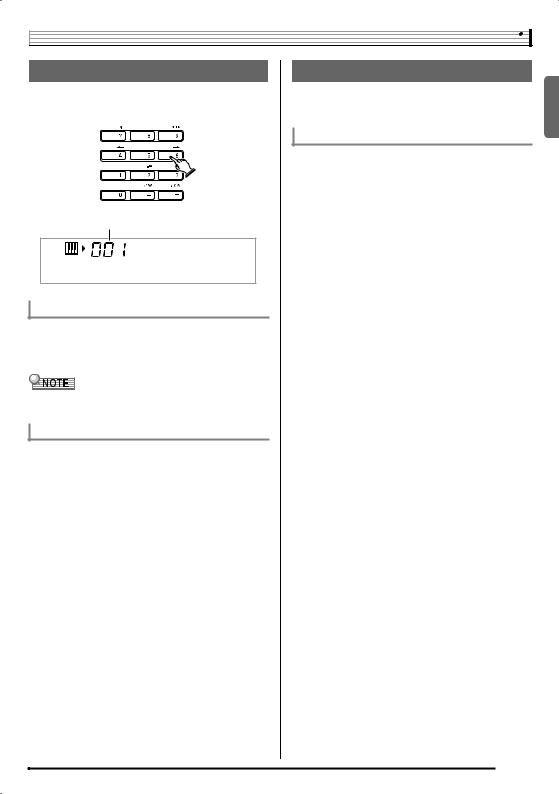
General Guide
Using the 10-key Pad (br)
Use the number buttons and the [–] and [+] keys to change the settings of the parameters that appear in the upper left area of the display.
Setting
S t . G r P n o
Number Buttons
Use the number buttons to enter numbers and values.
•Enter the same number of digits as the currently displayed
value.
Example: To enter tone number 001, input 0 30 31.
•Negative values cannot be input using the number buttons. Use [–] (decrease) and [+] (increase) instead.
[–]and [+] Keys
You can use the [–] (decrease) and [+] (increase) keys to change the displayed number or value.
•Holding down either key scrolls the displayed setting.
•Pressing both keys at the same time will revert to the initial default setting or the recommended setting.
FUNCTION Button (ct) Functions
You can use the FUNCTION button (ct) to adjust the reverb effect, to delete data, and to perform a wide range of other Digital Keyboard operations.
To select a function
1.Press ct(FUNCTION) to display the function menu.
2.Use the br(10-key) [4] (o) and [6] (p) keys to display the function you want.
•You can exit the function menu by pressing ct (FUNCTION).
•After selecting functions 8 through 13, press the br (10-key) [9] (ENTER) key to display the menu item’s submenu. Then use [4] (o) and [6] (p) to select an
item. You can exit a submenu by pressing the br (10-key) [7] (EXIT) key.
3.Refer to the indicated pages for details about each function.
English
EN-7
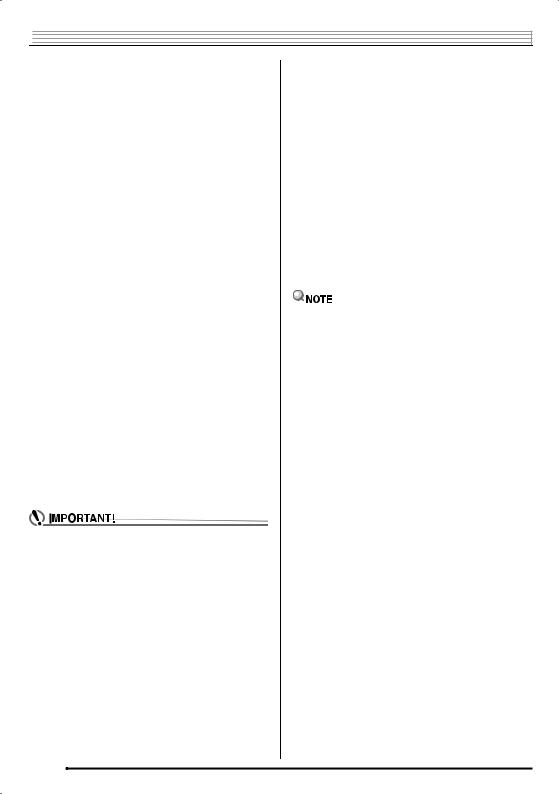

 General Guide
General Guide
|
Function |
Display |
See |
|
Returning the Digital Keyboard to |
||
|
Page |
|
|||||
|
|
|
|
Its Factory Default Settings |
|||
1 |
Transpose |
Trans. |
EN-18 |
|
|||
|
|
|
|
|
|
||
2 |
Accompaniment Volume |
AcompVol |
EN-42 |
|
Perform the following procedure when you want to return the |
||
3 |
Song Volume |
Song Vol |
EN-30 |
|
Digital Keyboard’s stored data and settings to their initial |
||
|
|
|
|
|
factory defaults. |
||
4 |
Touch Response |
Touch |
EN-12 |
||||
5 |
Tuning |
Tune |
EN-18 |
|
1. Turn off the Digital Keyboard. |
||
|
|
|
|
|
|||
6 |
Reverb |
Reverb |
EN-16 |
||||
|
2. While holding down bp(SONG BANK) and the |
||||||
|
|
|
|
|
|||
7 |
Chorus |
Chorus |
EN-17 |
||||
8 |
Sampling |
SAMPLING |
|
|
[1] 10-key (br) key at the same time, press 1. |
||
|
Automatic Sampling Start |
AutoStrt |
EN-25 |
|
• Keep bp(SONG BANK) and the [1] 10-key (br) key |
||
|
Automatic Sampling Stop |
AutoStop |
EN-25 |
|
depressed until the next step is complete. |
||
|
Sampled Tone Protect |
(Protect) |
EN-26 |
|
3. When the message “Pls wait” appears on the |
||
|
|
|
|
|
|||
9 |
Step Up Lesson |
LESSON |
|
||||
|
|
screen, release bp(SONG BANK) and the [1] |
|||||
|
Voice Fingering Guide |
Speak |
EN-34 |
|
|||
|
|
10-key (br) key. |
|||||
|
Note Guide |
NoteGuid |
EN-35 |
|
|||
|
|
• You will be able to use the Digital Keyboard in a short |
|||||
|
Performance Evaluation |
Scoring |
EN-35 |
|
|||
|
|
while after its system is initialized. |
|||||
|
Phrase Length |
PhraseLn |
EN-35 |
|
|
|
|
10 |
Preset Scales |
SCALE |
EN-55 |
|
|
|
|
|
|
|
|||||
|
|
|
|||||
|
|
|
|
|
• See “Turning on Power and Playing” (page EN-10) for |
||
11 |
Other Settings |
OTHER |
|
||||
|
|
|
|
|
information about turning digital power on and off. |
||
|
Arpeggiator Hold |
ArpegHld |
EN-57 |
|
|||
|
|
|
|
||||
|
Pedal Effect |
Jack |
EN-17 |
|
|
|
|
|
Accompaniment Scale |
AcompScl |
EN-56 |
|
|
|
|
|
LCD Contrast |
Contrast |
EN-12 |
|
|
|
|
|
|
|
|
|
|
|
|
12 |
MIDI Settings |
MIDI |
|
|
|
|
|
|
|
|
|
|
|
|
|
|
Keyboard Channel |
Keybd Ch |
EN-60 |
|
|
|
|
|
Navigate Channels |
Navi. Ch |
EN-60 |
|
|
|
|
|
Local Control |
Local |
EN-61 |
|
|
|
|
|
Accomp Out |
AcompOut |
EN-61 |
|
|
|
|
|
|
|
|
|
|
|
|
13 |
Delete |
DELETE |
|
|
|
|
|
|
Sampled Sound Delete |
(tone name) |
EN-26 |
|
|
|
|
|
User Rhythm Delete |
(rhythm name) |
EN-47 |
|
|
|
|
|
User Song Delete |
(song name) |
EN-58 |
|
|
|
|
|
All Data Delete |
All Data |
EN-58 |
|
|
|
|
|
|
|
|
|
|
|
|
•The tone and other parameters revert to their initial defaults whenever you turn on power (page EN-10).
EN-8
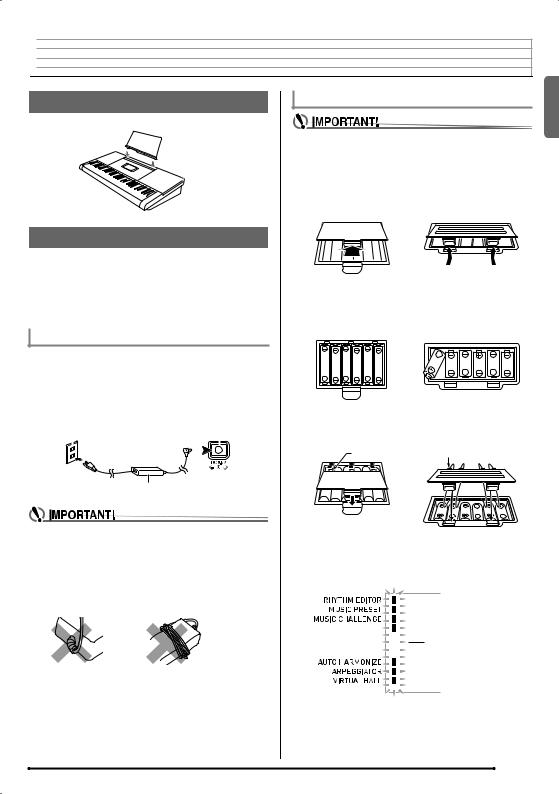

 Getting Ready to Play
Getting Ready to Play
Preparing the Music Stand
 Music stand
Music stand
Power Supply
Either an AC adaptor or batteries can be used to power this Digital Keyboard. Normally, use of AC adaptor power is recommended.
•The AC adaptor does not come with this Digital Keyboard. Purchase it separately from your retailer. See page EN-3 for information about options.
Using the AC Adaptor
Make sure that you use only the AC adaptor specified for this Digital Keyboard. Use of a different type of AC adaptor can cause malfunction.
Specified AC Adaptor: AD-E95100L
(JEITA Standard plug)
Household power outlet |
|
DC 9.5V |
||
|
|
|
|
|
|
|
|
|
|
|
|
|
|
|
AC adaptor
•Be sure to turn off Digital Keyboard power before connecting or disconnecting the AC adaptor.
•The AC adaptor will become warm to the touch after very long use. This is normal and does not indicate malfunction.
•To prevent breaking of the wire, take care to avoid putting any type of load on the power cord.
No bending! |
No winding! |
•Never insert metal, pencils, or any other objects into the product’s 9.5V DC terminal. Doing so creates the risk of accident.
Using Batteries
•Be sure to turn off power before loading batteries.
•It is up to you to prepare six commercially available batteries. Do not use oxyride batteries or any other nickel based batteries.
1.Open the battery cover on the bottom of the Digital Keyboard.
<CTK-4400> <WK-240/WK-245>
2.Load six batteries into the battery compartment.
•CTK-4400: AA-size batteries
•WK-240/WK-245: D-size batteries
Make sure the positive + and negative - ends of the batteries are facing as shown in the illustration.
3.Insert the tabs of the battery cover into the holes on the side of the battery compartment,
and close the cover.
Tabs |
Tabs |
■ Low Battery Indication
The indicator shown below starts to flash to let you know when battery power is low. Replace the batteries with new ones.
Low battery indicator (flashes)
English
EN-9
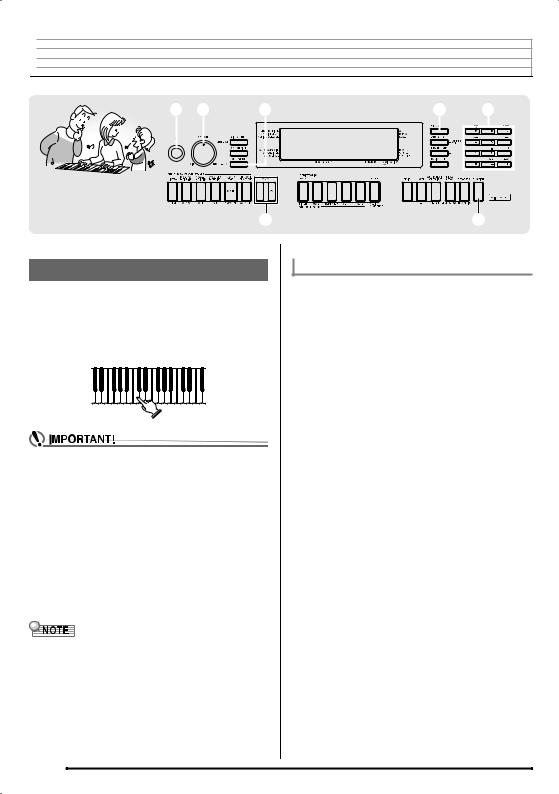

 Playing the Digital Keyboard
Playing the Digital Keyboard
1 2 |
5 |
bn br |
||||||
|
|
|
|
|
|
|
|
|
|
|
|
|
|
|
|
|
|
|
|
|
|
|
|
|
|
|
|
|
|
|
|
|
|
|
|
|
|
|
|
|
|
|
|
|
bm |
ct |
Turning on Power and Playing
1.Press 1(P).
This turns on power.
•To turn off the Digital Keyboard, press 1again.
2.Try playing something on the keyboard. Use 2 to adjust volume.
•If you press 1only lightly, the display will light up momentarily but power will not turn on. This does not
indicate malfunction. Press 1firmly and completely to turn on power.
•Turning off the Digital Keyboard causes most current settings to be cleared. The Digital Keyboard will revert to initial settings the next time you turn it on.
This is true for all settings except for sample sound protection. Once you turn it on it remains on until you turn it off again.
•The message “Pls wait” will remain on the display while a data save operation is in progress. Do not perform any other operation while it is displayed. Turning off the Digital Keyboard can cause Digital Keyboard data to be deleted or become corrupted.
•Pressing 1to turn off power actually puts the Digital Keyboard into a standby state. Minute amounts of current continue to flow within the Digital Keyboard in the standby state. If you do not plan to use the Digital Keyboard for a long time or if there is a lightning storm in your area, be sure to unplug the AC adaptor from the power outlet.
Auto Power Off
If you do not perform any operation on the Digital Keyboard for one of the trigger times noted below, Auto Power Off will turn off power.
During battery operation : 6 minutes During AC adaptor operation : 30 minutes
■ Disabling Auto Power Off
You can disable Auto Power Off to ensure that power is not turned off automatically during a concert, etc.
1.While holding down bn(TONE), turn on power.
Auto Power Off will be disabled.
EN-10
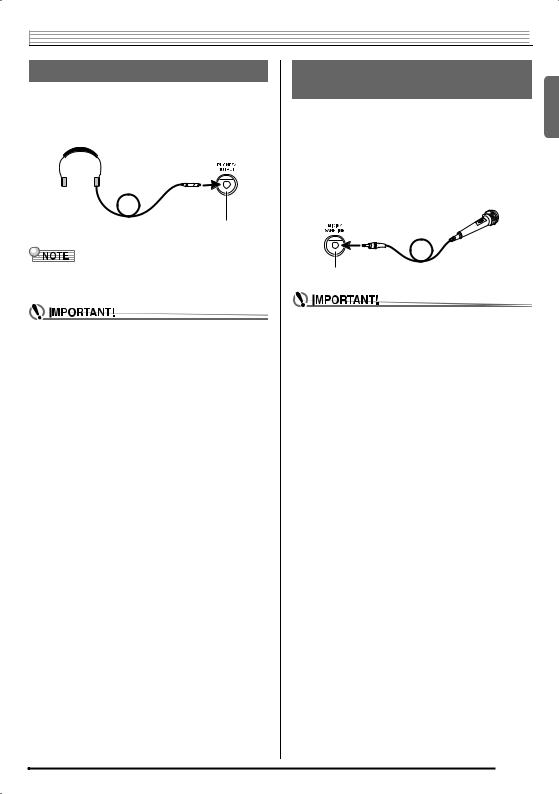
Playing the Digital Keyboard 

Using Headphones
Using headphones cuts off output from the built-in speakers, which means you can practice playing even late at night without disturbing others.
•Be sure to turn down the volume level before connecting headphones.
PHONES/OUTPUT jack
•Headphones do not come with the Digital Keyboard.
•Use commercially available headphones. See page EN-3 for information about options.
•Do not listen to very high volume output over headphones for long period. Doing so creates the risk of hearing damage.
•If you are using headphones that require an adaptor plug, make sure you do not leave the adaptor plugged in when removing the headphones.
Connecting a Microphone
(WK-240 and WK-245)
You can connect a dynamic microphone (only) to the Digital Keyboard for output through the Digital Keyboard’s speakers.
•You can adjust the volume level of microphone input with
the ek(MIC VOLUME) knob. Microphone volume control is independent of overall keyboard volume.
•Built-in effects (reverb, chorus) are also applied to input
from the microphone.
For details, see “Controlling the Keyboard Sounds” (page EN-14).
MIC IN/SAMPLING jack
•Before connecting a microphone, make sure that the Digital Keyboard and microphone are turned off.
•Before connecting a microphone, set both the 2and ek(MIC VOLUME) knobs to low levels. Adjust volume settings to appropriate levels after connecting the microphone.
English
EN-11
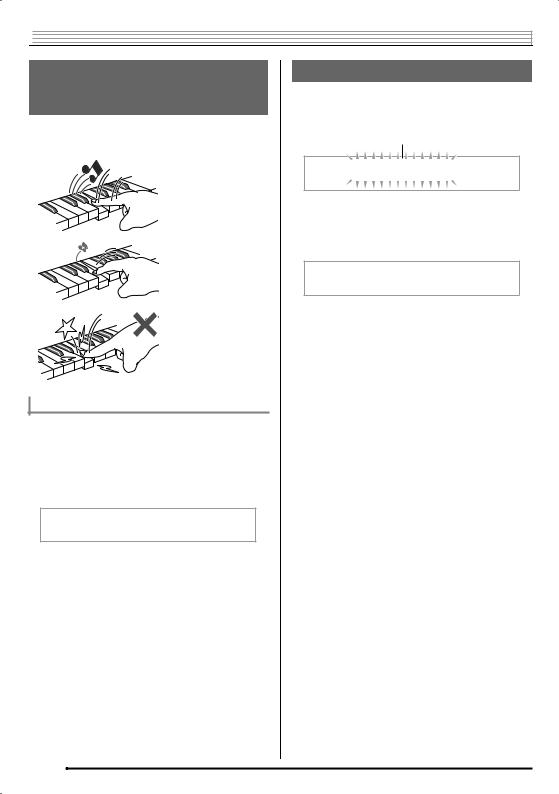

 Playing the Digital Keyboard
Playing the Digital Keyboard
Changing Keyboard Response to Touch Pressure
(Touch Response)
Touch Response alters tone volume in accordance with keyboard pressure (speed). This provides you some of the same expressivity you get on an acoustic piano.
Pressing fast produces louder notes.
Pressing slowly produces softer notes.
Do not try to use too much pressure.
Changing Touch Response Sensitivity
Use the procedure below to control how much the volume of played notes change in accordance with playing speed. Select the setting that best matches your playing style.
1.Press ct(FUNCTION) and then use the br (10-key) [4] (o) and [6] (p) keys to display
“Touch” (page EN-7).
T o u c h
2.Use br(10-key) [–] and [+] keys to select one of the three Touch Response sensitivity settings.
Off (oFF) |
Touch Response is turned off. Sound |
|
volume is fixed, regardless of key press |
|
speed. |
Type 1 (1) |
Normal Touch Response |
Type 2 (2) |
More sensitive Touch Response than Type 1 |
|
|
Adjusting Display Contrast
1.Press ct(FUNCTION) and then use the br (10-key) [4] (o) and [6] (p) keys to display
“OTHER” (page EN-7).
Flashes
 O T H E R
O T H E R 
2.Press br(10-key) [9] (ENTER) key.
3.Use the br(10-key) [4] (o) and [6] (p) keys to display “Contrast”.
C o n t r a s t
4.Use the br(10-key) [–] and [+] keys to adjust the contrast.
•The contrast setting range is 01 to 17.
EN-12
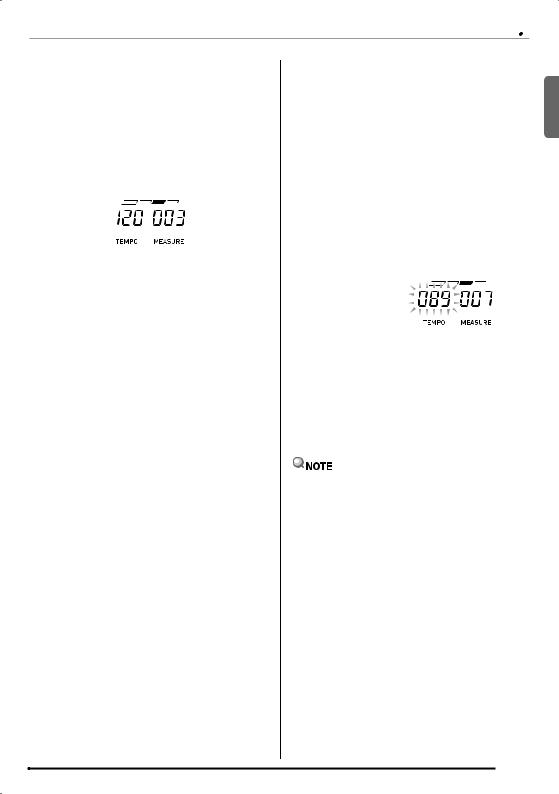
|
|
|
|
|
|
|
|
|
|
|
Playing the Digital Keyboard |
|||||
|
|
|
|
|
|
|
|
|
Changing the Metronome Tempo |
|||||||
|
Using the Metronome |
|
|
|||||||||||||
|
|
|
|
|
|
|
|
|
Use the following procedure to change the tempo of the |
|||||||
The metronome lets you play and practice along with a steady |
||||||||||||||||
|
|
metronome. |
||||||||||||||
beat to help keep you on tempo. |
|
|
||||||||||||||
|
|
|
|
|
|
|
|
|
||||||||
|
Start/Stop |
|
|
1. Press bm. |
||||||||||||
|
|
|
Use y (slower) and t (faster) to change the tempo |
|||||||||||||
1. Press 5. |
|
|
setting. Holding down either button changes the setting at |
|||||||||||||
|
|
high speed. |
||||||||||||||
|
|
This starts the metronome. |
|
|
• |
Pressing t and y at the same time will initialize the |
||||||||||
|
|
This pattern changes with each beat. |
|
|
|
tempo setting in accordance with the currently selected |
||||||||||
|
|
|
|
|
song or rhythm. |
|||||||||||
|
|
|
|
|
|
|
|
|
|
|||||||
|
|
|
|
|
|
|
|
|
• |
Pressing bmcauses the tempo value to flash on the |
||||||
|
|
|
|
|
|
|
|
|
|
display. While the tempo value is flashing, you can use |
||||||
|
|
|
|
|
|
|
|
|
|
br(10-key) to change it. |
||||||
|
|
|
|
|
|
|
|
|
|
Note that you must input leading zeros, so 89 is input |
||||||
|
|
|
|
|
|
|
|
|
|
as 089. |
||||||
|
|
|
|
|
|
|
|
|
|
|||||||
|
|
|
|
|
|
|
|
|
• |
The tempo value will stop flashing if you do not perform |
||||||
2. Press 5again to stop the metronome. |
|
|
|
any operation for a short while. |
||||||||||||
|
|
|
|
|
|
|
|
|
||||||||
|
Changing the Beats Per Measure |
|
|
|
Tempo value (flashes) |
|
|
|
|
|||||||
|
|
|
|
|
|
|
|
|||||||||
|
|
|
|
|
|
|
|
|||||||||
You can configure the metronome to use a bell sound for the |
|
|
|
|
|
|
|
|
|
|||||||
|
|
|
|
|
|
|
|
|
||||||||
first beat of each measure of the song you are playing. |
|
|
|
|
|
|
|
|
|
|||||||
• You can specify a value from 0 to 9 as the number of beat |
|
|
|
|
|
|
|
|
|
|||||||
|
per measure. |
|
|
Changing the Metronome Sound Volume |
||||||||||||
• When playing a built-in song, the beats per measure setting |
|
|
|
|
|
|
|
|
|
|||||||
|
|
The metronome volume setting is changed automatically with |
||||||||||||||
|
(which determines when the bell sounds) is configured |
|
|
|||||||||||||
|
automatically for the currently selected song. |
|
|
the volume level of the currently selected Auto |
||||||||||||
1. Hold down 5until the beats per measure |
|
|
Accompaniment or song. The metronome volume cannot be |
|||||||||||||
|
|
adjusted independently. |
||||||||||||||
|
|
setting screen appears on the display. |
|
|
• For information about changing the Auto Accompaniment |
|||||||||||
|
|
|
|
|
|
|
|
|
volume, see page EN-42. |
|||||||
|
|
B e a t |
|
|
|
• For information about changing the song volume, see page |
||||||||||
|
|
|
|
|
EN-30. |
|||||||||||
|
|
|
|
|
|
|
|
|
||||||||
|
|
|
|
|
|
|
|
|
|
|
|
|
|
|
|
|
|
|
|
|
|
|
|
|
|
|
|
|
|
|
|
|
|
|
|
• If you do not perform any operation for a few seconds |
|
|
|
|
|
|
|
|
|
|||||
|
|
|
|
|
|
|
|
|
|
|
||||||
|
|
|
|
|
|
|
|
|
|
|
||||||
|
|
|
|
|
|
|
|
|
|
|
||||||
|
|
• You cannot adjust the balance between the metronome |
||||||||||||||
|
|
after the beats per measure setting screen appears, the |
|
|
||||||||||||
|
|
|
|
and note volume during Auto Accompaniment and built-in |
||||||||||||
|
|
display will return to the screen displayed before you |
|
|
||||||||||||
|
|
|
|
tune play. |
||||||||||||
|
|
pressed 5. |
|
|
||||||||||||
|
|
|
|
|
|
|
|
|
|
|
||||||
2.Use br(10-key) to enter the number of beats per measure.
•The bell will not sound if you specify 0 (Bell Off) for this setting. In this case, all beats are indicated by a click sound. This setting lets you practice with a steady beat, without worrying how many beats there are in each measure.
English
EN-13
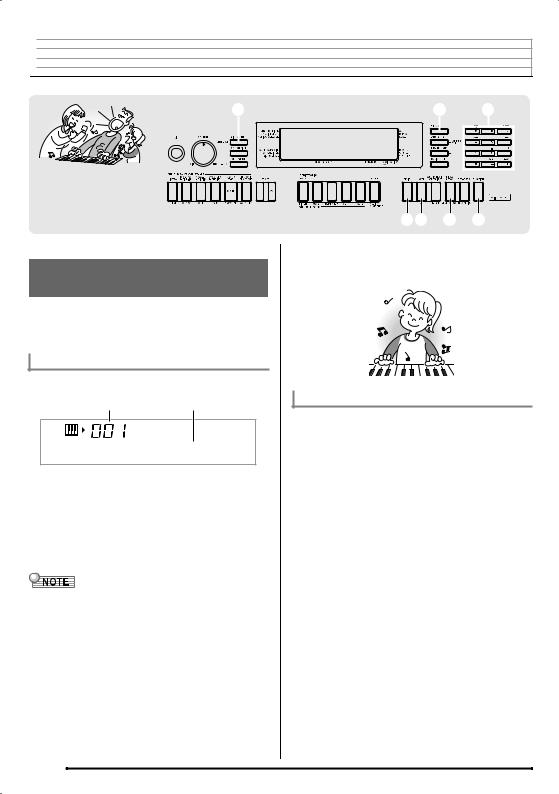

 Controlling the Keyboard Sounds
Controlling the Keyboard Sounds
3 |
bn br |
||||
|
|
|
|
|
|
|
|
|
|
|
|
|
|
|
|
|
|
cocp cr ct
Select from a variety of musical instrument sounds
Your Digital Keyboard lets you select tones for a wide variety of musical instrument sounds, including violin, flute, orchestra, and more. Even the same song sound takes on a different feel by changing the instrument type.
To select an instrument for playing
1. Press bn(TONE).
Tone number |
Tone name |
S t . G r P n o
2.Use br(10-key) to select the tone number you want.
The corresponding tone number and tone name will appear on the screen.
•Use the number buttons to enter the tone number.
Specify three digits for the tone number. Example: To select 001, enter 0 30 31.
•See the separate “Appendix” for a complete list of available tones.
•When one of the drum sets is selected, each keyboard key is assigned a different percussion sound.
3.Try playing something on the keyboard.
The tone of the instrument you selected will sound.
Playing with a Piano or Organ Tone
Pressing crtoggles between the piano and organ modes. Each press of crtoggles the tone setting between a piano tone (Tone Number 001) and an organ tone (Tone Number 079).
In addition to the tone number, you also can configure the settings listed below.
VIRTUAL HALL |
: Off |
Reverb |
: “06” |
Transpose |
: 00 |
Touch Response |
: Off: Returns to initial default |
|
On: No change |
Pedal Effect |
: SUS |
Rhythm Number |
: “161” (When a piano tone is selected) |
|
“094” (When an organ tone is selected) |
Accompaniment |
: Rhythm part only |
Local Control |
: On |
Drum Assign |
: Off |
Split |
: Off |
Layer |
: Off |
Chorus |
: Off |
Octave Shift (Upper): 0 |
|
Auto Harmonize |
: Off |
Arppegiator |
: Off |
Scale |
: Equal |
EN-14
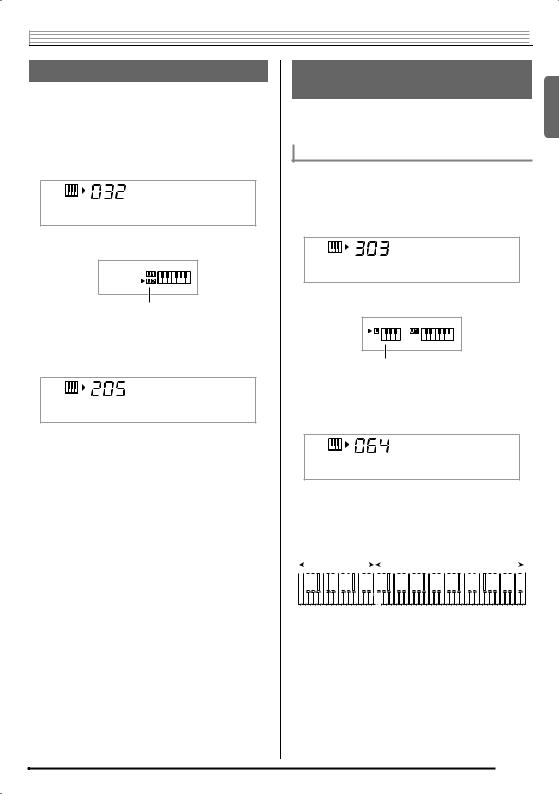
Controlling the Keyboard Sounds 

Layering Two Tones
You can use the following procedure to layer two different tones (such as piano and strings) so they sound simultaneously when you press a keyboard key.
1.Select the first tone you want to use.
Press bn(TONE) and then use br(10-key) to select the tone you want.
Example: 032 ELEC.PIANO 1
E . P i a n o 1
2. Press cp.
Lights
3.Use br(10-key) to select the second tone you want.
Example: 205 STRINGS
S t r i n g s
4.Play something on the keyboard.
Both tones sound at the same time.
5.Pressing cpagain to unlayer the keyboard (so it plays only the tone you selected in step 1).
•Each press of cptoggles between layered (two tones) and unlayered (one tone).
Splitting the Keyboard between Two Different Tones
You can use the procedure below to assign different tones to the right range and left range of the keyboard, so it sounds like you are playing an ensemble between two instruments.
To select the two tones for a split keyboard
1.Select the tone for the right side range (page EN-14).
Press bn(TONE) and then use br(10-key) to select the tone you want.
Example: 303 FLUTE 1
F l u t e 1
2. Press co.
Lights
3.Use br(10-key) to select the left side range tone you want.
Example: 064 VIBRAPHONE 1
V i b e s 1
4.Play something on the keyboard.
This will sound the tones assigned to the left and right side ranges of the keyboard.
|
|
|
VIBRAPHONE 1 |
FLUTE 1 |
|
|
||||||||||||||||||||||||||||||
|
|
|
|
|
|
|
|
|
|
|
Split point |
|
|
|
|
|
|
|
|
|
|
|
|
|
|
|||||||||||
|
|
|
|
|
|
|
|
|
|
|
|
|
|
|
|
|
|
|
|
|
|
|
|
|
|
|
|
|
|
|
|
|
|
|
|
|
|
|
|
|
|
|
|
|
|
|
|
|
|
|
|
|
|
|
|
|
|
|
|
|
|
|
|
|
|
|
|
|
|
|
|
|
|
|
|
|
|
|
|
|
|
|
|
|
|
|
|
|
|
|
|
|
|
|
|
|
|
|
|
|
|
|
|
|
|
|
|
|
|
|
|
|
|
|
|
|
|
|
|
|
|
|
|
|
|
|
|
|
|
|
|
|
|
|
|
|
|
|
|
|
|
|
|
|
|
|
|
|
|
|
|
|
|
|
|
|
|
|
|
|
|
|
|
|
|
|
|
|
|
|
|
|
|
|
|
|
|
|
|
|
|
|
|
|
|
|
|
|
|
|
|
|
|
|
|
|
|
|
|
|
|
|
|
|
|
|
|
|
|
|
|
|
|
|
|
|
|
|
|
|
|
F3
English
EN-15
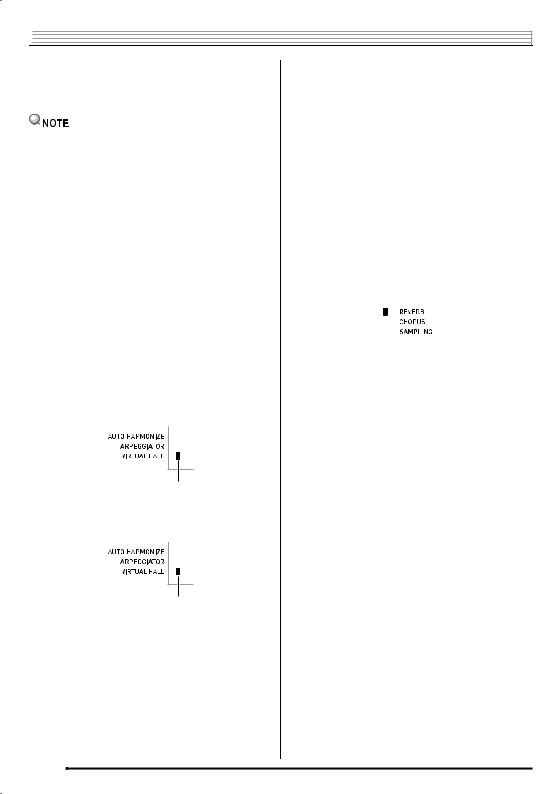

 Controlling the Keyboard Sounds
Controlling the Keyboard Sounds
5. Pressing coagain to unsplit the keyboard (so it |
|
|
|
|
|
|
|
|
|
|||||
|
Using Reverb |
|||||||||||||
|
|
plays only the tone you selected in step 1). |
|
|||||||||||
|
|
• Each press of cotoggles between split (two tones) and |
|
Reverb adds reverberation to notes. You can change the |
||||||||||
|
|
unsplit (one tone). |
|
duration of the reverb. |
||||||||||
|
|
|
|
|
|
|
1. Press ct(FUNCTION) and then use the br |
|||||||
|
|
|
|
|
|
|||||||||
|
|
|
|
|
|
|
|
(10-key) [4] (o) and [6] (p) keys to display |
||||||
• If you turn on both layer and split, layering will be applied to |
||||||||||||||
|
the right side range of the keyboard only. |
|
|
“Reverb” (page EN-7). |
||||||||||
|
To change the split point |
|
|
|
|
|
|
|
|
|
||||
|
|
|
|
R e v e r b |
|
|||||||||
|
|
|
|
|
|
|
|
|
|
|||||
1. While holding down co, press the keyboard key |
|
|
|
|||||||||||
|
|
|
|
|
|
|
|
|
||||||
|
|
where you want the split point to be. |
|
2. Use the br(10-key) [–] and [+] keys to select |
||||||||||
|
|
The key you press will become the lowest note of the right |
|
|||||||||||
|
|
side range of the split keyboard. |
|
|
the reverb setting you want. |
|||||||||
|
|
Example: Setting middle C (C4) as the split point. |
|
|
|
|
|
|
|
|
|
|||
|
|
|
Key name |
|
Off (oFF) |
Turns off reverb. |
||||||||
|
|
|
|
|
|
|
1 to 10 |
The larger the number selected, the longer |
||||||
|
|
|
|
|
|
|||||||||
|
|
|
|
|
|
|
|
|
the reverb duration. |
|||||
|
|
|
|
|
|
|
|
|
||||||
|
|
|
C 4 |
|
|
|
|
|||||||
|
|
|
|
|
|
|
|
|
|
|
|
|
||
|
|
|
|
|
|
|
|
|
|
|
|
|
|
|
|
|
|
|
|
|
|
|
|
|
|
|
|
|
|
|
|
|
|
|
|
|
|
|
|
|
|
|
|
|
|
Using VIRTUAL HALL |
|
|
|
|
|
|
|
|
|
||||
|
|
|
|
|
|
|
|
|
|
|||||
The VIRTUAL HALL function lets you instantly configure the |
|
|
|
|
|
|
|
|
|
|||||
|
|
Indicator disappears when reverb is turned off. |
||||||||||||
Digital Keyboard to play with the acoustic effect of a classic |
|
|
||||||||||||
|
|
|
|
|
|
|
|
|
||||||
concert hall. |
|
|
• Changing the reverb setting (including turning it off) |
|||||||||||
|
|
|
|
|
|
|
|
|||||||
1. Press 3(VIRTUAL HALL) to turn on the |
|
|
while the VIRTUAL HALL function is turned on will turn |
|||||||||||
|
|
off the VIRTUAL HALL function. |
||||||||||||
|
|
VIRTUAL HALL function. |
|
|
||||||||||
|
|
|
|
|
|
|
|
|
|
|
||||
Lights
2.To turn off the VIRTUAL HALL function, press 3again.
The indicator will disappear when the VIRTUAL HALL function is turned off.
•The reverb setting turns off automatically whenever the VIRTUAL HALL function is turned on. When you turn off the VIRTUAL HALL function, the reverb setting will return to whatever it was before you turned on the VIRTUAL HALL function.
EN-16
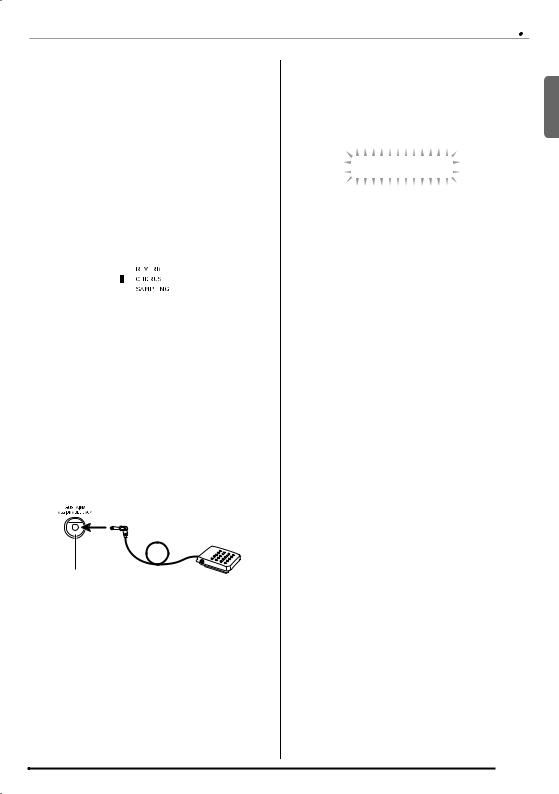
|
|
|
|
|
|
|
|
|
|
|
|
|
Controlling the Keyboard Sounds |
|||
|
|
|
|
|
|
|
|
|
|
|
Selecting the Pedal Effect |
|||||
Using Chorus |
|
|
||||||||||||||
|
|
|
|
|
|
|
|
|
|
|
1. Press ct(FUNCTION) and then use the br |
|||||
Chorus is a function that adds depth and breadth to notes. It |
||||||||||||||||
makes you sound as if you are playing multiple instruments. |
|
|
|
(10-key) [4] (o) and [6] (p) keys to display |
||||||||||||
1. Press ct(FUNCTION) and then use the br |
|
|
|
“OTHER” (page EN-7). |
||||||||||||
|
|
|
|
|
|
|
||||||||||
|
(10-key) [4] (o) and [6] (p) keys to display |
|
|
|
|
Flashes |
||||||||||
|
“Chorus” (page EN-7). |
|
|
|
|
|
|
|
||||||||
|
|
|
|
|
|
|
|
|||||||||
|
|
|
|
|
|
|
|
|
|
|
|
|
O T H E R |
|
||
|
|
C h o r u s |
|
|
|
|
|
|||||||||
|
|
|
|
|
|
|
|
|
|
|||||||
|
|
|
|
|
|
|
|
|
|
|
2. Press br(10-key) [9] (ENTER) key. |
|||||
2. Use the br(10-key) [–] and [+] keys to select |
|
|
||||||||||||||
|
|
3. Use the br(10-key) [4] (o) and [6] (p) keys |
||||||||||||||
|
the chorus type you want. |
|
|
|||||||||||||
|
There are five chorus types, plus an off setting. |
|
|
|
to display “Jack”. |
|||||||||||
|
|
|
|
|
|
|
|
|
|
|
|
|
|
|
|
|
|
|
|
|
|
|
|
|
|
|
|
|
|
J a c k |
|
||
|
|
|
|
|
|
|
|
|
|
|
|
|
|
|
|
|
|
|
|
|
|
|
|
|
|
|
|
4. Use the br(10-key) [–] and [+] keys to select |
|||||
|
|
|
|
|
|
|
|
|
|
|
||||||
|
Indicator disappears when chorus is turned off. |
|
||||||||||||||
|
|
|
|
the pedal effect you want. |
||||||||||||
|
|
|
|
|
|
|
|
|
|
|
|
|||||
• The actual effect produced by chorus depends on the tone |
|
|
|
• The following shows the available pedal effects. |
||||||||||||
you are using. |
|
|
|
|
|
|
|
|||||||||
|
|
Sustain |
Sustains notes played while the pedal is |
|||||||||||||
|
|
|
|
|
|
|
|
|
|
|
||||||
|
|
|
|
|
|
|
|
|
|
|
(SUS) |
depressed. Organ and other similar tone |
||||
Using a Pedal |
||||||||||||||||
|
|
|
|
notes are sustained even if the pedal is not |
||||||||||||
|
|
|
|
|
|
|
|
|
|
|
|
|
pressed. |
|||
A pedal can be used to change notes in various ways while |
|
|
|
|
||||||||||||
|
|
Sostenuto |
Sustains notes that are playing when the |
|||||||||||||
playing. |
|
|
||||||||||||||
|
|
(SoS) |
pedal is depressed before the keyboard keys |
|||||||||||||
• A pedal unit does not come with the Digital Keyboard. |
|
|
||||||||||||||
|
|
|
|
are released. |
||||||||||||
Purchase one separately from your retailer. See page EN-3 |
|
|
|
|
||||||||||||
for information about options. |
|
|
Soft |
Slightly softens notes played while the pedal |
||||||||||||
|
|
|
|
|
|
|
|
|
|
|
(SFt) |
is depressed. |
||||
Connecting a Pedal Unit |
|
|
Rhythm |
Pressing the pedal starts and stops Auto |
||||||||||||
Connect an optional pedal unit. |
|
|
(rHy) |
Accompaniment or song playback. |
||||||||||||
|
|
|
|
|
|
|
||||||||||
|
|
|
|
|
|
|
|
|
|
|
|
|
|
|
|
|
SUSTAIN/ASSIGNABLE JACK
English
EN-17
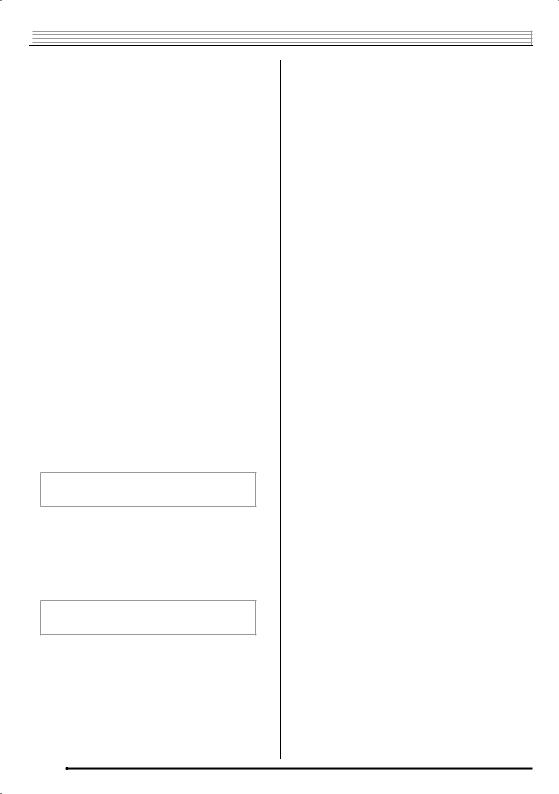

 Controlling the Keyboard Sounds
Controlling the Keyboard Sounds
|
|
|
|
|
|
|
Octave Shift |
||||
|
Changing the Pitch |
|
|||||||||
|
|
|
|
|
|
|
|
|
|||
|
(Transpose, Tuning, Octave Shift) |
|
|
Octave Shift lets you raise or lower the pitch of the keyboard |
|||||||
|
|
|
notes in octave units. |
||||||||
|
|
|
|
|
|
• |
The octave shift setting range is –2 to +2 octaves. |
||||
|
Changing the Pitch in Semitone Steps |
|
|
• |
When using Split (page EN-15), you can individually set the |
||||||
|
|||||||||||
|
(Transpose) |
|
|
|
|
left and right keyboard ranges to the pitches you want. |
|||||
|
|
|
1. Keep pressing cpuntil the screen shown below |
||||||||
The transpose feature lets you change the pitch, in semitone |
|
|
|||||||||
|
|
|
|
|
appears on the display. |
||||||
steps. A simple operation lets you instantly change the pitch |
|
|
|
|
|
||||||
to match that of a singer. |
|
|
|
|
|
If you want to use Split, turn on Split before pressing cp. |
|||||
• The transpose setting range is –12 to +12 semitones. |
|
|
|
|
|
• |
If you do not perform any operation for a few seconds |
||||
1. Press ct(FUNCTION). |
|
|
|
|
|
|
after this screen appears, the display will return to the |
||||
|
|
|
|
|
|
previous screen automatically. |
|||||
|
|
|
|
|
|
|
|
|
|
|
|
|
|
T r a n s . |
|
|
|
|
|
|
|
O c t U p p e r |
|
2. Use the br(10-key) [–] and [+] keys to select |
|
|
2. Use the br(10-key) [–] and [+] keys to shift the |
||||||||
|
|
the transpose setting you want. |
|
|
|
|
|
octave. |
|||
|
|
|
|
|
|
|
|
|
• |
Split On : This step affects the right side keyboard |
|
|
Fine Tuning (Tuning) |
|
|
|
|
|
|
range only. |
|||
|
|
|
|
|
|
|
|||||
|
|
|
|
|
|
|
|
|
• |
Split Off : This step affects the entire keyboard range. |
|
Use the tuning feature when you need to adjust the pitch |
|
|
|
|
|||||||
|
|
3. Press cp. |
|||||||||
slightly to play along with another musical instrument. Also, |
|
|
|||||||||
some artists perform their music with slightly altered tuning. |
|
|
|
|
|
• |
Split On : The screen shown below will appear. Use the |
||||
You can use the tuning feature to adjust tuning so it exactly |
|
|
|
|
|
|
br(10-key) [–] and [+] keys to shift the |
||||
matches a performance on a CD. |
|
|
|
|
|
|
octave for the left side keyboard range. |
||||
• The tuning feature specifies the frequency of the A4 note. |
|
|
|
|
|
• |
Split Off : The screen shown below will appear. |
||||
|
You can set a frequency within the range of 415.5 to |
|
|
|
|
|
|
Advance to step 4. |
|||
|
465.9 Hz. The initial default setting is 440.0 Hz. |
|
|
|
|
|
|
|
|
||
1. Press ct(FUNCTION) and then use the br |
|
|
|
|
|
|
|
|
|||
|
|
|
|
|
|
O c t L o w e r |
|
||||
|
|
(10-key) [4] (o) and [6] (p) keys to display |
|
|
|
|
|
|
|
||
|
|
“Tune”. |
|
|
|
|
|
|
|
|
|
|
|
|
|
|
|
|
|
|
|
||
4. Press cpagain.
T u n e
2.Use the br(10-key) [–] and [+] keys to adjust the tuning.
•Performing this step causes the display to change from “Tune” to a value that indicates the current frequency setting as shown below. You can change the frequency in 0.1 Hz steps.
4 4 0 . 0 H z
•Even if you do not perform a br(10-key) operation to adjust the tuning, the current frequency setting will appear automatically after a few seconds.
EN-18

Sampling Sounds and Playing Them on the Digital Keyboard
bobn br
bsbtckclcmcn crcsct
English
You can sample a sound from a microphone, a portable audio player, or other device, and then play the sound on the keyboard. For example, you could sample the bark of your dog and then use the sound in a melody. You also can sample and use passages from a CD. The sampling feature is a great way to create new sounds that are highly creative.
Connection and Preparation
•Before connecting, make sure that this Digital Keyboard, as well as the microphone (WK-240 or WK-245) or external device (CTK-4400) being connected, are all turned off.
1.Connect a microphone or external device to the Digital Keyboard.
<CTK-4400>
Stereo mini plug
CD player, Cassette player, etc.
Digital Keyboard AUDIO IN jack
<WK-240/WK-245>
•You cannot sample sounds input from through the AUDIO IN jack.
MIC IN/SAMPLING jack
•Use a commercially available dynamic microphone.
•Connection of an external device requires commercially available connecting cords, supplied by you. Connecting cords should have a stereo mini plug on one end and a plug that matches the configuration of the external device on the other end.
2.Turn down the volume levels of the external device and the Digital Keyboard.
3.Turn on the external device or microphone, and then turn on the Digital Keyboard.
•When using a microphone, adjust the input volume level with ek(MIC VOLUME).
•It will take a few seconds after you turn on the Digital Keyboard before you will be able to use the microphone.
•Sampled sounds are recorded in monaural.
EN-19


 Sampling Sounds and Playing Them on the Digital Keyboard
Sampling Sounds and Playing Them on the Digital Keyboard
Sampling and Playing a Melody
Sound (Melody Sampling)
Use the procedures in this section to sample a sound and play it as the melody part on the Digital Keyboard.
•Up to five sampled sounds can be stored in Digital Keyboard memory as tone numbers 601 through 605. Simply select the tone number where the sound you want is located to assign the sound to the keyboard.
To sample a sound
1.Press bn(TONE) and then use br(10-key) to enter the tone number (601 to 605) where you want to store the sampled sound.
No sampled sound stored
N o D a t a
Lights
2.Hold down csuntil the display changes to the screen shown below.
This enters sampling standby.
The allowable sampling time (in seconds) will appear on the display momentarily and then the display will change to the following.
W a i t i n g
Flashes 






3.What you should do next depends on your Digital Keyboard model as described below.
•CTK-4400:
Output sound from the external device.
•WK-240, WK-245:
Output the sound in the direction of the microphone.
Sampling will start automatically.
•Sampling will not start if the volume of the sound is too low.
S a m p l i n g
Flashes 



4.After the sound you want to sample is finished,
press cs.
Sampling will stop.
•Even if you do not press cs, sampling will stop automatically whenever there is no more sound being input from the external device or microphone. Sampling also will stop automatically 10 seconds after it is started.
S 1 : O r g n l
Sampled sound 1
Used memory |
|
|
|
|
|
Remaining |
(Unit: Kbytes) |
|
|
|
|
memory capacity |
|
5. Play something on the Digital Keyboard.
•You may not be able to get 10 seconds of sampling if Digital Keyboard memory is low due to storage of other data. If this happens, deleting other memory data you no longer need will free up memory space and you should be able to sample for 10 seconds. See “Deleting a Sampled Sound” on page EN-26 for more information.
•Sampling sound and storing it will delete any sound data currently stored under the same tone number. To help ensure that you do not accidentally delete important data, be sure to read “Protecting Against Accidental Deletion of Sampled Sounds” on page EN-26.
EN-20
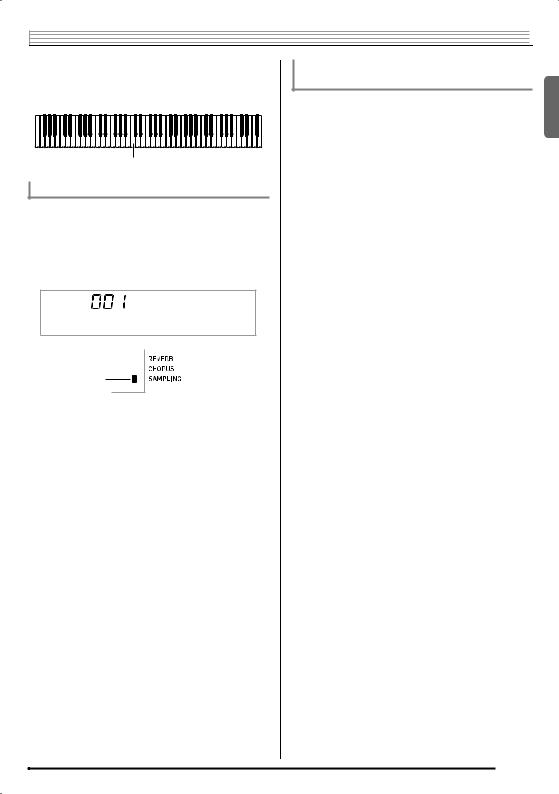
Sampling Sounds and Playing Them on the Digital Keyboard 

■ How sampled sounds are played
Pressing Middle C (C4) will play back the original sound. The keys to the left and right of C4 play the sound at different pitches.
C4
Looping a Sampled Sound
You can use the following procedure to loop a sampled sound so it continues to repeat, as you play on the Digital Keyboard.
1.Press bo(RHYTHM).
2.Press csand ctat the same time.
This enters repeat standby.

 S y n t h P o p
S y n t h P o p
Lights
3.Press the button (btto cn) that corresponds to the melody sampling tone number you want to select.
This will start looped playback of the selected sound.
To select this tone number: |
Press this button: |
601 |
bt |
|
|
602 |
ck |
|
|
603 |
cl |
|
|
604 |
cm |
|
|
605 |
cn |
|
|
4.Press the same button again to stop playback.
5.Press bsto return to the screen that was displayed before step 2 of this procedure.
Changing the Volume of Sampled Sound
Looped Playback
You can use the following procedure to change the volume level of the looped playback of each sampled sound, if you want.
1.Press the button of the sampled sound whose volume you want to change (btto cn).
•This will cause the sounds loop to sound.
2.While the loop is sounding, hold down the same
sampled sound button (btto cn) as you press any keyboard key.
•Pressing the keyboard key quickly will increase sample sound volume, while pressing slowly will decrease volume.
3.After the sampled sound is at the volume level you want, release its button (btto cn).
English
EN-21
