Casio USB MIDI DRIVER Manual
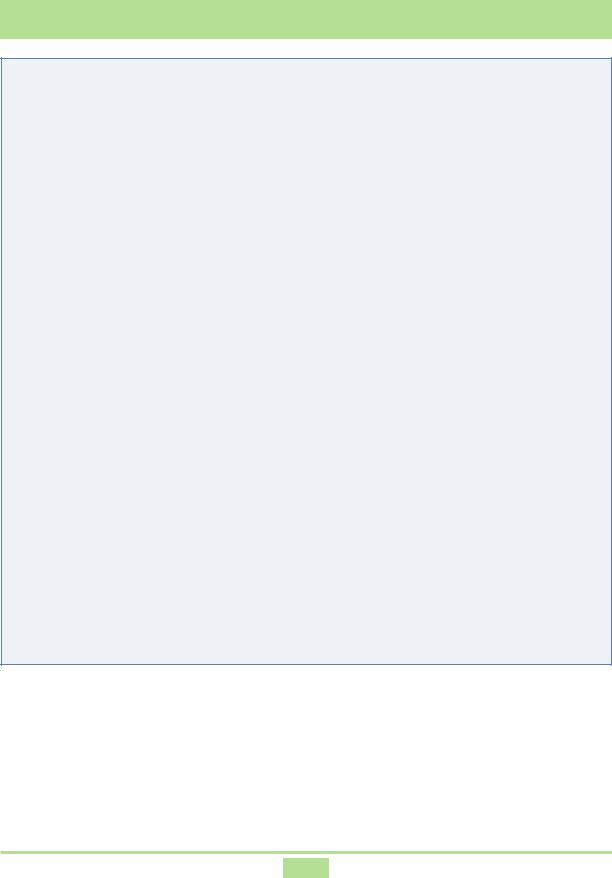
CASIO USB MIDI Driver User’s Guide
Contents 88888888888888888888
1. |
Overview ...................................................................... |
2 |
|
2. |
What is the USB MIDI driver? ...................................... |
3 |
|
3. |
Supported Operating Systems ...................................... |
4 |
|
4. |
Minimum Computer System Requirements .................. |
5 |
|
5. |
Precautions ................................................................... |
6 |
|
6. |
Installing the USB MIDI Driver .................................... |
7 |
|
|
6.1 |
Installing Under Windows XP ............................................. |
7 |
|
6.2 |
Installing Under Windows 2000 ....................................... |
11 |
|
6.3 |
Installing Under Windows Me .......................................... |
15 |
|
6.4 |
Installing Under Windows 98 or Windows 98SE ............... |
17 |
7. |
Connecting to a Computer ......................................... |
20 |
|
8. |
Where to Go for the Latest Information ..................... |
21 |
|
9. |
Copyright Notice ........................................................ |
22 |
|
8888888888888888888888888
1
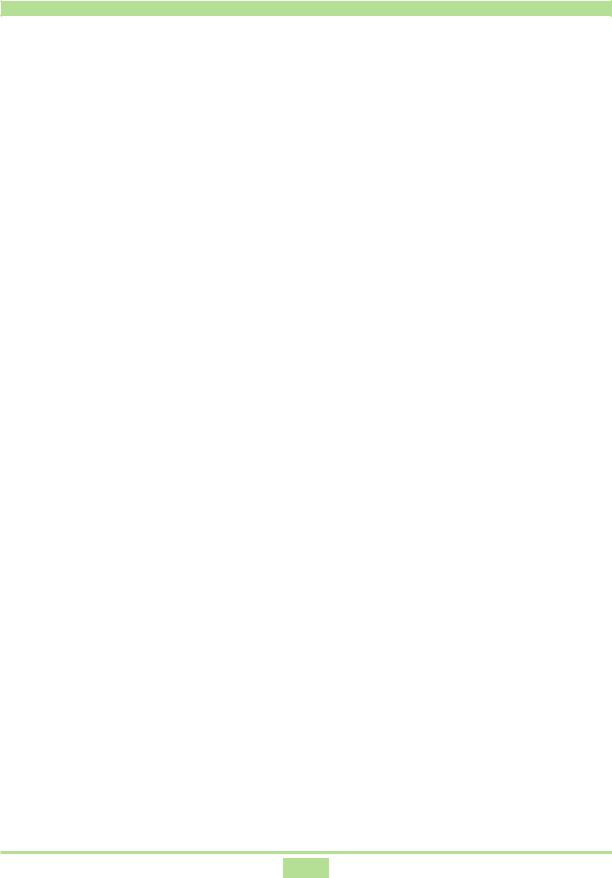
1. Overview
This instrument has a USB port, which can be linked by USB cable to a computer running Windows® for exchange of MIDI data. To be able to use the USB function, you need to install the USB MIDI driver on your computer. This User’s Guide provides information about using the USB MIDI driver.
2
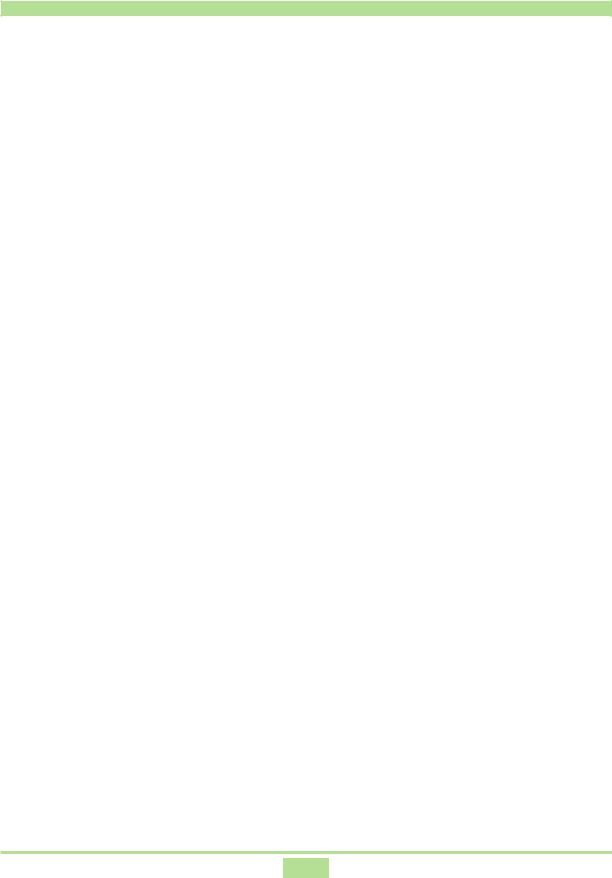
2. What is the USB MIDI driver?
The USB MIDI driver is software that makes it possible for the instrument to exchange MIDI application software* with a computer. Your computer must have the USB MIDI driver installed in order to exchange data with the instrument over a USB connection. MIDI application software is sent from the computer to the USB MIDI driver, which then sends data to the instrument. When sending data from the instrument to your computer, these steps are reversed.
* MIDI sequencer software, MIDI data management software, etc.
3
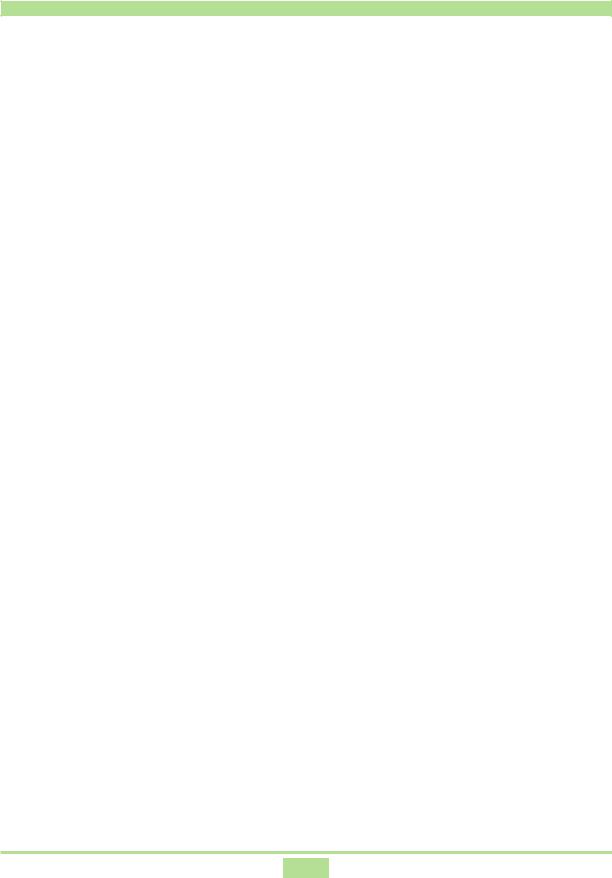
3. Supported Operating Systems
Operation of the USB MIDI driver is supported under Windows® XP Professional,
Windows® XP Home Edition, Windows® 2000 Professional, Windows® Me, Windows®
98SE, and Windows® 98.
4
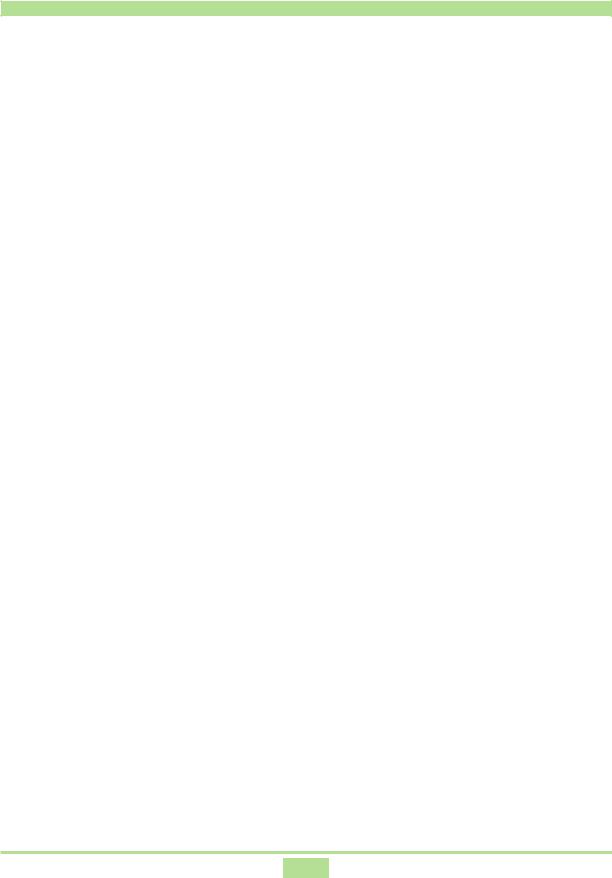
4. Minimum Computer System Requirements
The following are the minimum computer system requirements for running the
USB MIDI driver.
●Universal
•IBM AT or compatible computer
•USB port that provides normal operation under Windows
•CD-ROM drive (for installation)
•At least 2MB of free hard disk space (not including space required for Adobe Reader)
●Windows XP
•300MHz or higher Pentium processor
•At least 128MB of memory
●Windows 2000
•166MHz or higher Pentium processor
•At least 64MB of memory
●Windows 98, Windows 98SE, Windows Me
•166MHz or higher Pentium processor
•At least 32MB of memory
5
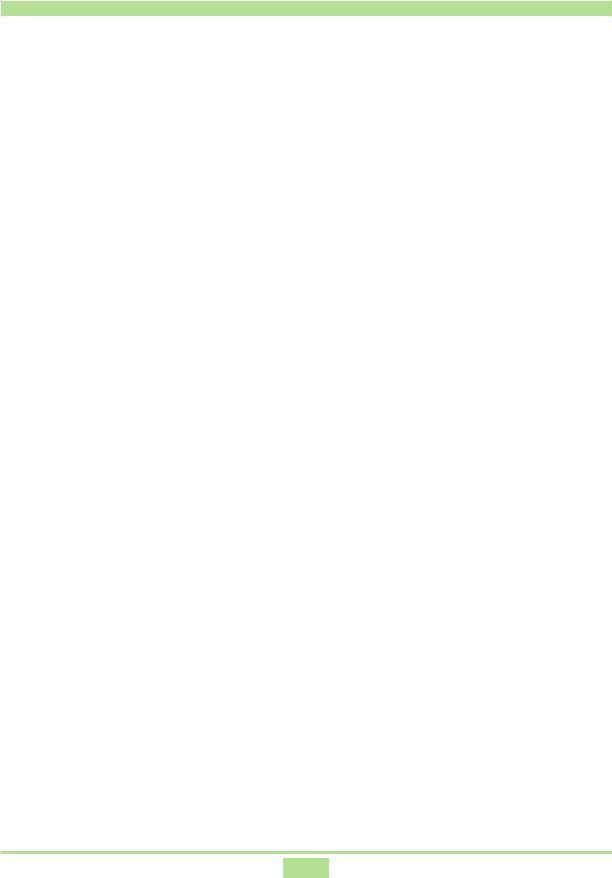
5. Precautions
●When installing the USB MIDI driver under Windows XP, wait until the message “Your new hardware is installed and ready to use.” appears in the area next to the tasktray after you click Finish. Do not perform any other operation on your computer until then.
●Do not connect the USB cable to the instrument and your computer until you are ready to start driver installation. Doing so causes the Windows plug and play feature to start installation automatically. Should you inadvertently connect and start the installation procedure, never cancel it part way through. Follow the instructions that appear on your computer screen all the way to the end.
●Operation of the USB MIDI driver is not supported under Windows 95 and Windows NT.
●Check to make sure that the USB port on your computer is enabled.
•Proper USB port operation may not be possible with certain older model motherboards.
•Proper USB port operation may not be possible with certain chip sets.
•In some cases, proper operation can be enabled by taking steps as instructed by the chip set manufacturer.
•A BIOS setting can be configured to enable or disable USB operation. Try changing the BIOS configuration to enable operation.
●After starting up MIDI application software, you will not be able to operate the instrument from the MIDI application if you connect to a computer via a USB cable and then turn on the instrument. Be sure to turn on the instrument and connect to a computer via a USB cable before starting up the MIDI application software.
●Operation cannot be guaranteed if you turn off the instrument or disconnect the USB cable while controlling the instrument from a MIDI application over a USB connection. Be sure you exit the MIDI application before turning off the instrument or disconnecting the USB cable. If you have a USB connection between the instrument and your computer, and the computer goes into the power saving “Standby” state or “Hibernate” state, the USB MIDI driver may not operate properly after full power is restored. If this happens, quit the MIDI application you are using, turn the instrument off and then back on again, and then restart the MIDI application.
6
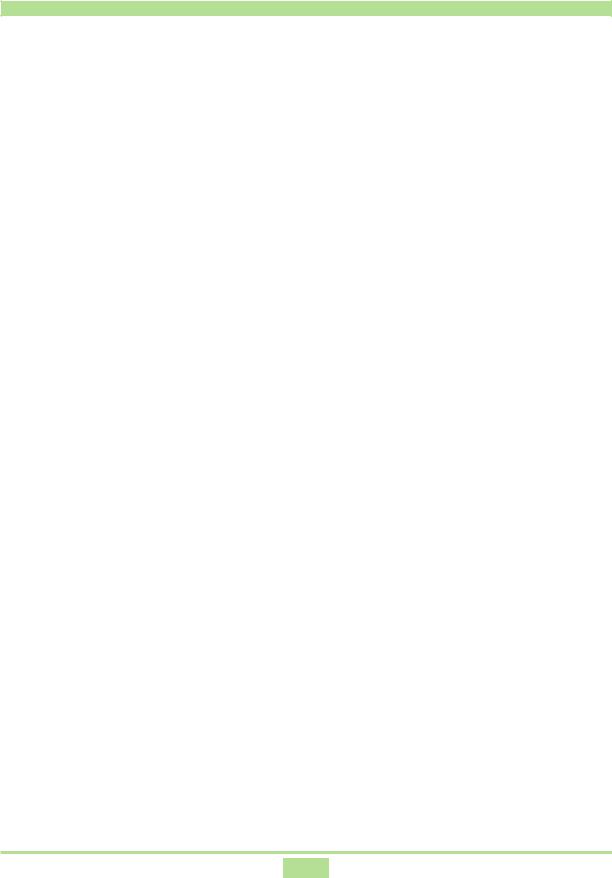
6. Installing the USB MIDI Driver
In order to use the instrument’s USB function, you must first install the USB MIDI driver
on a computer that is equipped with a USB port.
6.1 Installing Under Windows XP
1. Without connecting the USB cable and with the instrument turned off, start up Windows on your computer.
2. Log on to Windows XP using a Computer administrator account. See the documentation that comes with Windows XP for information about Computer administrator accounts.
3. Quit all applications running on your computer, except for Adobe Reader or Acrobat Reader.
4. On the Windows Start menu click Control Panel.
•If you cannot see the System icon on the Control Panel, click Switch to Classic View.
5.Click the System icon. On the dialog box that appears, click the Hardware tab, and then click the Driver Signing button. On the dialog box that appears, select Ignore, and then click OK.
6.Place the “USB Manual and Driver CD-ROM” into your computer’s CDROM drive.
7.Use a USB cable to connect the instrument to your computer.
8.Turn on the instrument.
7
